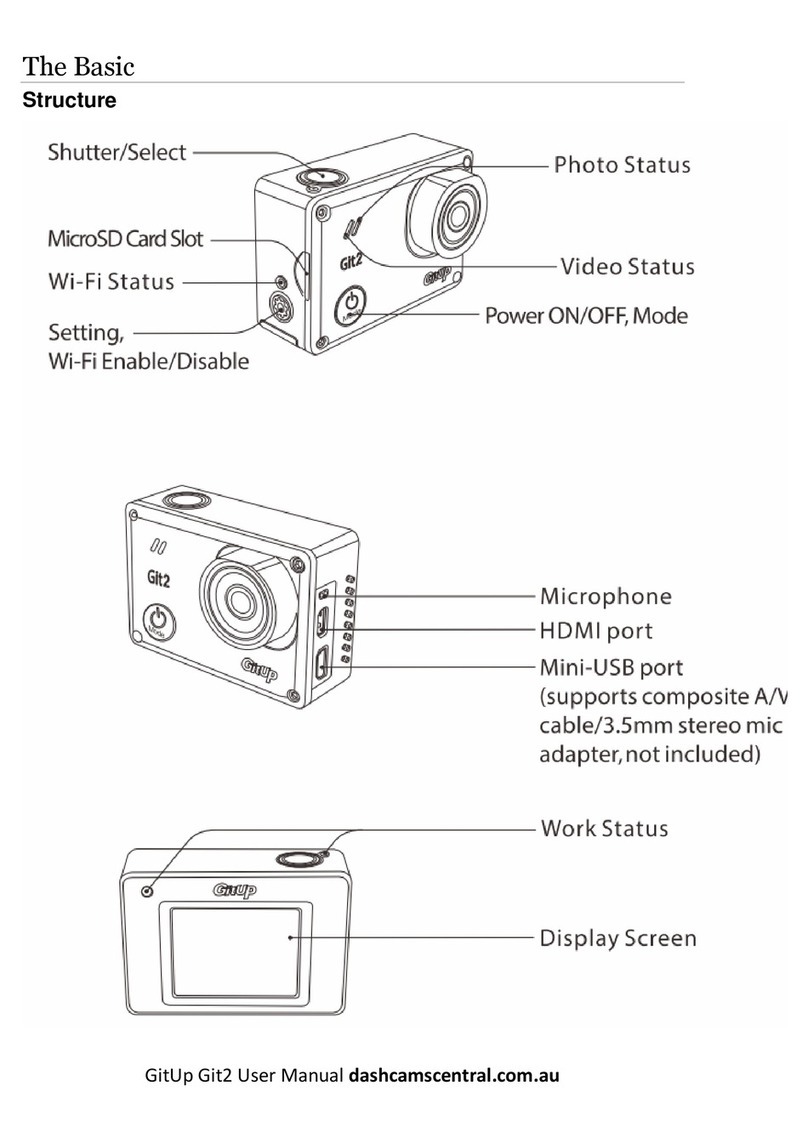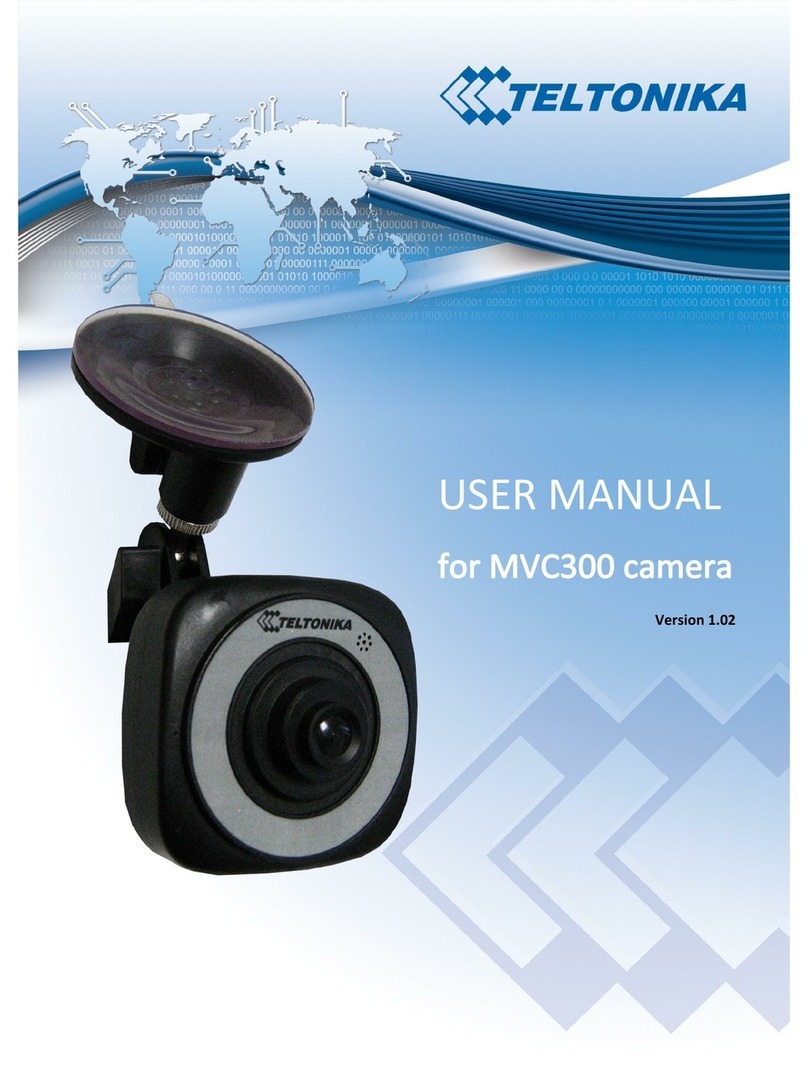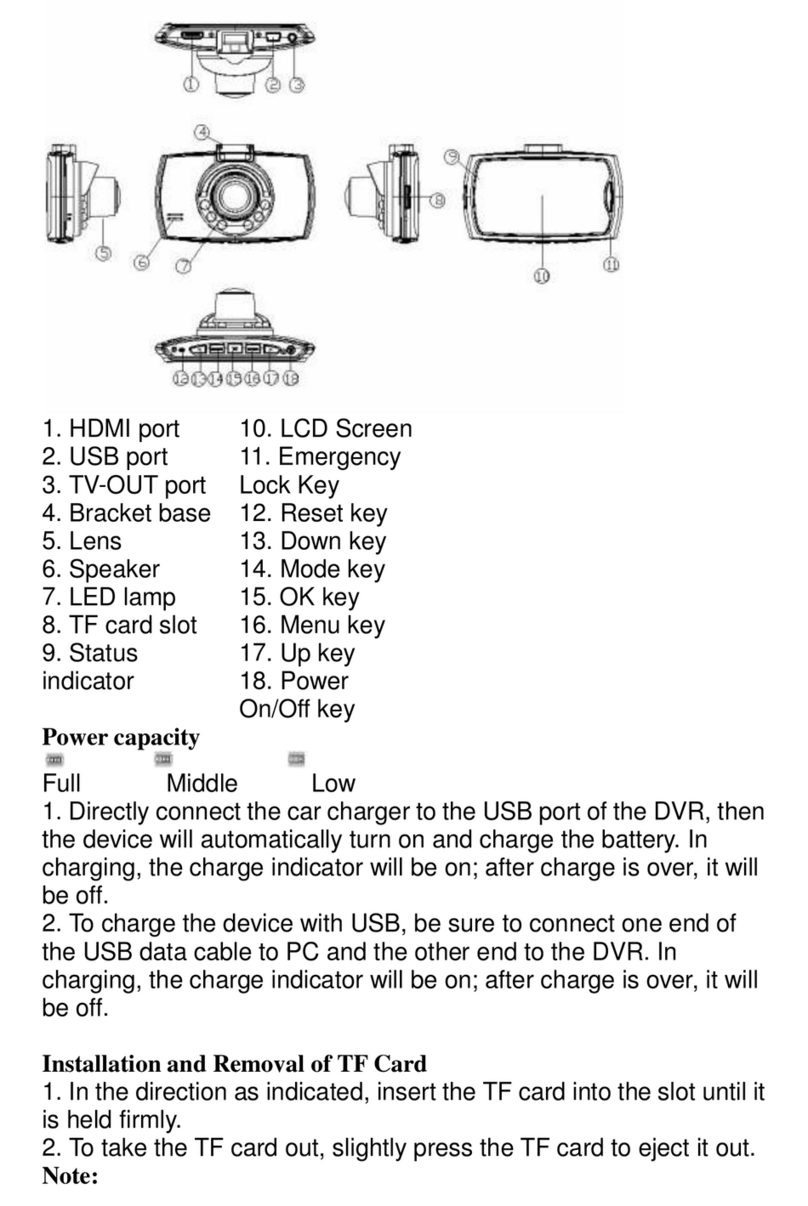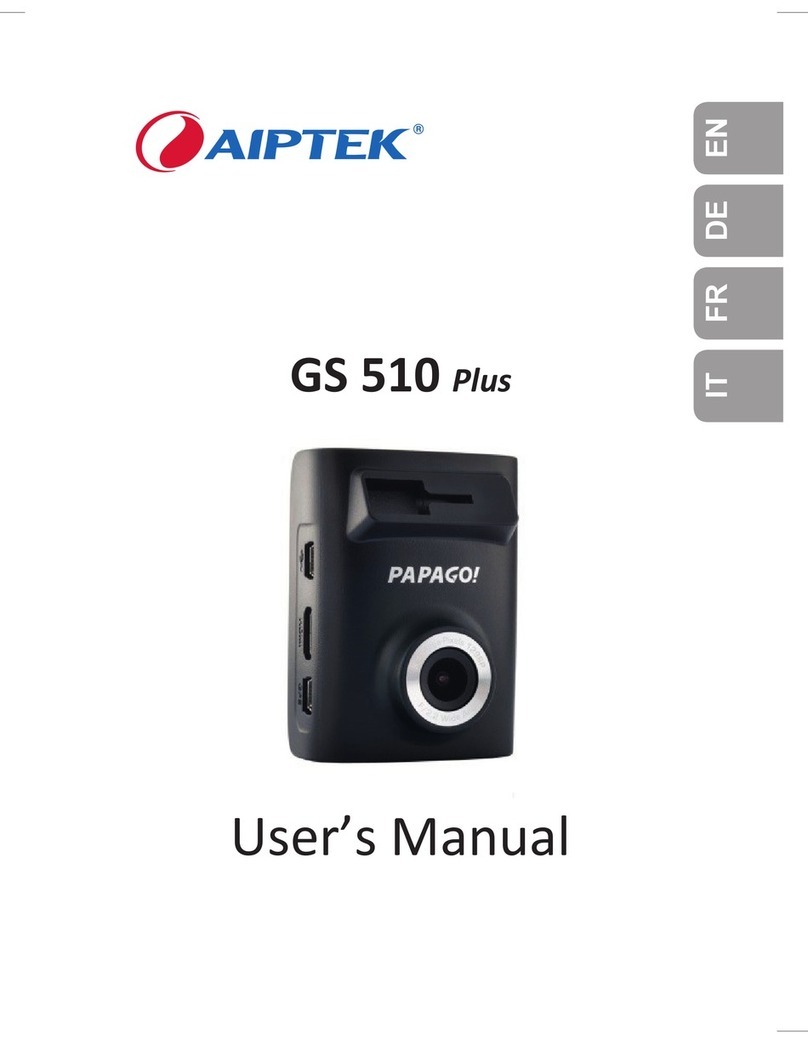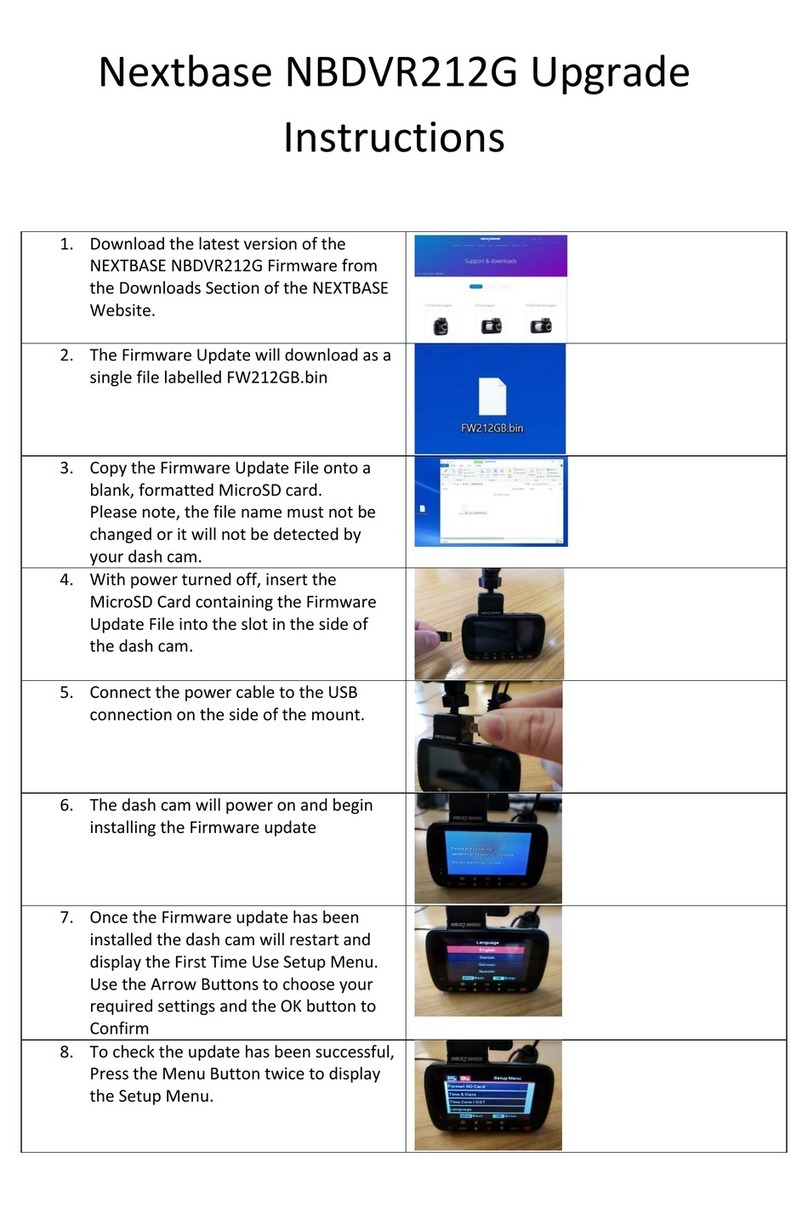Sky Light MPC03G User manual

Motor + Argo MPC03G
User Manual
1. Key Features
125o Wide Angle Lens.
Event Video Recording for prior and after for sudden external
impact.
Continuous loop ofscenerycapture for unexpected incidents.
Geo-information capture in photo or video files with the built-in
GPS sensor.
High qualityvideo recording up to 1296p high qualityvideos.
Photo capture during recording.
Voice Prompt.
Wi-Fi Function.
2. Functional Parts
1 Micro USB Port
Connect to PC for file browsing
and file transfer
2 DC in Port
Connect to the provided DC in
to USB cable for charging
3
microSD Slot
microSD cardstorage location
4
Wide Angle Lens
Capture a wide angle view
5
Reset Button
Reset the Argo
6
Speaker Vent
Outputthe sound
7 Mounting Socket
Install the windshieldmount.You
can detach thesocket on the top
ofthe Argo to mount the Argo on
the otheroptionalmounting
accessories
8
Wi-Fi LED
Indicator
Wi-Fi status indication
9
Status LED
Indicator
Operationstatus indication
10
GPS LED Indicator
GPS status indication
11
Capture a photo during recording
12
Manually trigger an Event
Protection Video Recording
13
Wi-Fi Button
Turn on/offWi-Fi function
3. Installing the Windshield Mount &
Argo in a Vehicle
1. Clean the area on the windshield.
2. Peel off the protective membrane of the 3Madhesive andstick
the Windshield Mountto the front windshield inside the car.
3. Slip thesocket on the top ofthe Argo into Windshield Mount
until it is latched.
4. The lens ofArgo should be at the center ofthe front windshield
and be aware not to block the driver’s visibility.
5. Adjustthe nuton the Windshield Mountfor suitable direction
and orientation.
6. Connect the Argo to the DC Power jack with included DC in to
USBcable and the Dual USB CLA.Secure the cable with the
cable holder to avoid from interference ofdriver's motion.
7. Press the Windshield Mount side to release and slide the Argo
off the mount.
4. LED Indication
“RED” Status LED
ON
Argo is underNormal Looping
Recording.
“RED” Status LED
Flashes continuously
Counting down and the Argo is going to
turn off due to the powersource is
removed.
“PURPLE” Status
LED ON
Argo is underEvent Protection
Recording.
“BLUE“ Status LED
ON
Argo is connecting to PC through USB
cable.
Blue & Red status
LED alternating flash
1.No memorycard is installed
2.Memorycard is less than 8GB
3.Card error
“ORANGE” GPS LED
ON
GPS signal is received.
“ORANGE” GPS LED
Flashes
No GPS signal or GPS signal is weak.
“GREEN” Wi-Fi LED
ON
Wi-Fi is initializing.
“GREEN” Wi-Fi LED
Flashes slowly
Wi-Fi is readyfor connection or
enabled.
“GREEN” Wi-Fi LED
Flashes rapidly
Data is transferring in Wi-Fi mode.
5. Using Your Argo
5.1. Inserting a microSD Memory Card (not
included)
InsertamicroSD card (not included) to the slot before using the Argo.
Assure thatthe Argo power is turned OFF before inserting the card.
Amin 8GB, Class 6 or above card is recommended.

Notes:
1. The correct direction should be followed to insert the microSD
card into theslot.
2. Anew microSD card should be formatted before using.You can
formatthemicroSD card through the Motor+ software.
5.2 Turning on/off Argo
The Argo will automaticallyturn on andstartNormal Looping
Recording after the ignition.
5.3 Video Recording and Photo Taking
Normal Looping Recording
The Argo will startNormal Looping Recording once turned on. The
Redstatus LED lights up during Normal Looping recording. Video
recording is repeatedlycreating successive files of3 min, 5 min or 10
min. The mostoutdated file will be replaced if the memoryis full for
continuous recording.
Event Protection Recording
Files will be protected from the auto deletion if an impactis detected.
The sensitivityof impactdetection can be adjusted through the
Motor+ software.
Bypressing during normal recording can also enterthe Event
Protection Recordingmode to protectyour video files.The Purple
status LED lights up during Event Protection recording.
You can store up to 30 Eventprotection videos to the Argo.
Each Protected video file length will be 20 sec.
Photo Taking
Press once during recording fortaking a photo. The Status LED
will flash each time a photo is taken. You can store up to 500 photos
to the Argo.
6. Connecting the Argo via Wi-Fi
6.1Enabling the Wi-Fi Function
1. Connect the Argo to an external powersupplywith the included
DC in to USB cable. The Wi-Fi mode will turn on automatically.
2. The Green Wi-Fi LED lights up to indicate the Wi-Fi is warming
up.
3. Wait for Wi-Fi to initialize. The Wi-Fi LED will flash when the Wi-
Fi is active or connected.
4. To turn offWi-Fi, press and hold or disconnect Argo from
the external powersupply.
6.2Connecting the Argo to your Computer or
Smart Device
1. Turn on the Wi-Fi mode on Argo.
2. Go to network setting on your computeror Smart Device to
enable the Wi-Fi setting. Search for the “MOTORPLUS” network.
3. Enter password “123456789” to connectto the Argo.
6.3Using the Free App
1. Search for Motor+ app via the Google PlayStore or App Store.
2. Download and install the app to your smartdevice.
3. Connect the Argo to your SmartDevice by following thesteps in
section 6.2.
4. Open your Motor+ app. You mayconduct relevant operations in
accordance withspecific Application interface.
7 Connecting the Argo to a Computer
You mayalso connectthe Argo to your computer and view videos
and pictures on the computer monitor.
1. Connectthe Argo to your computerwith a USBcable to enter
into USB mode.
2. Your computerwill recognize the Argo as a “Removable Disk”.
The Blue Status LED will light up.Open the disk and go to
relevantfile folder to view, import, copy, transfer or delete the
videos or photos.
Note:
If the Removable Device Window did notlaunch automatically, go to
your “MyComputer” and find the device under Removable Disk.
8 Specifications
Lens
125o Wide Angle Lens
Still Image Resolution
on Recording
3MP on 1296p
2MP on 1080p
1MP on 720p
Video Resolution
1296P:2304x1296 P30
1080P:1920x1080 P30
720P:1280x720 P30
Video Format MPEG4 (H.264) .MOV File
Photo Format
JPG
GPS Sensor
Yes
GSensor
Yes
Wi-Fi
Yes
USB Port
Micro USB
Power
DC in
Microphone Yes
Speaker
Yes
Language
English
Voice Language
English,Mandarin
Wi-Fi
Yes
Battery
185mAh
Operation Temperature
-20 to 60 degree
Storage Temperature
-40 to 80 degree
Dimension (L xW x H) 63X43X21 mm
Weight
66.3g
9 Computer SystemMinimum
Requirements
Operating System
Windows 7&8 /Vista / XP and Mac OS 10.5
or above
CPU
Pentium Ⅲor above4 / 3.0G or faster
recommended
RAM
At least256MB
Interface
USB port
CD
4xspeed CD ROMor above
10Troubleshooting
Problem
Cause
Solution
Cannot turn on the
Argo Low battery
power
Connect the Argo with
powersource byDC or
USB cable
Cannot find
removable disk
after connecting
the Argo to the
computer
Connection
failure
1.Make sure all cable
connections
are secured
2.Restart the computer if
necessary
Blurryimages
1.The Argo has
notbeen
installed
steadily
2.The lens of
Argo is dirty
1. Reinstall the Argo
2.Clean the lens with
soft and drycloth
FCC Statement
Warning: Changes or modifications to this unit not expressly approved
by the party responsiblefor compliance couldvoid the user’s authority to
operate the equipment.
NOTE: This equipment has been tested andfound tocomply w ith the
limits for a Class B digital device, pursuant to Part 15 of the FCC
Rules. These limits are designed to provide reasonable protection
against harmful interference in a residential installation. This equipment
generates, uses andcanradiate radio frequency energy and, if not
installed and used in accordance with the instructions, may cause
harmful interference toradio communications.
However, there is no guarantee that interferencewill not occur in a
particular installation. If this equipment does cause harmful interference
to radio or television reception,whichcan bedetermined by turning the
equipment off and on, the user is encouraged to try to correct the
interference by one or more of thefollowing measures:
• Reorient or relocate the receiving antenna.
• Increase the separation betweenthe equipment and receiver.
• Connect the equipment into an outlet on a circuit different fromthat to
which the receiver is connected.
• Consult the dealer or an experiencedradio/ TV technicianfor help.
This device compliesw ith Part 15 of the FCC Rules. Operation is subject
to the following two conditions:
(1) This device may not cause harmful interference, and
(2) This device must accept any interferencereceived, including
interference that may cause undesiredoperation.
Shielded cables must be used with this unit to ensure compliancewith
the Class B FCC limits.
AM-MPC03G-GB-STD-3
Table of contents