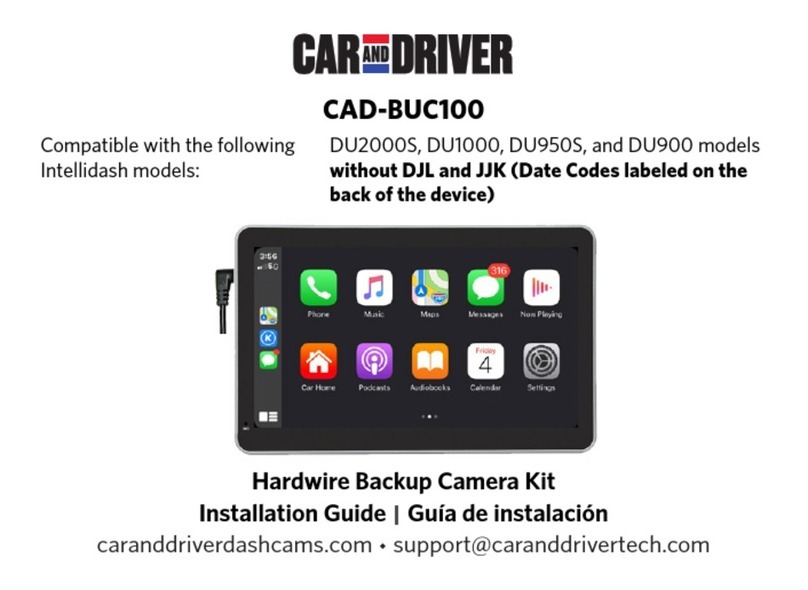Table of Contents
Precautions and Notices...............................................................................................2
1. Basics.........................................................................................................................3
1-1 In the Box.......................................................................................................................................3
1-2 Buttons and Parts........................................................................................................................4
2. Getting Started..........................................................................................................5
2-1 Inserting a memory card..........................................................................................................5
2-2 Mounting the Dash Cam..........................................................................................................5
2-3 Connecting the Dash Cam to power supply........................................................................7
3. Operations.................................................................................................................8
3-1 Turning the device on/off.........................................................................................................8
3-2 Date and Time settings............................................................................................................9
3-3 Video Recording Mode...........................................................................................................10
3-3-1 Continuous recording..........................................................................................................10
3-3-2 Manual recording................................................................................................................10
3-4 Playback Mode........................................................................................................................10
3-5 Connecting to Computer.........................................................................................................11
3-5-1 Playback or backup on your computer ............................................................................11
3-5-2
Using as webcam
....................................................................................................................11
3-6 Formatting a memory card....................................................................................................12
4. Settings....................................................................................................................12
Video Resolution...................................................................................................................12
Photo Resolution...................................................................................................................12
Loop Recording......................................................................................................................12
Exposure..................................................................................................................................12
WDR.........................................................................................................................................13
Parking Monitor.....................................................................................................................13
G Sensor..................................................................................................................................13
Sleep Timer.............................................................................................................................13
Language.................................................................................................................................14
Tones........................................................................................................................................14
Record Audio..........................................................................................................................14
Motion Detection..................................................................................................................14
Frequency................................................................................................................................15
Reserve Power........................................................................................................................15
Date/Time..............................................................................................................................15
Format......................................................................................................................................15
Default Setting.......................................................................................................................15
Version.....................................................................................................................................15
Specifications..............................................................................................................16
FCC Statement.............................................................................................................17
Notice...........................................................................................................................17
SUMMIT ELECTRONICS LLC One Year Limited Warranty.........................................18
English
1 EN