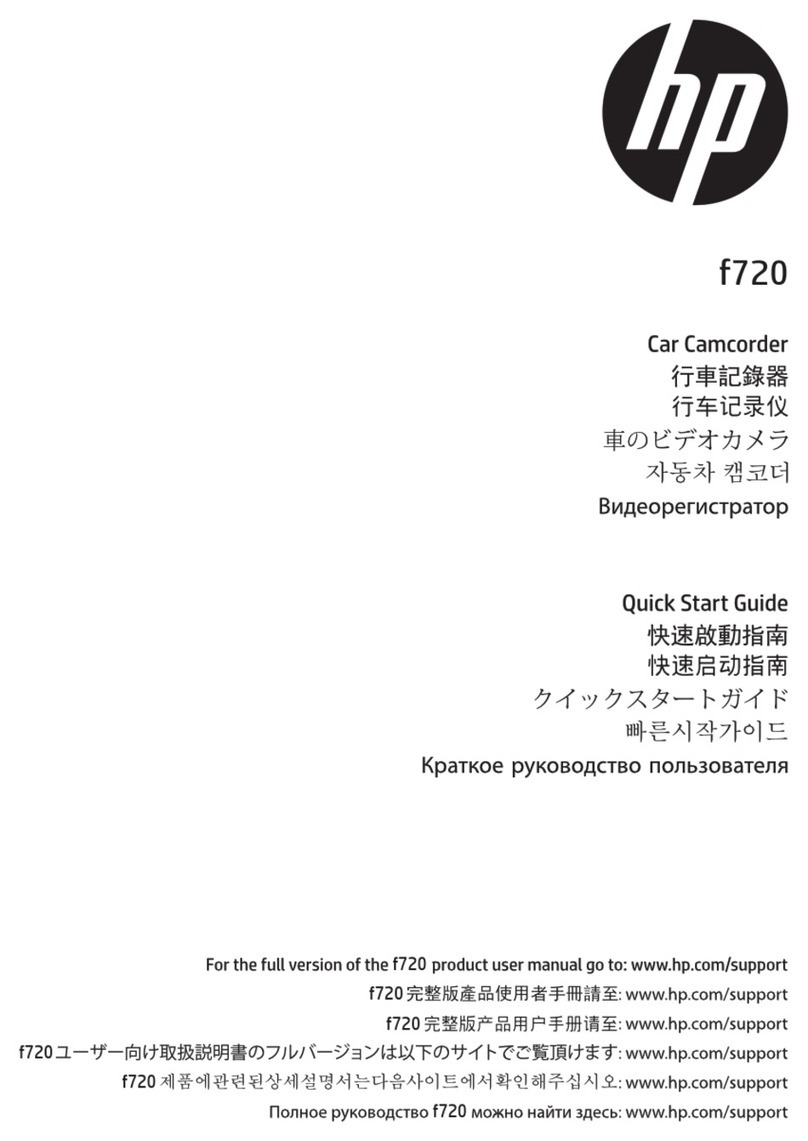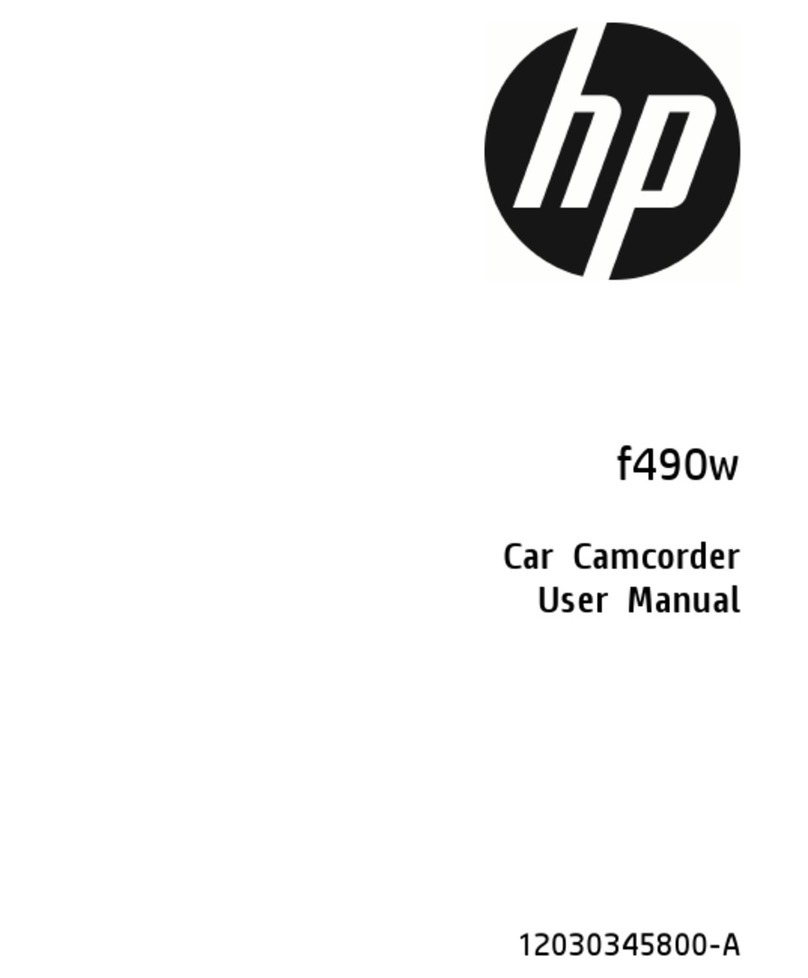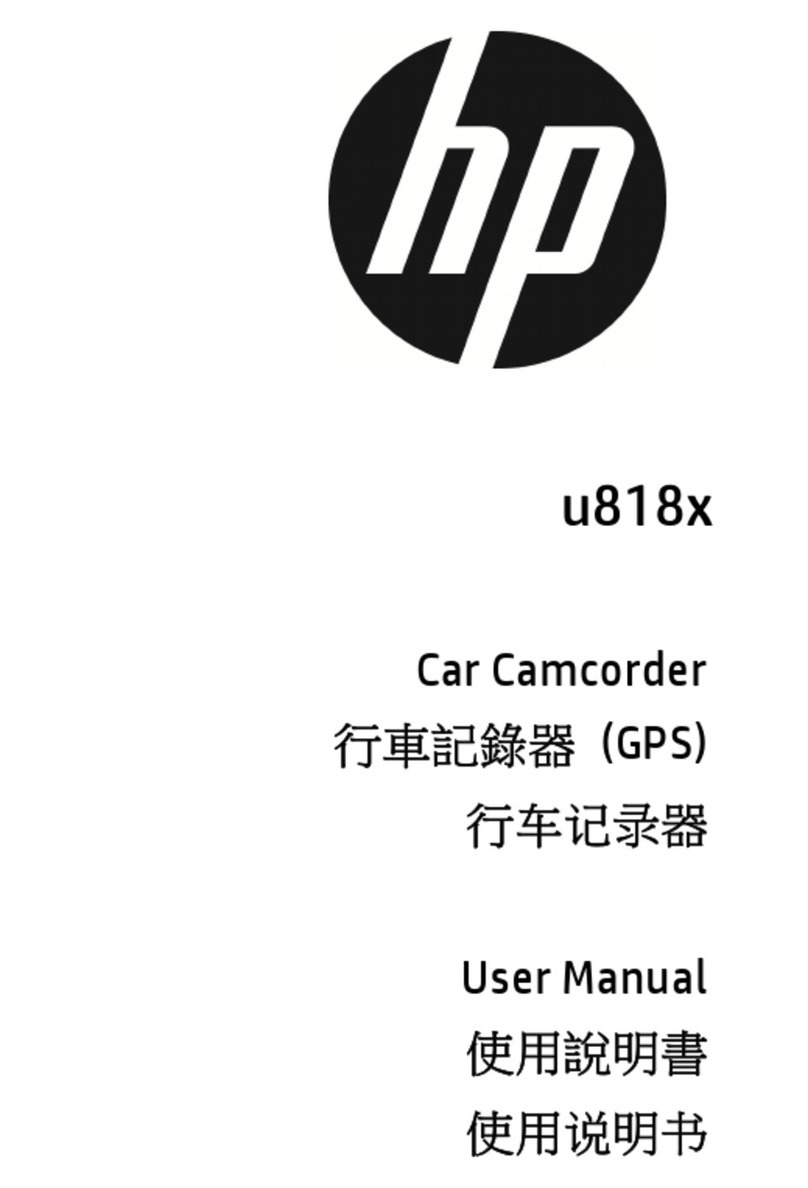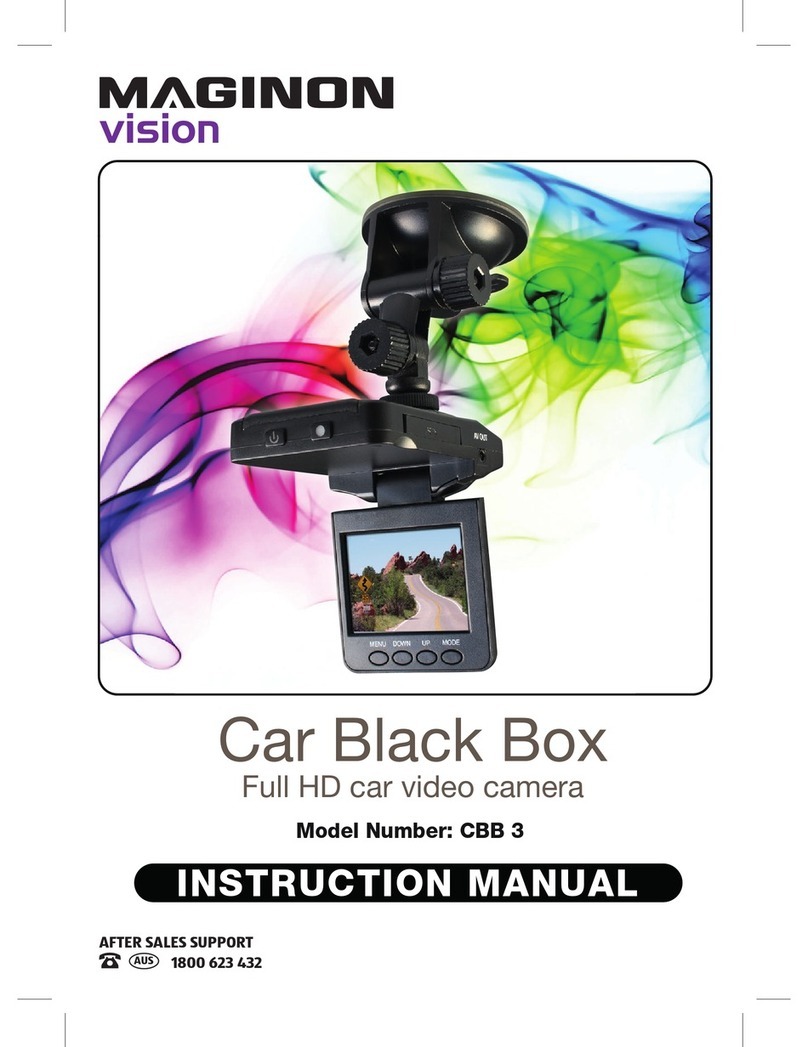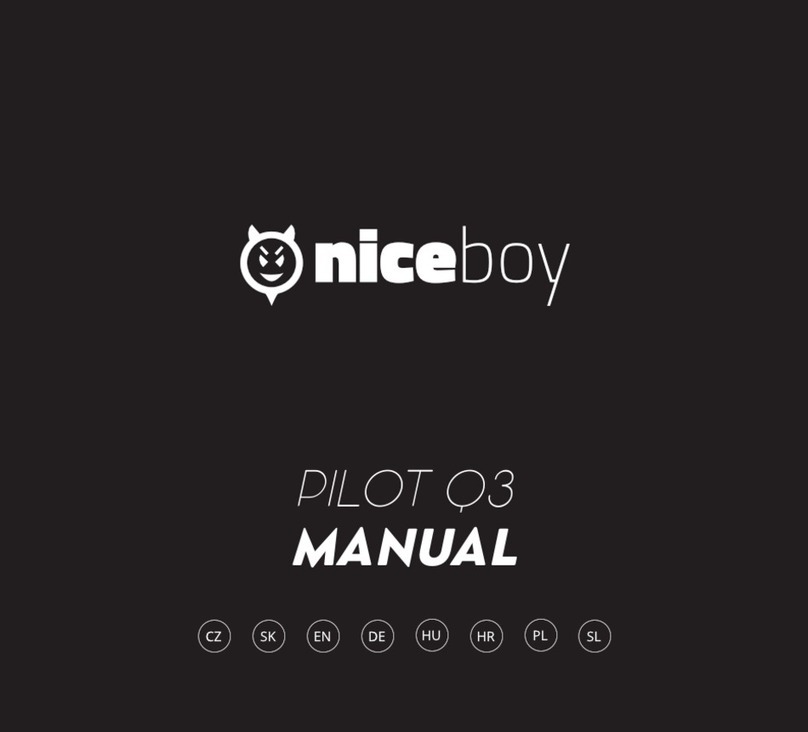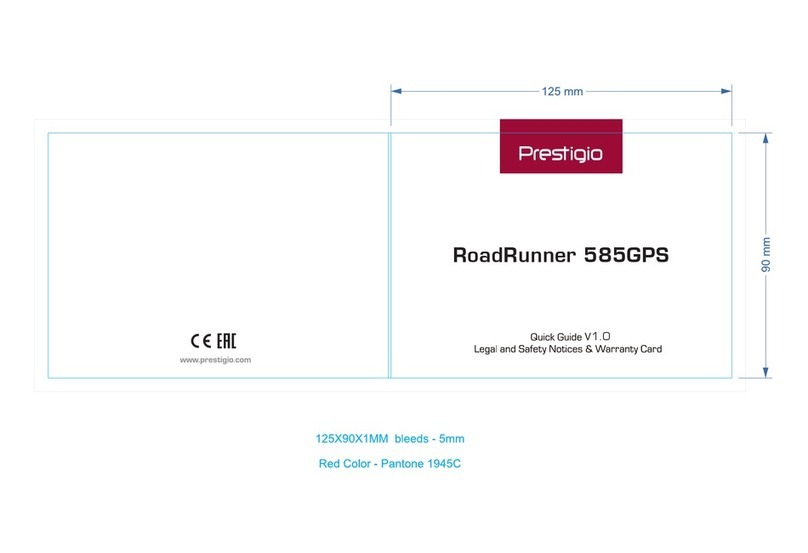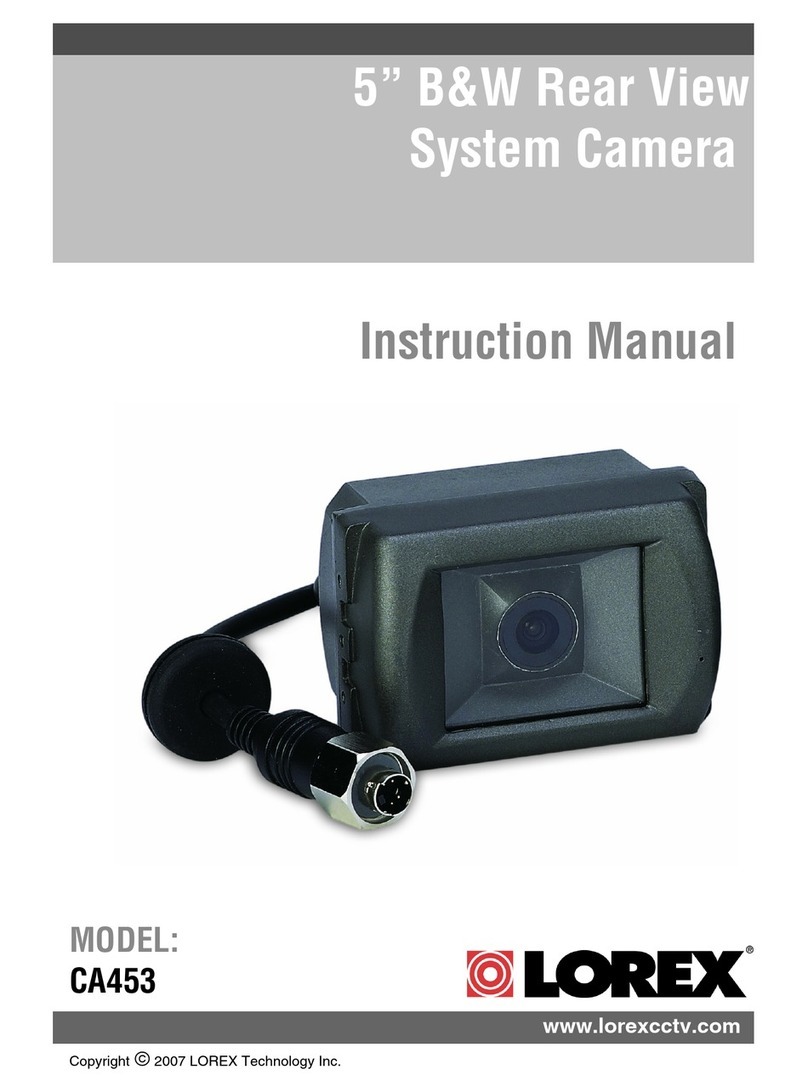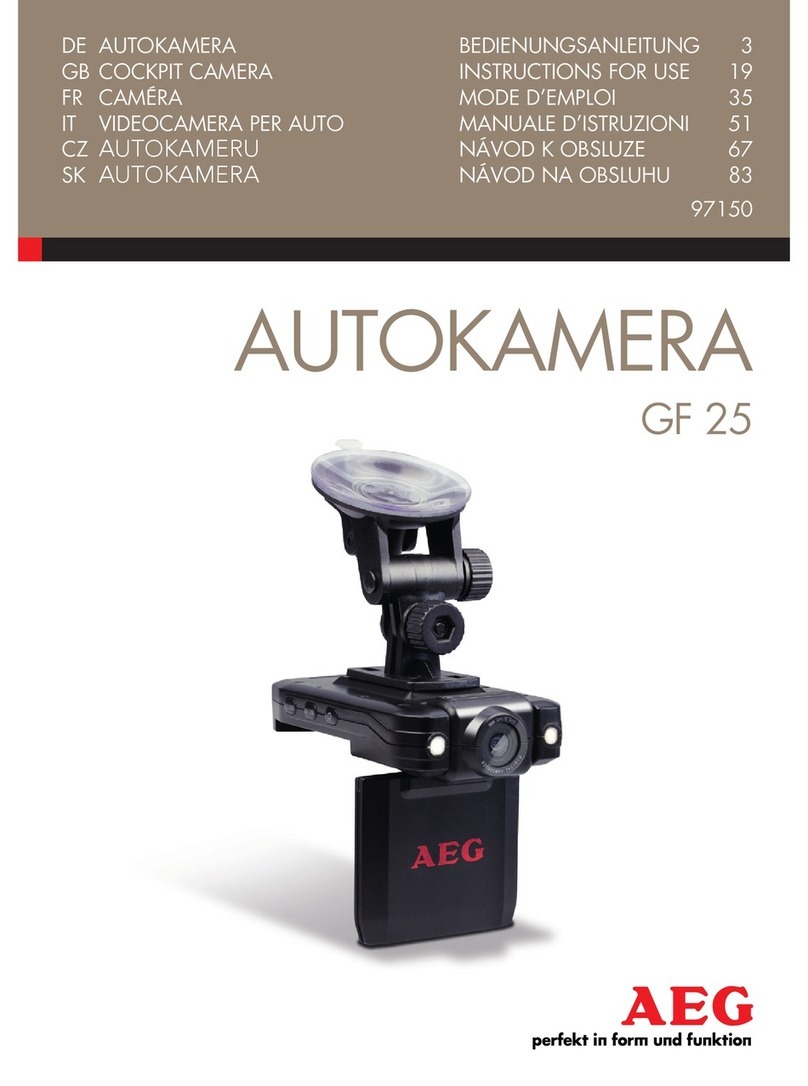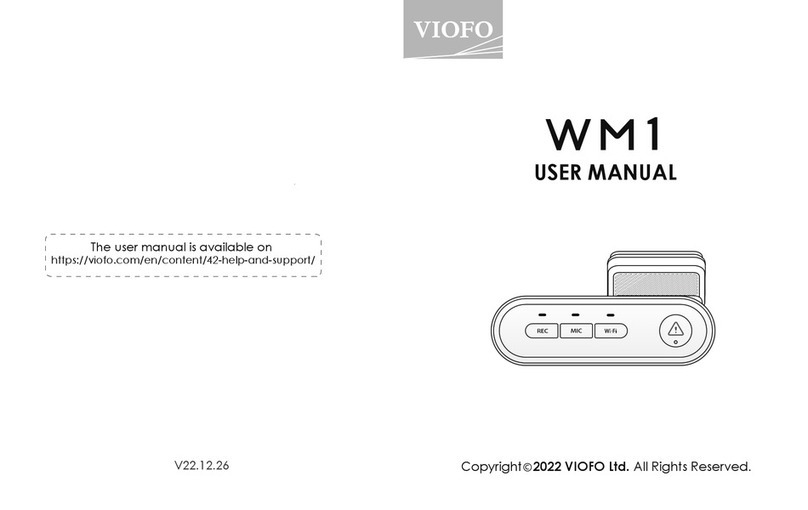HP f770 User manual

f770
Car Camcorder
User Manual

1
Contents
About this Guide .......................................................................................3
FCC Statement ..........................................................................................3
WEEE otice .............................................................................................4
CE Regulatory otice ................................................................................4
otes on Installation ................................................................................4
Battery warning .......................................................................................4
Caution .....................................................................................................5
1 Introduction ............................................................................. 6
1.1 Features .......................................................................................6
1.2 Package Contents .........................................................................6
1.3 Product Overview .........................................................................7
2 Getting Started ........................................................................ 9
2.1 Inserting the Memory Card ...........................................................9
2.2 Installing in Vehicles .................................................................. 10
2.3 Connecting to Power ................................................................. 11
2.4 Powering the Camcorder On / Off and Reset ............................. 12
2.4.1 Auto Power On/Off ........................................................ 12
2.4.2 Manual Power On/Off .................................................... 12
2.4.3 Reset the camcorder ..................................................... 12
2.5 Initial Settings ........................................................................... 13
2.5.1 Set the Date and Time ................................................... 13
3 Using the Camcorder ............................................................... 14
3.1 Recording Videos ....................................................................... 14
3.1.1 Record videos while driving ........................................... 14
3.1.2 Emergency Recording .................................................... 15
3.1.3 The Recording Screen .................................................... 16
3.1.4 Taking Photographs ...................................................... 17
3.2 Playback Videos and Photos ..................................................... 17

2
3.3 The Playback Screen .................................................................. 18
3.4 Deleting Files ............................................................................. 19
3.5 Collision Detection ..................................................................... 20
3.6 Parking Mode ............................................................................. 21
3.6.1 Using embedded battery of car camcorder .................... 21
3.6.2 Using car’s battery with ACC cable connected. ............... 23
3.6.3 Connect with power bank ............................................... 23
3.7 LDWS .......................................................................................... 24
3.8 FCWS .......................................................................................... 26
4 Adjusting the Settings ............................................................ 27
4.1 Menu Tree .................................................................................. 27
5 S ecifications ........................................................................ 29

3
About this Guide
The content in this document is for information purpose and is subject to change
without prior notice. We made every effort to ensure that this User Guide is
accurate and complete.
However, no liability is assumed for any errors and omissions that may have
occurred.
The manufacturer reserves the right to change the technical specifications and
accessories without prior notice.
FCC Statement
This equipment has been tested and found to comply with the limits for a Class
B digital camcorder, pursuant to Part 15 of the FCC Rules. These limits are
designed to provide reasonable protection against harmful interference in a
residential installation. This equipment generates, uses and can radiate radio
frequency energy and, if not installed and used in accordance with the
instructions, may cause harmful interference to radio communications. However,
there is no guarantee that interference will not occur in a particular installation.
If this equipment does cause harmful interference to radio or television
reception, which can be determined by turning the equipment off and on, the
user is encouraged to try to correct the interference by one or more of the
following measures:
•Reorient or relocate the receiving antenna.
•Increase the separation between the equipment and receiver.
•Connect the equipment into an outlet on a circuit different from that to
which the receiver is connected.
•Consult the dealer or an experienced radio/TV technician for help.
This camcorder complies with Part 15 of the FCC Rules. Operation is subject to
the following two conditions: (1) This device may not cause harmful interference,
and (2) this camcorder must accept any interference received, including
interference that may cause undesired operation.
FCC Caution: Any changes or modifications not expressly approved by the party
responsible for compliance could void the user's authority to operate this
equipment.

4
WEEE Notice
Dis osal of Waste Electrical and Electronic Equi ment and/or Battery by users in
rivate households in the Euro ean Union
This symbol on the product or on the packaging indicates that this can
not be disposed of as a household waste. You must dispose of your
waste equipment and/or battery by handling it over to the applicable
take-back scheme for the recycling of electrical and electronic
equipment and/or battery. For more information about recycling of
this equipment and/or battery, please contact your city office, the
shop where you purchased the equipment or your household waste
disposal service. The recycling of materials will help to conserve
natural resources and ensure that it is recycled in a manner that
protects human health and environment.
CE Regulatory Notice
The product herewith complies with the requirements of the Low Voltage
Directive 2014/35/EU, the EMC Directive 2014/30/EU, the Battery directive
2006/66/EC and the RoHS Directive 2011/65/EC.
Notes on Installation
1.
Do OT setup the camcorder while driving or while the vehicle is in motion.
Please stop at a safe place before adjusting or installing.
2.
Install the camcorder above the rear-view mirror to obtain the best
open-field view. Do OT install the camcorder in a location that will
obstruct your required driving view.
3.
Make sure that the lens is within the wiping range of the windscreen wiper
to ensure a clear view even when it rains.
4.
Do not touch the lens with your fingers. Finger grease may be left on the
lens and will result in unclear videos or snapshots. Clean the lens on a
regular basis.
Battery warning
ever dismantle, crush, or pierce the battery, or allow the battery to
short-circuit. Do not expose battery being placed in high temperature
environment, if battery leaks or bulges, stop continue to use.

5
Always charge using the system. Risk of explosion if battery is replaced by
an incorrect type.
Keep the battery out of reach of children.
Batteries may explode if exposed to naked fire. ever dispose of batteries
in a fire.
ever replace the battery on your own; have the dealer do it for you.
Disposed of used batteries observing local regulations.
Caution
ever disassemble or attempt repair of this product. Doing so may
damage the camcorder, cause electric shock and void your product
warranty.
Set up time and date accurately before you use this camcorder.
Exposing the camcorder to open flames can cause explosion.
Due to local laws and vehicles safety considerations, do not manually
operate the camcorder while driving.
The values displayed in this system, such as speed, position, and the
distance warning to the speed camera set points, may be inaccurate
due to the influence of surrounding environment. They are for your
reference only.
HP Inc. Company is OT responsible for the loss of any
data/content during operation.
Before you start using the
Car Camcorder it is
assumed that you agree to the above statements.

6
1Introduction
Thank you for purchasing this advanced camcorder. This camcorder is
specifically designed for real time video and audio recording when driving.
1.1 Features
•Full HD 1920*1080
•Up to 150 Degree Wide Angle Glass Lens &IR-Filter
•Built-in G-sensor
•Collision Detection
•Emergency Recording File
•Advanced Driver Assistance Systems (LDWS, FCWS)
•Parking Mode
1.2 Package Contents
The package contains the following items. If there are any missing or
damaged items, contact your dealer immediately.
Car camcorder Rubber Band CD-ROM
Quick start guide Car adapter Rear Camera

7
1.3 Product Overview

8
No. Item
1 Rearview mirror clip
2 Rubber Band
3 Power on/off and LCD on/off ( )
4 LCD Display
5 Menu and Return ( )
6 Playback and Up/Previous option ( )
7 Photo and Down/ ext option, Audio on/off ( )
8 Switch front/ rear camera preview ( )
9 Confirm and Emergency record ( )
10 Reset
11 Lens
12 MicroSD memory card slot
13 Rear Camera connection
14 Car power adapter connection

9
2Getting Started
2.1 Inserting the Memory Card
Insert the memory card with the gold contacts facing the back of the
camcorder. Push the memory card until it clicks into place. (Use class 10 or
greater speed micro SD cards for this camcorder; It is recommended to
format the micro SD cards before the initial use.)
To remove the memory card
Push the edge of the memory card inward until you hear/feel it click, then
allow it to push out until you can remove it from the slot.
ote:
1. Do not remove or insert the memory card when the camcorder is powered on. This
may damage the memory card.
2. It is recommended to use a 32 GB, Class 10 speed or above micro SD card.
3. It is recommended to format the micro SD cards before the initial use.

10
2.2 Installing in Vehicles
1. Clip on to your original car mirror.
2. Circle the clip with the band.
3. Adjust the camcorder lens.
ote:
Image shown here is for installation illustration. The outlook may differ from what you
purchased.

11
2.3 Connecting to Power
Use only the supplied car adapter to power up the camcorder and charge
the built-in battery.
1. Connect one end of the car adapter to the USB connector of the
camcorder. USB port input: DC 5V / 1A.
2. Plug the other end of the car charger to the cigarette lighter socket of
your vehicle. Once the vehicle engine is started, the camcorder
automatically powers on. Car charger input: DC 12 / 24V.
ote:
Please take note if the environment temperature reaches 45°C or above, the car
adapter still can supply power to camcorder, but it may not charge the battery. This is
characteristic of Lithium polymer battery and is not a malfunction.
Battery Status Indicator:
Icon Descri tion
Fully charged
2/3 power
1/3 power
Low battery
charging

12
2.4 Powering the Camcorder On / Off and Reset
2.4.1 Auto Power On/Off
Once the vehicle engine is started, the camcorder automatically powers on.
And the recording will automatically start.
Once the vehicle engine shuts down, the camcorder automatically saves
the recording and turns off the power within 10 seconds.
ote:
Automatic power up and shut down assumes the power socket is linked to the car
ignition.
2.4.2 Manual Power On/Off
To manually turn on the power, press the POWER button.
To turn off, press and hold the POWER button for at least 2 seconds.
2.4.3 Reset the camcorder
To reset, press and hold the RESET button on the back of the camcorder for
at least 5 seconds.

13
2.5 Initial Settings
2.5.1 Set the Date and Time
To set the correct date and time, do the following:
1. Press the button
to enter the OSD menu.
2. Press the
or
button to select Date / Time and
press the button.
3. Press the
or
button to adjust the value and
press the button to
move to another field.
4. Repeat step 3 until the date and time setting is complete.
5. Press the button to exit the Date/Time settings. Press the
button again to exit the settings menu and return to the live
view mode.
ote:
When the battery is depleted, you must reset the date/time before the function
-automatic record is started.

14
3Using the Camcorder
3.1 Recording Videos
3.1.1 Record videos while driving
When the vehicle engine starts up and the Automatic Record function is
enabled, the camcorder automatically turns on and starts recording.
Recording will automatically stop when the engine is switched off.
ote:
1. On some cars, the recording will continue when the engine is switched off. If this
happens, please manually turn off the cigarette lighter or remove the car adapter from
the cigarette lighter.
2. It can be configured to save a video file for every 30 seconds, 1 minute or 3 minutes of
recording.
3. The camcorder saves the recording in the memory card. If the memory card capacity is
full, the oldest file in the memory card will be overwritten.
4. Using front and rear dual camera recording video or taking photo, the recorded files
will be saved in Front camera folder and Rear camera folder separately.

15
3.1.2 Emergency Recording
This Car Camcorder is equipped with a sensor that is designed to detect
collisions and automatically trigger the Emergency Recording feature. The
“ Emergency” icon will be displayed if this feature is initiated as illustrated.
The Emergency Recording video will not be overwritten via the normal loop
recording function of this product.
To manually initiate the Emergency
Recording feature, press the
button during the normal recording
function.
To stop the emergency recording,
press the button.
ote:
1. If the Collision Detection function is enabled and a collision is detected, the camcorder
will automatically trigger the emergency recording feature.
2. The emergency file is created as a new file and save in Event folder, which will be
protected to avoid being overwritten by normal loop recording. The emergency video
folder will occupy 40% of available memory card capacity. For example, if you use 8GB
memory card, about 3.2GB memory space will be saved for emergency files. When the
emergency video folder is full, the oldest emergency file will be automatically deleted by
the newest emergency file.

16
3.1.3 The Recording Screen
No.
Item
Descri tion
1 Duration Indicates the current recording duration
2 Microphone
Indicates sound will be recorded with the video.
Indicates sound will OT be recorded with the video.
Long Press to disable/ enable
3 Resolution Resolution can be changed in the Settings menu.
4 TF Card
When a compatible micro SD memory card is inserted, the LCD
displays .
If no memory card is inserted or if the memory card is damaged
/ incompatible, the LCD displays
5 Battery Indicates the estimated remaining battery power. See Battery
Status Indicator 2.3
6 Date / Time Current date and time.

17
3.1.4 Taking Photogra hs
You can also use this camcorder to
take snapshots of the current scene.
1. In recording status, press
to capture recording
screen shots from the front lens.
2. When the icon shows in
the central of screen, it means the screenshots is completed.
ote:
The picture resolution is limited by the speed of the target object and changes in ambient
lighting. The photograph function is better used for taking still pictures in accident
scenes or when the car is stopped to wait for a traffic light.
3.2 Playback Videos and Photos
1. If recording is in progress, press the button to stop recording
and enter the playback menu.
2. Press the
or
button to select the file
category that you want to
browse and press the
button to display thumbnail
images of the recorded video
or photo files.
3. Use the
or to
select the video or photo you want to playback, and press
button to confirm your selection.

18
3.3 The Playback Screen
No.
Item Descri tion
1 File name File name
2 Duration Indicates the video elapse time
3 Total recorded
time Indicates total recorded time
4 File Current file / total file number
5 Stamp print Indicates date and time stamp
6 Battery Indicates the estimated remaining battery power. See
battery Status Indicator 2.3
7 Date and time Date and time of photo taking

19
3.4 Deleting Files
To delete file(s), perform the following steps:
1. Press the button to
stop recording and enter the
main Menu.
2. Press the
or
button to select File Deletion
and press the button
to confirm.
3. Press the
or
button to select folder and
press the button to
confirm.
4. Use the or
to select the video or photo
you want to delete, and press button to confirm your
selection.
Item Descri tion
Delete One Delete the current selected file.
Delete All Deletes all files in this folder.
5. Press the button to confirm deletion.
ote:
1. Deleted files CA OT be recovered. Ensure the files you wish to preserve are backup
before deletion.
2. If the file is taken by front camera and rear camera at the same time, no matter you
delete video or picture from Front camera folder or Rear camera folder, both front
camera file and rear camera file will be deleted.
Other HP Dashcam manuals