SkyBean SkyDrop User manual
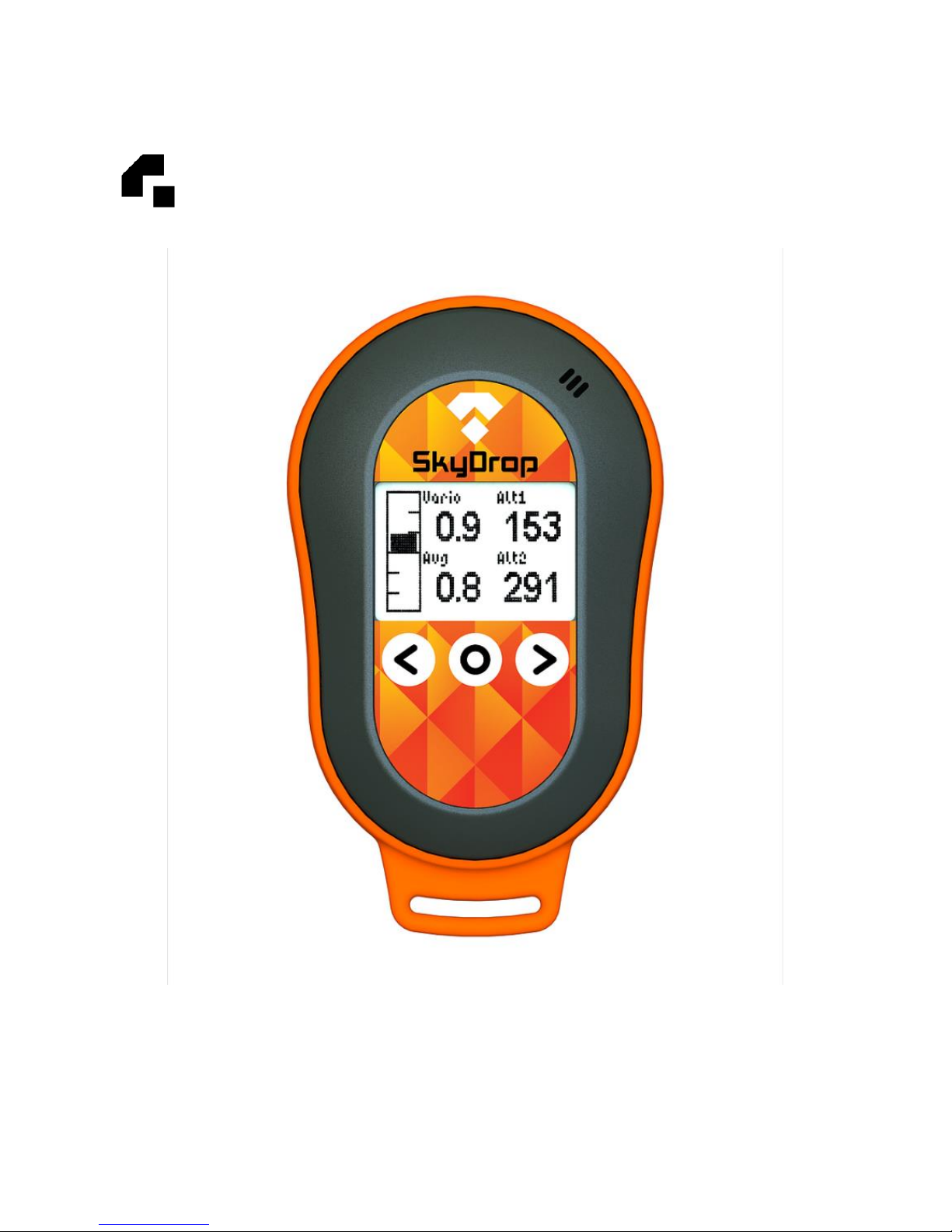
SkyDrop User manual
SkyDrop user`s Guide
Electronic user's guide released subject to "SkyDrop User's
Guides Terms and Conditions, 1th September, 2015"

SkyDrop User manual
Combined Vario (GPS, Bluetooth, SD card, Digital
compass, accelerometer, thermometer and humidity sensor)
Dimensions: 62x98x22 (super compact)
Weight: 67g (extra light)
Battery type: Li-ion single cell (USB rechargeable)
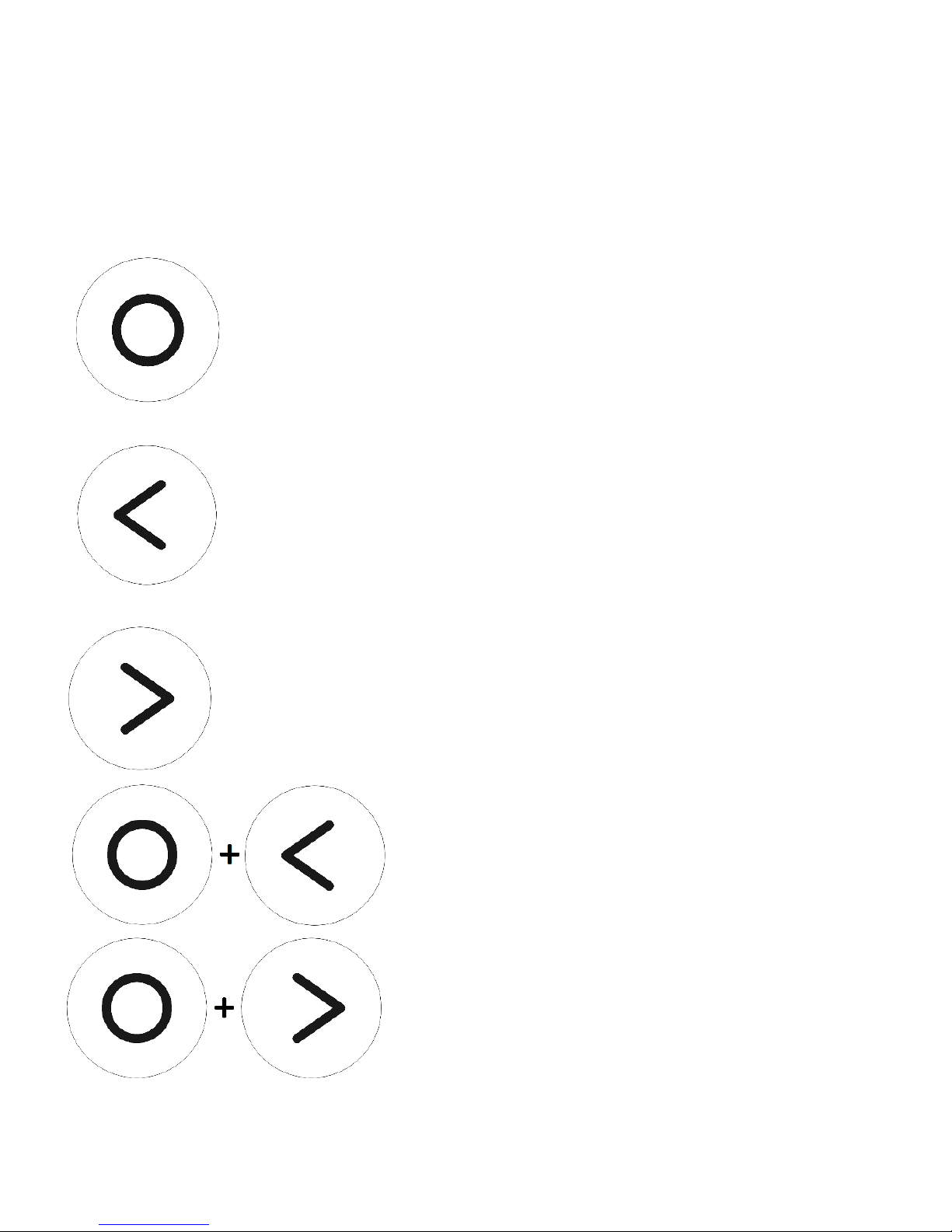
SkyDrop User manual
Buttons Functions
The middle button has following functions
turn device on - press and hold for 1 second
turn device off - when on home screens press and
hold for 5 seconds
on home screen, press to change widget value
in menu, short press to confirm selection
in menu, press and hold to exit to upper level
The left button has following functions
scroll between screens to the left side
scroll up in menu
lower value during setting parameter
The right button following functions
scroll between screens to the right side
scroll down in menu
upper value during setting parameter
press and hold the middle
button, when navigation bar appears
at bottom of the LCD, shortly press
the right button to enter widget menu
press and hold the middle
button, when navigation bar
appears at bottom of the LCD,
shortly press the right button to
enter main menu

SkyDrop User manual
Device Menu navigation
1. Vario
-Lift threshold
-Sink threshold
-Weak lift
-Fluid audio (if enabled sound frequency will
change during beeps )
-Digital vario int.
-Average vario int.
-Units
2. Altimeters
-Altimeter 1,2,3,4,5
-QNH1 for Altimeter 1
-QNH2F
Altimeter settings
-mode (Relative, Absolute QNH1, Absolute QNH2, Absolute
GPS)
-Relative to (choose Altimeter)
-Zero at Takeoff
-Units
-Get from GPS
3. Logger (Auto start)
-State
-Threshold
-Suppress audio

SkyDrop User manual
4. GPS
-Enable GPS
-Status
-GPS time
-GPS date
-Speed units
-Format
5. Bluetooth
-Bluetooth module information
6. Settings
-Time and Date
1. Time
2. Date
3. Time Zone
4. DST
5. Sync with GPS
-Display
1. Contrast
2. Backlight
3. Backlight timeout
4. Invert display ( invert display colors)
5. Flip orientation (flip image 180 deg.)
6. Animation
-Audio ( general volume )
-Mass Storage
7. Debug (software info, reset factory test) development only
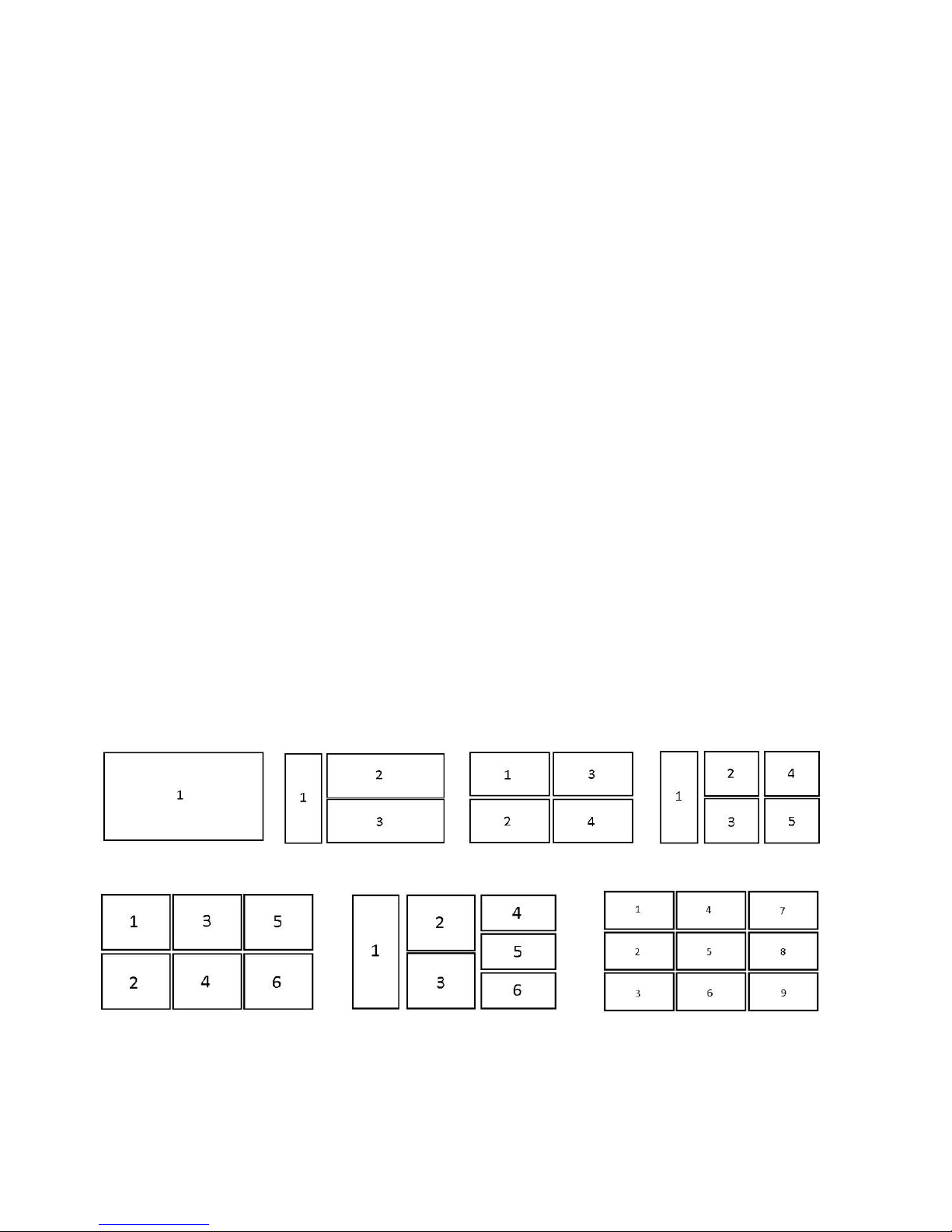
SkyDrop User manual
Widgets settings
Available widgets:
1. Empty
2. Debug
3. Vario
4. AVG vario
5. Vario bar
6. Altitude 1,2,3,4,5
7. Accelerometer X
8. Time
9. Flight time
10. Temperature
11. GPS Heading
12. Ground Speed
13. GPS position
14. Battery
Available layouts:

SkyDrop User manual
Descriptions of Functions
Lift / Sink threshold –These thresholds correspond to the climbing and
sinking rates at which the sound activates
Fluid audio –If enabled sound frequency will change during beeps
Digital vario integration interval –samples to average before vario value is
displayed, this is not affecting vario bar graph of sound output
Average vario integration interval –samples to average before average
vario value is displayed
Altimeters –allows the user to adjust the barometric altimeters. A
barometric altimeter calculates altitude based on atmospheric pressure.
Since atmospheric pressure can vary substantially with meteorological
conditions it should be calibrated prior to takeoff. Calibrating the main
altimeter can be achieved by entering the know altitude of location.
Changing altitude of the main altimeter automatically calculates th QNH.
This method allows calibrating the altimeter by either entering a known
altitude at the current location, or known QNH for particular location
instant in time at current location.
Logger (Auto start) –This setting will keep the Vario quiet until a “start
flight” has been detected. A start flight is detected when the instruments
detects altitude variation of 4m in default but you can set the value as you
like.(0 to disable) Suppressed audio is in default turned on.
Important information:
We highly recommend to use both velcro and safety strap when flying
with SkyDrop.
SkyDrop comes with (velcro, strap, SkyBean sticker, manual) and it has
2year warranty.

SkyDrop User manual
Device Update instructions
Watch video tutorial on Skybean YouTube channel or follow
these instructions.
1. Connect SkyDrop to the computer using micro USB
cable.
2. Wait until USB mode is enabled and device folder will
pop out.
3. You can find update files
here http://skybean.eu:8080/repo/updates/ largest
number is the newest build.
4. Please read carefully additional instructions before
update when they are included in build directory
(e.g. Warning.txt,. Readme.txt)
5. Copy files UPDATE.FW and UPDATE.EE to the
device. (file name must stay the same, so be careful if
you download the file multiple times - number 1,
2..must be deleted)
6. Eject the device from system toolbar and then long
press right button.
7. SkyDrop led will lid yellow, when the update is
applied.
8. Disconnect USB cable and you are done.
Alternatively you can find the updates in our GitHub
account https://github.com/fhorinek/SkyDrop

SkyDrop User manual
FAQ / Troubleshooting
Q: How can I recharge SkyDrop battery, update firmware or track logs
download?
A: All of these tasks are done via micro USB port located on the back.
Q: Turn on/off Bluetooth, GPS and other hardware blocks.
A: You can switch off unneeded blocks to save power.
Q: Is it possible to show GPS-altitude in meters and ground speed in km/h on
the display?
A: Yes, it is.
Q: 3: Does the recording of track logs start and stop automatically?
A: Yes, it does.
Q: How you can add new feature without sending SkyDrop back to you?
A: All devices will come fully hardware assembled, only software updates will
unlock its usage step by step.
Q: Will your vario show climb, altitude, time of flight?
A: Yes, of course.
Q: Is Skydrop watertight? Or at least have some resistance if I catch an
afternoon rain?
A: SkyDrop has some water resistant ability, due to protective paint on PCB,
but it is not waterproof. We will do our best to make maximum in this task (like
with SkyBean), but there are some physical limits.
Q: are you planning to have an android app to program Skydrop directly from
a smartphone via Bluetooth instead of PC? (I mean like basic stuff, like sink
threshold and vario average interval, QNH, etc), this would make life much
easier if someone is on a flying trip for a week or so without a laptop
A: we will not develop our own smartphone app to change setting, because
SkyDrop has its own user interface (LCD and buttons). You can change all
parameters directly.
Q: do you have a clip or similar to put the Skydrop onto a riser instead of
helmet or at the moment only the good old Velcro is the solution?
A: We made mount for riser assembled with classic Velcro and also you can
put SkyDrop on cockpit in front of you
Q: later when the GPS will be useable in future updates, will you have any
other screen for GPS route planning or only the altitude & variometer stays on
such a small display?
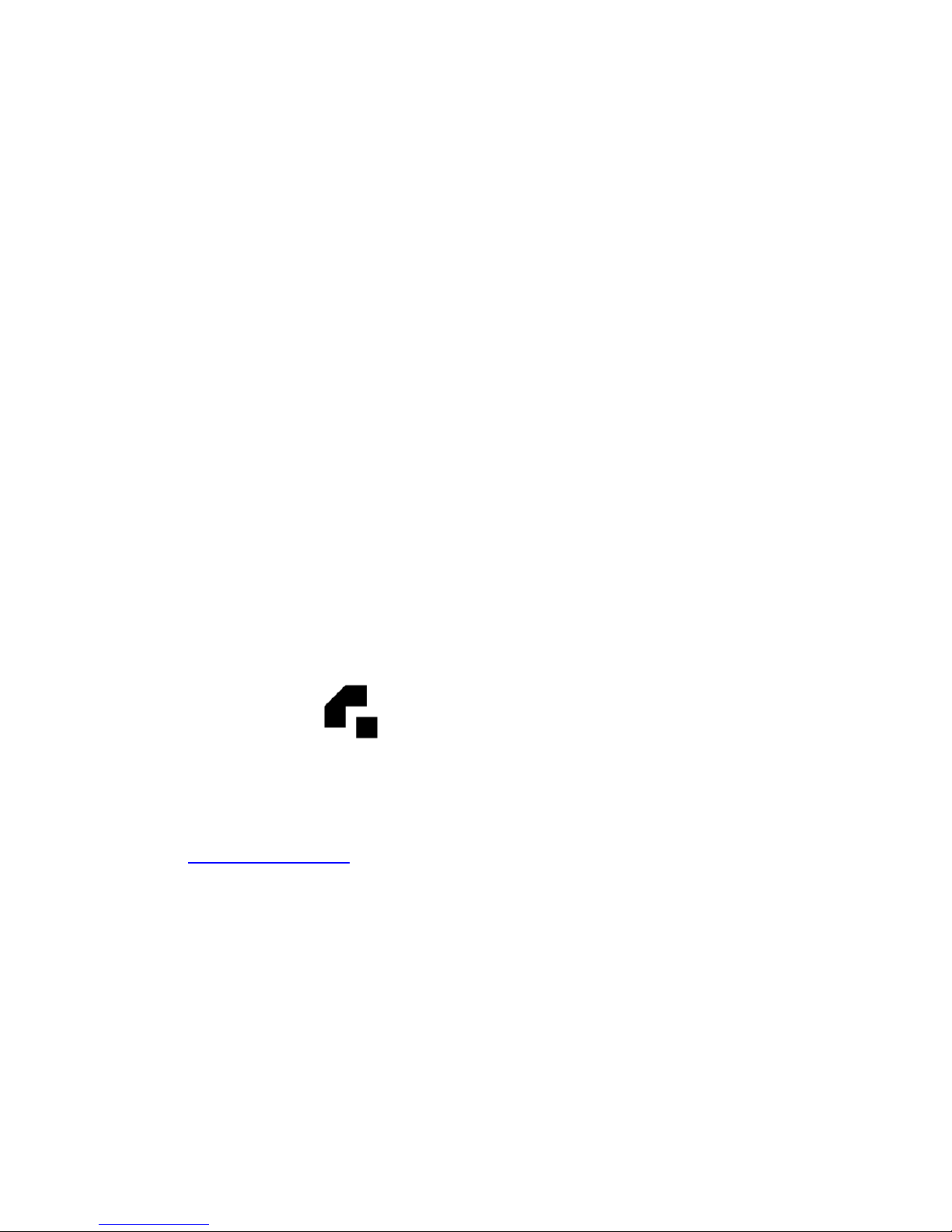
SkyDrop User manual
A: You will be able to define some waypoints through GPS coordinates
directly by buttons, or upload from other source via Bluetooth or cable (right
now, we not have prepared it exactly).
Q: how much autonomy does it have?
A: you can use SkyDrop as a standalone device like standard analog/digital
and acoustic vario with GPS track log stored to built in micro SD card. In
addition, Bluetooth connectivity offers real-time connection with XC apps
running on smartphone or tablet, so it is up to you, what mode will you
choose.
Q: will you use the accelerometer as to filter the inertia of vario ?
A: We implemented complete 10D IMU, so yes we are going to make fusion to
accelerate vario response
Q: There is no sound from vario, even if display shows rising or falling when
moving up or down.
A: SkyDrop starts in silent mode, with auto take off detection (default threshold
±4m). Audio will start working when initial altitude will change out of threshold
range. (You can simulate take off, if you quickly suck or blow to the buzzer
grid in upper right corner).
Contact Information:
SkyBean
Orglabs Ltd.
Opálová 5/A
Bratislava 85101
Slovakia
Website:
skybean.eu
Facebook page:
https://www.facebook.com/varioskybean
Other manuals for SkyDrop
2
Table of contents
Other SkyBean Accessories manuals


















