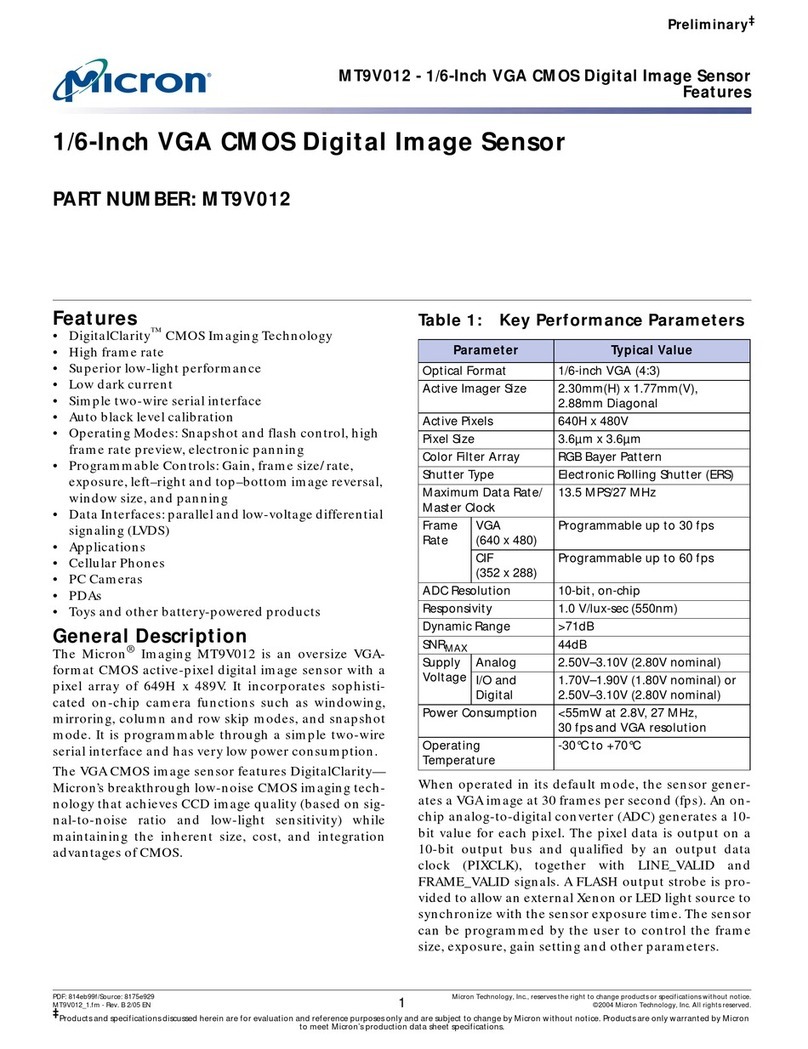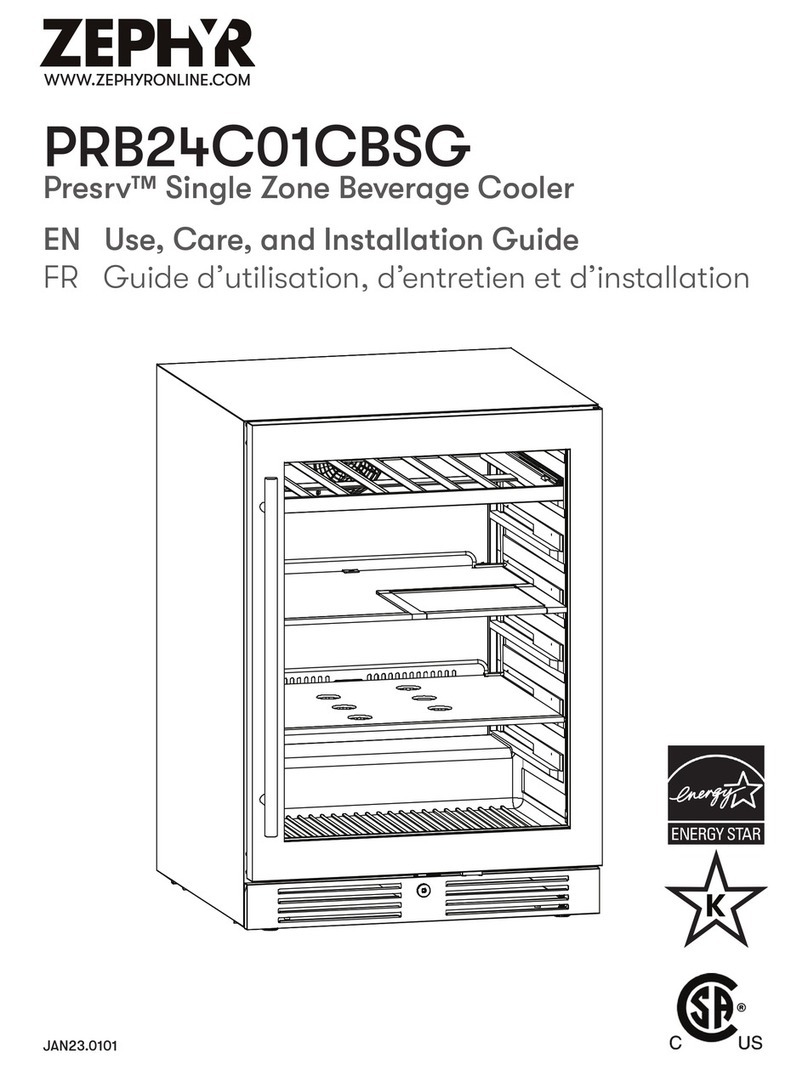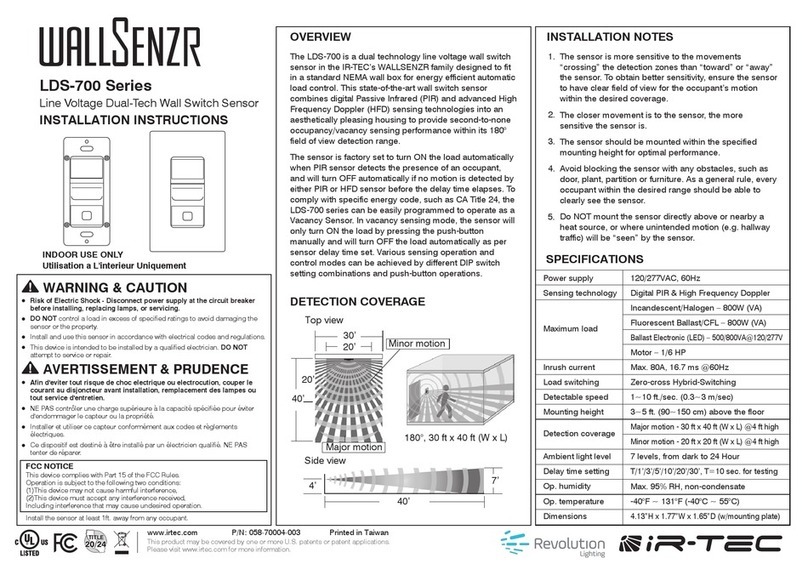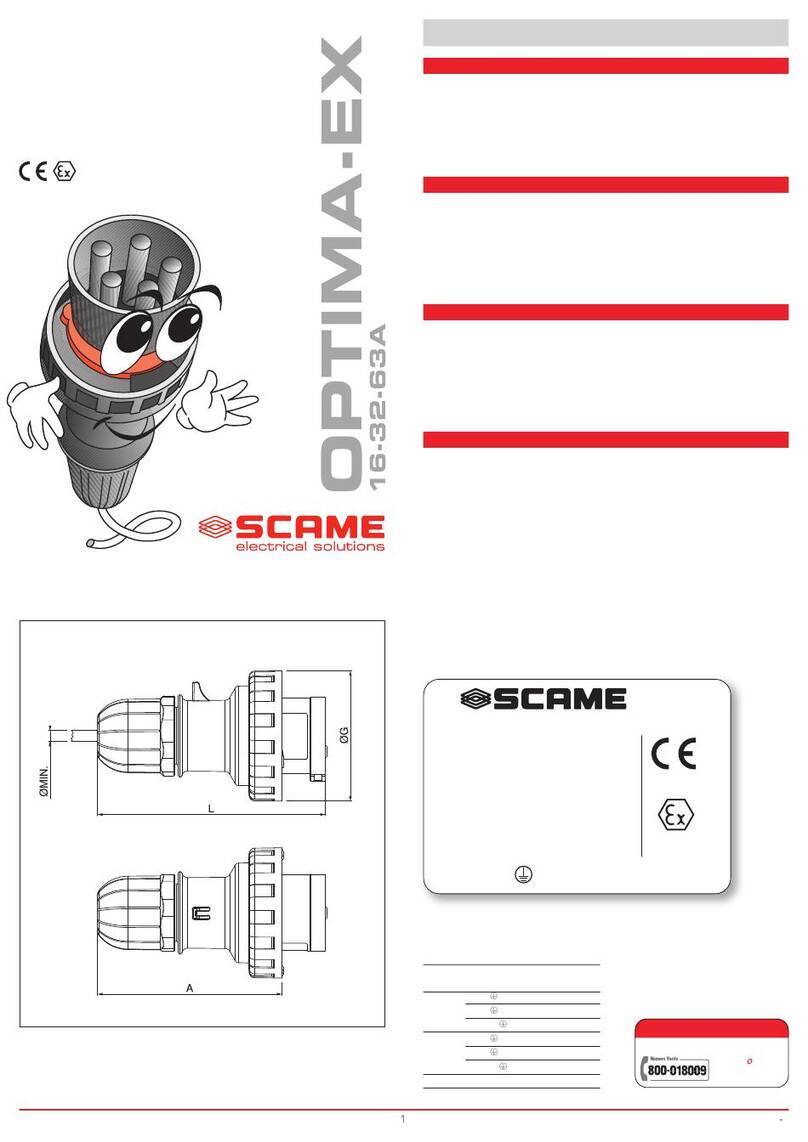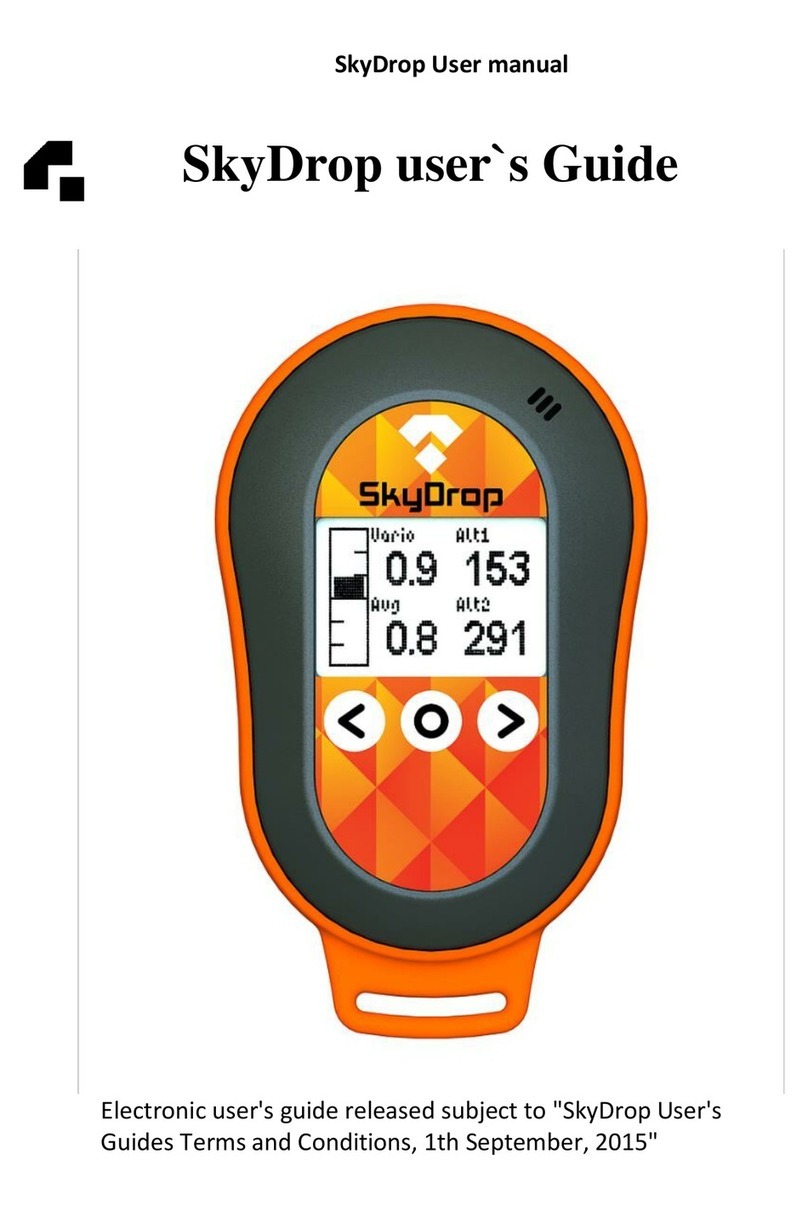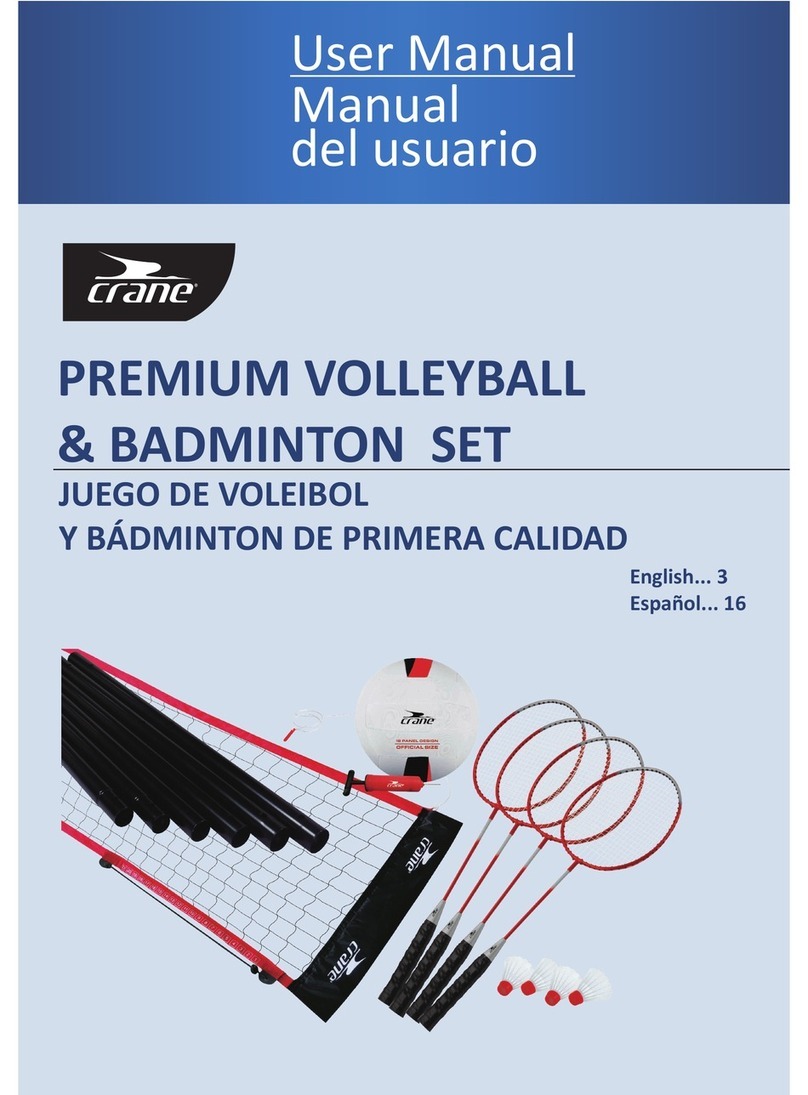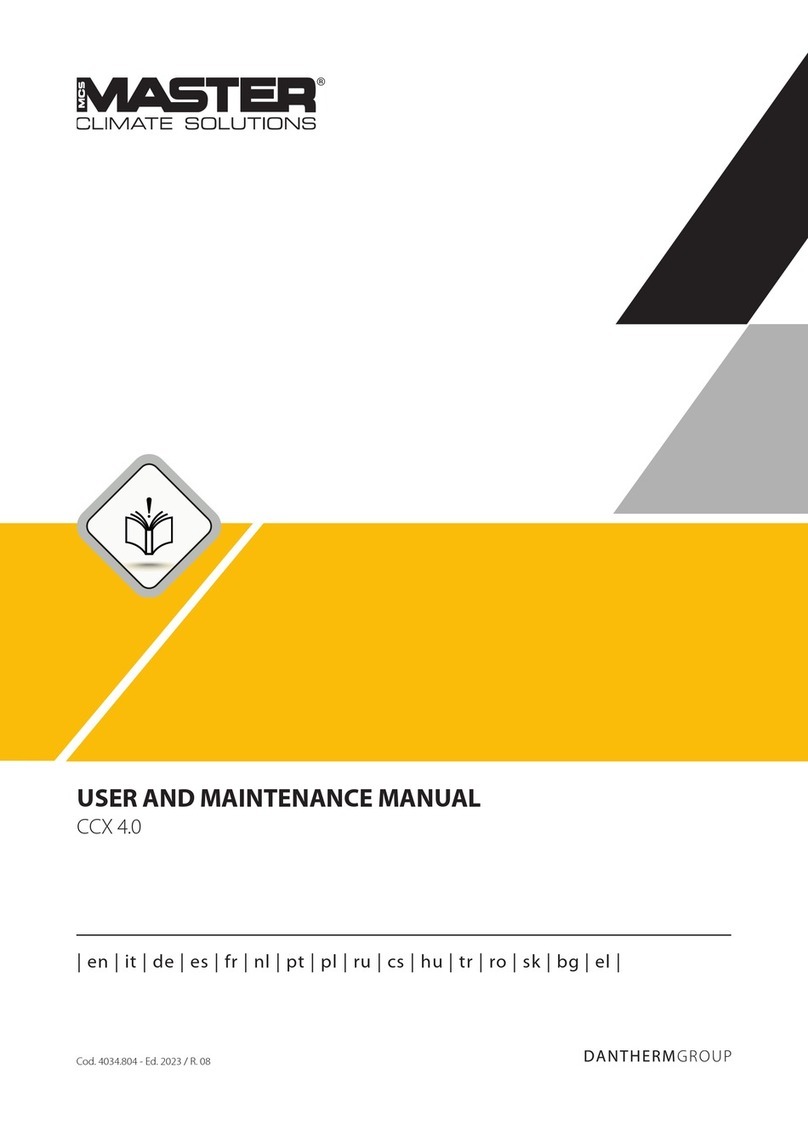½SkyBean2vario
support guide
How to use SkyBean2configurator app
SkyBean2has all basic functions accessible from one button menu without computer, please check
user manual at https://vps.skybean.eu/manuals/skybean2_manual.pdf or click here. All basic
and advanced functions can be adjusted through SkyBean2configurator app, where you can set
also your own acoustics for 3 profiles. Follow these stepsand see pictures bellow to change default
settings of SkyBean2 vario.
Download and run Skybean2configurator at https://vps.skybean.eu/apps/ or click
here and choose your computer’s platform. If you have a problem running this app, check
chapters How to run SkyBean2apps on Windows or How to run SkyBean2apps on
macOS. We believe that Linux users are slightly advanced and don’t need help with this
simple task :)
Run app, connect SkyBean2using micro USB cable to computer and power it on. App will
then read all current values from your vario.
There are three main controls at the right top: Config, Audio and Reset buttons.
Config layout is enabled as default, here you can set all standard and several advanced
parameters.
When Audio button is pressed, app will switch layout to Acoustics profile editor. You can
change selected audio profile by dragging current point in audio characteristics up or down
or click on it to manually set its value.
Press somewhere in empty space inside acoustic graph and drag left or right. Vertical line
will appear and you can simulate lift or sink sound, which will go directly from vario, so you
will hear it exactly how it will be during flight!
All changes are stored into vario instantly, you don’t need to confirm them. When you are
done, just unplug SkyBean2from computer.
The third button Reset will return vario into its factory default setting.