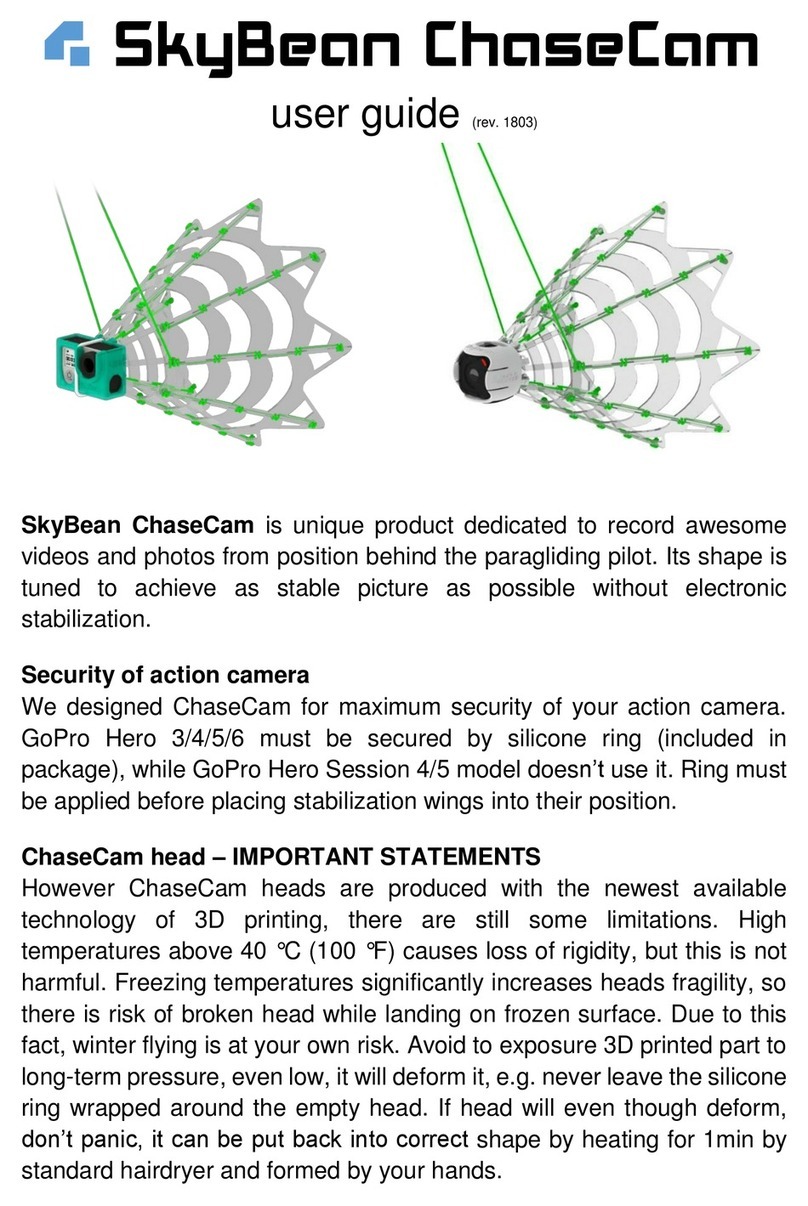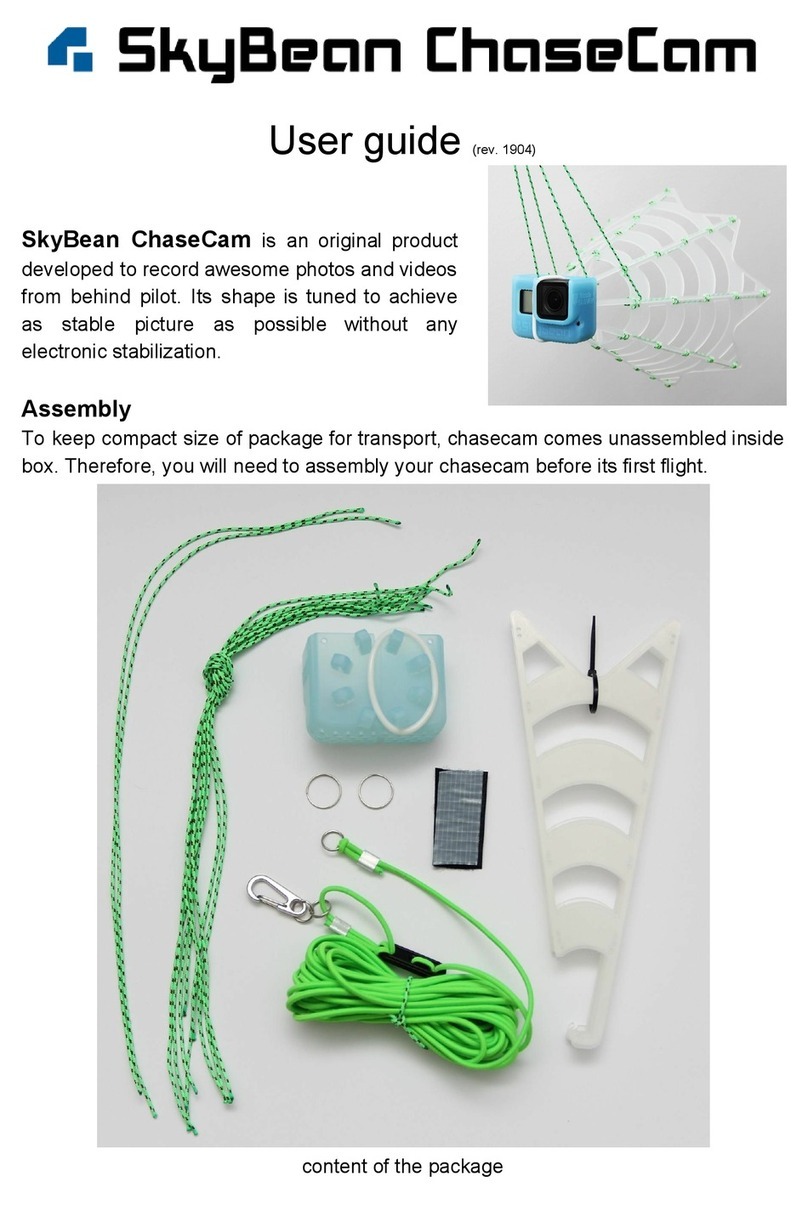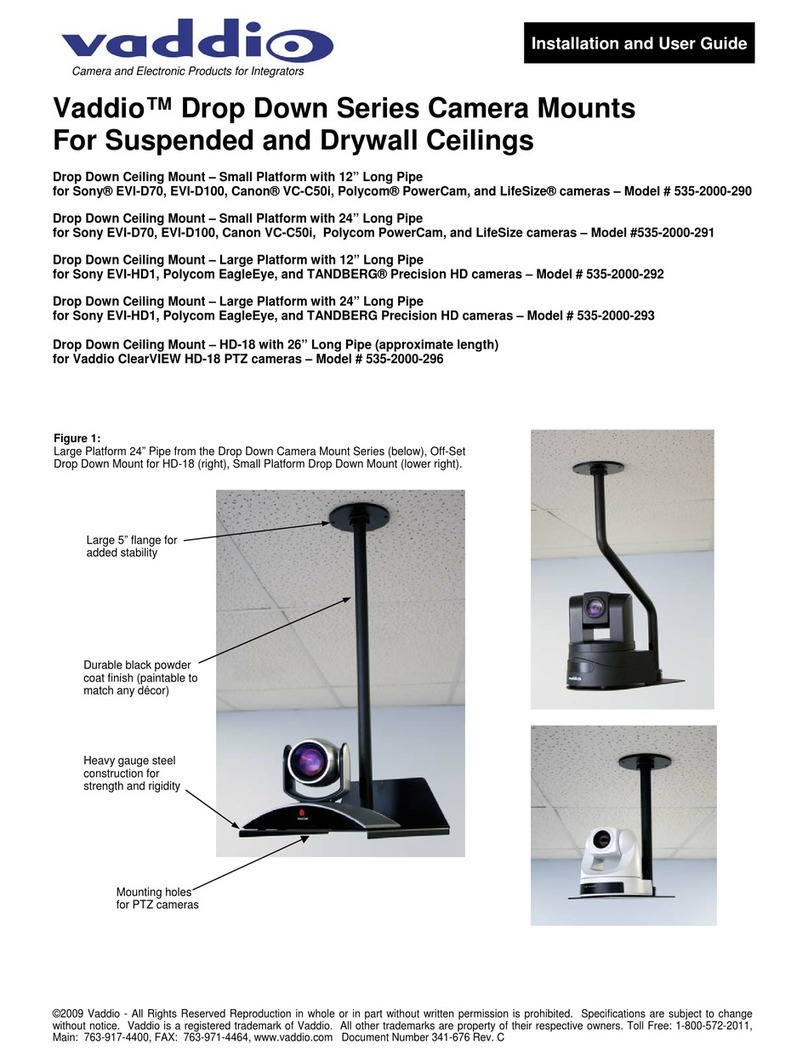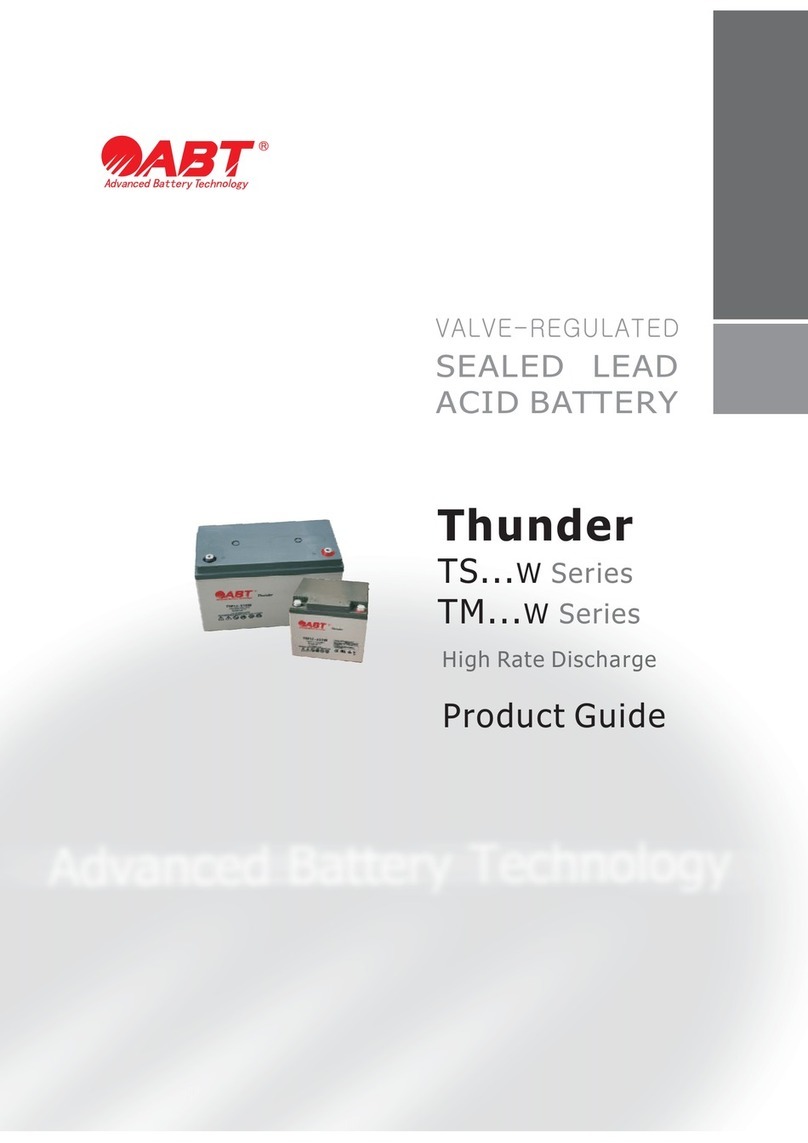SkyBean Strato User manual

strato
user guide
210909
Description
The main physical user interface of Strato are 5 buttons placed around the speaker.
There are two USB-C ports, the power port on the left has a quick charge feature
and the data port on the right can communicate with other devices and can charge
them. Strato can be charged via both ports (only one at the time), so the data port is
power bi-directional.
Left arrow
Back
Enter/Confirm
Options
Right arrow
On the back side, there is a torch lens and eye for safety strap.
Operation
Turn ON
Press the enter button for 1 second.
Turn OFF
Press&hold the enter button for 1 second until the menu bar is pulled up, then
release and click it again.
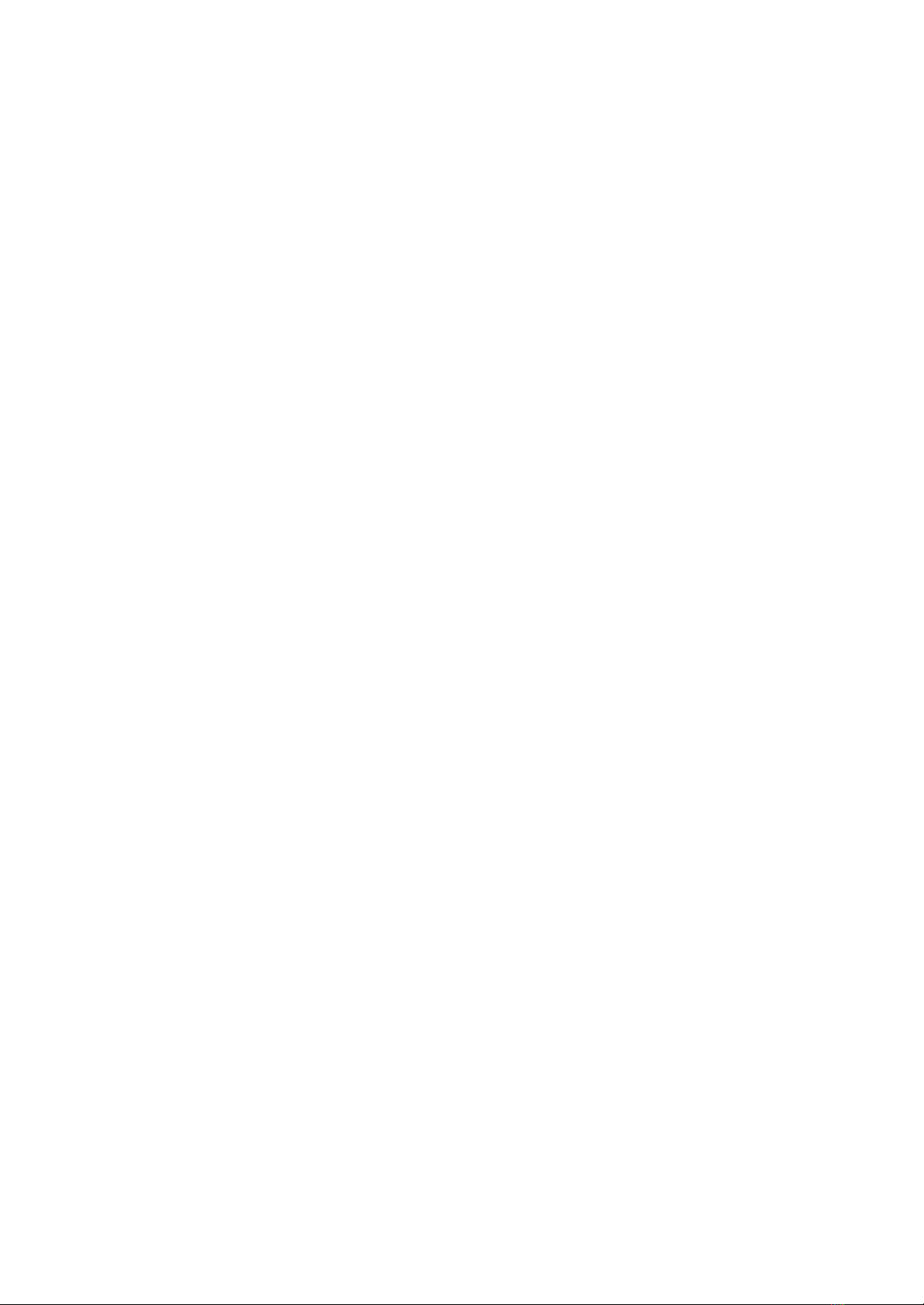
Settings menu
Press&hold the enter button for 1 second until the menu bar is pulled up, then
release it and click the right arrow button.
Page menu
Press&hold the enter button for 1 second until the menu bar is pulled up, then
release it and click the left arrow button.
Use arrow buttons to scroll between widgets. Use the enter button to select the
highlighted widget. Then you can move and scale it by arrow buttons, click the enter
button to switch between its parameters. Press the options button to show widget
add/change/remove options.
Menu navigation
Use arrows to scroll, the enter button as enter and the back button as for return.
Press the enter button to highlight (blue color) the menu entry and use arrow buttons
to change its value. Press the enter button again to store actual value.
Torch
When OFF, click the left arrow button to enable torch function. Click the same button
again to turn it OFF.
Power bank
When OFF, click the options button to enable the power bank function on the data
port. Click the same button again to turn it OFF.
Bluetooth speaker
Strato can play music or another sound stream from a portable Android or iOS
device via Bluetooth interface. To enable this function just turn on Bluetooth on your
phone and select Strato from available devices. Then play your favorite music and
enjoy :)
Vario acoustics editor
There is a PC web server based editor for audio profile/s inside Strato. To use this
feature, Strato needs to be connected to the local WiFi network (see Update
chapter). Go to the Wi-Fi submenu, then into Network info. If Strato has successfully
connected to your local network, it has assigned an IP address. Start a web browser
on your PC (we recommend Chrome) and type this IP address into the web address
line (e.g. “192.168.0.105”). Then follow instructions on this page. You can edit the
current audio profile or save it as another one. You can also save/load profiles
to/form files.
System
1
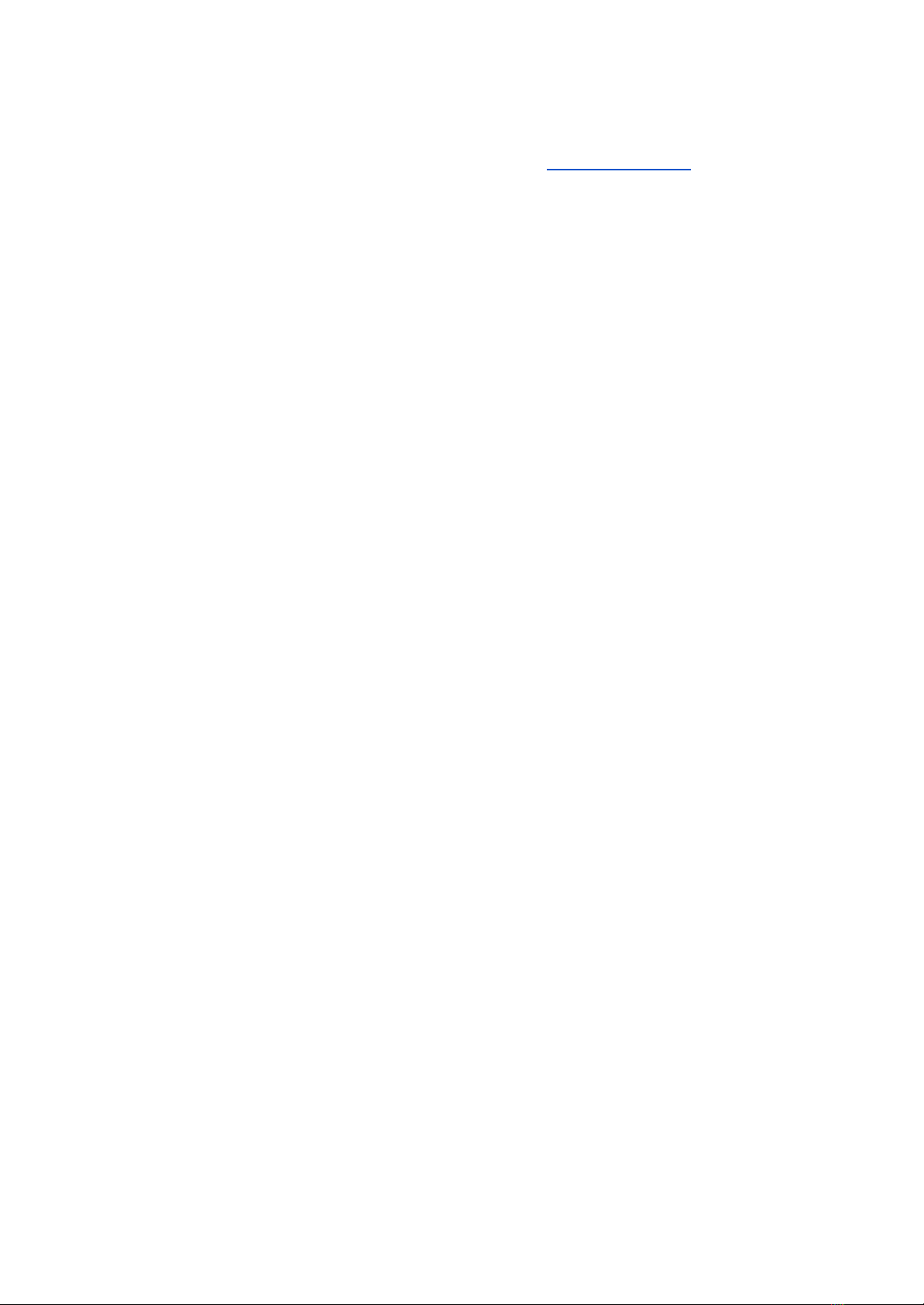
Update
There are two ways to update Strato, via cable or via WiFi network. We recommend
checking new updates weekly, as newer firmware versions bring new features and
to our head of programming Fero to his github interface here -
https://github.com/fhorinek/BB/issues.
The classic “cable way”
- Go to our repository at page strato.skybean.eu/fw/
- Choose folder with the largest number and download firmware file strato.fw
- Connect Strato via USB cable into PC, use data port. Strato will appear as mass
storage disk
- Copy update file to main (root) folder of Strato
- Press right click on Strato disk and choose eject
- Press the enter button to turn ON vario, update will begin
WiFi update
- Go to Wi-Fi submenu in setting
- Go inside WiFi network and select your network from list
- Fill password, Strato will connect.
- Go back to the main settings menu and enter System submenu.
- Select Device info and then Check for updates.
- If there is new firmware available, vario will ask you to download the update.
- After download, vario will ask for update installation.
Firmware downgrade
You can install lower version of firmware once it has been downloaded
- Go to System, then into Device info.
- Go into the Install update submenu, there are all available firmware files.
- Select your preferred file and enter the update process.
Charging - Quick charge tradeoff
Quick charge technology offers high power flow to the battery, what helps to fill it
quickly - 80% in one hour. To reach this value, a charger (wall or car) needs to
support this technology. We provide a high power wall charger with Strato.
Disadvantage of quick charge is lower accessible capacity, as all Li-Po batteries
reach their nominal capacity when charged by 1/10C, what means 500mA in our
case. Therefore we recommend using a data port for charging, when you leave
Strato charging for the whole night (10 hours) to reach maximum capacity. If your
priority is to push as much as possible very fast, plug a quick charge source to the
power port.
Reset
Strato is a complex device with 6 CPU cores onboard, so there is real chance it can
freeze. If this happens, it is necessary to perform hardware reset. There is no “magic
2

hole” like mobile phones use to have, but button combination. To perform reset -
press&hold the left and the right arrow buttons in the same time for 10 seconds.
Bootloader update
Strato has two layer software. Under the firmware layer, there is a very basic
software called bootloader, which is responsible for charging, USB connection or
torch function. Bootloader update is needed if there are problems with internal
memory or mass storage connection. We don’t recommend updating it without our
support suggestion. To update the bootloader, go to strato.skybean.eu/dfu/ and
follow the steps on this page. For some users, it might be tricky to put Strato into
DFU mode, which is needed to update the bootloader. Strato will enter DFU mode
when it detects the options button pressed just after its reset. So, perform reset by
simultaneous press&hold both arrow buttons for 10 seconds. During this procedure
(still arrows pressed), press&hold the options button. Now release one or both arrow
buttons (reset condition will exit), so Strato will wake up with the options button
pressed. This button “Kung-Fu” will put Strato into DFU mode, where the bootloader
can be overwritten. Our web repository contains only the newest bootloader, there is
no option to download older versions like in the firmware case.
Wipe
If everything goes wrong and neither firmware and bootloader updates didn’t help,
there is a wipe function, which will completely erase Strato, whole memory (also
flight logs!), configuration, AGL data and firmware. Just a plain bootloader will stay.
Therefore this drastic procedure is not recommended without our support
suggestion.
To wipe Strato press&hold the right arrow and back buttons while vario is OFF. Then
click the enter button to turn vario ON. Instead of normal turn ON procedure will
appear erase warning countdown. To perform wipe, hold both buttons (back and
right arrow) until countdown ends.
Known issues
Strato is still under heavy development, so there are some issues that are known,
but not solved yet. Therefore it is not necessary to report them, we will try to fix them
ASAP:
- Charging never ends - Despite the charger circuit manages the battery well
and disconnects its charging, when it is full, the bootloader doesn’t take
actual info and it shows charging forever.
- Battery gauge shows low capacity - There is quite a smart battery
management system inside Strato, which counts charge and discharge
currents very precisely. It needs several cycles to calibrate. Strato has 5000
mAh battery, that is fact, so please don’t be confused if current shown
capacity is lower. Battery gauge has a default value 1500 mAh, so it is the
starting point for measurements.
3
Table of contents
Other SkyBean Camera Accessories manuals
Popular Camera Accessories manuals by other brands

Sony
Sony VF-49CPAM operating instructions
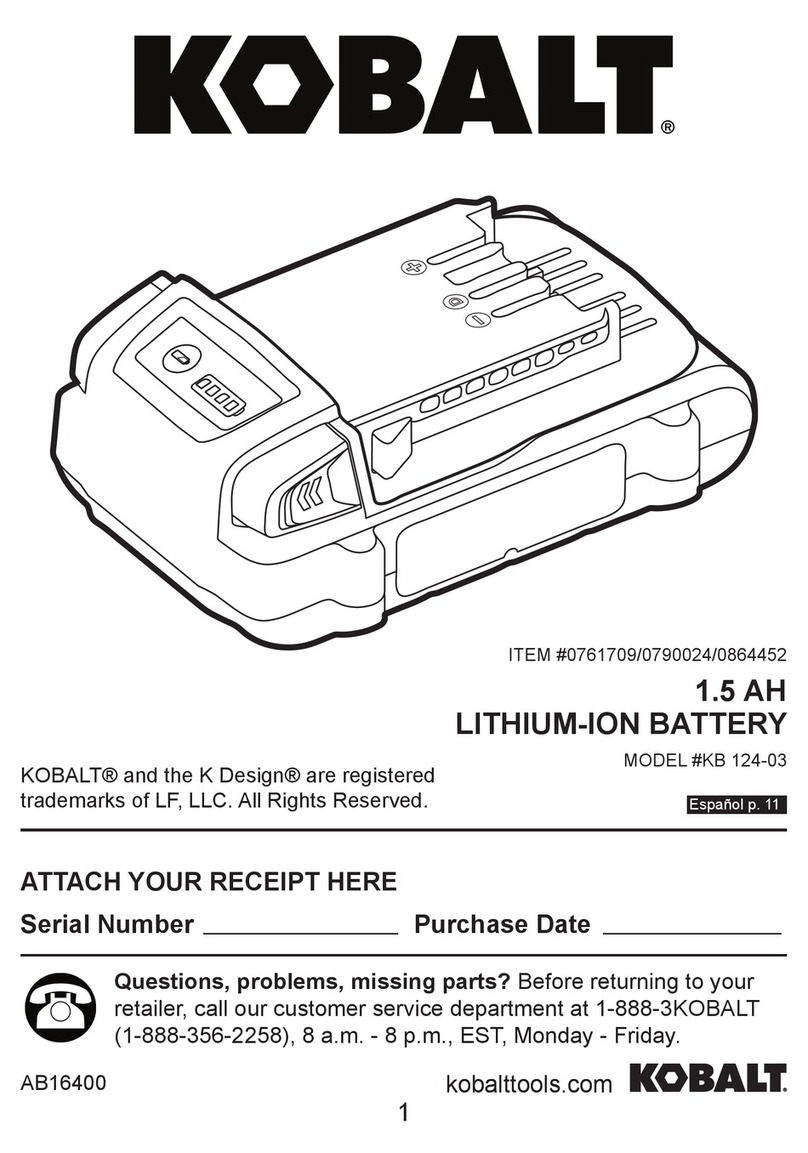
Kobalt
Kobalt KB 124-03 manual

Sony
Sony VG-C70AM Operating Instructions / Manual de instrucciones / Mode... operating instructions
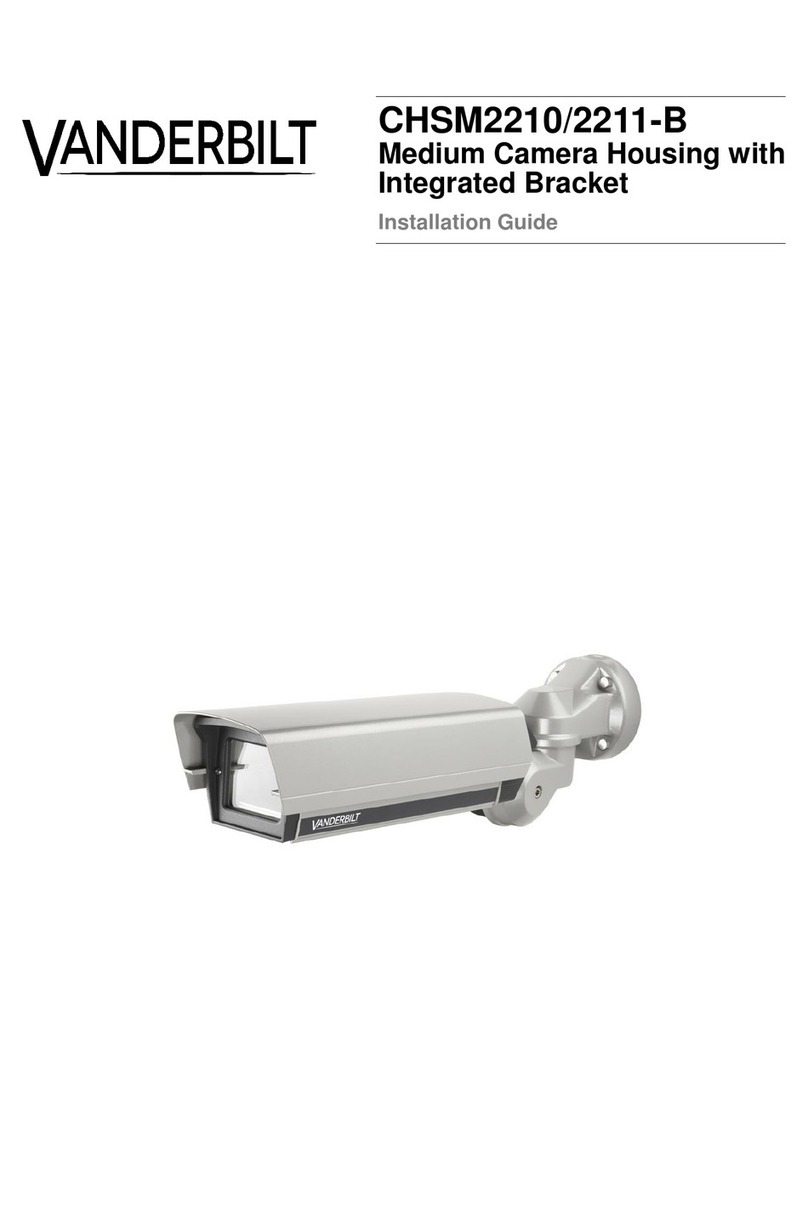
Vanderbilt
Vanderbilt CHSM2210-B installation guide

edelkrone
edelkrone L BRACKET user manual
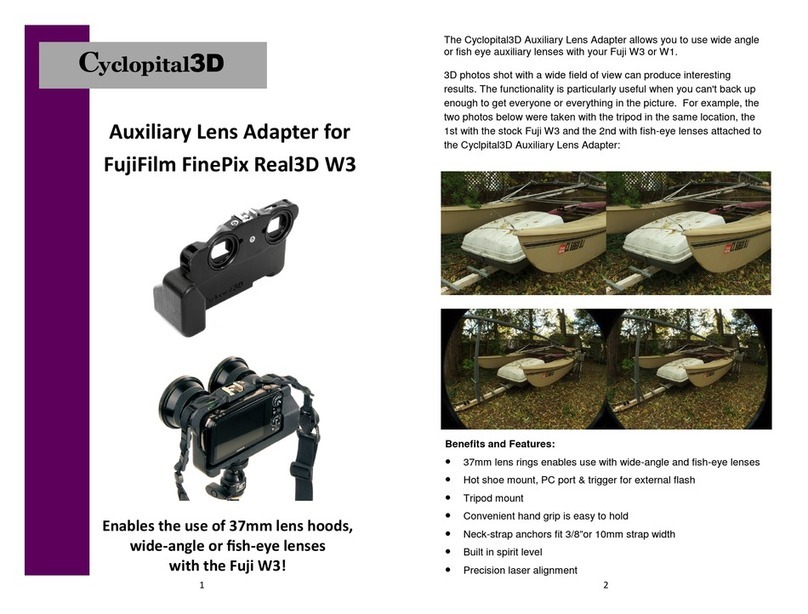
Cyclopital3D
Cyclopital3D W3 Instructions for use

Vinten
Vinten Vision 5LF Maintenance manual
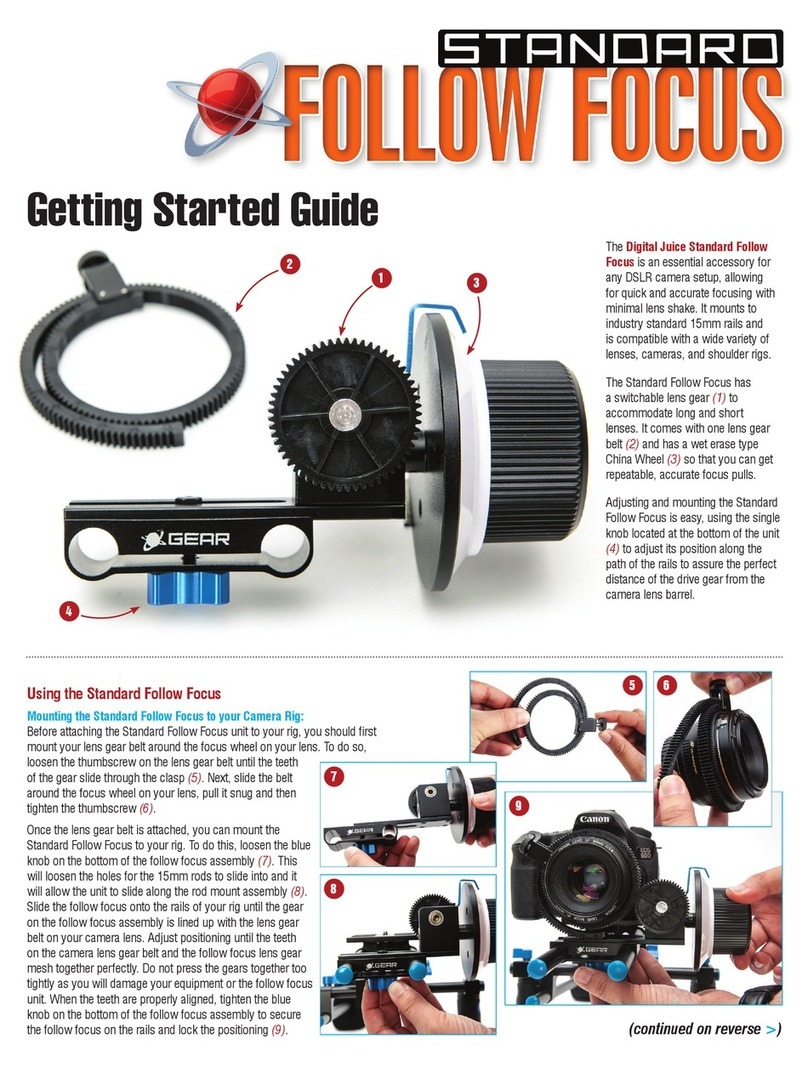
Digital Juice
Digital Juice Standard Follow Focus Getting started guide
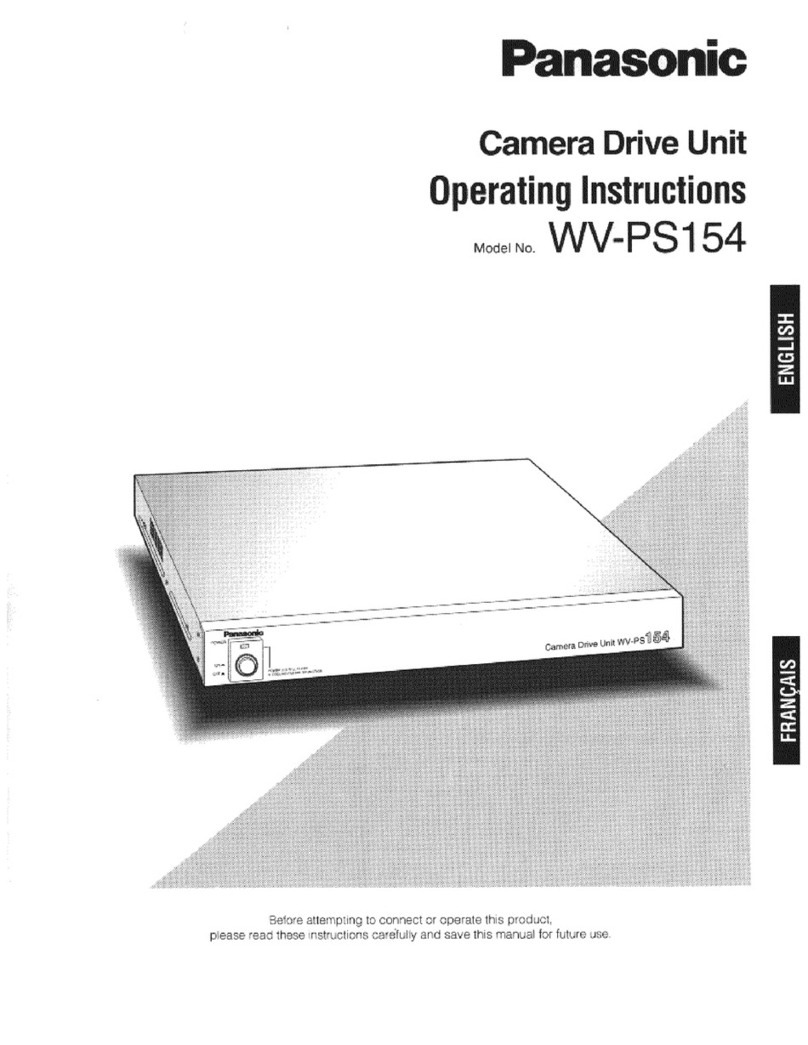
Panasonic
Panasonic WVPS154 - CAMERA DRIVE UNIT operating instructions
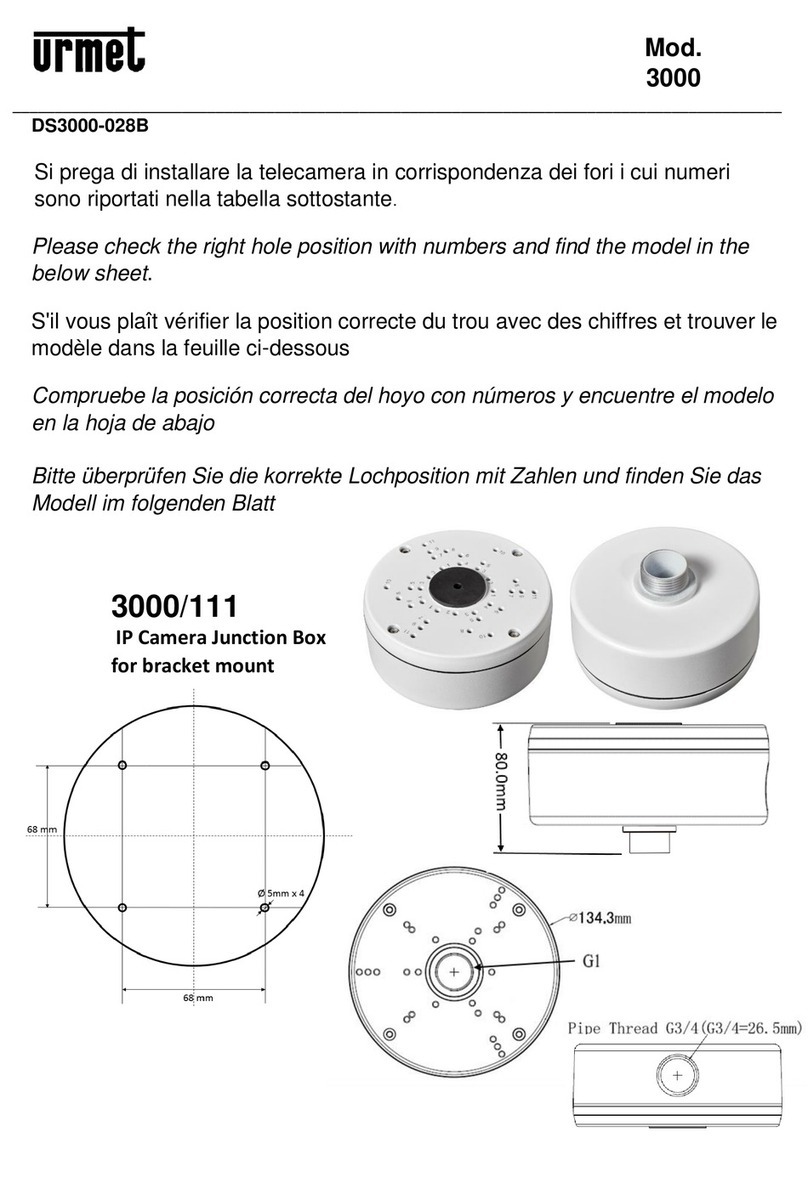
urmet domus
urmet domus 3000 manual

ORION TELESCOPES & BINOCULARS
ORION TELESCOPES & BINOCULARS Paragon HD-F2 instruction manual
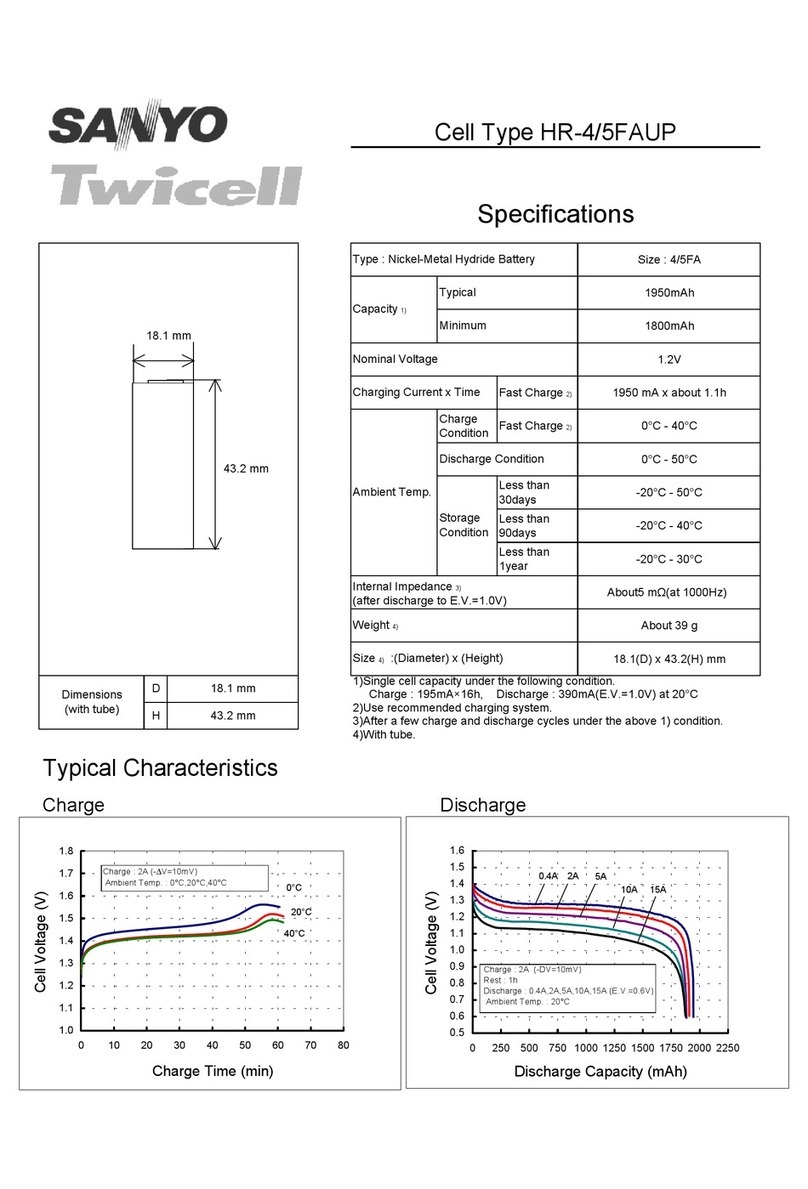
Sanyo
Sanyo Twicell HR-4/5FAUP Specifications