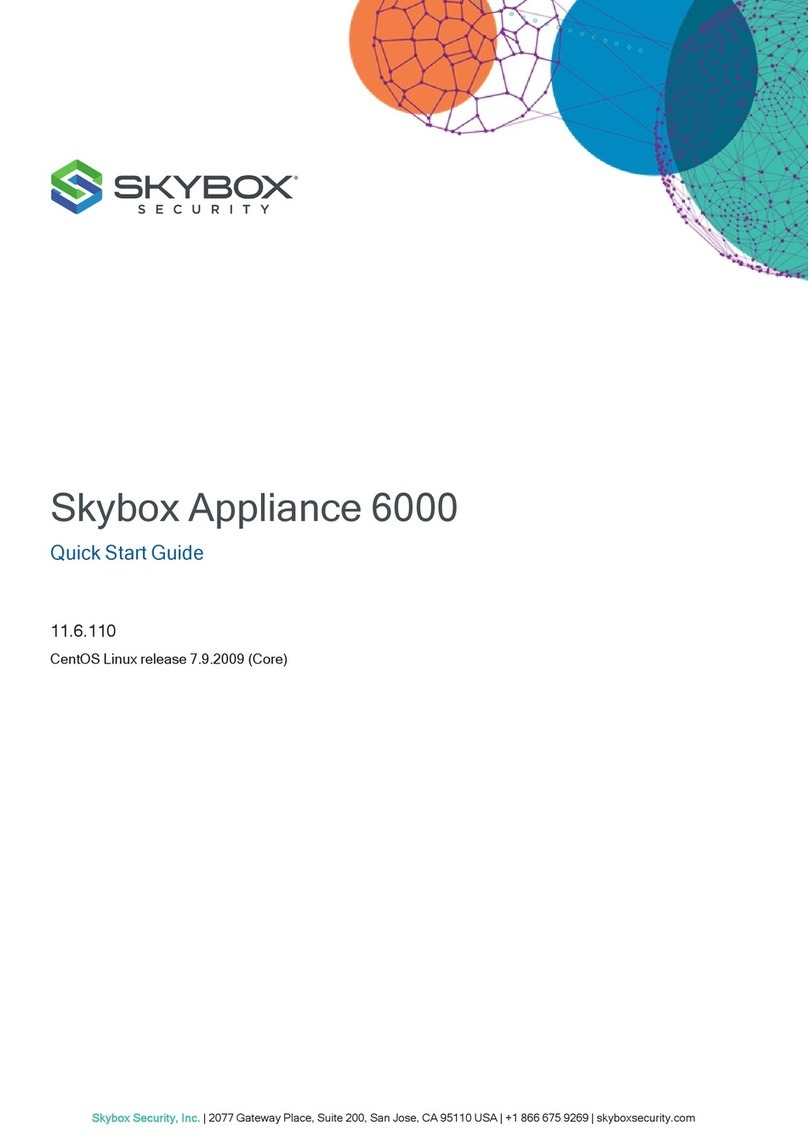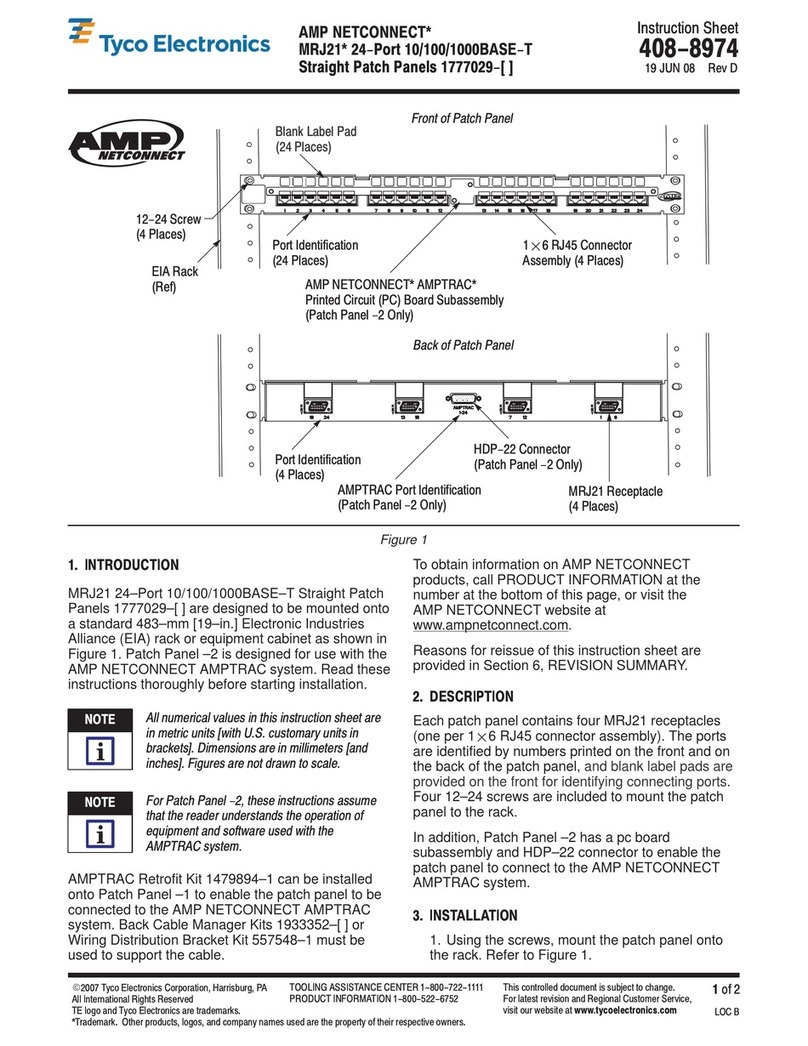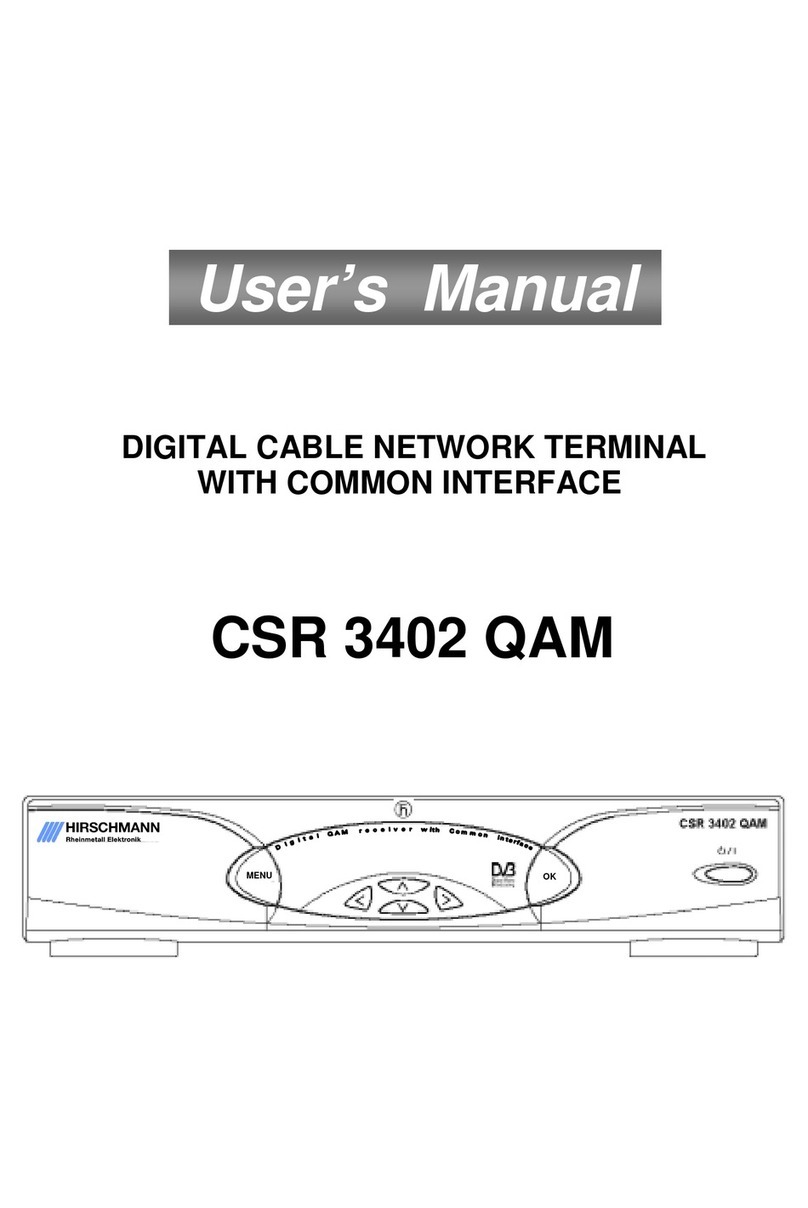skybox APPLIANCE 8000 User manual

SKYBOX APPLIANCE 8000
QUICK START GUIDE
11.3.100
CentOS Linux release 7.9.2009 (Core)

Skybox version 11.3.100 2
Proprietary and Confidential to Skybox Security. © 2021 Skybox Security, Inc. All rights reserved.
Due to continued product development, the information contained in this document may change
without notice. The information and intellectual property contained herein are confidential and
remain the exclusive intellectual property of Skybox Security. If you find any problems in the
documentation, please report them to us in writing. Skybox Security does not warrant that this
document is error-free.
No part of this publication may be reproduced, stored in a retrieval system, or transmitted in any
form or by any means—electronic, mechanical, photocopying, recording, or otherwise—without
the prior written permission of Skybox Security.
Skybox®, Skybox® Security, Skybox Firewall Assurance, Skybox Network Assurance, Skybox
Vulnerability Control, Skybox Threat Manager, Skybox Change Manager, Skybox Appliance
5500/6000/7000/8000/8050, and the Skybox Security logo are either registered trademarks or
trademarks of Skybox Security, Inc., in the United States and/or other countries. All other
trademarks are the property of their respective owners.

Skybox version 11.3.100 3
CONTENTS
Overview 5
Basic architecture 5
Related documentation 5
Skybox Appliance specifications 1
Before you open the box 1
What’s in the box 1
Physical specifications 1
Environmental specifications 2
MTBF estimates for Skybox Appliance 3
Front panel 3
Back panel connectors 5
File system partitions 5
Setting up Skybox Appliance 6
Hardware installation 6
Starting Skybox Appliance 6
System configuration 7
What’s next 11
Configuring the Appliance 12
Configuration and management options 12
Setting up network interface bonding 13
Setting up SNMP configuration 15
RADIUS authentication 16
LDAP authentication 17
Changing the TLS version 19
Sending CentOS logs to a remote syslog server 20
Customizing the syslog server 21
Setting up TCP and UDP listeners 21
How to work with syslog files 21
Skybox Manager Installation 23
Skybox Manager system requirements 23
Installing Skybox Manager 23
Upgrading Skybox Manager 23
Updating the operating system on Skybox Appliance 25
ISO burning 27

Skybox Appliance 8000 Quick Start Guide
Skybox version 11.3.100 4
SSH hardening 28
Firmware updates for Skybox Appliance 29
Checking your firmware revision via the console 29
Checking your firmware revision via RMM 29
Preparing to update 32
Updating via the console 33
Updating via RMM 33
Adding your own certificate 43
Exporting the Server certificate and private key from the Java keystore 44
Restoring the Appliance to factory defaults 46
Monitoring SNMP 47
Troubleshooting 49
Wiping the hard disk drive 50
CIS benchmarks for CentOS 7 51
Regulatory and safety information 58
Product regulatory compliance 58
Regulatory compliance markings 59
Electromagnetic compatibility notices for the server board 61

Skybox version 11.3.100 5
OVERVIEW
Skybox® Appliance is a hardware solution that enables you to deploy Skybox without the burden
of maintaining your own server.
Skybox® is an Automated Risk and Compliance Management (ARCM) platform that helps
enterprise IT departments to discover and resolve potential security and compliance risks before
they impact your organization.
Skybox is a multi-tiered platform. Skybox Appliance runs the Skybox Server and users run Skybox
Managers (clients) that connect to the Skybox Server over the network. Skybox also runs an
additional Skybox component, the Skybox Collector, which connects to data sources and imports
the data to the Skybox Server.
The Skybox Server and Skybox Collector are preinstalled on Skybox Appliance and run at startup.
Basic architecture
The Skybox platform consists of a 3-tiered architecture with a centralized server (Skybox Server),
data collectors (Skybox Collectors), and a user interface (Skybox Manager). Skybox can be
scaled to suit the complexity and size of any infrastructure.
See the Skybox architecture topic in the Skybox Installation and Administration Guide.
Related documentation
Related documentation includes:
lSkybox online help
lSkybox documentation
Note: If you are not using the latest version of Skybox, you can find the documentation for your
version at http://downloads.skyboxsecurity.com/files/Installers/Skybox_
View/<your major version/<your minor version>/Docs. For example,
http://downloads.skyboxsecurity.com/files/Installers/Skybox_
View/11.0/11.1.400/Docs
Chapter 1

Skybox version 11.3.100 1
SKYBOX APPLIANCE SPECIFICATIONS
This chapter contains product specifications and packaging information for your Skybox
Appliance.
Before you open the box
Inspect the shipping carton to ensure that the packaging is not damaged and verify that all tamper
evident seals are intact. Verify that the Appliance serial number, purchase order number, and
FedEx tracking number match the information provided by Skybox Customer Support.
What’s in the box
The following items are in the shipping carton:
lSkybox Appliance
lRack mount kit
lFront bezel
l2 AC power cords
lRJ45 to DB9 serial console cable
lSkybox Quick Start Guide
l2 DVDs
oSkybox: Installs Skybox on the Skybox Appliance; it contains the Skybox software and
additional Appliance documentation
oRestore Appliance: Restores the Skybox Appliance to factory settings
Physical specifications
The physical features of Skybox are listed in the following table.
Feature Description
Form factor 1U rack mount chassis
Rack dimensions
(H x W x D)
1.7” x 17.25” x 28” (43.2 mm x 438.15 mm x 712 mm)
Weight lSystem weight: 27.1 lb (12.3 kg)
lPackaged weight: 47 lb (21.3 kg)
Power supply 750 W redundant AC
Data storage Embedded Software SATA RAID
lIntel® Rapid Storage Technology enterprise (RSTe) 4.1
Chapter 2

Skybox Appliance 8000 Quick Start Guide
Skybox version 11.3.100 2
Feature Description
lIntel® Embedded Server RAID Technology 2 (ESRT2) 1.41 with optional RAID 5
key support
System cooling l6 managed 40 mm dual-rotor system fans
l2 power supply fans
Front panel features l1 power button with integrated LED
l1 system ID button with integrated LED
l1 system status LED
l2 NIC LEDs
l1 HDD activity LED
l1 system cold reset button
l2 USB 2.0 / 3.0 connectors
lDB-15 video connector
lBezel with lock support
External I/O
connectors
(back panel)
lDB-15 video connector
lRJ45 serial port A connector
lDedicated RJ45 server management NIC
l2 RJ-45 10000baseT network interfaces (10 GB Ethernet LAN): eno1 and eno2
l4 RJ-45 1000baseT network interfaces (1 GB Ethernet LAN): eno3, eno4,
ens513f2 and ens51f3
l3 USB 2.0 / 3.0 Ports
Compliant
standards
CE, UL, VCCI, BSMI, GS, ICES-003, FCC Part 15, IEC 60950-1, and more
For detailed information, see Regulatory and safety information.
Environmental specifications
Environmental specifications for Skybox are listed in the following table.
Property Limits
Operating
temperature
lASHRAE Class A2: Continuous Operation. 10ºC to 35ºC (50ºF to 95ºF) with the
maximum rate of change not to exceed 10°C per hour
lASHRAE Class A3: Includes operation up to 40ºC for up to 900 hours per year
lASHRAE Class A4: Includes operation up to 45ºC for up to 90 hours per year
Shipping
temperature
-40°C to +70°C (-40°F to 158°F)
Non-operating
humidity
50% to 90%, non-condensing with a maximum wet bulb of 28°C (at temperatures from
25°C to 35°C)
Shock lOperating: Half sine, 2 g peak, 11 msec
lUnpackaged: Trapezoidal, 25 g, velocity change is based on packaged weight
lPackaged: ISTA (International Safe Transit Association) Test Procedure 3A 2008
Vibration lUnpackaged: 5 Hz to 500 Hz, 2.20 g RMS random

Chapter 2 Skybox Appliance specifications
Skybox version 11.3.100 3
Property Limits
lPackaged: ISTA (International Safe Transit Association) Test Procedure 3A 2008
ESD lAir Discharge: 12.0 kV
lContact Discharge: 8.0 kV
System cooling
requirement
l2352.3 BTU/hour for 115-volt power
l2302.3 BTU/hour for 220-volt power
MTBF estimates for Skybox Appliance
The estimated mean time between failures (MTBF) and Failures in Time (FIT) for Skybox
Appliances 8000 and 8050 are listed in the following table.
Component MTBF (hours) Estimated FIT
4” x 3.5” 12 Gb Hot Swap Backplane – SATA/SAS 9579145 104
1-Slot Riser Card (per card) 20060338 50
Standard Front Panel 5053932 198
Intel® Server Board S2600WTT 230615 4336
AC 750W Platinum 537582 1860
Fan kit, 6 fans 50799 19685
Total FIT rate 26284
System MTBF hrs @ 40°C 38084
System MTBF hrs @ 35°C 48577
System MTBF hrs @ 25°C 63263
Model: Telcordia Issue 3*
Method 1 Case 3
Duty cycle 100%
Quality Level II
Note: The estimates listed here are for Appliance in 35°C ambient air with a rise of up to 10°C at
the Server Board.
Front panel
The Appliance front panel includes 2 USB connectors, a power button, and LEDs.

Skybox Appliance 8000 Quick Start Guide
Skybox version 11.3.100 4
Power button and LEDs
Letter Feature
A System ID button with integrated LED
B NMI button (recessed; tool required for use)
C NIC1 activity LED
D System cold reset button
E System status LED
F Power button with integrated LED
G Hard drive activity LED
H NIC2 activity LED
Front panel LED functions
LED Color /
State
Description
Power/Sleep Green /
on
Power on
Green /
blinking
Sleep
Off Power off
NIC LEDs Green /
on
Network link but no network activity
Green /
blinking
Network activity
Off No link
System Status Green /
on
System ready/no alarm
Green /
blinking
System ready but degraded: Redundancy lost (for example, a power supply
or fan failure); non-critical temperature or voltage threshold reached;
battery failure; or predictive power supply failure.
Amber /
on
Critical Alarm: Critical power modules failure, critical fans failure, voltage
(power supply), critical temperature and voltage

Chapter 2 Skybox Appliance specifications
Skybox version 11.3.100 5
LED Color /
State
Description
Amber /
blinking
Non-Critical Alarm: Redundant fan failure, redundant power module failure,
non-critical temperature, and voltage
Off Power off: System unplugged
Power on: System powered off and in standby, no prior degraded/non-
critical/critical state
Back panel connectors
The Appliance back panel includes the connectors shown in the following figure.
By default:
lNIC1 / eno1 is enabled and configured as DHCP
lNIC2 / eno2 is enabled and configured as static with the IP address: 192.168.1.1 /24
You can change these values.
File system partitions
The Skybox Appliance file system is partitioned as follows:
lThe Swap size is set to half the total RAM but no more than 8% of total storage
lBy default, the file system is partitioned as follows:
o/tmp partition – 5%
o/ (root) partition – 10%
o/var partition – 30%
oSWAP partition – per calculated swap size
o/opt partition – remainder of storage

Skybox version 11.3.100 6
SETTING UP SKYBOX APPLIANCE
This chapter explains how to set up Skybox Appliance.
Hardware installation
Warning: These appliance models include high wattage and high clock speed CPUs. Failure to
maintain an ambient operating temperature of 27° C (80° F) or below will void the manufacturer’s
warranty.
Before you start
Before installing the rack mount kit, observe these safety guidelines:
1. Turn off all peripheral devices connected to Skybox Appliance.
2. Turn off Skybox Appliance by pressing the Power button on the front of the chassis and then
unplug the AC power cords from the chassis or wall outlet.
3. Label and disconnect all peripheral cables and all telecommunications lines connected to I/O
connectors or ports on the back of the chassis.
4. Provide electrostatic discharge (ESD) protection by wearing an antistatic wrist strap attached
to a chassis ground—any unpainted metal surface—when handling components.
Required tools and supplies
lPhillips (cross head) screwdriver (#1 bit and #2 bit)
l(Recommended) Antistatic wrist strap and conductive foam pad
Installation
To install your Skybox Appliance, refer to the installation instructions included with the rack mount
kit.
Starting Skybox Appliance
To start the Appliance
1. Connect the AC power cords to the AC connectors on the Appliance back panel and connect
the other ends to a power supply.
Note: You can use Skybox with either a 110- or 220-volt power supply.
2. On the Appliance front panel, press the Power button.
3. Lock the front bezel in place using the key provided.
Chapter 3

Skybox Appliance 8000 Quick Start Guide
Skybox version 11.3.100 7
System configuration
Before running the Skybox Server, configure Skybox Appliance to be part of your network and
perform initial system configuration.
Configuring connection
Before using the Skybox Appliance Administration, configure connection of Skybox to your
network locally using any of:
lA console (mouse, keyboard, and screen) connection
lA serial port connection
lA network connection via static NIC
Note: For a figure of the connectors used in the following procedures, see Back panel
connectors.
Configuration via the RMM interface
You can connect to the Appliance via its RMM interface by connecting a network cable to the
RMM port.
The RMM interface is preconfigured to obtain an IP address via DHCP.
Configuring the RMM administrator
You must change the administrator password on RMM.
To change the RMM administrator password
1. Reboot the Appliance.
2. During the boot process, press F2 to open the BIOS setup.
3. From the menu, select Server Management.
4. Select BMC LAN configuration.
5. Select User Configuration to configure the RMM user.
On the User Configuration page:
a. Click User ID and select an unused user ID to be the RMM user.
b. Configure the user:
lPrivilege: Select Administrator.
lUser Status: Select Enabled.
lUser Name: Type a name for the user.
Note: The name of the anonymous user cannot be changed.
lUser Password: Type the password twice.
6. When you are finished, press F10 to save and exit the configuration.
The Appliance boots with the RMM interface configured with the user that you provided.

Chapter 3 Setting up Skybox Appliance
Skybox version 11.3.100 8
Troubleshooting the RMM IP address
To change the IP address of the RMM interface
1. Reboot the Appliance.
2. During the boot process, press F2 to open the BIOS setup.
3. From the menu, select Server Management.
4. Select BMC LAN configuration.
lIf you are using DHCP: The system assigns a name to the RMM interface and its IP address;
you can configure the name at the bottom of the page, in the BMC hostname field.
lIf you are using a Static address: Provide the IP address, netmask, and gateway IP address.
5. When you are finished, press F10 to save and exit the configuration.
The Appliance boots with the RMM interface configured with the user that you provided.
Configuration via console
To configure connection using a mouse, keyboard, and screen
1. Connect one end of a standard network cable to the NIC 1 (eno1) port on the Appliance back
panel; connect the other end of the cable to a network socket.
2. Connect a mouse, keyboard, and screen to the connectors on the Appliance back panel.
3. Log in to the Appliance as root. The default password the first time you log in is skyboxview.
On the initial log in, you must change the default password.
4. Configure a network interface with an IP address, netmask, and default gateway:
a. Run the following command:
set_appliance_network
b. Select a network interface to configure.
c. Select the IP mode (static or DHCP).
lIf you select static mode, provide the IP address, netmask, and default gateway.
5. If you are using DHCP, run ifconfig and note the IP address assigned to the Appliance. You
will need it later.
Configuration via serial port
To configure connection using a serial port connection
1. Connect one end of the serial cable to a serial port on the management computer; connect
the other end to the serial port on the Appliance.
2. On the management computer start a terminal emulation program, select the port that you
connected to in the previous step, and configure the following port settings:
lBits per second: 9600
lData bits: 8
lParity: none

Skybox Appliance 8000 Quick Start Guide
Skybox version 11.3.100 9
lStop bits: 1
lFlow control: none
l(If using PuTTY as your terminal emulator) Character set translation on received data: UTF-
8
3. Press the Power button on the Appliance front panel and verify that the Power LED is green.
4. Log into the Appliance as root. The default password the first time you log in is skyboxview.
On the initial log in, you must change the default password.
5. Configure a network interface with an IP address, netmask, and default gateway:
a. Run the following command:
set_appliance_network
b. Select a network interface to configure.
c. Select the IP mode (static or DHCP).
lIf you select static mode, provide the IP address, netmask, and default gateway.
6. If you are using DHCP, run ifconfig and note the IP address assigned to the Appliance. You
will need it later.
Configuration via network port
You can connect to the Appliance via the preconfigured static network port (eno2), whose IP
address is 192.168.1.1 /24.
To configure connection via eno2
1. Configure the IP address of the client side to a different IP address on the same network. For
example, 192.168.1.50 /24.
2. In your browser, connect via the IP address for eno2: https://192.168.1.1:444/
3. Log into the Appliance. The default user name is skyboxview; the default password is
skyboxview.
On the initial login, you will be required to change the default password.
The Skybox Appliance Administration main page opens.
4. Configure a network interface with an IP address, netmask, and default gateway:
a. Navigate to the Network tab and select Network Configuration.
b. Select a network interface to configure.
c. Select the IP mode (static or DHCP).
lIf you select static mode, provide the IP address, netmask, and default gateway.
5. Select Network Configuration Summary and note the IP address assigned to the Appliance.
You will need it later.

Chapter 3 Setting up Skybox Appliance
Skybox version 11.3.100 10
Setting up the Appliance for configuration
To configure the Appliance
1. In a browser, connect to Skybox Appliance Administration using the following URL:
https://<Appliance IP address>:444
where <Appliance IP address> is the IP address of the Appliance that you previously
configured in Configuring connection.
2. The default user name is skyboxview; the default password is skyboxview.
On the initial login, you must change the default password.
The Skybox Appliance Administration main page opens.
First-time configuration
There are 2 system users defined at the operating system level: root and skyboxview. The default
password for both of them is skyboxview.
In the preceding Configuring connection steps, depending on the method used, you have already
changed the password of one of these users. You should now change the password of the other
user. You must also configure the date and time. All other settings are optional; you can configure
them later.
To change the passwords
1. On the Security tab, select Appliance Passwords.
2. To change the root password of the machine, click Change Root Password.
3. To change the Appliance Administration password, click Change Skyboxview Password.
To configure the date and time
1. On the System tab, select Date and Time Configuration.
2. To configure the date and time manually:
a. Select Manual Date and Time Configuration.
b. Click Change Date and Time; set the date and time for the Skybox time zone.
c. Click Change Time Zone; set the time zone for the location of the Appliance, so that reports
and other data are timestamped correctly.
3. To set the date and time from NTP servers:
a. Select Automatic Date and Time Configuration Using NTP Server.
b. Click Change NTP Servers; add the IP address or DNS of up to 3 NTP servers to use.
If you specify multiple NTP servers, the Appliance synchronizes to the average time
between the servers.
c. Click Change Time Zone; set the time zone for the location of the Appliance, so that reports
and other data are timestamped correctly.

Skybox Appliance 8000 Quick Start Guide
Skybox version 11.3.100 11
What’s next
After installing and configuring the Appliance, you must install Skybox Manager on at least 1
remote machine (see Skybox Manager Installation). Skybox Manager is required to configure
certain admin components within the product. However, almost all user functions are done in
Skybox Web Client and not in Skybox Manager. Skybox Manager is a Java client and should be
installed on a Windows PC. The Skybox Manager installer is obtained directly from the Skybox
Appliance Administration Support tab.
Using Skybox for change tracking
You can use Skybox to track changes on firewalls. Although much change information can be
collected directly from the firewalls, additional information (including a timestamp and the user
who made the change) is taken from syslog change events that are sent to the syslog server in
the Appliance. You collect the change events using Change Tracking Events – Syslog Import
tasks.
Syslog server
The syslog server in the Appliance is preconfigured and is enabled by default.
Updates to the configuration files of the syslog server are included in the Skybox Appliance OS
updates.

Skybox version 11.3.100 12
CONFIGURING THE APPLIANCE
This chapter explains how to configure the Appliance.
Configuration and management options
Skybox Appliance configuration options are described in the following table.
Pane Description
About tab
System Information Information about Skybox configuration
Network tab
Configuration changes made in this tab are only saved after you click Save Network Configuration.
Network
Configuration
Enables you to configure network settings (connection method, IP address,
netmask, and gateway) and bonding for each network interface connection, and to
configure the DNS servers.
Note: For non-virtual Appliances, this pane includes a link to a figure of the back
panel to help you to understand the connections.
Network
Configuration
Summary
Displays a summary of the Appliance configuration.
Click Export to save this information to an HTML file.
System tab
Date and Time
Configuration
Enables you to view and change the date and time in the Appliance’s time zone.
Note:
lIf you set this information manually, set the date and time and then the
time zone for the location of the Appliance, so that reports and other data
are timestamped correctly.
lAutomatic configuration synchronizes Skybox with an NTP server.
Provide the IP address or DNS of the NTP server to use. (You can use up
to 3 NTP servers.)
Set the time zone after setting the NTP server.
Syslog Server lEnables sending CentOS logs automatically from the Appliance to a remote
syslog server (see Sending CentOS logs to a remote syslog server).
lStarts or stops the Appliance syslog server service and enables you to configure
TCP and UDP listeners (see Customizing the syslog server).
Host Name Enables you to change the name of the Appliance.
Change System
Mode
Toggles between Server mode (the Appliance functions as the Skybox Server and a
Skybox Collector) and Collector mode (the Appliance functions only as a Skybox
Chapter 4

Skybox Appliance 8000 Quick Start Guide
Skybox version 11.3.100 13
Pane Description
Collector).
SNMP Select Enable SNMP Service to set up SNMP configuration, host configuration, and
sending traps (see Setting up SNMP configuration).
You can also download the Appliance MIBs.
Security tab
Appliance
Passwords
Enables you to change the root password for the Appliance, the password for the
Appliance Administration, and the RMM password.
LDAP Enables you to set up the Appliance to support authentication via LDAP (see LDAP
authentication).
SSH Toggles the SSH service on and off and enables the root user to log in via SSH.
Control tab
Skybox Services Toggles the Skybox Server and Skybox Collector on and off.
Appliance
Operations
Enables you to reboot or shut down the Appliance.
Support tab
Logs Enables you to view Server, Collector, and other logs of the Appliance.
Get Packlogs: Runs the packlogs utility and saves the packlogs (ZIP) file to a
local directory so that you can send the logs to Skybox Support.
Skybox Manager Enables you to download Skybox Manager for installation.
Setting up network interface bonding
Skybox Appliances support network interface bonding for redundancy and for higher bandwidth.
To create a network interface bonding
1. On the Network tab, click Network Configuration.
2. Select Network Interfaces.
3. Select the interface to add to a network bond and click Add to Network Bond.
4. In the Network Bond Setup dialog box, add a bond interface.
5. Select the interfaces to bond to the new interface (as slaves).
6. Select the method for assigning the IP address for this interface.
lIf you select static mode, provide the IP address, netmask, and gateway.
7. Select the mode in which the bond is to work; we recommend active-backup.
For information about the supported bond modes, see Supported bond modes.
8. Click Save.

Chapter 4 Configuring the Appliance
Skybox version 11.3.100 14
To view a list of the network interface bonding
lOn the Network tab, click Network Configuration Summary.
Supported bond modes
This section lists supported bond modes.
mode=0 (balance-rr)
Round-robin policy: Transmits packets in sequential order from the 1st available slave to the last.
This mode provides load balancing and fault tolerance.
mode=1 (active-backup)
Active-backup policy: Only 1 slave in the bond is active. A different slave becomes active if, and
only if, the active slave fails. The bond’s MAC address is externally visible on a single port
(network adapter) to avoid confusing the switch. This mode provides fault tolerance. The primary
option affects the behavior of the mode.
mode=2 (balance-xor)
XOR policy: Transmits based on [(source MAC address XORed with destination MAC address)
modulo slave count]. This selects the same slave for each destination MAC address. This mode
provides load balancing and fault tolerance.
mode=3 (broadcast)
Broadcast policy: Transmits everything on all slave interfaces. This mode provides fault
tolerance.
mode=4 (802.3ad)
IEEE 802.3ad Dynamic link aggregation: Creates aggregation groups that share the same speed
and duplex settings. Utilizes all slaves in the active aggregator according to the 802.3ad
specification.
Prerequisites:
lethtool support in the base drivers for retrieving the speed and duplex of each slave.
lA switch that supports IEEE 802.3ad Dynamic link aggregation. Most switches require
configuration to enable 802.3ad mode.
mode=5 (balance-tlb)
Adaptive transmit load balancing: Channel bonding that does not require any special switch
support. The outgoing traffic is distributed according to the load (computed relative to the speed)

Skybox Appliance 8000 Quick Start Guide
Skybox version 11.3.100 15
on each slave. Incoming traffic is received by the current slave. If the receiving slave fails,
another slave takes over the MAC address of the failed receiving slave.
Prerequisite:
lethtool support in the base drivers for retrieving the speed of each slave.
mode=6 (balance-alb)
Adaptive load balancing: Includes transmit load balancing and receive load balancing for IPV4
traffic, and does not require any special switch support. The receive load balancing is achieved
by ARP negotiation. The bonding driver intercepts the ARP replies sent by the local system on
their way out and overwrites the source hardware address with the unique hardware address of a
slave in the bond such that different peers use different hardware addresses for the server.
Setting up SNMP configuration
Skybox Appliances can be configured for SNMP v2 or SNMP v3. Enabled SNMP v3 is backwards
compatible with SNMP v2.
SNMP v2 Configuration
To use the Appliance as an SNMP v2 Server
1. On the System tab, click SNMP.
2. Select Enable SNMP Service.
3. Set the following values in the tabs within the SNMP Service section::
lOn the General tab:
oListening Port: 161
oSending Port: 162
oSystem Location: Physical location of the Appliance
oContact Details: Email address of the administrator
lOn the Security tab:
oRead Only Community: SNMPv1 or SNMPv2 community string
oSource: Name or IP address and subnet, represented as IP/netmask
(10.10.10.0/255.255.255.0) or IP/bits (10.10.10.0/24).
Comma-separate multiple sources
lOn the Notification (Traps) tab:
oDestination: Name or IP address of the notification receiver traps server
oTraps User: SNMP community of the notification receiver traps server
4. Click Save SNMP Configuration to save the configuration and update the service with the new
configuration.
This manual suits for next models
2
Table of contents
Other skybox Network Hardware manuals
Popular Network Hardware manuals by other brands

TXper
TXper nVS-1P Quick installation guide
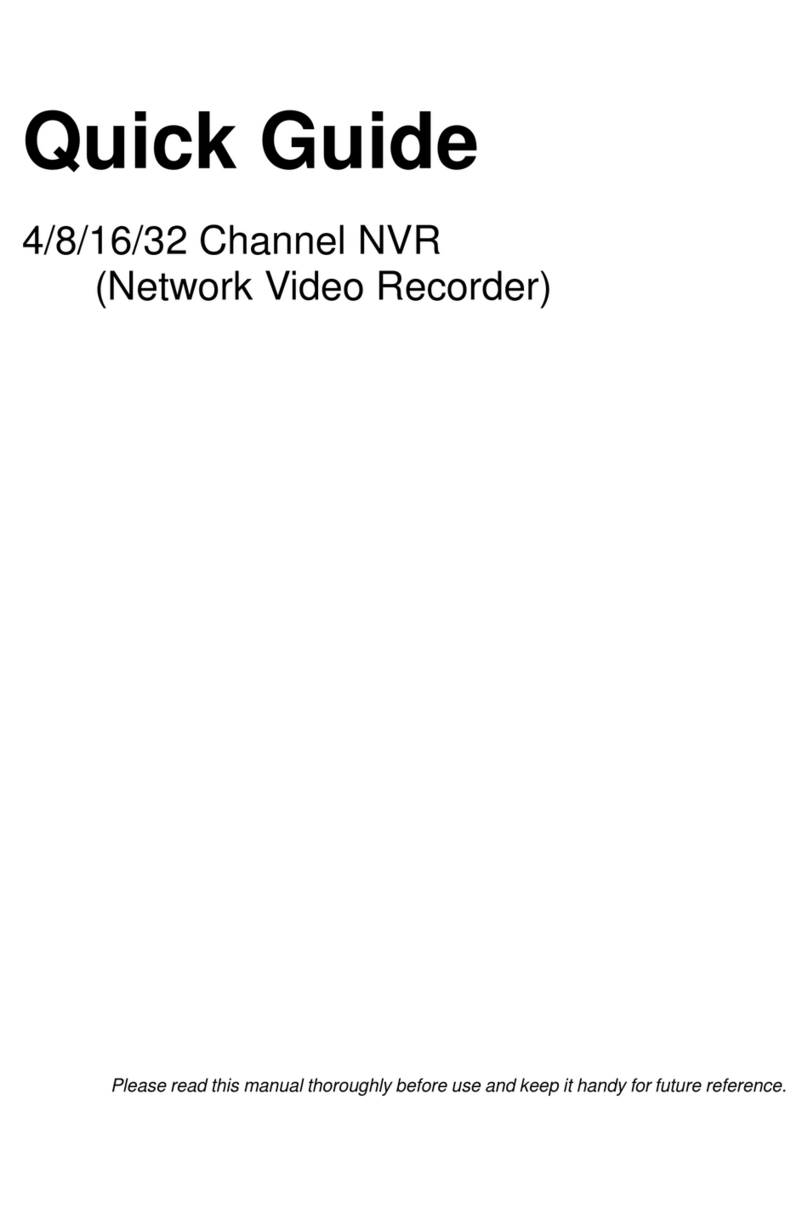
Costar Video Systems
Costar Video Systems Central Point CR08CI00 quick guide

Fujitsu
Fujitsu F2MC-16FX QFP-100P Operation manual

Interlogix
Interlogix TruVision NVR 21P user manual
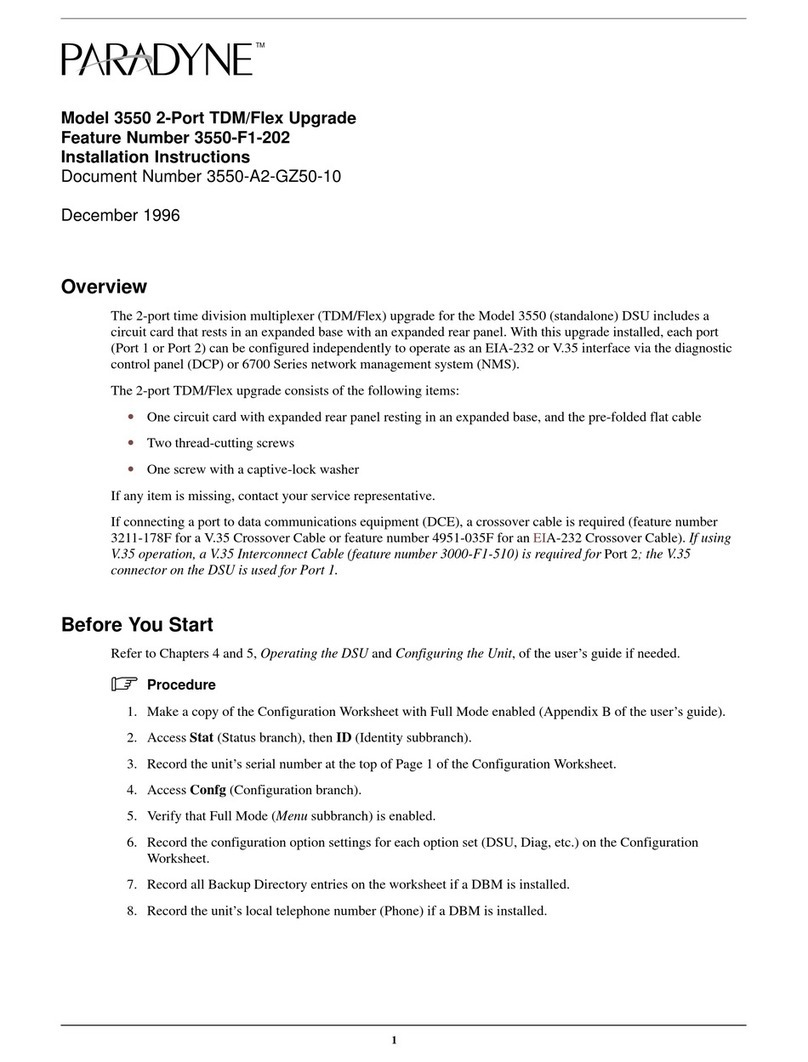
Paradyne
Paradyne COMSPHERE 3550 Series installation instructions

Genexis
Genexis FiberTwist XGS2420 installation guide

Honeywell
Honeywell hus-nvr-1032-e quick guide
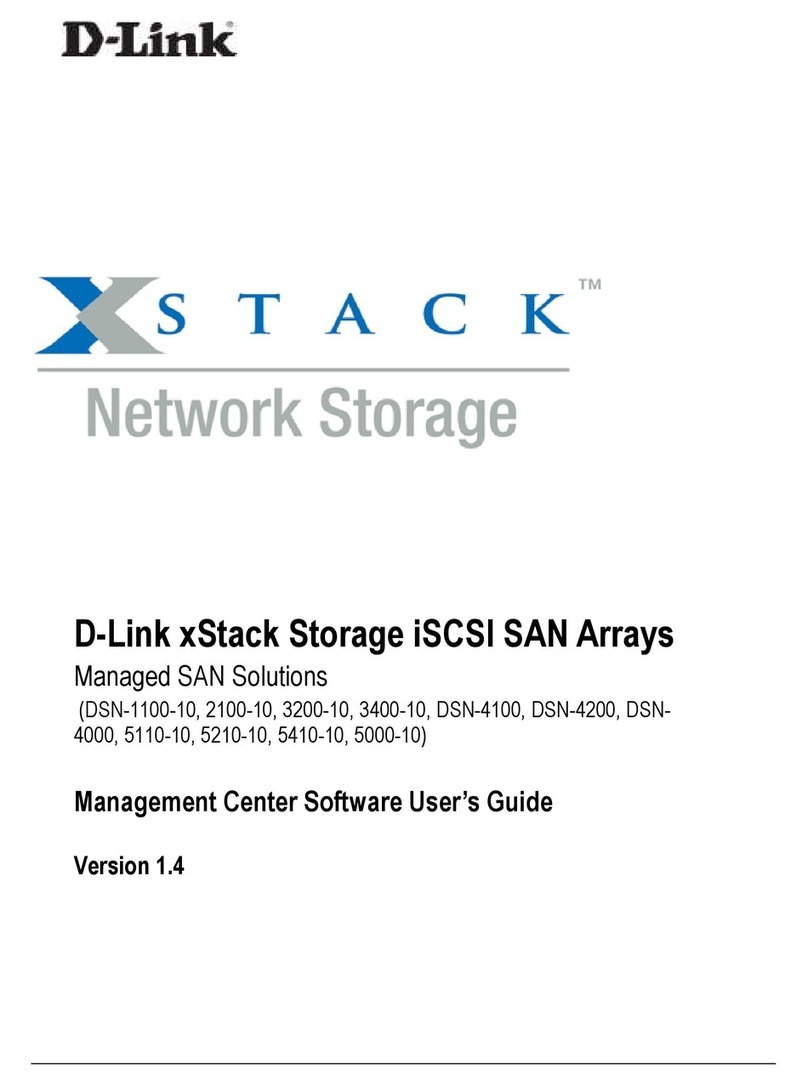
D-Link
D-Link xStack Storage DSN-4000 Series Software user's guide
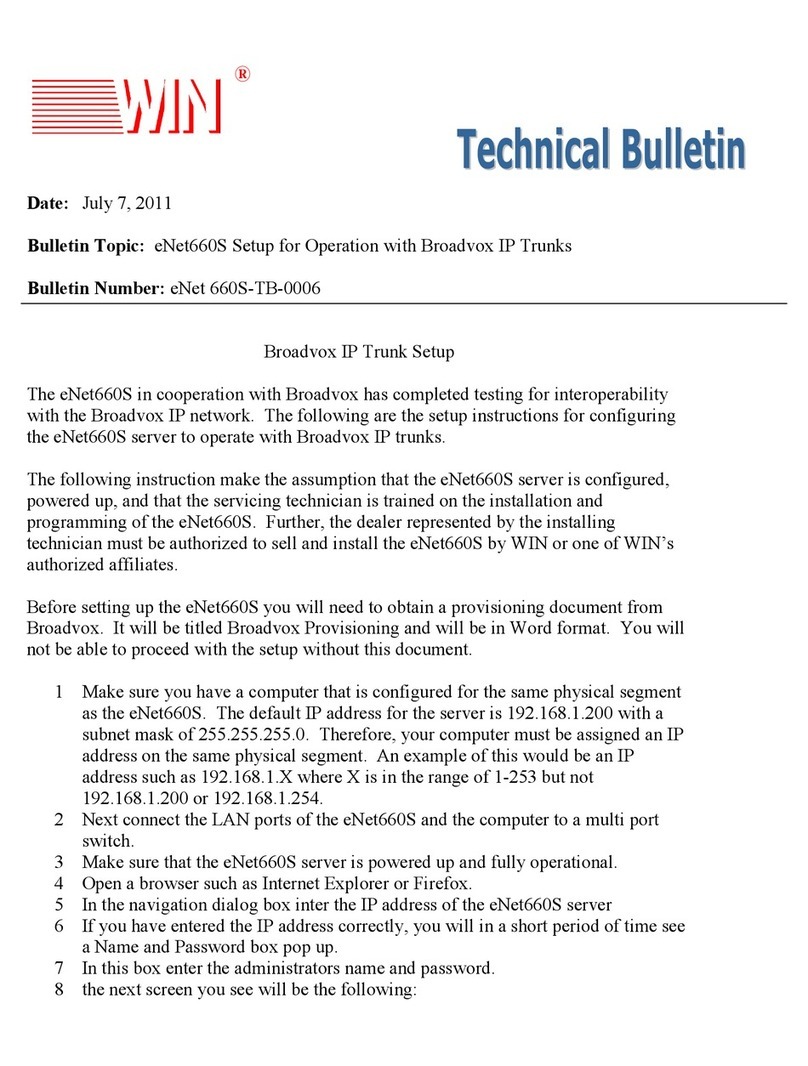
Win
Win eNet660S Technical bulletin
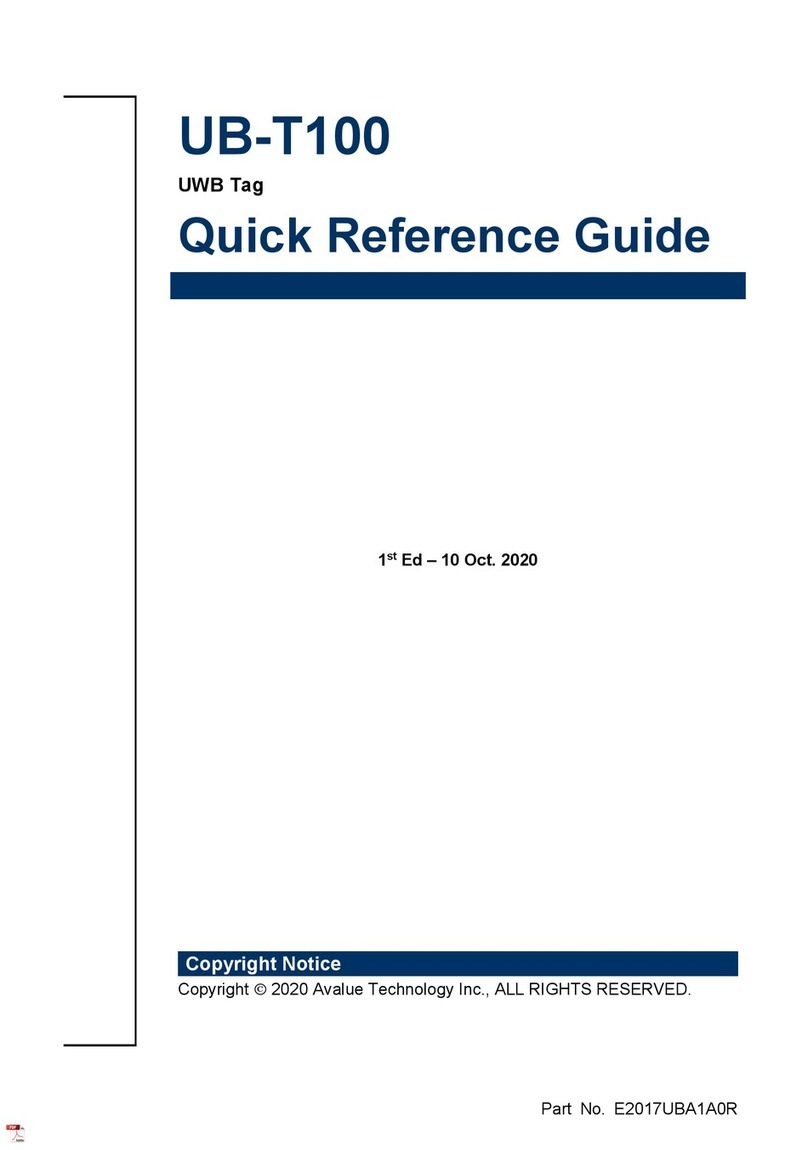
Avalue Technology
Avalue Technology UB-T100 Quick reference guide
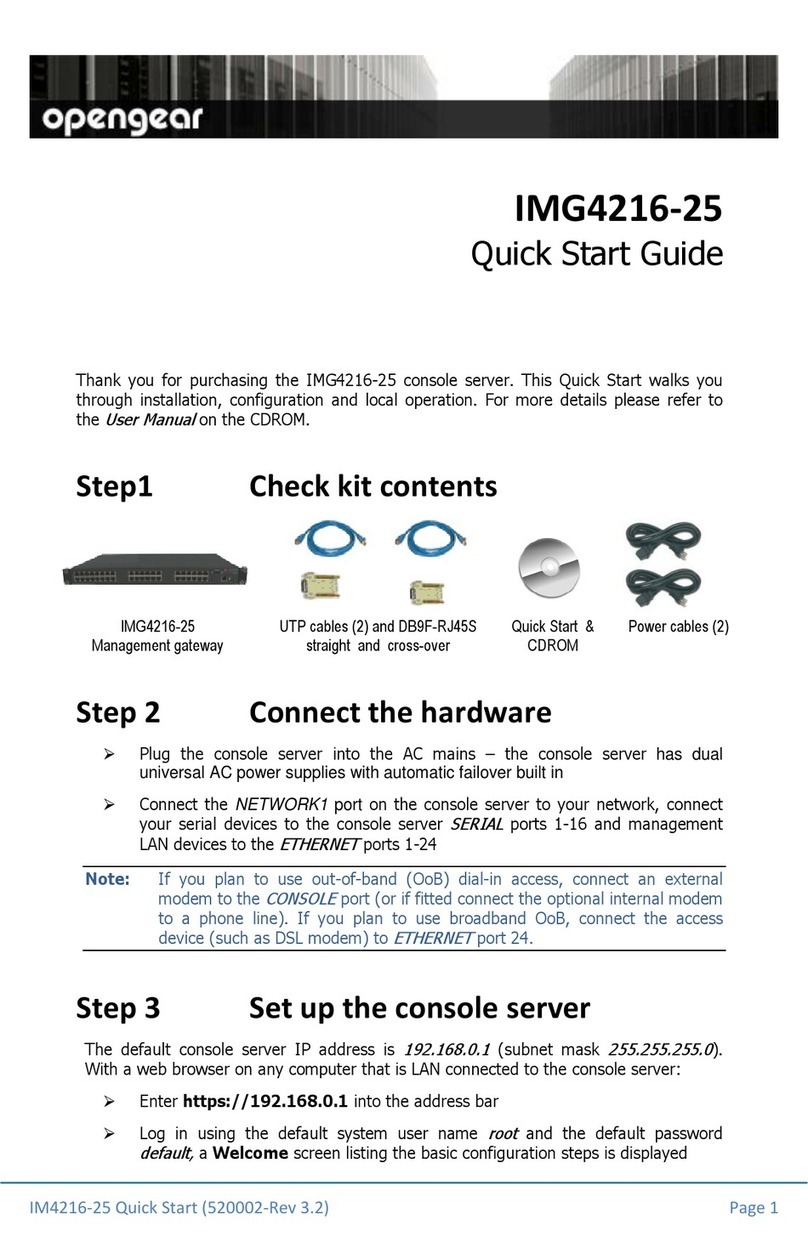
Opengear
Opengear IMG4216-25 quick start guide
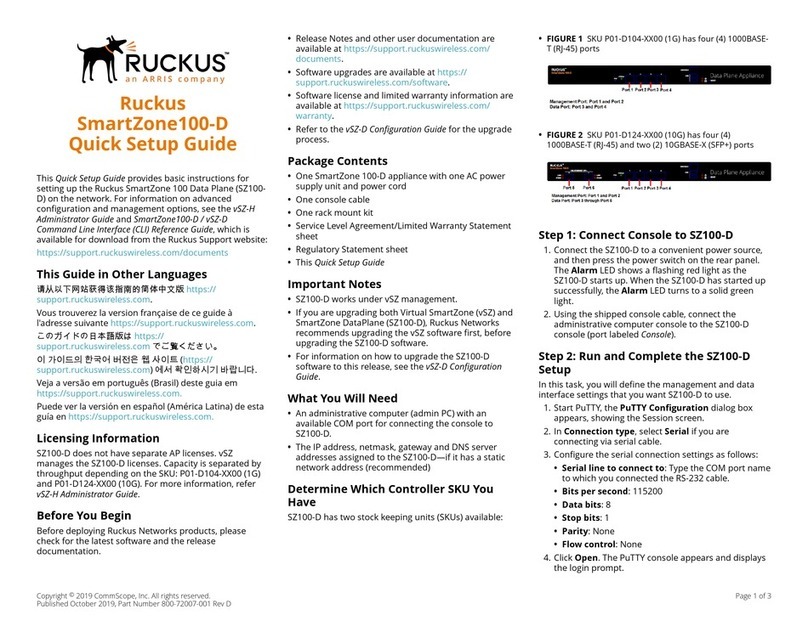
Ruckus Wireless
Ruckus Wireless SmartZone 100-D Quick setup guide