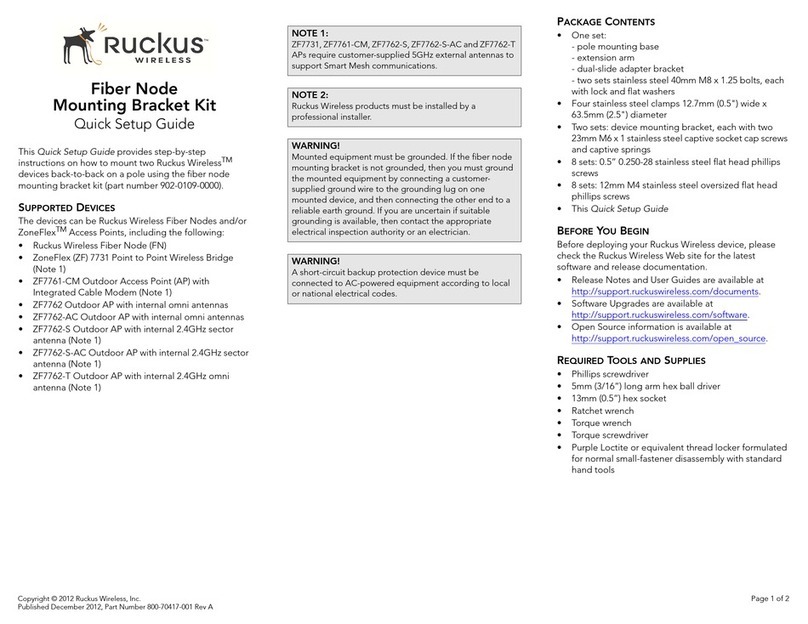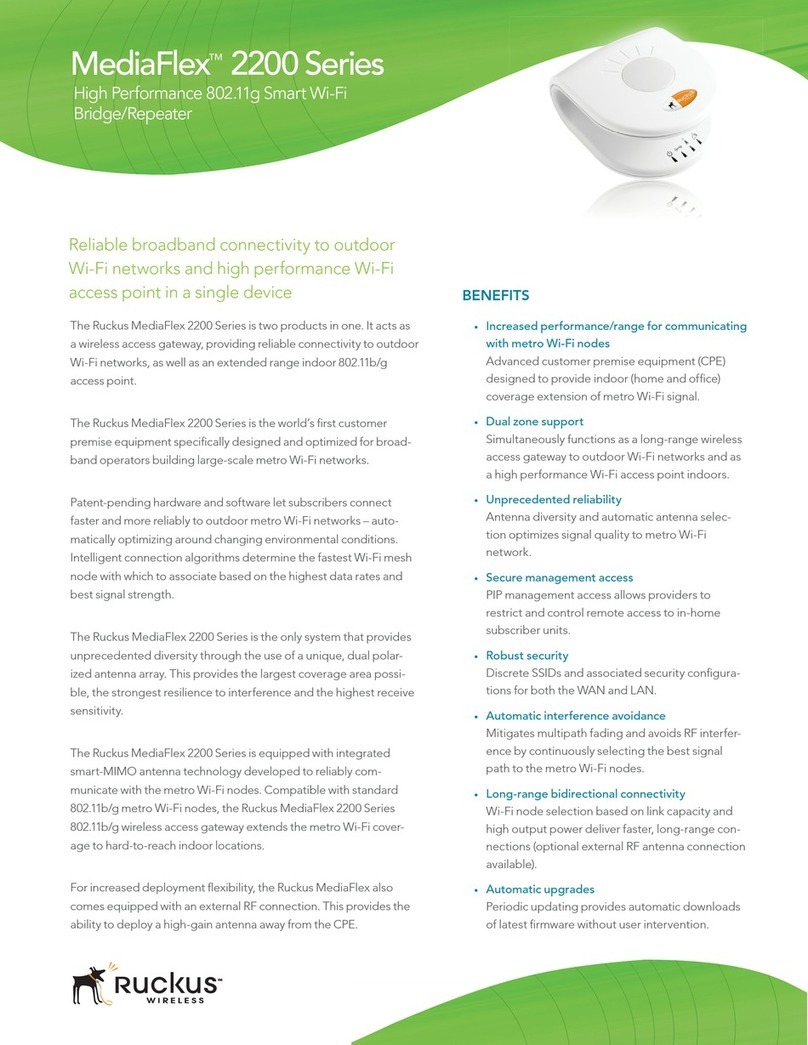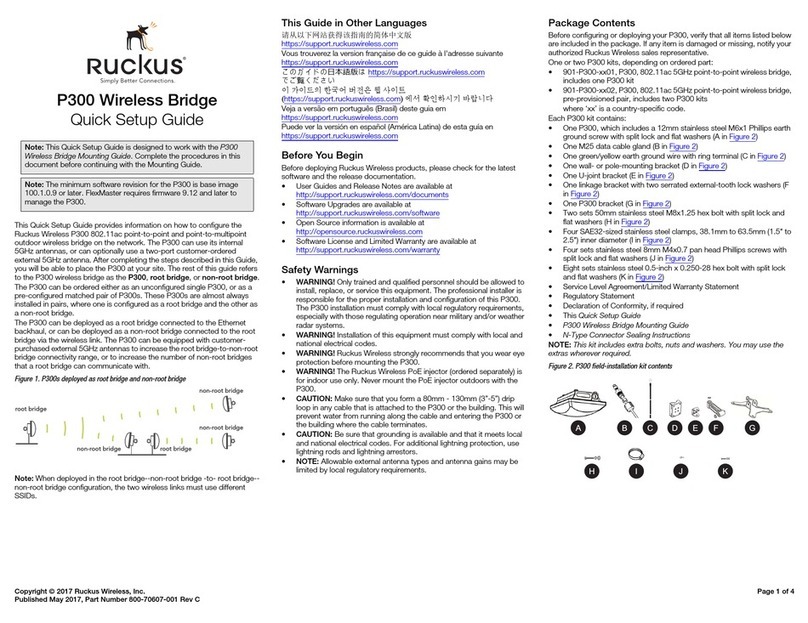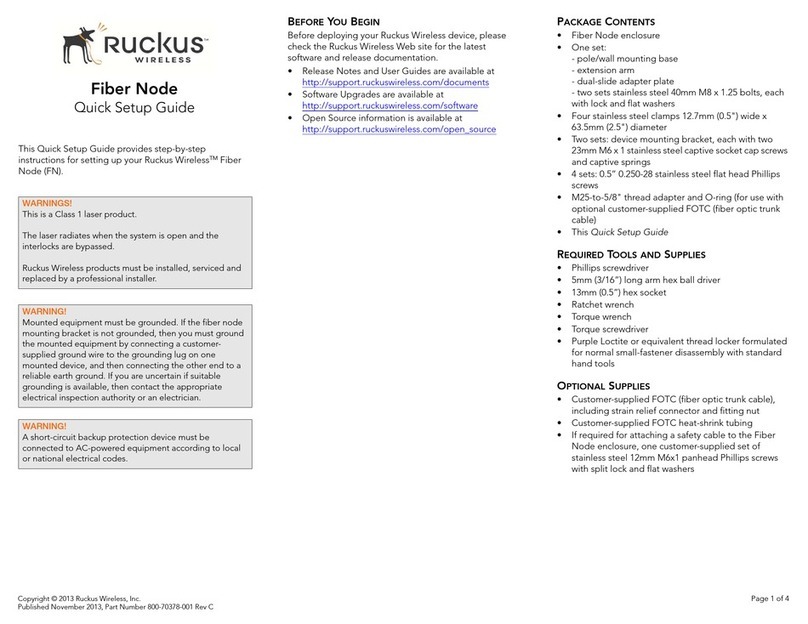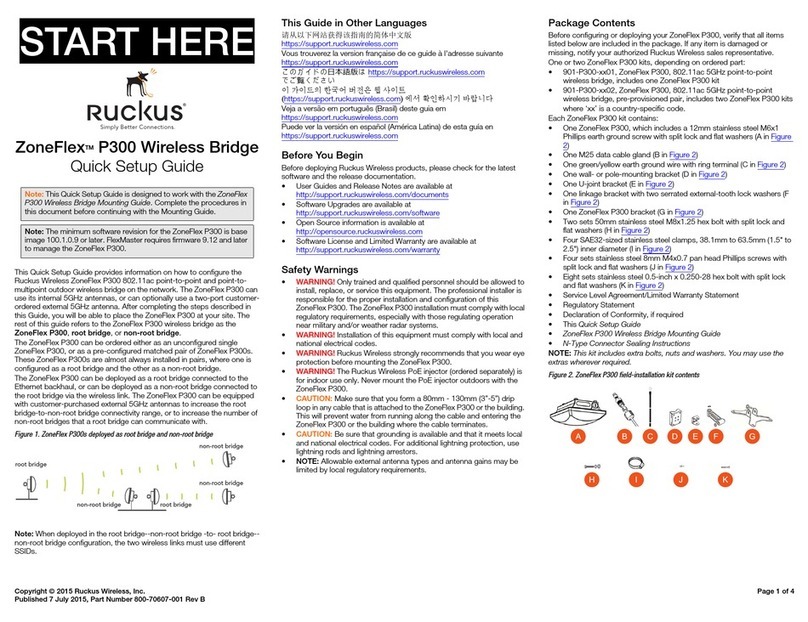Ruckus
SmartZone100-D
Quick Setup Guide
This Quick Setup Guide provides basic instructions for
setting up the Ruckus SmartZone 100 Data Plane (SZ100-
D) on the network. For information on advanced
conguration and management options, see the vSZ-H
Administrator Guide and SmartZone100-D / vSZ-D
Command Line Interface (CLI) Reference Guide, which is
available for download from the Ruckus Support website:
https://support.ruckuswireless.com/documents
This Guide in Other Languages
请从以下网站获得该指南的简体中文版 https://
support.ruckuswireless.com.
Vous trouverez la version française de ce guide à
l'adresse suivante https://support.ruckuswireless.com.
このガイドの日本語版は https://
support.ruckuswireless.com でご覧ください。
이 가이드의 한국어 버전은 웹 사이트 (https://
support.ruckuswireless.com) 에서 확인하시기 바랍니다.
Veja a versão em português (Brasil) deste guia em
https://support.ruckuswireless.com.
Puede ver la versión en español (América Latina) de esta
guía en https://support.ruckuswireless.com.
Licensing Information
SZ100-D does not have separate AP licenses. vSZ
manages the SZ100-D licenses. Capacity is separated by
throughput depending on the SKU: P01-D104-XX00 (1G)
and P01-D124-XX00 (10G). For more information, refer
vSZ-H Administrator Guide.
Before You Begin
Before deploying Ruckus Networks products, please
check for the latest software and the release
documentation.
•Release Notes and other user documentation are
available at https://support.ruckuswireless.com/
documents.
•Software upgrades are available at https://
support.ruckuswireless.com/software.
•Software license and limited warranty information are
available at https://support.ruckuswireless.com/
warranty.
•Refer to the vSZ-D Conguration Guide for the upgrade
process.
Package Contents
•One SmartZone 100-D appliance with one AC power
supply unit and power cord
•One console cable
•One rack mount kit
•Service Level Agreement/Limited Warranty Statement
sheet
•Regulatory Statement sheet
•This Quick Setup Guide
Important Notes
•SZ100-D works under vSZ management.
•If you are upgrading both Virtual SmartZone (vSZ) and
SmartZone DataPlane (SZ100-D), Ruckus Networks
recommends upgrading the vSZ software rst, before
upgrading the SZ100-D software.
•For information on how to upgrade the SZ100-D
software to this release, see the vSZ-D Conguration
Guide.
What You Will Need
•An administrative computer (admin PC) with an
available COM port for connecting the console to
SZ100-D.
•The IP address, netmask, gateway and DNS server
addresses assigned to the SZ100-D—if it has a static
network address (recommended)
Determine Which Controller SKU You
Have
SZ100-D has two stock keeping units (SKUs) available:
•FIGURE 1 SKU P01-D104-XX00 (1G) has four (4) 1000BASE-
T (RJ-45) ports
•FIGURE 2 SKU P01-D124-XX00 (10G) has four (4)
1000BASE-T (RJ-45) and two (2) 10GBASE-X (SFP+) ports
Step 1: Connect Console to SZ100-D
1. Connect the SZ100-D to a convenient power source,
and then press the power switch on the rear panel.
The Alarm LED shows a ashing red light as the
SZ100-D starts up. When the SZ100-D has started up
successfully, the Alarm LED turns to a solid green
light.
2. Using the shipped console cable, connect the
administrative computer console to the SZ100-D
console (port labeled Console).
Step 2: Run and Complete the SZ100-D
Setup
In this task, you will dene the management and data
interface settings that you want SZ100-D to use.
1. Start PuTTY, the PuTTY Conguration dialog box
appears, showing the Session screen.
2. In Connection type, select Serial if you are
connecting via serial cable.
3. Congure the serial connection settings as follows:
• Serial line to connect to: Type the COM port name
to which you connected the RS-232 cable.
• Bits per second: 115200
• Data bits: 8
• Stop bits: 1
• Parity: None
• Flow control: None
4. Click Open. The PuTTY console appears and displays
the login prompt.
Copyright © 2019 CommScope, Inc. All rights reserved. Page 1 of 3
Published October 2019, Part Number 800-72007-001 Rev D