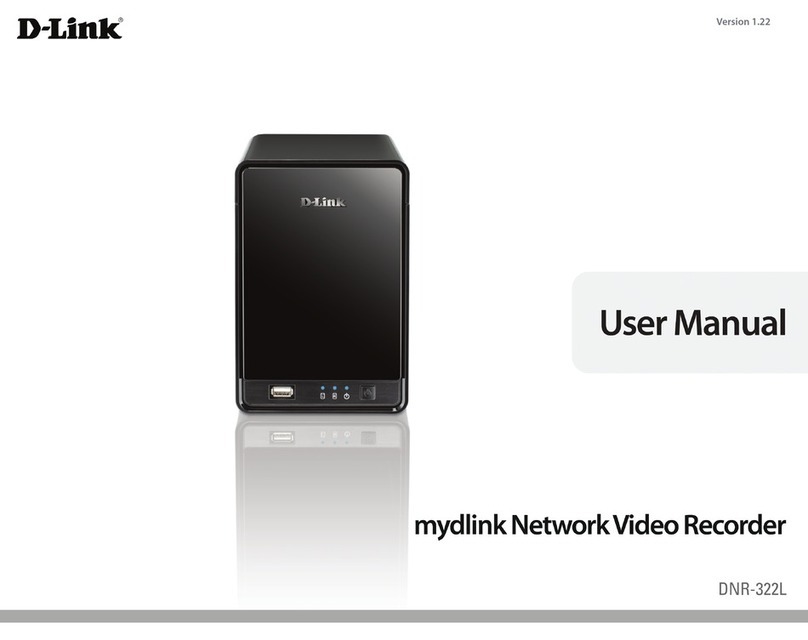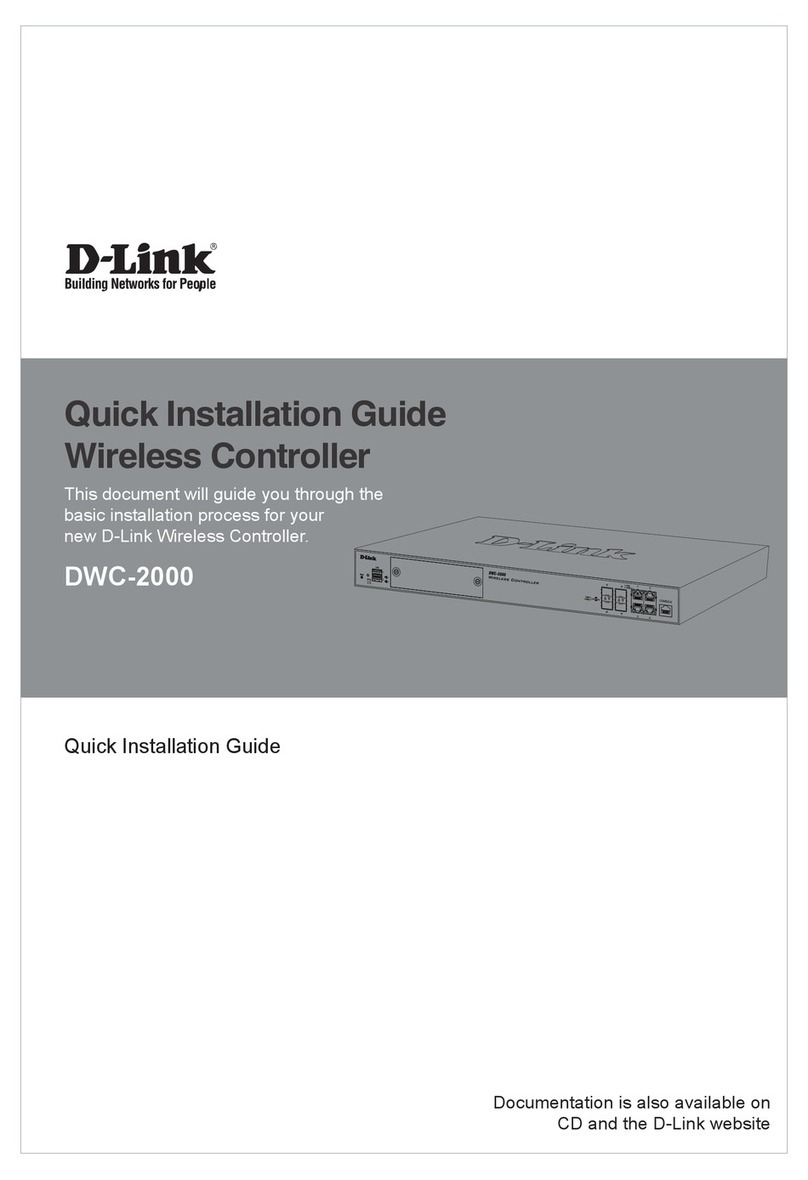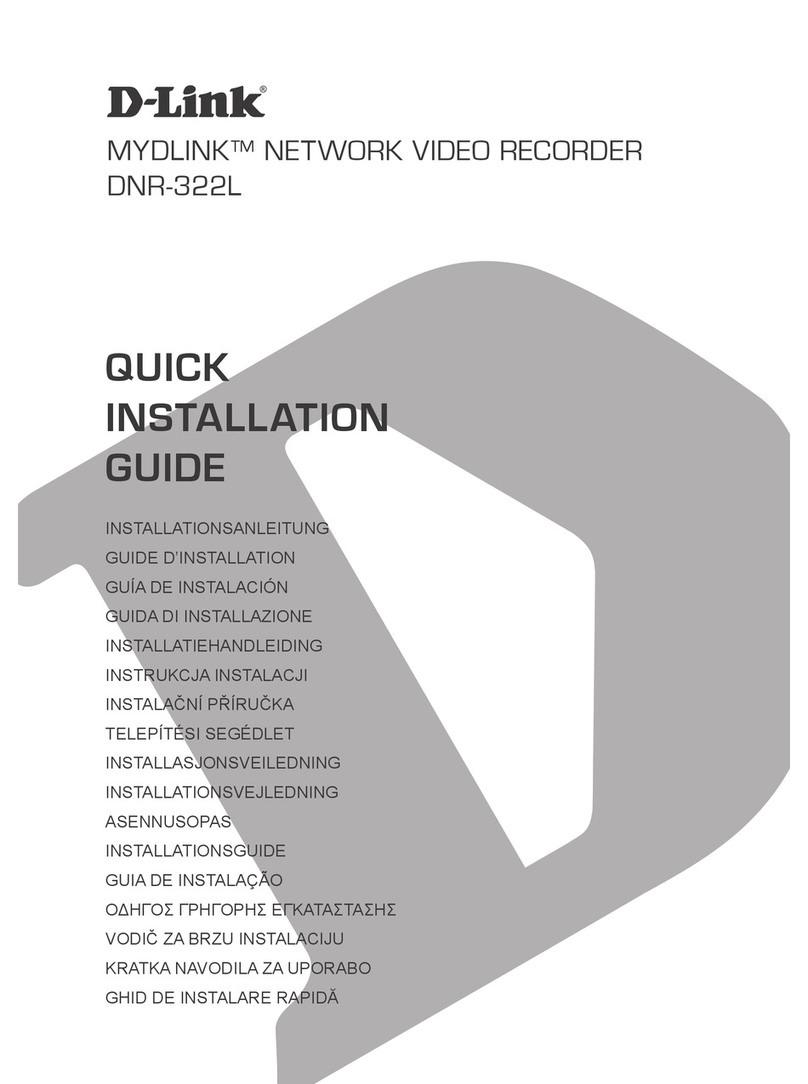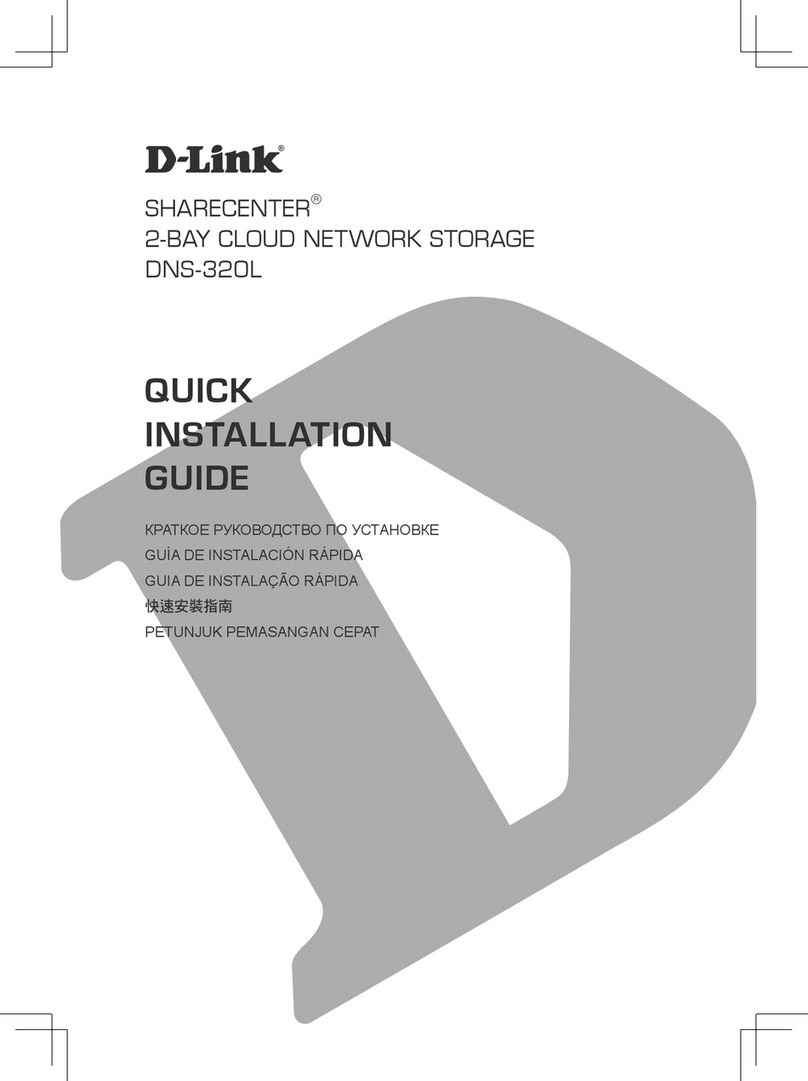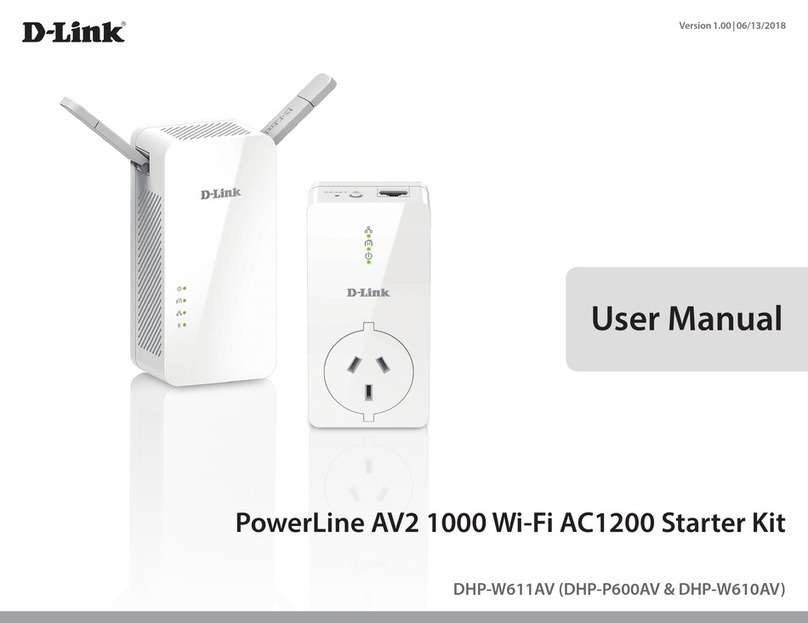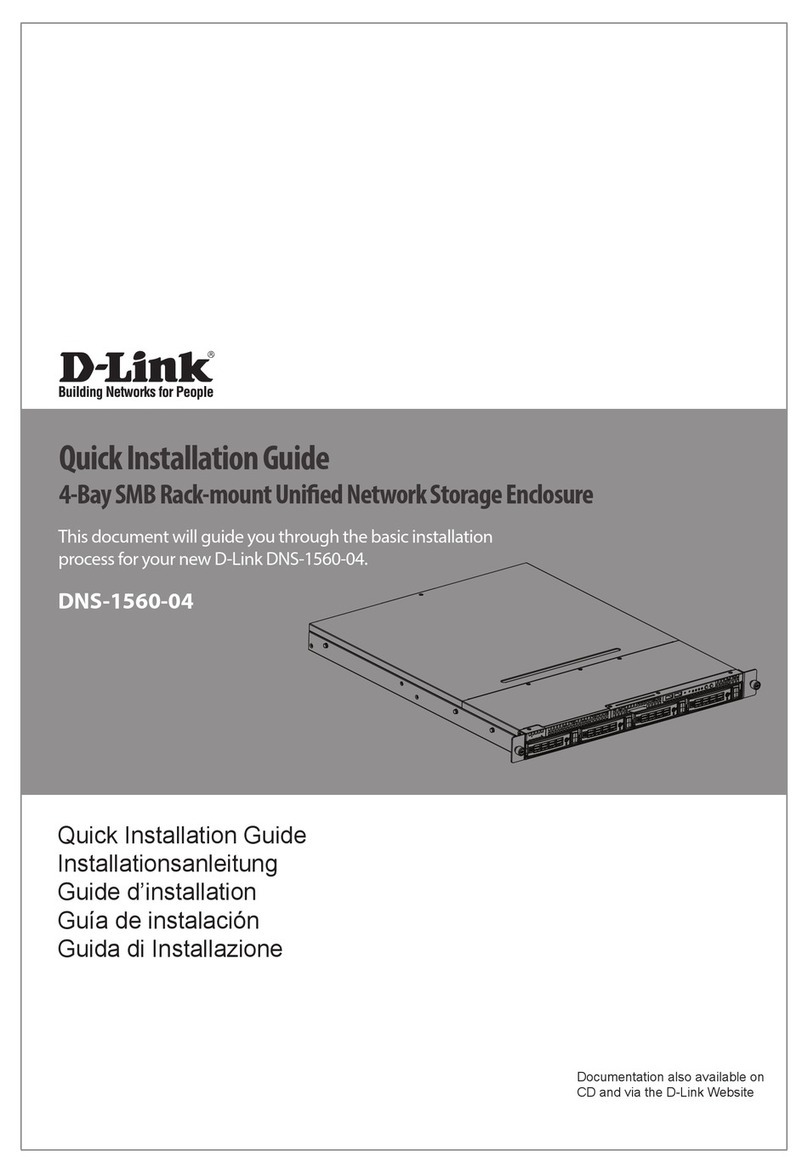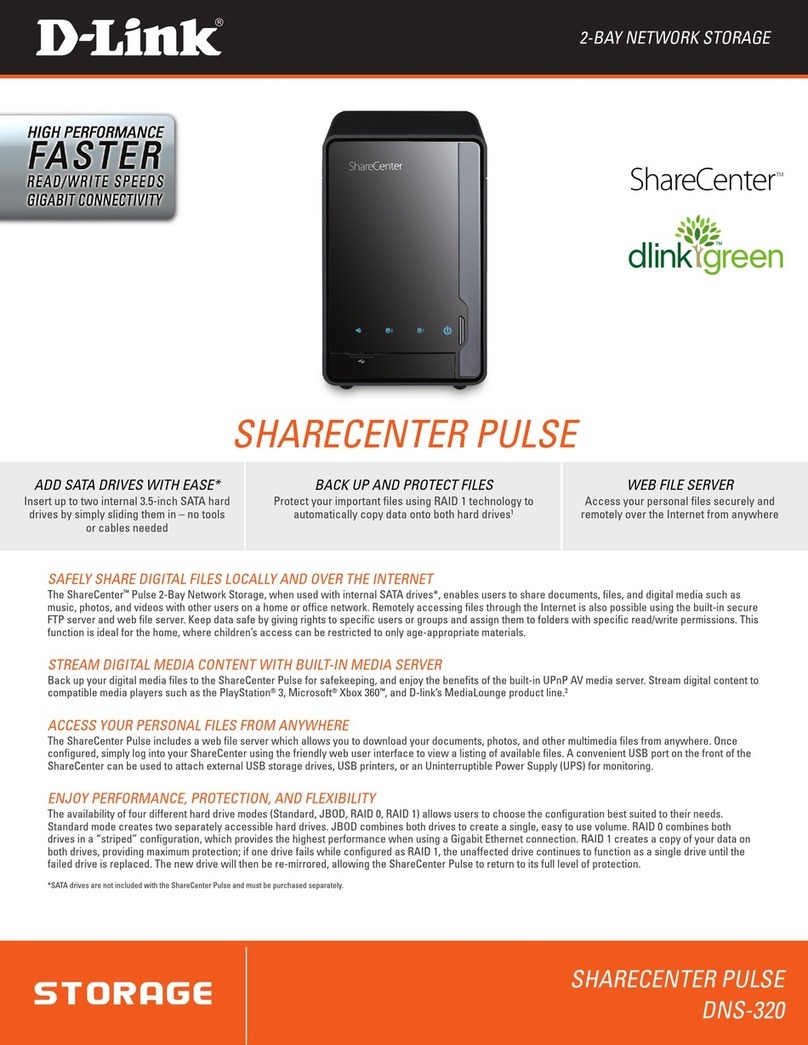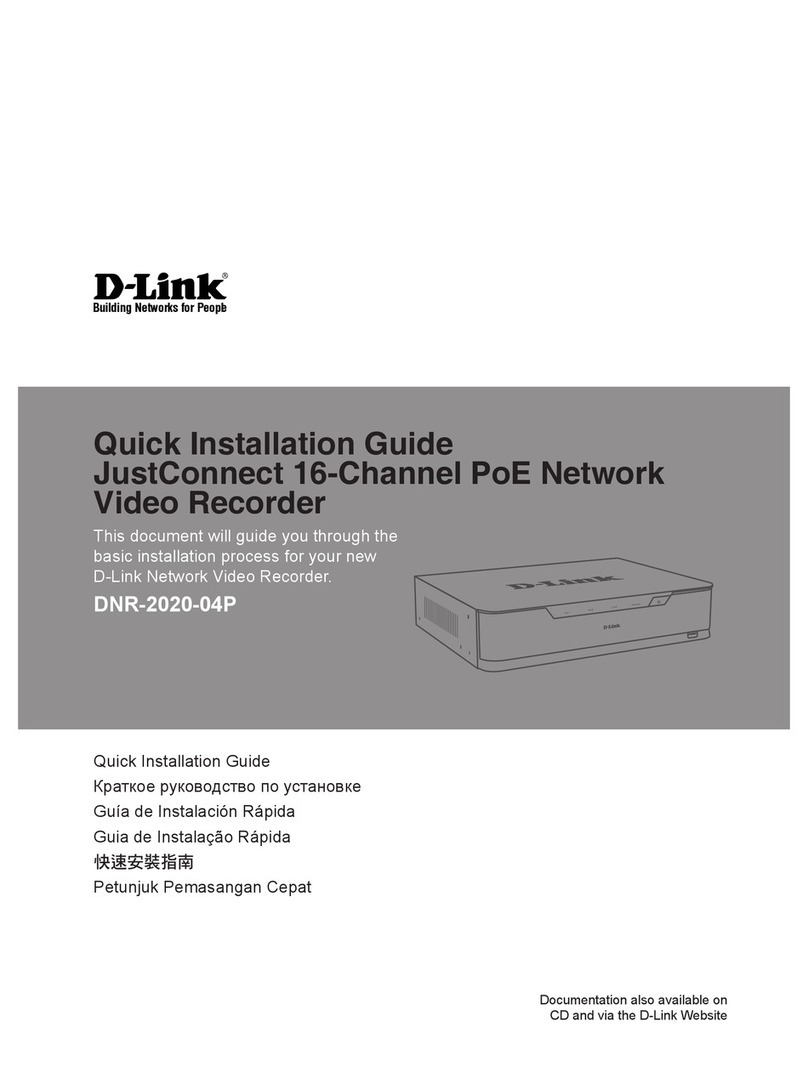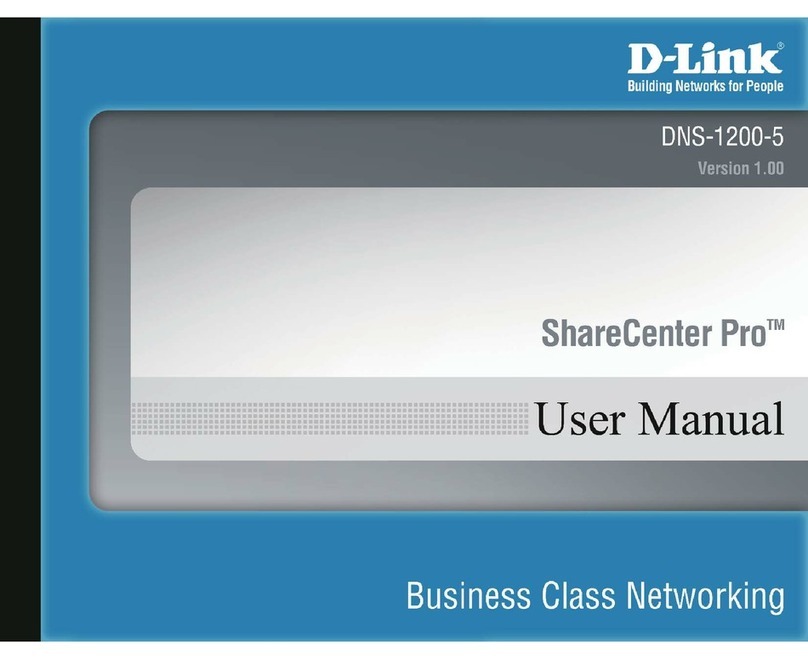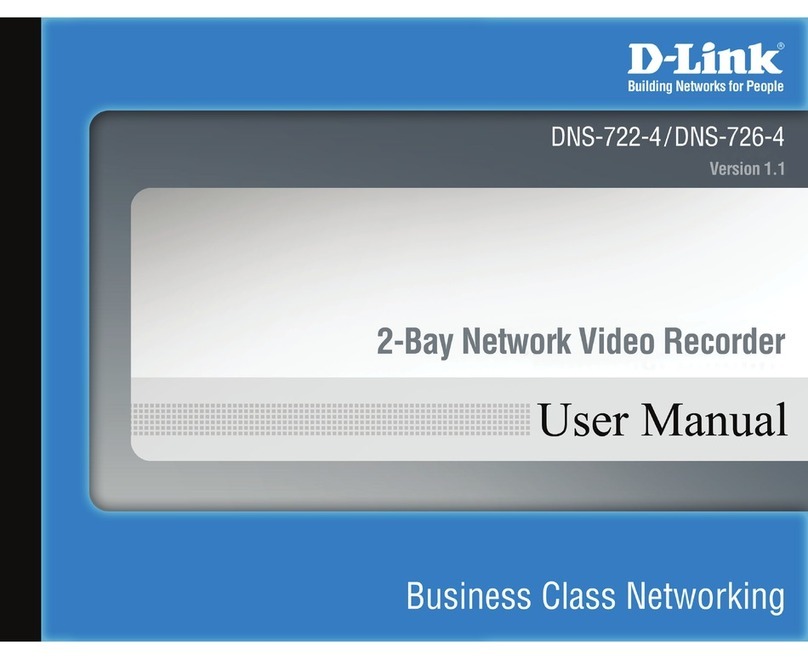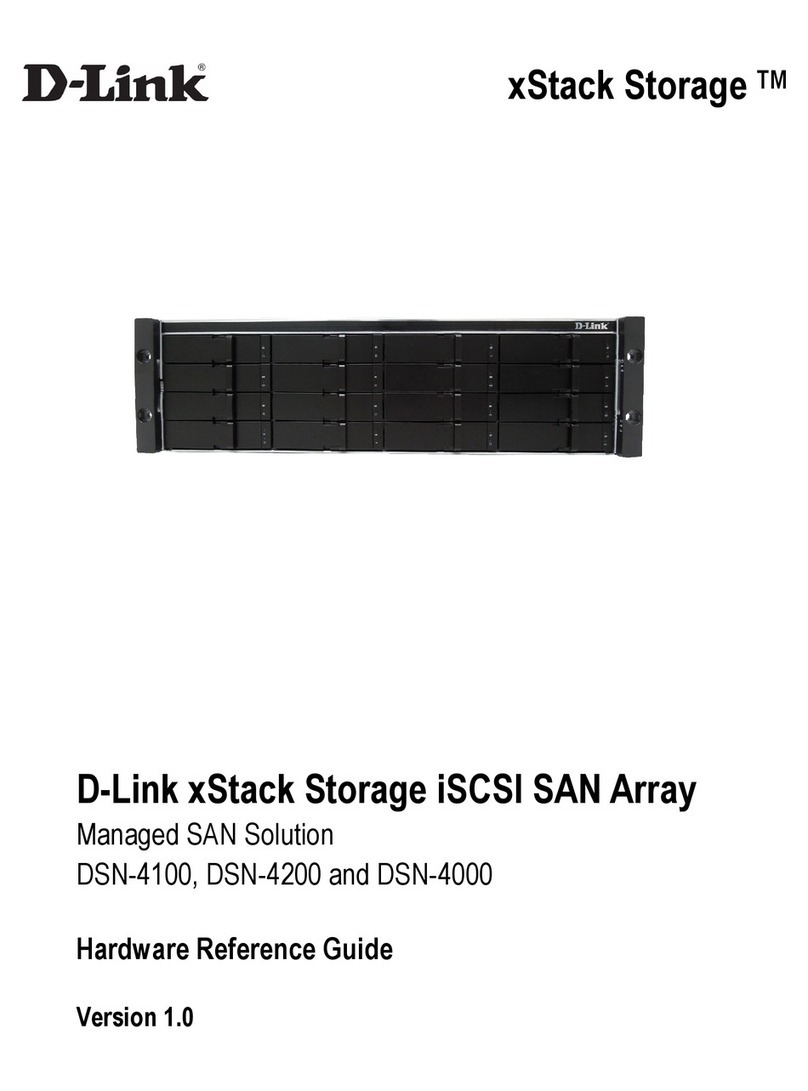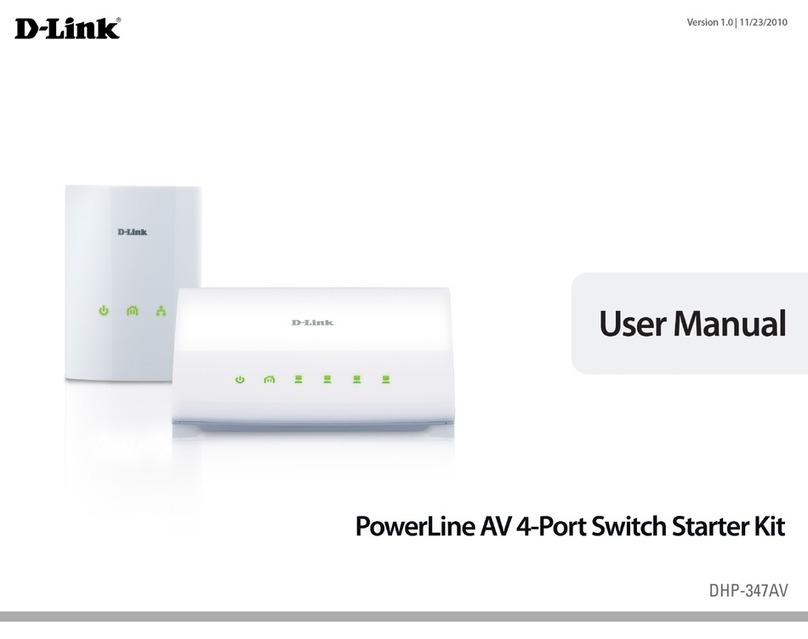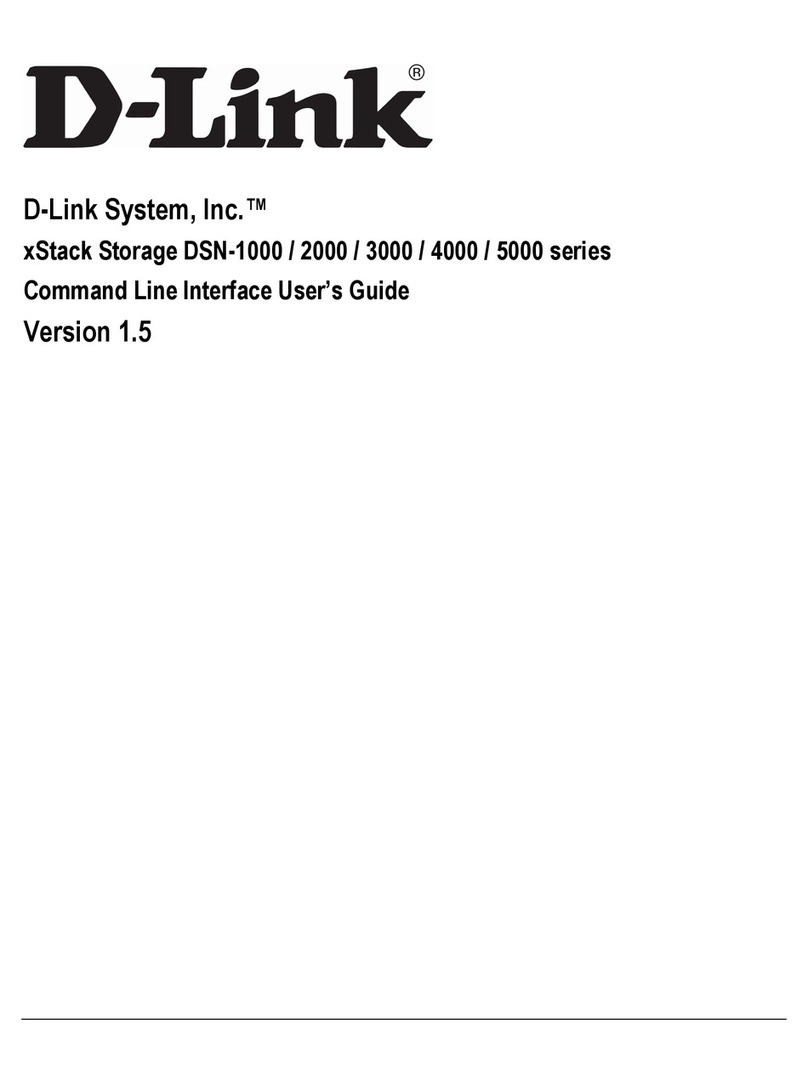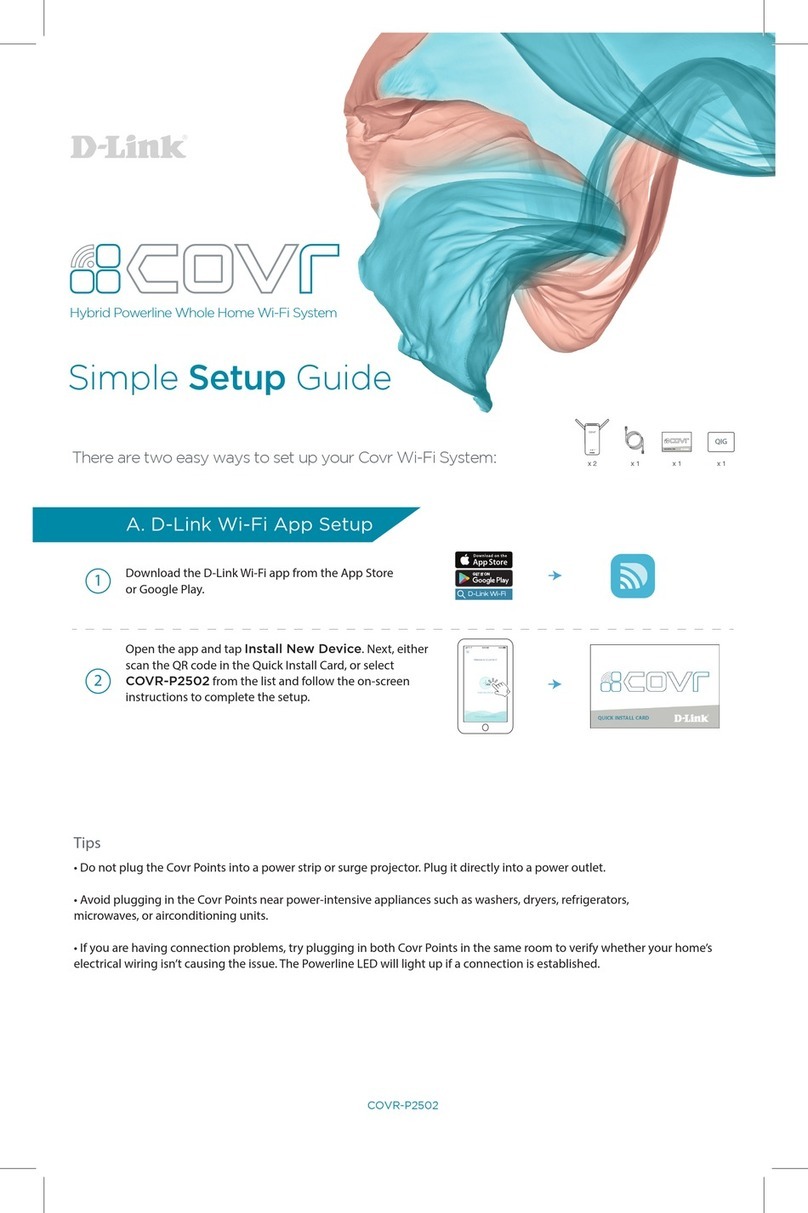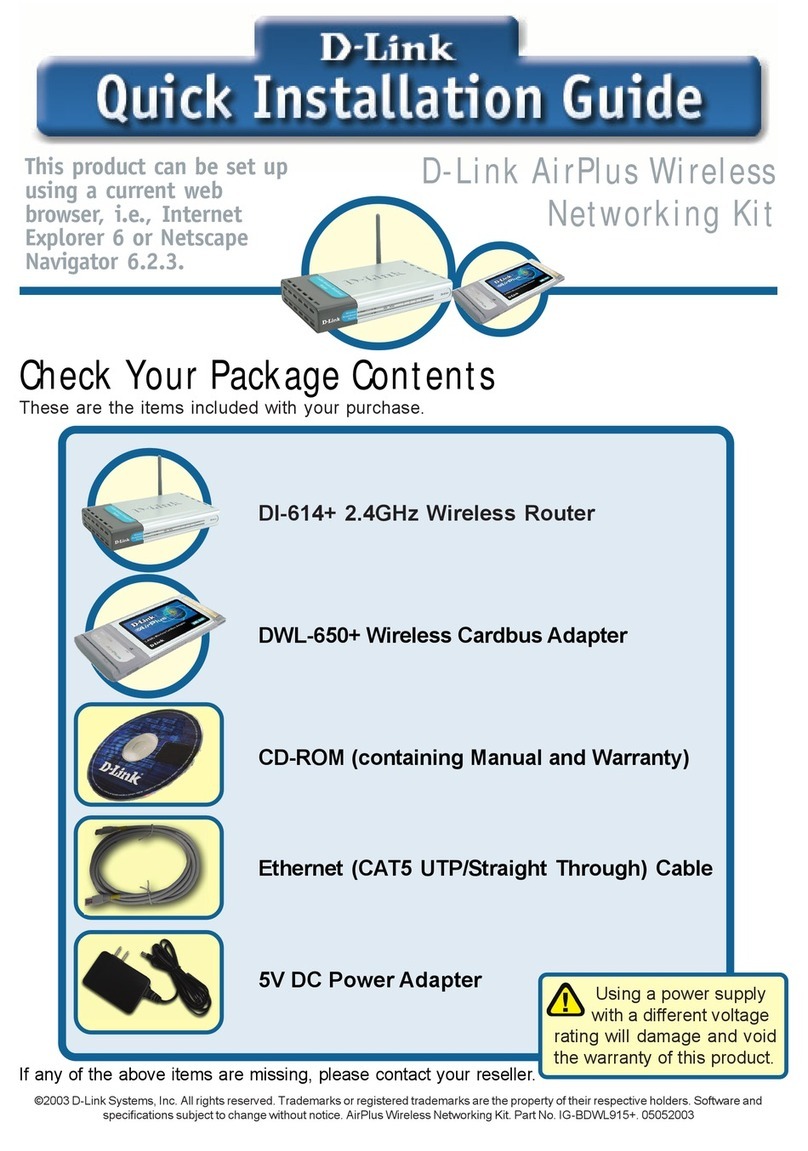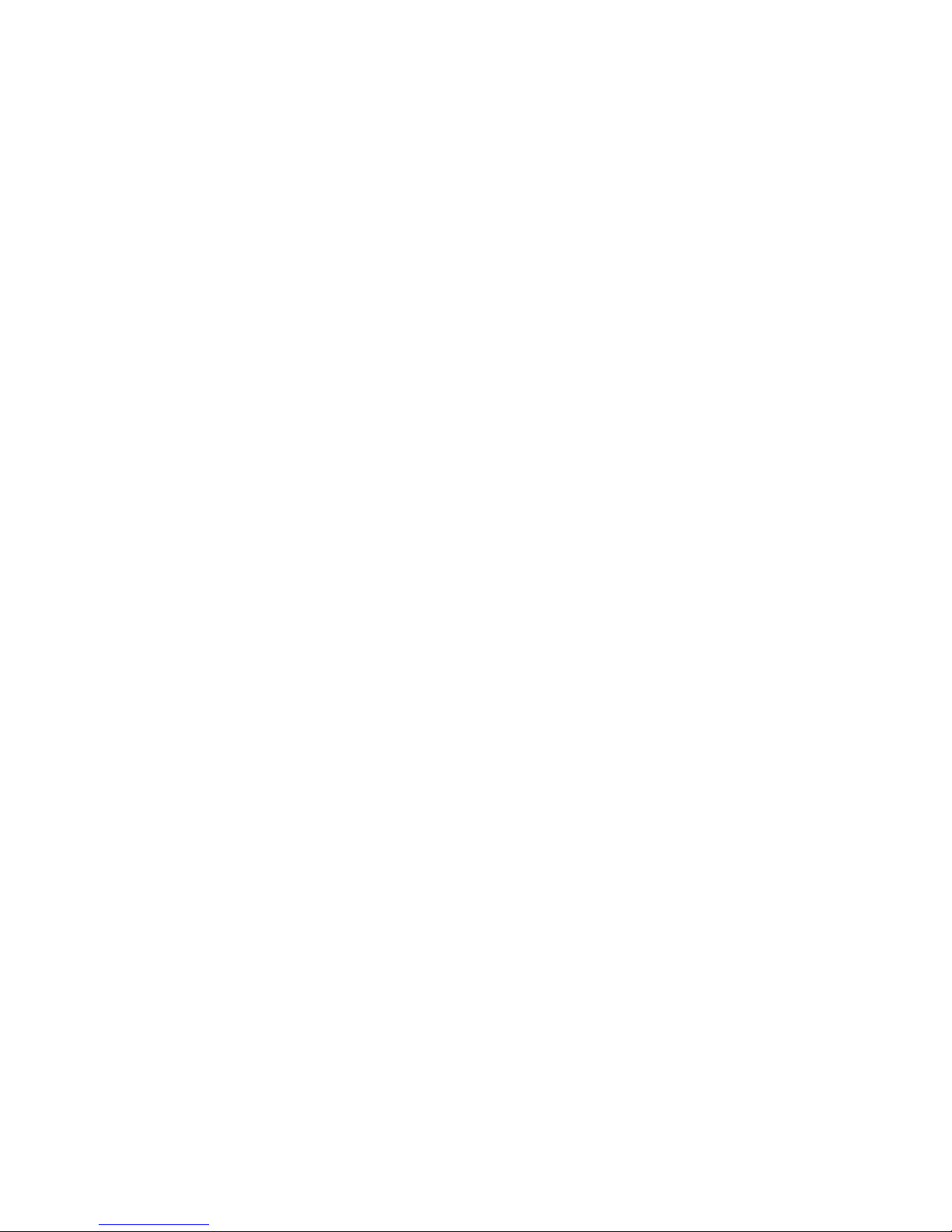xStack Storage Management Center Software User’s Guide vii
Chapter 4 Managing olumes ................................................................................................................... 35
4.1 Understanding the Volume View ................................................................. 36
4.2 Creating Volumes ................................................................................... 37
4.2.1 Letting the Wizard Choose the Best Volume Organization......................... 39
4.2.2 Making Your Own Volume Selection Choices ......................................... 45
4.3 Performing Volume Actions ....................................................................... 51
4.3.1 Modifying iSCSI Initiator Access to Volumes .......................................... 51
4.3.2 Scanning a Volume ........................................................................ 53
4.3.3 Destroying a Volume ...................................................................... 54
4.3.4 Growing a Volume ......................................................................... 55
4.3.5 Reconfiguring a Volume .................................................................. 56
4.4 Using the Detail Tabs .............................................................................. 59
4.4.1 Changing Volume ames and Viewing Volume Information (Properties Tab) .. 59
4.4.2 Viewing Extents on a Volume (Extents Tab) .......................................... 60
4.4.3 Viewing Reconfiguration Information (Reconfigure Tab) .......................... 62
4.4.4 Enabling or Disabling CHAP Security for Volumes (Security Tab) ................. 63
4.4.5 Viewing or Changing Advanced Settings (Advanced Settings Tab) ............... 65
4.4.6 Enabling or Disabling CHAP Security for Initiators (Security Tab) ................ 68
4.5 Removing iSCSI Initiators .......................................................................... 69
Chapter 5 Managing Physical Storage ..................................................................................................... 71
5.1 Understanding the Physical Storage View ...................................................... 72
5.2 Performing Drive Actions .......................................................................... 73
5.2.1 Initializing a Drive ......................................................................... 73
5.2.2 Downing a Drive ........................................................................... 74
5.2.3 Reserving Spare Drives ................................................................... 75
5.3 Using the Detail Tabs .............................................................................. 76
5.3.1 Viewing Drive Properties (Properties Tab) ........................................... 76
5.3.2 Viewing Extents on a Drive (Extents Tab) ............................................ 77
5.3.3 Viewing SMART Data and Attributes (SMART Data and SMART Attributes Tabs) 78
Chapter 6 System Administration ............................................................................................................. 81
6.1 Understanding the System Administration View .............................................. 82
6.1.1 Single-Controller Systems................................................................ 82
6.1.2 Dual-Controller Systems ................................................................. 83
6.2 Using the Detail Tabs .............................................................................. 85
6.2.1 Viewing System Summary Information (Summary Tab) ............................. 85
6.2.2 Viewing Historical Information (History Tab) ........................................ 85
6.2.3 Controller Details (Controller Tab) .................................................... 87
6.2.4 Viewing Scheduled Activities (Tasks Tab) ............................................ 88
6.2.5 Saving the Current Configuration (Control Tab) ..................................... 89
6.2.6 Restoring a Configuration (Control Tab) .............................................. 91
6.2.7 Restoring Factory Default Settings (Control Tab) ................................... 92
6.2.8 Upgrading Software (Control Tab) ..................................................... 92
6.2.9 Restarting the xStack Storage (Control Tab) ......................................... 93
6.2.10 Shutting Down the xStack Storage (Control Tab) .................................. 94
6.2.11 Selecting a Battery Policy and System Failure Policy (System Policy Tab) .... 94
6.2.12 Configuring User Accounts (Settings Tab) ........................................... 95
6.2.13 Viewing or Changing Advanced Settings (Advanced Settings Tab) .............. 96
Chapter 7 Managing Management and Ethernet Ports and Portals ..................................................... 101
7.1 Understanding the etwork Settings View .................................................... 102