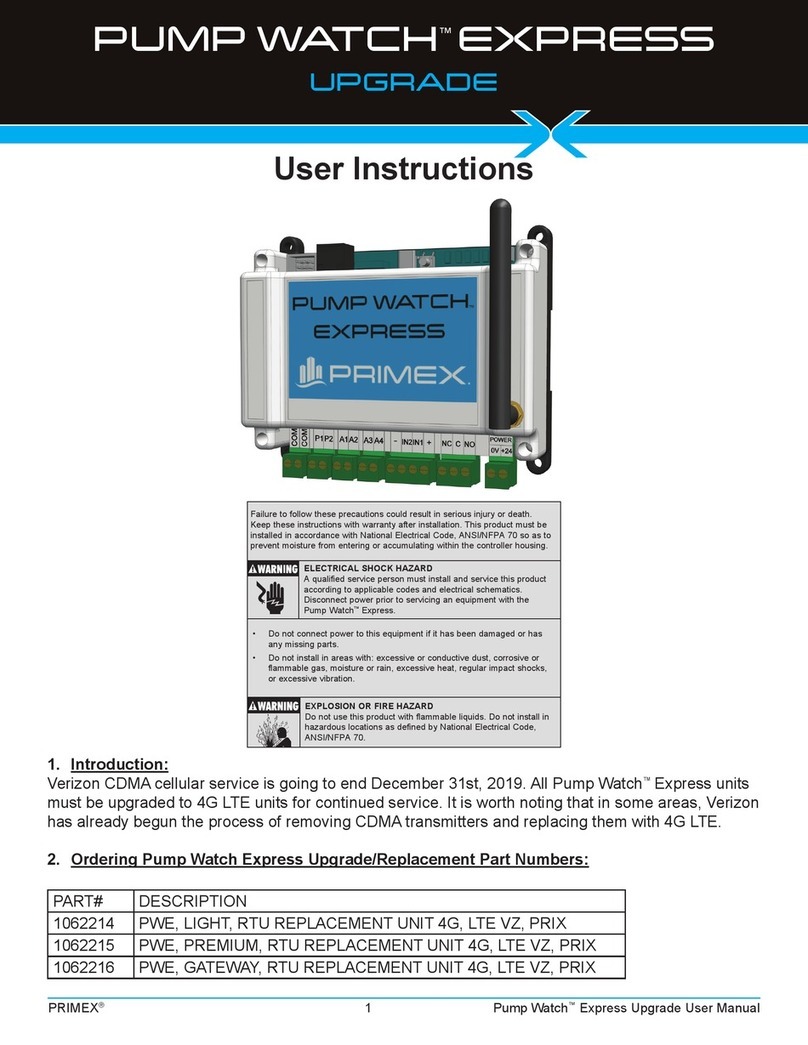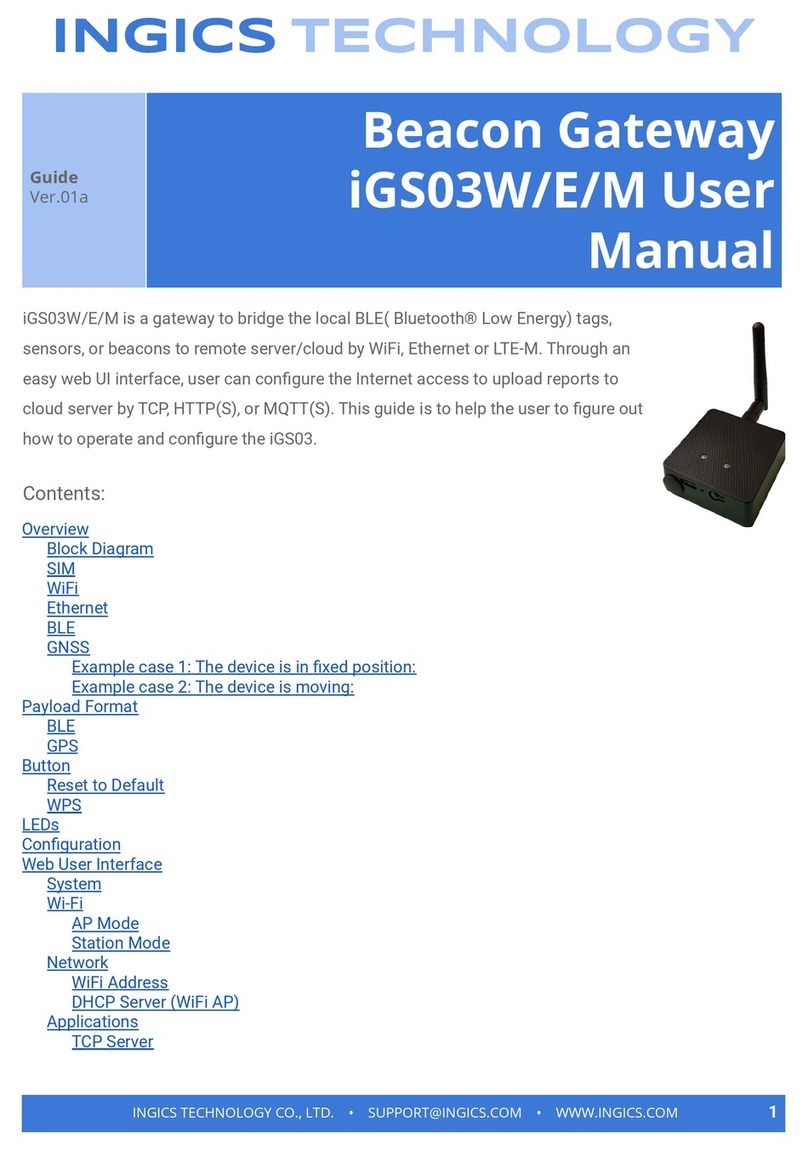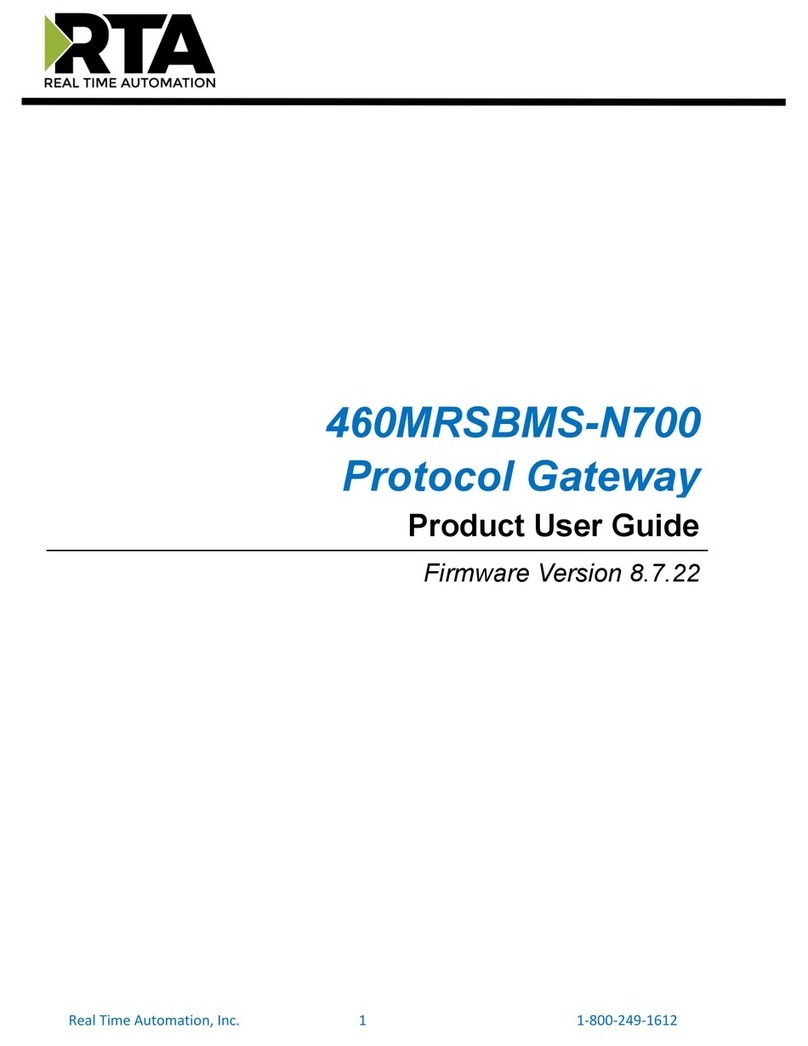SKYDANCE WG-Z User manual

WG-Z ZigBee Gateway
Features
ZigBee Gateway
ModelNo.:WG-Z
•Plug and play, easy to use.
•Integrated with WiFi and Zigbee communication mode, achieve remote WiFi control and local Zigbee control.
•WiFi signal and Zigbee signal are stable and reliable, can cover a wide area, preventing interference, and feature lower power
consumption.
• To strengthen security, the device adopts industry-advanced encryptiontotransmit information on both WiFi and Zigbee terminal.
• Thesamelocalareanetwork can connect multiple Zigbee gateway via Smart Life App.
• longpressresetkeyfor5stoclearprevious connection, enter configure mode rapidly.
Wireless Zigbee gateway has a built-in highly integrated Wi-Fi module
and a low-power wireless Zigbee module.
On TUYA Smart Life App, users can realize functions such as device adding,
reset, third-party control and Zigbee group control, and matchwith a variety
of Zigbee 1-5 color constant voltage LED controller, Zigbee triac dimmer,
Zigbee 0/1-10V dimmer and Zigbee dimming LED driver to meet smart home
applications.
System Wiring
Wired connection
Wirelessconnection
RFremote(optional)
PanelRFRemote(Optional)
BRT/SPEED
WHITE
POWER
MODE
SCENE
SCENE
SCENE
SCENE
30m
30m
Note:The above distance is measured in spacious(no obstacle) environment,
Please refer to the actual test distance before installation.
mobilephone
15m
3G/4G/5G
Tuyacloud
WiFi
15m
WirelessZigbeegateway
WiFi router
Amazon ECHO
RGB+CCTstrip
WZ5LEDcontroller
DimmableLEDlight
S1-B(WZ)Triacdimmer
Non-dimmingLEDlight
SS-B(WZ)RF Switch
L1(WZ)0/1-10Vdimmer
LEDlight
0-10V dimmable
LED driver
WG-Z
Technicalparameters
1. Physicalcharacteristics
4. Stateindicator&reset
•BluelightindicatesZigbeestate
∗Blinking that gateway is waiting for connect and allowed to means accessthenetwork
∗
Indicator keepsonmeansgatewayisnoactivated
∗Indicatorkeepsoffmeansgatewayhasbeenactivated
RedlightindicatesWi-Fistate
∗Indicator keepsonmeansgatewayhasbeenconnected
∗Blinking that gateway is waiting for connect means
∗
IndicatorkeepsoffmeansgatewayhasconfigureWi-Fi, butisunabletoconnectWi-Fi.
•Methodforresetting:After long press reset key for 5s, then red LED indicator ashes quickly.
TwoLED (Wi-Fi+Zigbee)
One key (forresetting)
MicroUSB DC5V
<1A
-10-55℃
10%-90%RH( )noncondensable
-20-60℃
5%-90%RH(noncondensable)
OneMicro-USB
Wi-Fi 802.11 b/g/n
Zigbee 802.15.4
Built in on-board antenna
•
2. R F c haracter i stics
Specication Details
State indicator
Operation key
Input voltage
Input current
Operationtemperature
Storage temperature
Storage humidity
Hardware port
Operationhumidity
Wirelesstechnology
Type of antennae
10dBm(Standard)
250Kbps
Specification Wi-Fi Zigbee
Wireless frequency 2.400 ~2.4835GHz 2.400-2.480 GHz
Transmittingpower 21dBm
CH1-CH11
CH1-CH26
Transmitting rate
11b:1,2,5.5, 11 (Mbps)
11g:6,9,12,18,24,36,
48,54(Mbps)
11n:HT20 MCS0~7
11n:HT40 MCS0~7
Signal channels
LVD RED
User Manual Ver 1.0.0 Page 1
3. Networkperformance
Specification Details
Wireless encryption AES 128bit E ncryption
WPA-PSK/WPA2-PSK , WPA/WPA2 Securitymechanism
App remote configuration
Wi-Fi module firmware upgrade
Zigbee module firmware upgrade
The number of connecting sub-devicesMax Node =50
Network
administration
Mechanical structure and installation
MicroUSBsocket
resetkey
DC5-24Vpowersocket
25
72
Blue/RedLEDindicator

TuyaAPP cloudcontrol
1. Power on the gateway.
2. Make sure that the gateway’s red LED indicator is blinking (If the indicator is in other status, long press reset key until indicator flash).
3. Open the Wi-Fi, at this time, mobile phone and gateway are in the same local area network.
4. Open Smart Life app, tap “+” in the upper right corner, add Zigbee gateway manually( select for “Gateway Control”, then tap ”
Wireless Gateway(Zigbee)”,seethegraphbelow).
5. After add gateway successfully, tap “Gateway” icon on home page, then add sub-devices according to prompts in the App.
Operation
1. IfgatewaycannotconnectwithWiFi, check if your phone is connected to WiFi and whether open bluetooth and location of your
phone; If there is no problem in your moible phone, please long press reset key for 5s, until indicator ash rapidly for several times.
2. When the gateway is be used, it must be connected into socket all the time.
3. In order to have stable connection, we recommend that install gateway in the central area of all sub-devices and stay 2-6 meters
away from WiFi router; the distance between gateway and sub-devices are no more than 20 meters and there be no more than
two walls between them.
4. Try to avoid mental blocks and load-bearing walls between gateway and router, gateway and sub-devices; If there are thicker
solid walls or high-power electrical appliances (for instance,refrigerator, airconditioner, electric heater and so on)between gateway
and sub-devices, the communication distance will decreases to only 3-5 meters.
5. The phone must connect with WiFI rstly, then connect sub-devices to gateway by Tuya App.
6. The maximum number of sub-devices connecting with the same gateway is 50.
1.Power on the gateway.
2.Open the WiFi, bluetooth and location of your phone.
3. Make sure that the gateway’s red LED indicator is blinking (If the indicator is in other status, long press reset key until
indicator flash).
4.Open Smart Life app, tap“+” in the upper right corner, add Zigbee gateway manually ( select for “Gateway Control”,
then click Wireless Gateway (Zigbee)").
5. After add gateway successfully, click “Gateway” on home page, then add othersub-devices according to prompts.
6. Make sure is powered on.Amazon ECHO
7. Connect to Internet via Amazon Alexa App.Amazon ECHO
8.Tap “Skills&Games” in the Alexa app menu.
9. Then search for “Smart Life” or “Tuya Smart”, tap “Enable” to enable the Skill.
10.Enter the Smart Life App account and password, then tap “Link Now” to link your Smart Life account to enable the Skill.
11.After link Smart Life account successful, you can control sub-devices connected with our gateway via voice commands.
Click“+”,prepareforaddingdevices Select for “Gateway control”
tap on “WirelessGateway(Zigbee)” Opt for“Blink quickly”
Addsub-devices
Click“ Gateway”icononhomepage,
enteroperationinterface ofGateway
Tap “Skills&Games” Tap “Enable” to enable the Skill Enter the Smart Life
App account and password
Voice control(Amazon ECHO)
Notice for applications
User Manual Ver 1.0.0 Page 2
Preparation for usage
In the App store or Google play, search for
“Smart Life ” or scan the QR code on the manual
to download and then install the smart App.
Download and open APP
WG-Z ZigBee Gateway
Popular Gateway manuals by other brands
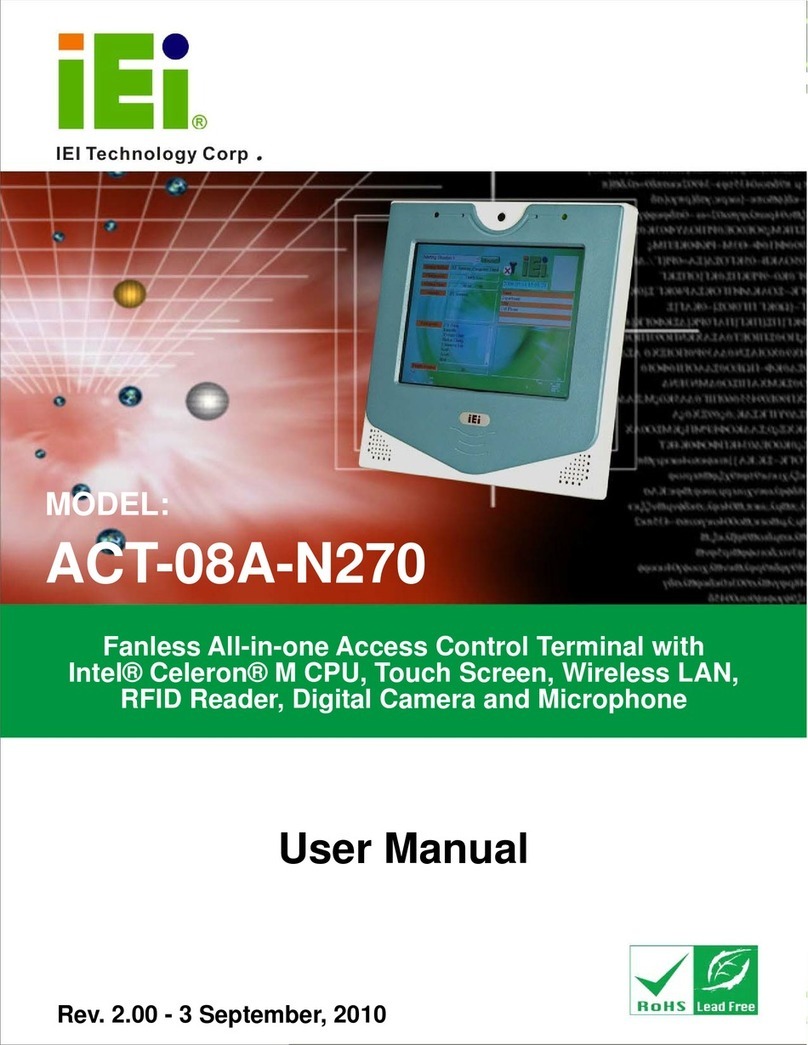
IEI Technology
IEI Technology ACT-08A-N270 user manual
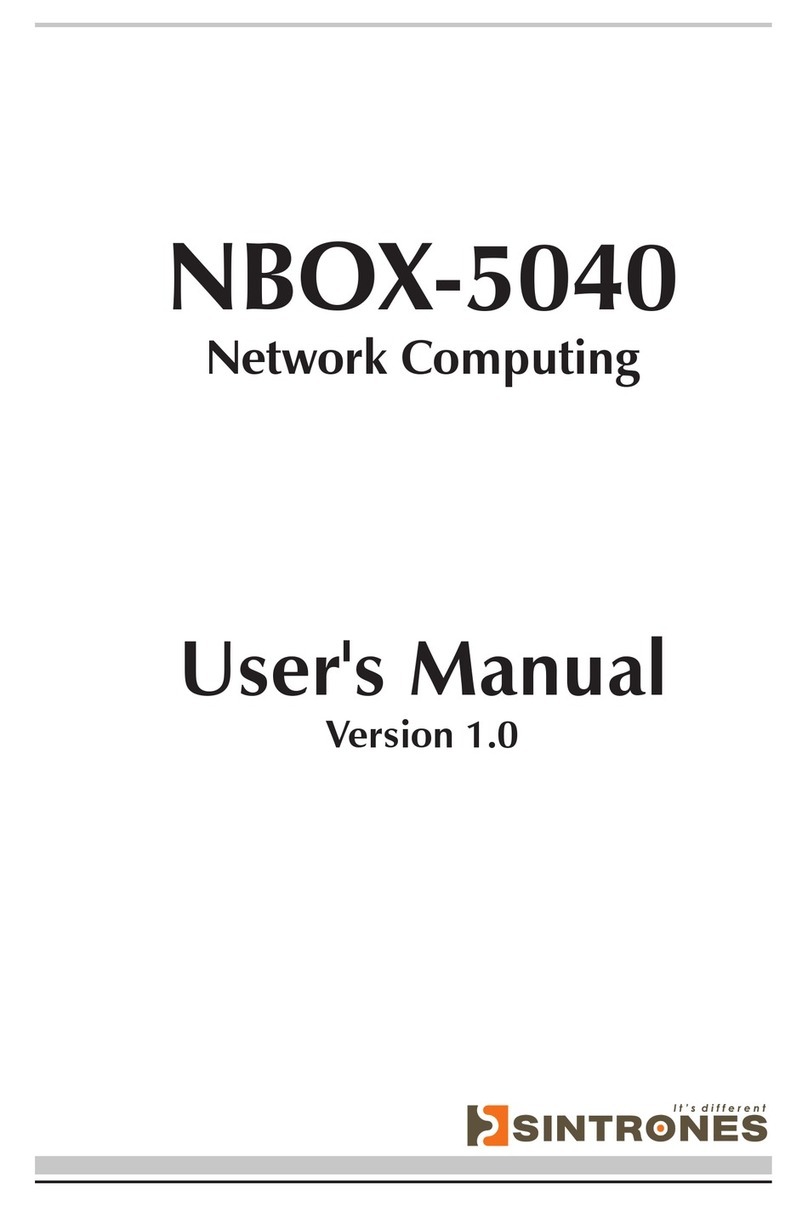
Sintrones
Sintrones NBOX-5040 user manual
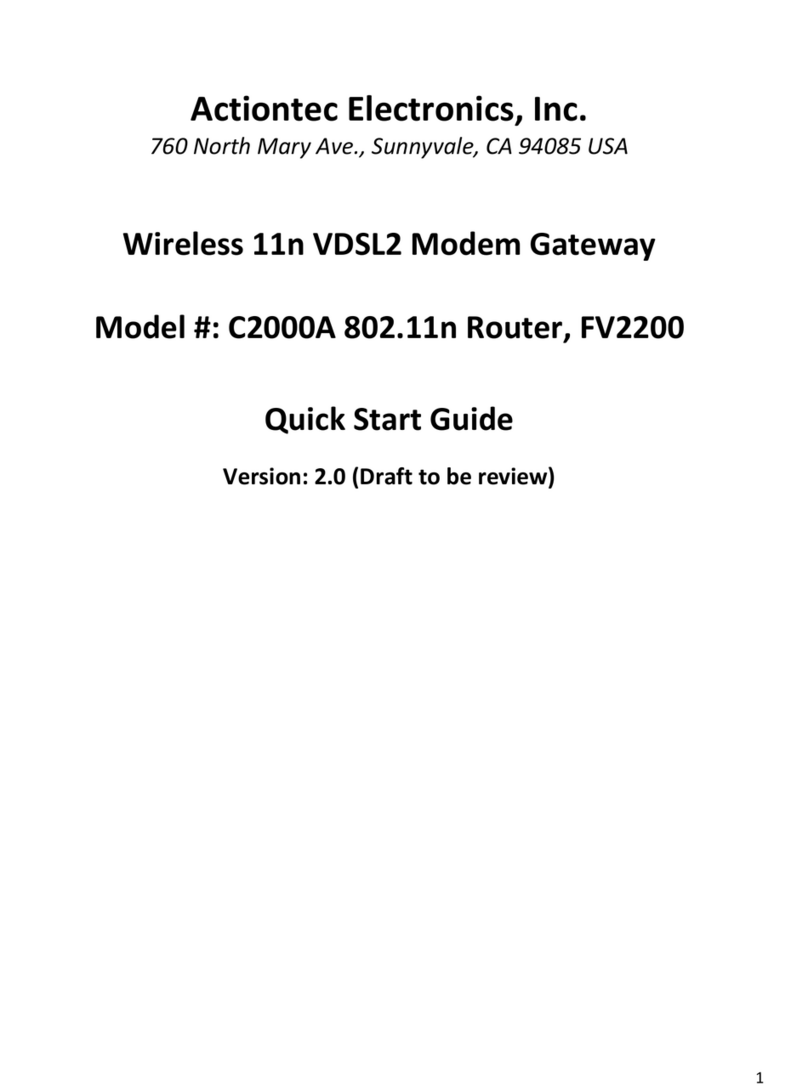
Actiontec Electronics
Actiontec Electronics FV2200 quick start guide

HMS Networks
HMS Networks Ewon Flexy 205 Application note
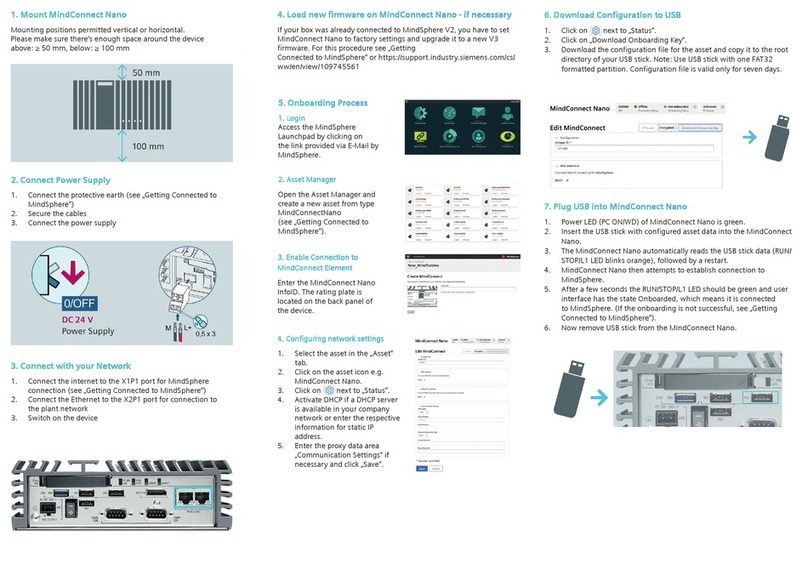
Siemens
Siemens MindConnect Nano quick start

Dialogic
Dialogic Mitel SX-2000 Integration notes