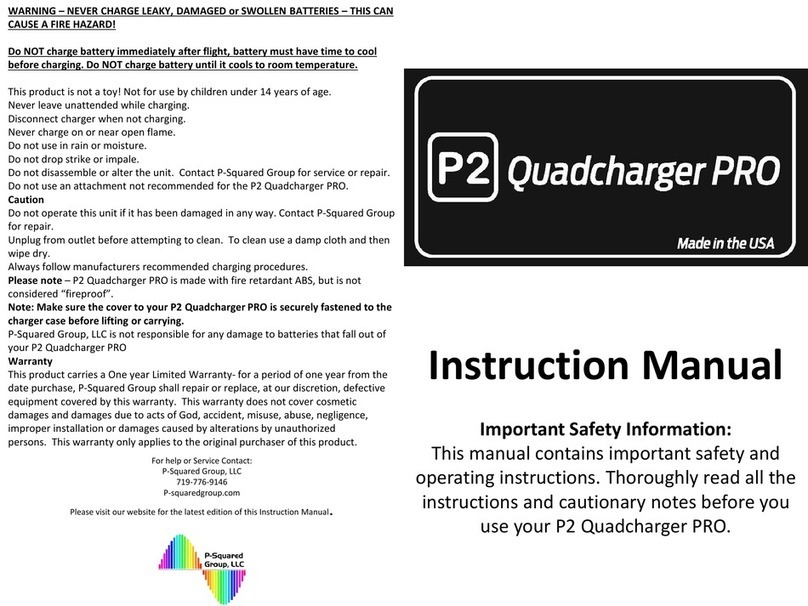Skydroid H16 Series User manual

SKYDROID-H16/H16 PRO
User Manual
V1.0

Contents
2
A.Overview
Product Features
Main purpose and scope of application
Specifications
The composition of the model and its significance
Port definition
Environment conditions
Working conditions
Safety
B.Operation
Preparation and pre-checking before use
Operation
Part 1: Language setting
Part 2: Status
Part 3: H16 Helper
Part 4: Binding operation
Part 5: Video/Image connection and settings
Part 6: How to show video & data transmission and telemetry
Part 7: How to connect the internet
Part 8: How to share internet, video/image transmission and
Part 9:Master&Slave controlling mode,coach mode and student mode
Part 10: Q & A
C.Maintenance, servicing
D.Transportation and storage
E.Others
3
3
3
3
4
6
6
6
6
7
7
7
7
8
8
9
9
10
10
12
15
16
16
16

This product uses the following terms to classify the potential hazards that may be caused by improper operation.
Note: If not follow the instructions, it may cause property damage and minor injuries.
Note: If not follow the instructions, it may cause property damage, major accidents and serious injuries.
Warning: Misuse of this product may result in injury, damage or loss of property. Read the manual carefully
before using this product. This item is not a toy. This item is intended for use by professional UAV operators and
installers only. Donot use this product if you lack the knowledge and expertise to install and maintain UAV radio
equipment. Do not use unapproved or unofficial components with this system. Operators must strictly follow
the operation guides set forth in this manual. Skydroid does not accept any liability for the use or misuse of this
product.
ATTENTION
A.Overview
1.Product Features
①The H16 series uses the newest surging processor, equipped with an Android embedded system and
advanced SDR technology, also with a super protocol stack to make the image clearer, lower latency, longer
distance transmission, and stronger anti-interference. Wildly applied for drones, Robots, industrial controlled
equipment, etc.
② Supports rich interfaces such as HDMI, RJ45, sensor interface, dual serial ports passthrough transmission,
SBUS, aerial photography, FPV security, fire protection, power, mapping robot, border control, etc.
③ IP67 design, based on waterproof, dust free and drop-resistant materials and structure to ensure its great
using feel and durability.
④ H16 uses 7-inch FHD high-brightness display, Original A grade screen,1800 nits brightness IPS LCD screen,
which can be viewed clearly under the sun. Supports 1080P high-definition digital image transmission. The
dual-antenna signals complement each other, with super-strong signals and ultra-long transmitting distances,
combined with algorithm control and out-of-step frequency hopping algorithms, greatly increasing the ability to
communicate with weak signals. So you don’t need to worry about the flight distance during flight operations,
just explore a wider scenery. H16’s video transmission distance is around 5-10km, H16 Pro’s video transmission
distance is around 20-30KM.
⑤ Integrated with high energy density lithium ion battery, 18w fast charging, can work for 8-15 hours after
2 hours of charging. The consistent survival thinking in the wilderness allows you to have no concerns about the
reliability of our equipment.
⑥ H16/H16 Pro supports rich interfaces such as HDMI, RJ45, sensor interface, dual serial port passthrough
transmission, SBUS, etc. And supports many brands cameras, pan-tilts, pods and other video equipment.
Provide development kit, SDK and technical support, support video suspension, support ground station of
mainstream flight control, support QGC and wireless RTSP video stream sharing.
⑦ The use of weather silica gel, frosted rubber, stainless steel, and aviation aluminum alloy makes the
extreme operating feel, and also meets the harsh conditions of outdoor use of drones. H16 is dust-free and
waterproof in the fuselage, control switches, and various peripheral interfaces. Protective measures such as
splashing can ensure stable and smooth operation of the equipment in harsh environments.
⑧ Rich ground-end interface, Coach PPM input + output, RJ45 network interface, long-distance connection
to the internal network, Type-C Android high speed USB interface, OTG interface can be connected to U disk and
network card, etc., expanded TF card slot.
⑨ An independent 2-dimensional gimbal joystick makes the gimbal flying with great facility, like a duck to
water.
2.Main purpose and scope of application
It is used to remotely operate helicopters, fixed wings, multi-rotors, vehicles, ships, etc. for video image
transmission (optional camera), data transmission, and control drone flight.
3.Specifications
PRODUCT DATA
Endurance
Update way
Model No.
Working voltage
Frequency
Size
Applications Helicopter,fixed wing,multi-rotor,unmanned vehicle,unmanned boat,etc.
6-20 Hrs
APP Update online
H16/H16 PRO
4.2V
2.400-2.483GHz
272*183*94mm
Charging port
Weight
Channels
RF Power
Frequency hopping
Battery
TYPE-C
1034g
16
20DB@CE/23DB@FCC
Newest FHSS
20000mA/H
Remote Controller Specification
3

Model No.
Working Voltage
Size
R16
7.2-72V
76*69*11mm
Channels
RF Power
Weight
16
20DB@CE/23DB@FCC
90g
Receiver Specification
Model No.
Working voltage
Size
MIPI
14-72V
102.1*42.6*36.5mm
Working current (light on)
Working current (light off)
Weight
140mA
14mA
55g
MIPI Night Camera Specification
4.The composition of the model and its significance
H16/H16 PRO Controller
4

Receiver
Number Description
Number
1
2
3
4
5
6
7
8
9
Annotation
2.4G 3dB antenna
Toggle 3 positions switcher SW2
Toggle 3 positions switcher SW1
Left stick X1. Y1
Little stick X3. Y3
Power switcher
6 positions switcher
Key button
( default camera’s LED power switch)
Right stick X2. Y2
Number
10
11
12
13
Annotation
Toggle 3 positions switcher SW4
Toggle 3 positions switcher SW3
Knob AUX2
Knob AUX1
Number
1
2
3
4
5
Annotation
Network port
Power and Sbus input
Type-C
TF slot
Button for binding
Number
6
7
8
9
Annotation
Uart 0
Uart 1
MIPI port
HDMI input
5

RX0
TX0
GND
RX1
TX1
GND
5.Port definition
6.Environment conditions
Pay attention
A)Working temperature:-10°C~+55°Co
B)Storage temperature:-25°C~+70°C
C)Relative humidity:Not exceed 85%
D)Atmospheric pressure:86kPa~106kPao
E)Working environment should not contain explosive material or any corrosive or harmful gas may cause
interference in the operation of the product.
F)Always work under shelter to prevent rain, snow, wind, sand and dust contamination.
7.Working conditions
Power supply and attentions
H16 series uses a built in Li-ion battery. Charging port is compatible with common Type-C 9V-2A chargers
(such as cell phone, digital cameras’ USB charger).
In case of smoke, heat or unusual smell during charging, please stop charging immediately and return to our
company for servicing as soon as possible.
Do not leave the product unattended while charging. Do not leave the product in a place where children can
reach. Do not charge when room temperature over 60 ℃.
8.Safety
Warning
Beginners should pay attention for the followings! Please read it carefully!
DO NOT fly under the influence of substances, or when tired!
DO NOT fly in strong wind and or rainy conditions!
DO NOT fly close to electric emission towers, communication stations and crowded area!
DO NOT fly nearby airports and other prohibited areas!
DO NOT fly around people or animals, or in any location where possible to damage property.
Check equipment before every flight and check whether the transceiver system and the aircraft are
normal or not.
Please use certified chargers to charge the batteries.
DO NOT put unnecessary force on antennas since its weakness.
6
Button for binding Uart 0 Uart 1
Network port POW+SBUS

B.Operation
1.Preparation and pre-checking before use
Pay attention
① Check battery level.
② Check position of the antenna to get the best performance.
③ Make sure the firmware is the latest version.
④ DO NOT operate under the influence of alcohol or drugs.
2.Operation
Part 1: Language setting
① Enter system setting, choose your language and input method.
② Once entering language and input method choosing, you can add/cancel/choose the language you want
7

Part 2: Status
Part 3: H16 Helper
① Icon for connecting internet by network port or USB.
② Icon for connecting well between the TX and RX (icon in picture shows no connecting with RX).
③ Icon for Power level.
④ Icon for Time.
⑤ Icon for return.
⑥ Icon for back home.
⑦ Icon for back ground management/screen splitter.
① Switch the joystick operation mode of the remote control.
② Check whether the value of each channel of the remote control is normal or not.
③ You can view MIPI, HDMI, UART VIDEO and other RTSP videos (details are described below).
④ Binding the remote control with other receivers (the binding method is introduced below)..
⑤ In the advanced parameters setting part, you can adjust the channel, upgrade the joystick firmware, and
modify the receiver’s serial port baud rate (password 999, it is only for professional debugging).
①
①
②
③
④
⑤
② ③ ④
⑤
⑥
⑦
8

Part 4: Binding operation
Part 5: Video/Image connection and settings
① After powering on the receiver, wait 10 seconds, then press and hold the receiver “SET”, and release “SET”
when the white light flashes.
② Enter the H16 helper, click on the “binding”, click on the “binding” (after the binding is successful, it will
show “connected”).
① The factory default setting is HDMI/MIPI mode, which is used to display the video/image transmitted
through MIPI/HDMI from the receiver.
② UART VIDEO mode, to display single-axis gimbal’s and mini camera’s videos/images (Limited to some
device only: MX680).
③ Custom mode, this mode displays the video/image transmitted through the network port of the receiver.
The device connected to the LAN port, should change its segment into 144.
9

Part 6: How to show video & data transmission and telemetry
① Click the setting icon in QGC.
② Click “Normal”.
③ Change the video source to RTSP Video Stream.
④ Enter RTSP address of the video/image to RTSP URL.
Take QGC as the example for reference to connect video/image transmission
1) Showing video/image from network port
Take QGC as the example for reference to connect data/telemetry transmission
2) Showing MIPI, HDMI video/image
① Enter “rtsp://192.168.0.10:8554/H264Video” to RTSP URL is OK.
① Click the communication link.
② Click “Add”.
①
②
③
④
①
②
10

Part 7: How to connect the internet
③ Change the mode into UDP.
④ listening port to 14551.
⑤ Click “OK” to save.
The remote control can be connected to the Internet in three ways :
① Connected to 5G wifi network.
② Connected to the RJ45 port of the remote control.
③ Connected to the wireless internet card through the OTG port of the remote control for Internet access
(currently only supports Huawei and CITIC wireless internet card).
③
④
⑤
11

Part 8: How to share internet, video/image transmi ssion and data/telemetry transmission
① Sharing network
Turn on the remote controller’s hotspot is OK.
② Sharing data transmission
1) Turn on the hotspot of the remote controller.
2) Connect the hotspot by PC.
3) Open Mission Planner, choose the connecting way into TCP.
4) Click “connect”, enter 192.168.43.1 into the IP address and click “OK”.
12

5)Port number, please enter “5760” and click “OK”, then, can get the telemetry.
③ Sharing video/image transmission
1) Open the hotspot of the remote controller.
2) Connect the hotspot by PC.
13
3) Download VLC exe. to show video/image.
4) Open VLC and choose network streaming.
①

Part 9: master & slave controlling mode, coach mode and student mode
Master & slave controlling mode: Connect PPM port of each H16 with Aux cable (3.5mm audio cable) can
implement a single operating of master controlling mode, a single operating ofslave controlling mode and
mixed controlling mode.
Detail steps
1) Connect the PPM interface of the two H16 with an AUX cable, and then select one of them to bind with the
drone and set it as the master controller. Log into the APP named as “H16 Assistant” and select the advanced
parameters, enter the password “999”, click the coach mode, and choose the master controller mode. After
selecting the channel of the coach switch, click Save (the coach switch only supports SW1-SW4).
2)Open another remote control to enter the “H16 Assistant” to select advanced parameters, enter the password
999 Click the coach mode, and choose the slave mode. Click to save.
3)Switch three modes with the coach controller’s SW switch.
① The upper lever is the student mode, which means the student controls the drone completely, the coach
does not participate. The coach can switch the mode to quickly take over when the students encounter a burst.
② The middle lever is the mixed controlling mode. At this time, both remote controls can operate, and the
coach can correct the operation of the student.
③ The down lever is the coach mode, and the students cannot operate.
Note: When using the coaching mode, the student’s side only has 4 channels of two joysticks that can be used,
while other channels are invalid. The student’s controller also cannot use the video & picture transmission and
ground station App.
5) Enter “rtsp://192.168.43.1:8554/fpv_stream” to URL and click “play”.
14
②
③

Part 10: Q & A
1:Can the remote control install other apps?
The permissions of the remote control are all open, and there is no special software or restricted software
installation and uninstallation.
2:How does the remote control enter the fast charge mode?
Only under using the original charger to enter the fast charge mode, and there is a text prompt on the lock
screen interface.
3:How to get the RTSP address when using MIPI or HDMI camera?
Open the H16 helper, open the video to view, click on the settings (virtual button), click on the video stream
address, click on custom to copy the link below that starts with RTSP. Then paste.
4:Data transmission/telemetry cannot be connected.
Check whether the ground station is connected with UDP way to connect to the TX and whether the listening
port of the RX’s port 0 is 14551. Check whether the baud rate is normal. Check if RX and TX is connected
reversely (connect RX to TX TX to RX correctly).
5:The video/image cannot be displayed after connecting to the webcam.
The video/image transmitted through the network port has a dedicated RTSP address. Not compatible with
MIPI/HDMI. This RTSP address needs to be consulted with the webcam manufacturer.
6:The remote control's network port cannot be connected to the Internet.
Please turn off WIFI when connecting 5G network card or network port.
7:The remote control cannot connect to WIFI.
The remote control can only connect to the 5G band WIFI, and the mobile phone can change the hotspot to the
5G band hotspot.
8:Unable to share data/telemetry or video transmission.
Please check if there is a hotspot connected to the remote control.
15

C.Maintenance, servicing
D.Transportation and storage
E.Others
Storage for not using certain period
Put H16/H16 Pro in a dry and ventilated area. No direct sun light to prevent harm to the internal li-ion
battery. If store it over three months, it is highly recommended to put room temperature between 22℃ to 28 ℃.
DO NOT put it below 20 ℃ or higher than 45℃.
Warning
In order to prevent lost or getting hurt, please strictly follow the rules of operation:
Keep small parts or wire away from children can reach. DO NOT let children touch the small parts of H16/H16 Pro.
Attention
1) DO NOT put H16/H16 Pro into water. If it does, please switch off the power and dry it at once!
2) DO NOT crash the H16/H16 Pro or break the battery is prohibited.
16
FCC Statement
This equipment has been tested and found to comply with the limits for a Class B digital device,pursuant to Part
15 the FCC Rules, These limits are designed to provide reasonable protection against harmful interference in a
residential installation.This equipment generates uses an can radiate radio frequency energy and,if not installed
and used in accordance with the instructions,may cause harmful interference to radio communications.However,
there is no guarantee that interference will not occur in a particular installation. If this equipment does cause
harmful interference to radio or television reception,which can be determined by turning the equipment off and
on,the user is encouraged to try to correct the interference by one or more of the following.
measures:
--Reorient or relocate the receiving antenna.
--Increase the separation between the equipment and receiver.
--Connect the equipment into an outlet on a circuit different from that to which the receiver is connected.
--consult the dealer or an experienced radio/TV technician for help.
This device complies with part 15 of the FCC Rules.Operation is subject to the following two conditions:
(1) This device may not cause harmful interference.
(2) This device must accept any interference received,including interference that may cause undesired operation.
Changes or modifications not expressly approved by the party responsible for compliance could void the user`s
authority to operate the equipment.


云卓-H16/H16 PRO
使用说明书
V1.0

目录
2
一 、概 述
产品特性
主要用途及适用范围
品种、规格
型号的组成及其代表的意义
端口定义图
使用环境条件
工作条件
安全
二、使用、操作
使用前的准备和检查
使用方法
语言设置
状态栏提示
H16助手介绍
对频操作
图像连接及设置
如何在地面站显示数传图传
如何联网
如何共享网络、数传、图传
主副控、教练、学员模式
常见问题与解决办法
三 、保 养 、维 修
四 、运 输 、储 存
五 、其 他
3
3
3
3
4
6
6
6
6
7
7
7
7
8
8
9
9
10
11
12
15
15
16
16
16

本产品使用以下词条因操作不当可能带来的潜在危险加以分级说明。
注意: 如果不遵循说明进行操作,可能会导致财产损失和轻微伤害。
注意: 如果不遵循说明进行操作,可能会导致财产损失、 重大事故和严重伤害。
警告: 通过阅读整个用户手册,熟悉产品的功能之后再进行操作。如果没有正确操作本产品可能会
对自身或他人造成严重伤害,或者导致产品损坏和财产损失。本产品较为复杂,需要经过一段时间熟悉
后才能安全使用,并且需要具备一些基本常识后才能进行操作,如果没有强烈的安全意识,不恰当的操
作可能会导致产品损坏和财产损失,甚至对自身或他人造成严重伤害。本产品不适合儿童使用。切勿使
用非云卓提供或建议的部件,必须严格遵守云卓的指引来使用产品。
注意
一 、概 述
1、产品特性
① H16系列采用全新的澎湃处理器,搭载安卓嵌入式系统,采用先进的SDR技术,和超级协议栈,让
图像更加清晰,延迟更低,距离更远,抗干扰更强,无论是无人机,机器人,工控设备等都可以应用。
② 支持HDMI、网口、sensor接口、双路串口透传、SBUS等丰富的接口,航拍、FPV安防、消防、电力、
测绘机器人、边防等都可以得心应手,如至现场的体验。
③ 采用IP67级防水防尘防摔材料和结构,保证不仅仅是手感好,而且耐用。
④ H16采用7寸高清高亮显示屏,原厂A规屏,1800 nits亮度IPS液晶屏,阳光下依然可以清晰查看。
支持1080P高清数字图传。双天线信号互相补充,超强信号,超远距离,配合算法控制和失步跳频算法,大
大增加了弱信号通讯能力。H16图传距离5-10km,H16PRO图传距离20-30KM。
⑤ 采用高能量密度的锂离子电池, 支持18w快充,满电可工作8-15个小时,一贯的荒野求生思维让
您对设备的可靠性更加放心。
⑥ H16/H16 Pro 支持HDMI、网口、sensor接口、双路串口透传、sbus等丰富的接口。并支持更多的
相机、云台、吊舱等视频设备。提供开发包,SDK和技术支持,支持视频悬浮,支持主流飞控的地面站,支
持QGC与无线RTSP视频流分享。
⑦ 采用气象硅胶、磨砂橡胶、不锈钢、航空铝合金,使其拥有极致手感的同时,也满足了无人机户外
使用的恶劣条件,H16在机身、控制开关、各外设接口处均做防尘、防水溅等保护措施,确保设备在恶劣
环境中的稳定流畅运行。
⑧ 丰富的地面接口、教练PPM输入+输出、 RJ45网络接口、远距离连接内网、Type-C安卓高速USB
接口、OTG接口可接U盘、 网卡、拓展TF卡插槽等。
⑨ 独立的2维度云台控制杆,让云台飞手得心应手、如鱼得水。
2、主要用途及适用范围
用于遥控操作直升机、固定翼、多旋翼、车、船等进行视频图像传输(需选配摄像头)、数据传输、和操
控无人机飞行。
3 、品 种 、规 格
产品参数
续航时间
升级
型号
工作电压
频段
尺寸
应用 直升机、 固定翼、 多旋翼、 车、 船
6-20小时
APP在线升级
H16/H16 PRO
4.2V
2.400-2.483GHz
272*183*94毫米
充电接口
重量
通道数
射频功率
跳频
电池
TYPE-C
1034克
16
20DB@CE/23DB@FCC
全新FHSS跳频
20000mA/H
遥控器参数
3
This manual suits for next models
3
Table of contents
Other Skydroid Drone & Quadcopter Accessories manuals