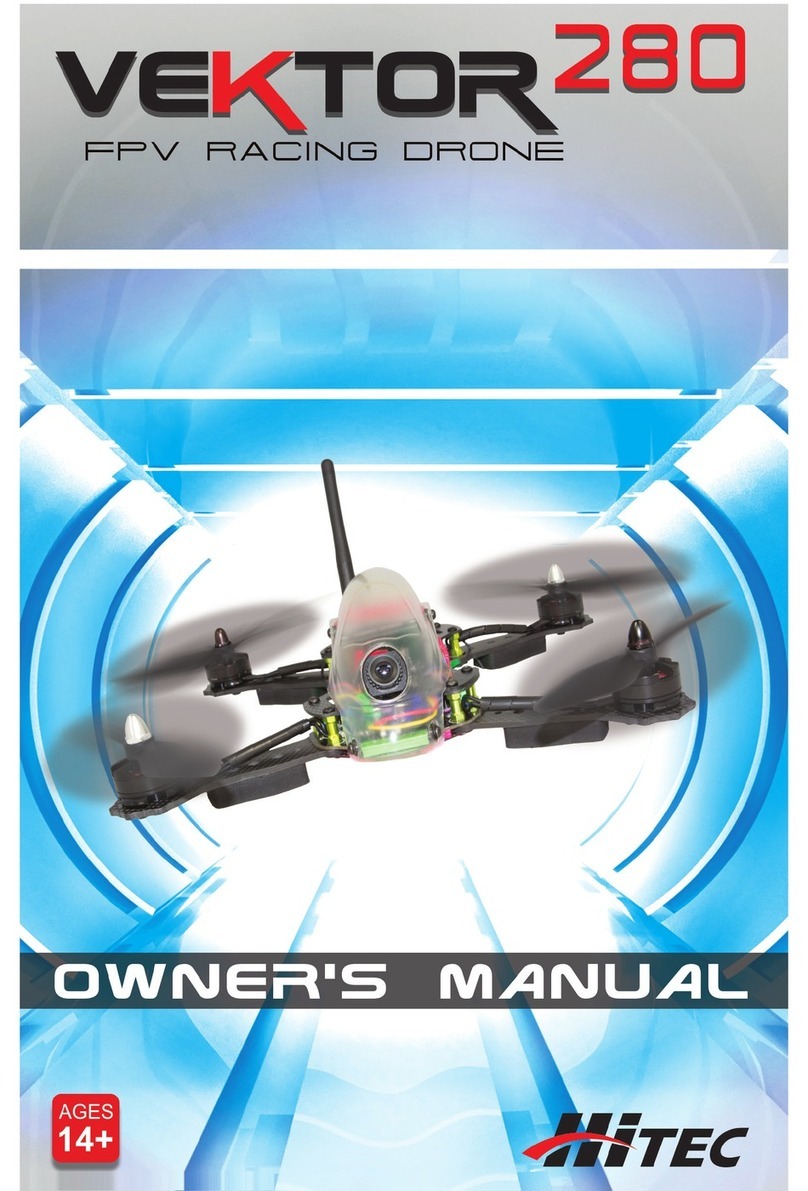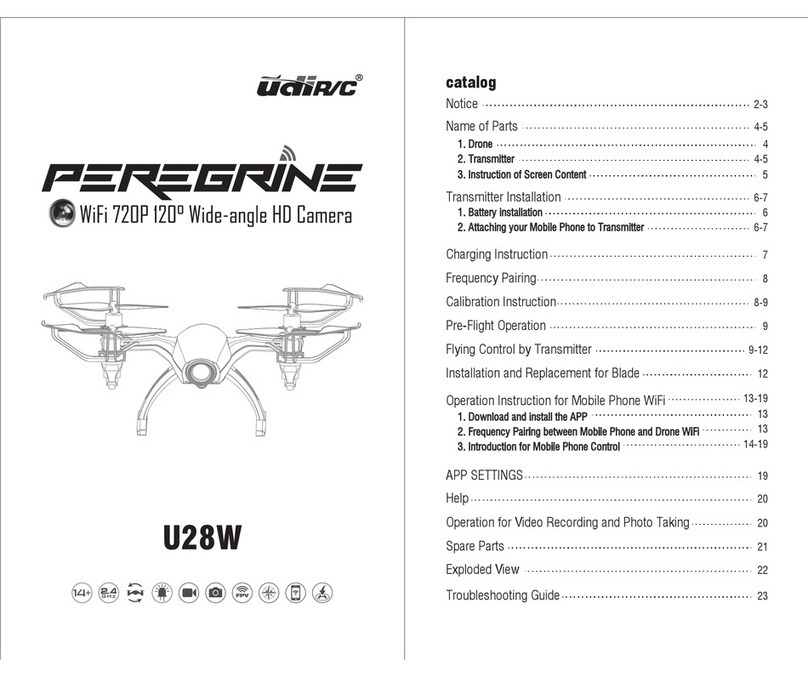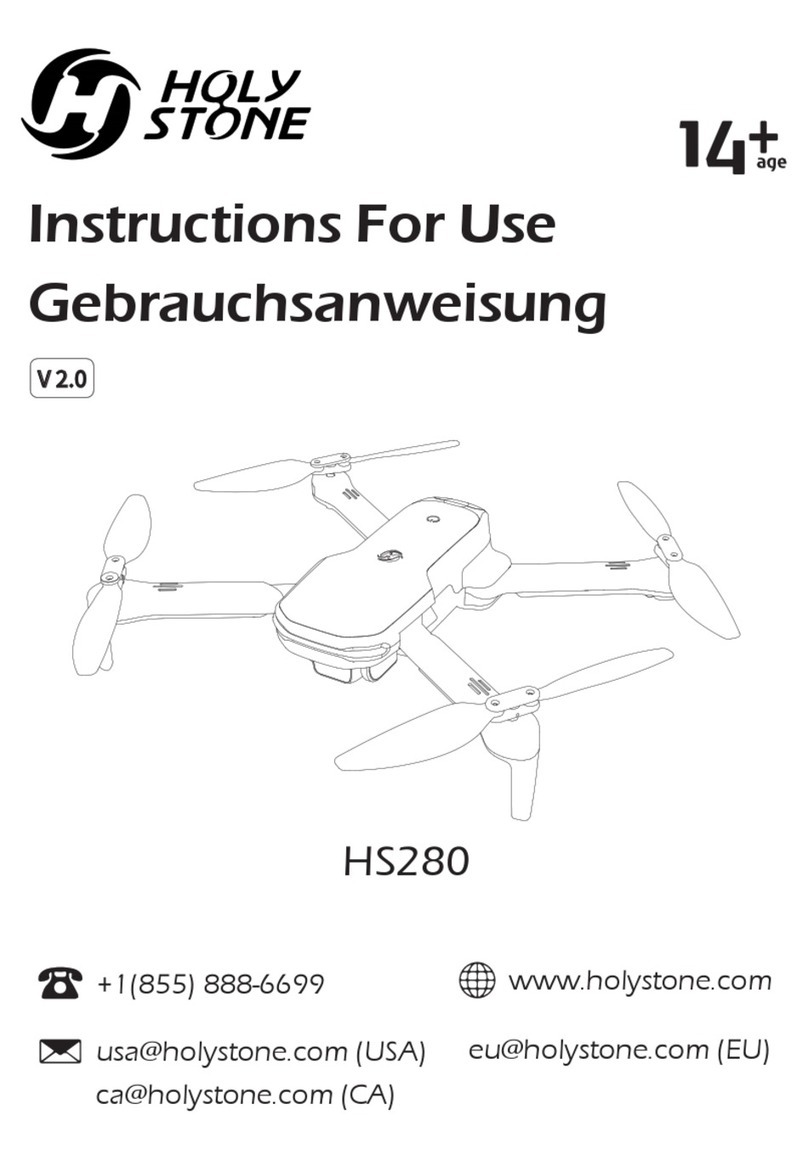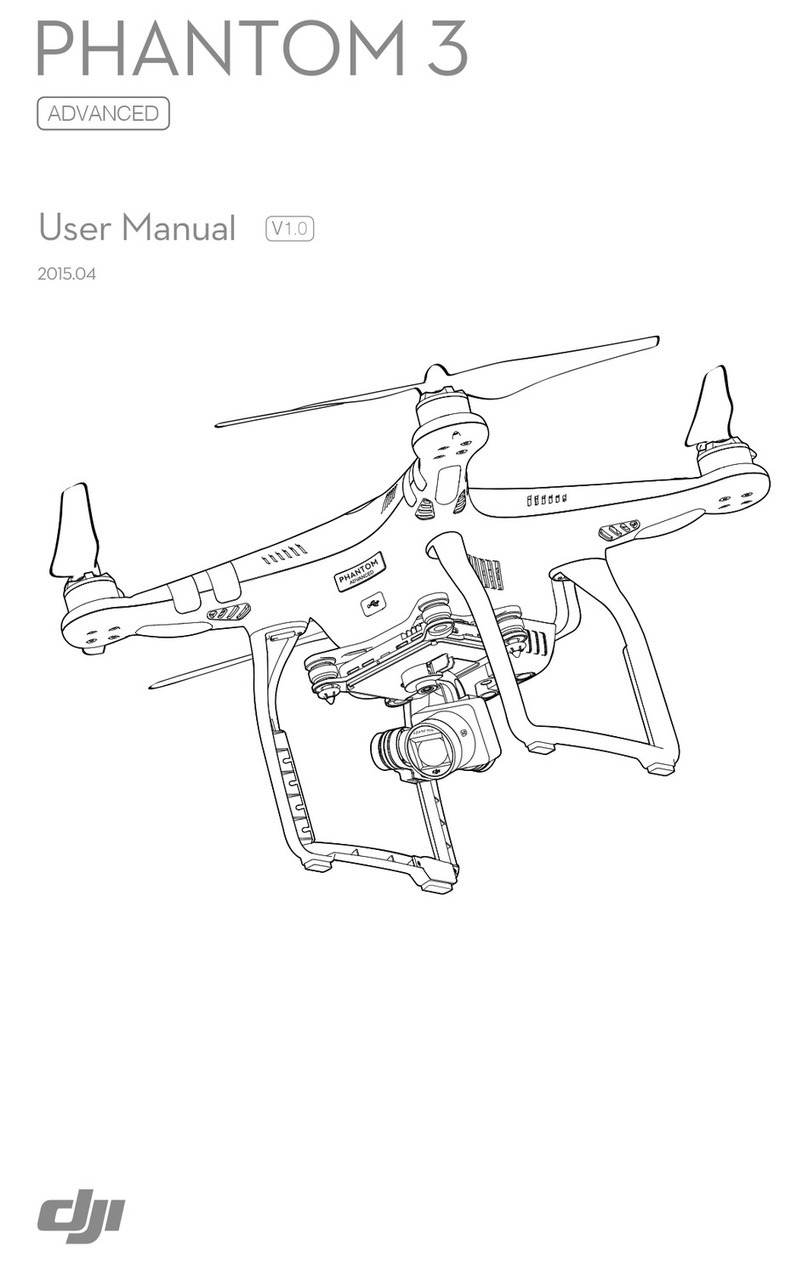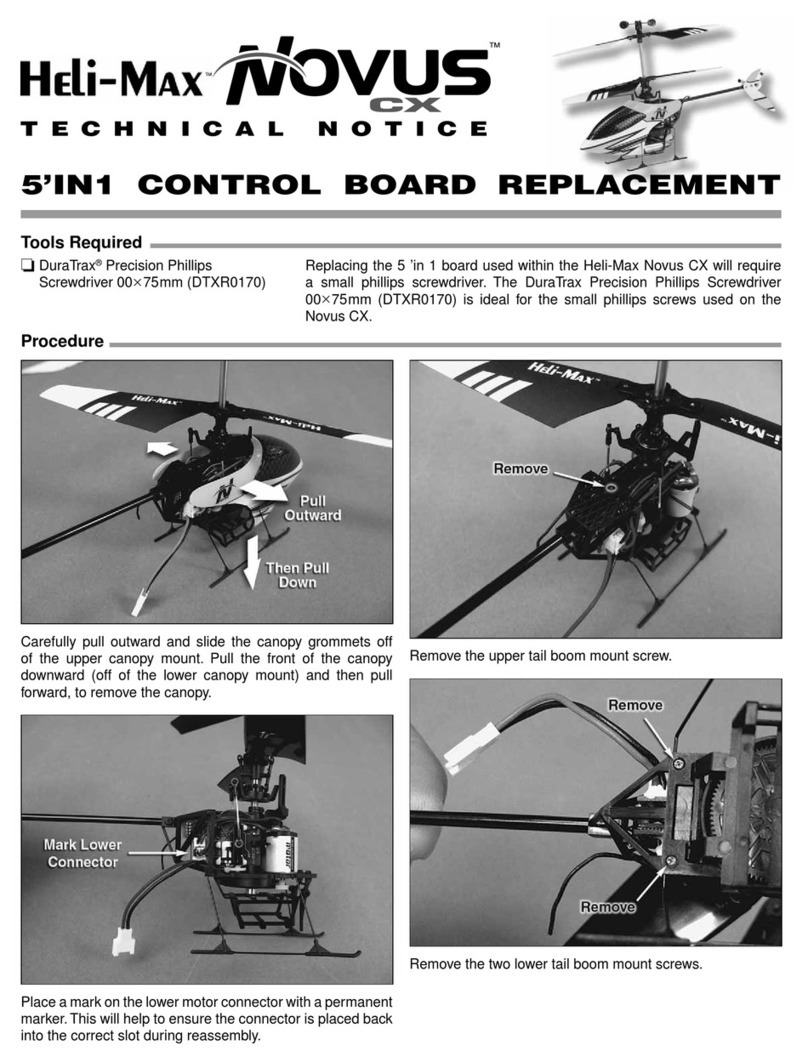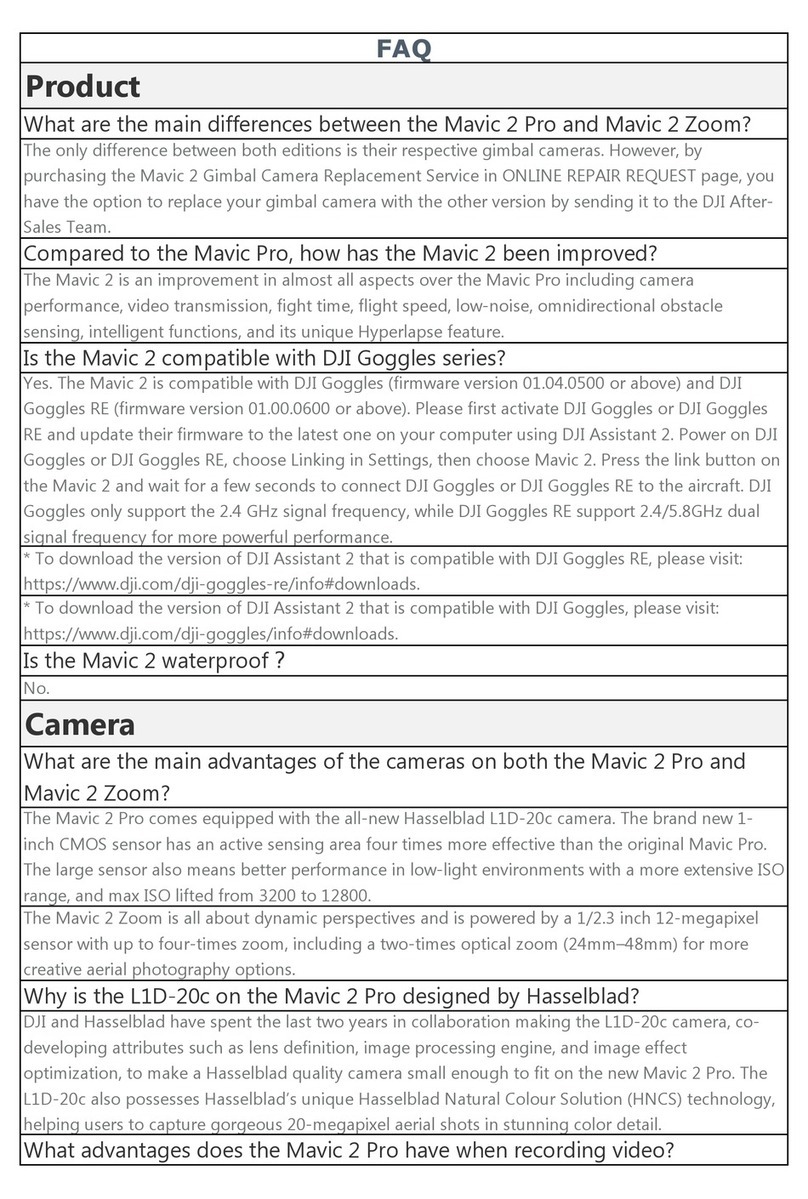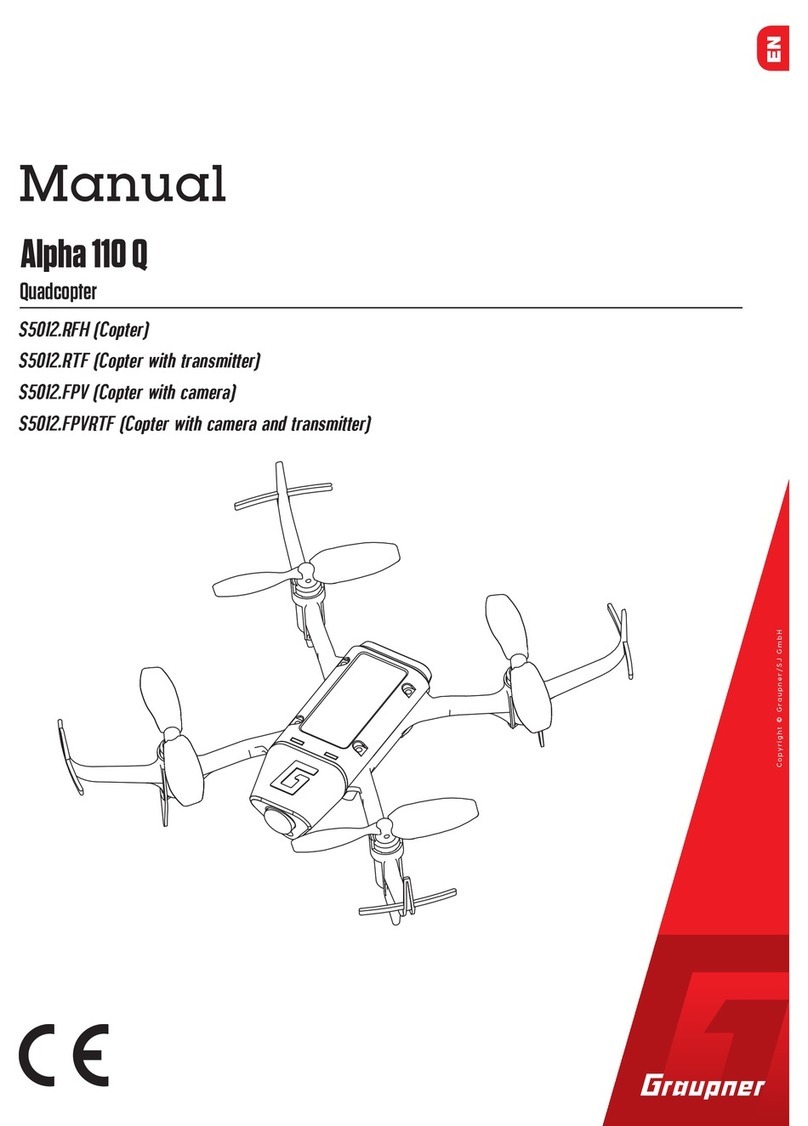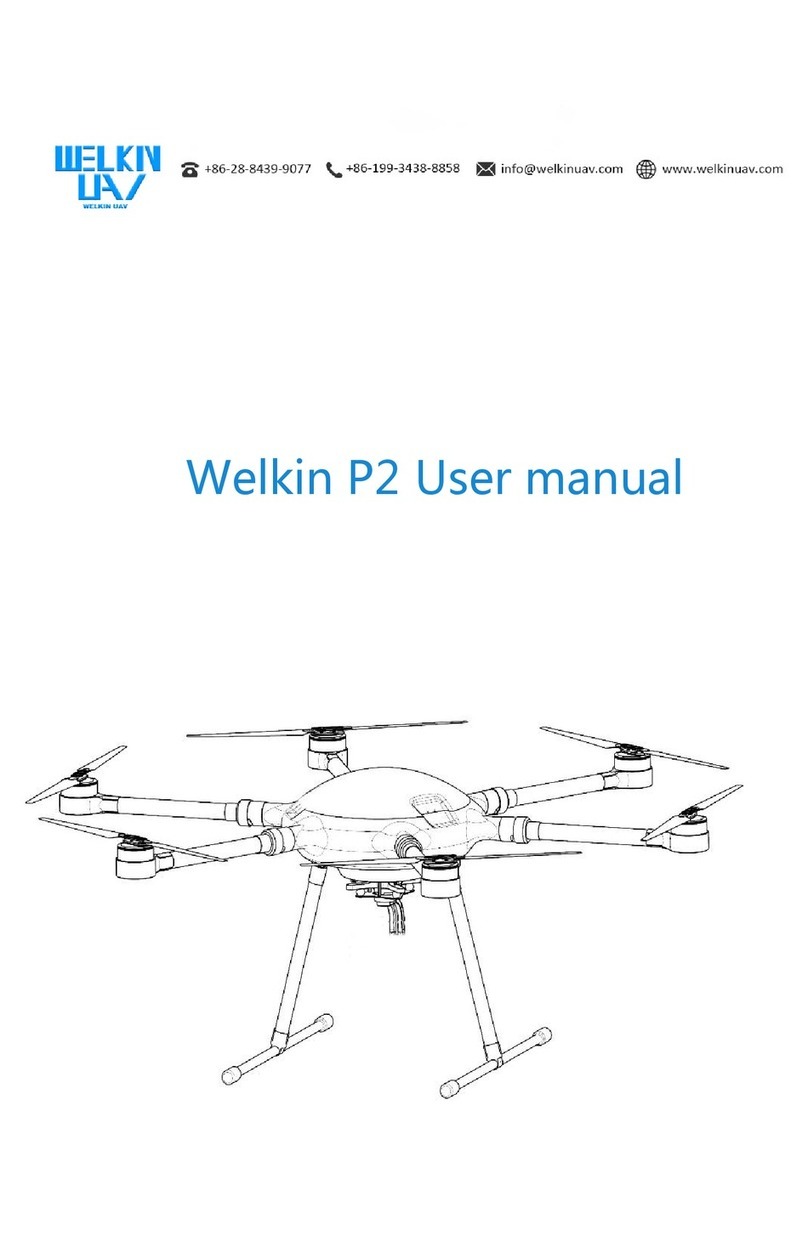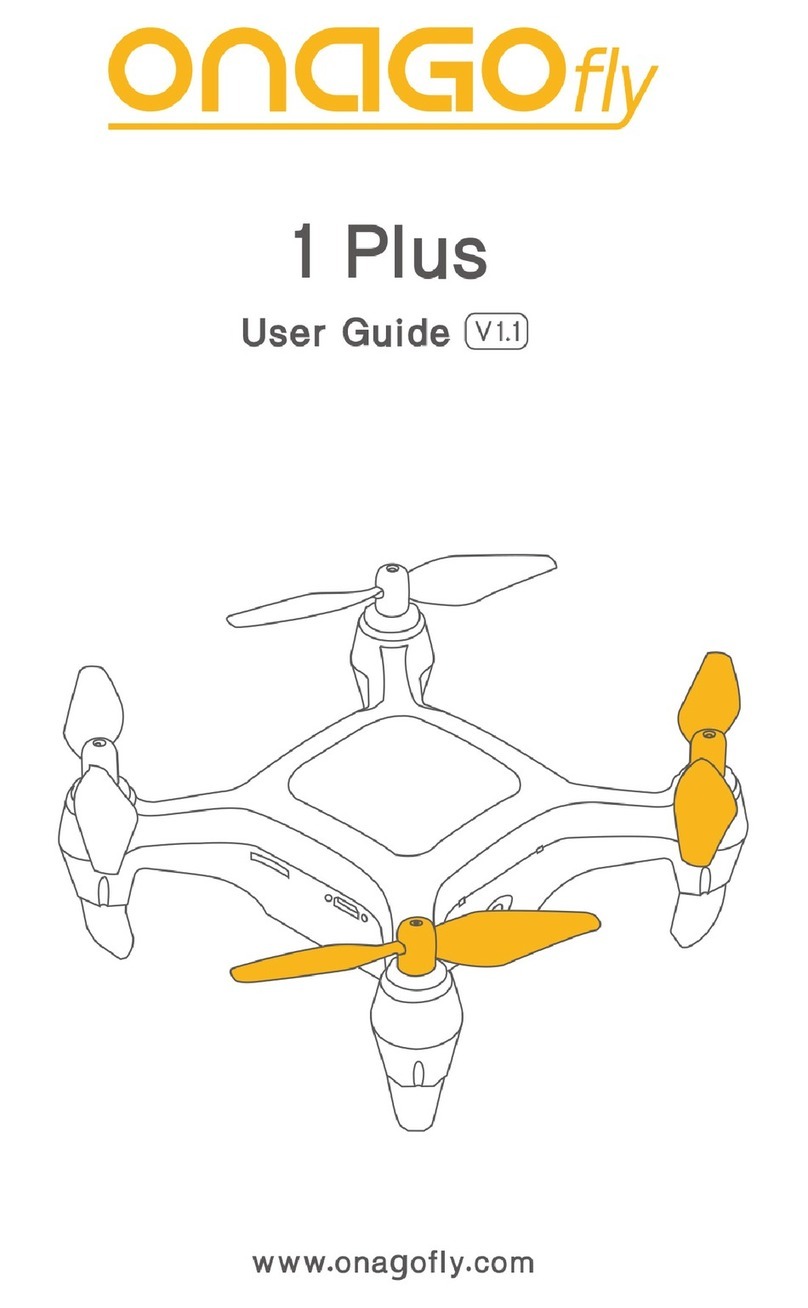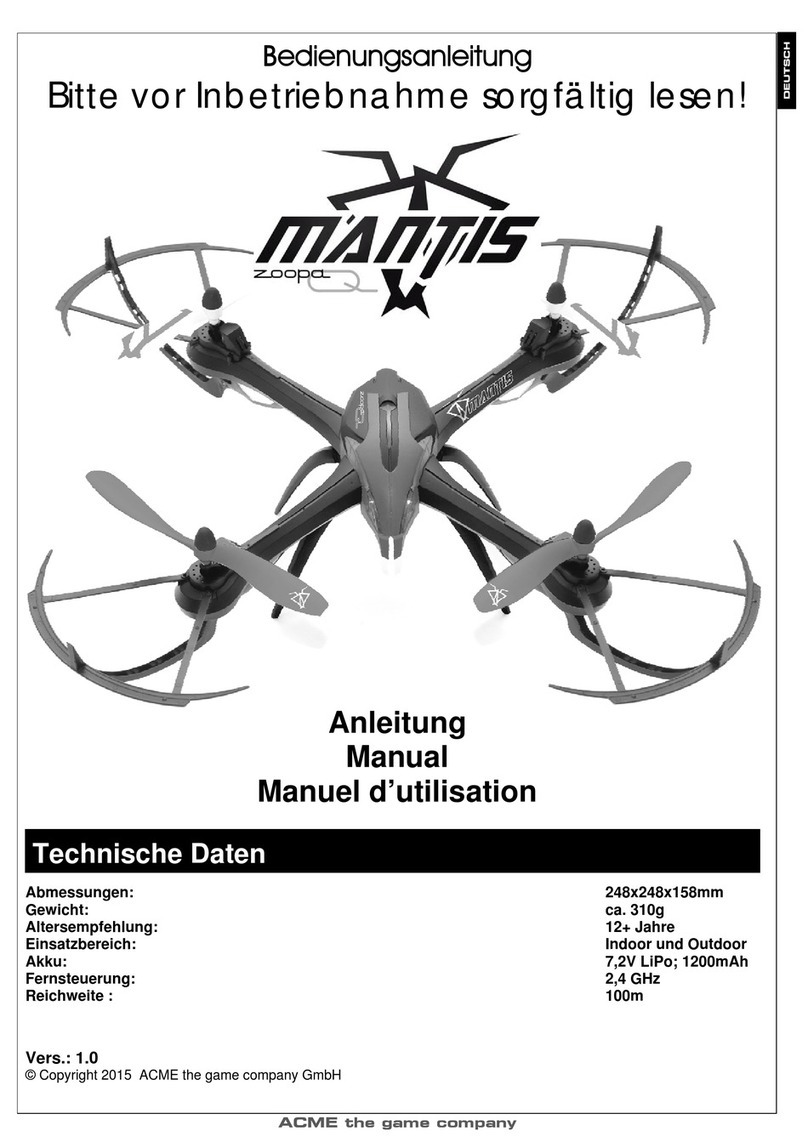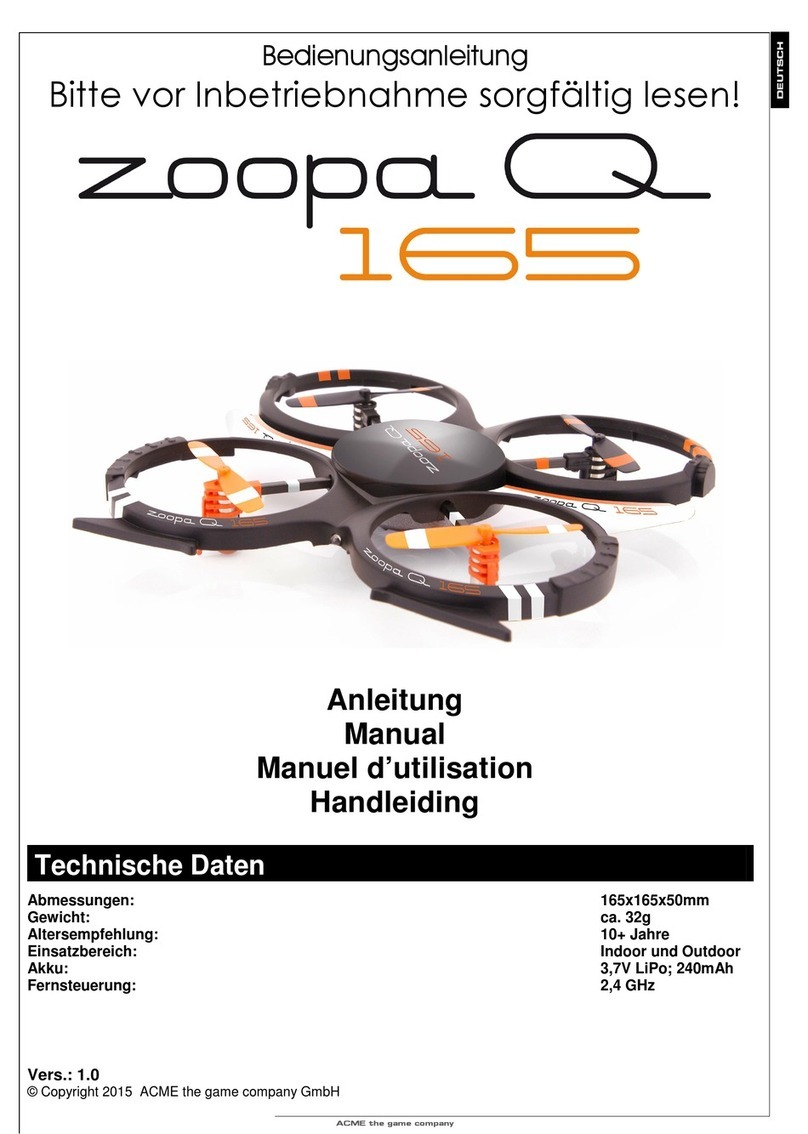SkyHopper ONE Manual

Installation and
Maintenance Manual

This page contains information which is protected by copyright and is proprietary to Mobilicom Ltd.
SkyHopper ONE
www.skyhopper.biz
Specications are subject to change without notice.

This page contains information which is protected by copyright and is proprietary to Mobilicom Ltd.
Contents
1 BOX CONTENTS............................................................................................................................................................................... 1
2 INSTALLATION OF THE SKYHOPPER ONE UNITS ........................................................................................................................ 1
2.1 Aerial Unit ............................................................................................................................................................................... 1
2.1.1 Installing the Aerial Unit ..................................................................................................................................................... 1
2.2 Ground Unit............................................................................................................................................................................. 2
2.2.1 Installing the Ground Unit .................................................................................................................................................. 2
3 PREPARING AND CONNECTING THE CABLES ............................................................................................................................. 5
3.1 Antennas................................................................................................................................................................................. 5
3.2 GPS Module............................................................................................................................................................................ 5
3.3 Ethernet Cable ........................................................................................................................................................................ 5
3.4 RS-232/1PPS.......................................................................................................................................................................... 6
3.5 Power Cable............................................................................................................................................................................ 7
4 OPERATION VERIFICATION............................................................................................................................................................. 7
5 TROUBLESHOOTING: WHAT IF MY DATA LINK ISN’T WORKING? ............................................................................................... 8
6 MECHANICAL DRAWINGS............................................................................................................................................................... 9

This page contains information which is protected by copyright and is proprietary to Mobilicom Ltd.
List of Figures
Figure 1: Bottom View Surface Mount Holes ................................................................................................................................................ 1
Figure 2: Connecting RF Cables to SkyHopper ONE Aerial Unit.................................................................................................................. 1
Figure 3: SkyHopper ONE Connectors Front View ....................................................................................................................................... 2
Figure 4: Connecting the SkyHopper ONE Unit to the Supplied Mount........................................................................................................ 3
Figure 5: Connecting the SMA Male connector to the Supplied Mount ........................................................................................................ 3
Figure 6: Connecting RF Cables to SkyHopper ONE Ground Unit............................................................................................................... 3
Figure 7: Connecting the Unit to a Standard Tripod ...................................................................................................................................... 4
Figure 8: SkyHopper ONE Connectors Front View ....................................................................................................................................... 4
Figure 9: SkyHopper ONE Antenna and GPS Connectors ........................................................................................................................... 5
Figure 10: SkyHopper ONE Ethernet Connector .......................................................................................................................................... 6
Figure 11: RS232/1PPS Connector (IOIOI) – SkyHopper ONE Side............................................................................................................ 6
Figure 12: Power Connector – SkyHopper ONE side ................................................................................................................................... 7
List of Tables
Table 1: RS232/1PPS connector pinout (IOIOI)............................................................................................................................................ 6
Table 2: PWR Connector Type and Pin Mapping .......................................................................................................................................... 7
Table 3: LED indications ............................................................................................................................................................................... 7

This page contains information which is protected by copyright and is proprietary to Mobilicom Ltd. 1
Congratulations on the purchase of your SkyHopper ONE! This document
describes how to install the SkyHopper ONE Aerial and Ground Units, how to verify
that they operate properly and how to identify and solve possible problems.
1 Box Contents
Your SkyHopper ONE package should contain the following items:
2 Installation of the SkyHopper ONE Units
2.1 Aerial Unit
The SkyHopper ONE Aerial Unit (marked with an ‘A’) should be mounted on the drone/UAV. Prior to installing the Aerial Unit, the
following should be taken into consideration:
• When selecting the location for the SkyHopper ONE Aerial Unit, consider a protected place with as much air flow as
possible.
• The location of the unit should enable easy access for unit installation, maintenance and testing.
• Make sure that the fan intake and air outtake vent is not blocked.
2.1.1 Installing the Aerial Unit
1. Attach the SkyHopper ONE Aerial Unit to the drone using the mounting holes on the bottom of the unit, Velcro, or an-
other strong adhesive (that can ultimately be removed from the drone and the unit), and secure the unit with cable ties
to ensure it does not fall.
Figure 1: Bottom View Surface Mount Holes
►Note: Make sure that the cooling fan opening is not obstructed.
2. Connect the supplied 2dBi aerial antennas to RF1 and RF2.
Figure 2: Connecting RF Cables to SkyHopper ONE Aerial Unit
Attach to Drone Here
Item Quantity
SkyHopper ONE Unit 2
2dBI Aerial Antenna with Cables and MMCX Connector 2
Power Cable 2
5dBi Ground Antenna with SMA Male Connector 2
Serial Data Cable 2
Ethernet Cable 2
SMA to MMCX RF Cable 2
Bracket Mount 1
Bracket Screws 3
Tripod Knob 1

This page contains information which is protected by copyright and is proprietary to Mobilicom Ltd. 2
►Note: When detaching the aerial antennas, use long nose pliers and do not use excessive force.
3. Mount the aerial antennas to the drone.
• Mount the antennas on the lowest point available on the drone in order to avoid obstruction.
• Mount the antennas as far as possible from one another with a minimum of 5 cm (2 in.) between them.
• Mount the antennas away from metal, carbon or RF-emitting objects.
• Mount the antennas perpendicular to the ground (antenna endpoint to the ground).
4. Connect the GPS antenna to the unit if you have one, placing it in clear view of the sky (for Point-to-Multipoint, a GPS
antenna is necessary).
1. Make sure the payload or any other part of the drone does not block the antennas.
2. Connect the accessories to the RJ45 connector if applicable.
3. Connect the flight computer to the RS232 connector if applicable.
4. Connect the 1PPS generator to the unit (in a multi-unit environment and when no GPS is used).
5. Connect the supplied Power Cable to the Power In connector and then to the battery 7-14.5VDC.
The Status LED should be lit.
6. Connect any IP device to the Ethernet port. The Data LED should be lit.
Figure 3: SkyHopper ONE Connectors Front View
2.2 Ground Unit
The SkyHopper ONE Ground Unit (marked with a ‘G’) can be installed on the supplied bracket (ts a standard tripod using the
mounting holes on the underside of the unit. Prior to installing the ground unit, the following should be taken into consideration:
• The location of the unit should enable easy access for unit installation, maintenance and testing.
• Place the unit as high as possible from the ground.
• Make sure no obstacles are blocking the line-of-sight (for the planned route).
• Make sure that the fan intake and the air outtake vent is not blocked.
• Antennas should be installed away from carbon or metal objects and radiation sources that emit the same frequency
band. Make sure the antennas are extended upward vertically.
►Note: The unit can be installed using the threads on the bottom of the unit on any suitable bracket/device.
See the mechanical drawings in Section 7 for measurements of the threads and distance between them.
2.2.1 Installing the Ground Unit
1. Familiarize yourself with the holes of the bracket mount:
Power In Connector
Ethernet Port
Holes for Velcro
Strap for Battery
Attach Antennas Here
Attach GPS Plate Here
Multipurpose holes
(can be used for cable ties)
Mount Holes for
Attaching Unit
Tripod Hole

This page contains information which is protected by copyright and is proprietary to Mobilicom Ltd. 3
2. Connect the SkyHopper ONE Ground Unit to the provided mount, using the supplied screws.
Figure 4: Connecting the SkyHopper ONE Unit to the Supplied Mount
3. Connect the supplied MMCX/SMA RF Cables to the mount with the SMA male connector.
Figure 5: Connecting the SMA Male connector to the Supplied Mount
• If mounting the unit without the supplied mount, mount the 5dBi ground antennas as far as possible from one
another with a minimum distance of 5cm (2 in.) between them.
• Mount the ground antennas away from metal, carbon or RF-emitting objects.
• Mount the ground antennas perpendicular to the ground (antenna endpoint should point to the sky).
4. Secure the SMA connector to the mounting bracket using an 8mm wrench.
5. Connect the RF cables to the SkyHopper ONE ground unit by the MMCX connector.
Figure 6: Connecting RF Cables to SkyHopper ONE Ground Unit

This page contains information which is protected by copyright and is proprietary to Mobilicom Ltd. 4
6. Connect the supplied ground antennas to the mount.
►Note: When detaching the cables, use long nose pliers and do not use excessive force.
7. If you need to use a GPS antenna, attach the GPS plate accessory at the top of the mount with the supplied screws.
8. If applicable, mount the GPS antennas on the GPS plate (using the antenna magnet).
9. If applicable, connect the Control Device (PC/Tablet) to the RJ45 connector using the supplied Ethernet cable.
10. If applicable, connect the RS-232/1PPS cable to the unit and desired controller.
11. Secure the cables and battery (if used) with cable ties or a Velcro strap (make sure you do not block the fan with the
Velcro strap).
12. Attach the bracket mount to the tripod by fastening the supplied knob onto the tripod as shown below:
Figure 7: Connecting the Unit to a Standard Tripod
13. Connect the supplied Power Cable to the Power In connector and then to the power source 7-14.5VDC Battery or AC/
DC power adaptor. Status LED should be lit.
14. Connect any IP device to the Ethernet port. Data LED should be lit.
Figure 8: SkyHopper ONE Connectors Front View
Ethernet Port
Power In Connector

This page contains information which is protected by copyright and is proprietary to Mobilicom Ltd. 5
3 Preparing and Connecting the Cables
3.1 Antennas
►NOTE: If you wish to change the antennas and cables, make sure they fit the unit’s frequencies. Make
sure that the cable attenuation is as low as possible at the frequencies planned to be used.
►NOTE: Make sure the antenna connector is the same as that of the unit and antennas (straight and not an
RP connector).
3.2 GPS Module
The GPS Module should be attached to the SkyHopper ONE using an MMCX jack (male) connector. Make sure the cable is
as short as possible.
Figure 9: SkyHopper ONE Antenna and GPS Connectors
When attaching the GPS antennas for both the aerial and ground units, place the antennas at the top of the drone and mount,
respectively, in order to achieve the clearest sky reception.
3.3 Ethernet Cable
The SkyHopper unit is supplied with an RJ45 connector Ethernet cable. If you wish to use a cable other than that which is
supplied, use a standard Ethernet cable in order to connect to the unit (or to relevant accessories).
Antenna Connectors
GPS Connector

This page contains information which is protected by copyright and is proprietary to Mobilicom Ltd. 6
3.4 RS-232/1PPS
Figure 10: SkyHopper ONE Ethernet Connector
Figure 11: RS232/1PPS Connector (IOIOI) – SkyHopper ONE Side
SkyHopper ONE
Housing P/N: 502380-0600
Pins P/N: 502381-0000
Name Description
1 N/A
2 RS232 out D9 Pin 2
3 N/A
4 RS232 in D9 Pin 3
5 GND
6 1PPS In
Table 1: RS232/1PPS connector pinout (IOIOI)
This connector is for RS232 / UART connectivity and an external 1pps synchronization signal, replacing the need for GPS
synchronization for a Point-to-Multipoint network.
Ethernet
Port

This page contains information which is protected by copyright and is proprietary to Mobilicom Ltd. 7
3.5 Power Cable
The power cable supplied with the unit contains a standard XT-60 connector. If you wish to change the connector on the Sky-
Hopper ONE unit, the pinout is described in the following table:
Figure 12: Power Connector – SkyHopper ONE side
SkyHopper ONE
Housing P/N: ZER-04V-S
Pins P/N: SZE-002T-P0.3
Descrip on
1GND (-VDC)
2GND (-VDC )
3Vin+ (+VDC)
4Vin+ (+VDC)
Table 2: PWR Connector Type and Pin Mapping
! WARNING
Before connecting the SkyHopper ONE unit to a power source it must be connected
to the antennas (or to attenuators). Failure to do so may cause damage to the unit.
! WARNING
Powering down the unit is performed via disconnecting the power source
either from the battery side or by disconnecting the power connector.
4 Operation Verification
►NOTE: Verify that the correct profile and Tx Power setting are pre-configured in the unit prior to verifying
proper operation.
Once installation is completed, and the unit is powered up, verify proper operation by using the ACTV LED indicators.
LED Status Description
ACTV
Off Unit is shutdown or power is not connected
On Steady Unit is booting up
Slow Blinking
PTP: Remote Unit is transmitting, Controller Unit is receiving
PTMP: GPS is online or 1 PPS signal is present
Fast Blinking Data Link is up (at least one unit is on the other side in both PTP
and PTMP networks)
DATA
Off No Ethernet Connection
On Steady Ethernet cable is connected to a working device
Slow Blinking Data is transferred over the Data Link
Table 3: LED indications

This page contains information which is protected by copyright and is proprietary to Mobilicom Ltd.
8
If applicable (depending on the overall system architecture and deployment status), also verify:
• Ability to reach and manage the unit from the control center.
• Connectivity and proper quality of the wireless link with other unit(s).
►NOTE: For details on how to use the Web GUI (Graphical User Interface), refer to the Web GUI General
Description and Operational Manual.
5 Troubleshooting: What if my Data Link isn’t working?
If you nd that your SkyHopper ONE Data Link is not working properly, please check the following:
• Check that the power source is connected properly.
• Check the Active LED status.
• Conrm the LAN cable is connected.
• Conrm the antenna cables are connected.
• Conrm that the Ethernet address subnet is correct (between two external devices).
• Check that the Tx Power is set up correctly.
• Verify the unit prole (frequency, channel bandwidth, ratio and time slot allocation are the same for all relevant units).
• Verify that the unit SW versions are compatible for all relevant units.
• In PTMP Operation Mode: Check the GPS LED on the Web GUI main screen and verify that the GPS antenna is connected
properly and GPS receptions are achievable.
If you have attempted all of the above and are still experiencing problems with the functioning of your SkyHopper ONE Data
Link, check out our Frequently Asked Questions by visiting our Support section at http://www.skyhopper.biz/skyhopper.
For troubleshooting of additional usage issues, please refer to the SkyHopper ONE User Manual at www.skyhopper.biz/
onesupport.

This page contains information which is protected by copyright and is proprietary to Mobilicom Ltd.
9
6 Mechanical Drawings
75.30
42
4.50
6.50
2 x M2x0.4 - 6H
3
MAX SCREW DEPTH
2.5
13
32.1
42.9
59.7
9.9
10.5
11.1
10.3
1
3
4
2
4.20
45 5
51.60
22.50
18.70
3 x M2.5x0.45 - 6H
3.50
42
28.9
5.2
12.8
16.1
6.50
4.50
M2x0.4 - 6H
3
MAX SCREW DEPTH
2.5
3 TYP. 3
5
NOTES:
1. APPLICABLE STANDARDS / SPECIFICATIONS:
ASME Y14.5M-1994, DIMENSIONS AND TOLERANCES.
ASME Y14.38, ABBREVIATIONS.
ASME Y14.16aM OR Y14.6, SCREW THREADS.
2. THE PART AND FINISH SHOULD BE COMPLIANCE WITH THE "EUROPEAN DIRECTIVE FOR RESTRICTIONS OF
THE USE OF CERTIAN HAZARDOUS SUBSTANCES IN ELECTRONIC EQUIPMENT" (RoHS DIRECTIVE 2002/95/EC).
1
CONNECTOR: CAT5, RECEPTACLE
2
CONNECTOR: MOLEX, CLICK MATE SERIES, 6 PINS, RECEPTACLE (P/N: 5023860670)
3
CONNECTOR: MOLEX, MICRO USB, 5 PINS, RECEPTACLE (P/N: 476100001)
4
CONNECTOR: JST, ZE SERIES, 4 PINS, MALE (P/N: 5023860670)
5
CONNECTOR: MCX SERIES, RECEPTACLE
X3
8 7
A
B
23456 1
578 246 13
E
D
C
F F
D
B
A
E
C
DRAWN
APPV'D
FINISH:
DEBURR & BREAK SHARP EDGES
NAME
SIGNATURE
DATE
MATERIAL:
THE INFORMATION CONTAINED IN THIS DRAWING IS THE
SOLE PROPERTY OF MOBILICOM. ANY REPRODUCTION IN
PART OR WHOLE WITHOUT THE WRITTEN PERMISSION OF
MOBILICOM IS PROHIBITED.
REVISION:
TITLE:
DWG NO.
SCALE:1:1
SHEET 1 OF 1
A3
FIRST ANGLE PROJECTION
ILAN B.
1/11/2017
05-0006-00
SKY HOPPER UNIT
INTERFACE CONTROL
A-02
SIZE:
1/11/2017
ILAN B.
UNLESS OTHERWISE SPECIFIED
UNITS:
GENERAL
SURFACE FINISH:
LINEAR:
ANGULAR:
GENERAL TOLERANCES:
MM
Ra 1.6
DOC - 1022
Table of contents