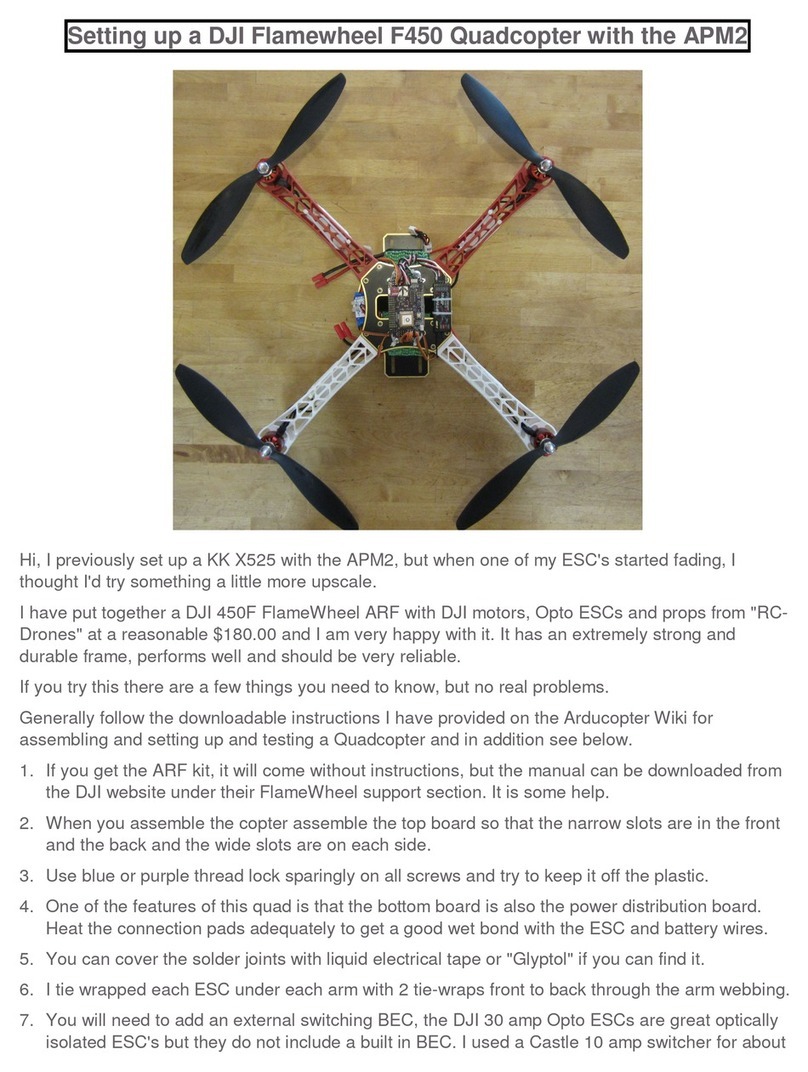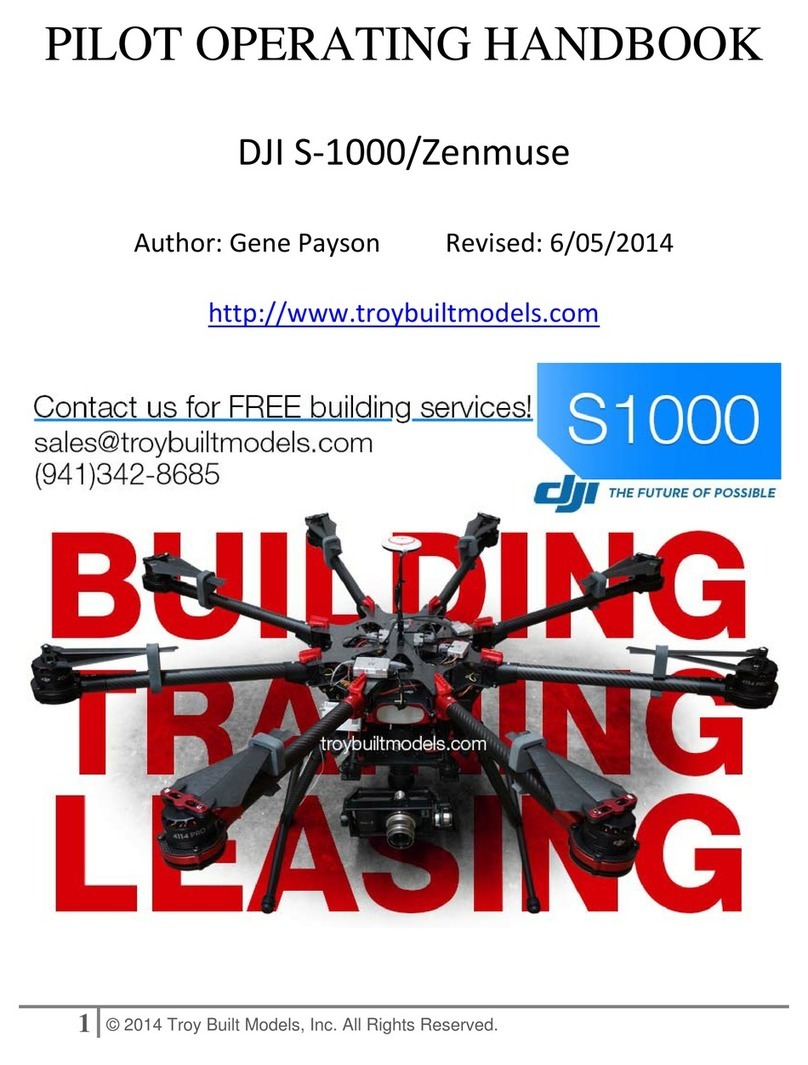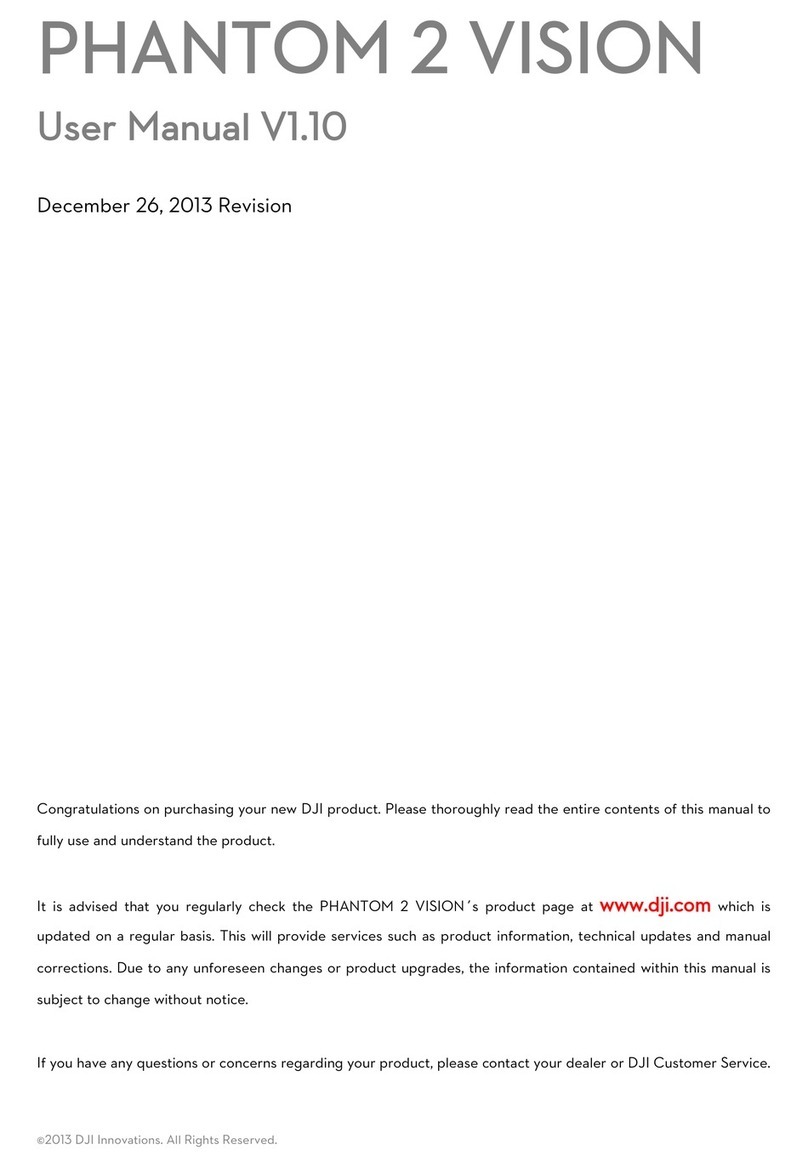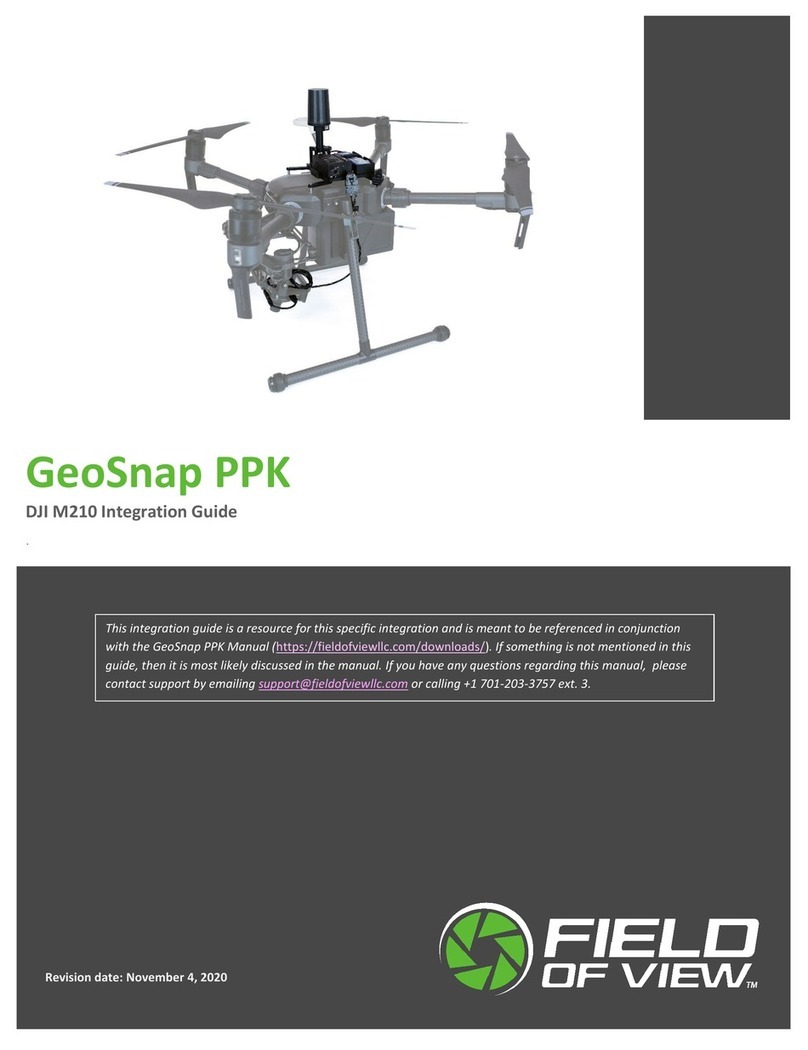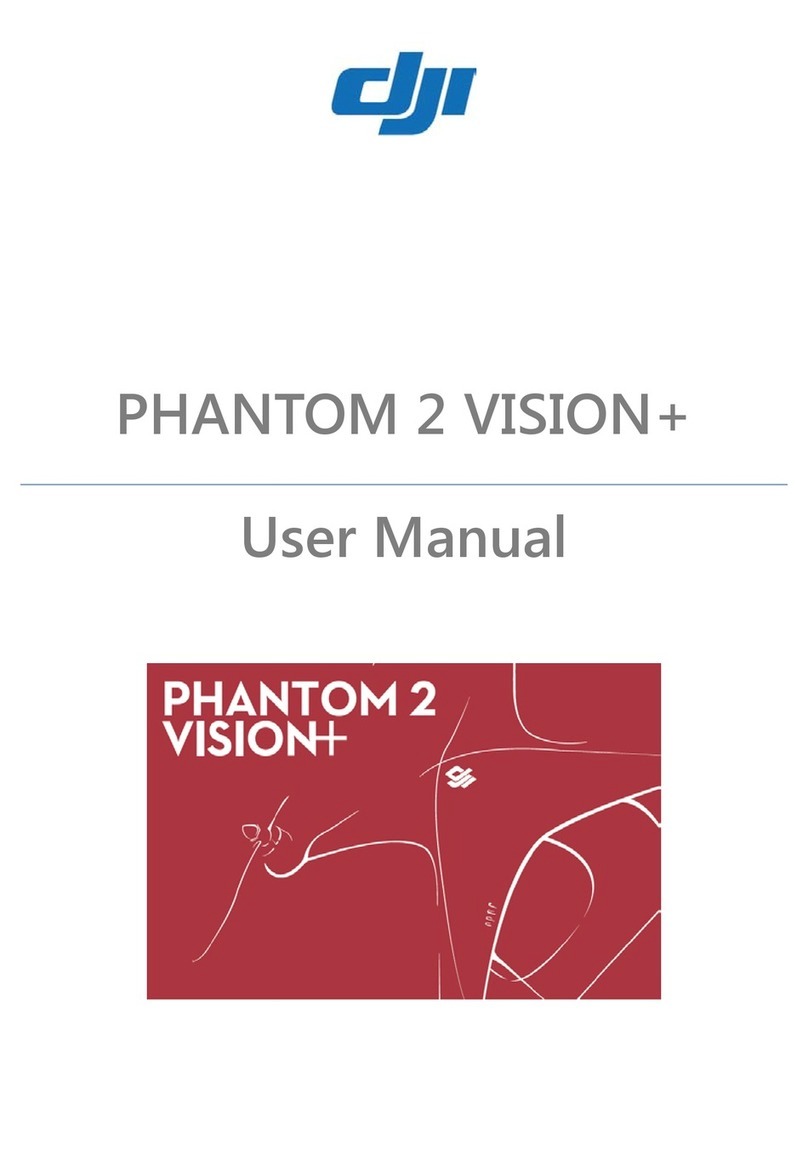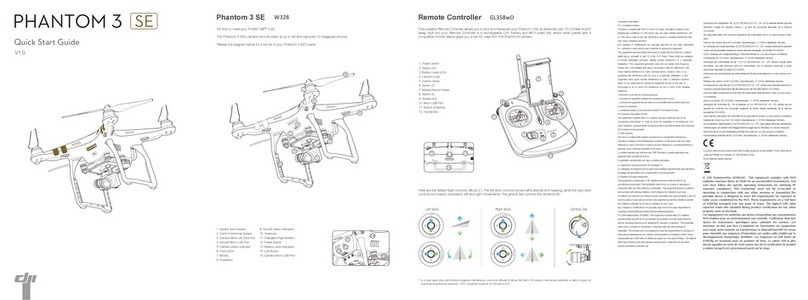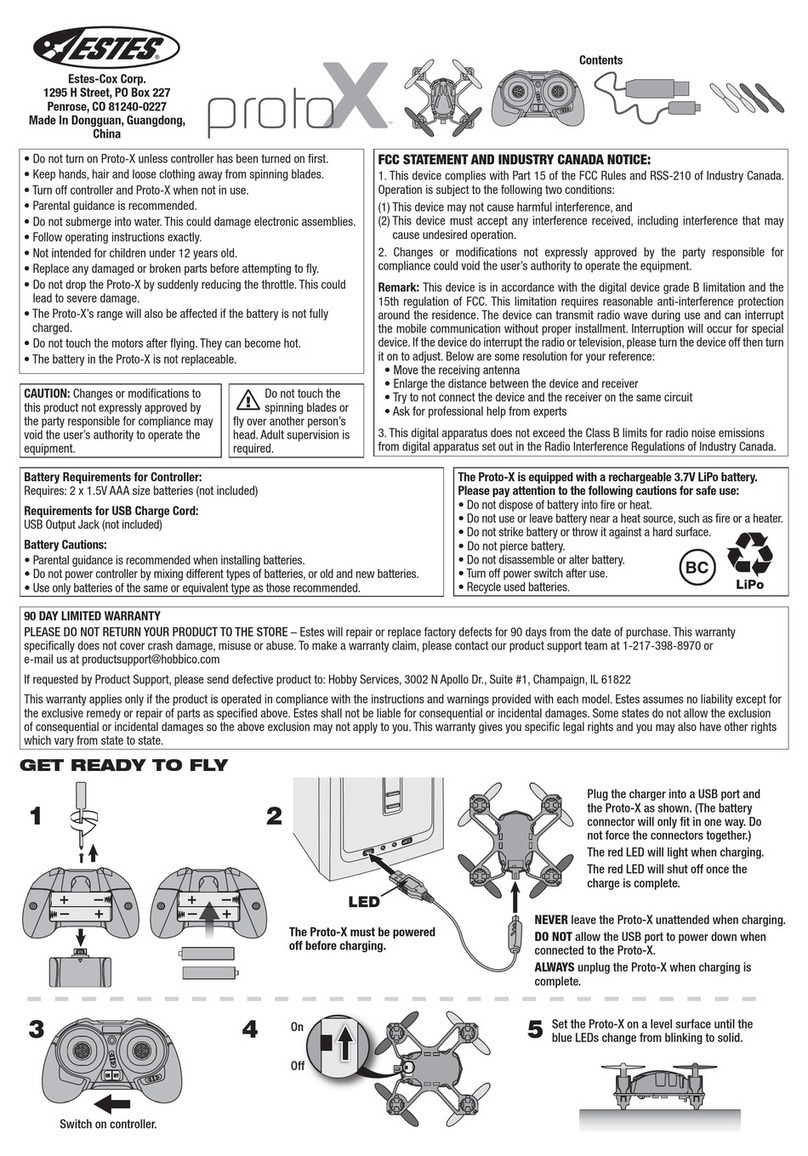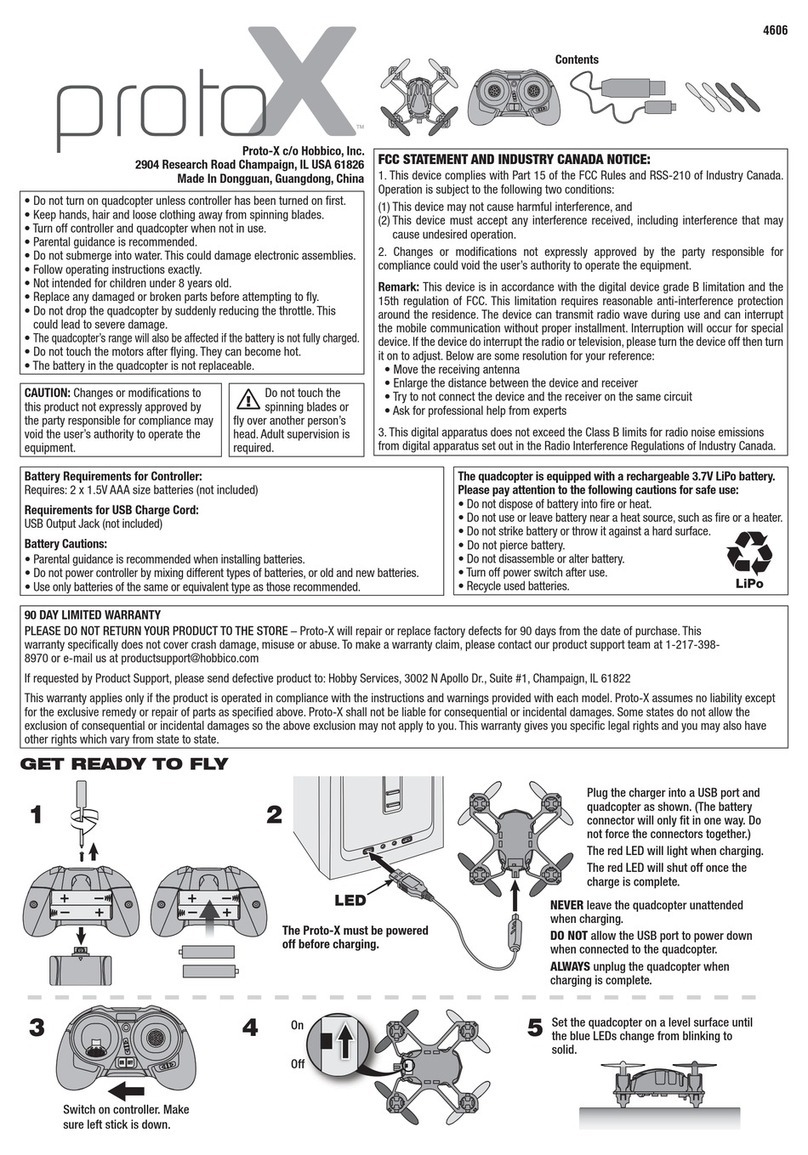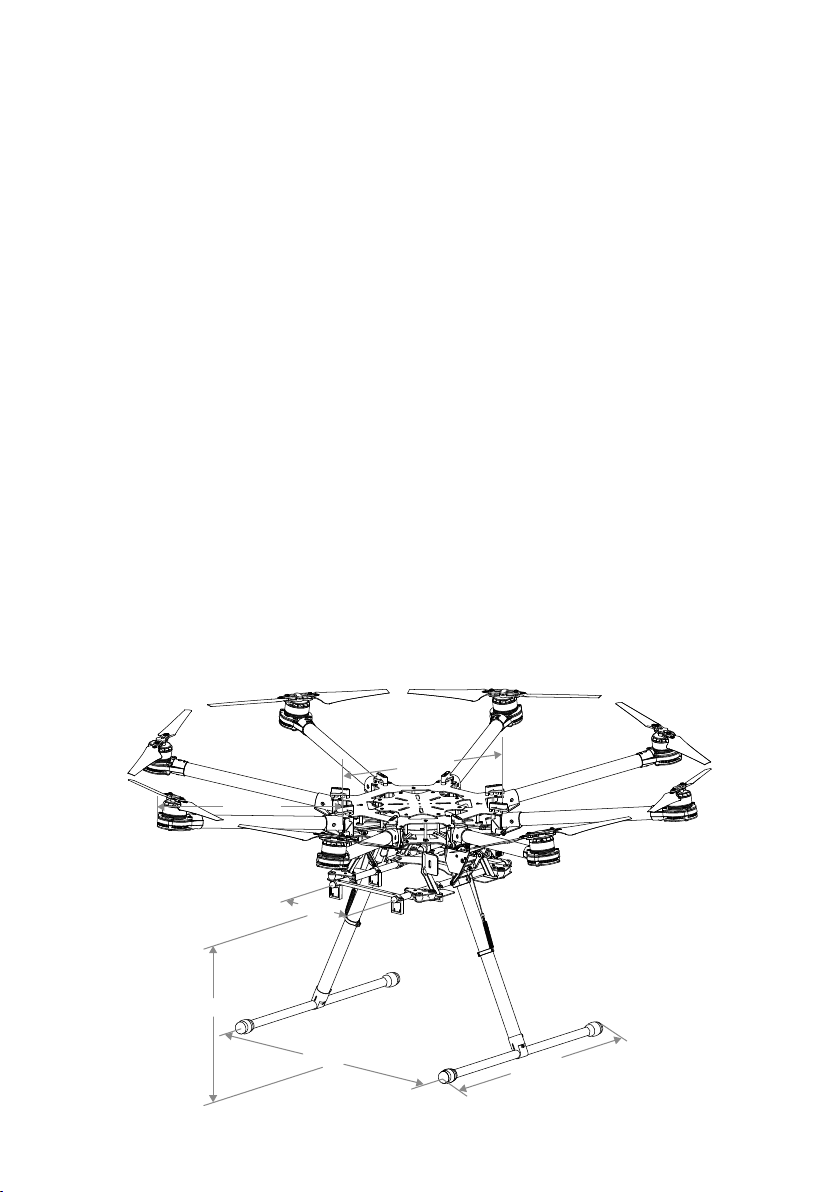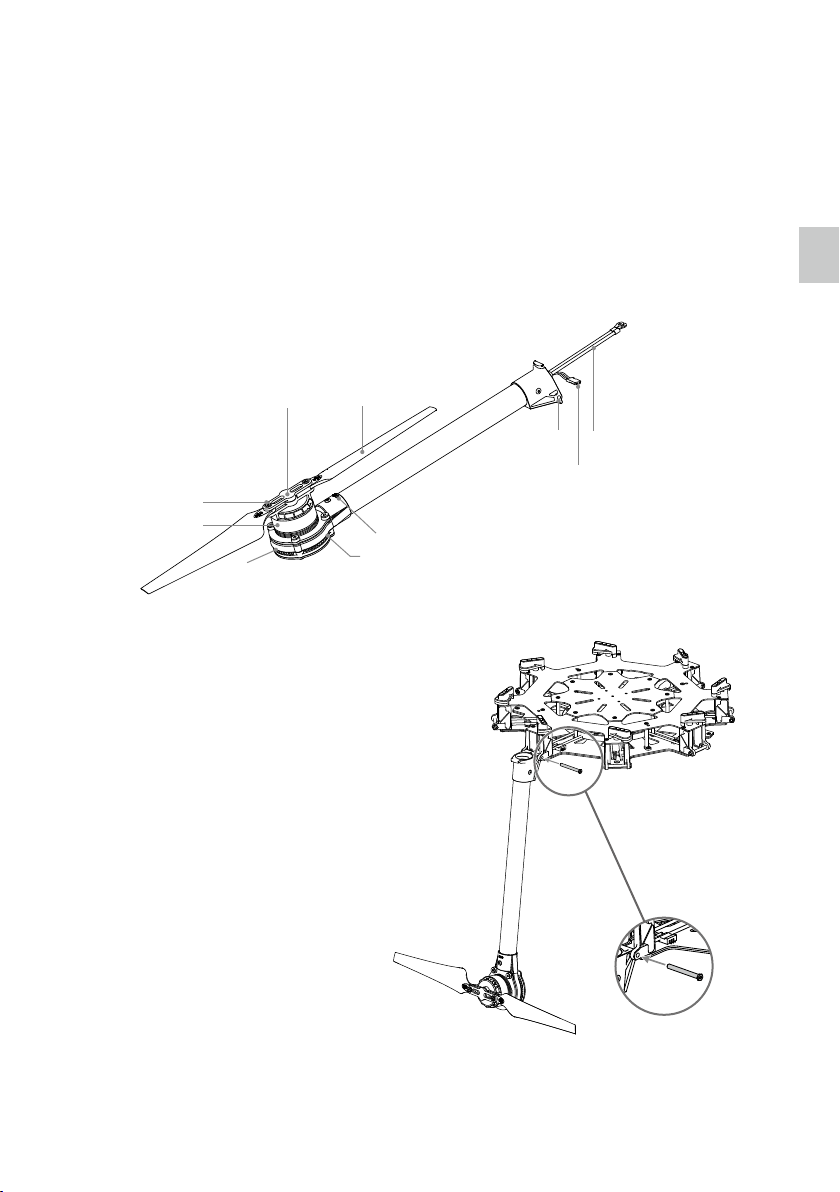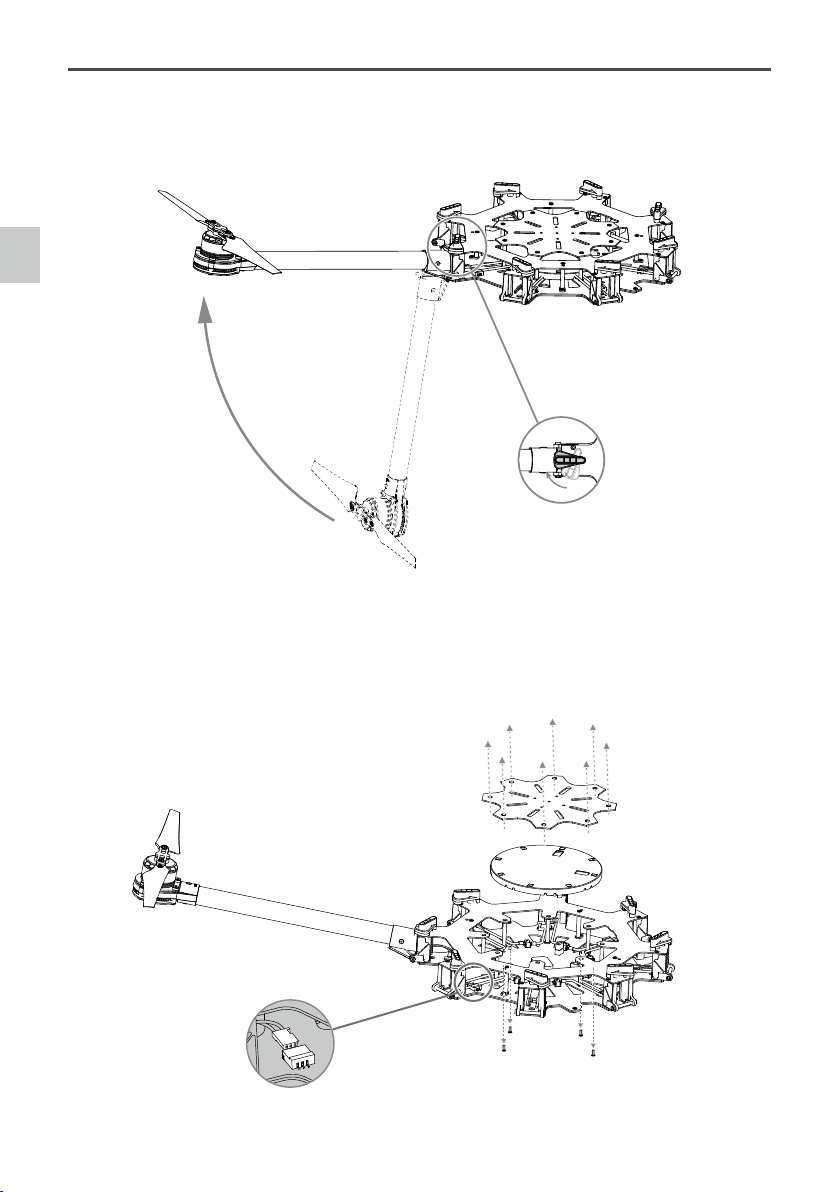4
©2014 DJI. All Rights Reserved.
Cautions
When ying, the rotating propellers may cause serious damage and injury. Please y safe at all times.
Assembly Cautions
1. Use a bracket to mount the GPS module on the center frame to avoid interference with the power board.
2. Ensure the IMU is mounted with the arrow pointing toward the nose of the aircraft.
3. If using a receiver, attach it under the bottom board of the center frame with the end of the antenna
facing downwards and away from obstructions to avoid signal loss.
4. Ensure frame arms are mounted correctly.
a) Motor mounts with CCW marks should be mounted to the center frame positions with the following
marks: M1, M3, M5 and M7.
b) Motor mounts with CW marks should be mounted to the center frame positions with the following
marks: M2, M4, M6 and M8.
5. Do not remove any glued-in screws.
6. Screws that already have blue glue can be used once without thread locker. On other occasions, apply
appropriate thread locker rst.
7. The S1000+ should be lifted off the ground when testing landing gear or recalibrating servo travel.
Flight Cautions
1. ESCs are not water-proof, please do not y in rain or snow.
2. Ensure all soft dampers and vibration absorbers are in good condition before every ight. If not, replace
immediately. Otherwise, the ight performance of your aircraft will be adversely affected.
3. Ensure all parts are in good condition before each ight. Do not y with worn or broken parts.
4. Ensure propellers and motors are installed correctly and propellers are unfolded before ying.
5. Ensure ESC signal connectors and power cable connectors are tight before every ight.
6. When ying, maintain a safe distance away from people, buildings, high-voltage lines, tall trees, water
and other hazards.
7. Use only 6S LiPo batteries for the power supply.
8. Ensure all output signals from M1 to M8 are in proper working order when using the DJI A2 ight control
system to avoid damage or injury.
9. Do not overload the system.
10. Do not get close to or touch motors or propellers when they are spinning as this can cause serious injury.
11. Disconnect the battery and remove the camera during transportation to avoid damage or injury.
12. We strongly recommend using as many DJI manufactured parts as possible.
Others
If you have any problems you cannot resolve, contact your dealer or DJI customer service.
Legend
Important Hints and Tips
Cautions