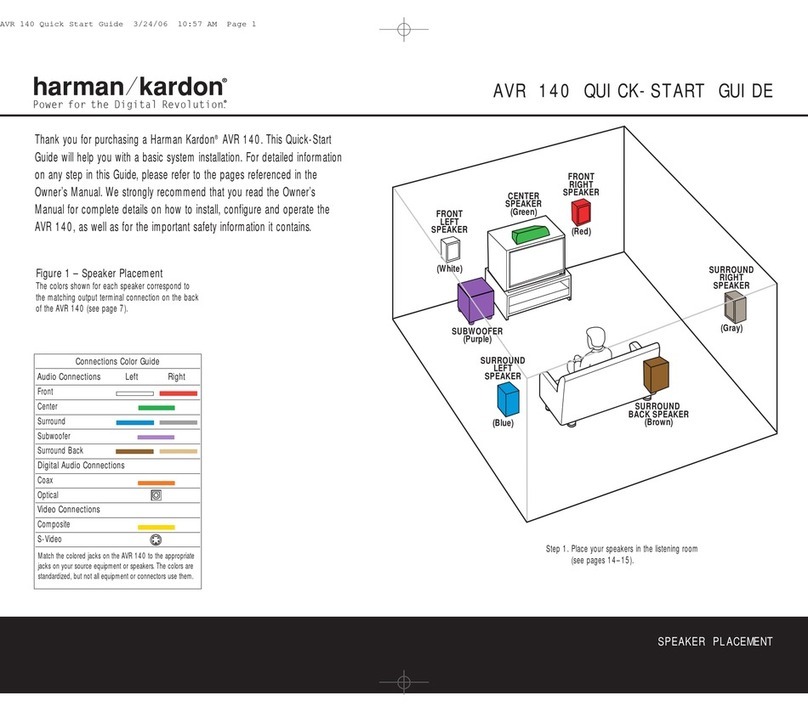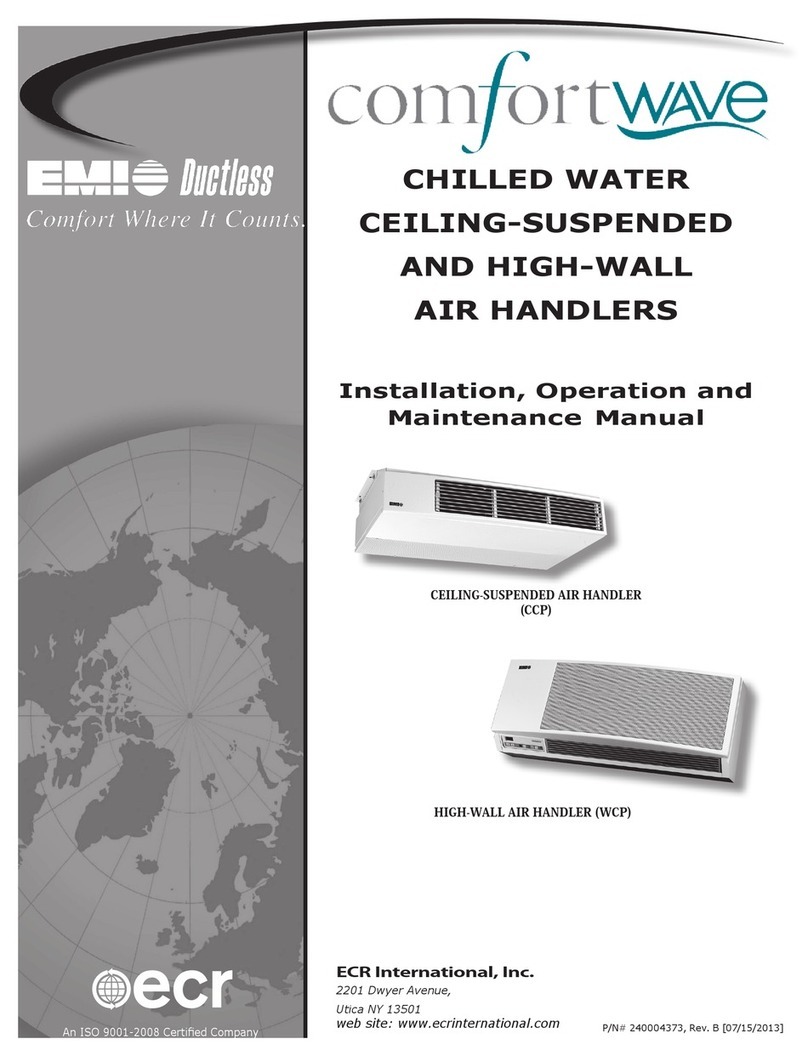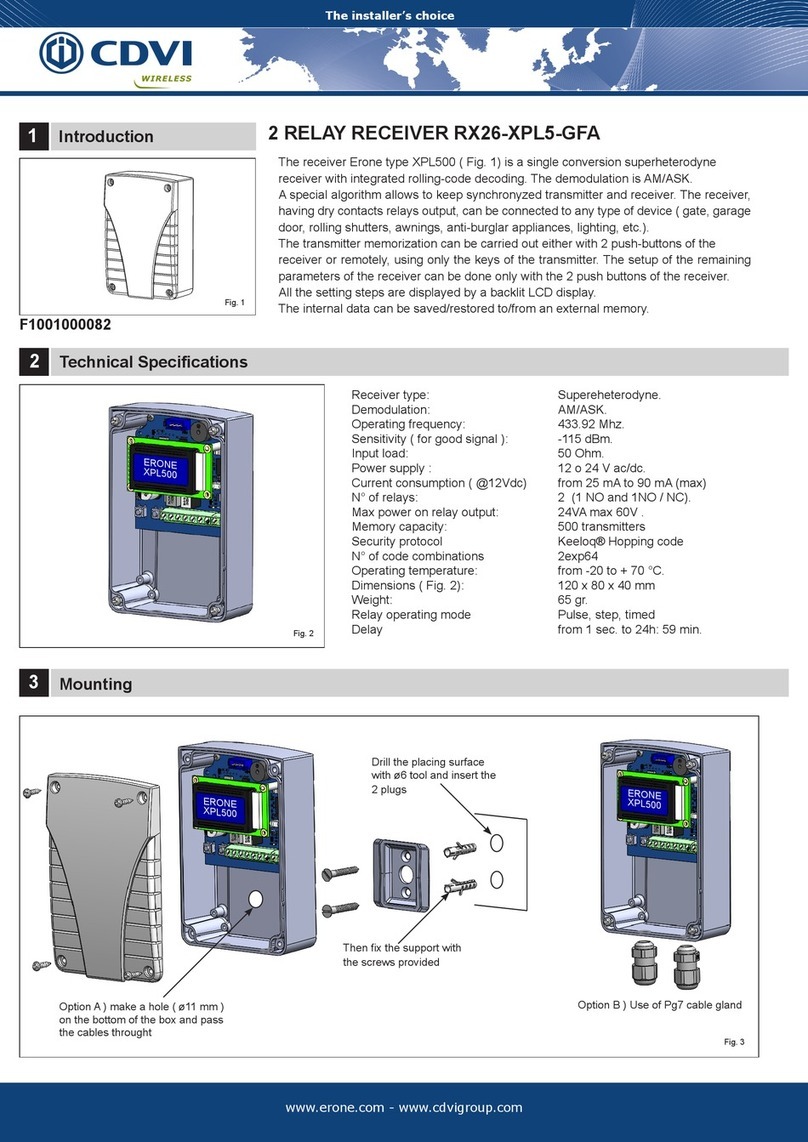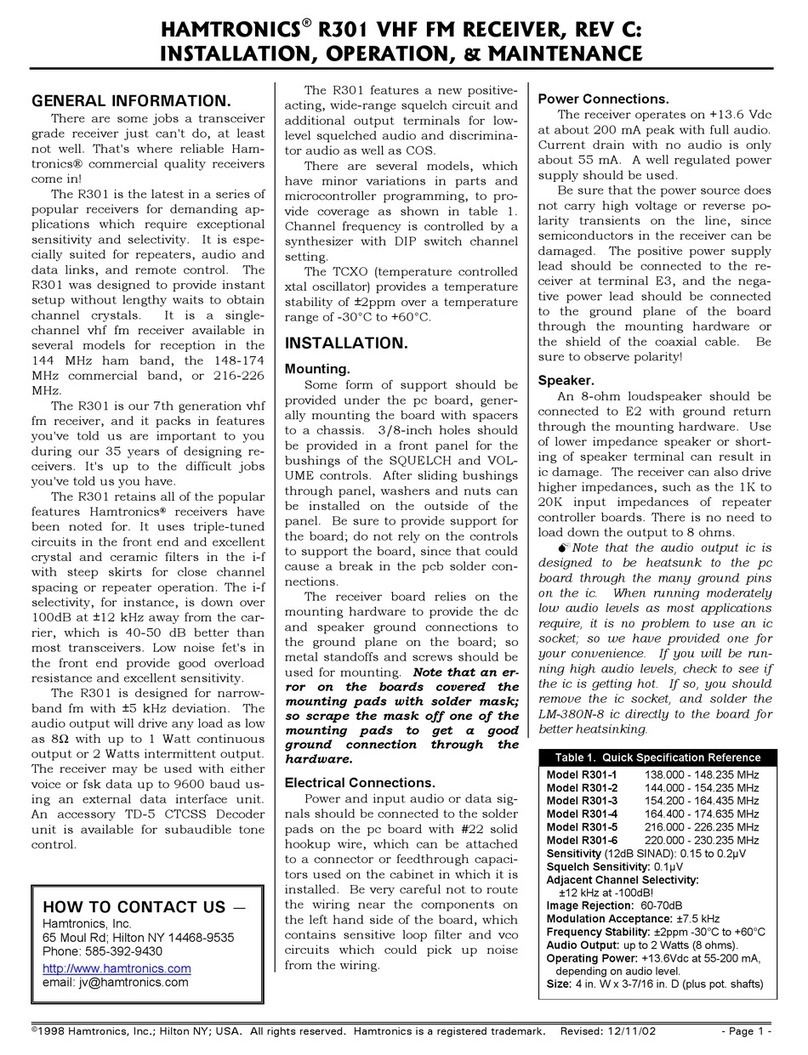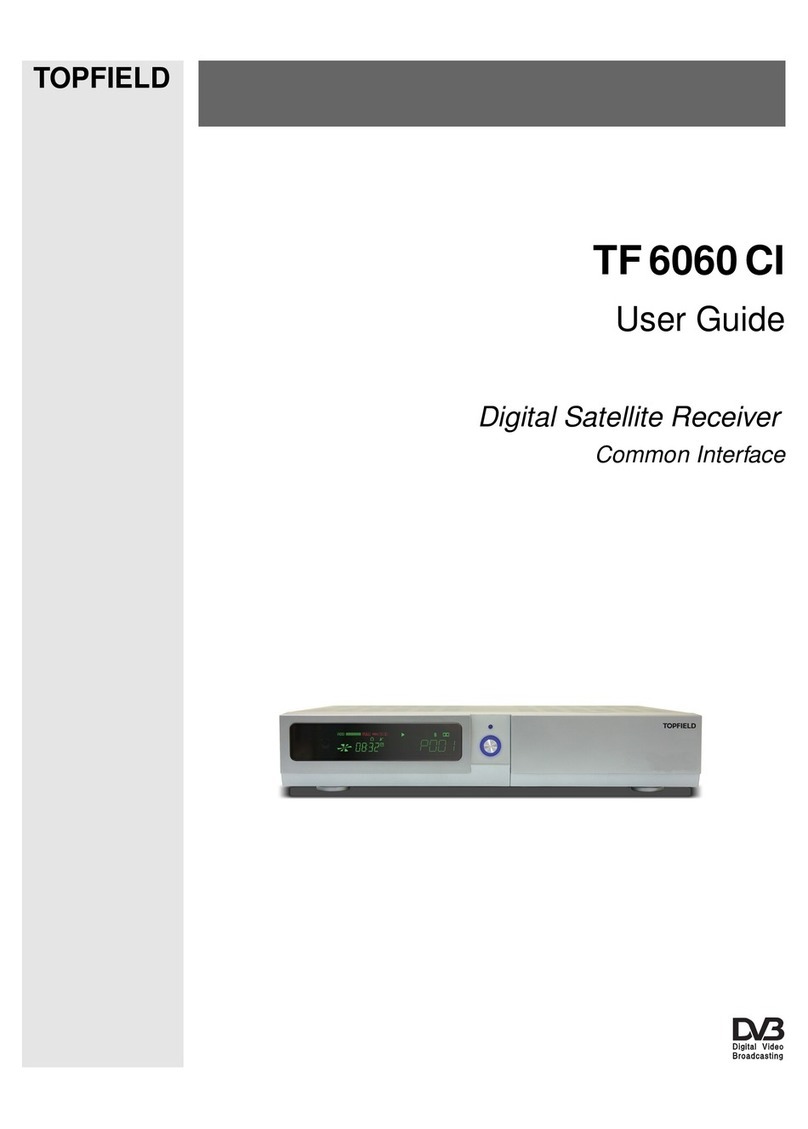SkyLine HDSR 400 User manual


Table Of Contents
Introduction ......................................................................................... 2
Front panel and rear panel illustration.............................................. 3
Front Panel....................................................................................... 3
Rear Panel........................................................................................ 3
Remote control.................................................................................... 4
Installing the batteries ........................................................................ 5
Connecting to equipments................................................................. 6
First time installation .......................................................................... 9
Basic Operation................................................................................. 13
Teletext and EPG Operation............................................................. 14
Menu Operation................................................................................. 15
Channel Editing ............................................................................. 15
System Setting............................................................................... 16
USB DEVICE................................................................................... 19
1. To Record Program....................................................................19
2. To Play or View Recorded Program ........................................20
System Information ....................................................................... 20
Trouble shooting............................................................................... 21
Technical specifications................................................................... 22

1
Safety Instructions
Notes
•Always read the safety instructions carefully
•Keep this User's Manual for future reference
•Keep this equipment away from humidity
•Lay this equipment on a reliable flat surface before setting it up.
•Do not stand it on soft furnishings.
•If any of the following situation arises, get the equipment checked by a service
technician:
- The equipment has been exposed to moisture.
- The equipment has been dropped and damaged.
- The equipment has obvious sign of breakage.
- The equipment has not been working well or you cannot get it work according to User's
Manual.
Cautions
•To prevent the risk of electric shock, do not open the cover or the back of the receiver.
•Do not block the ventilation holes of the device. Leave appropriate gap above and
around it to allow for adequate ventilation.
•Do not place the device in an unventilated cabinet or on top of a unit which emits heat.
•To reduce the risk of fire or electric shock, keep this product away from all liquids.
WARNING:
Throughout the whole manual, pay special attention to the following marks that indicate
hazardous situations.
To reduce the risk of electric shock, do not remove cover
(or back). No user serviceable parts inside. Refer
servicing to qualified service personnel.
This symbol indicates dangerous voltage inside the product that presents a
risk of electric shock or personal injury.
This symbol indicates important instructions accompanying the product.
This symbol indicates that this product incorporates double insulation between hazardous
mains voltage and user accessible parts. When servicing use only identical
replacement parts.
This symbol shown on the product or its literature, indicates that waste electrical
products should not be disposed of with household waste. Please recycle where
facilities exist. Check with your Local Authority for recycling advice.

2
Introduction
This high definition (HD) DVB-S2 receiver is suitable for the reception of FTA digital
satellite TV and radio programs with the best picture quality for your digital life.
Main Features
Fully DVB-S2 and DVB-S compliant
Support HDTV MPEG-2 & MPEG-4 H.264 decoding
Support DiSEqC 1.2 & 2.0
4 digits LED indicates channel number and time
OSD language: English and other languages as per request
Video format support 1080i, 720p, 576p, 576i
Variable aspect ratio (4:3, 16:9) 4:3 Pan & Scan or Letter Box modes
Easy-to-use menu system
Easy channel installation
Support EPG
Favourite Channel Edit
Support teletext/subtitle/audio language selection
Parental lock function
Capacity for storing up to 5000 channels
Automatic software upgrade via satellite
Ethernet for future use
Full remote control function
Package Contents
Before installation, please check the items of the package. The package should contain
the following items:
1. DVB-S2 receiver x1pcs
2.Remotecontrol x1pcs
3. Instruction manual x 1 pcs
The Satellite Dish
Your dish should be properly installed and azimuth and elevation must be precisely set up.
This unit works with 1.2 & 2.0 on a compatible antenna positioner. Ask your dealer for
information.

3
Front panel and rear panel illustration
Front Panel
1. STANDBY: To enter standby mode.
2. MENU: To enter the main menu.
3. OK: To confirm your selections.
4. VOL-: To decrease the volume level.
5. VOL+: To increase the volume level
6. CH- : Used to change channels.
7. CH+ : Used to change channels.
8. LED DISPLAY:Used to display the time or channel number.
Rear Panel
1. LNB IN: IF input from LNB to digital tuner.
2. LOOP OUT: IF loop-through output from digital tuner.
3.
4.
USB: Connects to hard disk USB 2.0.
5.
HDMI: Connects to the TV using an HDMI cable for High Definition viewing.
6.
COAXIAL: Digital audio output.
7.
S-VIDEO: Y/C output for a S-VHS or Hi-Fi Video Recorder.
8.
VIDEO output: This jack outputs composite video signal. Standard definition
i. Only (480i and 576i resolution).
9.
Y Pb Pr output: These jacks (Green, Blue and Red) output the component video
signal. i. 1080i, 720p resolutions supported.
10.
AUDIO L/R: This two jacks (white/black) output analog audio signal.
11.
TV SCART: Connects to the TV using a TV SCART cable.
12.
Power lead in :AC~ 110-240V (Auto-selectable), 50-60Hz
Mains power switch: To turn on/off the power.

4
Remotecontrol
Remote key functions:
1. STANDBY: To switch the set top box to on and off.
2. NUMERIC buttons: To select a channel by direct number
input.
3. REC: To start to record program.
4. REW: To scan backward when playing a recorded program
or time shift.
5. OK: To confirm a selection in a menu and enter the channel
list in normal viewing mode.
6.◄: To move around the menu screens and decrease the
volume level.
7. MENU: To enter the main menu.
8. INFO: To display current program information.
9. EPG: To provide the user with TV programming information.
10. FORMAT: To switch the video resolution 480i, 576i, 576p,
720p, 1080i.
11. FAV: To access your favourite channels list.
12. SUBT: To switch between different subtitles that are
broadcasted.
13. TTX: To turn on or off teletext this is available in the
broadcasted stream.
14. RECALL: To switch between the last viewed d channel and
the current channel being viewed.
15. PAUSE: To freeze the image being viewed.
16. AUDIO: To switch between different audio languages that
are broadcasted or set the sound mode.
17. ASPECT: To switch the video aspect ratio.
18. TV/RADIO: To switch between TV channels and Radio
channels.
19. EXIT: To exit to the previous screen or menu.
20. ▼: To move around the menu screens and select a
channel in normal TV view mode.
21. ►: To move around the menu screens and increase the volume level.
22. ▲: To move around the menu screens and select a channel in normal TV view mode.
23. FF: To scan forward when playing a recorded program or time shift.
24. Stop: To stop recording the program.
25. MUTE: To turn the sound on or off.

5
Installing the batteries
Remove the battery cover from the remote control and put two AAA size batteries inside
the compartment.
The diagram inside the battery compartment shows the correct way to install the batteries.
Caution:
1. Keep batteries out of children’s reach.
2. Don’t attempt to recharge, short-circuit, disassemble heat or throw the batteries into the
fire.
3. Always replace both batteries at the same time. Never mix new and old batteries or
batteries of a different type.
4. If you don’t intend to use the remote controller for an extended period, remove the
batteries to prevent possible leakage and corrosion.
5. Do not drop, apply shock or step on the remote control.
6. Do not spill water on the remote control.
Note: If the receiver does not operate when operating the remote control from a close
range, you need to replace the batteries.
Using the Remote Control
1. To use the remote control, point it towards the front of the digital set top box.
2. The remote control has a range of up to 7 metres from the set top box at an angle of up
to 60 degrees.
3. The remote control will not operate if its path is blocked.
Note: Sunlight or very bright light will decrease the sensitivity of the remote
control.

6
Connecting to equipments
In order to gain optimum signal quality, please read this chapter carefully before using and
select the most appropriate procedure depending on the equipment you have.
Note: If you encounter any problems setting up your product, please contact your local
product distributor.
Connections to a TV
1. Connect the receiver via HDMI /YPbPr output and Audio output
(for high definition viewing).
NOTE:
1). Recommend you to use HDMI connection if available on your TV set, as it ensures the
highest available video resolution for HD programs (and also upscaled SD broadcasts).

7
Connecting to equipment
2). HDMI cable also carry audio, so you will need to mute the TV volume if you are using
the Digital Audio Out (Optical out) connected through a HI-FI amplifier.
3). To get the best image quality, recommend to set the video output mode to HDTV, press
the “FORMAT” button to select video resolution 1080i or 720p.
2. Connect the receiver via Video output and Audio output (for standard definition
viewing).
NOTE:
1. Composite video will provide only standard definition output at 576i. Set the video
output mode to RGB (for SCART connection) or CVBS (for composite video
connection) by pressing the 'OUTPUT' button on the remote control unit.

8
Connecting to equipment
3. Connect the receiver with TV via TV Scart.
NOTE:
1. SCART support will provide only standard definition output at 576i.This connection
enables you to record the program that you are watching.

9
First time installation
This menu consists of 5 main menus:
1 By pressing the Arrow (▲/▼) buttons you can move upwards and downwards on the
menus.
2 When you have reached the required subject menu, press the OK button to confirm your
choice.
3 On the menus, you can select menu items by using the Arrow (◄/►) buttons.
4 When you want to return to the previous menu saving the change, press the OK button.
5 When you want to exit from the current menu, press the Menu button.
1 Switch on the unit for the first time
1. Ensure all connections have been made following the
diagrams on the previous pages for reference.
2. Connect the power cord of the product to a wall outlet.
3. Turn on the power switch located at the back left side of
the product.
NOTE: Please ensure the mains power switch on the rear
of the unit is set at ON position.
4. You will see a prompt displayed on the screen indicating
that NO Services and Channels existing.
In order to scan the channels, you should follow these steps for Dish Setting and
Motorized Setting as below:
2 Dish Setting
1. Before searching for channels, press the Menu button to
enter the main menu and then set the dish setting correctly. If
the dish is not correctly set, you cannot scan for channels,
therefore you cannot watch any programs.
2. Select the satellite you want to add with the Arrow (▲/▼)
buttons and press the Arrow (◄/►) button to select an option
3. Press the OK button to view the satellite list and then select the exact satellite you want
to add, for English language channels this will normally be Astra 2 at 28.2 Degrees East
[Astra2abdEuro1]
4. Press the OK button to confirm your selection.
Installation
Channels
System Setting
USB DEVICE
System Information

10
First time installation
5. Select the item(s) you want to edit or change any of the parameter(s) of, however these
should be preset to the default value shown in brackets [ ] for the most popular
configuration using a Universal LNB and will only need to be changed if you need to fit
motorized systems, non standard LNB’s or Satellite DiSEqC switches for multiple dish
LNB feeds.
- LNB Power : Set LNB power ON or OFF with the Arrow (▲/▼) buttons [ON]
- LNB Type : Set LNB type with the Arrow (▲/▼) buttons. [Universal]
- High L.O. / Low L.O.: Enter LNB oscillator frequency with numeric keys.
- Low Freq: Frequency can be input with numeric key with RCU [9750]
- High Freq: Frequency can be input with numeric key with RCU [10600]
- 22 kHz: Set the path of 0/22KHz switch box in On, Off or Auto mode. [Auto]
- DiSEqC : Set the feature of DiSEqC box. [OFF]
6. When necessary, you can change a satellite name as you wish by pressing Red button
and then enter alphabetic characters with the numeric keys Press the Exit key to leave this
menu
3. Motorized Setting (If you have a fixed dish, ignore this section)
You need to position your antenna correctly for reception of the best signal, also consult
the manual which came with your DiSEqC/USALS Motor.
When the Motor is set to DiSEqC 1.2 in the Antenna Setting menu.
1 Select Motor Setting using the Arrow (▲/▼) buttons and press the OK button.
2 Select a satellite using the Arrow (▲/▼/<,> buttons and press the OK button. The
Satellite list appears. Select the satellite using the Arrow (▲/▼) buttons and press the OK
buttons, for English language channels this will normally be Astra 2 at 28.2 Degrees East
[Astra2abdEuro1] The Motorized Setting menu indicates the selected satellites.

11
First time installation
3. Select Frequency using the Arrow (▲/▼) buttons and press the OK button. To view
the frequency list, press the OK button. Select the frequency using the Arrow (▲/▼)
buttons and press the OK buttons. Motorized Setting menu indicates the selected
frequency.
4. Select the DiSEqC Motor and the set the motor to DiSEqC
1.2 or USALS by using the Arrow (◄►) buttons, and then the
Motor setting will be displayed as the figure showed on the
right: consult the manual which came with your
DiSEqC/USALS Motor, for additional information, In the
USALS menu Set your Antenna Longitude using the OK
button to toggle between East and West, Enter your Antenna
Latitude using the OK button to toggle between North and
South, this will normally need to be set to North, this information can be found on any good
Ordinance Survey Map or at www.dishpointer.com
The dish changes its position in the direction of the required satellite (depending on the
type of motor, the dish changes its position to the default-direction of satellite for a
maximum of 28 satellites).
5 Press the OK button on the Save Current Position menu. Current position of the motor is
saved according to the selected satellite.
4. Channel search
After finishing the Dish and Motorized Setting, perform a ‘Satellite Scan’.
Through this function, the receiver searches for all the availabe channels and saves them
in the memory.
1.Press the Menu buttons to enter the main menu and then set the scan mode for Auto
Scan or manual scan you want. Select Auto Scan, then press OK to confirm.
2.Select the satellite(s) you want to search with the Arrow (▲/▼) buttons and then press
the OK button to confirm, a tick icon will appear on the right of the Satellite name, for
English language channels with a static dish this will normally be Astra 2 at 28.2 Degrees
East [Astra2abdEuro1]

12
First time installation
Search Type: All, Free and TV. You can select All (Free to view and Pay to view TV and
Radio channels are downloaded), Free (Free to view TV and Radio are downloaded) or
TV (Free to View and Pay to View channels are downloaded) to be searched for the
selected satellite(s).
Network Search: To set the network search on and off, this allows searching of additional
related feeds from the network information table, however to reduce the number of dead
(Temporary Feeds and Data) channels normally set this option to OFF
3. Move the cursor to the Scan section at the bottom of the menu select ‘Press OK’ and
then press the OK Button to proceed with the Auto channel scan.
The relevant channels selected in the options above will be downloaded
4. Press the Exit button to exit from the menu and then press the Arrow (▲/▼) buttons to
select the desired channel. Now you can watch TV or listen to the Radio program.
.
Note : Now you have completed all steps needed for watching programs. If you could not see the
program after finishing these procedures, please contact your engineer or representative.

13
Basic Operation
Change Channels
1. Press the numeric buttons (0~9) on the remote control to select the channel number you
want.
2. Press the ▲or ▼button on the remote control or the front panel to change the available
channels upward/downward.
3. Press the RECALL button to view the last viewed channel.
Adjust the volume control
Press the ►button to increase the volume level and press the◄button to decrease the
volume level.
Mute the sound ouput
Press the MUTE button to temporarily cut off the sound output, press the MUTE button
again to cancel.
Change an audio language and audio mode
Press the AUDIO button and press the ◄►,▲▼ buttons to select the available audio
languages and audio mode to STEREO,RIGHT or LEFT.
NOTE: the available audio languages depend on the program providers.
Change TV/Radio mode
Press the TV/RADIO button to change the program list mode between TV and Radio.
View program information
1. Press INFO button to view the detailed information of current program being viewed.
2. Press the INFO or EXIT button to exit.
Subtitle
Press the SUBT button to switch subtitle on or off.
NOTE: the subtitles available depend on the program providers.
Channel List
To display the channel list, press the OK button.

14
Teletext and EPG Operation
View teletext
1. Press the TTX button to open a teletext page (the teletext transmitted depends on the
program providers), press again to exit.
2. Press the 4 colour buttons and numeric buttons (0-9) to assist the operation.
3. Press the ▲button to page up and press the ▼button to page down.
4. Directly enter the required pages by using the numeric buttons.
EPG(Electronic Program Guide)
The EPG menu is used to look at what is being broadcasted on a DTV or Radio channel at
a later point in time the amount of detail depends on the program providers, some only
provide now and next information
Press the EPG button to access the EPG menu, the detailed program information of your
current viewed channel will be displayed in the right area and the stored channels display
on left window.
Press the ◄button to select the left-hand window which lists the stored channels and then
press the ▲▼ buttons to select different channels.
Press the ►button to select the right-hand window which lists the programs schedule and
press the,▲▼ buttons to move up and down.
Press the red coloured button to view the channel information detail, which is dependant
on program providers.
Press the green coloured button to view previous day program schedule if available.
Press the blue coloured button to view next day program schedule if available.
Press the EXIT button to exit the EPG menu.

15
Menu Operation
Channel Editing
You can modify the TV and radio programs using these items:
Favorite, Edit, Move, Lock, Skip, Delete channels.
Press the MENU button to enter the main menu then select
the Channels by pressing the ▲and ▼buttons and press
the OK button to access the Channel Editing menu.
To Set Favorites
1 Press the ►button and then select the Set Favorites item.
2. After confirming your selection by pressing the OK key, you will enter the submenu to
allow you to select the favorite groups. Here you can rename the group name for your
convenience to News, Entertainment and Movies etc. by pressing Red button.
3. Select one of the eight groups with the ▲and ▼buttons, then press OK to confirm.
4. The channels will be listed on the left window and select the favorite channel by
pressing the OK button to set it as Favorites. It will show icon on the right side of the
selected channel
5. Press Exit, the receiver will ask you if you want to save the setting or not. Press the
Arrow (◄/►) buttons to select the Yes, No or Cancel option and then Press OK to confirm.
To Edit Channel
1. Press the ▲and ▼buttons to select Edit and press the OK button to enter the
submenu for editing channels.
2. All the channels will be listed on the left window. Select the channel you wish to edit and
then press OK button to edit the channel you want to modify using the ◄►,▲▼ buttons.

16
Menu Operation
To Move Channel
You can organize the number or sequence of the channels by using the◄►,▲▼ buttons,
select the channel you want to move by pressing the OK Button, then press the INFO
and ▲▼ buttons to move the cursor to the point you want the channel to be stored and
then press the OK button to store at the new location.
To lock channels
This menu enables you to prevent children from viewing programs unsuitable for their age,
select the channels using the▲and ▼buttons a lock symbol will appear at the right hand
side of the channel name then press the Exit button, the receiver will ask you if you want to
save the setting or not. Press the Arrow (◄/►) buttons to select the Yes, No or Cancel
option and then Press OK to confirm.
To Skip channel
You can skip any unrequired channels while changing channels on remote control by
selecting the channels using the▲and ▼buttons an Arrow symbol will appear at the right
hand side of the channel name then press the Exit button, the receiver will ask you if you
want to save the setting or not. Press the Arrow (◄/►) buttons to select the Yes, No or
Cancel option and then Press OK to confirm.
To Delete channels
You can delete channels from the channel list by selecting the channels using the▲and
▼buttons an X symbol will appear at the right hand side of the channel name then press
the Exit button, the receiver will ask you if you want to save the setting or not. Press the
Arrow (◄/►) buttons to select the Yes, No or Cancel option and then Press OK to confirm.
System Setting
The System setting menu has five items which include Time Setting, A/V output Setting,
OSD Setting, Security Setting, and Database Reset. These can be modified by using
the◄►,▲▼ buttons

17
Menu Operation
1. Time Setting
You can set system time using this menu.
Press the ▲and ▼buttons to select the Time Setting and press the OK button to enter
the Time Setting menu.
2. A/V output Setting
You can set the AV items: Video format, Screen format, Display format, SPDIF output and
Scart mode, modify these settings to be compatible with your TV display and any other
equipment you may have connected to this satellite reciever
Press the ▲and ▼buttons to select the AV Setting and press the OK button to enter the
AV setting menu.
Video format: To set the video resolution to 480i, 576i, 576p, 720p and1080i. (CVBS and
S-Video output do not support higher resolution than 576i; you can also press the
FORMAT button on remote control to switch between different
resolutions.)
Screen format: To set the image display aspect ratio to 16:9 (most modern LCD Screens)
or 4:3 (Older CRT screens).
Display format: To set the screen image format in 4:3 Pan Scan, 4:3 Letter Box or Full
Screen.
SPDIF output: To turn on / off the SPDIF output.
Scart mode: To set the scart in CVBS (Composite Video) and RGB (Red, Green And Blue)
mode

18
Menu Operation
3. OSD Setting
Transparency: To set a level of transparency for the OSD (On Screen Display) menu.
Menu language: To set the menu language you want. The default language is English.
4. Security Setting
This menu allows you to set Receiver lock, Install lock, Channel lock, Age limit, New
password and Verify password.
Receiver lock: To set the lock for this receiver. When you press the power on remote
control, the receiver will ask for the password.
Install lock: To set the lock for Installation setting. When you proceed with the Installation
Main Menu, your receiver will ask for password. If you enter the wrong password, you
cannot proceed further.
Channel lock: To set the lock for Channel. When you proceed with Channel Editing, your
Receiver will ask for the password.
Age limit: This allows you to set the age for parental locking and protect children from
viewing programs unsuitable for their age.
New password: This will allow you to change your password.
Verify password. To verify the new password you have input.
Note: The default password is ‘0000’. Write your new password here or somewhere safe
where you can find it easily.
Table of contents
Other SkyLine Receiver manuals
Popular Receiver manuals by other brands

Kenwood
Kenwood R-1000 instruction manual

CONDUCTIX
CONDUCTIX QuickBridge Wiring diagram and installation manual
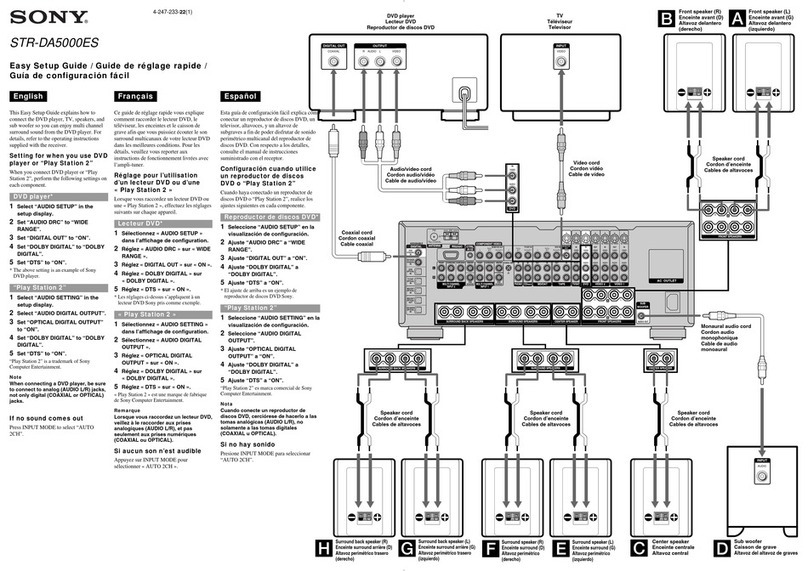
Sony
Sony STR-DA5000ES - Fm Stereo/fm-am Receiver Easy setup guide
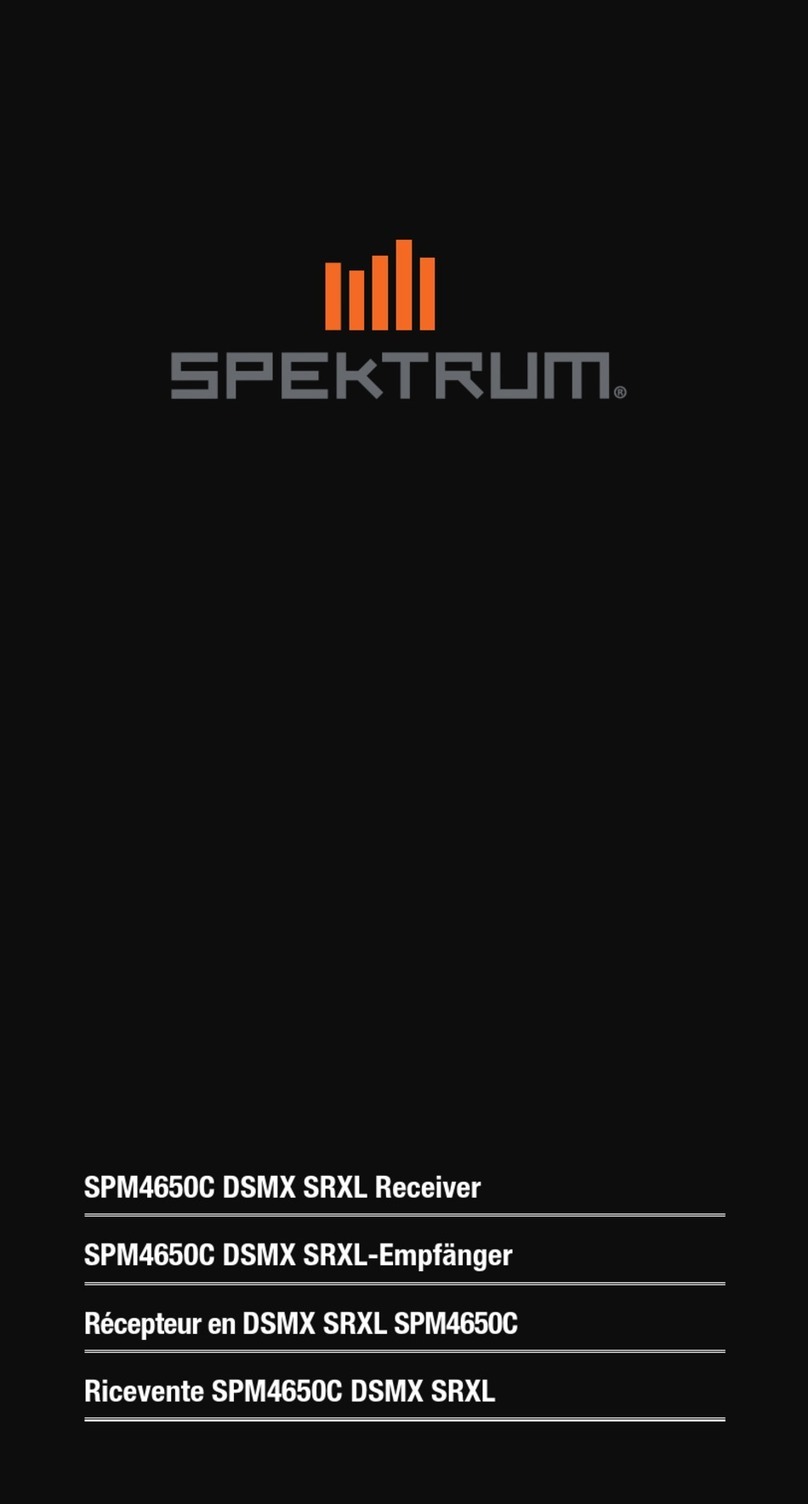
Spektrum
Spektrum SPM4650C manual

Audica
Audica AVR-1 OPERATION MANUAL AND TECHNICAL SPECIFICATIONS

Pioneer
Pioneer MVH-7300 Operation manual