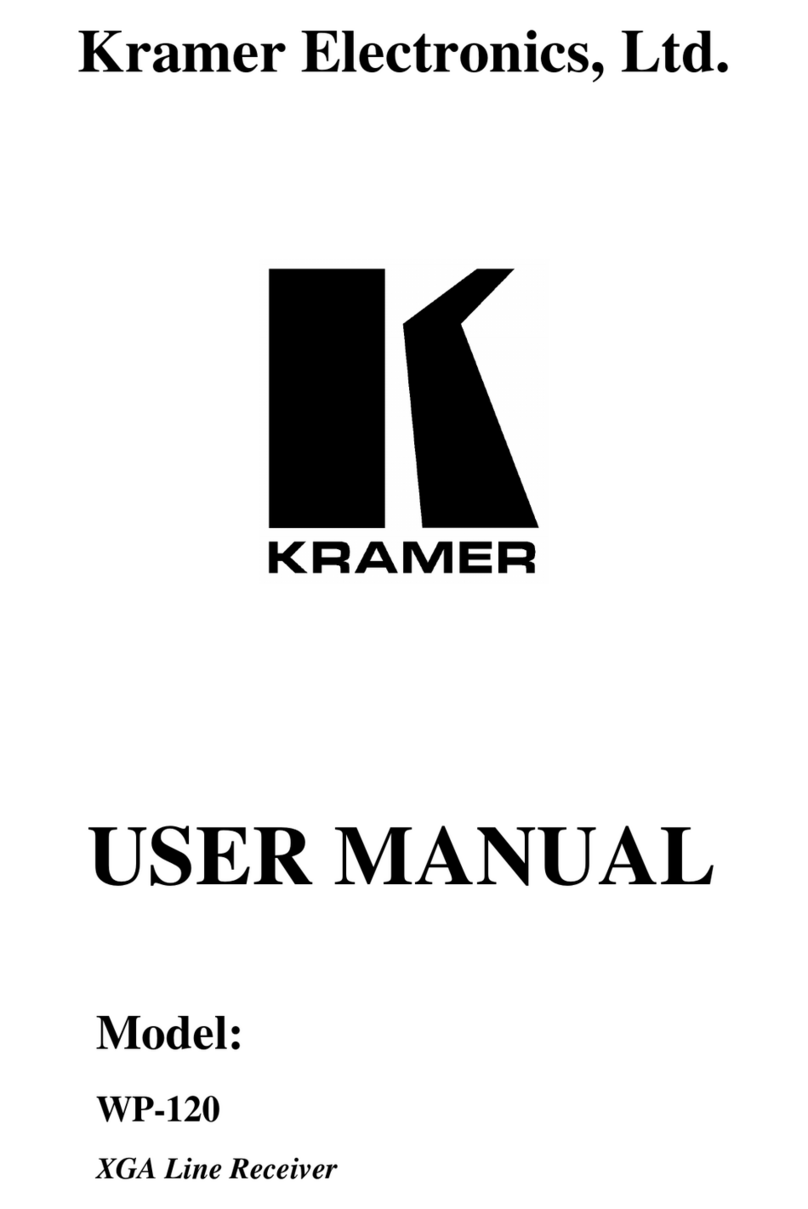Kramer 692 User manual
Other Kramer Receiver manuals

Kramer
Kramer 621T User manual
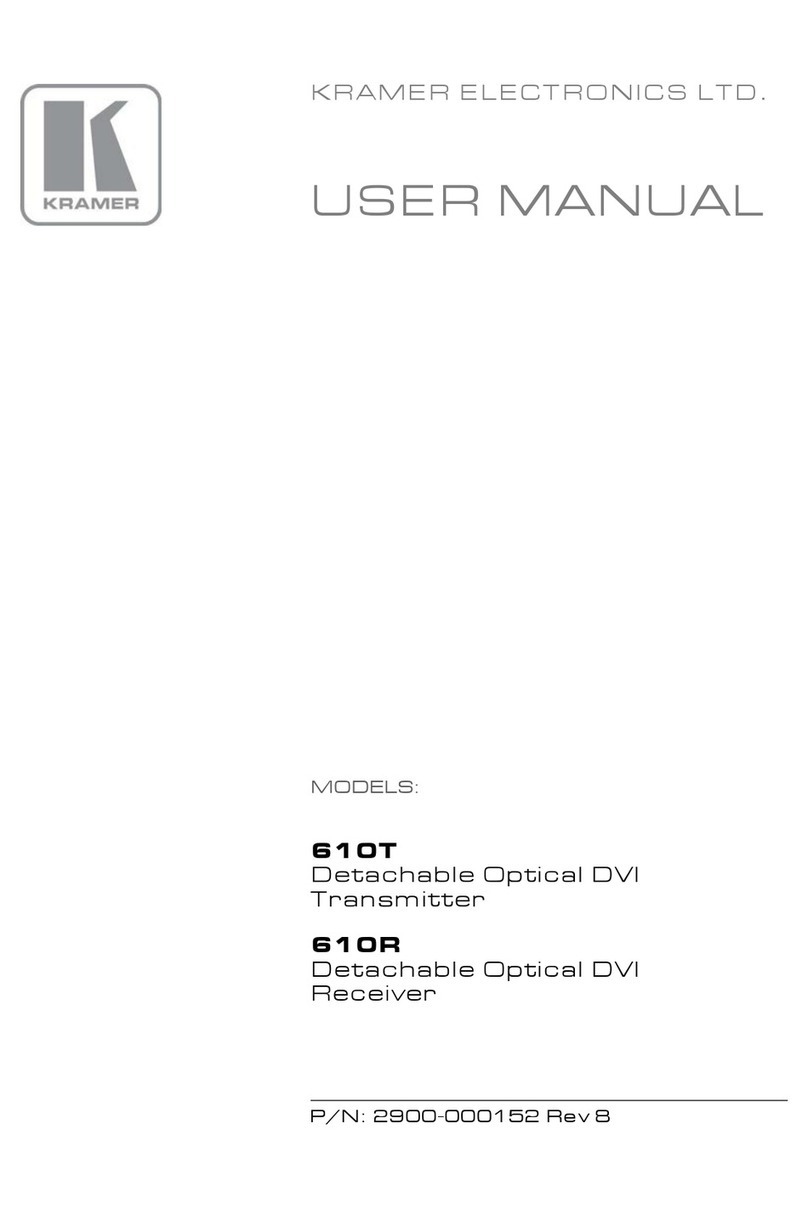
Kramer
Kramer 610T User manual

Kramer
Kramer 602T User manual

Kramer
Kramer PT-571 User manual

Kramer
Kramer VP-427H2 User manual

Kramer
Kramer C-A35M/IRR-03 User manual

Kramer
Kramer WP-580Txr User manual

Kramer
Kramer DigiTOOLS TP-551 User manual
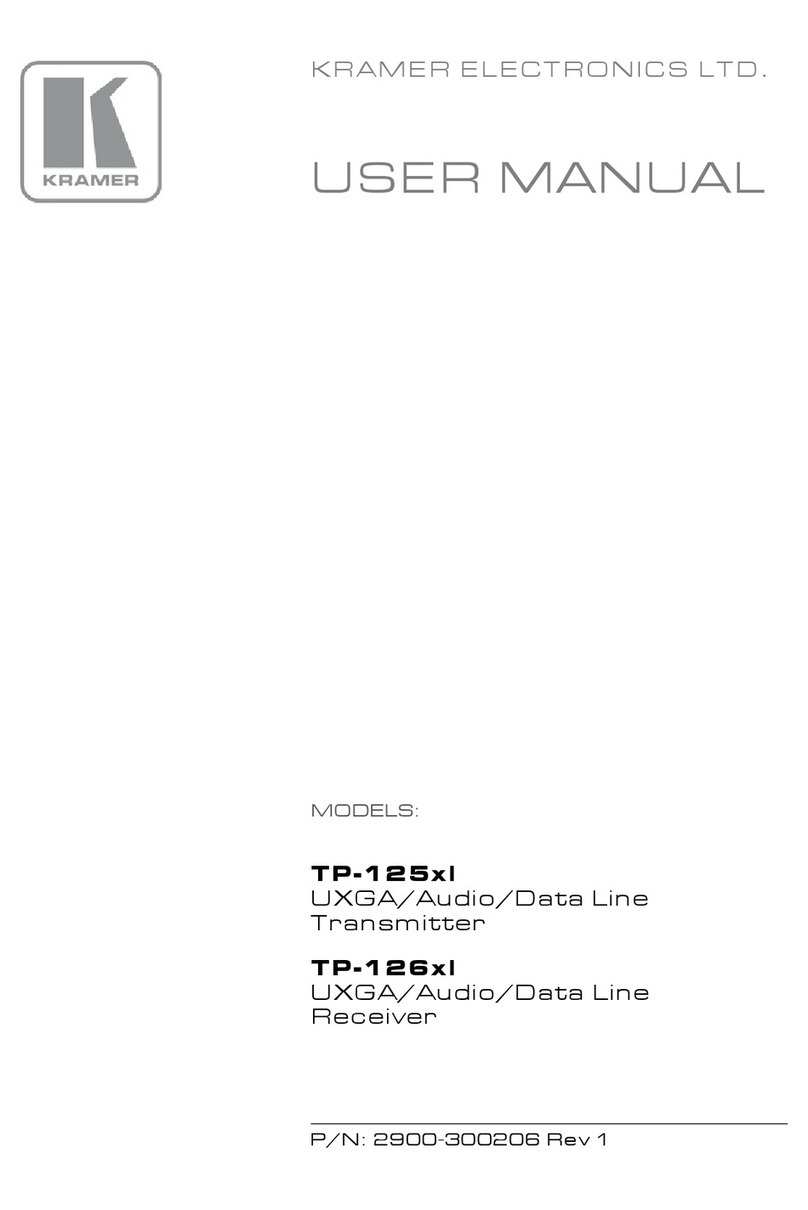
Kramer
Kramer TP-125xl User manual

Kramer
Kramer 650T User manual

Kramer
Kramer 616R User manual

Kramer
Kramer 675R/T User manual

Kramer
Kramer PT-110 User manual

Kramer
Kramer 602T User manual

Kramer
Kramer TP-873xr User manual

Kramer
Kramer 611T User manual
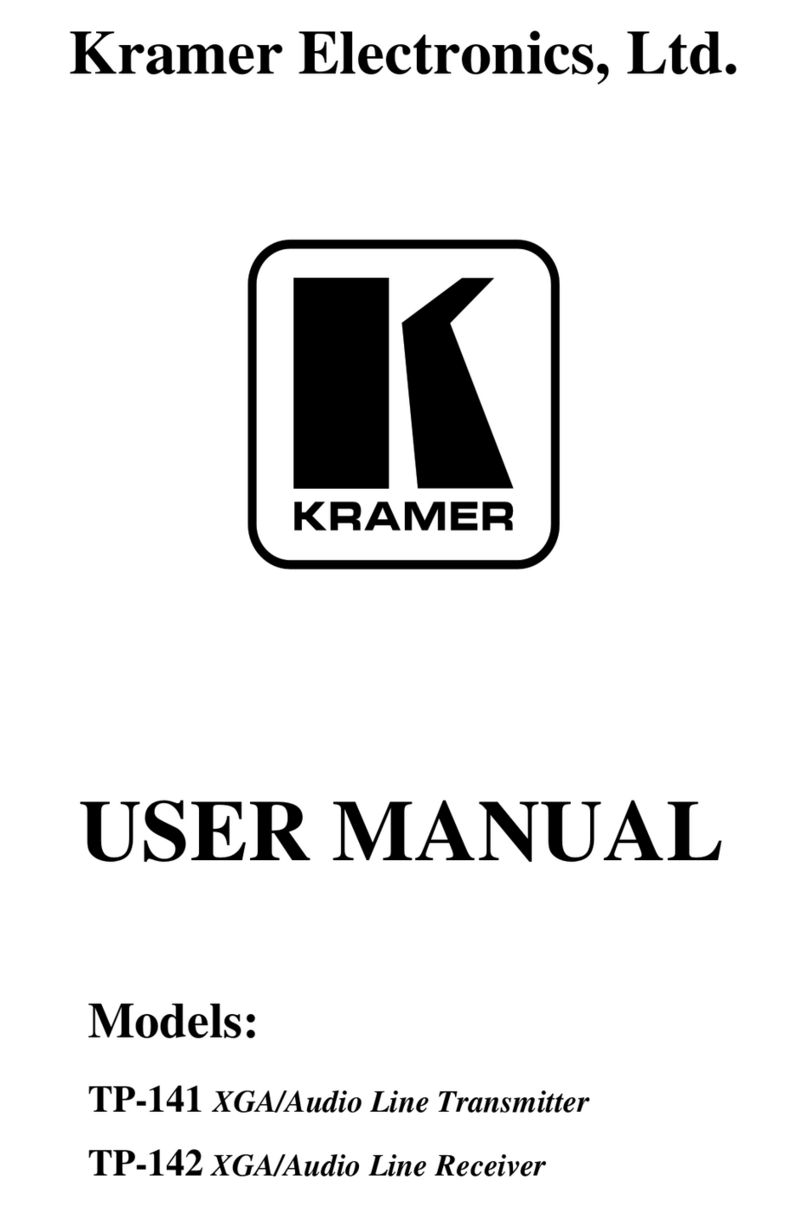
Kramer
Kramer TP-141 User manual

Kramer
Kramer PT-580T User manual
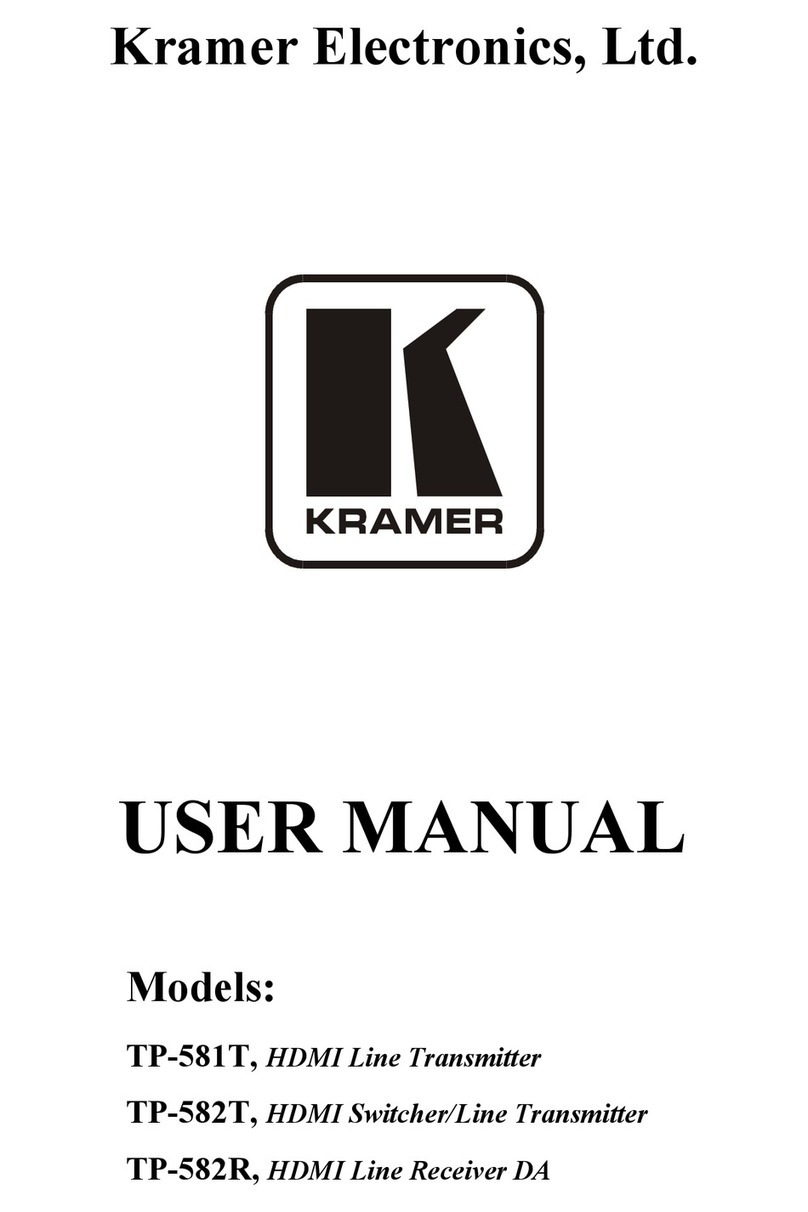
Kramer
Kramer TP-581T User manual

Kramer
Kramer WP-580T User manual