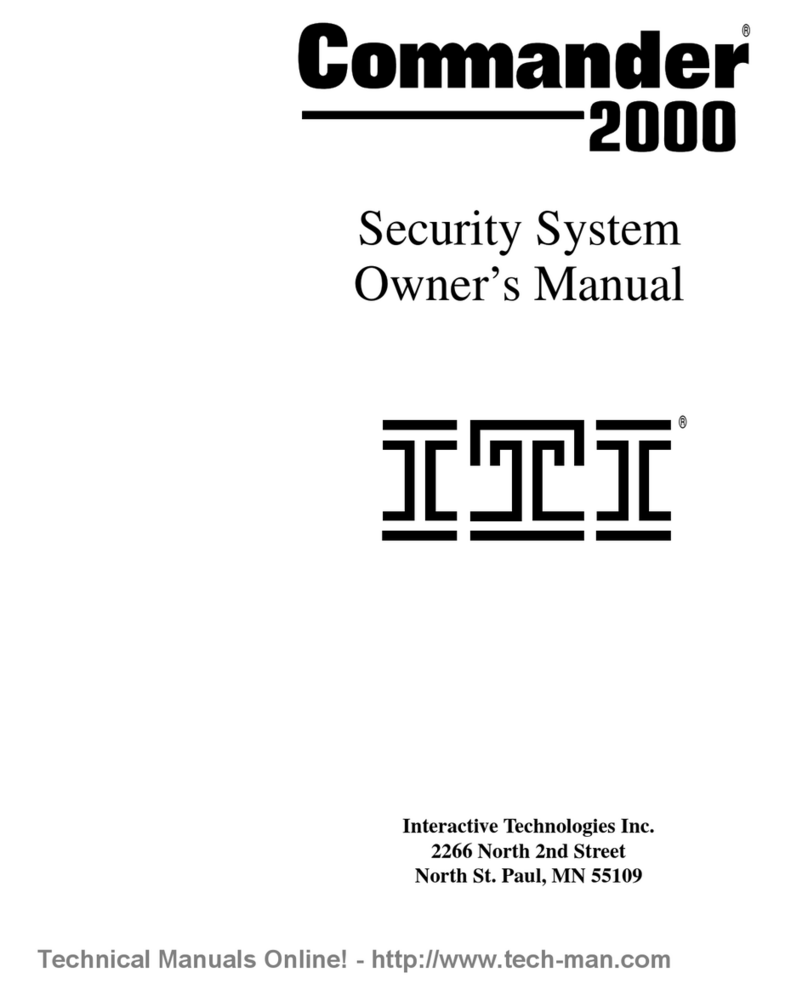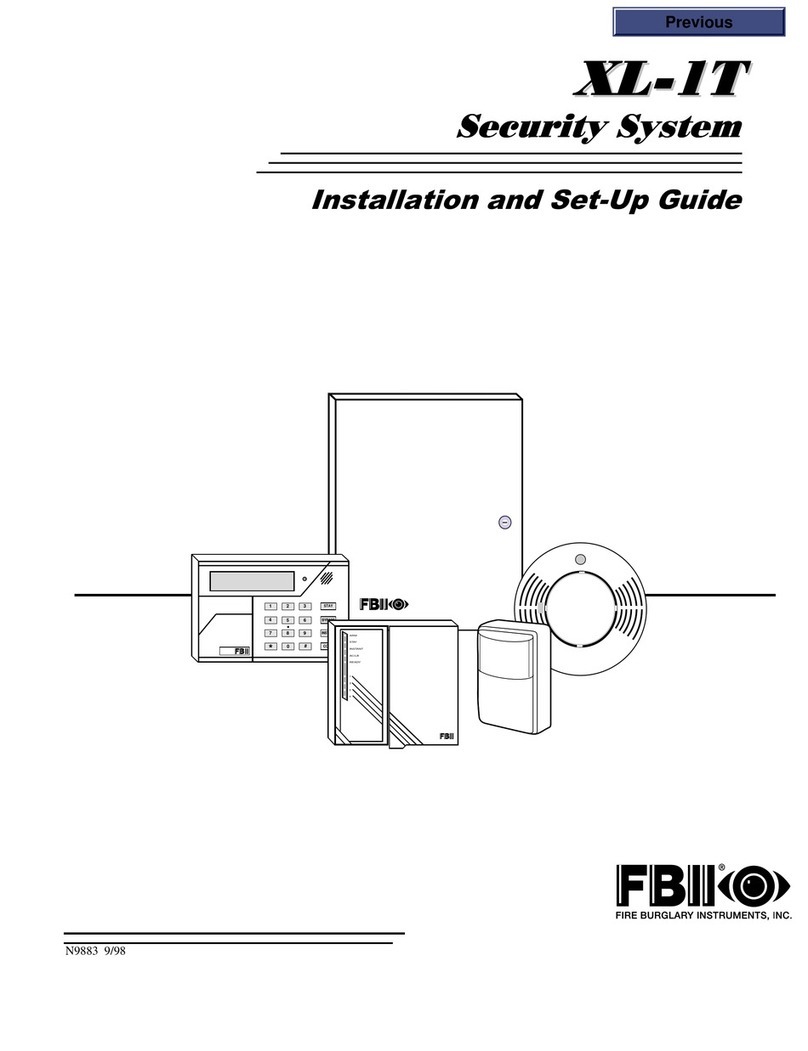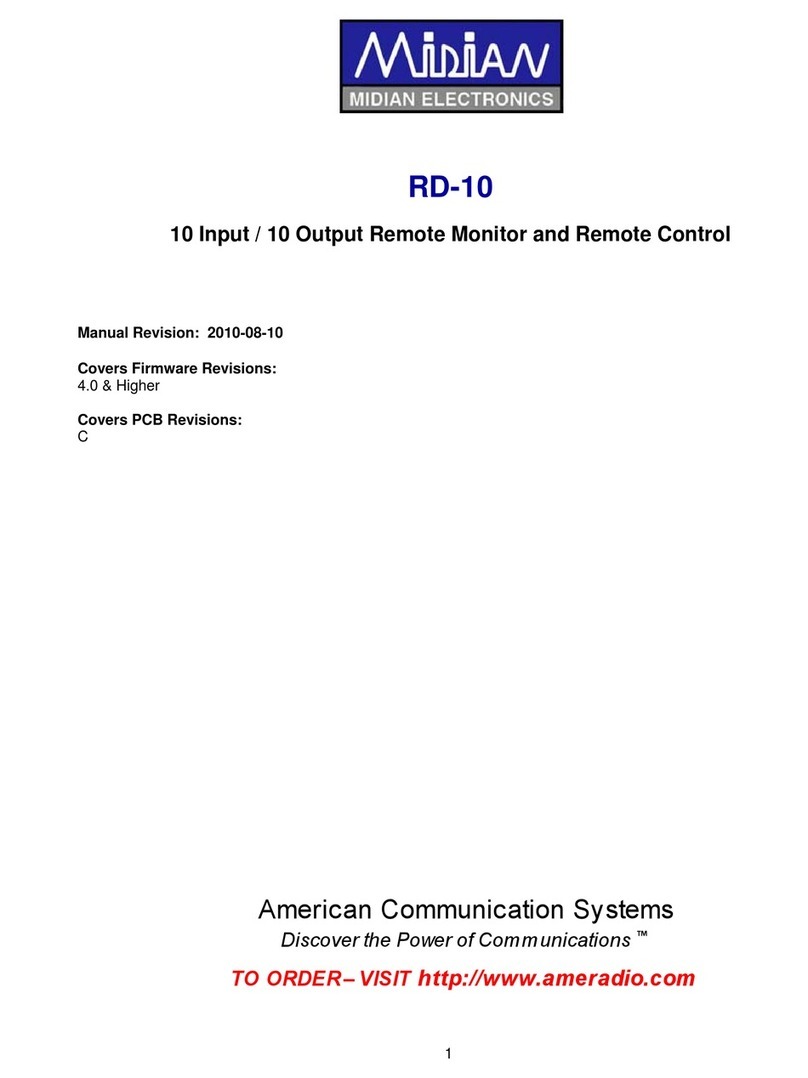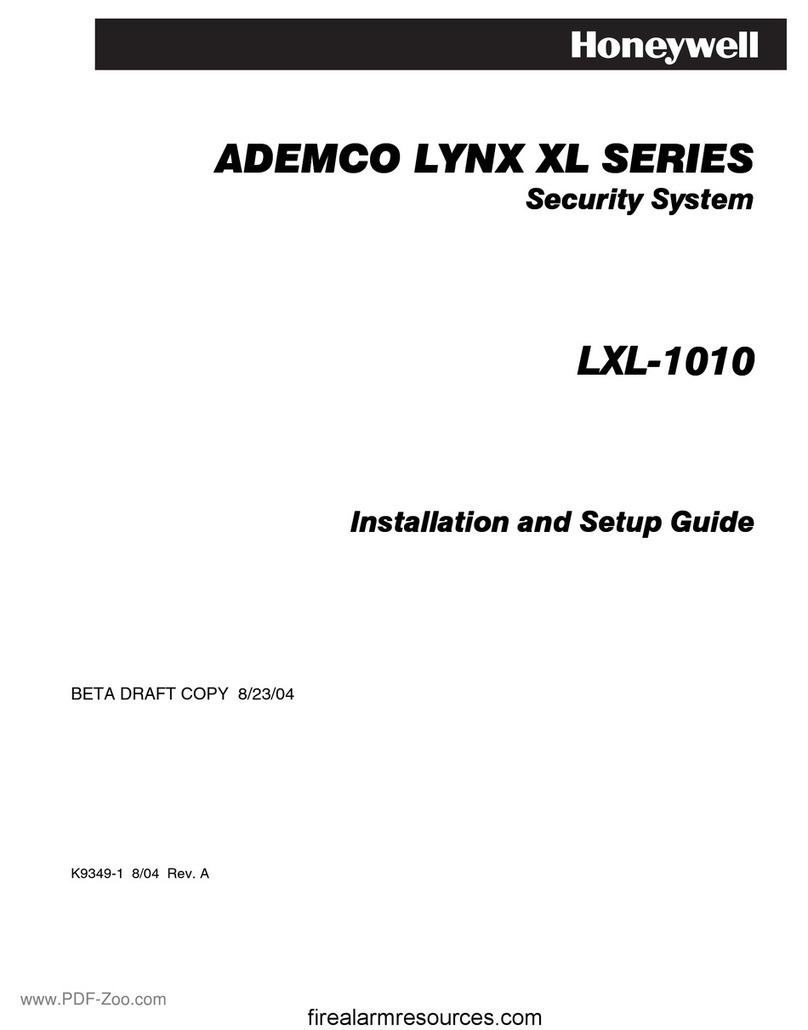SKYMICROWAVE FCT-31A User manual

MULTI-FUNCTIONAL
HOUSE ALARM SYSTEM
FCT-31A
USER MANUAL
Ver: 1.0

Preface
Thank you for choosing our GSM wireless home
security products. This GSM wireless house alarm device is
used in all GSM networks. This system is dedicated to serve
home user. It mainly focuses on the protection of houses
and premises.
Before operating the terminal, please read this manual
thoroughly, and retain it for future reference in order to get
the best service from the terminal and us.
- 1 -

CONTENT
1. BRIEF INTRODUCTION--------------------------------------------------------------3
2. INSTALLATION-------------------------------------------------------------------------5
3. KEYBOARD & FUNCTIONS--------------------------------------------------------7
4. TELEPHONE----------------------------------------------------------------------------9
4.1 OPERATION-------------------------------------------------------------------------9
4.2 INCOMING CALL LIMITATION---------------------------------------9
BLACK LIST
WHITELIST
5. MENU OPERATIONS-----------------------------------------------------------------9
5.1 SMS--------------------------------------------------------------------------------10
5.2 PHONE BOOK-------------------------------------------------------------------12
5.3 CALL LOG-------------------------------------------------------------------------14
5.4 PHONE SETUP------------------------------------------------------------------15
5.5 ALARM SETUP-------------------------------------------------------------------17
6. ALARM OPERATIONS----------------------------------------------------------------19
6.1 SET UP ALARM------------------------------------------------------------------19
6.2 SET UP LOCAL ALARM--------------------------------------------------------20
6.3 SET UP UNARM------------------------------------------------------------------21
6.4 ALERT OPERATION-------------------------------------------------------------21
6.5 SOS ALERT------------------------------------------------------------------------23
7. REPORT FUNCTION------------------------------------------------------------------24
7.1 CHILD REPORT
7.2 WORK RECORDING
APPENDIX-----------------------------------------------------------------------------------25
1. SET UP RF CODE----------------------------------------------------------- -25
2. TEST DETECTORS AND REMOTE CONTROLLERS-----------------26
3. DETECTORS ------------------------------------------------------------26
- 2 -

1. BRIEF INTRODUCTION
FCT-31A Multifunctional House Alarm System is a multi-functional
device integrating GSM fixed telephone and house alarm system.
With the help of various reliable sensors and GSM communication
mode (call and SMS), the house owner will be able to handle the
security of the house conveniently
■Functions and Features
ZGSM Phone: Dial & Receive Calls
ZSMS function:
■Sending & Receiving & Storing SMS ;
■SMS templates: pre-setup and fast sending
ZPhone book function: Editing & Query & Storing & Dialing
ZIncoming call and SMS limited: Black list and white list
ZReporting function
■Child report
■Work recording.
ZSMS alarming and unarming function:
ZPassword supported
ZAlarm and Alert Delay
ZBackup battery: Power supply protection
ZAll defense and Partial defense
ZGuard against theft, fire , gas, door etc.
ZSOS: In emergent status, (elders or children) press the key on
terminals or controller to send cry-for-help information out.
ZAdvanced encryption technology;
ZHigh security level Study Code.
ZInstallation and use easily
- 3 -

■Specifications
ZNetwork GSM 900/1800/1900MHz (850MHz optional)
ZGSM antenna
■Mobile antenna: gain 4dBi, cable length 3-5M, SMA connector
■Portable antenna: gain 2dBi, height 10CM, SMA connector
ZReceiving Frequency: 433/315MHZ (2240/1527 study Code)
ZReceiving sensitivity:≤0.1uv
ZWorking Environment:
■Temperature: -10 – +50℃
■Humidity: 20% – 95%
ZPower supply: Input: AC 110~240V; Outup:DC7.5 1.5A
(DC12V 1A optional)
ZBack up battery:Lithium Polymer 600 mAh 3.7V
ZWeight:Package weight: 1.8Kg/pcs
ZPackage size(mm): 325*310*72
■Accessories
Standard Package Quantity
Main Unit 1
GSM Antenna 2
Remote Control 3
Door/window magnetic sensor 2
Infrared Sensor: PIR-H 1
Siren 1
Power adaptor 1
Backup battery 1
Optional Detector Quantity
Smoke Detector
Gas Leakage Detector
Infrared Sensor: PIR
Shake Sensor
Zone 4-14: Defense area
Zone15-16:Special defense area
- 4 -

●Remote controller: Working frequency: 433M/315Hz.
Code: 2240/1527 study type
Working Voltage: 12V ( 27A 12V dry battery)
Control Distance: 20-100M
: All Alarmed Mode key (all defense area alarm)
: Local Alarm Mode key (Main defense alarm)
: Unarm key Press the key to enter into unarmed status.
! : SOS alert key Press the key to active SOS Alert.
Note: The LED light in the remote key starts flashing when it is pressed.
Change the battery when the flashing light becomes vague.
2. INSTALLATION
NOTICE:
ZThe terminal should be installed at a place with strong and stable
GSM network.
ZThe terminal should never be put together with objects that might
bring strong electromagnetic interference.
ZThe distance between the main terminal and each wireless sensor
must be no longer than 100m.
ZThe terminal should be installed at a suitable place avoiding dusts,
vibration, moisture, direct sunlight, high Temp or too low Temp.
ZPlease don’t ever try to modify the inner structure of the terminal by
yourself.
ZThis device need to work with a valid SIM card inserted (SMS, Caller ID,
Enough Balance).
- 5 -

■Main Frame Installation
1. Open the SIM card cover on the mainframe bottom and insert
the GSM SIM card to the socket.
2. Make sure the battery is installed properly.
3. Install the GSM antenna and the Siren.
4. Plug the power adaptor with a proper AC power supply.
Insert the DC output port into the power supply port on
the main terminal.
5.Confirm the installation is done properly and turn the terminal
on by switch. Check whether the status indicator is working
properly.
■Installation of the Detectors
Please refer to the Appendix
ON / OFF
Up side down
N
O
Power Supply Factory use only
- 6 -

3. KEYBOARD & FUNCTIONS
Prompt Key
Key Function On stand by mode
▲Up direction key
check missed calls(Max 20).
review the number and name by
‘▼’or ’▲’key
▼ ●Down direction key
●During input,switch
◄► Cursor position Left/Right
direction key
check dialed numbers(max 20).
review the number and name by
‘▼’or ’▲’key
MENU Function switch in submenu Press it to enter into the MENU
OK Select in Menu operation Press it to enter the Phone Book.
EXIT Cancel in Menu operation Press it to enter into SMS Menu.
setup All or Local Alarmed Mode
Unarm the system
!Ask for emergent helps
Press it to enter the SMS template
s
- 7 -

VOLUME+/- Adjust the volume of the
dialing tone and call
REDIAL Redial the last outgoing call.
Calling without the handset
Number Ke
y
Alphanumeric key
* During input: cancel input
# During input: Spacebar
■SMS LED:Brighten up when new SMS is coming
■Symbol on the LCD
Networksignal Alarmed
Calling Local armed
UnreadSMS Power supplied by AC
Black-list activated Batterystatus
While-listactivated - + Volume level
Sirenwarning
■Input Method
Number: press▼> Numeral state > press Number keys
Letter: ●Capital: press▼> state > Input related letter
●Lowercase: press▼> state > Input related letter
Blank: press # key
Character: On state, press ‘0’ switch to character input
Delete: Press*key to delete the Number or letter before cursor
Cursor position: ◄LEFT / ►RIGHT keys
Screens switch: ▲UP
Input switch: Press▼Down key to switch between .
- 8 -

4. Telephone
4.1 Operation:
■Dial: ●On standby mode, press hands free button or pick up
the handset, dial the target number and press OK button
to make a call.
●Bycall>ok in Menu, call the target number out.
■Receive when phone rings, pick up or press key to receive
the call. The device supports Incoming call Number or
name display.
■Hands free Talking hands-free when dialing or receiving calls.
■Operation in call Adjust volume
4.2 Incoming call limitation
●Black list:When Black list function is activated, LCD display ,
20 phone numbers in the Black list book are refused
(calls or SMS) automatically
●White list: When white list is activated, LCD display
20 phone numbers only in the white list book can be
received (call or SMS). The other numbers that are
not in the white list will be refused automatically.
5. MENU OPERATIONS
On standby mode, press MENU button on the phone keyboard
to display the Main Menu:
▲▼keys: Scroll the option in main Menu 1. SMS
Select: OK key 2. Phone Book
3. Call Log
Cancel: EXIT key 4. Phone Setup
5. Alarm Setup
Function switch in in Sub-menu: MENU key
- 9 -

5.1. SMS
5.1.1 Receive SMS 1. Inbo
x
When new SMS comes, the SMS LED lights
and displays on LCD. Then press “EXIT”
key or enter MENU>Inbox to show the SMS.
2. Sent Items
3. Draft
4. Create SMS
5. Templates
The newest SMS will be displayed on the top of the SMS list.
Maximum SMS can be stored in Inbox depends on SIM card
capacity. User needs to manually cancel SMS messages when
there is “SMS FULL” display in LCD.
SMS Receive limit:
●Black list/White list:Refer to: Incoming call limitation
●If the Inbox is full, you may not receive any new SMS
5.1.2 Send SMS
■If you want to send a new SMS:
Press
MENU> 1. SMS > OK > 4.Creat SMS: Start to edit a new SMS
●New SMS can be saved in Draft-box before you send it.
●When you have sent the SMS successfully, it will be saved in
Sent Items
■If you want to send a saved SMS or transmit a SMS:
Select the SMS in Inbox, Sent Items, Draft, then send it out.
5.1.3 Menu operation
MENU> 1. SMS>OK
■Inbox
> 1. Inbox > ◄, ►key: view the details of SMS
>▲,▼key: select the SMS.
- 10 -

> MENU---->
> Delete: Delete the present SMS
> Reply: Reply to the sender with a new SMS.
> Call: Call the sender.
> Add Entry: Add the present sender number to phone book
> Add to Blacklist: Add the present number to the blacklist.
>Transmit: send the present SMS to other cell phones
■Sent Items :
The names or the numbers of the latest 10 SMS receivers will
be listed. It renews automatically.
> 1. SMS > OK > 2. Sent items > OK
> MENU---- >
>Del All: Delete all the SMS in Sent Items.
> View: View the content of the selected SMS
>View> OK>MENU---> Call/ Send/ Edit
■Draft
Drafts are stored in the terminal (3 items at most). It renews
automatically.
> 1. SMS > OK > 3. Draft > OK
>View>Menu> Del All: Delete all the drafts in Draft Box
>View>OK>MENU-->Edit/ Send
>View>OK>MENU>Edit>OK>MENU--->send/Clear/Save
■Create SMS
> 1. SMS > OK > 4.Creat SMS > OK: Start to edit a new SMS
> MENU -- >Send: Send it successfully. It will be stored in Sent Items
> Clear: Delete the input contents.
> Save: Save the input contents in Draft Box.
- 11 -

■SMS Templates■SMS Templates
There are six pre-edit six SMS( Max letters per SMS: 30) for
senior people or child use. On standby mode, press
There are six pre-edit six SMS( Max letters per SMS: 30) for
senior people or child use. On standby mode, press key, then
input the serial number of the selected SMS template, the
pre-edited SMS will be sent automatically to Recipient A
> 1. SMS > OK > 5. Templates > OK
>MENU-->Del All: Delete all templates
>MENU--> Edit > OK
> MENU-- > Clear: Delete the input contents.
> OK: input or re-edit contents Of Templates
>OK: Save OK!
NOTE: In edit state, press◄,►to move Cursor.
5.2. Phone Book
In this Menu, you can query phone
number and edit your phone book 1. Name Query
2. Location Queryation Query
3. Add Entry3. Add Entry
4. Contacts Limit4. Contacts Limit
MENU>2. Phone Book >OK>
5.2.1 Name Query
>1. Name Query > ok> input query name(Max: 12 letters.)
>MENU-->Clear: Delete the input contents
>MENU-->OK : display query contents > MENU-- > Call/Delete/Edit
5.2.2 Location Query
> 2. Location Query > ok: input query location
> ok> ▲▼:View Phone Book
- 12 -

5.2.3 Add Entry
> 3. Add Entry > OK> Input the new number (Max length: 14 digits)
>OK> Input the name (Max length: 12 letters)
>OK >Add to white list(Yes/No)
> OK: add it to the white list.
>OK : save it in the Phone Book.
5.2.4 Contacts Limit
> 4. Contacts Limit >OK >
>1. Black list>OK>1.On>OK: Active Black List, display
>2.Off >OK: Deactivate Black List, disappear
>3. Edit BL>OK>MENU---
> Delete
>Delete All
> Add New >▲▼:View
> Edit new Num>OK
>2. White list>OK>1.On>OK: Active White List, display
>2.Off >OK: Deactivate Black List, disappear
>3.EditWL>OK>MENU----
> Delete
>Delete All
>Add New > ▲▼:View
>Edit new Num>OK
Edit Blacklist and White list from Call Log or Add Entry
You may add numbers to Blacklist/ White list from Missed calls/
Received calls/ Dialed calls/Add Entry and add BL from Inbox.
- 13 -

NOTICE:
Phone book is stored in SIM card. It depends on SIM card capacity.
Blacklist and Whitelist is saved in the terminal(20 items at most each).
All the rejected calls will be recorded in Missed Calls.
All cancelled SMS will not be recorded.
If you check the Phone Book immediately after you turn the terminal
on, there might be words displayed: SIM Busy. Then you will need to
wait for a while until you could check the Phone Book normally.
To make a call from MENU, you should pick up handset or press
hands free key.
5.3. Call Log
1. Dialed Numbers
2. Received Calls
3. Missed Calls
4. Delete All
MENU>3. Call Log > OK >
5.3.1 Dialed Numbers
> 1. Dialed Numbers > OK
> ▲▼:View Dialed Log (Max 20 num) : display serial, number,
name, time, date and icon (if it is in black list).
>MENU--->Call > OK
> dial automatically, Pick up handset or press
>Add Entry
>Add Black
>Add White
5.3.2 Received Calls
>2. Received Calls > OK (Max 20 numbers)
Operation same as 5.3.1
- 14 -

5.3.3 Missed Calls
>3. Missed Calls > OK (Max 20 numbers)
Operation same as 5.3.1
5.3.4 Delete All
>4. Delete All > OK> Are you sure?
> OK : Delete all the Call Log.
Note:
Press Right button on standby mode to check the dialed numbers.
Press Up button on standby mode to check the missed calls.
When the records have added up to 20 items, the earliest records will
be covered automatically if there are new records.
5.4. Phone Setup
1. Ring Type
2. Ring Volume
MENU>4. Phone Setup >OK> 3. Time & Date
4. Date Format
5. Default Set
5.4.1 Ring Type
>1. Ring Type
>
Press ▲/▼key to scroll 8 music and 6 normal ring tones
> OK (to confirm)
> Save OK! .
5.4.2 Ring Volume
>2. Ring Volume > Press ▲/▼key to scroll 8 volume levels
> OK (to confirm)
>SaveOK!
- 15 -

5.4.3 Time & Date
>3. Time & Date > press ◄/►to move the cursor
> press▲/▼to adjust the related data
> OK (to confirm) > Save OK!
5.4.4 Date Format
>4. Date Format > press ◄/►or▲/▼to move the cursor
> OK (to confirm)
>SaveOK!
Date Format Example
MM: Month. March Æ03
DD: Date. 11th Æ11
YY: Year. 2008 Æ08
5.4.5 Default Set
>5. Default Set
>OK>Are you sure?
> OK : system resumes to Factory Default
Factory default: ■Blacklist & Whitelist cleared.
Password changed to 1111.
Call Log reset.
Phone volume: 10
Ring tone: 1
Date format: YY-MM-DD
Input format: Big capital
All alarm delay: 3 seconds
Local alarm delay: 0 seconds
- 16 -

5.5. Alarm Setup 1. Recipient No
2. Power Failure
3. All Arm Delay
4. Alert Delay
5. Change PWD
6. Edit RF Sensor
MENU>5. Alarm Setup>PWD>OK>
5.5.1 Recipient No: 7. RF Code Query
>1. Recipient No > OK
>MENU---> Delete: delete the number in cursor
>Edit>OK> >OK
> Save OK!
Input a recipient’s number
(mobile phone / PSTN)
Note:
■There could be 3 recipients at most. Max number 14 digits. The 1st
recipient should never be NULL.
■In alarm status, the terminal will send alert SMS to the mobile phone
recipients and call all recipients in sequence to report alert and
monitor the situation.
5.5.2 Power Failure
>2. Power Failure >OK> On/Off >OK
Note:
■User chooses On: When AC power failure, the terminal will send an
alert SMS to the 1st recipient.
■In power failure status, will disappear. The backup battery starts
supplying power. will display in LCD.
5.5.3 All Alarm Delay
>3. All Alarm Delay >OK> ▲/▼to scroll> OK to save.
Note:
■You will be able to configure the delay time of All Alarm. It is used to
prevent false alerts when the owner still stays at home on All Alarmed
Mode.
■There is no delay for Local Armed Mode.
- 17 -

5.5.4 Alert Delay
>4. Alert Delay > OK >▲/▼to scroll> OK to save
Note:
You will be able to configure the delay time of Alert. It is used for
deactivating false alerts or some wrong operations
5.5.5 Change PWD
>5. Change PWD > OK > Input the new PWD(1-6 digi or alph)
> OK > Confirm Input >OK to save
Note: ▪New PWD is valid after Confirm Input
▪You must set PWD, otherwise you can not operate SMS Alarm
or SMS Unarm
5.5.6 Edit RF Sensor
> 6. Edit RF Sensor > OK >▲/▼to scroll
> 1.Defense Area > OK>Edit and Input>OK
>SetType:Main/Normal>OK
>SaveOK!
>2. Remote Key > OK > Edit > OK
>ChildKey:On/Off>OK>SaveOK!
Note: ▪Sign “V”: indicates set code successfully
▪Defense area setup: Edit defense area name and defense
Area type.
XX xxxxxxxx V/ IV
Area No. Area Name Main Defense Area:IV
1-14 1-10 Normal:V
▪Special Defense area setup: Edit defense area name
XX
xxxxxxxx SV
Area No. Area Name Specia defense zone
15-16 1-10
- 18 -

▪Remote key format:
Controller No. Setup ok Report Func :C
Normal:Empty
A~E. vvvv c
5.5.7 RF Code Query
>
>T
NOTICE
7. RF Code Query > OK
urn On Detectors Or Press Controller
>
Display Detectors and Remote Controllers defense area status
6. Alarm Operations
: Default password: 1111.(refer to Change PWD)
6.1 Set up All Alarm
When no one is at home, you should alarm your house (all
defense areas) to guard against theft, fire, gas leakage, etc.
■Remote Alarm by SMS
Send the SMS to the device: SMS replies:
All Armed Mode activated.
PWD A (exp:1111A)
All Alarm Mode will be activated directly (with) after the
terminal receives this SMS command. displays on the LCD
■Alarm by Remote controller
On standby mode > press key on controller> Arm Delay xx
>Alarmed: displays on the LCD
- 19 -
Table of contents
Popular Security System manuals by other brands
Electronics Line
Electronics Line iconnect user manual
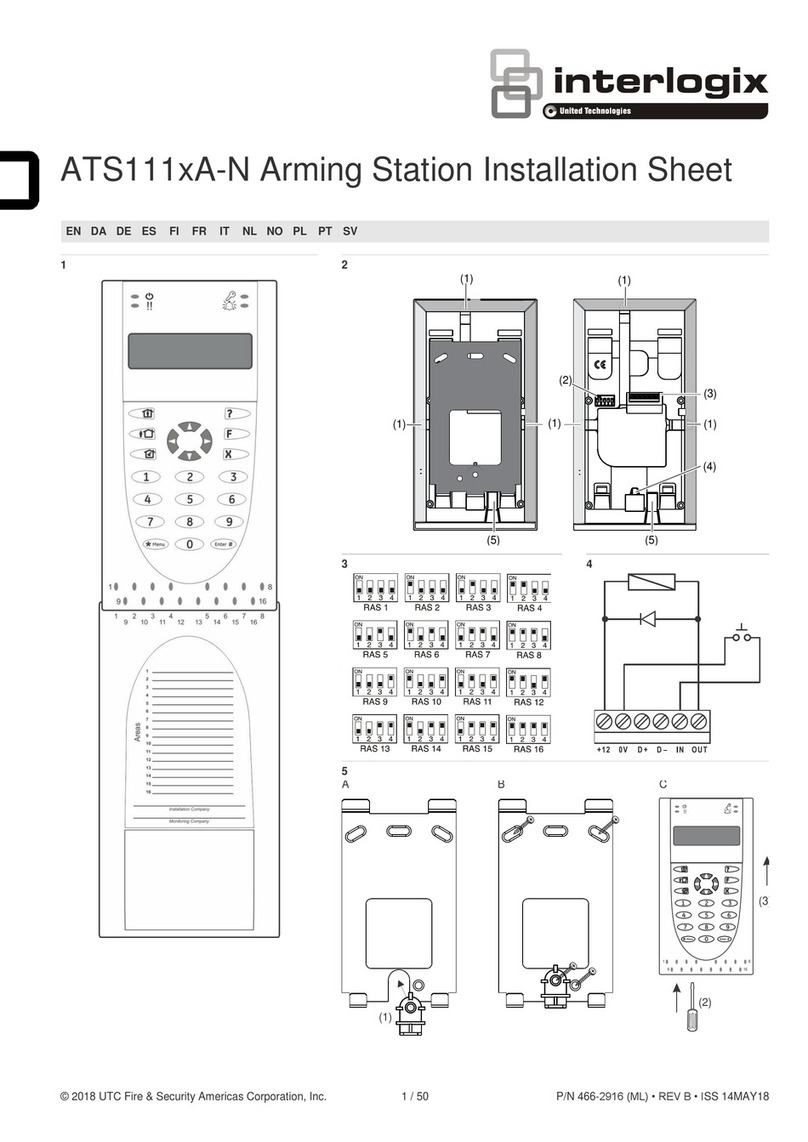
Interlogix
Interlogix ATS111xA-N Series Installation sheet
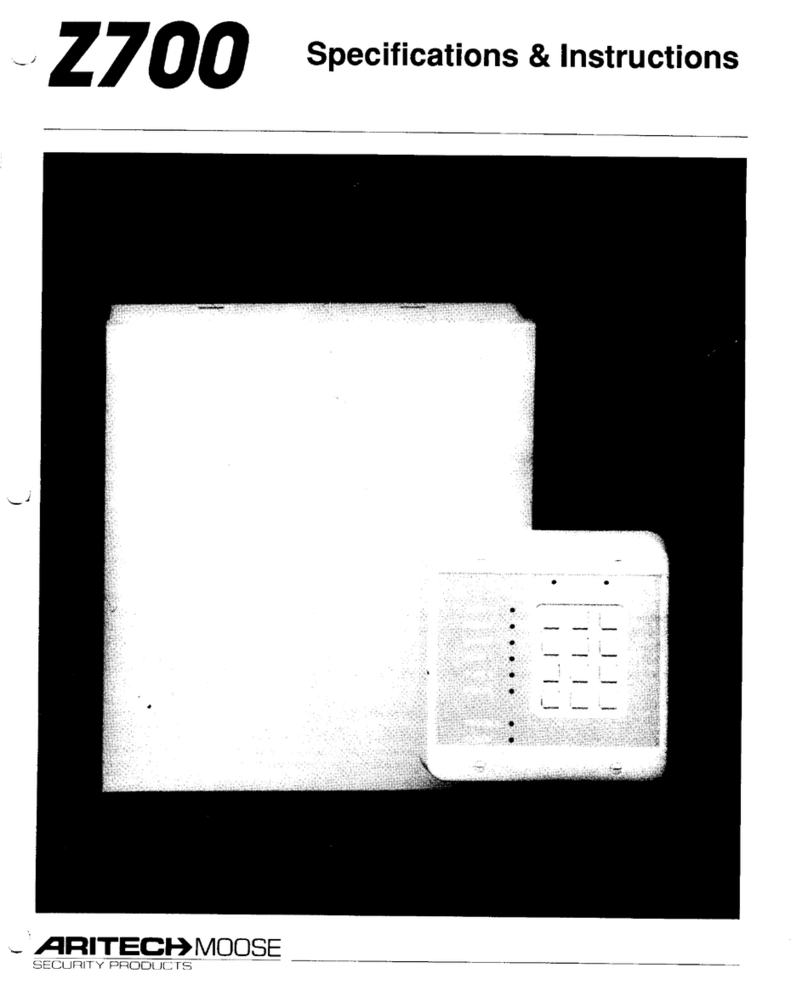
MOOSE
MOOSE Z700 Specifications & instructions
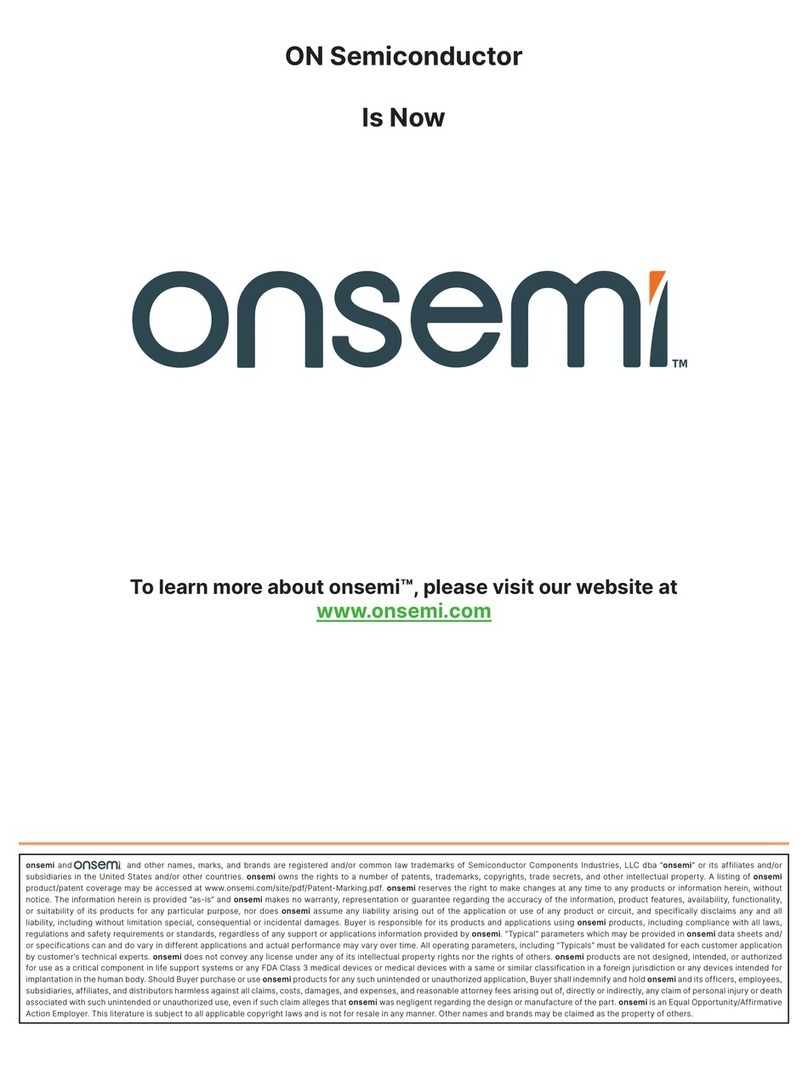
onsemi
onsemi Ayre SA3291 Getting started guide
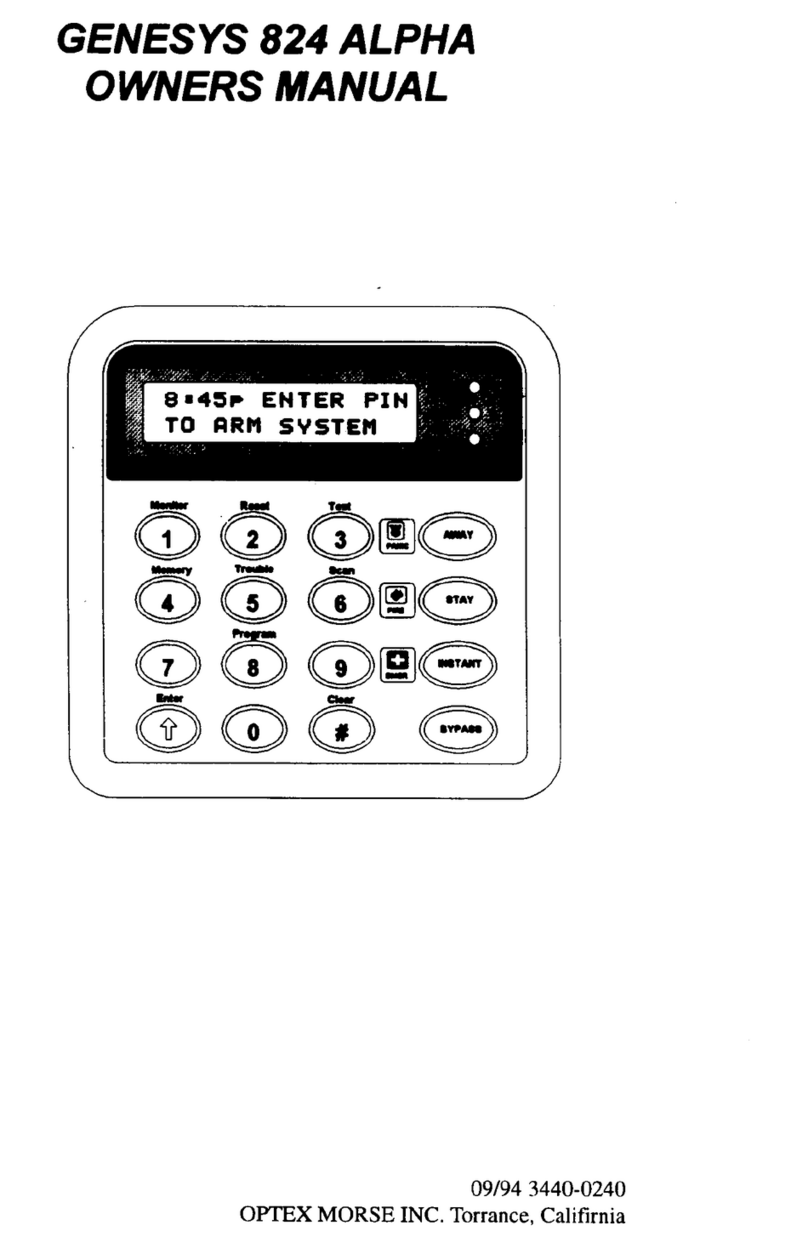
Genesys
Genesys Genesys 824 Alpha owner's manual
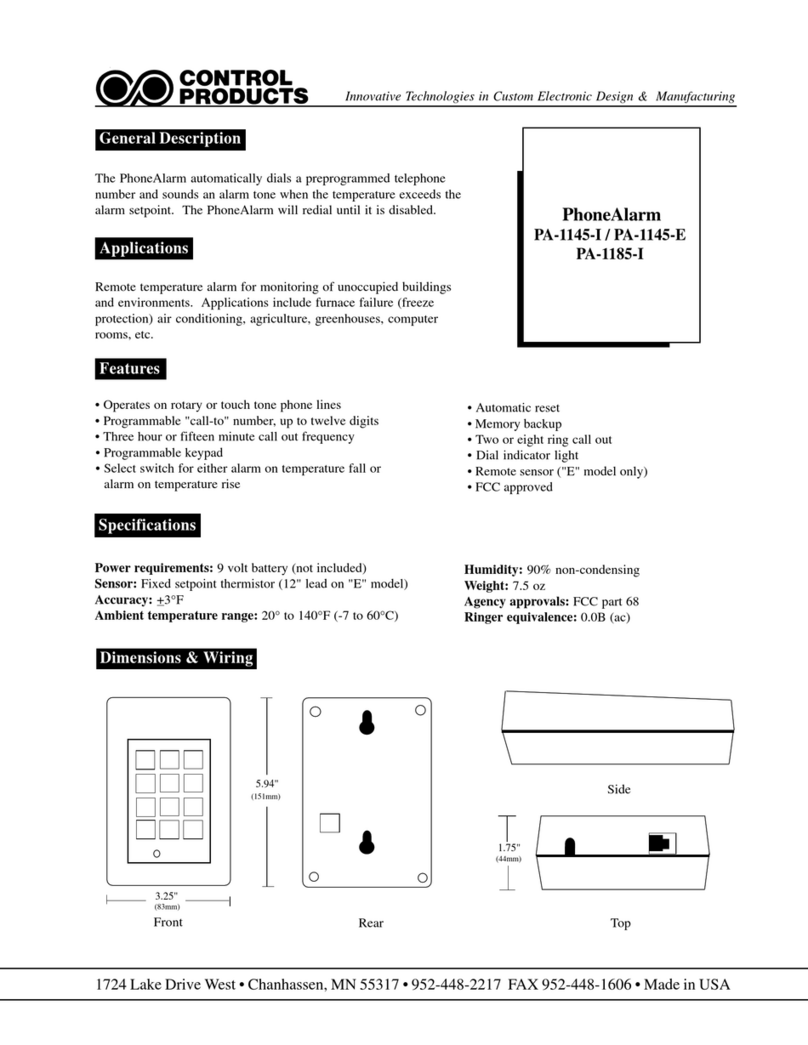
Control Products
Control Products PhoneAlarm Series quick start guide