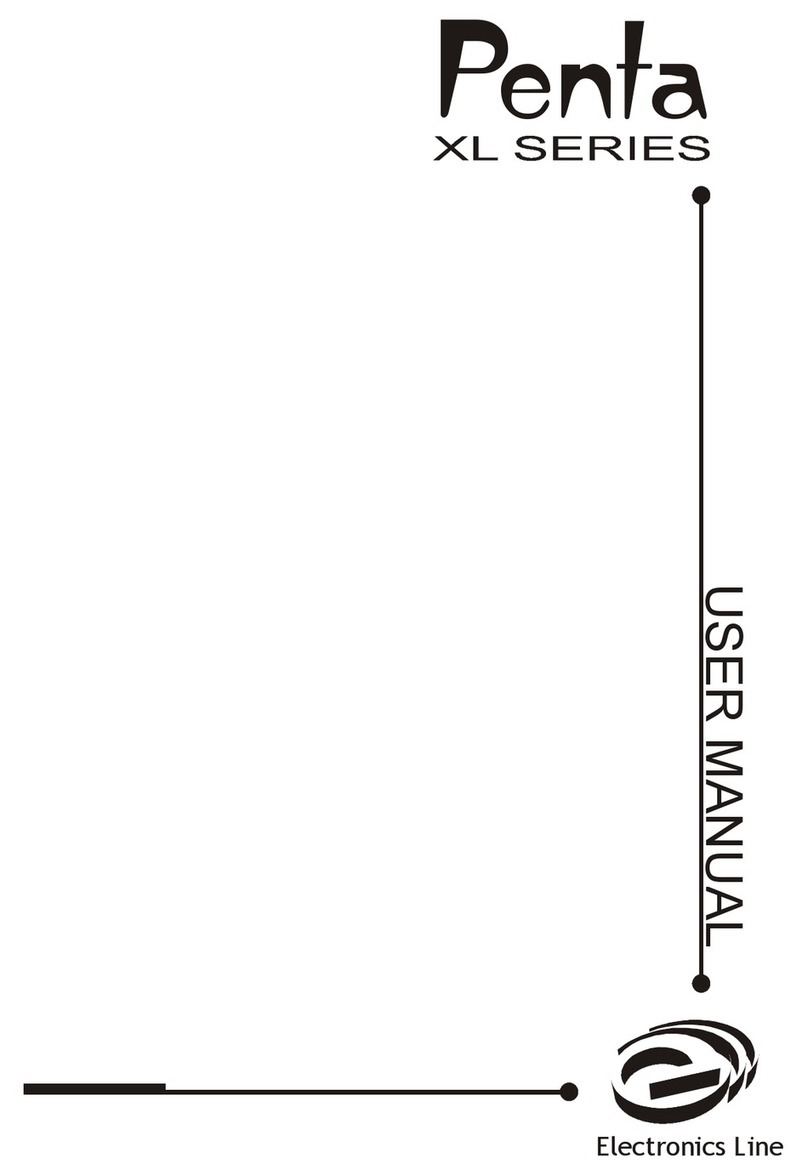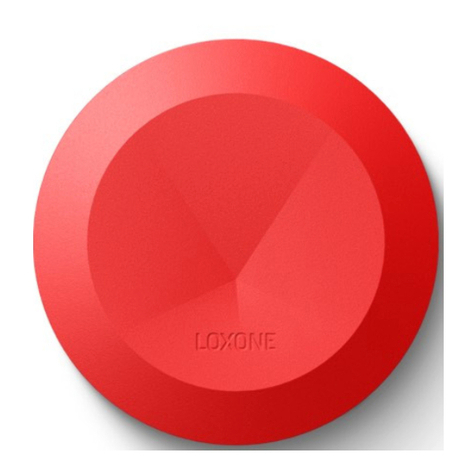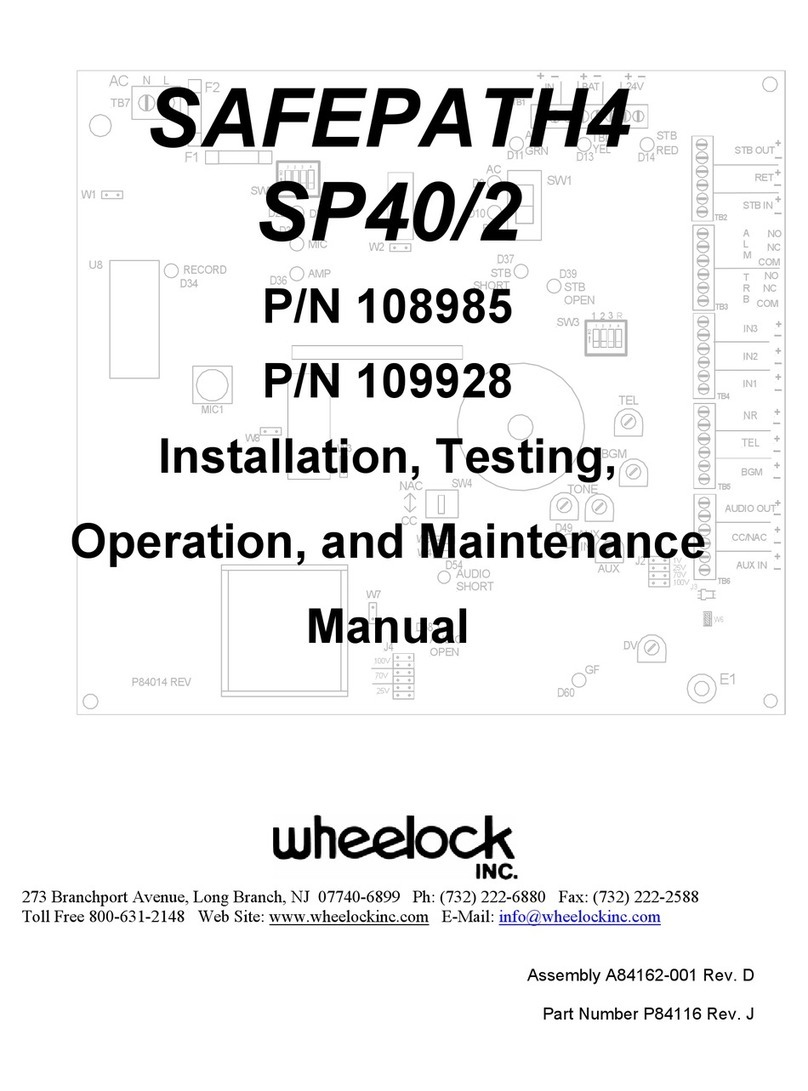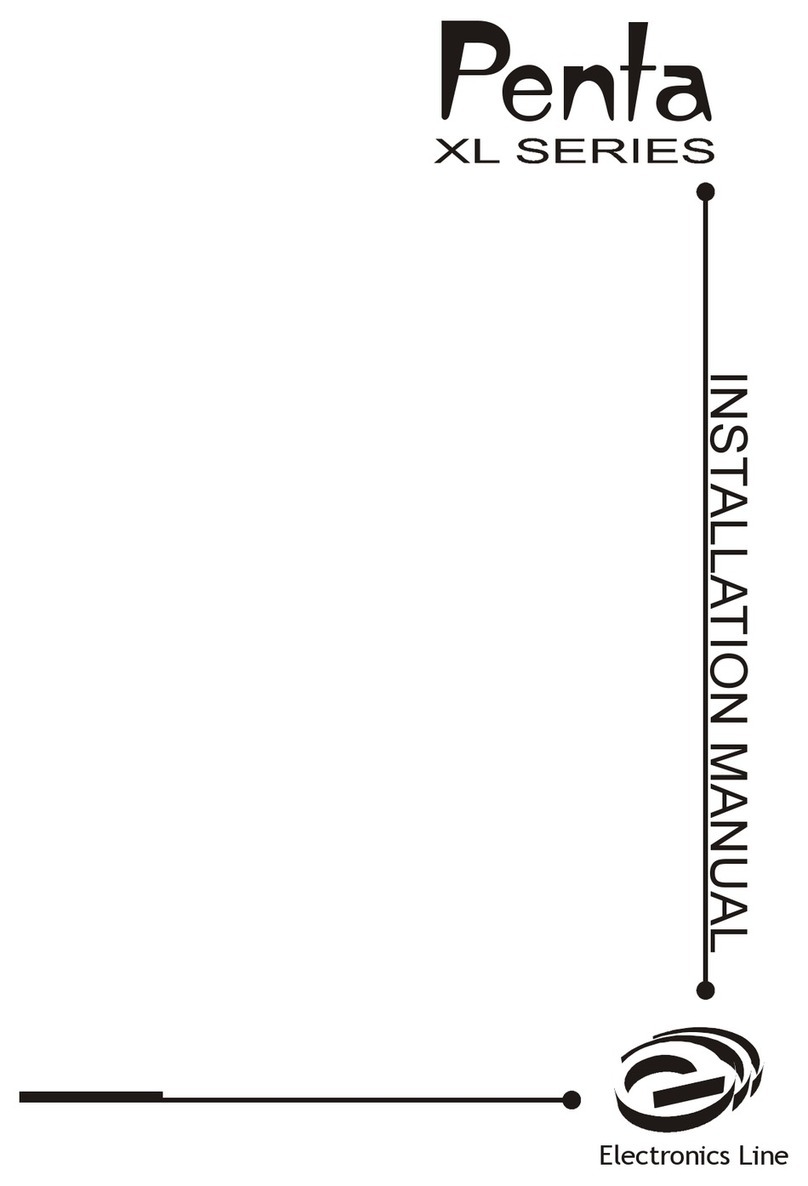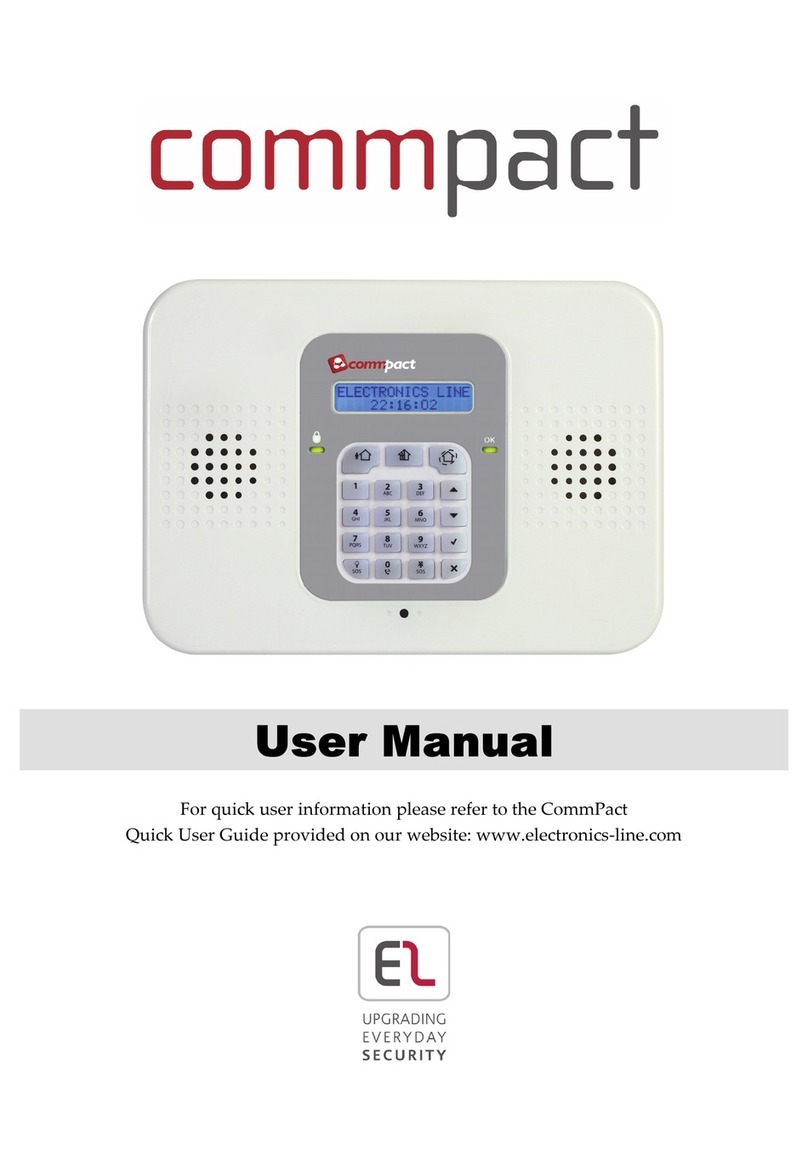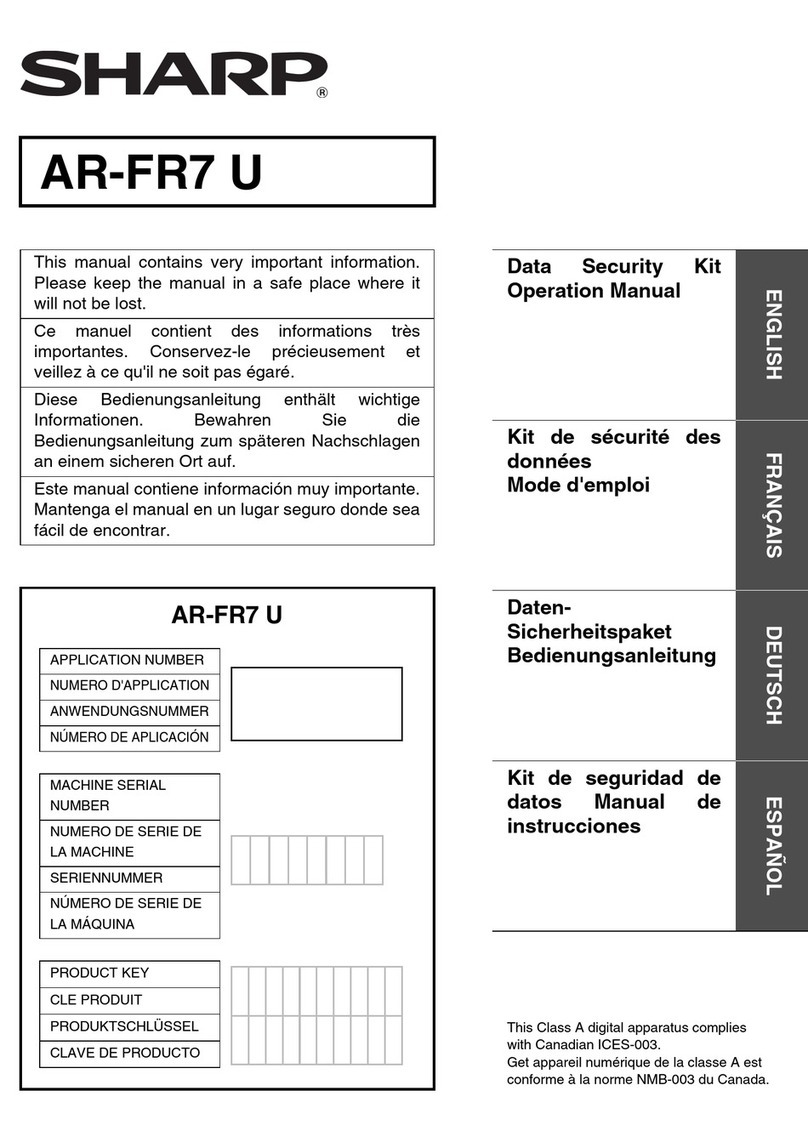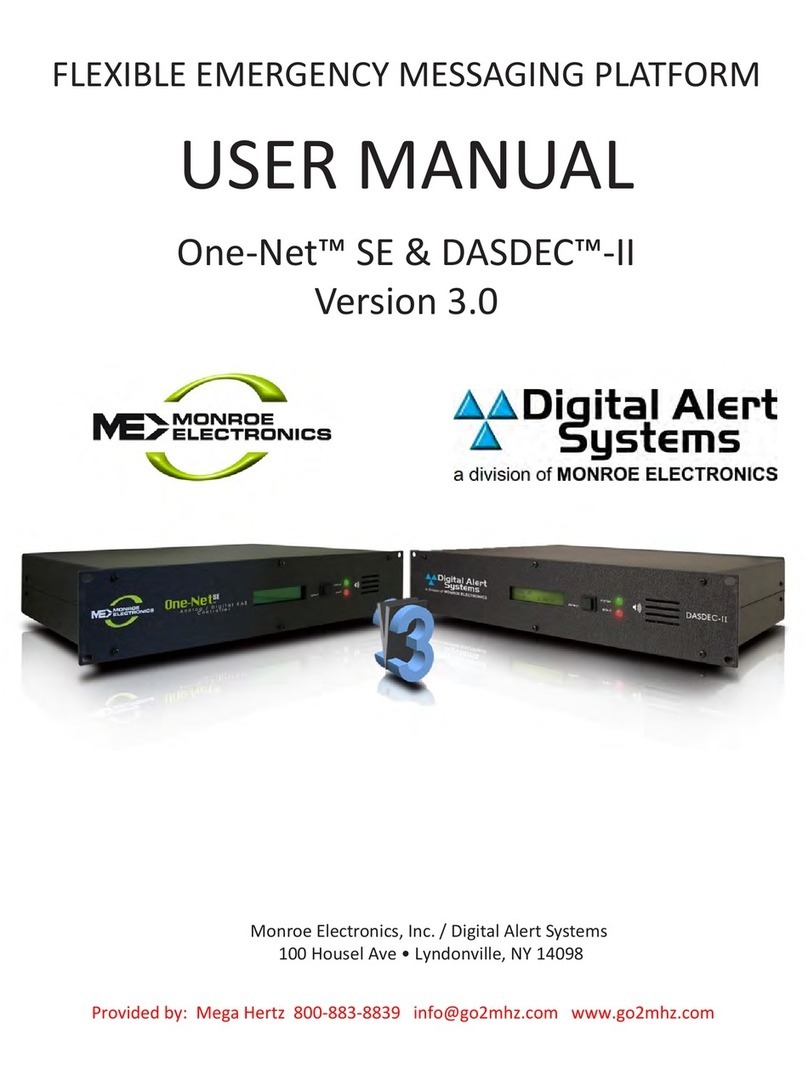-4-
Table of Contents
Quick Reference Guide ..................................................................................................................... 2
Table of Contents .............................................................................................................................. 4
1.
Introduction and Overview ...................................................................................................... 6
1.1.
Documentation Conventions .............................................................................................. 6
1.2.
Security System Components ............................................................................................ 7
1.3.
System Monitoring ............................................................................................................. 8
1.4.
Home Automation .............................................................................................................. 8
1.5.
Self-Monitoring................................................................................................................... 8
1.6.
Telecontrol ......................................................................................................................... 8
1.7.
Vocal Message Annunciation ............................................................................................. 9
1.8.
Web Access....................................................................................................................... 9
2.
The User Interface .................................................................................................................. 10
2.1.
Front Panel ...................................................................................................................... 10
2.2.
Alarm Sounding Patterns ................................................................................................. 12
2.3.
Keyfobs............................................................................................................................ 12
2.4.
Wireless Keypads ............................................................................................................ 12
3.
Arming and Disarming ........................................................................................................... 15
3.1.
Arming Modes.................................................................................................................. 15
3.2.
Arming the System........................................................................................................... 15
3.3.
Disarming the System ...................................................................................................... 17
3.4.
Arm Status Indication and Other System Status Indication .............................................. 17
3.5.
Arming and System Tones............................................................................................... 18
3.6.
Remote Arming and Disarming ........................................................................................ 19
4.
Web User Application ............................................................................................................ 21
4.1.
Logging In ........................................................................................................................ 21
4.2.
The Main Page................................................................................................................. 22
4.3.
Arming and Disarming via the Web Application................................................................ 23
4.4.
Web Application Settings ................................................................................................. 24
4.5.
Event Log History............................................................................................................. 28
4.6.
Home Automation ............................................................................................................ 28
4.7.
Video Verification ............................................................................................................. 28
5.
Panic Alarms .......................................................................................................................... 29
5.1.
Keypad Alarms................................................................................................................. 29
5.2.
Keyfob Panic Alarm.......................................................................................................... 29
5.3.
Medical/Panic Alarm ........................................................................................................ 29
6.
Home Automation and PGM .................................................................................................. 30
6.1.
Keypad Control ................................................................................................................ 30
6.2.
Keyfob Control ................................................................................................................. 30
6.3.
Telephone Control............................................................................................................ 31
6.4.
SMS Control..................................................................................................................... 31
6.5.
Scheduling (not relevant to PGM)..................................................................................... 32
7.
Telecontrol.............................................................................................................................. 33
7.1.
Calling your Home............................................................................................................ 33
7.2.
Service Call...................................................................................................................... 35
7.3.
Two-Way Audio after an Alarm ........................................................................................ 35
7.4.
Two-Way Audio Follow-Me............................................................................................... 35
7.5.
Simplex Mode .................................................................................................................. 35
ARGSEGURIDAD SRL