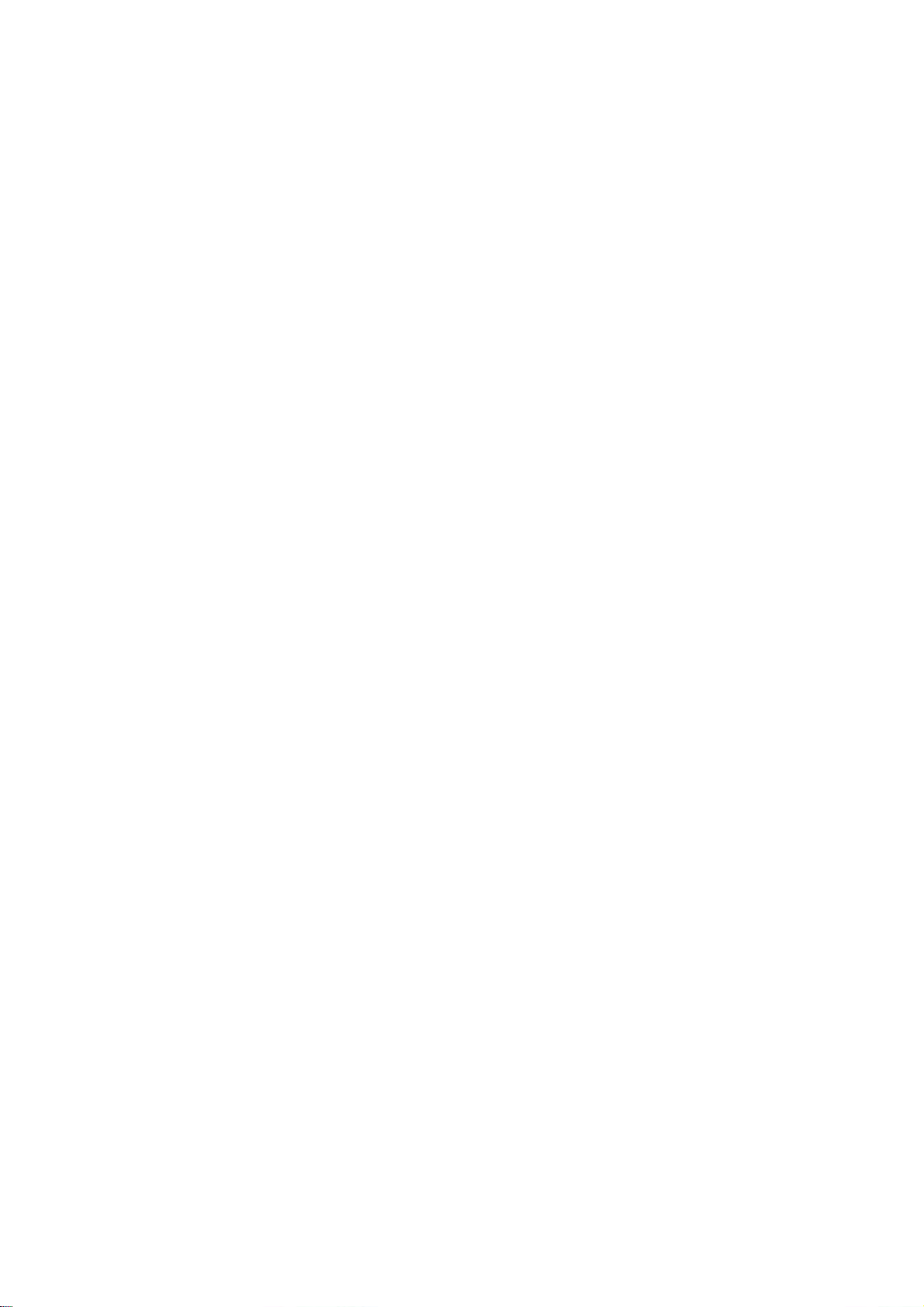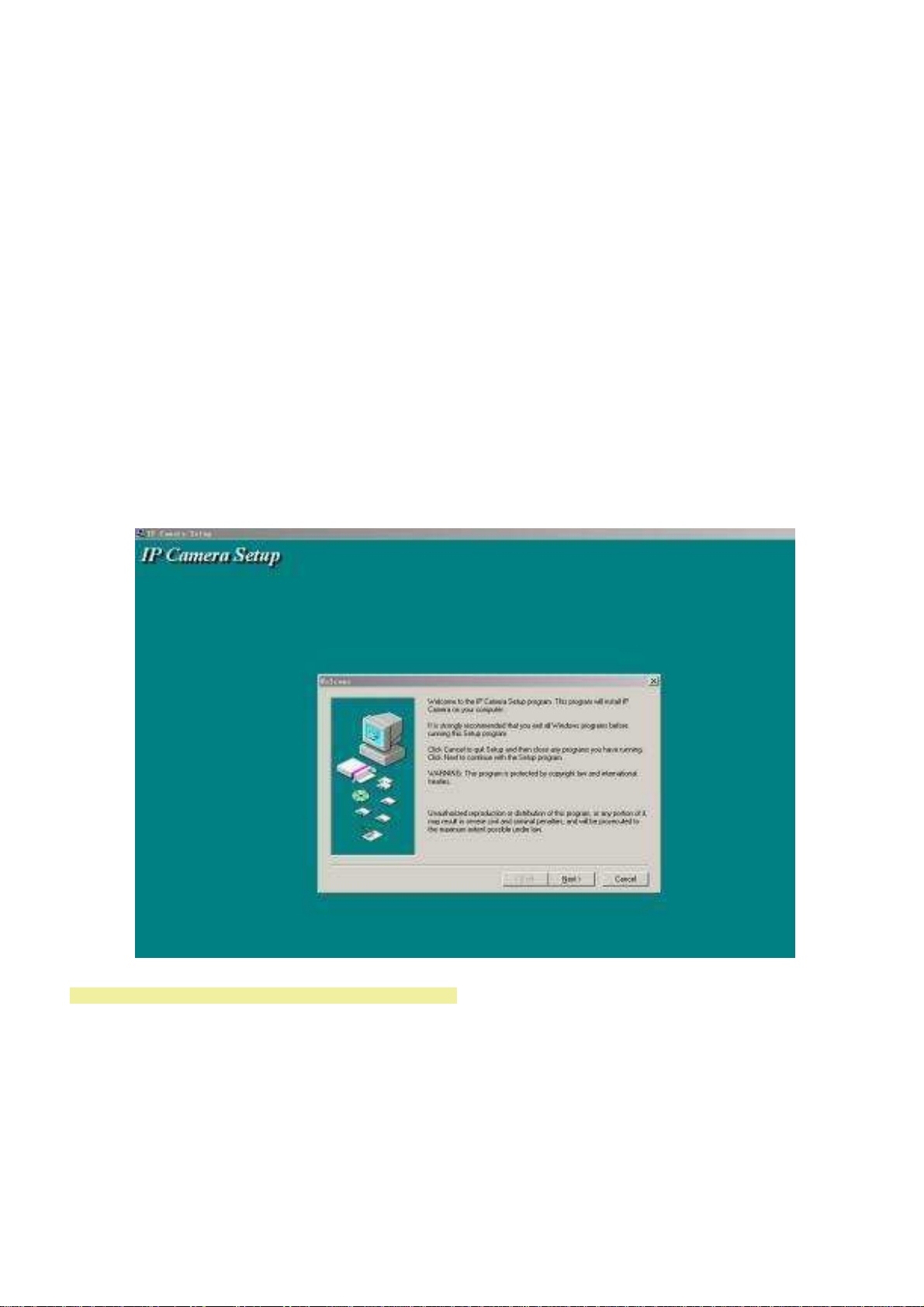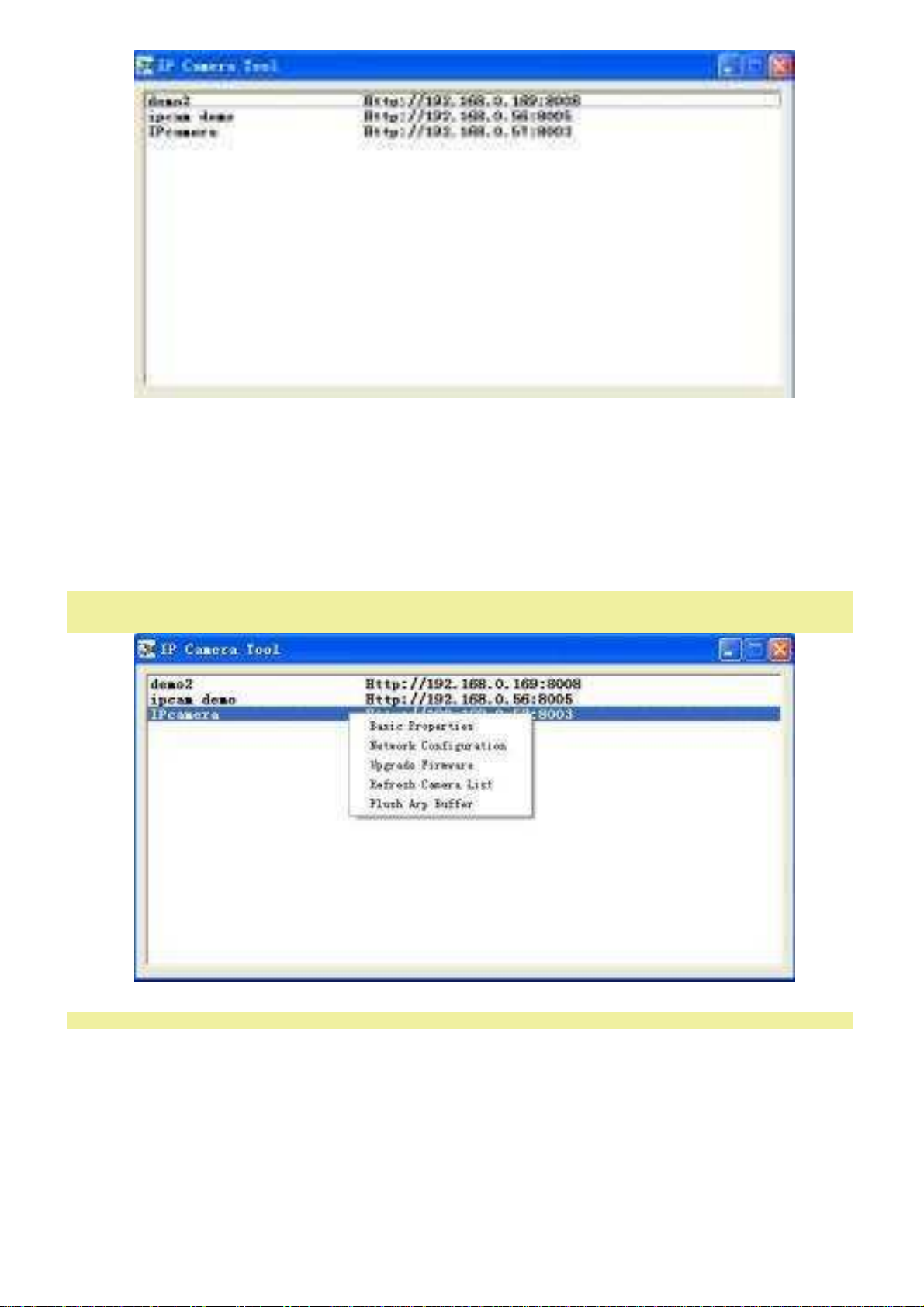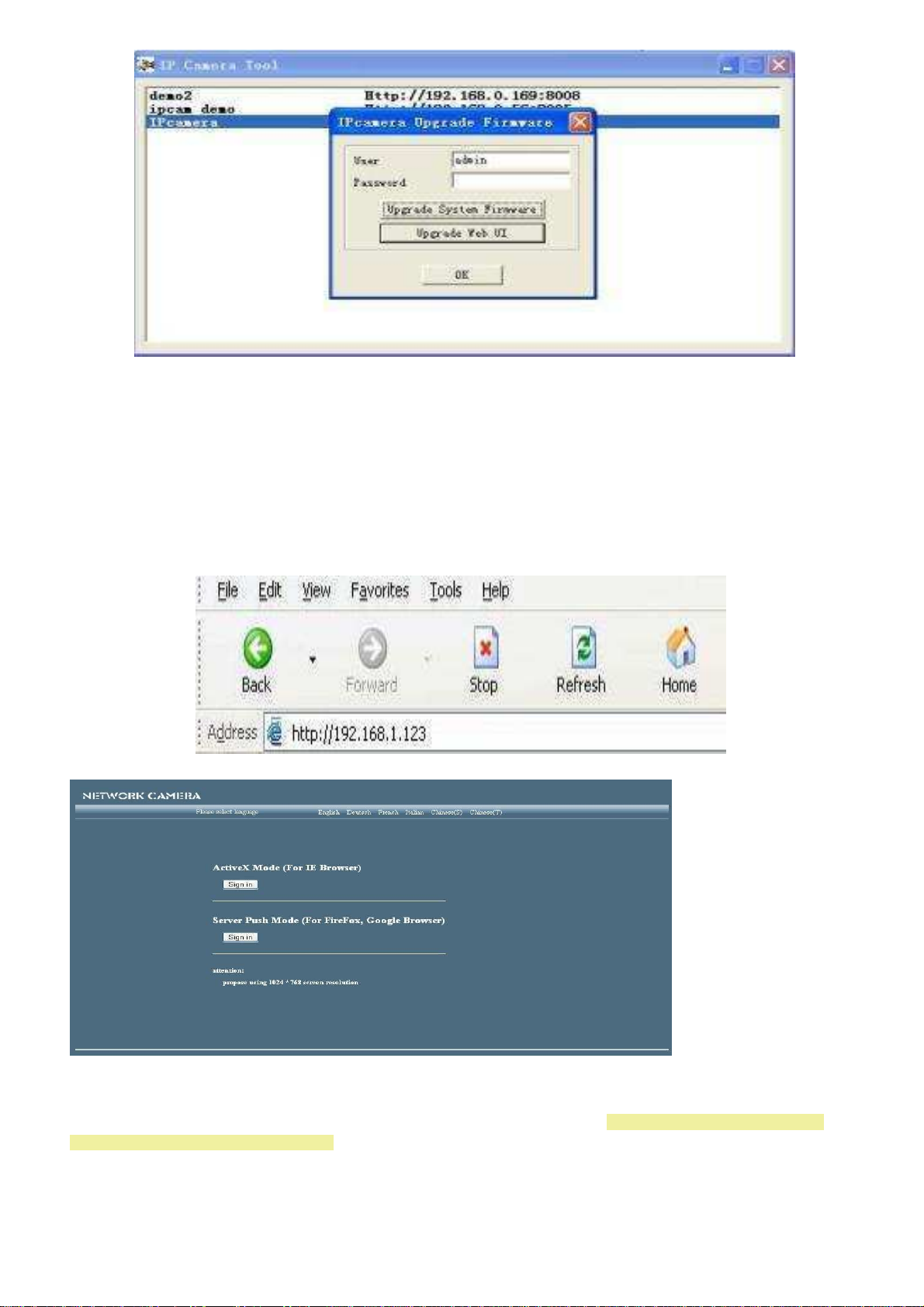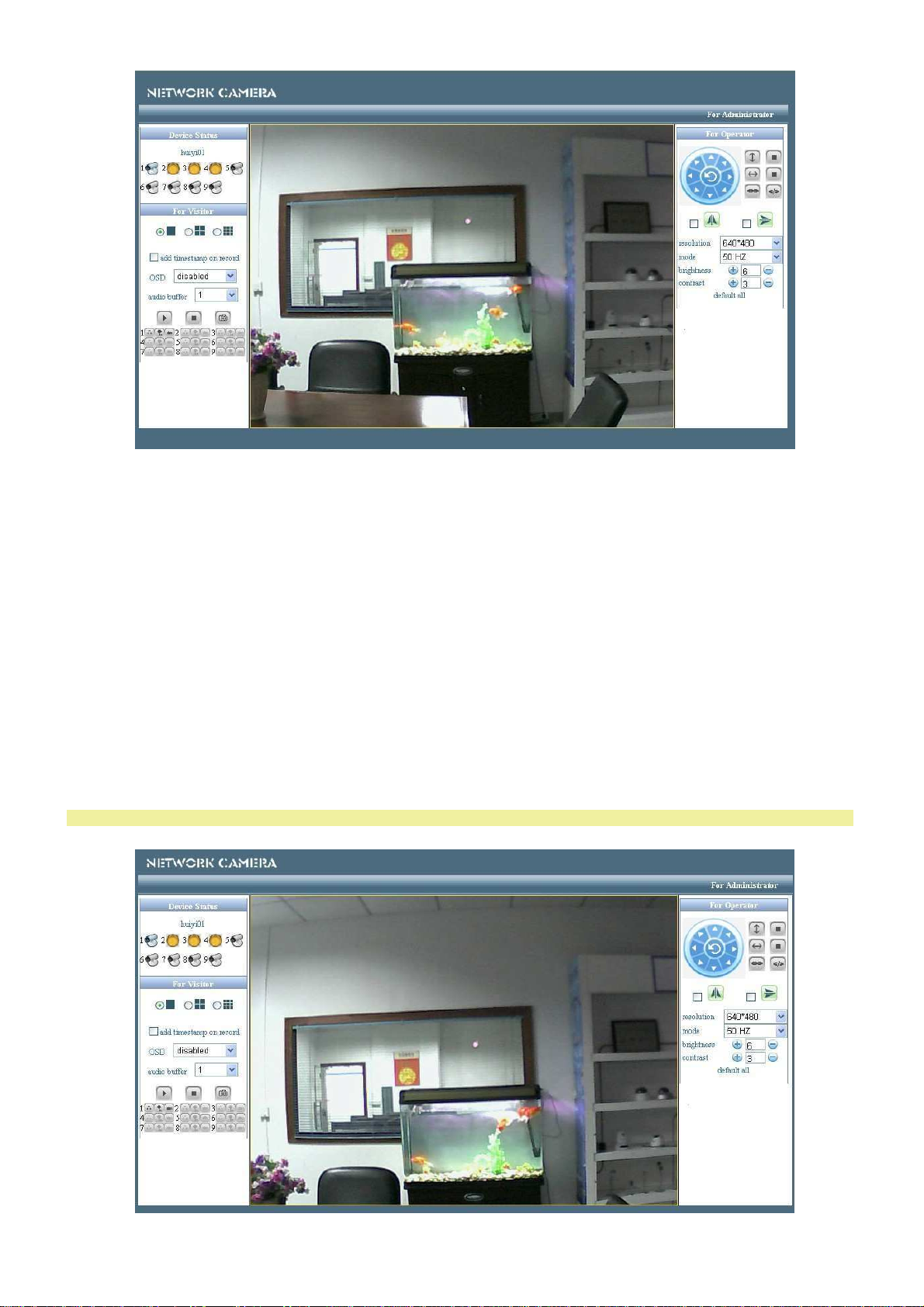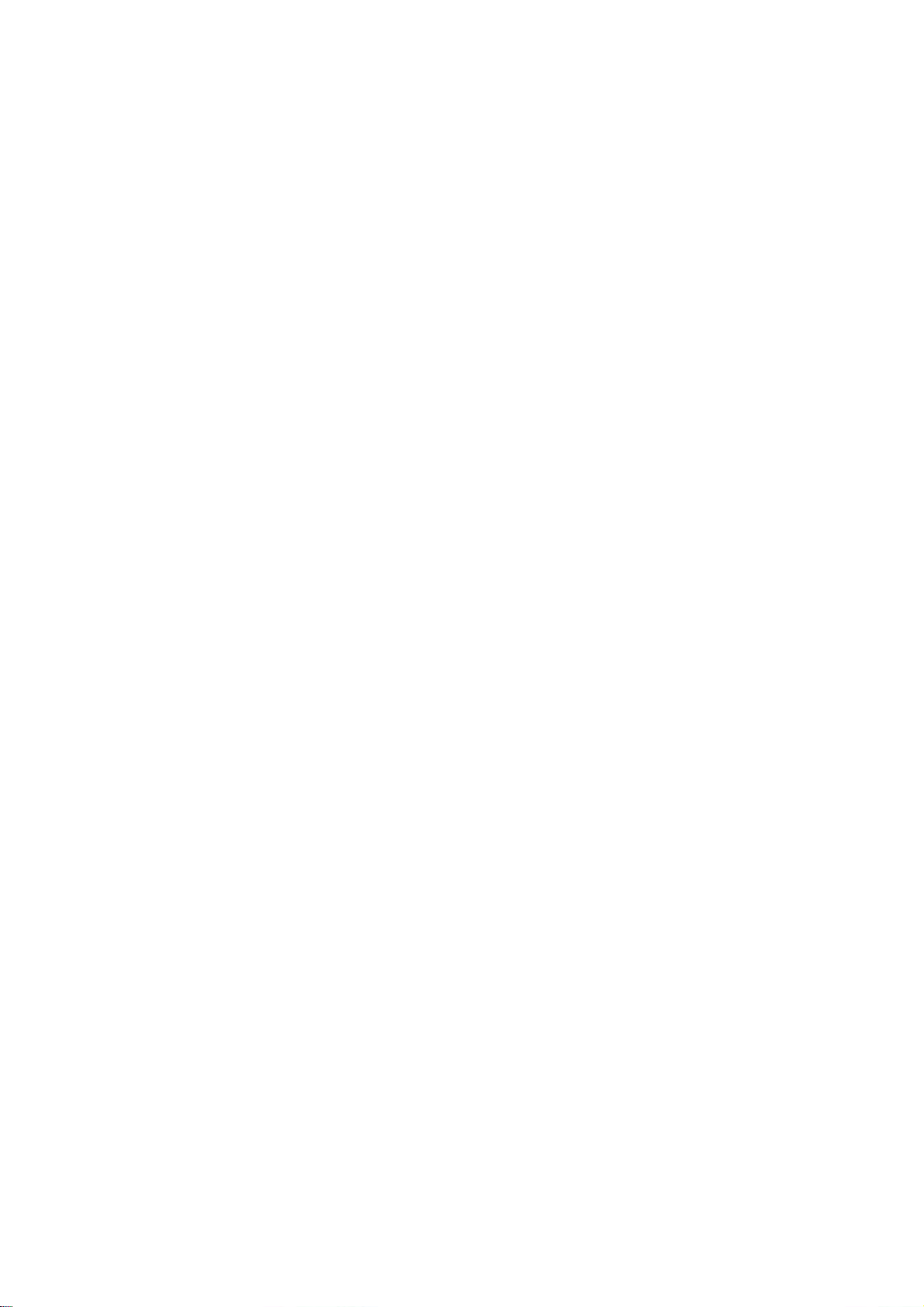
Safety
Please read this manual first before using the product. Follow the instructions on otherwise the guarantee
expire. Always take all security measures to fire and/or electric shock. It is also advisable to repairs/modifications
etc. to qualified personnel to prevent an electric shock.. Save this manual for future use.
1.
Please save your packaging so you if the device is defective, can send this in its original packaging to prevent damage.
2.
Before the device is operated, always consult an expert first.
3.
In the device are located under parts; do not open this device.
4.
When removing the plug/adaptor from the outlet never to pull the power cord.
5.
Remove or insert a plug/adapter with wet hands or out and into the wall outlet.
6.
If power cords are damaged must be restored by a professional.
7.
If the device is damaged that internal parts are visible should NEVER be placed in the socket the plug and the device never
be enabled. In this case, contact the dealer.
8.
Repair to the device should be done by a professional or an expert.
9.
Connect the device only to a 220-240VAC/50 Hz (grounding) wall outlet.
10.
Not lining up in the appliance away from heat sources such as radiators etc. and not on a vibrating surface. Deck
ventilation holes never finished. Includes integrated fan.
11.
Always plug/adapter during lightning storms from the socket, so also when the device is not used for a longer time.
12.
If the set is not used and want to use it again can occur; Let the device reach room temperature first before it run
again; device in high humidity and never use it outdoors.
13.
To prevent accidents in companies must take into account the applicable directives and instructions/warnings must be
followed.
14.
The appliance out of the reach of children.
15.
Do not use any cleaning spray to the switches to clean. Remnants of this spray ensure that lubrication and dust
accumulate. Check with an expert failure at any time.
16.
Make sure your hands are clean during use.
17.
Do not use excessive force when operating the device.
18.
Tries the device do not clean it with chemical solutions. This can damage the paintwork. Use a dry cloth to clean.
19.
Stay away from electronic equipment that might cause disturbances hum.
20.
At repair should always original components may be used to cause irreversible damage and/or inadmissible to prevent
radiation.
21.
First select the unit off before you remove connection cables. Delete this before using this product is going to move. Make
sure that cords are not damaged/malfunction when people run about it. In Netherlands/Belgium is the main power
supply 230Vac/50 Hz. If you travel (and you take it with) please inform to the mains voltage in your country of residence.