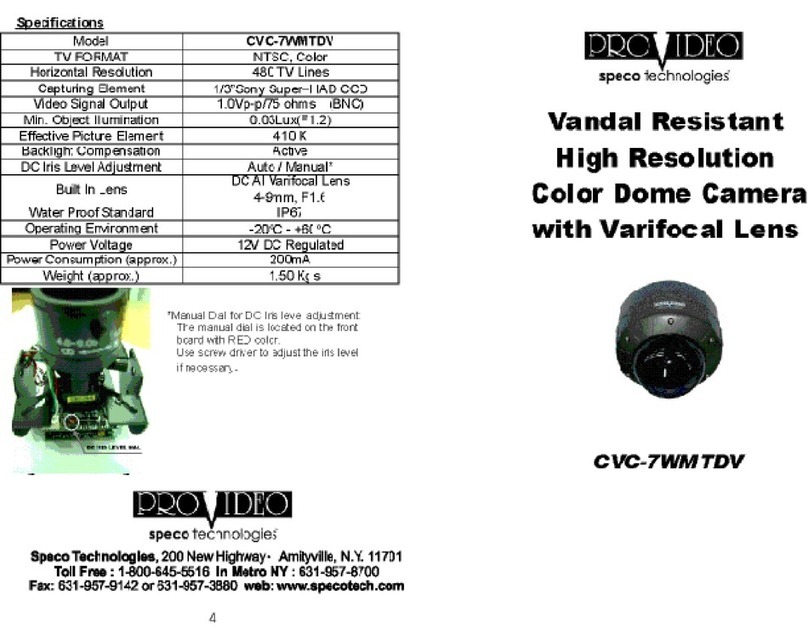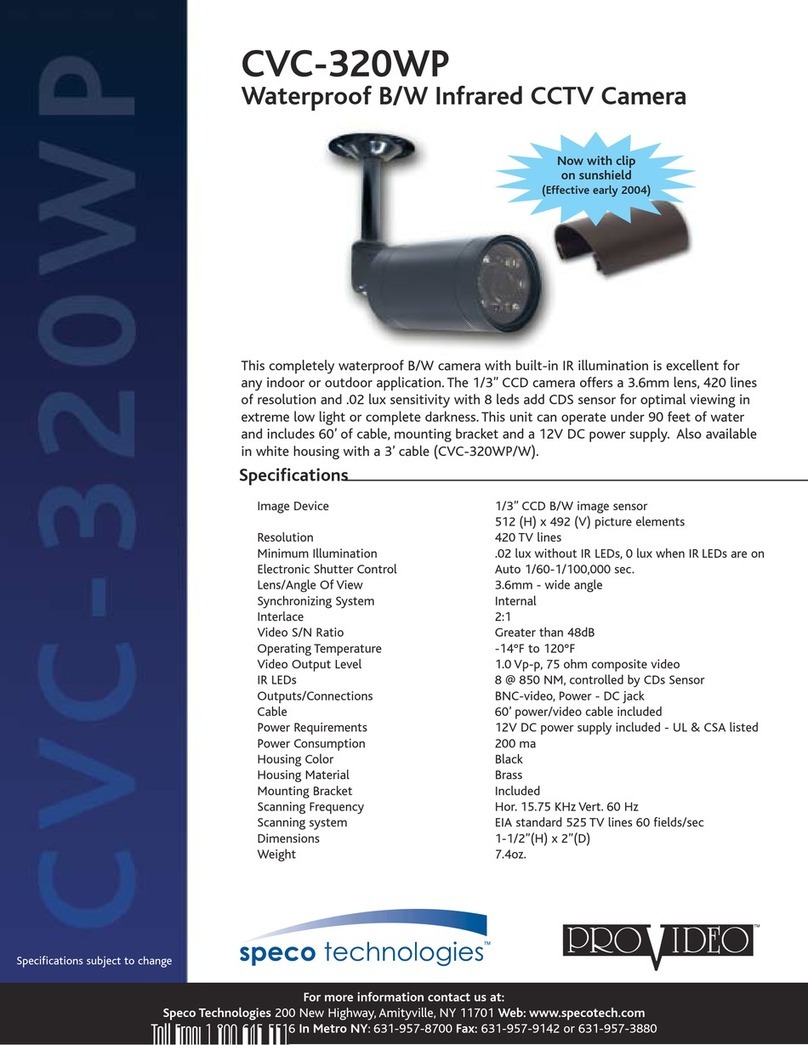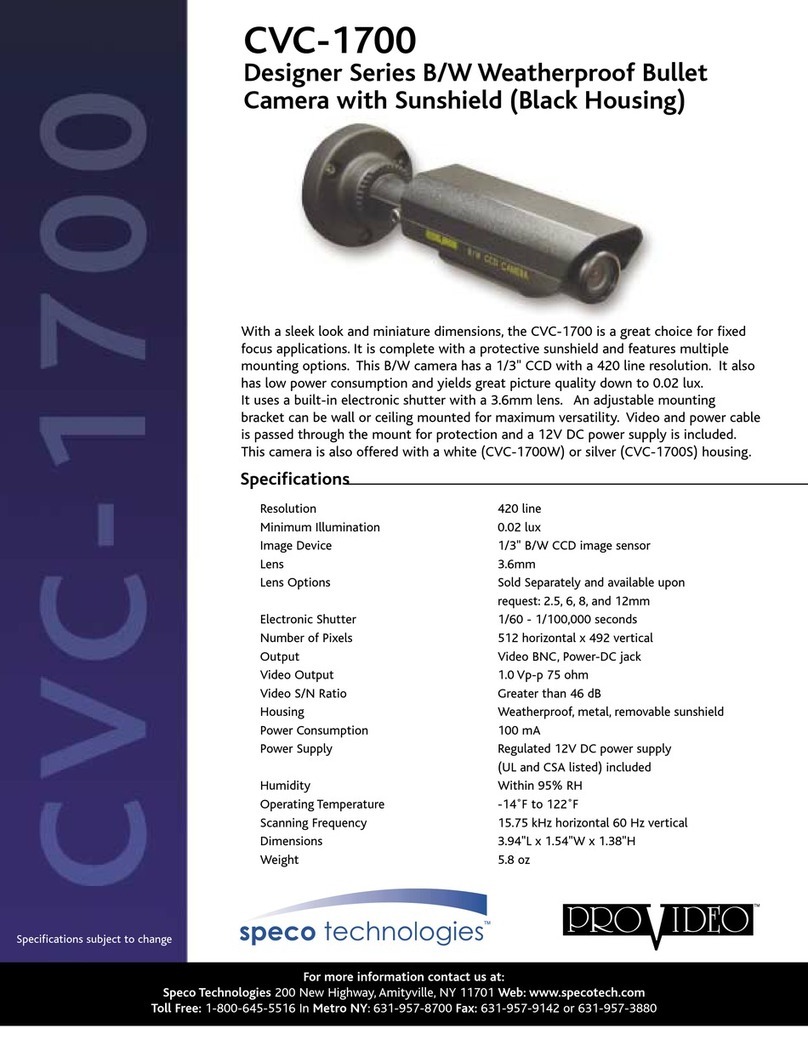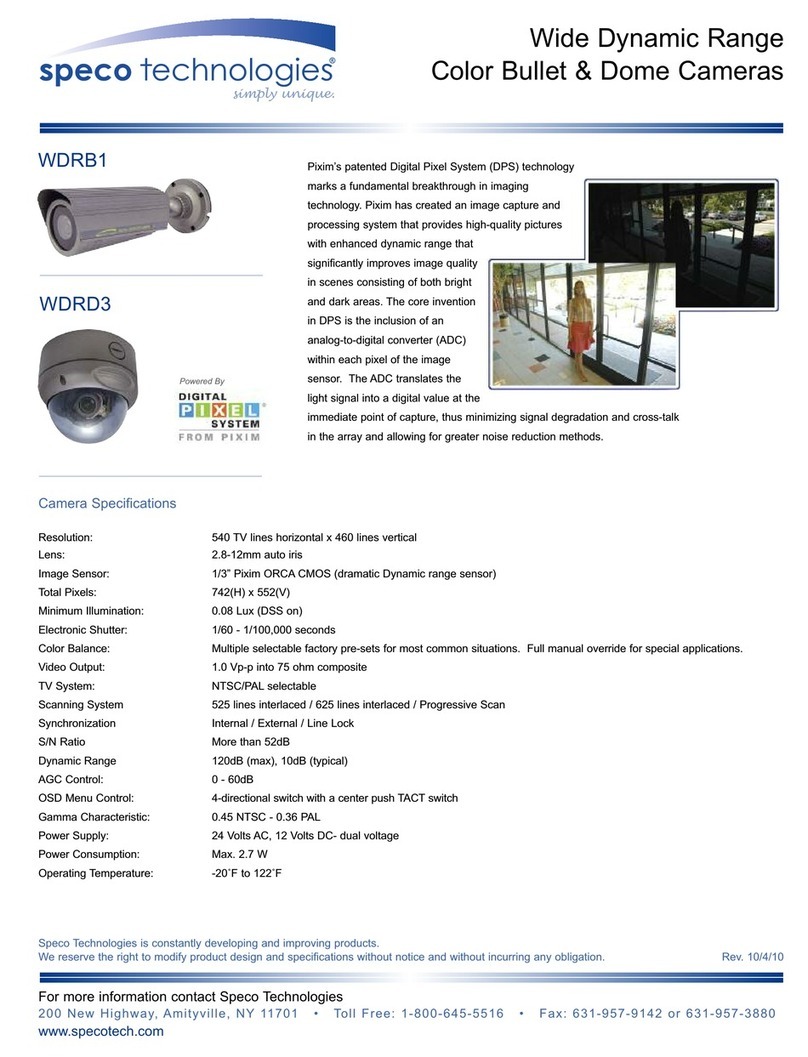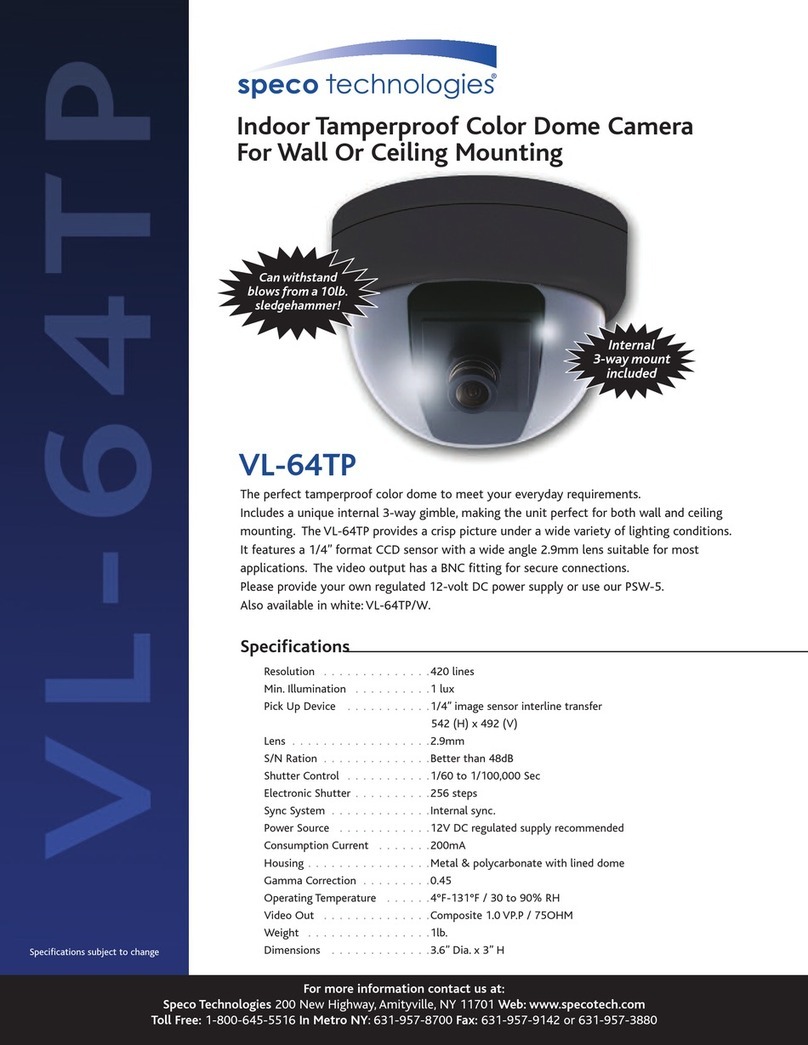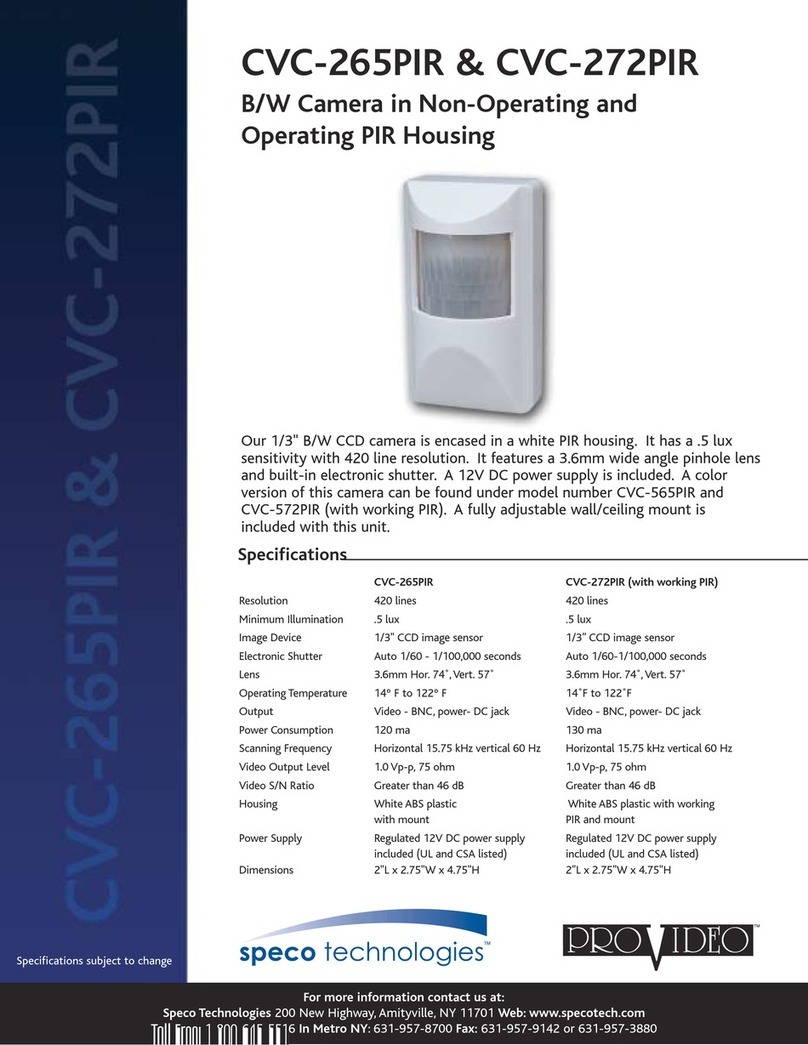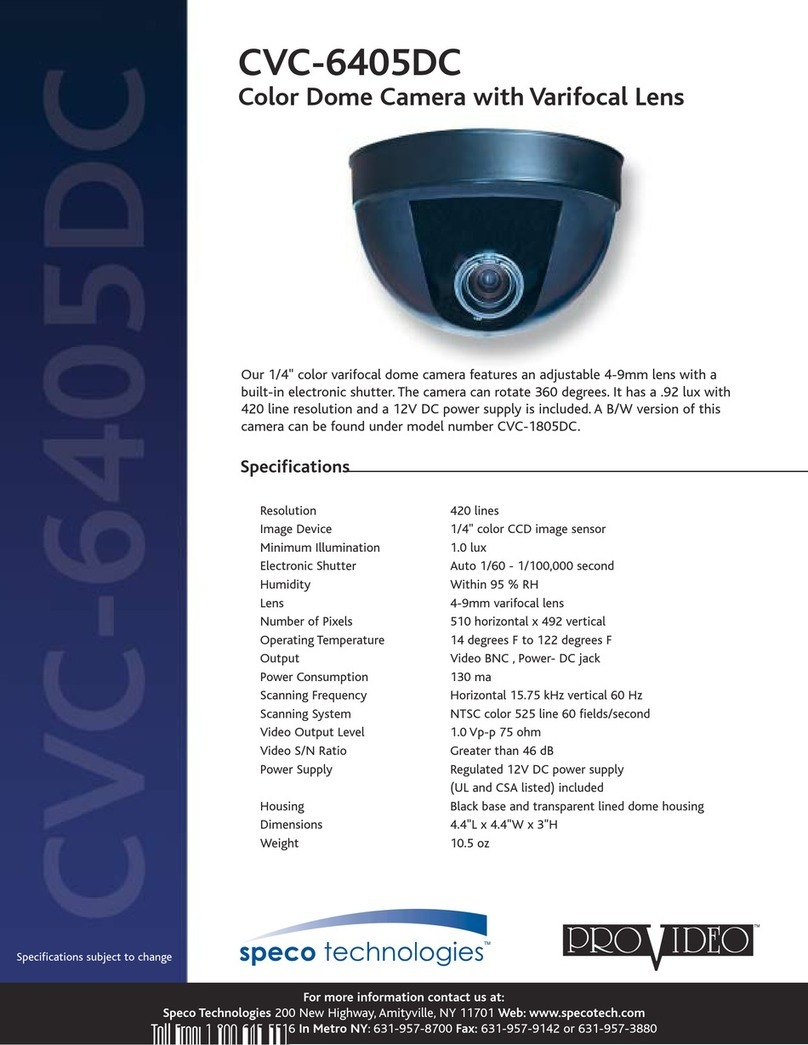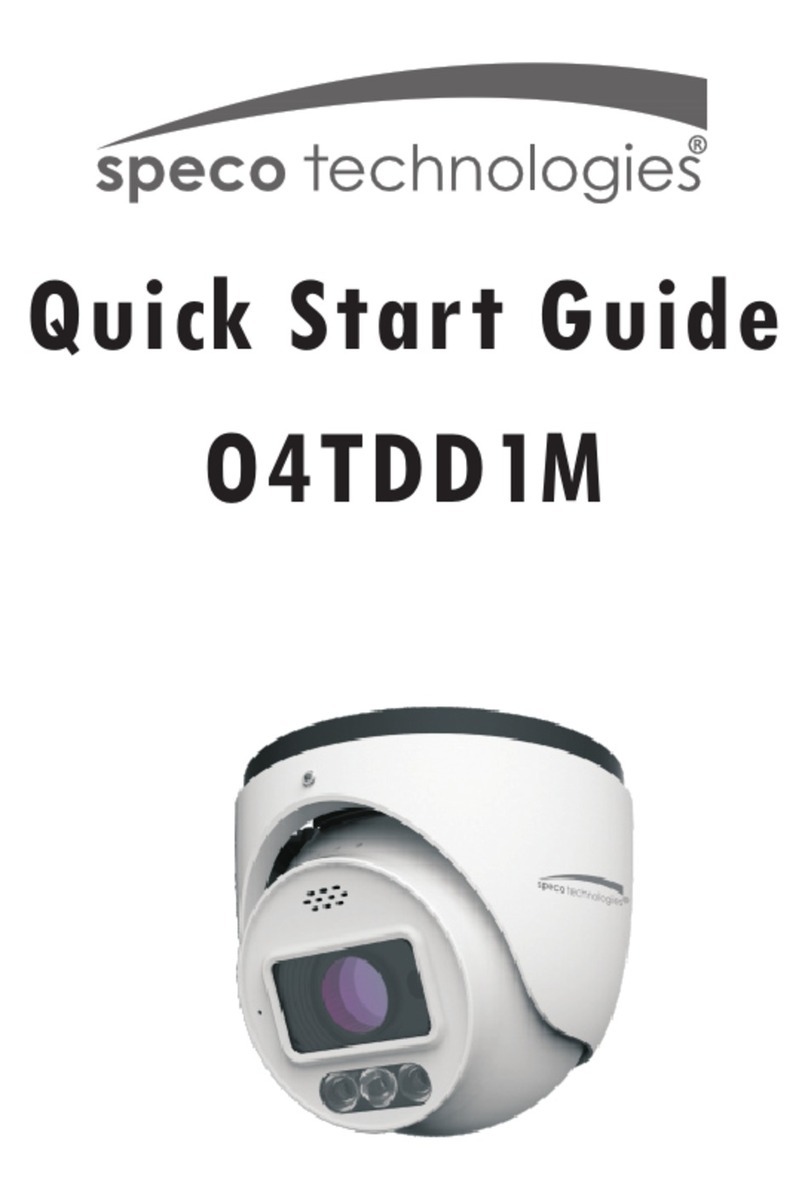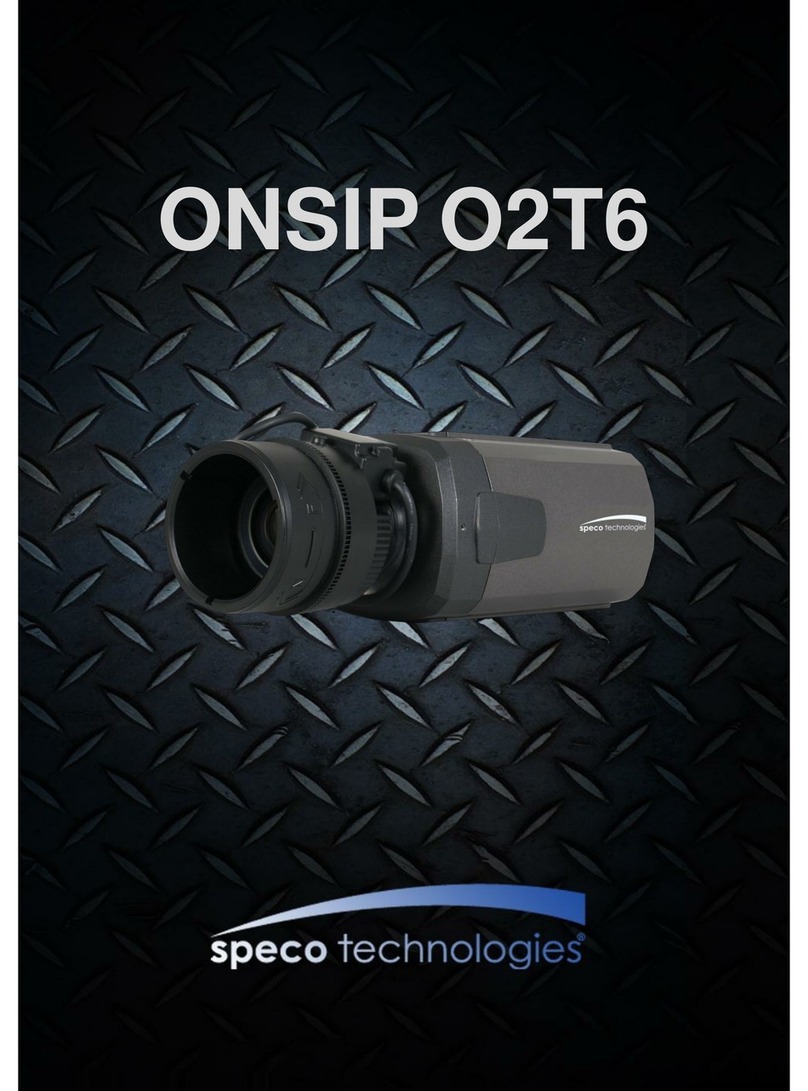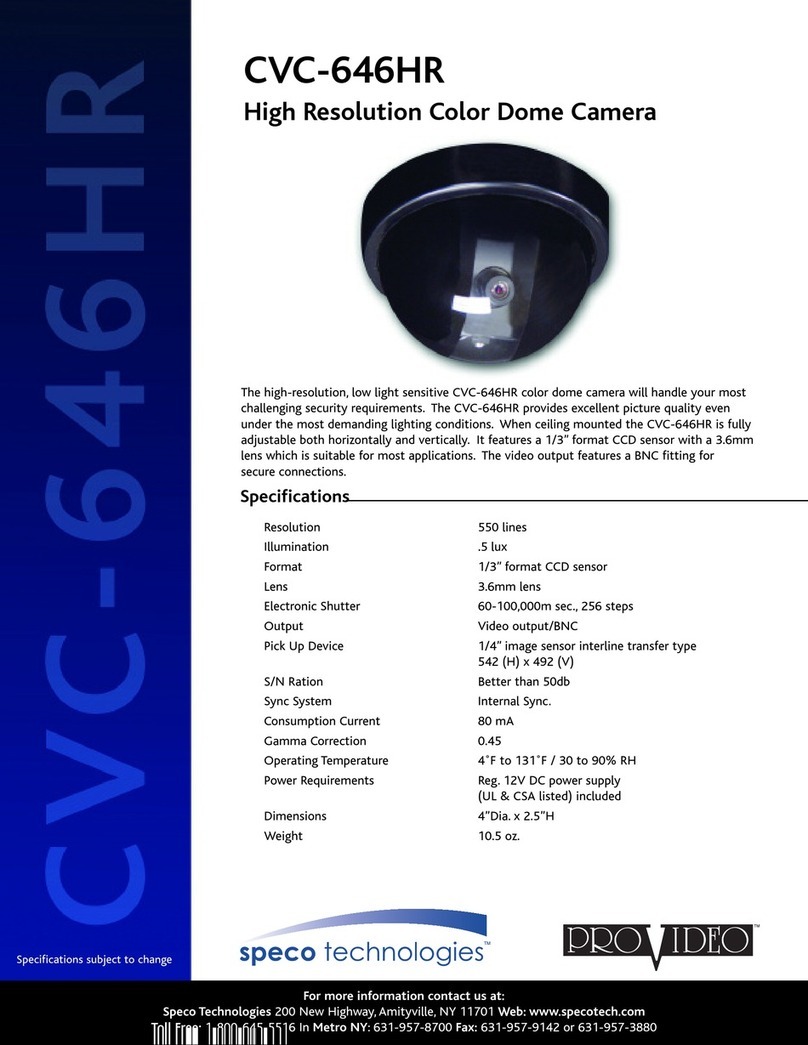Contents
1. Introduction....................................................................................................................................................5
1.1. Overview...................................................................................................................................................5
1.2. Specification .............................................................................................................................................6
1.3. Applications of O5MDP1...........................................................................................................................7
2. Product Description ......................................................................................................................................8
2.1. Contents ...................................................................................................................................................8
2.2. Product Preview .......................................................................................................................................8
2.3. Physical description..................................................................................................................................9
2.3.1. External View..................................................................................................................................9
2.3.2. Dimension.......................................................................................................................................9
2.3.3. External Connector.......................................................................................................................10
2.3.4. Factory Default Switch .................................................................................................................10
2.4. Functional Description............................................................................................................................11
3. On Site Installation ......................................................................................................................................13
4. Getting Started.............................................................................................................................................14
4.1. PC Requirement.....................................................................................................................................14
4.2. Quick Installation Guide..........................................................................................................................14
4.2.1. Connect PC and O5MDP1 to network. ........................................................................................14
4.2.2. Install Speco-NVR and set IP parameters on O5MDP1...............................................................15
4.2.3. Remote video connection to O5MDP1.........................................................................................17
4.2.4. Additional settings through connection to the Admin Page..........................................................19
4.2.5. Panoramic viewing through Speco-NVR......................................................................................20
5. Trouble Shooting .........................................................................................................................................21
5.1. No power is applied................................................................................................................................21
5.2. Cannot connect to the Video..................................................................................................................22
5.3. Windows Vista or Windows 7 .................................................................................................................23
5.4. Technical Assistance...............................................................................................................................26
AppendixA–Important NoticeinExchangingSDCard(MicroSD).........................................................................27