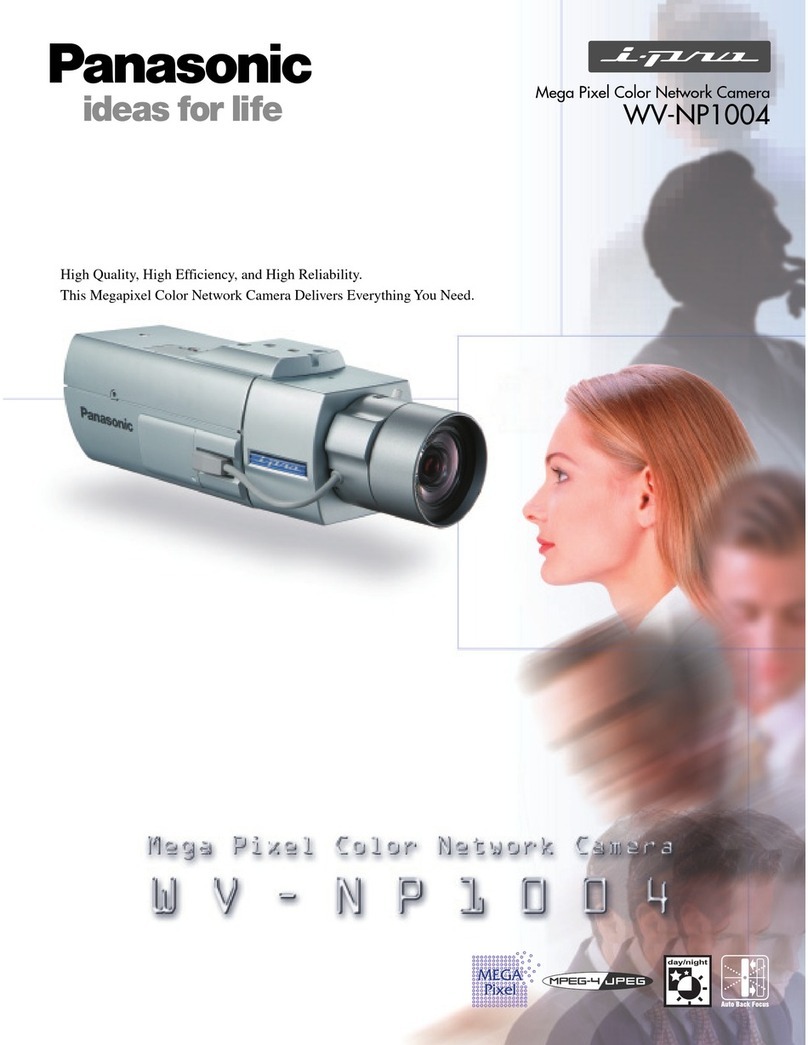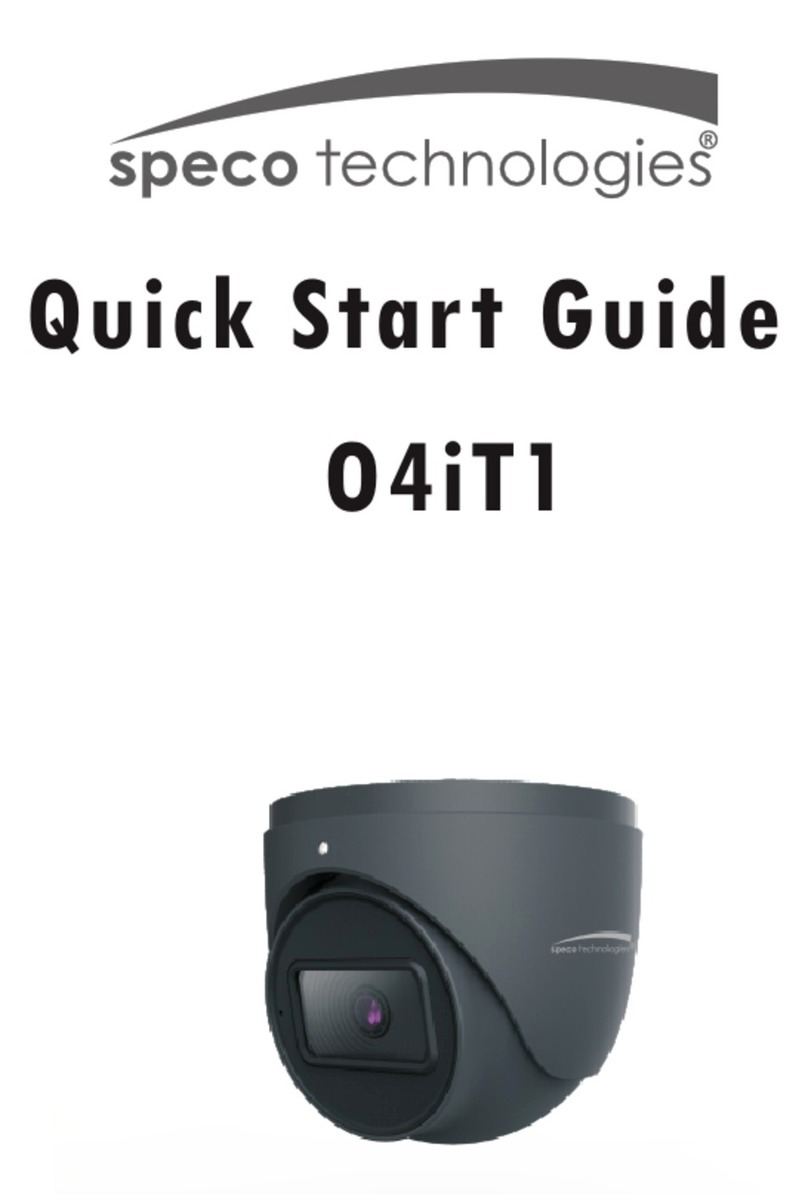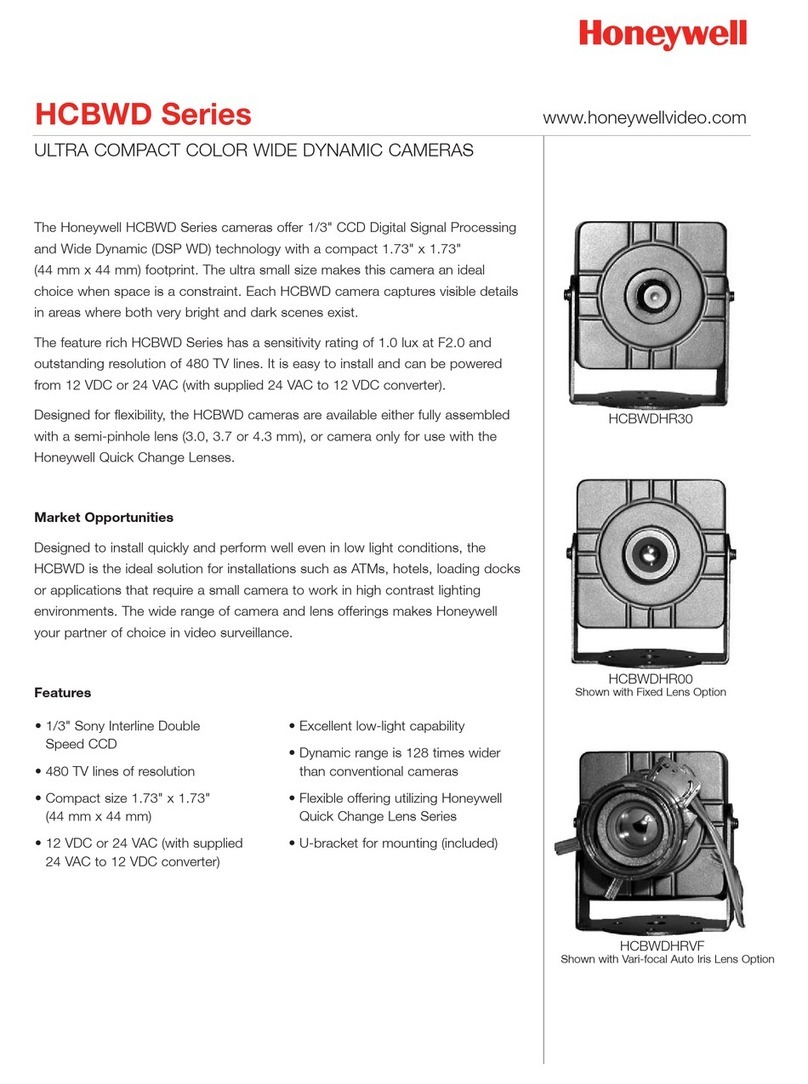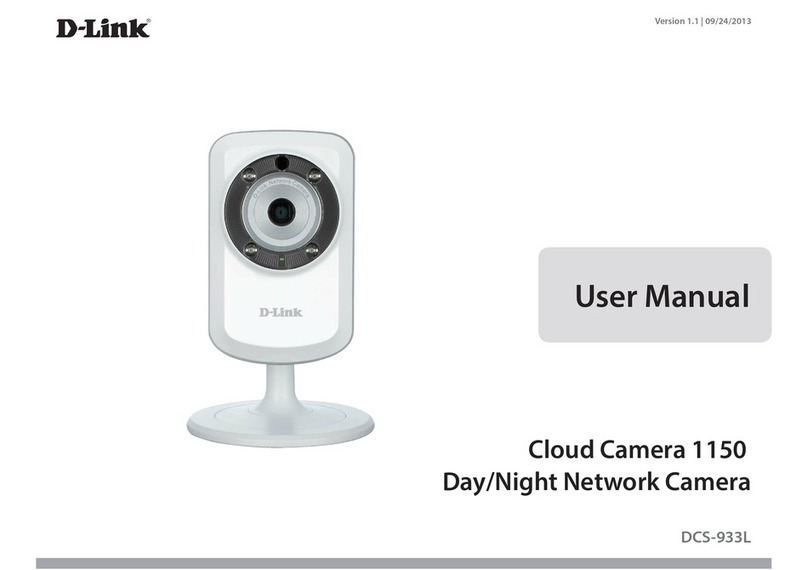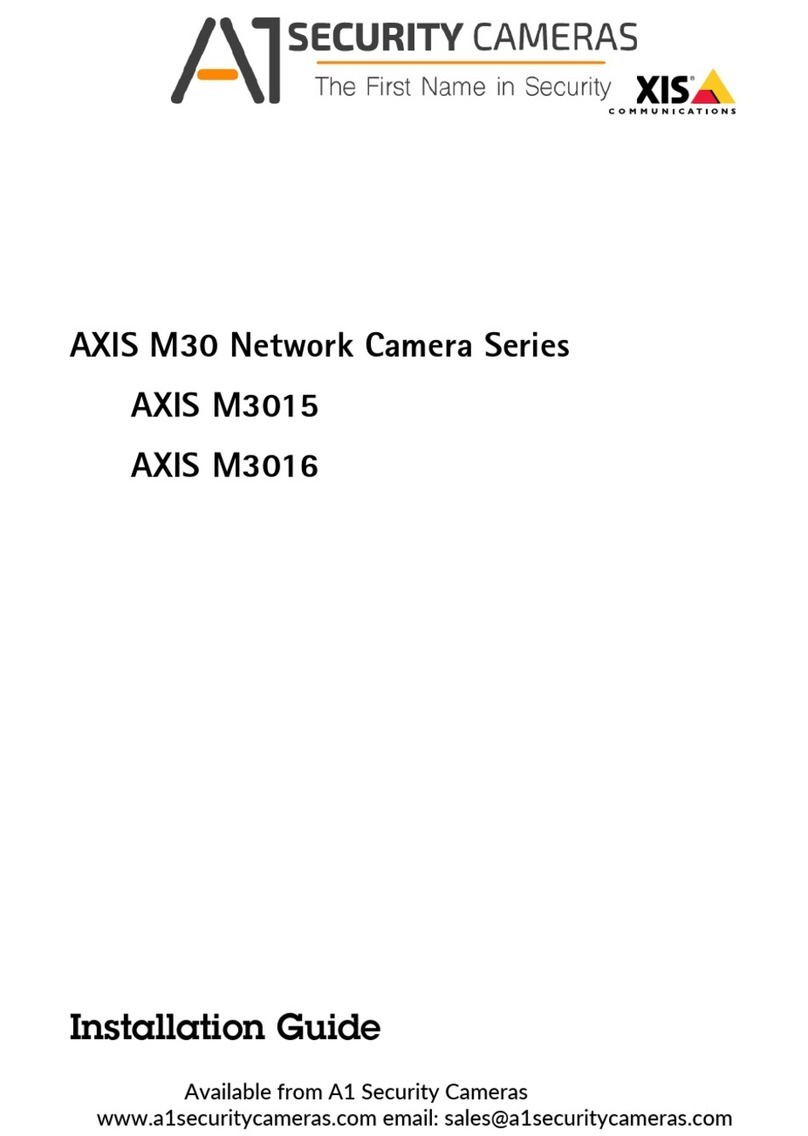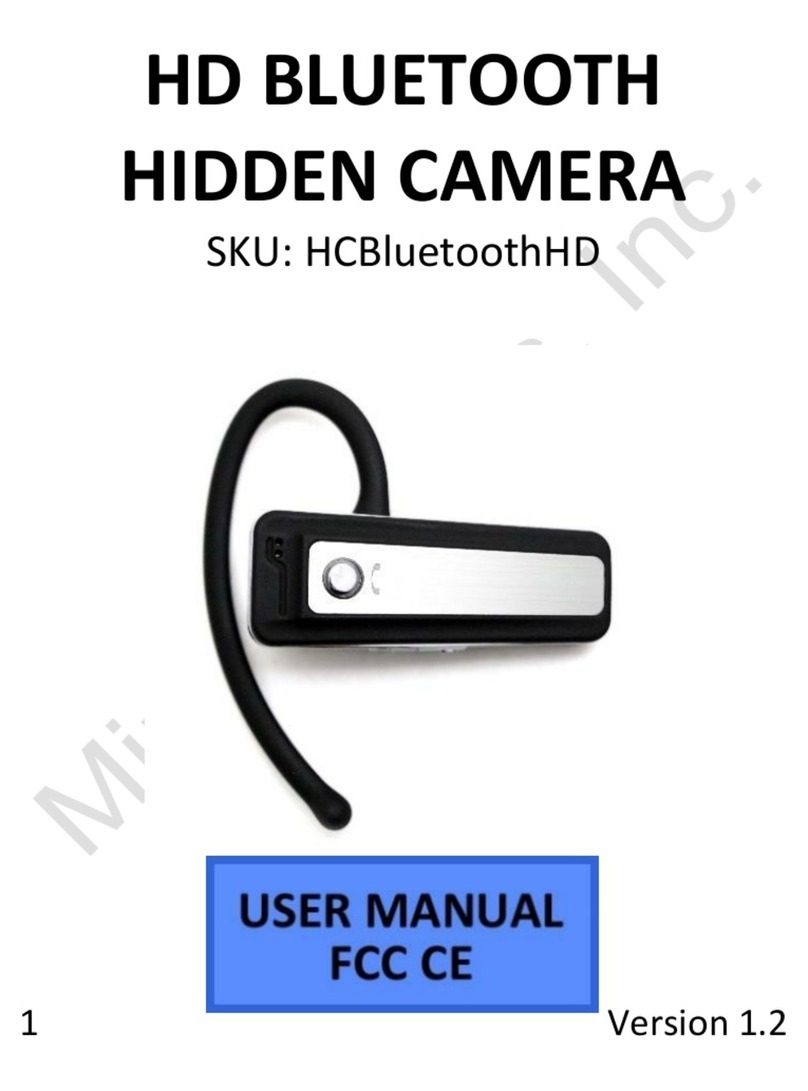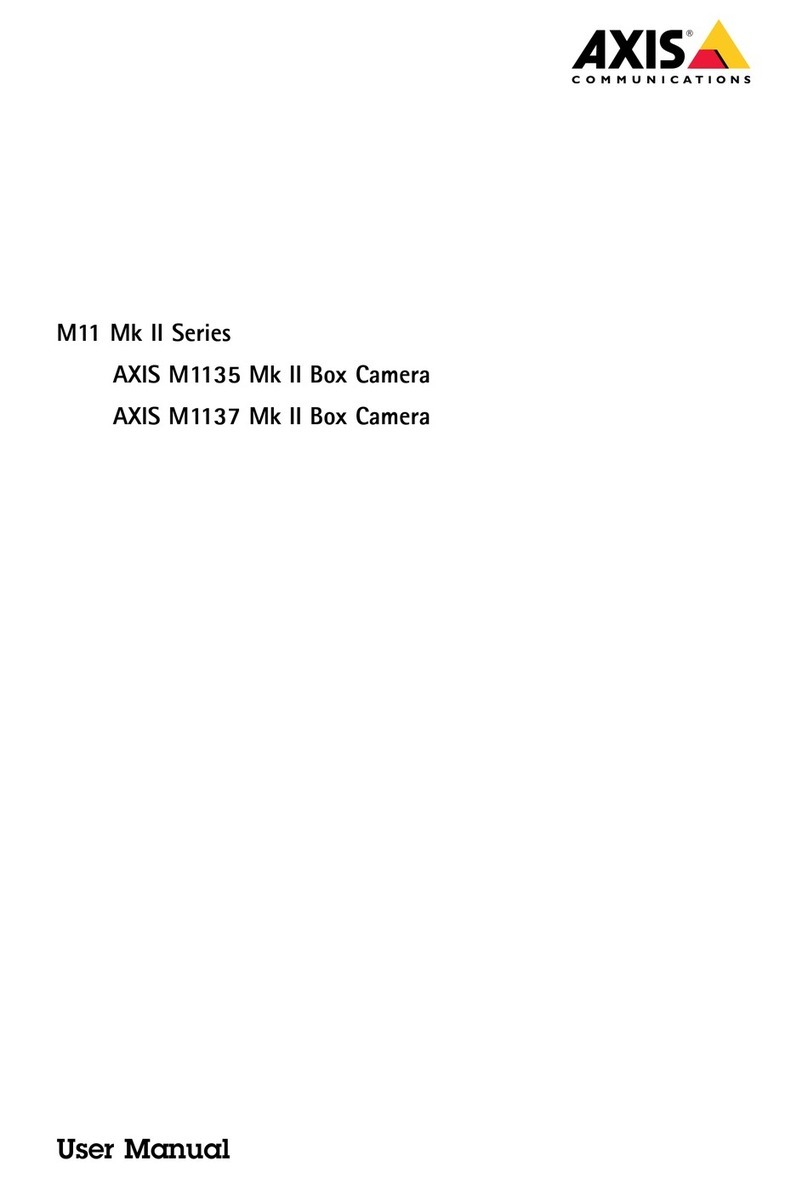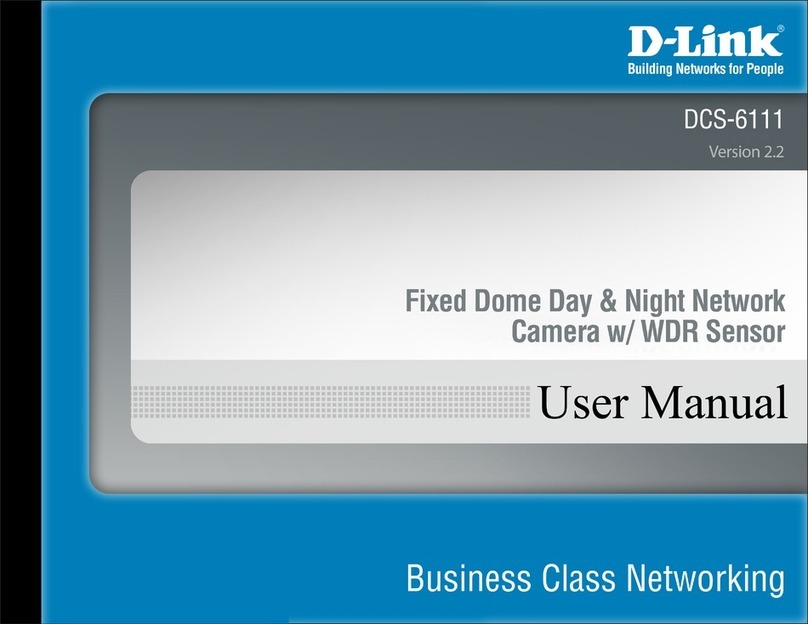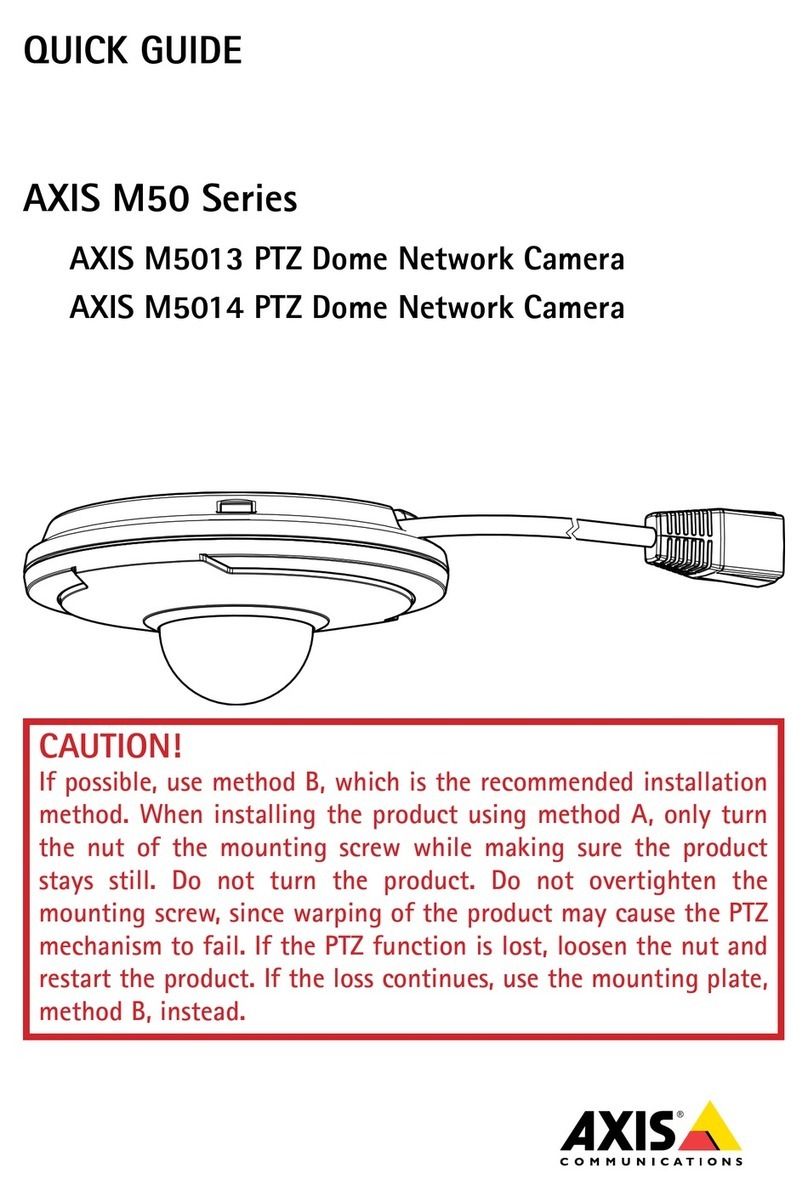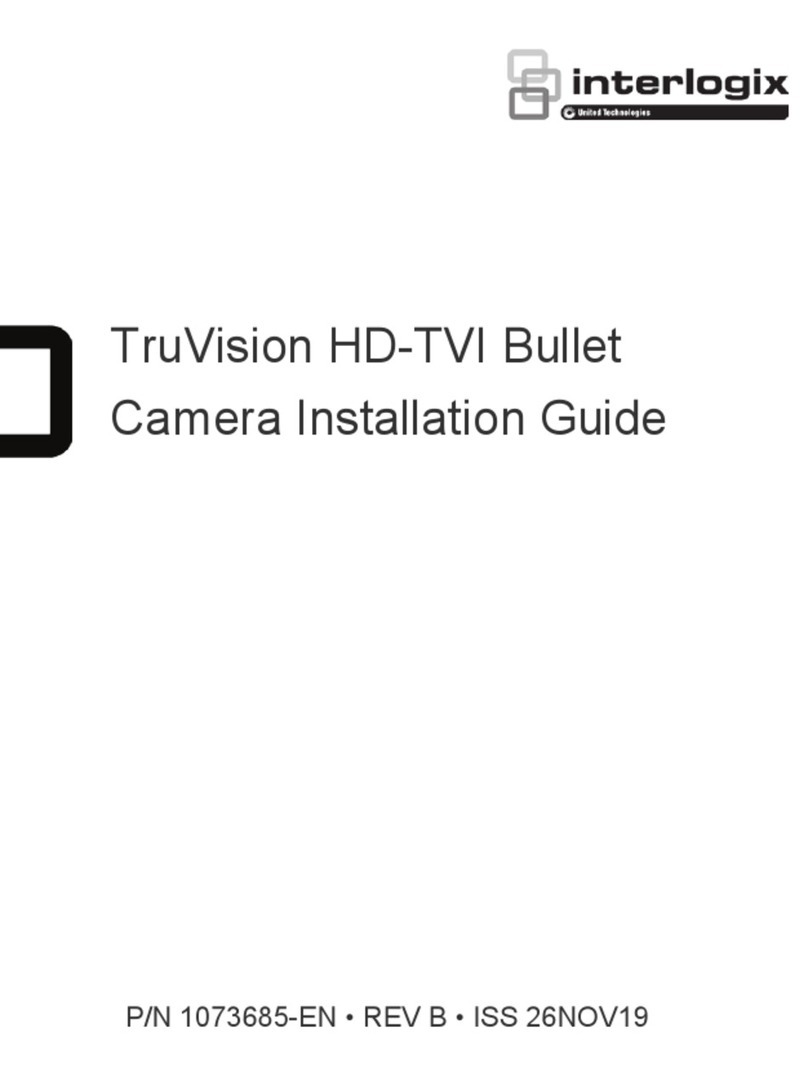CNB IDP4030VR Operating instructions

Ver. 1.0
XNET
(IDP4030VR/IVP4030VR)
Installation Manual

2 / 18
Network Dome/Vandal Camera Installation Manual
About this Installation Manual
A compatibility and durability test ensured this product’s high performance.
This installation manual is for XNET Network Dome/Vandal Camera users only, and it describes
operations related to XNET Network Dome/Vandal Camera.
Please read this manual thoroughly paying attention to cautions and warnings before using the
product even if you have used similar products before.
Important Notices
The copyright of this manual is owned by CNB Technology Inc.
It is illegal to copy and distribute this manual without permission.
Damages caused by use of not suggested parts and misuse will not be applicable for support.
Contact the store or the manufacturer immediately if (you think) there is any problem with the
product.
Contact the store or the manufacturer before disassembling the product for alteration or repair.
XNET is a trademark of CNB Technology Inc.
This product complies for CE (Europe) and FCC (USA) regulations for industrial/home use electrical
device.
INFORMATION
This equipment has been tested and found to comply with the limits for a Class A digital device,
pursuant to Part 15 of the FCC Rules. These limits are designed to provide reasonable protection
against harmful interference when the equipment is operated in a commercial environment. This
equipment generates, uses and can radiate radio frequency energy and, if not installed and used
in accordance with the instruction manual, may cause harmful interference to radio
communications. Operation of this equipment in a residential area is likely to cause harmful
interference in which case the user will be required to correct the interference at his own
expense.

3 / 18
Network Dome/Vandal Camera Installation Manual
Index
1. About XNET .................................................................................................................................... 4
1.1. About XNET ............................................................................................................................. 4
1.2. Features of XNET .................................................................................................................... 4
1.3. Applications .............................................................................................................................. 4
2. About the Product.......................................................................................................................... 5
2.1. Contents................................................................................................................................... 5
2.2. Product Information.................................................................................................................. 5
2.3. Hardware Designation.............................................................................................................. 6
2.3.1. Switch and Controls .................................................................................................................... 6
2.3.2 Connecting Cables....................................................................................................................... 7
2.3.3 Connecting to Alarm Devices ....................................................................................................... 8
3. Software Installation ...................................................................................................................... 9
3.1. Installing XNET......................................................................................................................... 9
3.1.1. Installation ................................................................................................................................... 9
3.1.2. Cable Connection...................................................................................................................... 10
3.2. Installing IP-Installer Software and Configuring IP address ................................................... 11
3.2.1. About IP-Installer ....................................................................................................................... 11
3.2.2. Configuring IP Address.............................................................................................................. 11
4. Using Web Viewer ........................................................................................................................ 13
4.1. Logging In .............................................................................................................................. 13
4.2. Web Viewer Page................................................................................................................... 15
5. Specification................................................................................................................................. 17

4 / 18
Network Dome/Vandal Camera Installation Manual
1. About XNET
1
1.
.1
1.
.
A
Ab
bo
ou
ut
t
X
XN
NE
ET
T
XNET is an internet based security and surveillance system that is compatible with various network conditions
through easy installation and user interface as well as multi-functional compressor Codec such as MJPEG,
MPEG-4, and H.264. XNET provides stable real-time surveillance by real time video/ audio at D1 level, local
storage for any network problems, and hybrid IP technology that can be used with existing analog CCTV
devices.
1
1.
.2
2.
.
F
Fe
ea
at
tu
ur
re
es
s
o
of
f
X
XN
NE
ET
T
zMost advanced Video/ Audio compression technology (MJPEG/MPEG-4/H.264, ADPCM/G726)
zProgressive technology - Progressive scan makes the image sharp and clear without ghost effect.
zHybrid IP Technology - CCTV analog video output can be used for existing analog CCTV devices.
zTransmission of Multi-Codec stream - Live video signal can be compressed to MJPEG or MPEG-4 (or
H.264) and sent to meet various applications of network or user.
z2-way Audio Communication (Bi-directional voice communication between Client’s PC and XNET)
zSmart Event feature - On the top of motion detection and sensor/alarm feature, pre- and post- alarm
feature allows automated surveillance without an attendant’s monitoring.
zInstall/ Operation Wizard - Install/ Operation Wizard not only makes it easy for installers and users, but
also offers a unified installation setup for massive scale installations.
zUp to 3 motion detection areas
zMotion Detection – Alarm output and Video/ Audio data transmission to FTP site or e-mail upon detecting
a motion.
zSupports Various resolutions - SXGA (1280x960), XGA (1024x768), VGA (640x480), CIF (320x240)
zRS-485 interface for Remote Pan/Tilt control
zRemote Control over the network for software upgrade
1
1.
.3
3.
.
A
Ap
pp
pl
li
ic
ca
at
ti
io
on
ns
s
zSurveillance (Building, store, factory, parking lot, financial institutions, government buildings, military
facilities, etc.)
zRemote video monitoring (Hospital, kindergarten, traffic monitoring, remote branch office, weather,
environment preservation, and illegal disposal of trash, etc.)
zReal time broadcasting over the internet (Resort facility, parties, festivals, etc), remote business meetings,
and educational trainings, etc.

5 / 18
Network Dome/Vandal Camera Installation Manual
2. About the Product
2
2.
.1
1.
.
C
Co
on
nt
te
en
nt
ts
s
Please make sure the following contents are included when you open the package.
Contents Description Additional info.
XNET XNET IP Dome Camera
Power adapter Input: 100~240VAC 50-60Hz
Output : 12VDC, 2A
AC power Cord 2 jack cable
Terminal Terminal for Alarm and Audio
CD Software and User’s manual
2
2.
.2
2.
.
P
Pr
ro
od
du
uc
ct
t
I
In
nf
fo
or
rm
ma
at
ti
io
on
n
XNET
(IDP4030VR/IVP4030VR)
Install CD
IP-Installer Viewer Program
(XNET-NVR)
IP Dome Camera A software that assigns
an IP address to the product
A software that monitors and
records Audio and Video signal from
the device (supports up to 16
channels)

6 / 18
Network Dome/Vandal Camera Installation Manual
2
2.
.3
3.
.
H
Ha
ar
rd
dw
wa
ar
re
e
D
De
es
si
ig
gn
na
at
ti
io
on
n
2
2.
.3
3.
.1
1.
.
S
Sw
wi
it
tc
ch
h
a
an
nd
d
C
Co
on
nt
tr
ro
ol
ls
s
This shows Camera module inside the dome cover.
zFactory Reset
Press and hold for more than 3 seconds while power is on to recall factory default settings
zAdjusting Lens
Zoom Adjust: Adjust Zoom using the knob.
Focus Adjust: Adjust Focus using the knob.
This CDS Sensor detects Low Light (night) and turns on
IR LEDs.
Power Terminal
Network
Factory Reset button
Recalls factory default
configurations
Zoom Ad
j
ust
Focus Ad
j
ust
IR LED
Analog Video Output
FAN
Alarm Input/Output
CDS Sensor
Mic/Audio Input
Audio Output

7 / 18
Network Dome/Vandal Camera Installation Manual
2
2.
.3
3.
.2
2
C
Co
on
nn
ne
ec
ct
ti
in
ng
g
C
Ca
ab
bl
le
es
s
zPower
Supplies Power to the Xnet product. Use 12V DC Adapter in the package.
zAnalog Video Output
Use this output to monitor the analog video signal while installing.
(Select Video Out at menu screen to enable this output)
zAudio Connection
MIC/Line Input (Mono)
Connects to auxiliary Audio Device or microphone.
Line Output (Mono)
Audio signal output to a Power Amplified device or Speaker. This can be used to listen to the audio
signal sent from a remote PC for Bi-directional Audio communication.
zALARM Input/Output
Connect to Alarm Input and Output
Sensor Input : Wires from various sensor type (IR, heat, and magnetic) can be connected.
Relay Output : Connect to an external Alarm device that operates by a relay such as Siren
Lamp or Alarm Light.
Please refer to “2.3.3 Connecting to Alarm devices” for Sensor and Relay connection.
- Alarm Output Common
- Alarm Output
- Alarm Sensor Input (-)
- Alarm Sensor Input (+)
- GND
- Line Output
- GND
- MIC/ Line Input
Alarm Terminal
Audio Connection Terminal
To 12VDC Power Adapter
Do not use this connector when powering up the product through LAN cable. (PoE) The product
is not covered under warranty when it is damaged by connecting both Ethernet power and 12V
DC power to this terminal.

8 / 18
Network Dome/Vandal Camera Installation Manual
zNetwork Terminal
This Ethernet terminal connects to 100Mbps LAN through an RJ-45 connector. When optional PoE is used,
the power will be supplied from the Network Cable.
zLink LED
Yellow light indicates that the network is properly connected.
zAct LED
Green light indicates that the XNET system connected to 100Mbps LAN. This green lamp will blink if
the system receives data.
2
2.
.3
3.
.3
3
C
Co
on
nn
ne
ec
ct
ti
in
ng
g
t
to
o
A
Al
la
ar
rm
m
D
De
ev
vi
ic
ce
es
s
zAlarm Input
Wires from various sensor type (IR, heat, and magnetic) can be connected to Alarm in (+)/ (-) terminal
as shown in figure 2.5. (NC or NO of sensor input can be selected at Menu screen.)
Alarm Sensor device requires a separate power source.
Alarm in(+)
Alarm in(-)
Photo Coupler
Sensor
Device
Signal(+5 ~ 30VDC)
GND
Adaptor
+
-
Internal Circuitry External Circuitry
zAlarm Output
This terminal can only be connected up to DC 30V/400mA. An additional relay device has to be used to
control higher voltage or current.
Internal Circuitry External Circuitry

9 / 18
Network Dome/Vandal Camera Installation Manual
3. Software Installation
This section provides brief guidelines to install the XNET quickly and to monitor XNET’s Video and Audio
signals easily. If you have questions about details not explained in this section or if the product is not
functioning as described, please refer to FAQ before contacting the store.
Our homepage is
http://www.cnbtec.com
.
3
3.
.1
1.
.
I
In
ns
st
ta
al
ll
li
in
ng
g
X
XN
NE
ET
T
3
3.
.1
1.
.1
1.
.
I
In
ns
st
ta
al
ll
la
at
ti
io
on
n
Mount the Camera to a ceiling or a wall. Make sure the base is firm enough to hold the Camera.
IDP4030VR Model IVP4030VR Model

10 / 18
Network Dome/Vandal Camera Installation Manual
Adjust the position, zoom, and focus as shown below:
3
3.
.1
1.
.2
2.
.
C
Ca
ab
bl
le
e
C
Co
on
nn
ne
ec
ct
ti
io
on
n
1.A PC or a laptop computer is required to set up an IP address.
zCompatible operating system: Windows 2000/ Windows XP/ Windows Vista
zSince the default IP address of the device is 192.168.123.100, set up the IP address of the
computer like the following:
IP Address : 192.168.123.101 Subnet Mask : 255.255.255.0
2.Connect LAN cable to the Network Terminal of the product.( Use a crossover cable when connecting it
directly to a PC, and use a direct cable when connecting it to a HUB)
3.Connect the camera to the power.
4.Use the Alarm Sensor/ output and audio terminal if necessary.
TILT : 90˚
Horizontal
Rotation : 360˚
PAN : 360˚
FOCUS
ZOOM
COMPUTER
Direct Network
Cable
NETWORK HUB
COMPUTER
Crossover
Network Cable

11 / 18
Network Dome/Vandal Camera Installation Manual
3
3.
.2
2.
.
I
In
ns
st
ta
al
ll
li
in
ng
g
I
IP
P-
-I
In
ns
st
ta
al
ll
le
er
r
S
So
of
ft
tw
wa
ar
re
e
a
an
nd
d
C
Co
on
nf
fi
ig
gu
ur
ri
in
ng
g
I
IP
P
a
ad
dd
dr
re
es
ss
s
3
3.
.2
2.
.1
1.
.
A
Ab
bo
ou
ut
t
I
IP
P-
-I
In
ns
st
ta
al
ll
le
er
r
A unique IP address has to be configured in order to connect IP camera and monitoring PC to a network. IP-
Installer software provided in the Installation CD (included in the package and also available to download
from our website http://www.cnbtec.com) will configure IP address easily. If your network have a DHCP
server that automatically assigns IP addresses to IP cameras. If your network does not have a DHCP server,
the default IP address of the device is 192.168.123.100. Refer to IP Installer user’s manual for detail.
3
3.
.2
2.
.2
2.
.
C
Co
on
nf
fi
ig
gu
ur
ri
in
ng
g
I
IP
P
A
Ad
dd
dr
re
es
ss
s
1. The following box will appear when you start the IP-installer software.
Figure 3-2. IP Installer Start box

12 / 18
Network Dome/Vandal Camera Installation Manual
2. Select the camera of which you wish to change the IP address and click (Set IP Address)
button to bring up the following box in Figure 3-3.
Figure 3-3. IP Address box
3. When you enter the IP address and click Set button, the box shown in Figure 3-4 will appear.
Figure 3-4. Select Network Adapter Box
4. Select the adapter and click select button to change the IP address of the camera.

13 / 18
Network Dome/Vandal Camera Installation Manual
4. Using Web Viewer
Connecting to network devices can be done using internet web browser or “XNET-CMS” software. This manual
explains about using internet web browser only. For instructions on how to configure network connection
using XNET-CMS software, please refer to XNET-CMS Manual, which can be found in the installation CD.
4
4.
.1
1.
.
L
Lo
og
gg
gi
in
ng
g
I
In
n
Enter the IP address of the device on the address bar of your web browser and press enter key. Then the
following webpage will appear:
Figure 4-1. Log-in Box

14 / 18
Network Dome/Vandal Camera Installation Manual
Enter the user name and password to bring up the web viewer page. The default id and password is
“root”, “admin” respectively. If you want to use a different HTTP port number from the default value,
simply put a colon and port number at the end of the IP address. (For example, enter the following
address when changing the port to 8080: http://192.168.123.100:8080)
<Address format for accessing as an administrator>
(When using default IP address and port number)
http://192.168.123.100
(When IP address and port number changed)
http://IP address: new port number
If you forget the administrator’s password, “Factory Reset” is the only way to regain
access. However, since this will retrieve all default settings, you need to configure
the network settings using IP installer software again.
For security purpose, it is recommended to change the administrator’s id and
password from their default values. Please be careful not to forget them or expose
them to others. Please refer to
[
Web Viewer Manual
]
for detail.

15 / 18
Network Dome/Vandal Camera Installation Manual
4
4.
.2
2.
.
W
We
eb
b
V
Vi
ie
ew
we
er
r
P
Pa
ag
ge
e
Web viewer page consists of Video monitor screen and menu option buttons.
Figure 4-2. Web Viewer Page

16 / 18
Network Dome/Vandal Camera Installation Manual
Item Sub Item Description
Capture - Captures and saves the current image as a still picture.
The image is saved as jpeg file in the following folder: C:₩xNetCapture
Setting -
Brings up Menu screen.
Setup page for each XNET feature can be opened from this Menu screen.
Please refer to [XNET Owner’s Manual] for detail.
Motion -
Opens up Motion Detection page.
You can add or delete areas for detecting motion in this page.
Please refer to [XNET Owner’s Manual] for detail.
Multi View -
Opens up Multi View page.
You can view videos from cameras that are programmed in Multi Video
Player setup page.
Please refer to [XNET Owner’s Manual] for detail.
Live View
Main Stream When this box is checked, Main Stream Video is displayed.
Sub Stream
When this box is checked, Sub Stream Video is displayed.
Dual-Codec needs to be enabled in Video Setup Page in order for Sub
Stream to be displayed.
Please refer to [XNET Owner’s Manual] for detail.

17 / 18
Network Dome/Vandal Camera Installation Manual
5. Specification
IDP4030VR/IVP4030VR Specifications
Camera
Signal System Progressive image processing
Scanning System 4:3 Progressive
Pixel Clock 48 MHZ
Scanning Frequency (H) 26 KHz (NTSC) / 27 KHz (PAL)
Scanning Frequency (V) 24 KHz (NTSC) / 25 KHz (PAL)
Image Sensor Progressive CMOS Sensor
Sync. System Internal
Effective Pixels Number 1280 (H) x 960 (V) 1.3 Mega pixel
Horizontal Resolution 800 TV Lines
Video Output Level Select NTSC/PAL 1.0Vp-p (BNC 75Ω, composite)
* VGA / QVGA Mode Only
Lens Built-in DC Iris Vari-focal Lens, f=3 ~ 9mm, F 1.2
Back Light Compensation On/Off
Flickerless On/Off
White Balance Auto/Manual
Exposure Auto/Manual
Functions B/W
Electronic Shutter Speed NTSC : 1/6 ~ 1/600 (13 Step)
PAL : 1/6 ~ 1/500 (13 Step)
Min. Illumination 1 Lux (IR off, DSS on), 0 Lux (IR on)
IR LED and Sensor 850nm / 45˚IR LED 18EA, Sensor 1EA
IR LED Lighting Distance Max. 15m
System Main Processors 32bit Embedded CPU with Linux
System Memory NAND Flash Memory : 64MByte, 128MB DDR Memory
Video / Audio
Compression SXGA / XGA : MJPEG
VGA : MJEPG / MPEG4 / H.264
Frame rate SXGA / XGA / VGA / CIF : 24 fps
Resolution SXGA (1280 x 960), XGA ( 1024 x 768), VGA (640 x 480), CIF (320 x 240)
Video streaming
SXGA / XGA : MJPEG Single mode, VGA : Dual Capable
Constant and variable bit rate in MPEG4 or H264
Controllable frame rate and bandwidth
Image settings Compression level setting
Configurable Brightness, Sharpness, White Balance
Audio Two-way (Full duplex / ADPCM G.726)
Network
Protocol Ipv4, HTTP, HTTPs, UDP, TCP, RTSP, RTP, SMTP, FTP, ICMP, DHCP, UPnP, Bonjour,
ARP, DNS, DynDNS, NTP, IGMP(Multicast) *) OnVif
Supported DDNS 1. CNB DDNS 2. DynDNS.org
3. Reference code with SDK
Video access from Camera live view for up to 10 clients
LAN Interface Ethernet 10/100 Base-T (RJ-45 Type)
Support PoE Standard IEEE 802.3af supported
Security Access level setup Multiple user access levels with password protection
Network Security IP Filtering
Alarm and Event
Management
Image detection Motion detection (Select 3 Regions - each area)
Sensor detection Sensor In, Scheduling, Alarm out
After Event process JPEG Image upload over FTP server / SMTP (E-mail server)

18 / 18
Network Dome/Vandal Camera Installation Manual
Local storage JPEG Image write to Internal memory
- Internal memory : Max 32MByte
Pre / Post alarm Detail time-set : Max Pre alarm 5 sec / Post alarm 8 sec
Local storage (Internal memory : JPEG image)
Applications
Browser Internet Explorer 6.0 over
Monitoring Application
Web Viewer (Window Web Browser Base)
Live view for up to 10 user clients
Video Snapshot to file (JPEG)
XNET NVR, CNB CMS and Utility (IP-Installer, etc)
Maintenance System Upgrade Firmware upgrade over HTTP
PTZ control (RS-485) PTZ Protocol Service (User define update)
Mechanical
Operating Temperature -10℃~ 50℃(Day mode), -10℃~ 40℃(Night mode - IR LED ON)
Pan/Tilt/Horizontal 3-Axis bracket makes 3D rotation
Power DC 12V Max. 7 W
Dimensions / Weight (Net) 92(Ø) mm
Other manuals for IDP4030VR
1
This manual suits for next models
1
Table of contents
Other CNB Security Camera manuals

CNB
CNB IDC4050IR User manual

CNB
CNB TBN22R User manual

CNB
CNB XNET IGP2035F User manual

CNB
CNB ALPHA 300 User manual

CNB
CNB MPC1050IR User manual

CNB
CNB XNET IDC4000T User manual
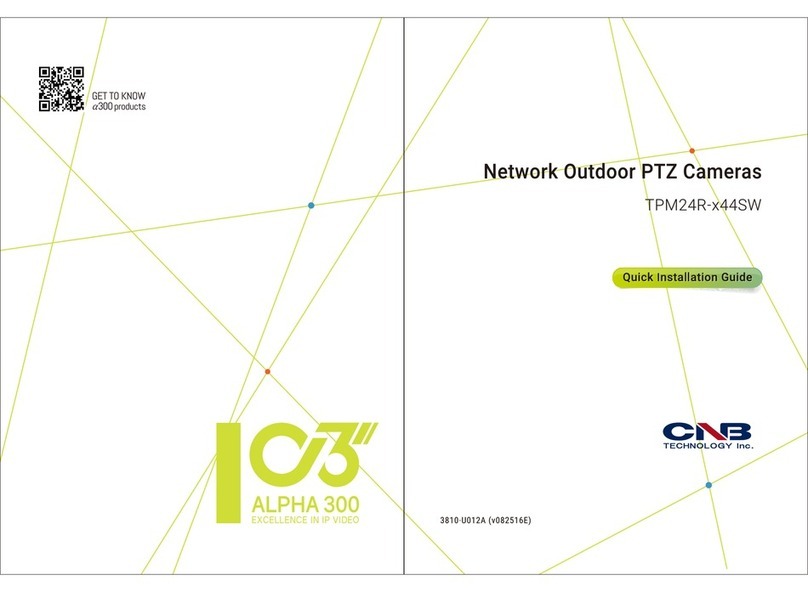
CNB
CNB TPM24R-X44SW User manual
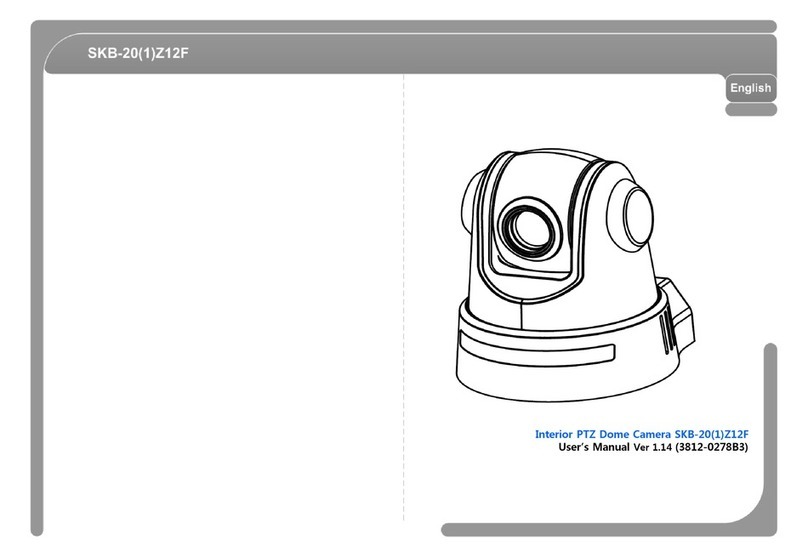
CNB
CNB SKB-20Z12F User manual

CNB
CNB XPEED SDN-22Z27F User manual

CNB
CNB XNET IVC5055VR User manual

CNB
CNB LDC3050IR User manual
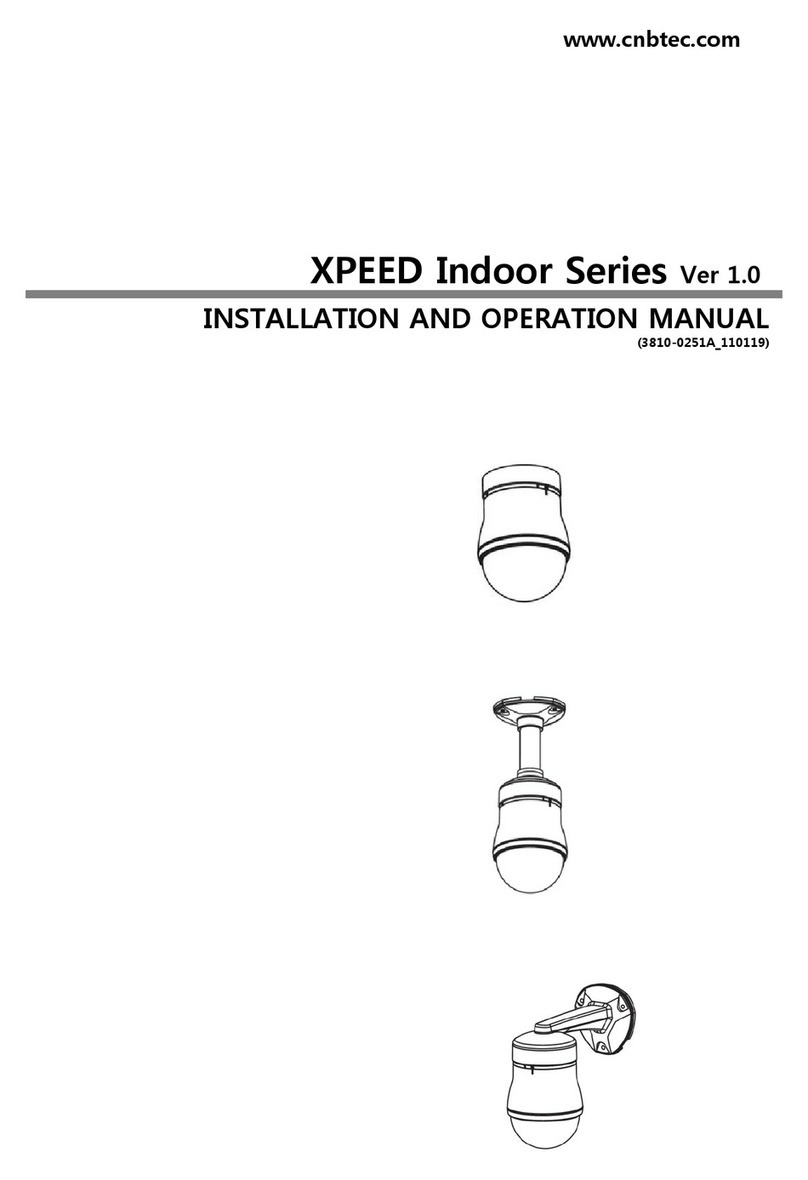
CNB
CNB XPEED Indoor Series User manual

CNB
CNB XNET IDP4000VR User manual

CNB
CNB IDC4050IR User manual

CNB
CNB XNET IGP1030 User manual

CNB
CNB NB21-7MHR-6 User manual

CNB
CNB NDE5055VR User manual

CNB
CNB XNET IVC5055VR User manual

CNB
CNB DBM20S User manual

CNB
CNB IPM3063N User manual