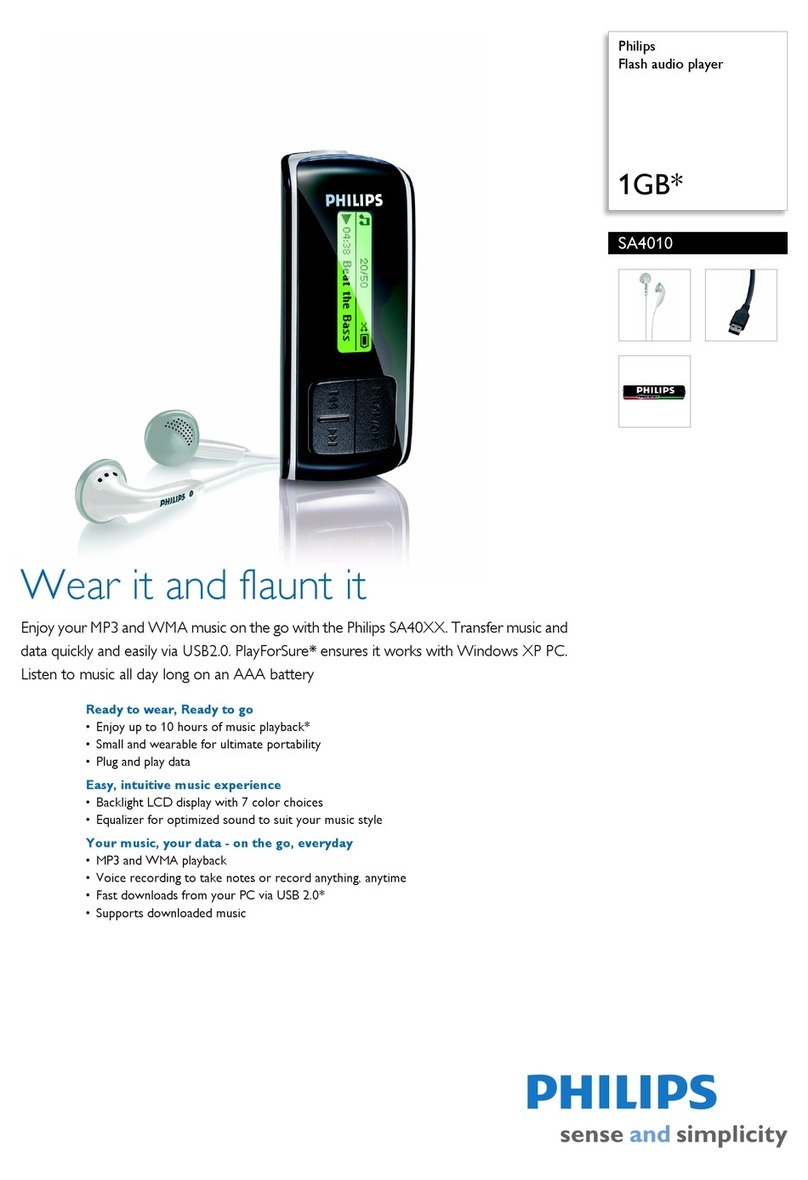Philips SA260/00 User manual
Other Philips MP3 Player manuals
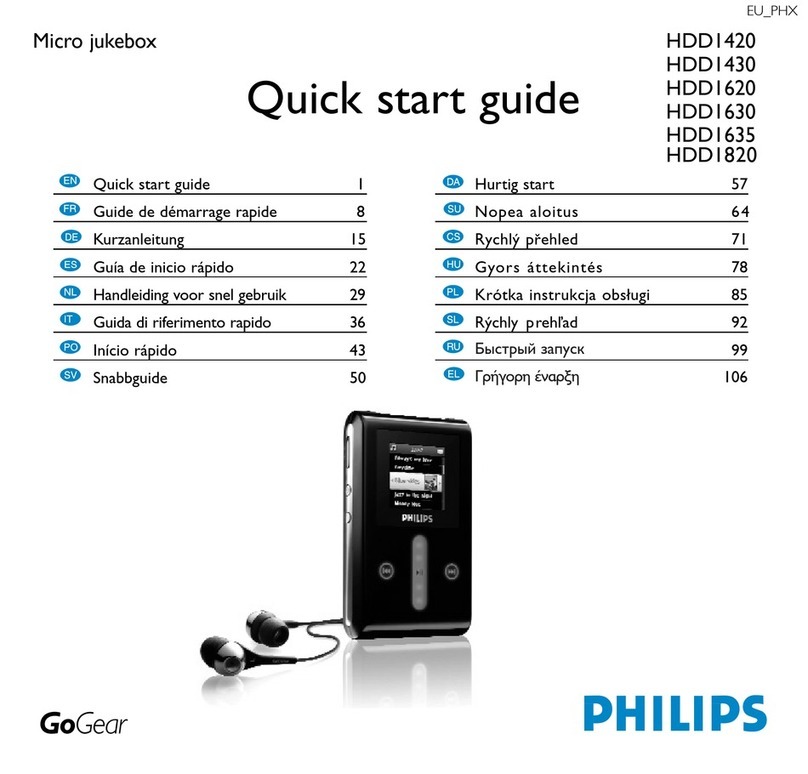
Philips
Philips GoGear HDD1420 User manual
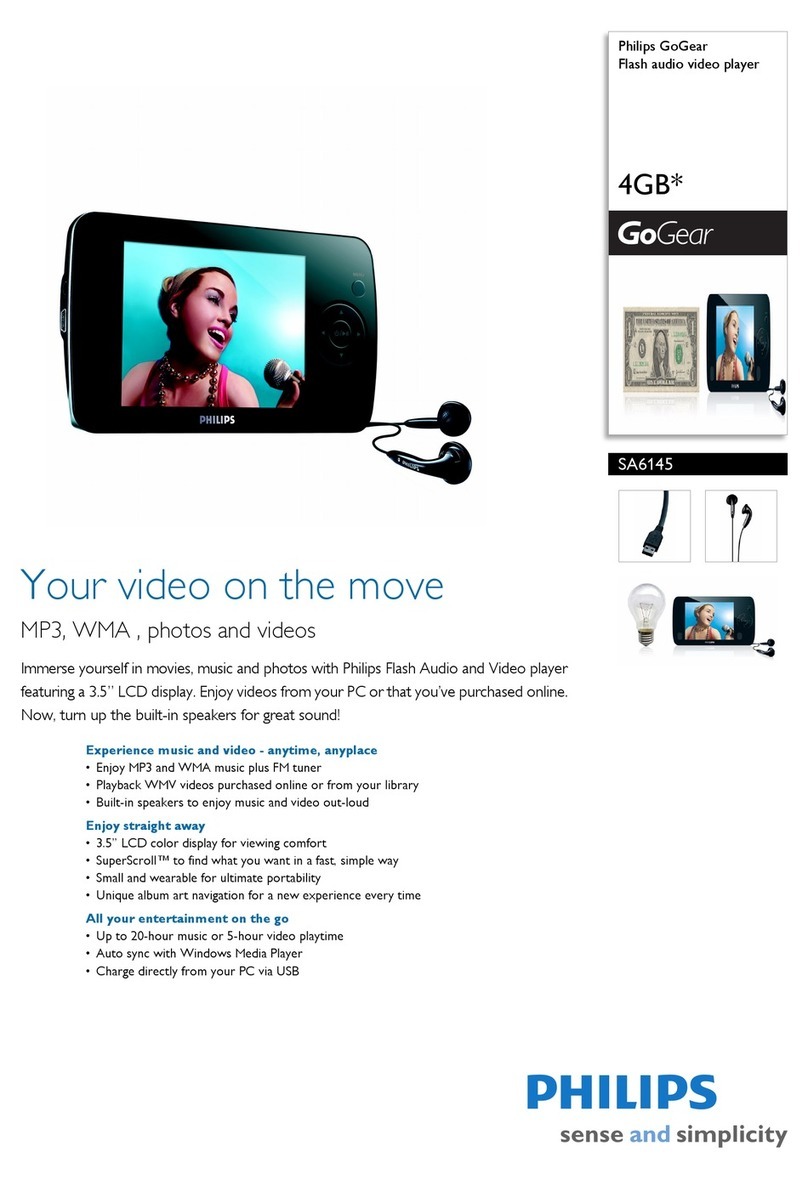
Philips
Philips GOGEAR SA6145 User manual

Philips
Philips SA018104R User manual

Philips
Philips AZ1836 User manual
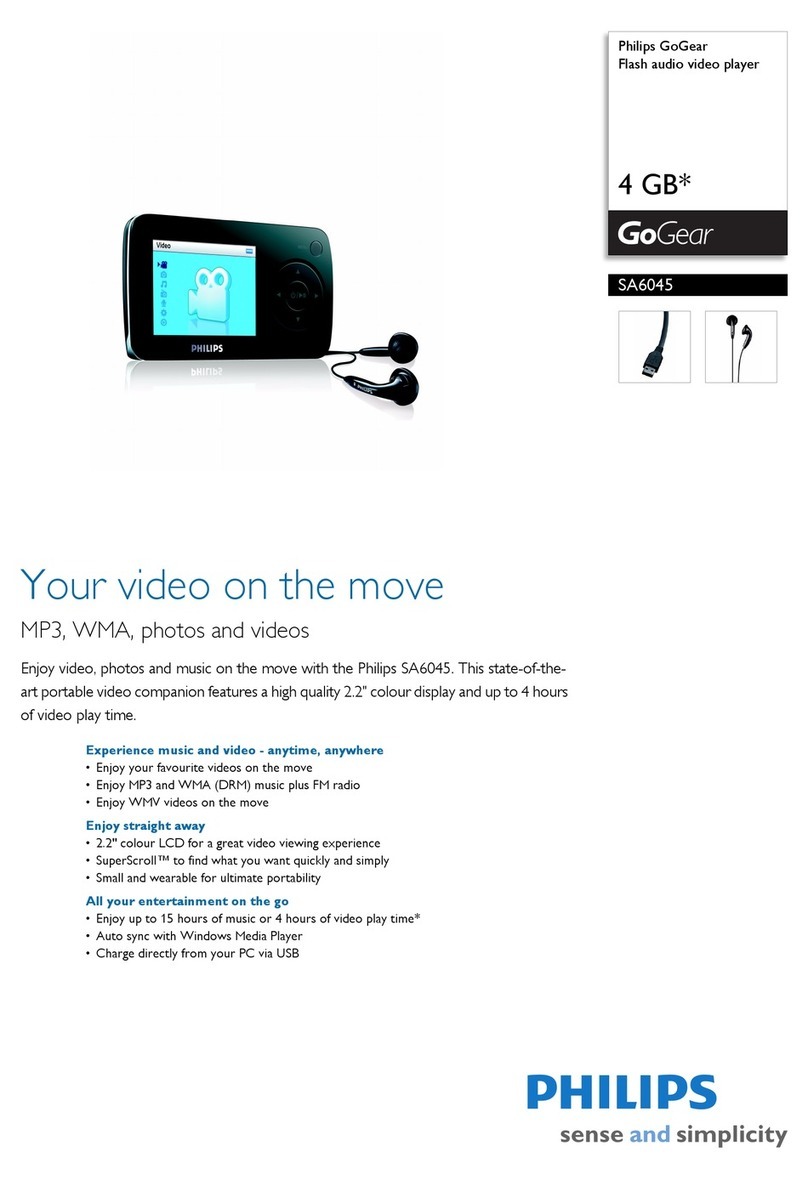
Philips
Philips GoGear SA6045 User manual
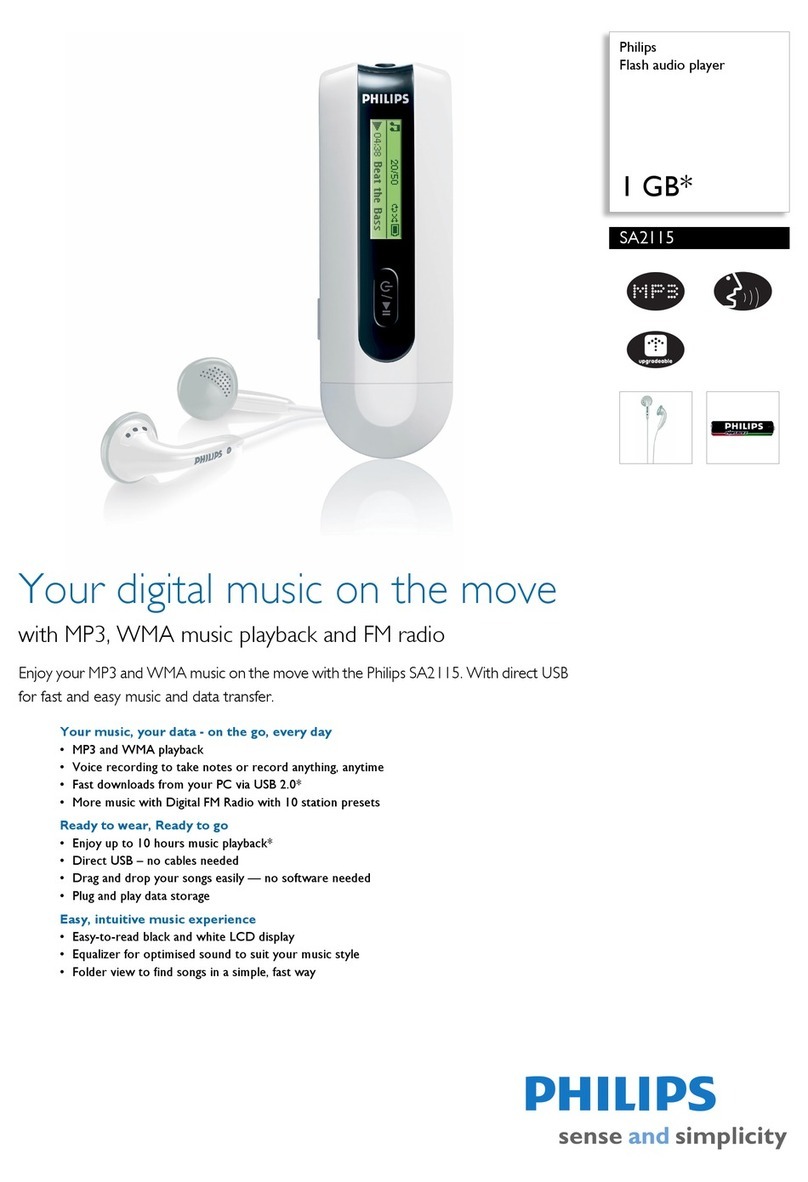
Philips
Philips SA2115 User manual

Philips
Philips GoGear SA9100 User manual
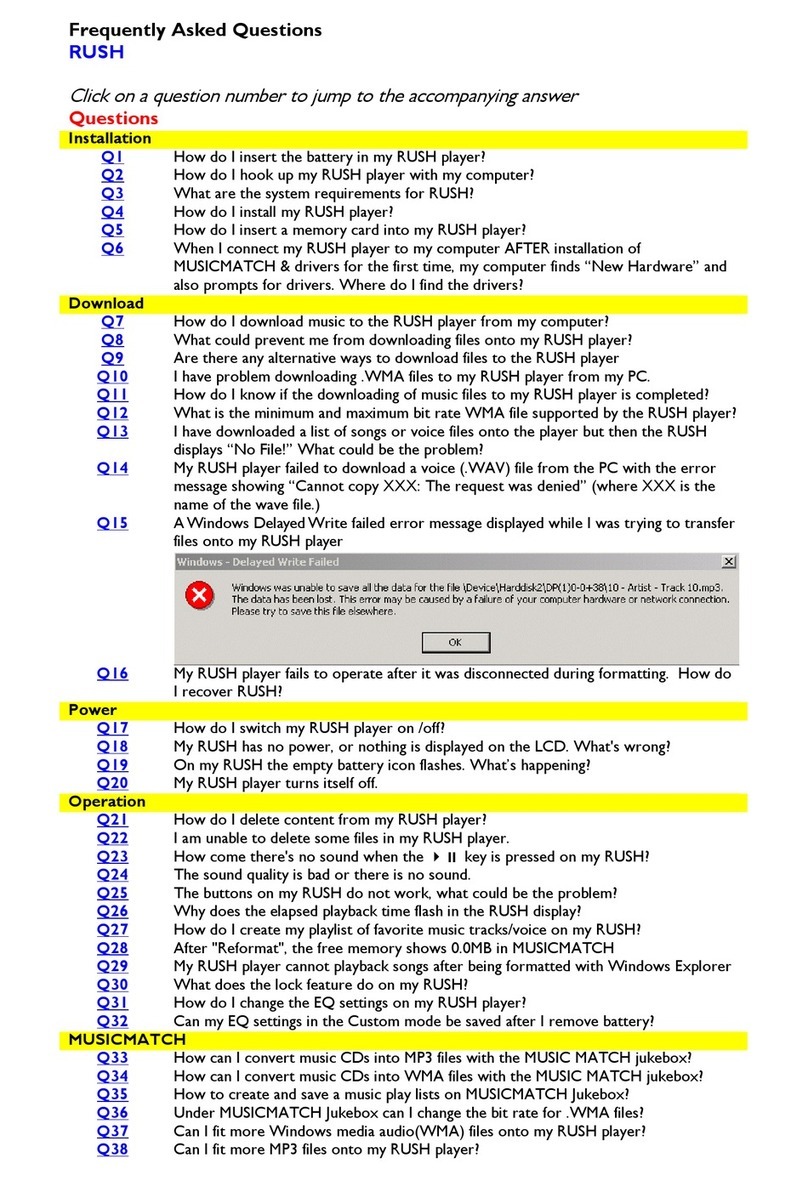
Philips
Philips RUSH SA238 Instruction Manual

Philips
Philips SA2111 User manual
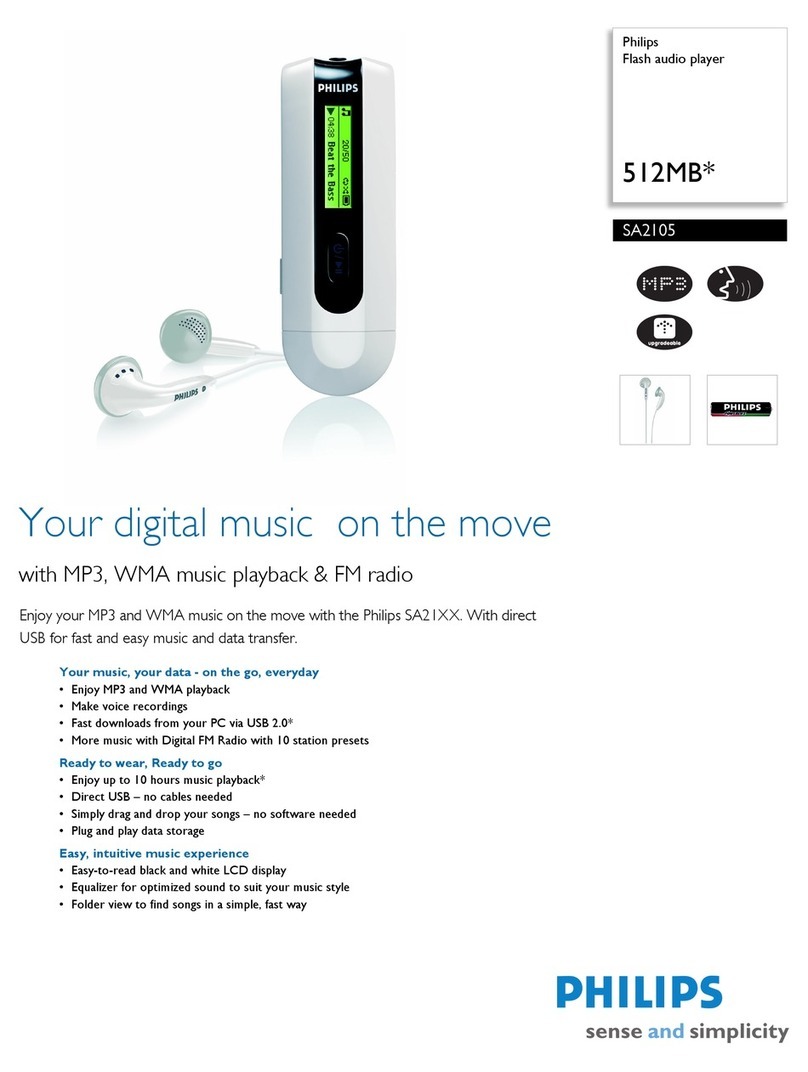
Philips
Philips SA2105 User manual

Philips
Philips GoGEAR SA4DOT02 User manual
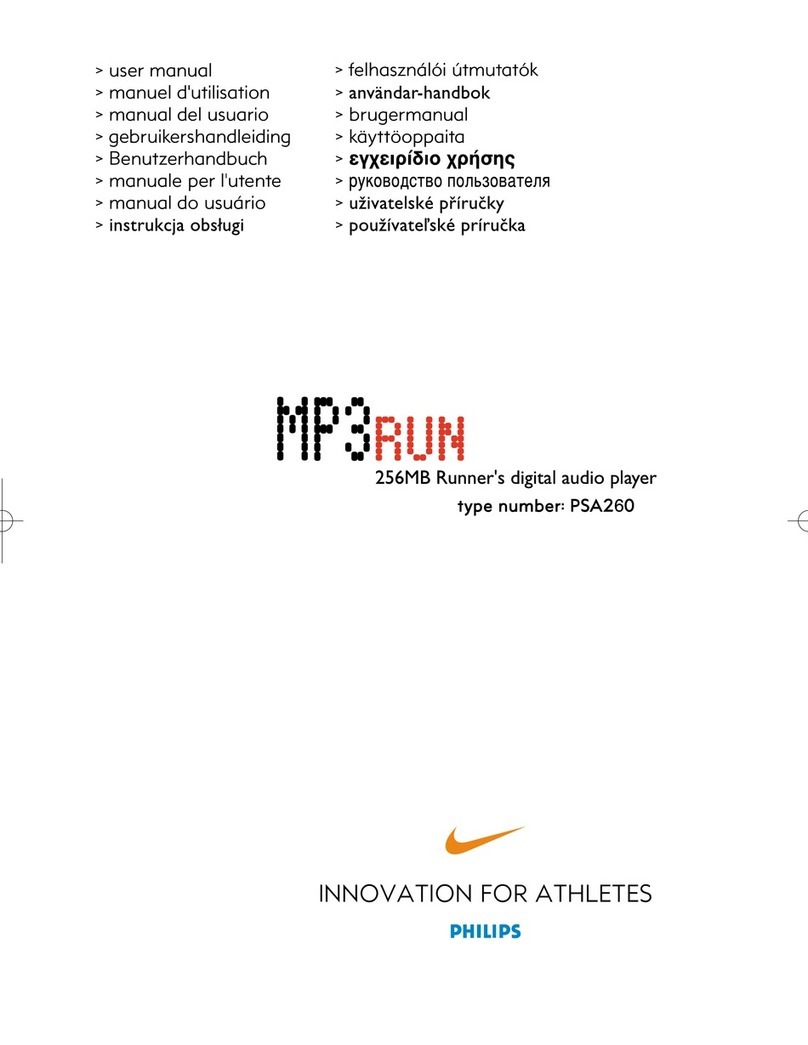
Philips
Philips PSA260 User manual
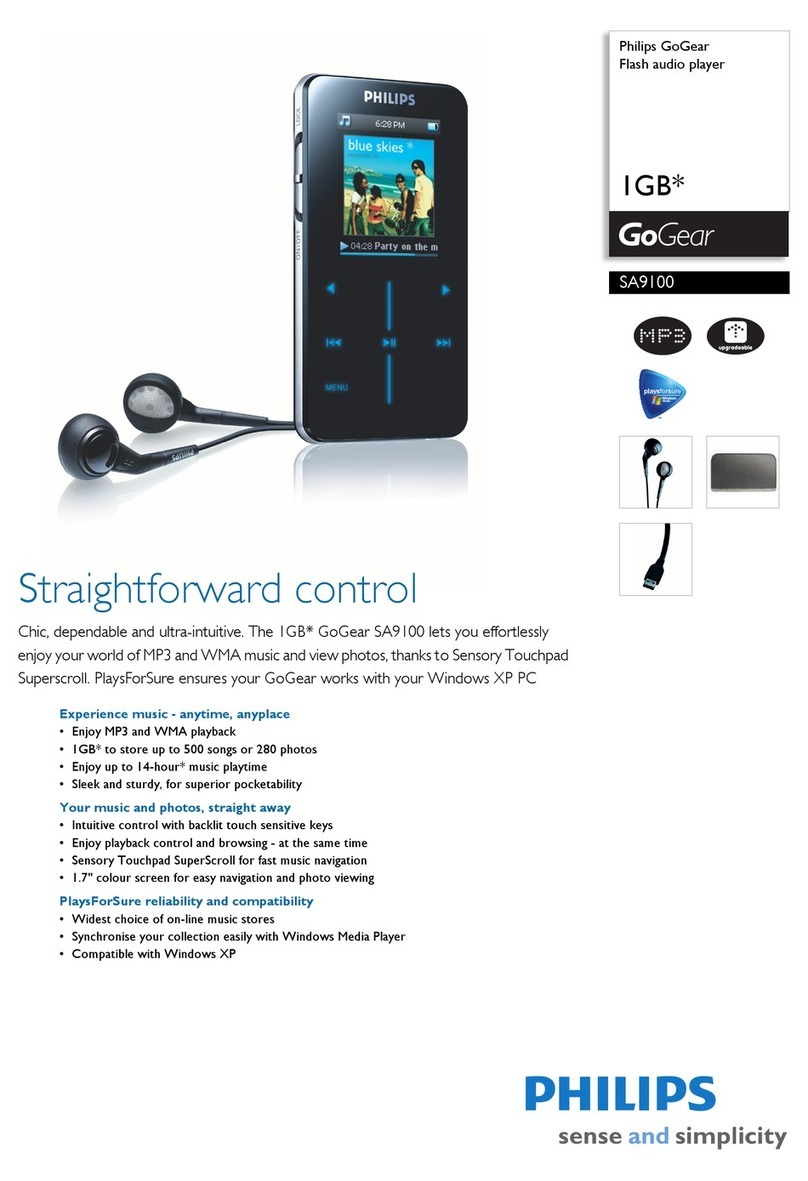
Philips
Philips GoGear SA9100 User manual
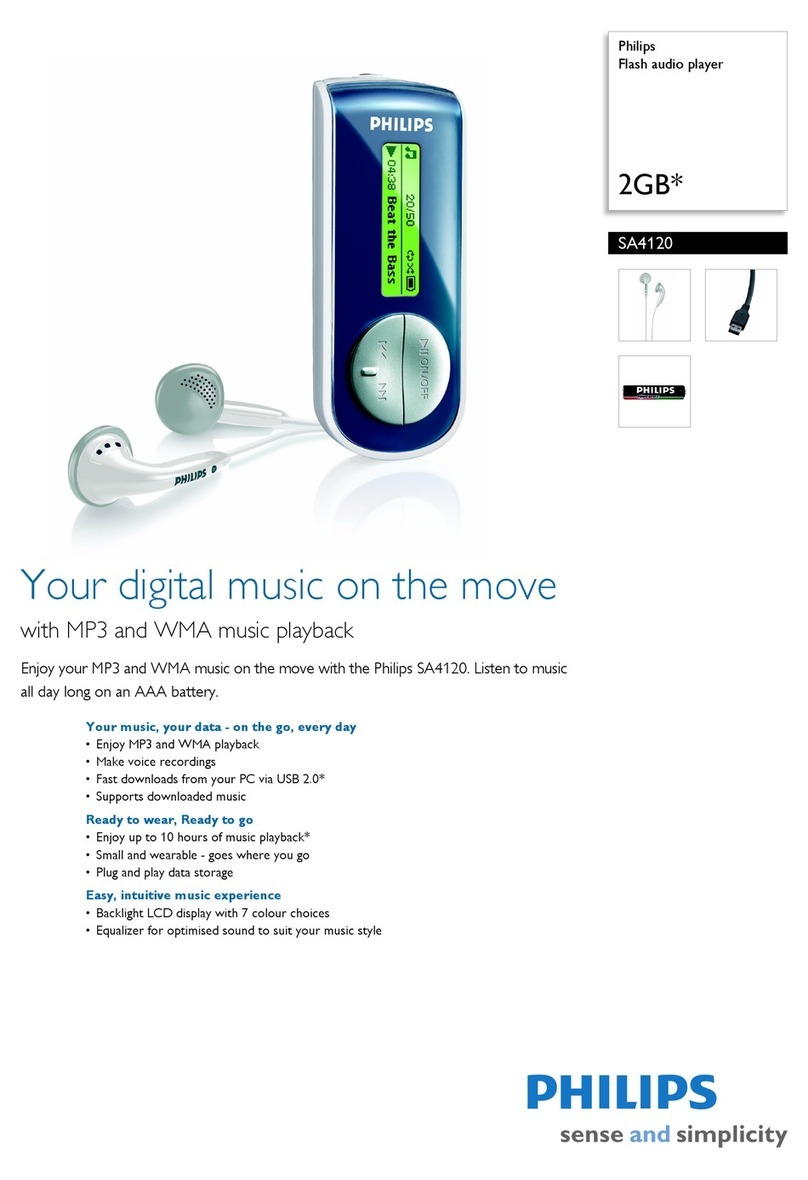
Philips
Philips SA4120 User manual

Philips
Philips GOGEAR SA3MXX02 User manual
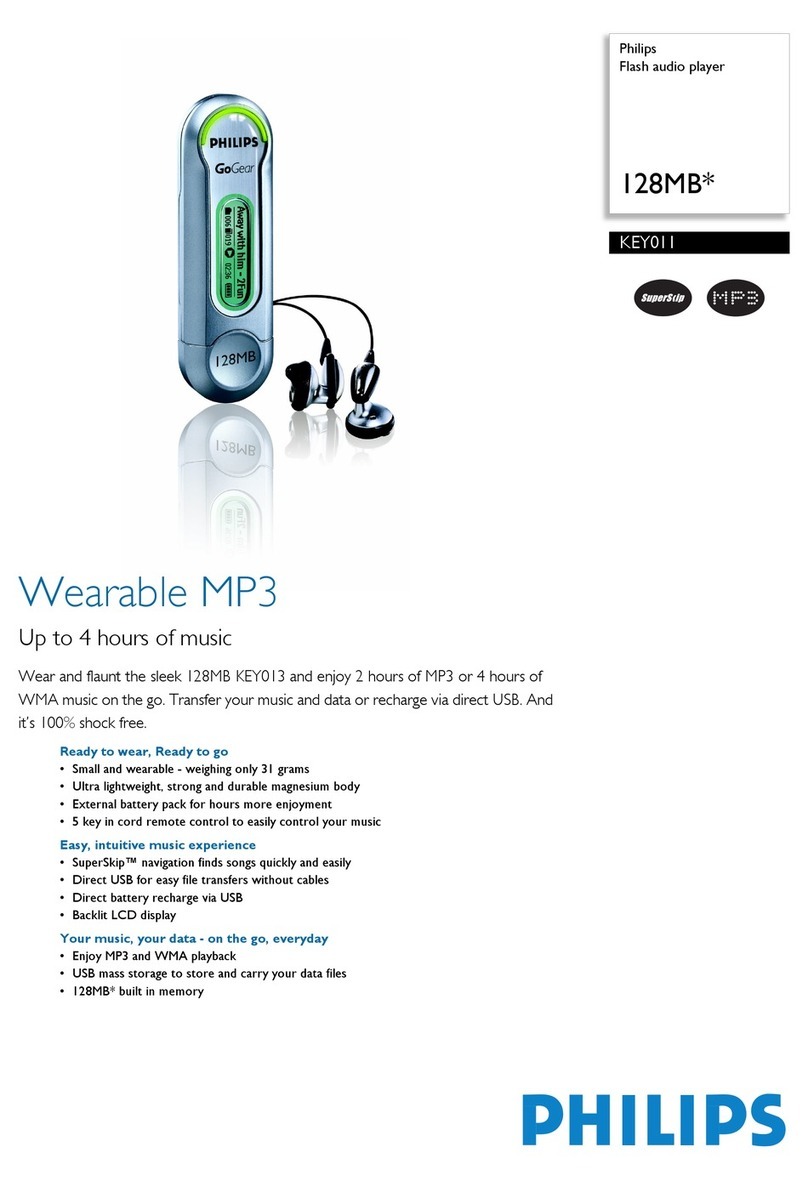
Philips
Philips GoGear KEY011 User manual

Philips
Philips EXP2581 - CD / MP3 Player User manual
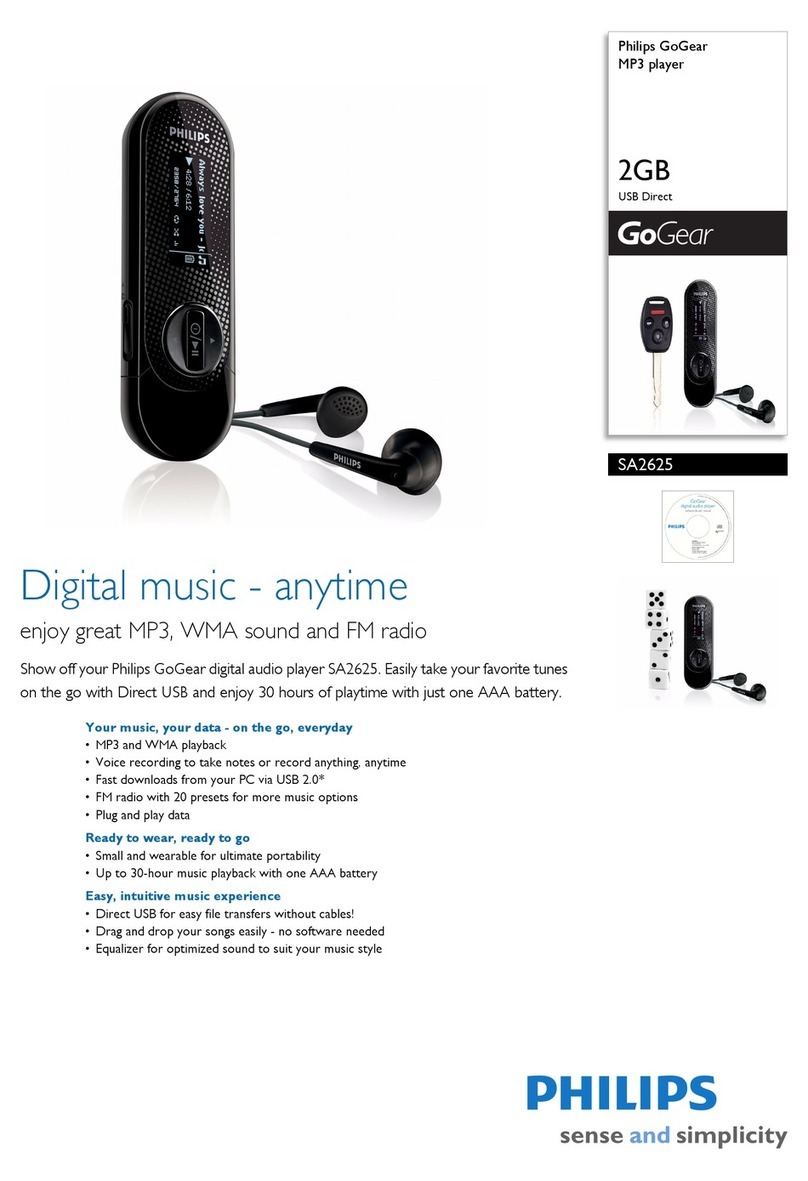
Philips
Philips GoGear SA2625 User manual

Philips
Philips GoGear ShoqBox PSS110/37 User manual
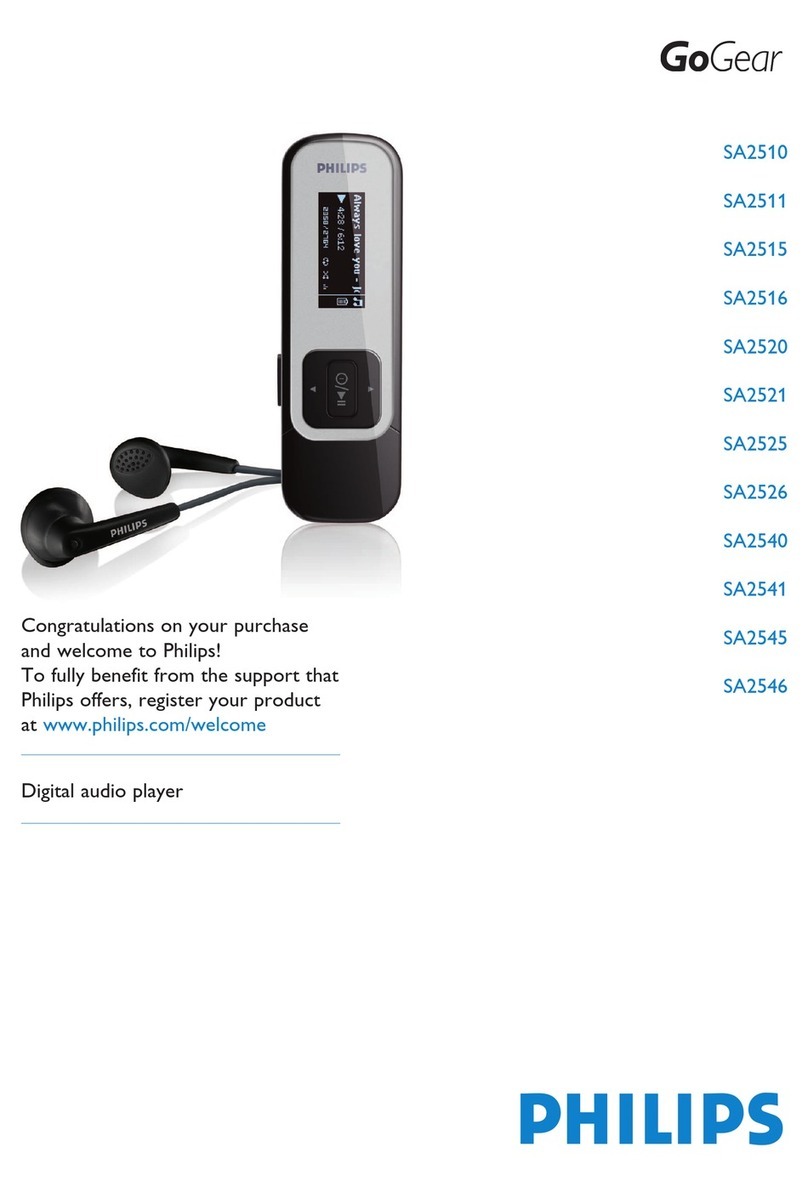
Philips
Philips GoGear SA2510 User manual