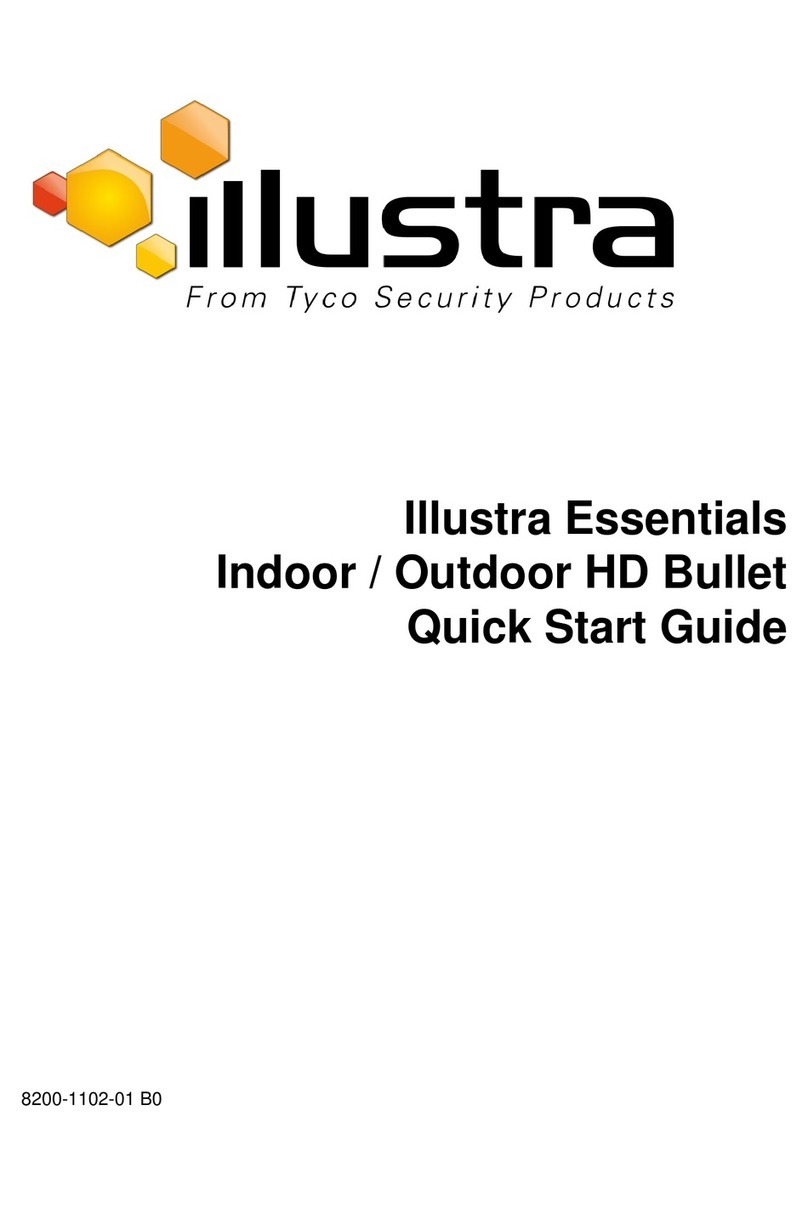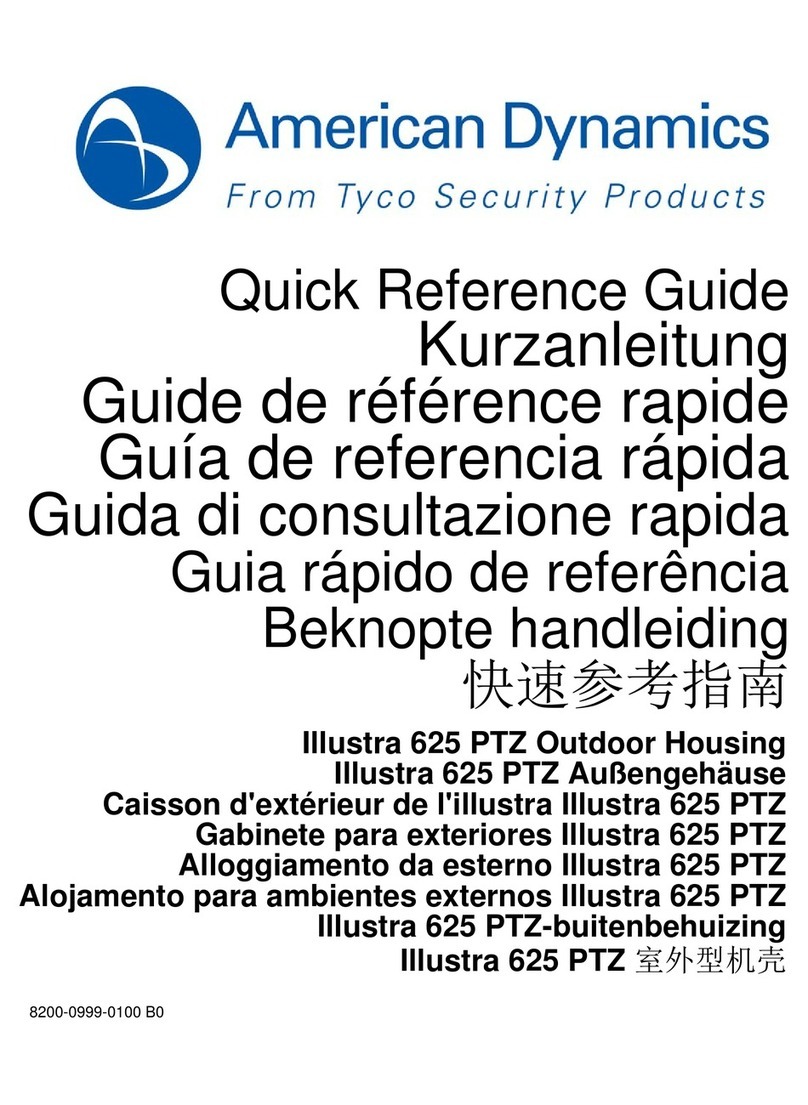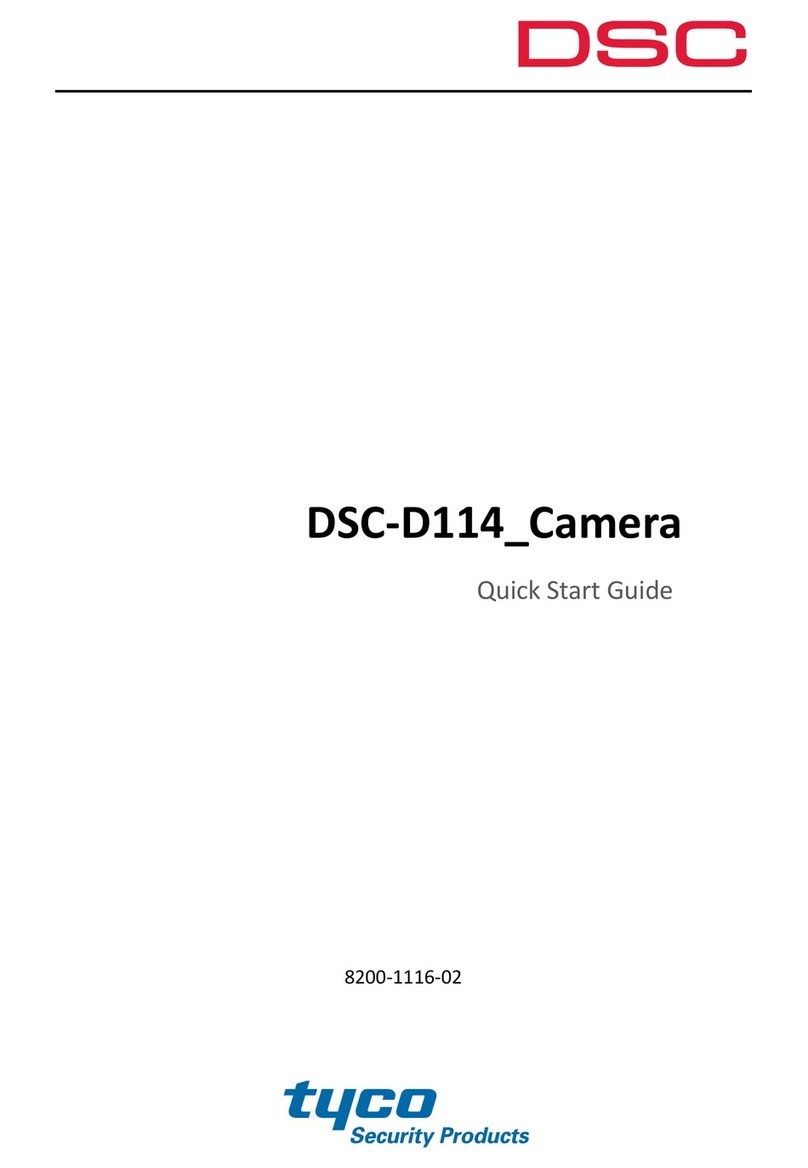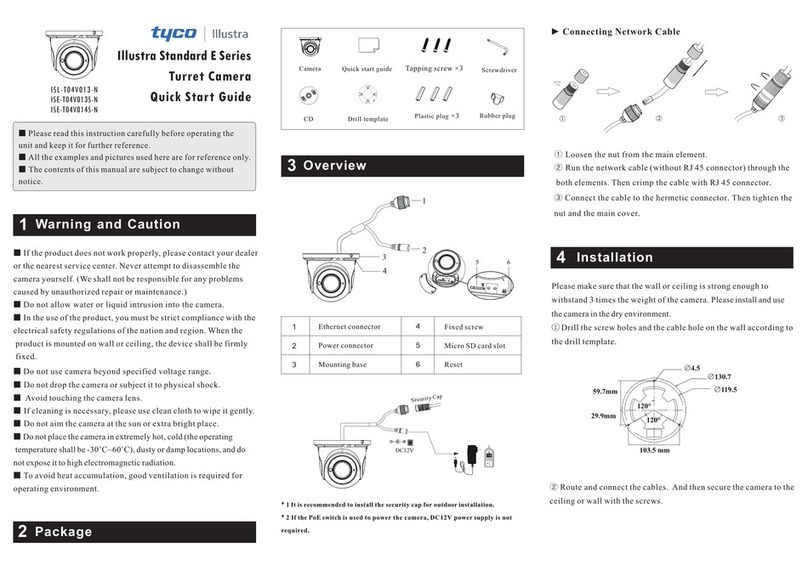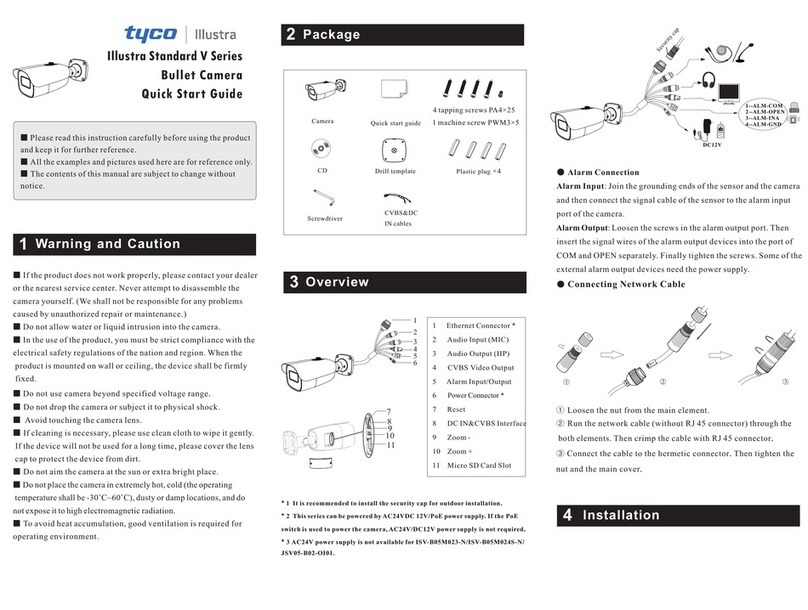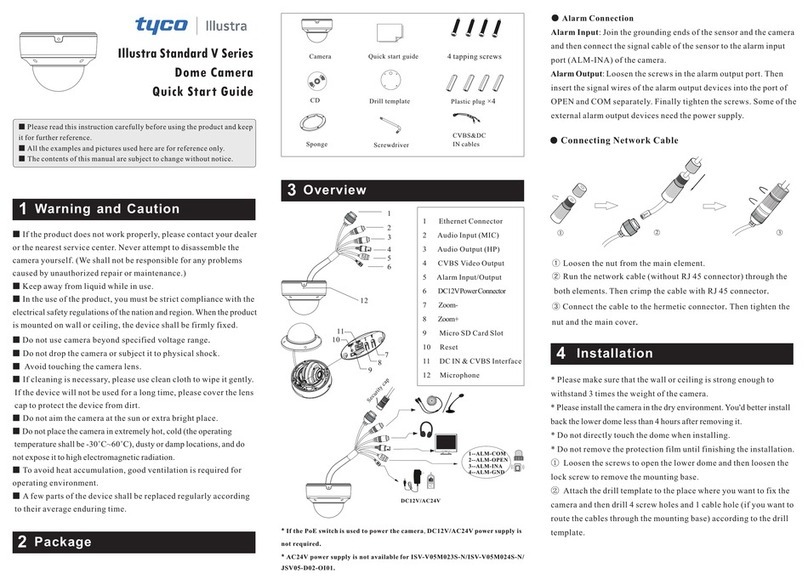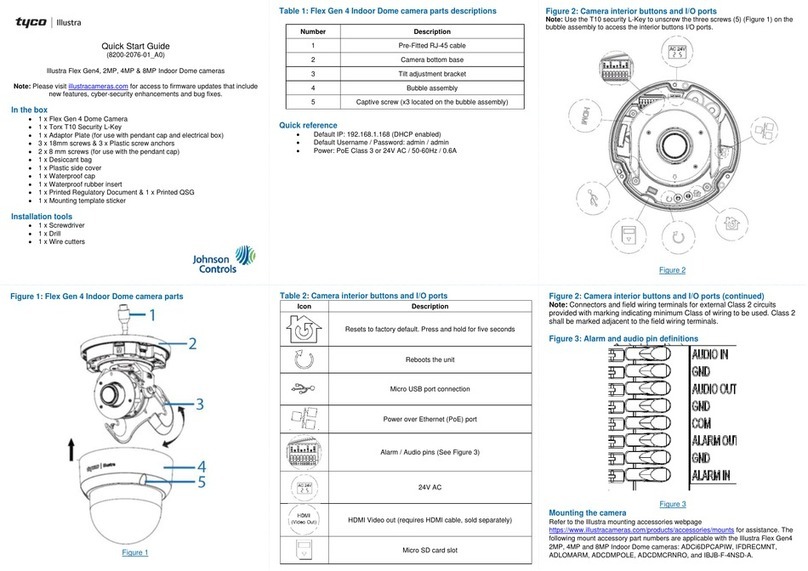Network Connection
5
MENU
IPC
Network Cable Network Cable
Switch
Router Computer
● Access the camera through IP-Tool
③
④ Secure the mounting base with camera to the wall with screws as
shown below.
Route and connect the cables.
Rotate 0°~350°
Pan 0°~360°
Tilt 0°~70°
⑤
the camera on a monitor and then adjust the camera according to
the figure below to get an optimum angle.
Three-axis adjustment. Before adjustment, preview the image of
⑥ Replace
sensor can be seen from the outside. If the light sensor is hidden,
please re-adjust the lens. After that, fix the lower dome with the
screws.
the lower dome to the camera and make sure the light
Light Sensor
① Make sure that the camera and the PC are well connected to the
LAN.
② Find the TycoIPTool from the CD and then install it in the
computer. After that, run the TycoIPTool as shown below.
③ Modify the IP address. The default IP address of this camera is
192.168.1.168. Click the information of the camera listed in the
above table to show the network information on the right hand.
Modify the IP address and gateway of the camera and make sure its
network address is in the same local network segment as that of the
computer. Please modify the IP address of your device according
to the practical situation.
About
Immediate Refresh
Device Name
name
name
name
IPC
IPC
IPC
unknown
unknown
unknown
192.168.1.168
192.168.1.2
192.168.1.3
80
80
80
9008
9008
9008
255.255.
255.255.
255.255.
Device Type
Product Model
IP Address Http Port Data Port Subnet Modify Netw ork Parameter
Mac Address
IP Address
Subnet Mask
Gateway
Modify
CE :98 :23 :75 :3 5 :22
192 .168 . 1 . 168
255 . 255 . 255 . 0
192 .168 . 1 . 1
Tip: Enter the administrator password, and
then modify the netw ork parameters.
Restore IPC Defaul t Configuration
Total Device: 3
Local IP Address:192.168.1.4Subnet Mask:255.255.255.0 Gateway: 192.168.1.1DNS:210.21.196.6
i
Mac Address
IP Address
Subnet Mask
Gateway
Modify
CE :98 :23 :75 :35 :22
192 .168 . 1 . 168
255 . 255 . 255 . 0
192 .168 . 1 . 1
Tip: Enter the administrator password, and
then modify the network parameters.
i
Modify Network Parameter
For example, the IP address of your computer is 192.168.1.4. So the
IP address of the camera shall be changed to 192.168.1.X and the
gateway shall be changed to 192.168.1.1. After modification, please
enter the password of the administrator and click “Modify” button to
modify the settings.
The default password of the administrator is “ ”.admin
④ Double-click the camera listed in the IP-Tool or manually enter the
IP address in the address bar of the web browser to connect IP-CAM.
Then follow directions to download and install the plugin.
⑤ Enter the username and password in the login interface.
The default username is admin; the default password is admin.
Tips
Transparent Dome Maintenance
Transparent dome is an optical element. As dirt, dust or fingerprints on the
dome will reduce the clarity of the image, please don’t touch or wipe the
cover surface directly during installation and use. Please refer to the
following cleaning tips to clean it.
*
* If there is water or grease on the dome, please gently wipe off the water
drop or grease with a soft cloth and then use oil-free cotton cloth with the
neutral detergent to wipe it several times from the center to outward.
Finally, change the cloth to dry it.
* If there are fingerprints on the dome, please use oil-free cotton cloth or
paper soaked with the neutral detergent to wipe it several times from
the center to outward and then dry it with a soft cloth.
If there is dust on the dome, please use a dry soft brush to gently brush it .