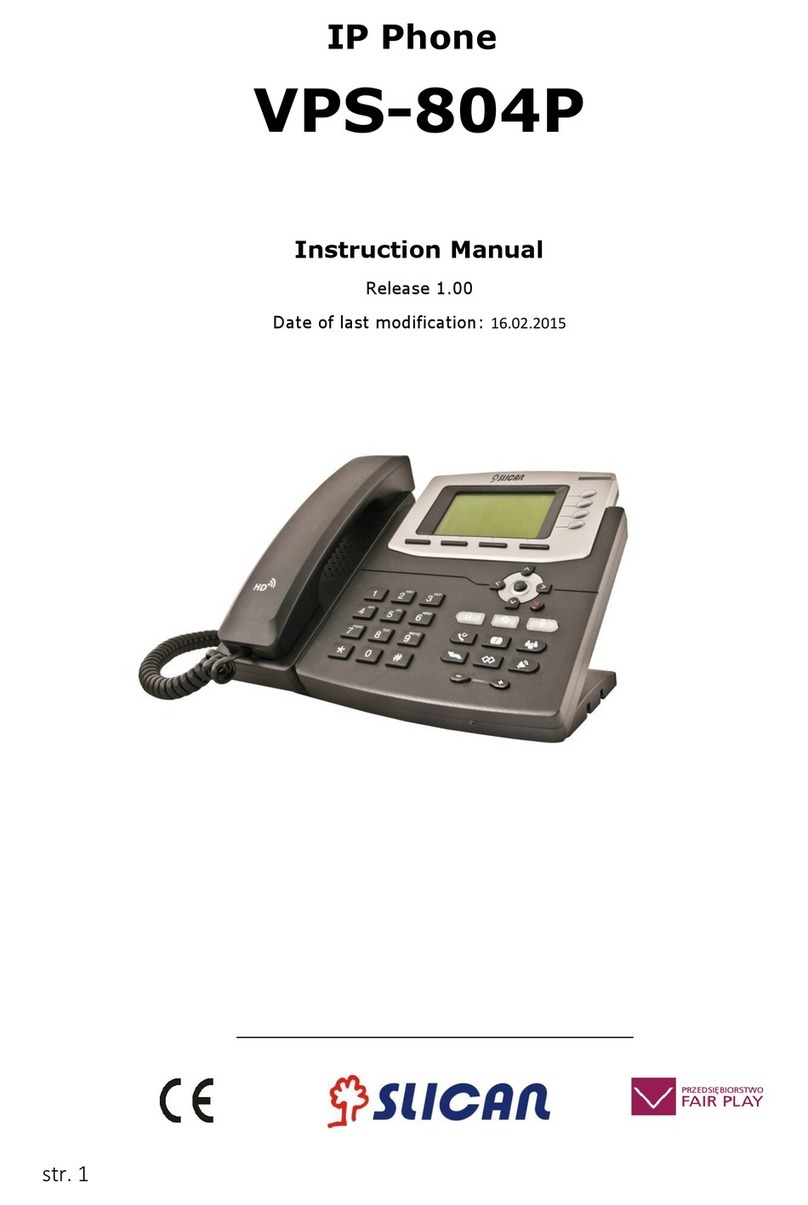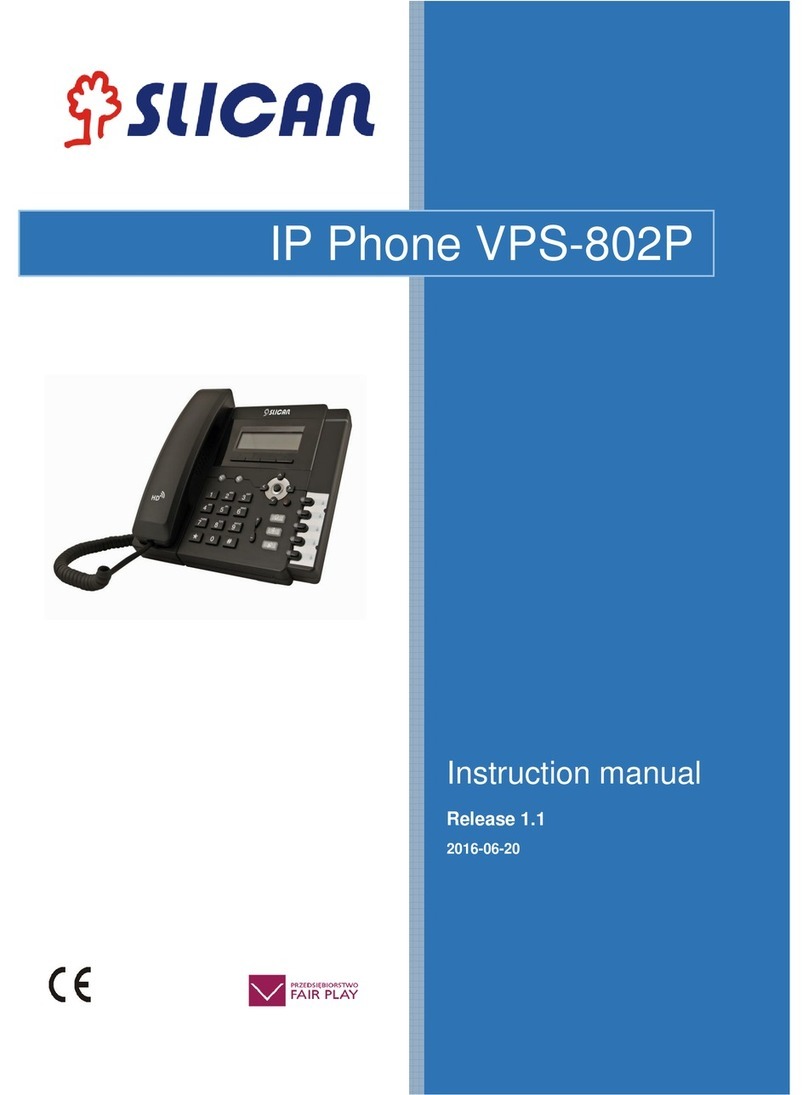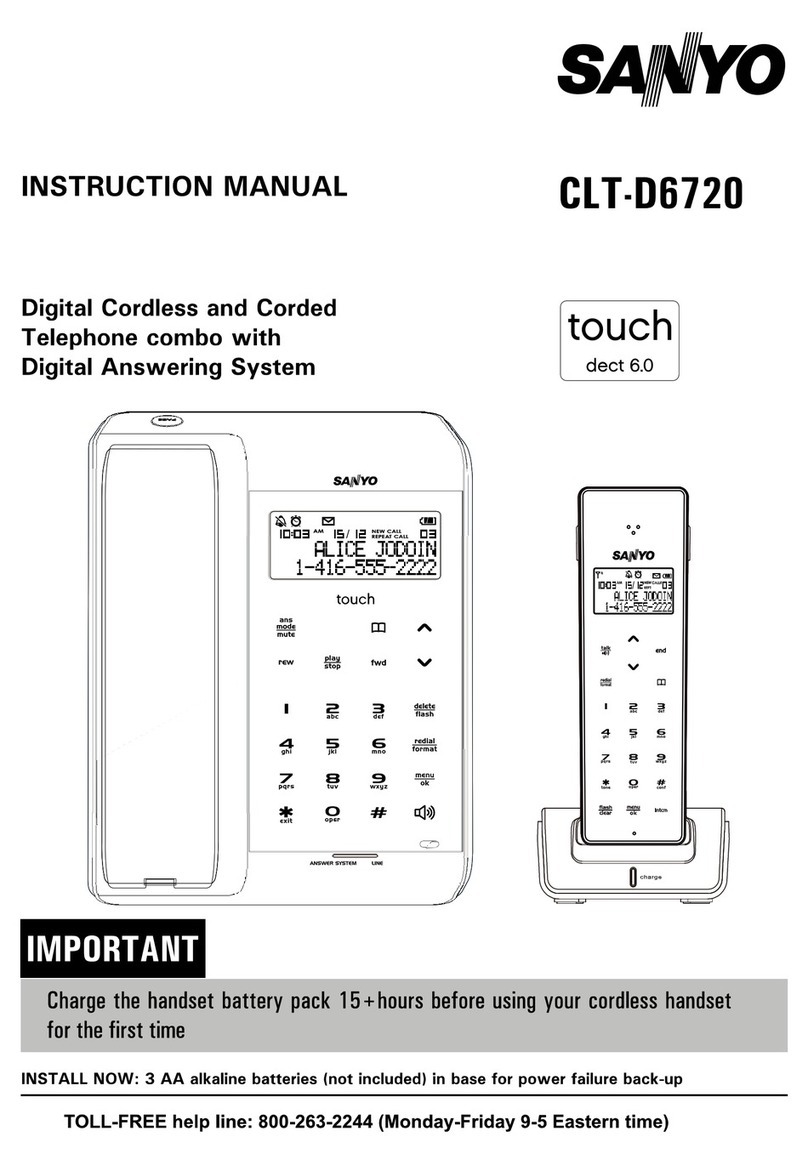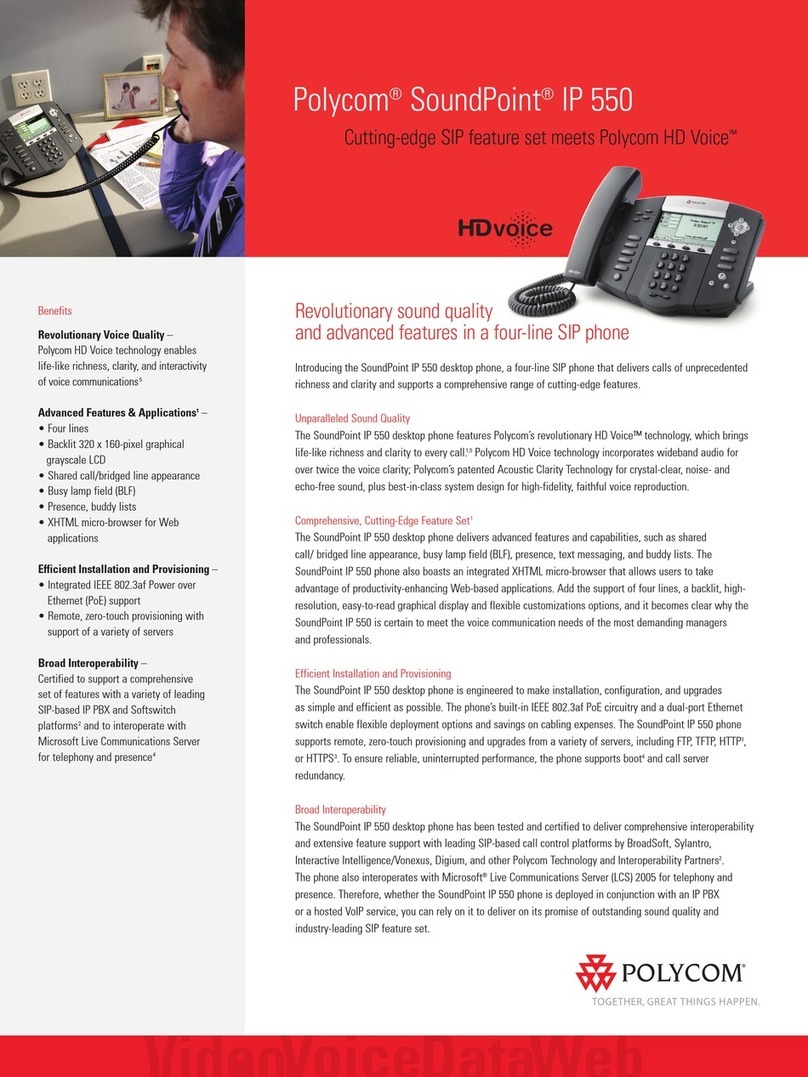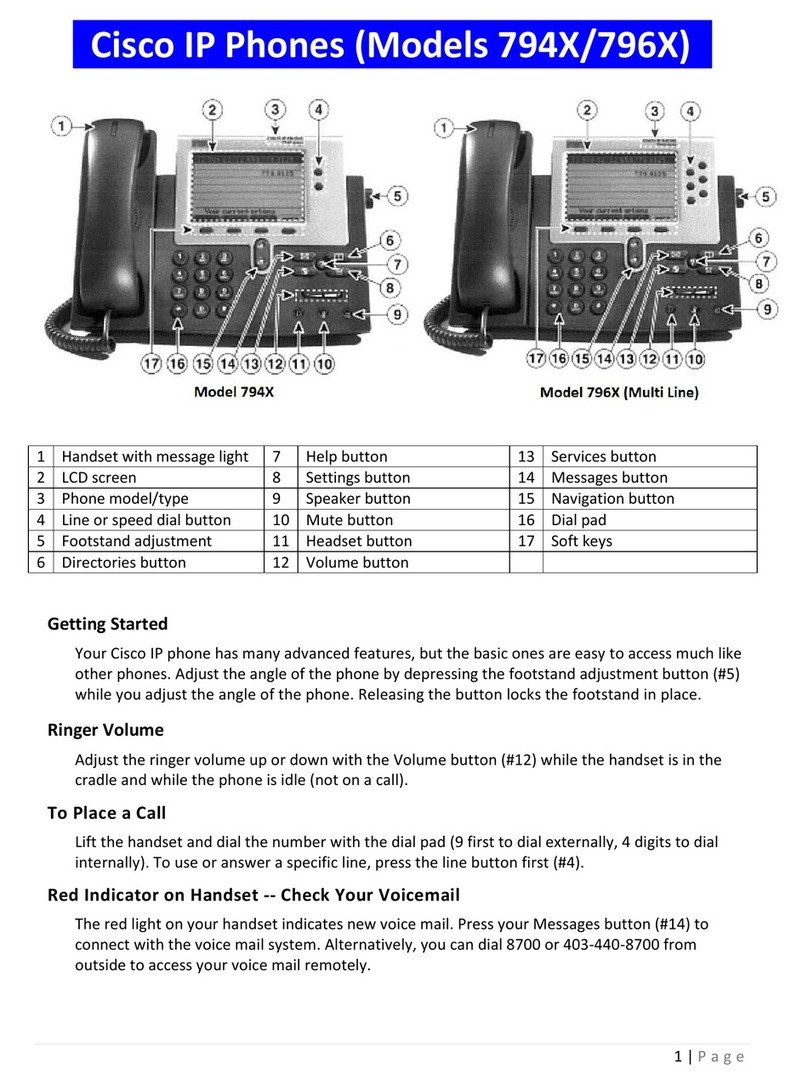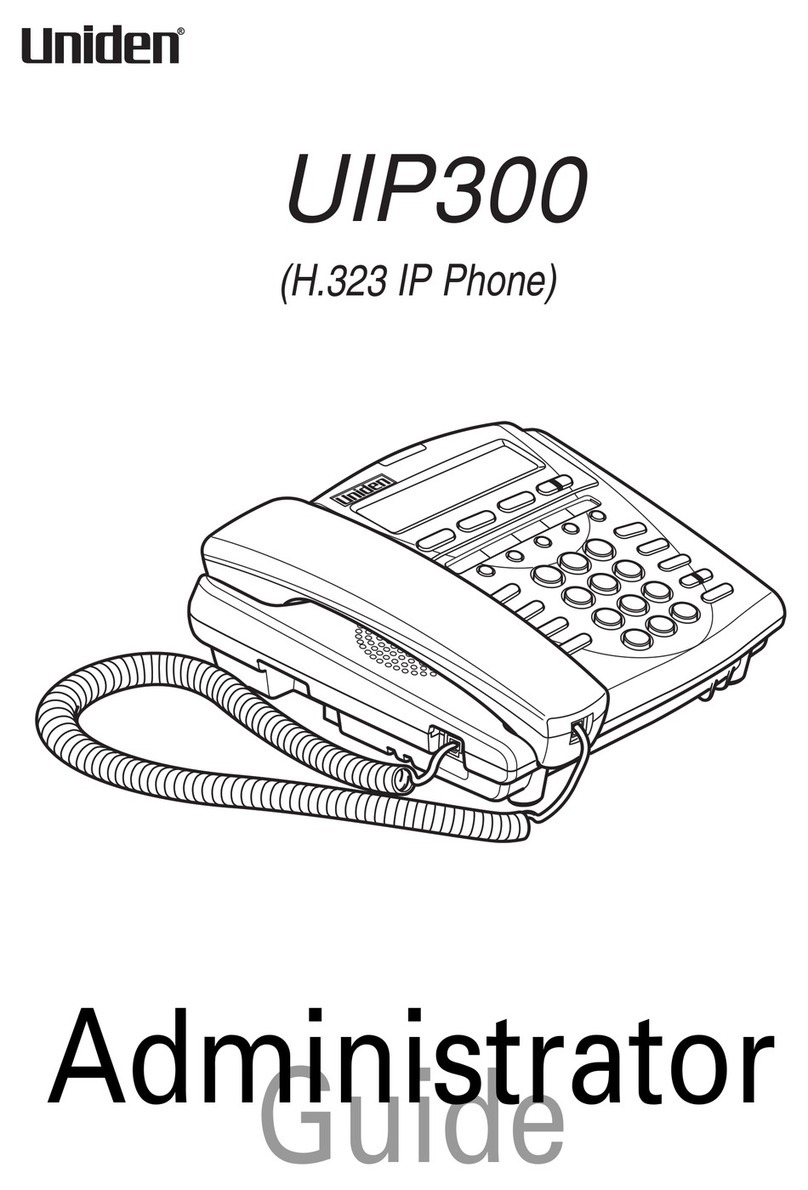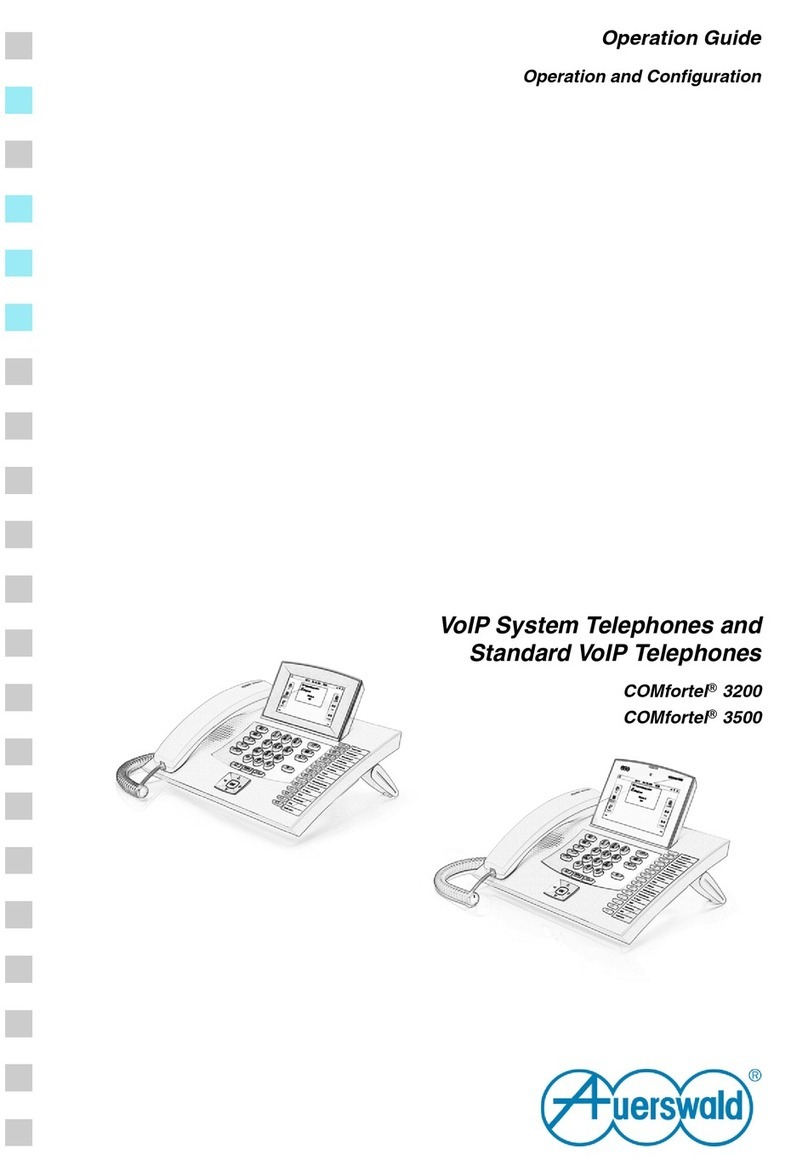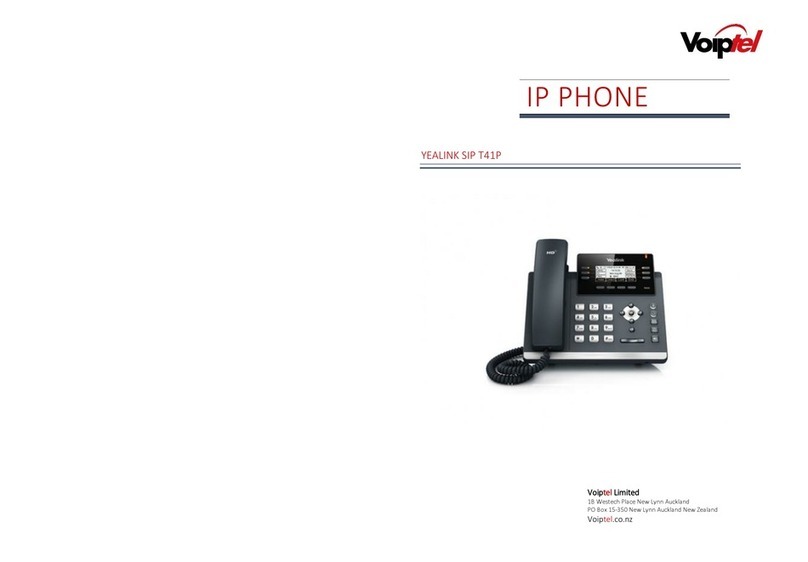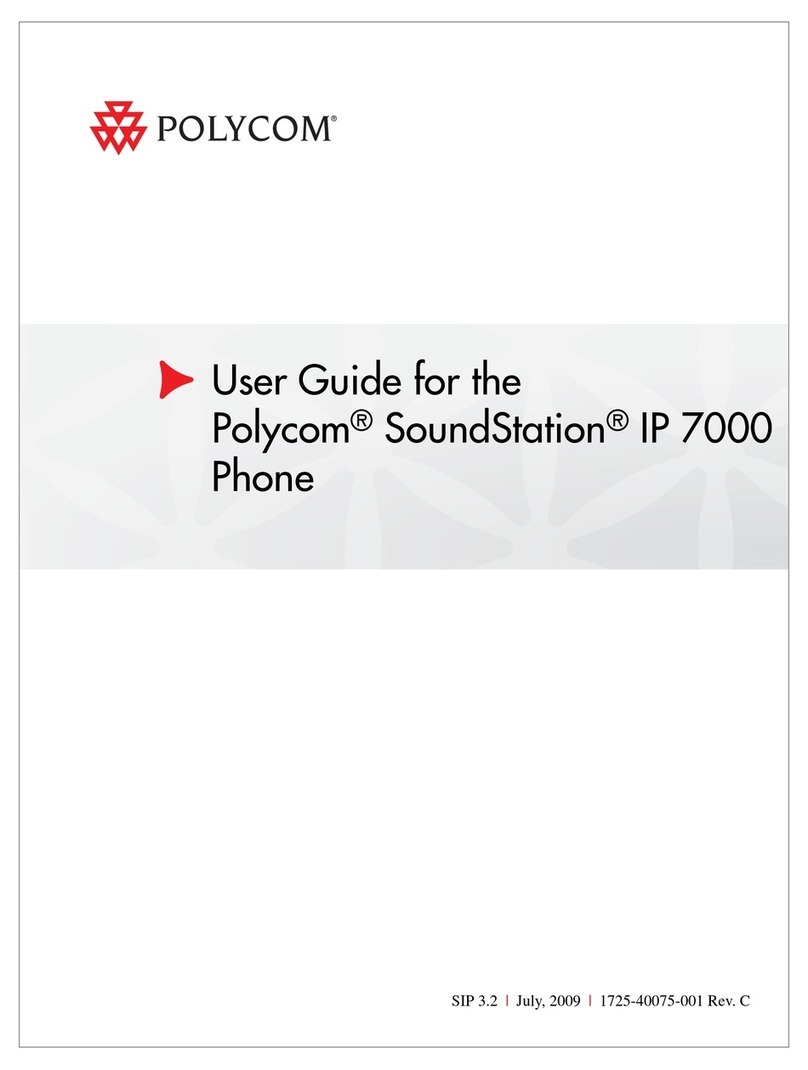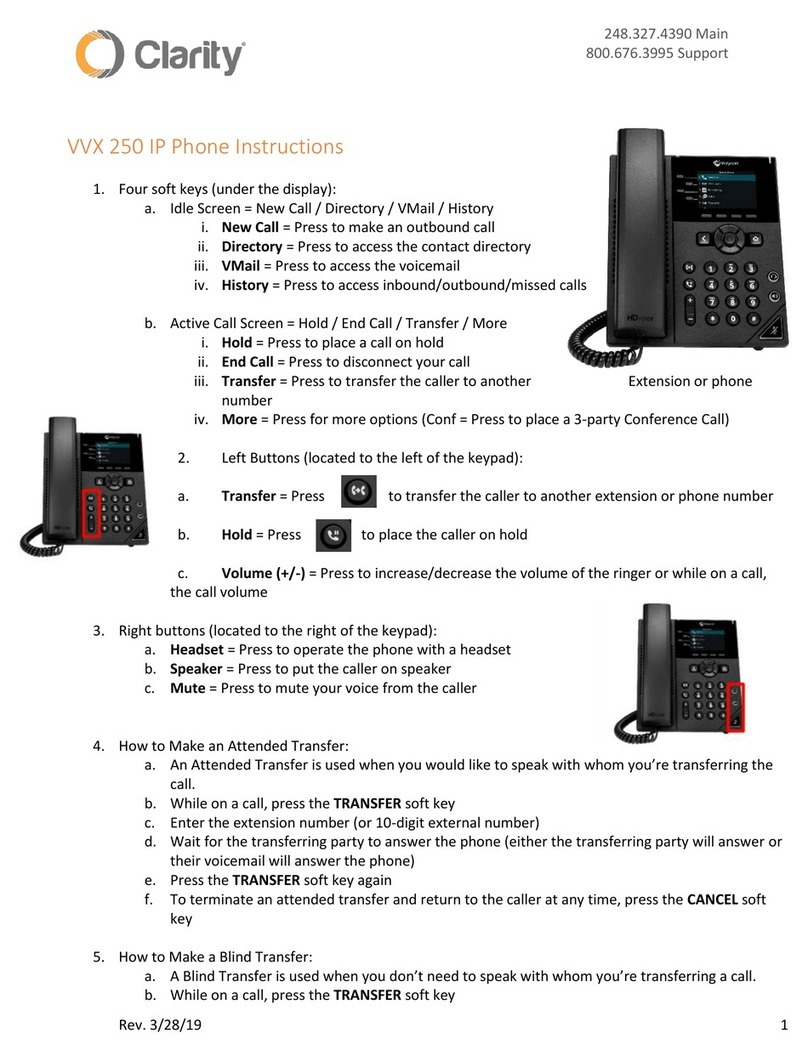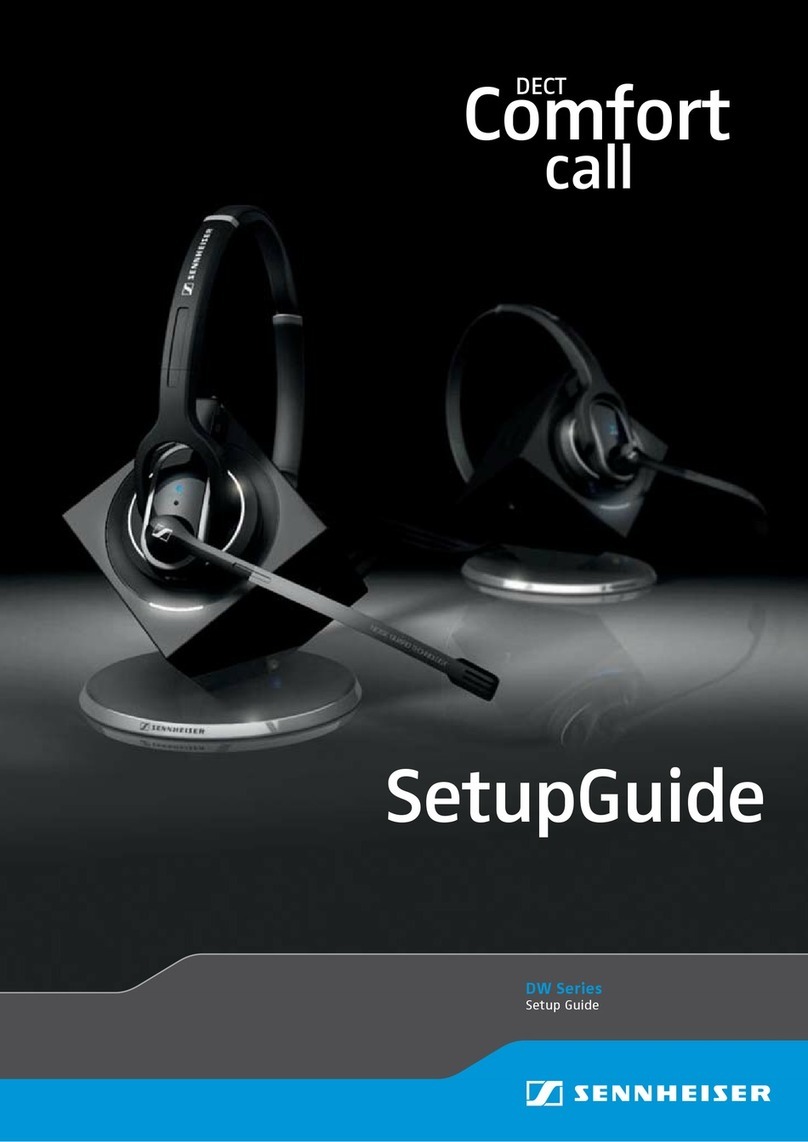Slican VPS-802 User manual

str. 1
IP Phone
VPS-802
Instruction Manual
Release 1.00
Date of last modification: 16.02.2015

str. 2
Table of Contents:
1. IP Phone VPS-802 ........................................................................................... 5
1.1. Notice Information................................................................................... 5
1.1. Packing List............................................................................................... 6
2. Phone Installation .......................................................................................... 8
2.1. Attach the foot stand .............................................................................. 8
2.2. Connect the Handset and optional Headset..………………….………………………8
2.3. Connect the Network and Power ............................................................ 8
2.4. Initialization ............................................................................................. 8
3. Getting Familiar with Your Phone ................................................................ 11
3.1. Hardware Components Preview ........................................................... 11
3.2. Icon Preview ......................................................................................... 14
4. Phone Configuration ................................................................................... 15
4.1. Basic Features Configuration ................................................................ 15
4.2. Web Login ............................................................................................ 15
4.3. Administrator Password ....................................................................... 16
4.4. Language............................................................................................... 17
4.5. Time and Date ...................................................................................... 17
4.6. Screen Saver ......................................................................................... 19
4.7. Ring Tone ............................................................................................. 20
4.8. Volume ................................................................................................ 21
4.9. Directory –edit contact list .................................................................. 22
4.10. Call history .......................................................................................... 24
4.11. Network configuration........................................................................ 24
5. Configuration VoIP account.......................................................................... 25
5.1. Basic configuration VoIP account ......................................................... 25

str. 3
5.2. Advanced configuration VoIP account....................................................26
6. Basic Call Features........................................................................................ 26
6.1. Place a Call .......................................................................................... 26
6.2. End a Call ............................................................................................ 27
6.3. Receive a Call ...................................................................................... 27
6.4. Auto answer........................................................................................ 28
6.5. Call Hold.............................................................................................. 28
6.6. Call Transfer ........................................................................................ 29
6.7. Call Conference ................................................................................... 30
6.8. Call Forward ........................................................................................ 31
6.9. Call Return (REDIAL)............................................................................ 33
6.10. Anonymous Call................................................................................. 34
6.11. Call Mute........................................................................................... 34
6.12. DND (Do Not Disturb)....................................................................... 34
6.13. Key as Send ....................................................................................... 35
6.14. No Key Entry Timeout ...................................................................... 35
6.15. Hot Line ........................................................................................... 35
7. Advanced Features....................................................................................... 36
7.1. Voice Message.................................................................................... 36
7.2. Intercom ........................................................................................... 37
7.3. Speed Dial .......................................................................................... 38
7.4. Direct Pickup ...................................................................................... 38
7.5. Group Pickup...................................................................................... 38
7.6. BLF(Busy Lamp Field).......................................................................... 39
7.7. Shared Line……………………………………………………………………………………… 40
7.8. Call Park ……………………………………………………………………………………….….41

str. 4
7.9. Paging……………………………………………………………………………………………….41
7.10. DTMF ............................................................................................... 42
7.11. Prefix ............................................................................................... 42
7.12. Action URL........................................................................................ 43
7.13. Keybord Layout ................................................................................ 43
7.14. Keypad Lock ..................................................................................... 43
8. Management and Upgrade .......................................................................... 44
8.1. Start ................................................................................................... 44
8.2. Factory Reset ..................................................................................... 44
8.3. Software update................................................................................. 45
8.4. Remote Phonebook............................................................................ 46
8.5. System Log ......................................................................................... 47
8.6. TLS Certyficates ................................................................................. 47
9. Troubleshooting ........................................................................................... 48
9.1. Why is the phone LCD screen blank?.................................................. 48
9.2. Why does the phone display "Network Unavailable"? ....................... 48
9.3. Why can’t I get a dial tone?................................................................ 48
10. Annex ......................................................................................................... 49
10.1. Technical Specification ...................................................................... 49
10.2. Voice Parameters .............................................................................. 49
10.3. Network Parameters ......................................................................... 49

str. 5
1. IP Phone VPS-802
Thank you for purchasing the VPS-802. It is a fully functional mobile web enables voice
communication over the network. This device works like a traditional phone: You can make and
receive calls and use other functions specific to a regular phone.
This phone has other features data services that are unavailable in traditional phones.
This manual contains information on the features and services available on the device.
1.1. Notice Information
Before you connect and start using your phone, please read the following information.
They are important, the unit will operate in a safe and reliable.
Safety cautions
1. To use the power adapter that delivered with the phone. Other power adapters may damage the
phone.
2. The phone is only for indoor use. And also avoid in high humidity, water and some other liquids.
3. Do not use the phone during thunderstorms.
Disposal of the phone
This symbol indicates that the product is classified as electrical or electronic
equipment and should not be disposed of with other commercial or household
waste at the end of its working life.
Cleaning
To clean the device, use an anti-static cloth. Please avoid cleaning liquids as they might damage the
surface or internal electronics of the phone.
„The manufacturer reserves the right to make changes to the product
without prior notice.”
www.slican.pl
e-mail: office@slican.pl

str. 6
1.2 Packing List
The package contains the following parts, please check if all the items are not missed:
PHONE
THE FOOTSTAND
HANDSET

str. 7
HANDSET CORD
POWER ADAPTER
ETHERNET CABLE
QUICK INSTALLATION REFERENCE

str. 8
2. Phone Installation
2.1. Attach the Foot stand
2.2. Connect the Handset and optional Headset.

str. 9
2.3. Connect the Network and Power
2.4.Initialization
After your phone has been powered up, the system boots up and performs the following steps:
- automatic phone initialization
The phone finishes the initialization process by loading the saved configuration. The phone LCD
screen will display "Booting":
- and then show “Initializing “during the initialization process.

str. 10
By default the phone attempts to contact a DHCP server in your network in order to obtain its
valid network settings, e.g. IP address, subnet mask, default gateway, DNS server.

str. 11
3. Getting Familiar with Your Phone
3.1. Hardware Components Preview
Element
Opis
LCD screen
To Presentation all information about the date& time, accounts,
soft keys, messages, calls and other some information.
Power Indicator LED
To indicate the power status
Line keys
The phone supported up to 2 accounts
Steady green: idle interface, during a call.
Blink red: a call incoming
Soft keys
Labels automatically to identity their context-sensitive features.
Navigation keys
OK
Up arrow key: to move up of the selection shows on the
screen.
Right arrow key: to move right of the selection
shows on the screen.

str. 12
Left arrow key: To move left of the selection shows on
the screen.
Down arrow key: To move down of the selection
shows on the screen.
1. To return to idle screen.
2. To cancel the information or call on the screen.
Mute key
Mute the voice during the call (green light).
Memory Keys
To be configured as different function as:
1. Line
2. Speed Dial
3. BLF
4. BLF List
5. Voice mail
6. Direct Pickup
7. Group Pickup
8. Call Park
9. Intercom
10. DTMF
11. Prefix
12. Hold
13. Conference
14. DND
15. Redial
16. Transfer
17. SMS
18. Hot -desking
19. Call Return
20. Paging
21. Record
22. Shared Line
The LED lights status when set as Shared line:
1. Stay green: Idle
2. Stay red: Busy
3. Blinked green: Ring Back
4. Blinked red: A call incoming
5. Steady orange: During a call
6. Blinked orange: Public Hold
7. Blinked green: Private Hold
8. Light Drown: Unregistered

str. 13
Speaker
Press this button to place a call in hands-free mode.
Volume
To decrease the volume.
To increase the volume.
Alphanumeric keypad
To enter the phone numbers, letters and so on.
Message
To indicator the New message, and press to read.
Zestaw słuchawkowy
To indicate that the phone is or not in Headset mode.

str. 14
3.2. Icon preview
Icon
Description
Network
Registered succeed
Unregistered
Speakerphone mode
Handset mode
Headset mode
Mute
Forward
Do Not Disturb
Received calls
Dialed Calls
Missed calls
Forward calls

str. 15
4. Phone Configuration
4.1. Basic Features Configuration
This part will mainly introduce the basic configuration as the Time, Language, and Volume by
the help of the LCD display.
Advanced features require knowing the password for configuration (default: admin)
4.2. Web Login
Get the IP address: Press Menu →Status→Information (phone defaulted as a DHCP client)
Input the IP Address in the web browser.
Wprowadź nazwę swojego użytkownika (domyślnie admin) oraz hasło (domyślnie admin).
Login successfully.

str. 16
4.3. Administrator Password
The password is mainly used for login the web interface or set the advanced settings through phone
interface. And the default password of the administrator is: admin
To change to password via Phone Interface
Press Menu
→
Setting
→
Advanced settings
→
password(default admin)
→
Phone Setting
→
Set Password
Enter the current PWD (password), new password and confirm the new password.
Press save soft key or to save the new password.
To change to password via Web Interface
Management
→
Password
Fill the value: Current password, new password, confirm the password then click Save to save the
configuration.

str. 17
4.4. Language
The default Phone interface language is English (both LCD Menu and WEB interface).
To change the language via Phone interface
Press: Menu
→Settings→
Basic Settings
→
Language.
Press: Save soft key to save the configuration.
To change the language via Web Interface
Select: Setting
→
Preference
→
Web Language
Select the necessary one.
Press : Save, to save the configuration.
Note:
Note:
All languages may not be available for selection. The available languages depend on the language
packs currently loaded to the IP phone.
4.5. Time and Date
The time and date show on the idle page, and it can be set and change by SNTP server automatically
or manual setting.
To configure the time and Date by SNTP setting
Press: Menu
→
Setting
→
Basic setting
→
Time & Date
→
SNTP Settings
Press or , or info soft key to change the Time zone.
- NTP server
Fill the NTP server1, NTP Server2 (default: tempus1.gum.gov.pl ).

str. 18
- Daylight Saving.
The choice: Auto, Daylight Saving Time on and off.
Press or Save soft key to save the configuration.
To configure time and date manually
To press : Menu
→
Setting
→
Basic setting
→
Time & Date
→
Manual Settings
Press and or change the right time, or you can input the right time.
Press or Save soft key to save the configuration.
To configure the Time & Date Format
To press: Menu
→
Setting
→
Basic setting
→
Time & Date Format
Press and or press Info to change between 12 Hour or 24 Hour.
Press and or press Info to change among Y-M-D(year-month-day), M-D-Y(month-day-year),
D-M-Y(day-month-year).
Press or Save soft key to save the configuration.
To configure the DHCP time
To press: Menu
→
Setting
→
Basic setting
→
DHCP time
Press and or press Info to change between Disable and Enable.
Press or Save soft key to save the configuration.
To configure the Time and Date by web interface
Select: Network
→
Advanced
→
NTP Server
Set IP address NTP server (default: tempus1.gum.gov.pl ).

str. 19
To change the Time Zone and Date Display Format via web interface
Select: Setting
→
Preference
→
Time Zone
Select the necessary one. Press Save to save the configuration.
Note:
If the IP Phone cannot obtain the time and date from the Simple Network Time Protocol (SNTP)
server, please contact your system administrator for more information.
4.6. Screen Saver
There are two types of screen saver:Backlight off, Time & Logo .
To enable screen saver via Phone
To press: Menu
→
Display
→
Screensaver...

str. 20
Press and or press Switch soft key to Choose the Time-out as 1 min or 2/5/10/30 minute.
Enter the Screensaver Type to choose one of the type: Backlight off, Time & Logo.
Press or Save soft key to save the selected configuration.
To disable screen saver via Phone
To press: Menu
→
Display
→
Screensaver...
Press and or press Switch soft key to Choose the Time-out as off.
Press or Save soft key to save the selected configuration.
To Enable screen saver via Webpage
Select: Setting
→
Preference
To choose the Time-out as 1 min or 2/5/10/30 minute.
To select the screen Type as Backlight off or Time & Logo.
Click Saveset to save the configuration.
To Disable screen saver via Webpage
Select: Setting
→
Preference
To choose the Time-out as Off
Click Saveset to save the configuration.
4.7. Ring Tone
You can adjust the type and volume of the ring tone.
Change the ringing tone via phone interface
To press : Press Menu
→
Setting
→
Basic Settings
→
Ring Tone.
Press and to select the aimed one.
Press or Save soft key to save the configuration.
Change the ringing tone via WEB interface
Selekt: Account
→
Advanced
→
Account Ring Tone
Make Your choice
Click to Saveset to save the configuration..
Table of contents
Other Slican IP Phone manuals