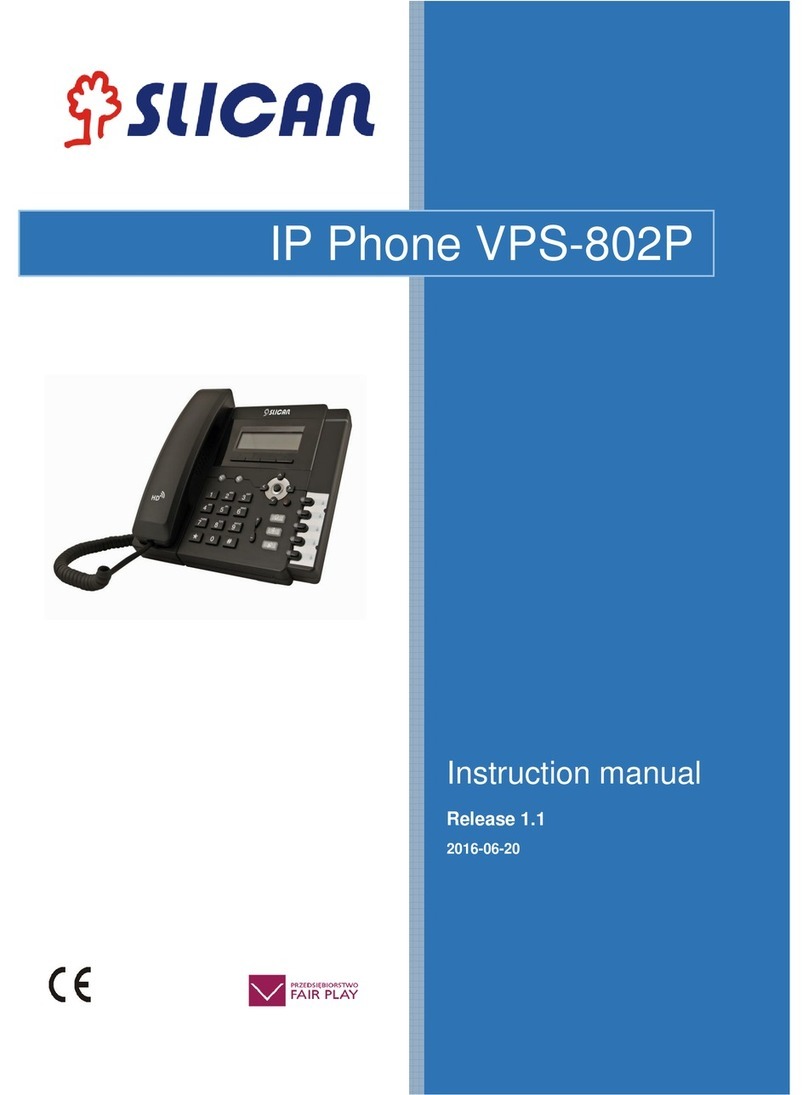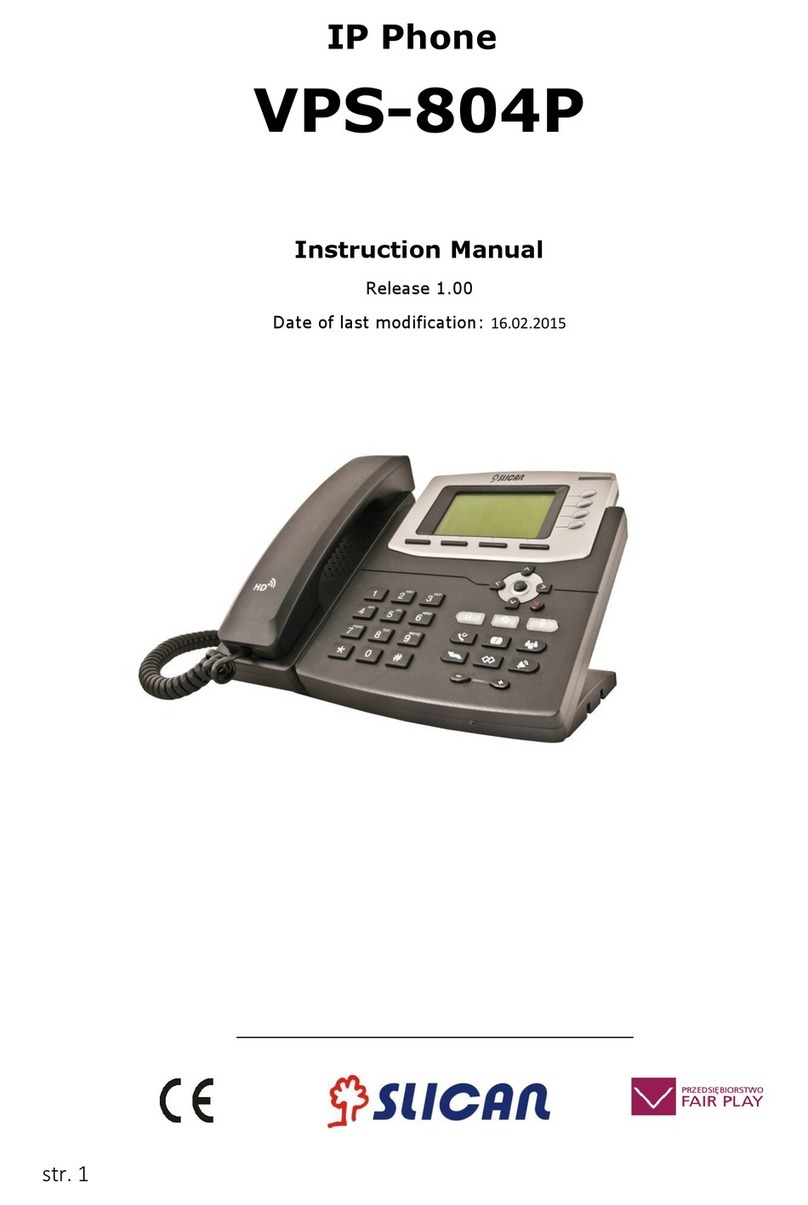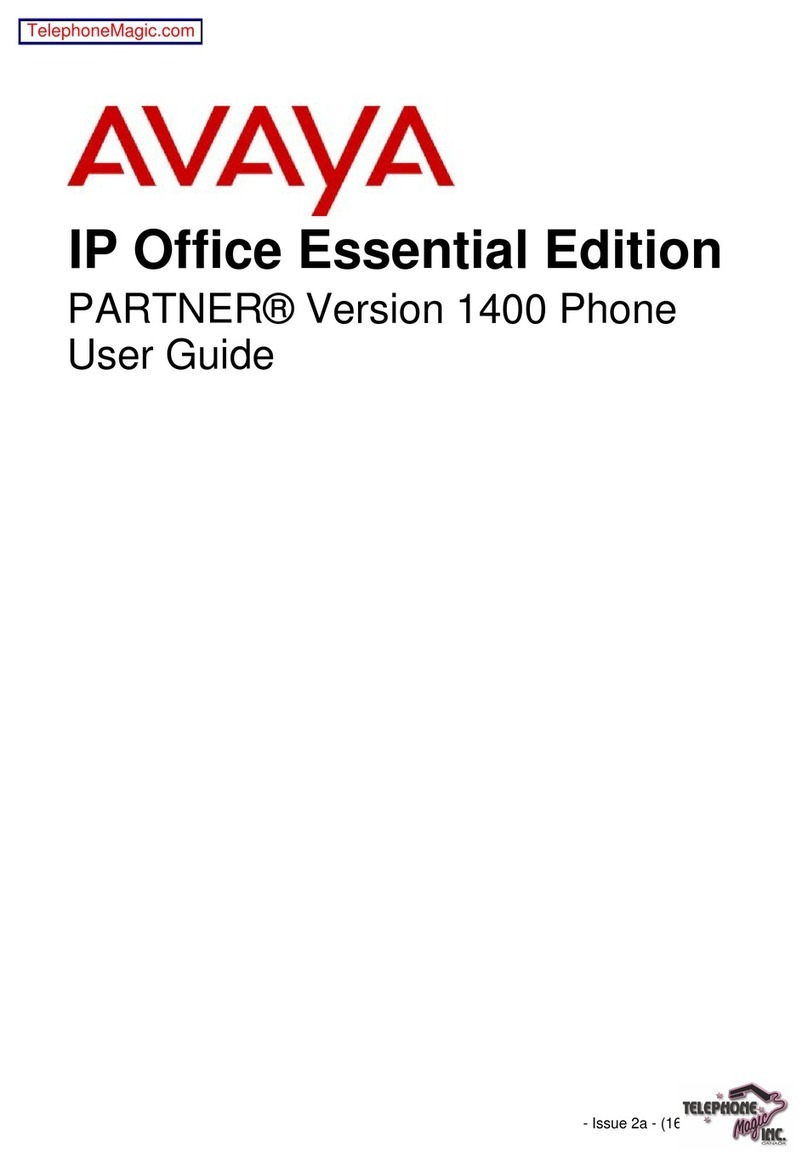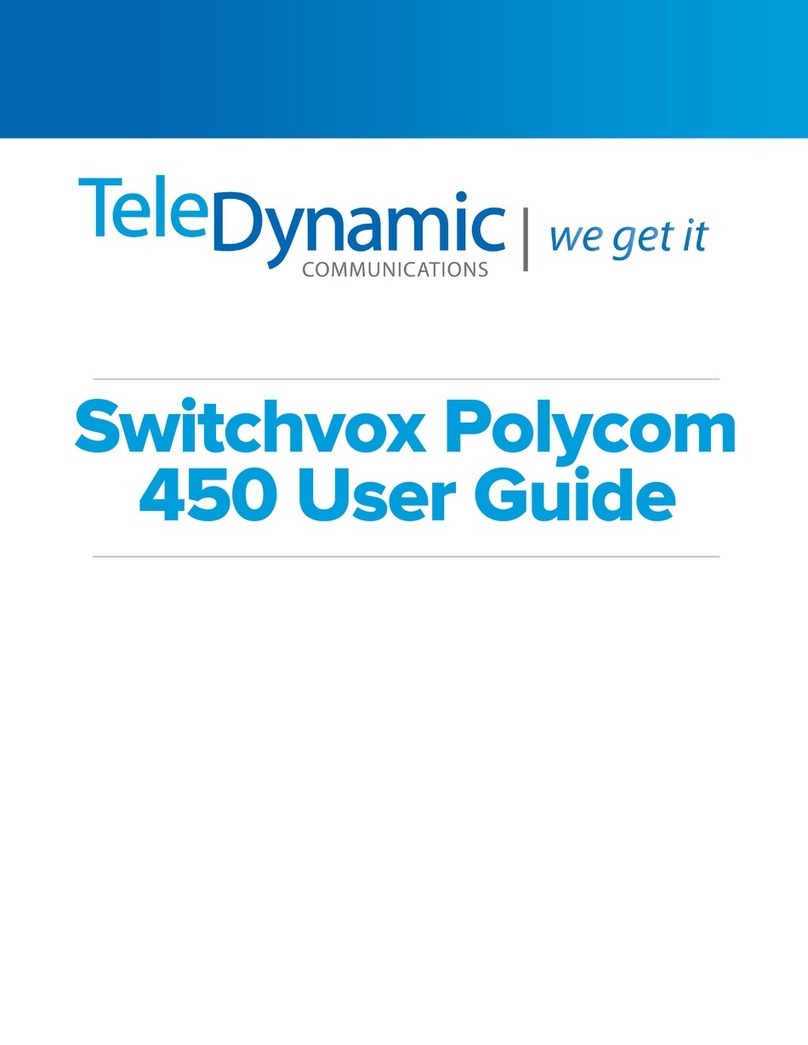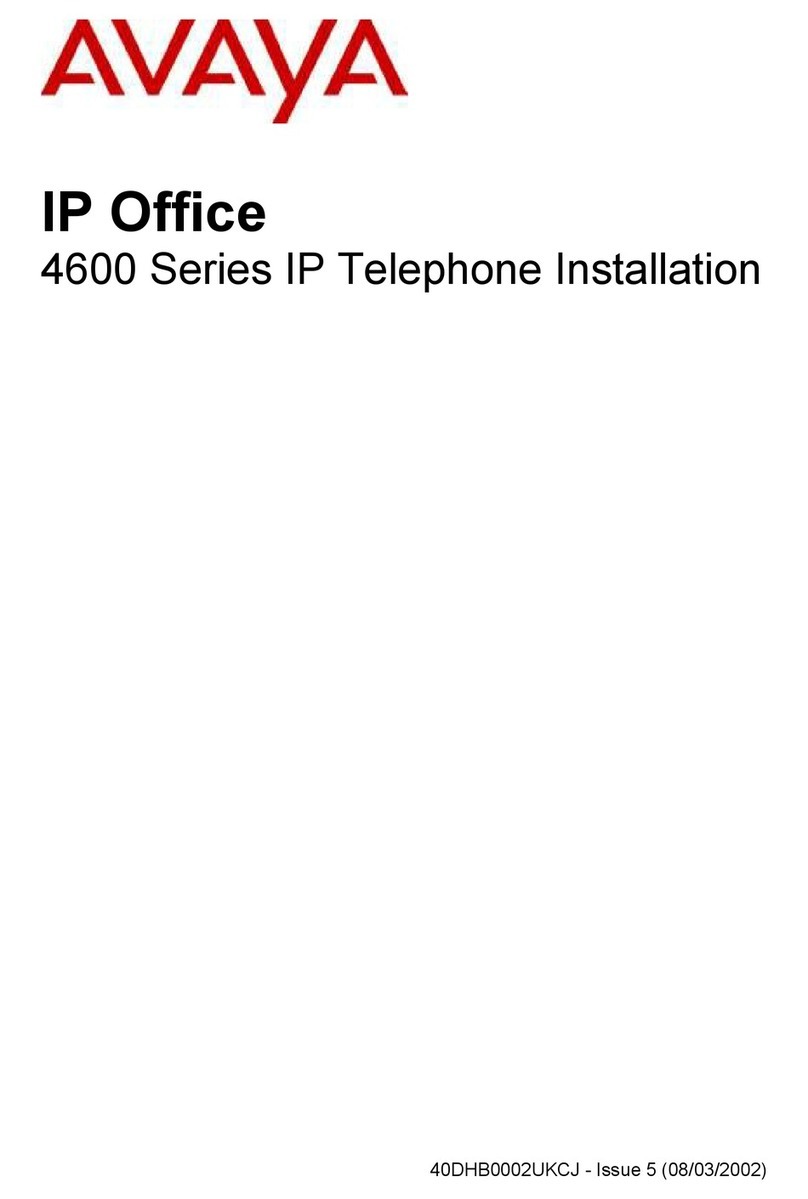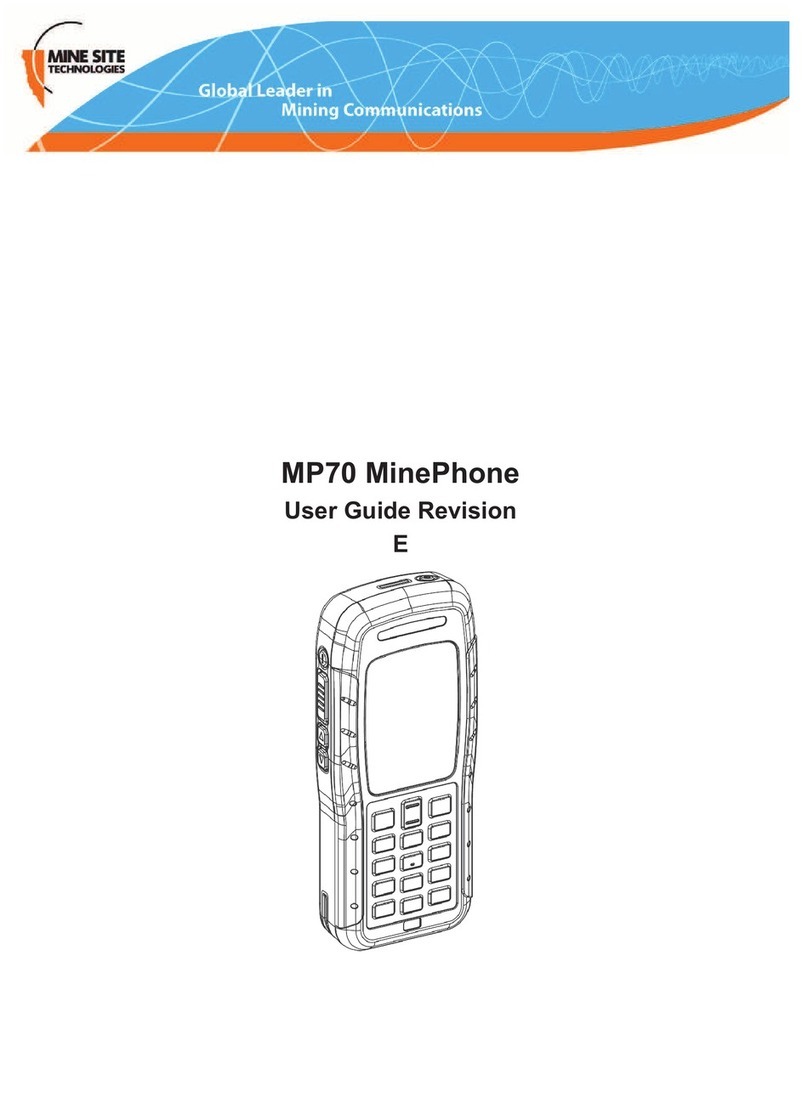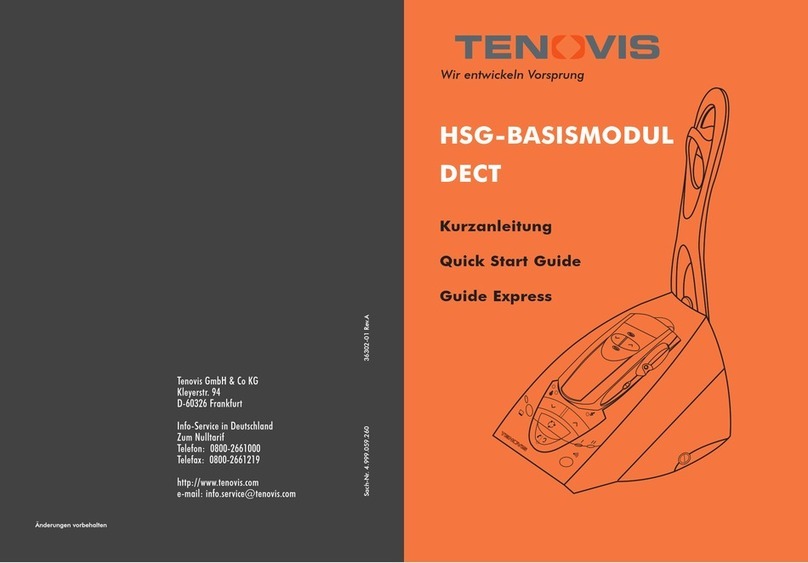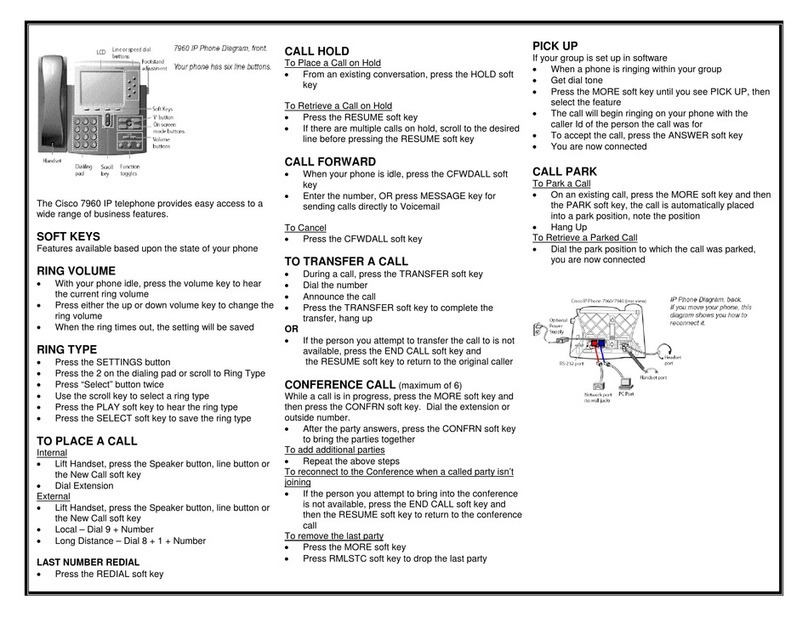Slican XL-2023ID User manual

Phone device
XL-2023ID
User's manual
Issue 1.02

Table of content
1 Introduction..............................................................................................................3
2 Location of control....................................................................................................3
3 Function buttons.......................................................................................................5
3.1 Ringer Volume Adjustement................................................................................5
3.2 Redial Function..................................................................................................5
3.3 Spea erphone Function......................................................................................5
3.4 Flash Function....................................................................................................6
3.5 Mute Function....................................................................................................6
3.6 Pause Function...................................................................................................6
3.7 One-touch memory.............................................................................................6
3.8 Two-touch memory............................................................................................7
3.9 Phone Boo Function..........................................................................................7
3.10 Handset Receiving and Spea er Volume Adjustment...........................................7
3.11 Timer Setting...................................................................................................7
3.12 New Call Indicator............................................................................................7
3.13 ln Use Indicator................................................................................................7
4 Function operations...................................................................................................8
4.1 Phone boo ........................................................................................................8
4.1.1 Adding an entry to phone boo ....................................................................8
4.1.2 Review the entry in phone boo ...................................................................9
4.1.3 Speed dialing number from phone boo ........................................................9
4.1.4 Modify phone boo name.............................................................................9
4.1.5 Delete number in phone boo .....................................................................10
4.1.6 Copy Caller ID to the phone boo ...............................................................10
4.2 Ring Settings....................................................................................................10
4.3 LCD contrast settings........................................................................................10
4.4 Dialing mode selection......................................................................................10
4.5 Time settings...................................................................................................11
4.6 Language selectings.........................................................................................11
4.7 Set Prefix & LDS (Long Distance Code Settings)................................................11
11.8 Flash settings.................................................................................................11
11.9 Hour format selection.....................................................................................11
11.10 Date format selection....................................................................................12
11.11 Factory reset................................................................................................12
5 Receiving call records..............................................................................................12
6 Receiving display messages.....................................................................................15
7 Caller ID system operations.....................................................................................17
8 Using batteries.........................................................................................................18
9 Feature list...............................................................................................................18
10 Troubleshooting .....................................................................................................19
11.Safety instruction....................................................................................................20
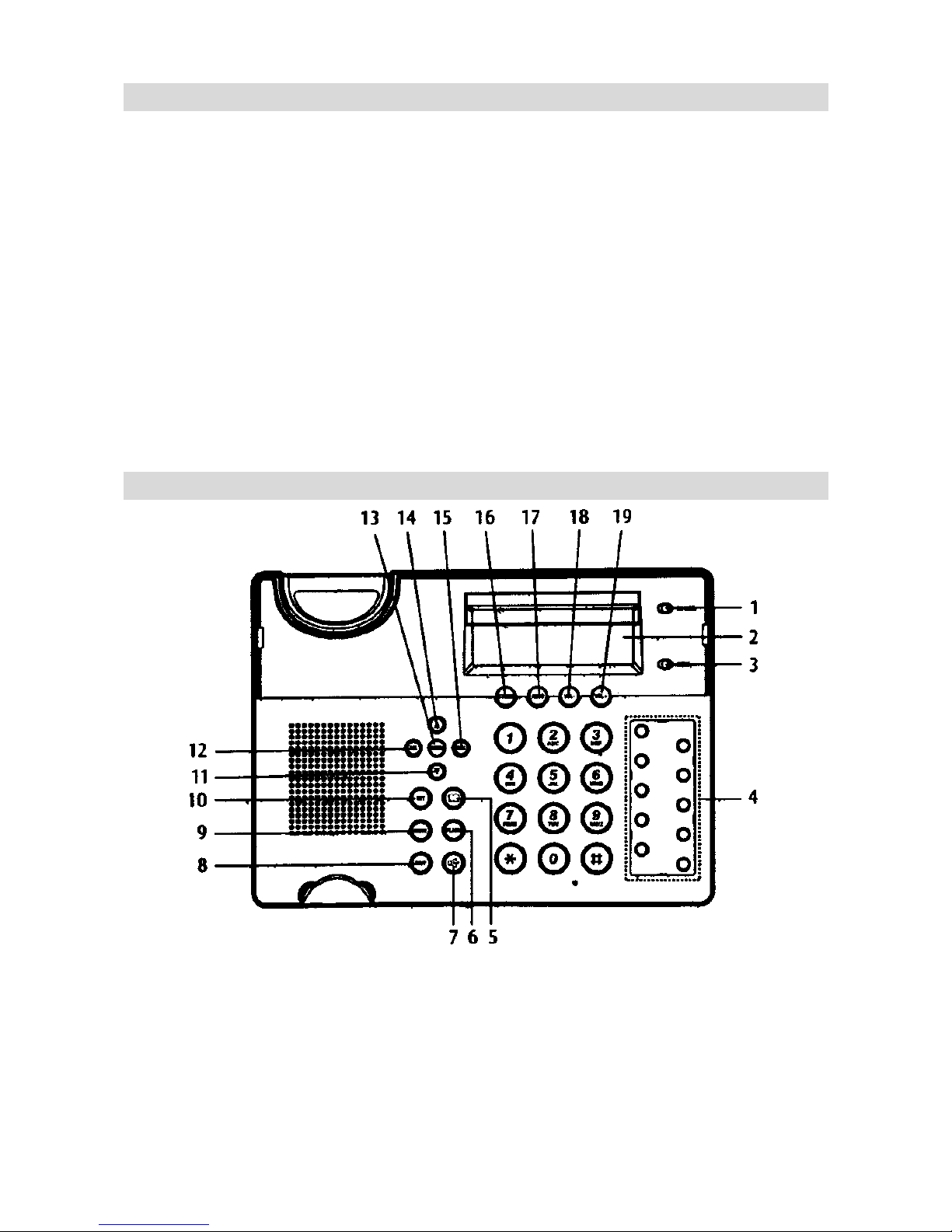
1 Introduction
Than you for purchasing Slican XL-2023ID phone. This product is modern analogue
phone equiped with LCD display, phone boo , spea erphone, list of incoming and dialed
numbers list, and many other useful features. All phone features are listed in chapter 8.
Feature list.
Before connecting purchased phone to wall outlet you should chec the contents of the
box.
Brand new box should contain:
●Phone base
●Handset with handset cord
●Telephone line cord
●User's manual
CONNECTING LINE CORDS
Pług one end of the supplied modular cord into the line jac . Then plug the other end into
telephone wall line jac .
2 Location of control
Figure 2.1: Location of controls
1. In use indicator
2. LCD
3. New call indicator
4. M1~M10 button
5. Phone boo button
6. FLASH button
7. Spea erphone button

8. Redial/Pause (RD/P) button
9. MUTE button
10. SET button
11. Down ( ▼ ) button
12. DEL button
13. MENU button
14. Up ( ▲ ) button
15. DIAL button
16. STORE button
17. AUTO button
18. Volume – (VOL-) button
19. Volume + (VOL+) button
Figure 2.2: Telephone line jac
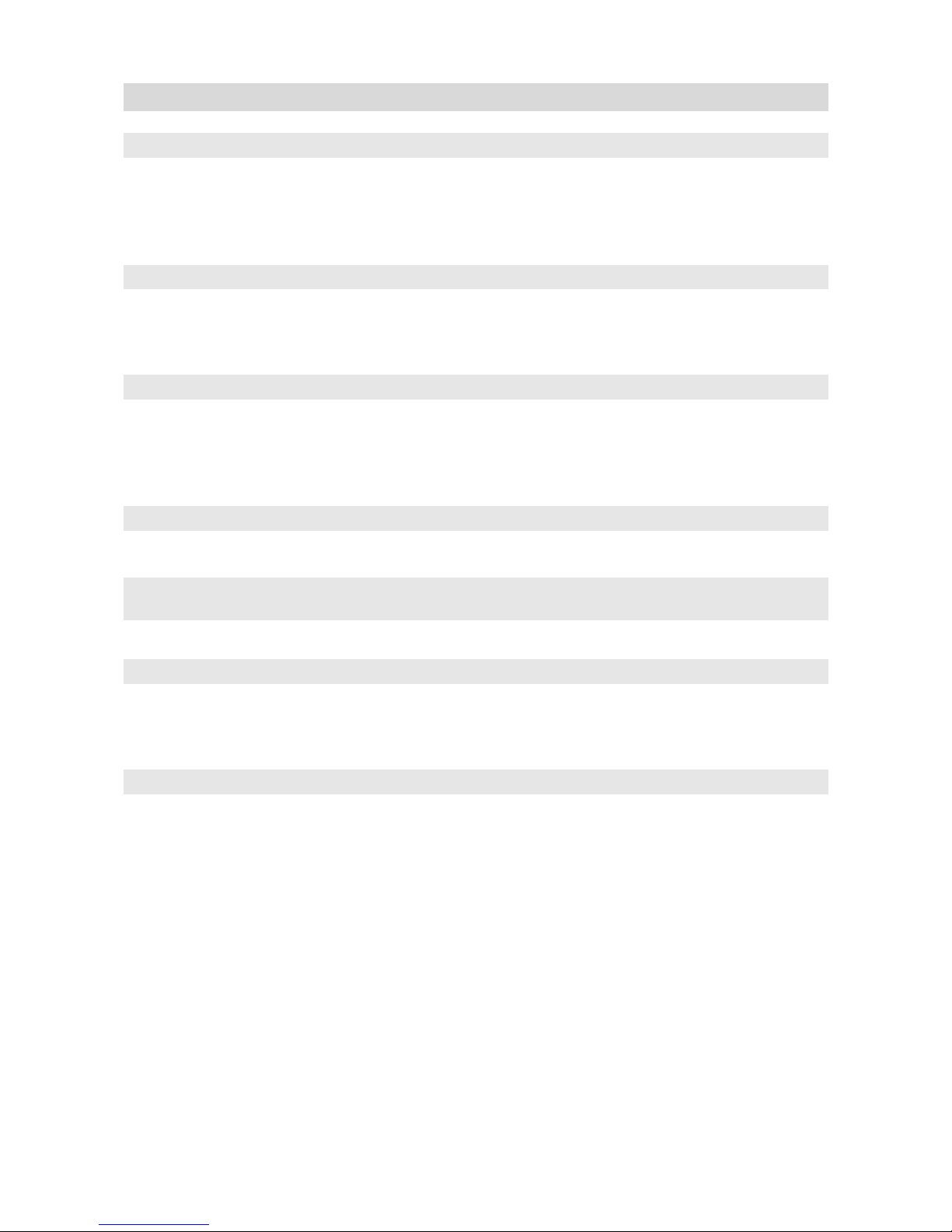
3 Function buttons
3.1 Ringer Volume Adjustement
In the state of on-hoo , you can press the VOL+ or VOL- button to adjust the desired
ringer volume (there are 4 levels for selecting). The LCD will show the current setting,
e.g.: RING VOLU E 2.
3.2 Redial Function
Lift the handset or press the spea erphone button. Then press the RD/P button to redial
the last dialed number.
3.3 Speakerphone Function
To switch your call to spea erphone, press the spea erphone button and hang-up the
handset. To revert bac , just pic up the handset. In spea erphone mode, you can dial the
number and receive the call, also you can answer the call.
3.4 Flash Function
Press the FLASH button to terminate a call and institute a dialing tone for another call or
to get another call from Call Waiting (a special telephone service).
NOTE: If you do not have any special telephone service, such as Call Waiting, pressing
the FLASH button during a call may disconnect your current corversation.
3.5 ute Function
If you wish to spea privately to someone else in the room without your caller
overhearing, press the UTE button once then the LCD will display UTE. To resume
normal corversation, just press the UTE button again.
3.6 Pause Function
Allows you to insert a temporary pause during dialing sequence. For example, dialing an
international number (e.g.: 011-886-22-795-1234), some telephone company systems will
not register the entire number entry without a pause between the prefix numbers. You
may have to dial 011 - RD/P, dial 886 - RD/P. This allows adequate time for the phone
number to register with the telephone company's system and complete the call.
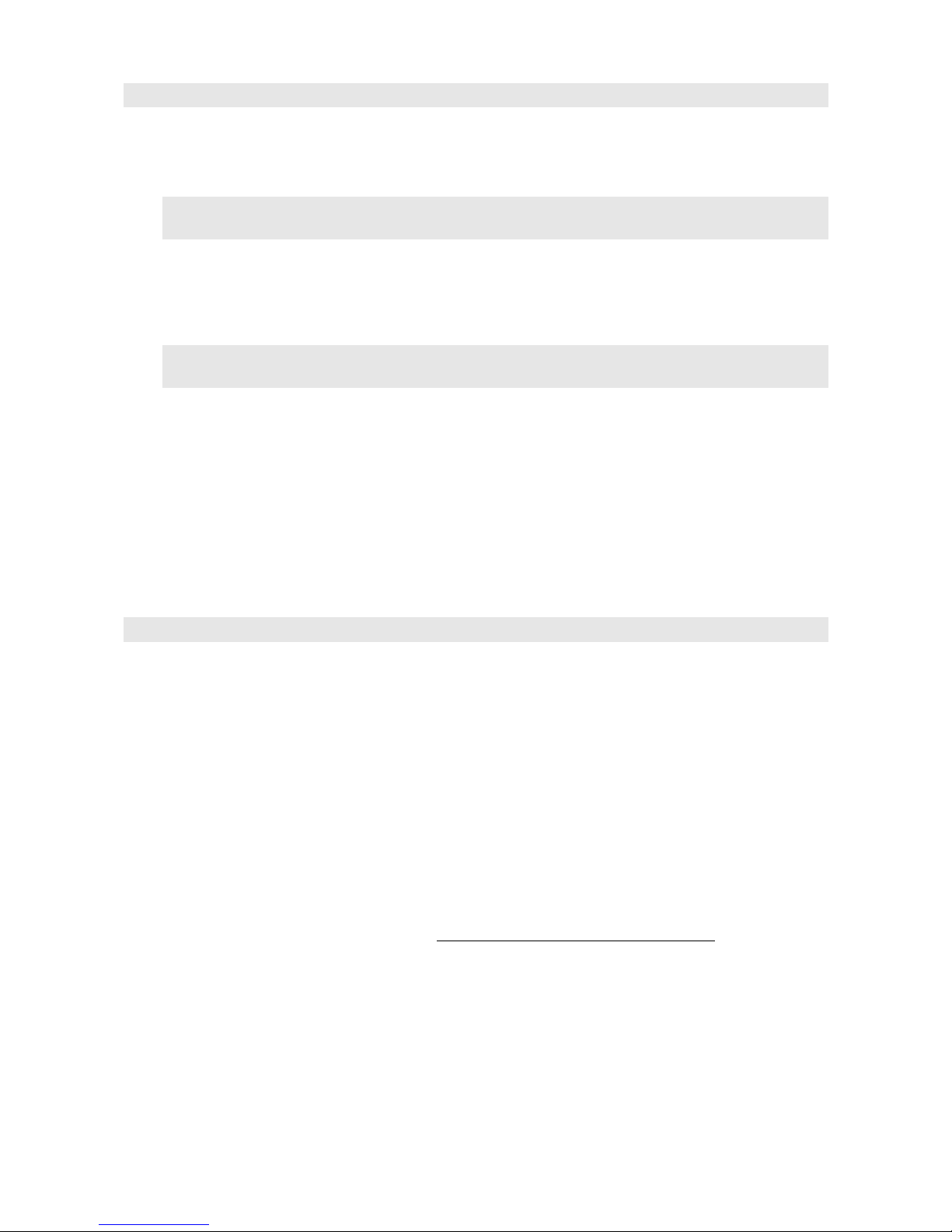
3.7 One-touch memory
•Store a number In one-touch memory
Enter the number you want to store at first, then press and hold the desired location
button ( 1~10) until the LCD shows SAVE OK.
NOTE: If you want to update the stored number, you need to store a new number to
replace the old one.
• Review the number in one-touch memory
In the state of on-hoo , press the location button ( 1~10) once, the LCD will
show the matching number.
NOTE: If you haven't store any number in one-touch memory and you press the
location button, the caption E ORY IS E PTY will be shown on LCD.
• Dial a number from the one-touch memory
Lift the handset or press the loudspea er button, then press the location button
(1~10) to dial the number.
• Copy the CID or last 15 dialed or phone book number to 1~ 10
*When the desired number shows on the LCD, press and hold the location button
(1~10) until the LCD shows SAVE OK, now the number has been stored in the
memory.
3.8 Two-touch memory
• Store a number in two-touch memory
You can store 10 numbers to the two-touch memory in either on-hoo or off-hoo
state.
1. Press the STORE button and the LCD shows '-->'.
2. Enter the telephone number you want to store.
3. Press the STORE button again and the LCD shows "-->'.
4. Enter desired location number (0 - 9) and the LCD shows SAVE OK.
• Dial a number from the two-touch memory
1. Lift the handset or press the spea erphone button.
2. Press the AUTO button followed by a desired location button (0-9) to dial
out the matching number.
• Review the number in one-touch memory
In the state of on-hoo , press the AUTO button + the location button , the matching
stored number will show on the LCD.

3.9 Phone Book Function
You can store 99 numbers and names in the phone boo , refer to FUNCTION
OPERATIONS chapter, section PHONEBOOK for details.
3.10 Handset Receiving and Speaker Volume Adjustment
During conversation using handset or spea erphone, you can press the VOL+ or VOL-
button to adjust the desired handset receiving or spea er volume (there are 8 levels for
selecting). Current setting will be shown on the LCD, e.g.: SPEAKER VOLU E 2.
3.11 Timer Setting
When your phone is in use mode, you can press the FLASH button once to restart the
timer.
3.12 New Call Indicator
If there are new calls in your phone, the new call indicator will flash until you review all
the new calls or press any buttons or pic up the handset.
3.13 ln Use Indicator
Pic up the handset or press the spea erphone button, the in use indicator will be on.

4 Function operations
This chapter contains phone special function, press the ENU button or press the DEL
button twice to enter the setting mode and press ▲ or ▼ button to select one. The
setting sequence is PHONE BOOK - SET RING - LCD CONTRAST - DIAL ODE - SET
TI E - SET LANGUAGE - SET FLASH - HOUR FOR AT - DATE FOR AT -
FACTORY RESET. Press the DIAL button to confirm or press the DEL button to exit.
4.1 Phone book
4.1.1 Adding an entry to phone book
To add number and name to the phone boo following operation should be performed:
Key Characters Key Characters
1 1 % & ( ) [ ] + 6 M N O 6
2 A B C 2 7 P Q R S 7
3 D E F 3 8 T U V Ü 8
4 G H I 4 9 W X Y Z 9
5 J K L 5 0 Å Ä Ö Æ
* * @ _ - ' '' $ # (spc) #
Table 4.1: Entering alphanumeric chars from phone
eypad
1. Press the DIAL button to select the phone boo menu and the caption
REVIEW will be shown on LCD. Press the ▲ or ▼ button to select the ADD
menu. Press the DIAL button to enter the function of adding name and
number (you can enter it directly by pressing and holding the phone boo
button).
2. Enter the telephone number by eypad. Press the DEL button to delete the
previous digit. The maximum number of digits to be entered is 20, if the
number exceeds 20, the caption TOO LONG will be shown on LCD and the
exceeding digits will not be stored.
3. After finishing the number setting, press and hold DIAL button for about 3
seconds (or press the phone boo button once) to enter the name setting,
press the appropriate eypad to get the following characters, if the next
character is on the same button as the previous one, wait for a moment until
the cursor moves to the next position, press DEL button to delete the
previous character if necessary.
4. When the setting is completed, press and hold the DIAL button or press
phone boo button once) to store records, then you can press the DEL
button to return to the standby mode.
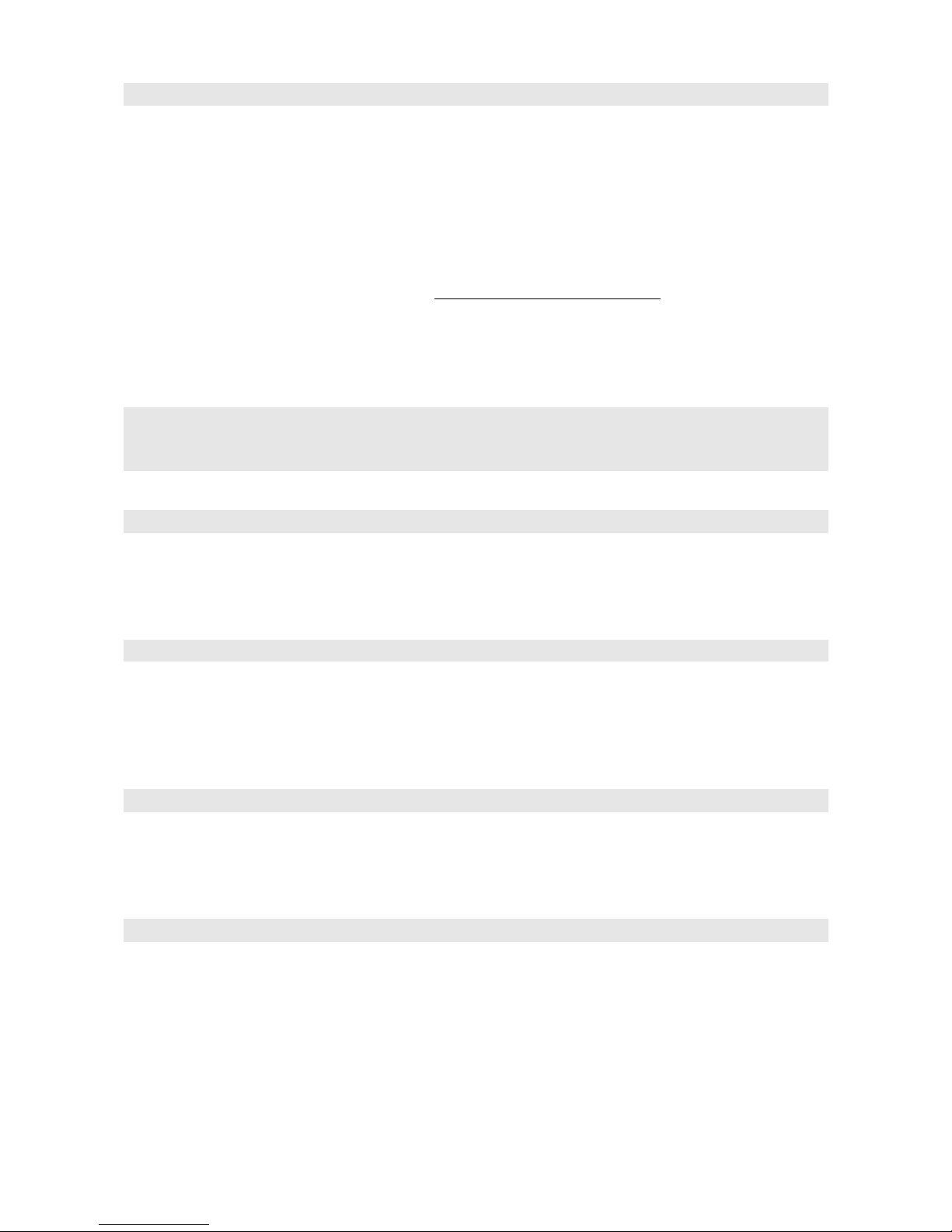
4.1.2 Review the entry in phone book
To review the number/name in phone boo following operations should be performed:
1. Press the DIAL button to select the phone boo menu and the LCD will show
REVIEW. Press the DIAL button to enter the function of reviewing the name
and number (also you can press the phone boo button once, the LCD will
display Phonebook).
Use ▲ or ▼ button to review. You can also guic ly review the call by the first
letter of name, when press the first letter of name, the LCD will display the
matching name(s), then use ▲ or ▼ button to get the right one.
2. In the on-hoo state, press sequence of the number + # to review e.g.: if you
want to review the seventh number, just press 7# the LCD will show the
seventh number and name. In this state, you can continue review the other
numbers by pressing ▲ or ▼ button.
3. You can also review the phone boo quic ly by holding the ▲ or ▼ button for
about 3 seconds.
NOTE: If the number is more than 13 digits, an arrow will be shown on the bottom right
of LCD, press ▲ or ▼ button to review the other digits, press ▲ or ▼ button again to
review the next call.
4.1.3 Speed dialing number from phone book
To speed dial number from the phone boo , during the reviewing process, use ▲ or ▼
button to select the number you want when it is shown on the LCD, pic up the handset
or press the spea erphone button to dial it out.
4.1.4 odify phone book name
To modify phone boo name, during the reviewing process, use ▲ or ▼ button to select
the number you want. When it is shown on the LCD, press and hold the spea erphone
button for about 3 seconds. Then the first character of the name will flash to idicate you
enter the function of name modification.
4.1.5 Delete number in phone book
To delete a single number in the phone boo , when the number is shown on the LCD,
press the DEL button once, then the question DELETE? is shown on LCD. Press the DEL
button again to delete the number.
4.1.6 opy aller ID to the phone book
To copy the caller ID number (one of last 15 dialed numbers) to phoneboo , when the
LCD shows the caller lD, press and hold phoneboo button for about 3 seconds to add the
number to phone boo . The first character of the name start flashing to indicate you can
modify it, you can do it then press the phoneboo button to confirm. Press the DEL
button to return to the standby mode.
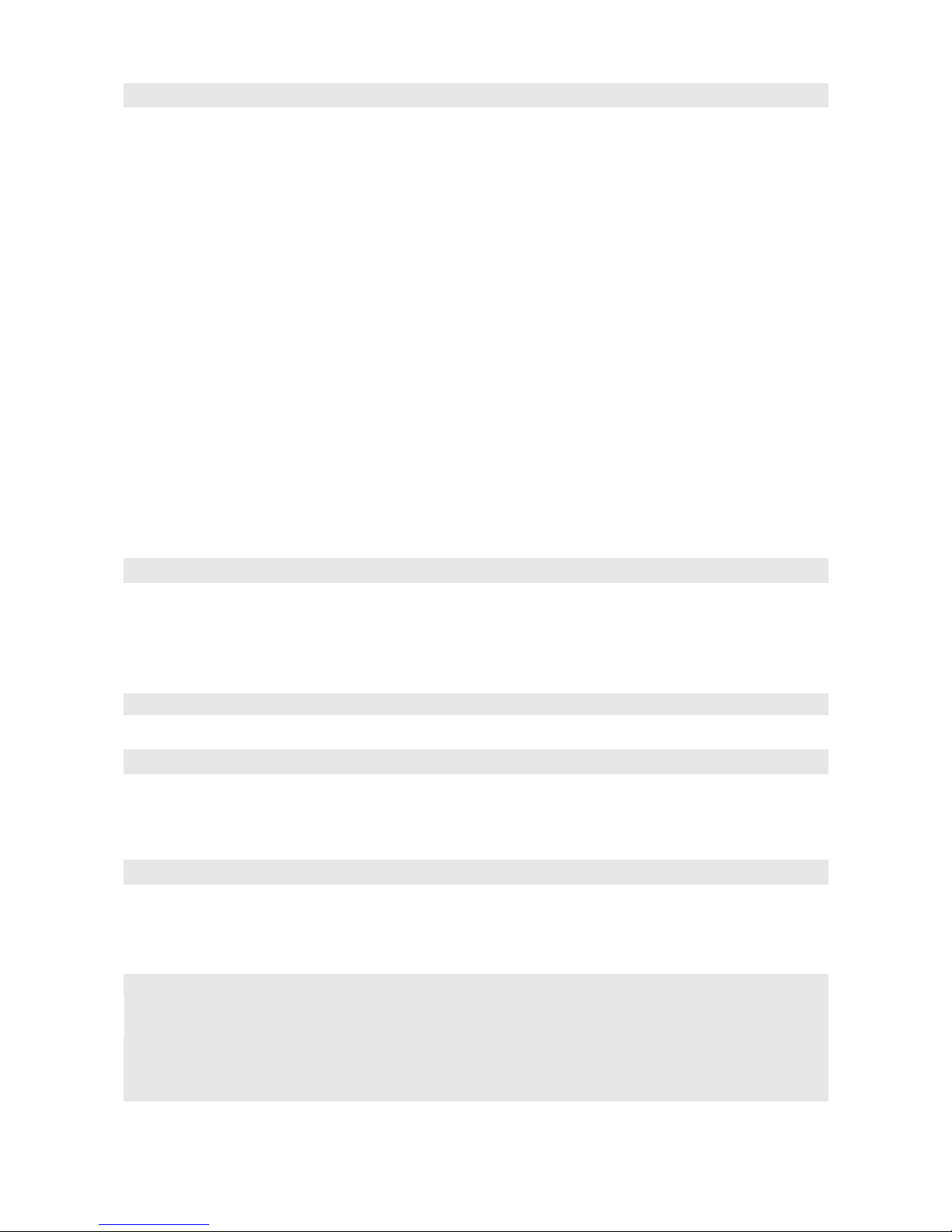
4.2 Ring Settings
When caption SET RING is shown on the LCD, press the DIAL button. To enter the
setting, use the ▲ or ▼ button to select the sub-menu.
SET RING RING TYPE
RING VOLUME
Table 4.2: SET RING menu option
1. Select the RING TYPE and press the DIAL button to confirm.
2. Use ▲ or ▼ button to select the desired ringer melody (up to 5 inds). The
current setting will display on the LCD, e.g.: RING 4.
3. Press the DIAL button to confirm.
or
1. Select the RING VOLU E and press the DIAL button to confirm.
2. Use ▲ or ▼ button to select the desired volume (4 levels). If you would not
li e the ringer to disturb you, you can select the RING OFF to deactivate
the ringer. The current setting will display on the LCD, e.g.: RING VOLU E
2.
3. Press the DIAL button to confirm.
4.3 LCD contrast settings
Press the DIAL button to enter the LCD contrast setting when the LCD CONTRAST
caption is shown on LCD, then the current contrast level (8 levels) will be shown on the
LCD, e.g. SET CONTRAST 7. Press ▲ or ▼ button to ma e a selection, press the DIAL
button to confirm and exit.
NOTE: You can also use the SET button to adjust the LCD contrast.
4.4 Dialing mode selection
Press the DIAL button to enter the dial mode setting when the caption DIAL ODE is
shown LCD, then the current mode (TONE/PULSE) will be shown on the LCD. Press ▲ or
▼ button to ma e a selection, press the DIAL button to confirm and exit.
4.5 Time settings
When the caption SET TI E is shown on LCD, press the DIAL button. Use the ▲ or ▼
button to select the correct number. Press the DIAL button to confirm and move to the
next digit, press the DEL button to exit.
NOTES:
1. When you receive a call, time and date will be set automatically if you have Caller
ID service (FSK standard).
2. The setting sequence is hour - minute - month – day - year.
3. After the year setting, the day of the wee will be set automatically. The year
need to be selected to ensure the wee is displayed correctly.
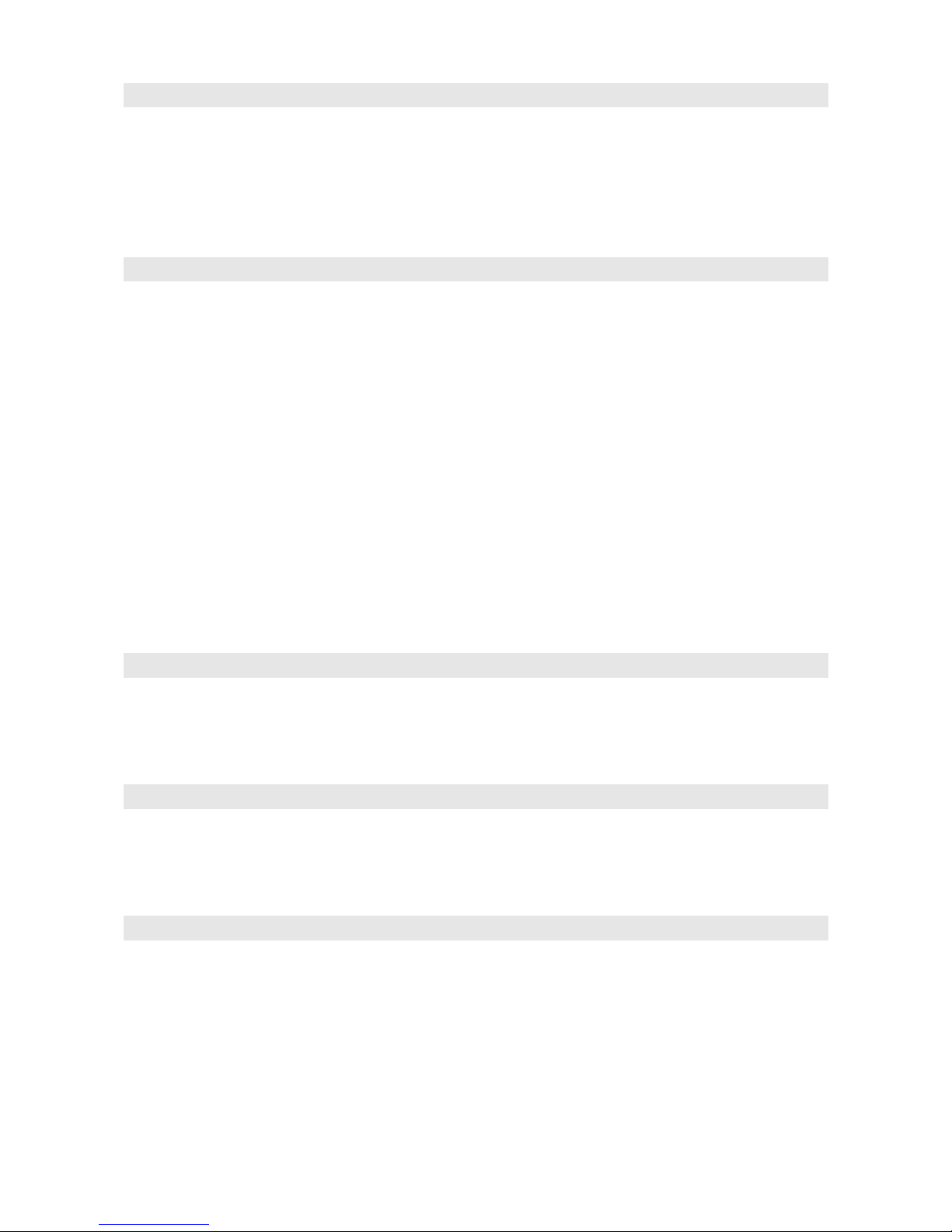
4.6 Language selectings
The unit supports multiple languages including English, Gree , Australian, Czech,
Portuguese, Tur ish, Italian, Spanish, Dutch, French, German, Polish, Swedish, Danish,
Finnish and Norwegian. To enter the language settings, press the DIAL button when the
caption SET LANGUAGE is shown on LCD. Use the ▲ or ▼ button to select the
language. Press the DIAL button to confirm and exit.
4.7 Set Prefix & LDS (Long Distance Code Settings)
The settings can be done only under "English", "Polish", "Gree ", "Australian", "Czech" and
"Tur ish" language and in on-hoo state. When you use this phone for the first time, or
move to an area that has different area code, you must enter your area code. This is
necessary because the phone must distinguish local or long distance calls to properly dial
calls from the Caller ID list.
1. Press the DIAL button when the LCD shows SET PREFIX&LDS to enter the setting.
2. Use the numeric eypad to enter the area code.
3. When the area code setting has been completed the LCD displays SET LDS CODE. Enter
the long distance code, press the DIAL button.
4. After the setting press the DEL button to exit.
For example: If you set the long distance 0 and area code 52, and if the incoming number
is 0523251100. When you call bac the number, the LCD only show 3251100. If the
incoming number is 3251100, when you call bac the number, the LCD will show
03251100.
11.8 Flash settings
When the caption SET FLASH is shown on LCD, press the DIAL button to enter this
settings and then the current value will be displayed. Use the ▲ or ▼ button to set the
flash time (100ms/l20ms/300ms/600ms). Press the DIAL button to confirm and exit.
11.9 Hour format selection
When the caption HOUR FOR AT is shown on LCD, press the DIAL button to enter this
settings and then the current value will be displayed. Use the ▲ or ▼ button to select the
hour format (12 HOUR/24 HOUR). Press the DIAL button to confirm and exit.
11.10 Date format selection
When the caption DATE FOR AT is shown on LCD, press the DIAL button to enter this
settings and then the current settings will be displayed. Use the ▲ or ▼ button to select
the date format (DD- /-DD). Press the DIAL button to confirm and exit. In the
DD-MM mode, the time displayed sequence is day-month while in the MM-DD mode, the
sequence is month-day.
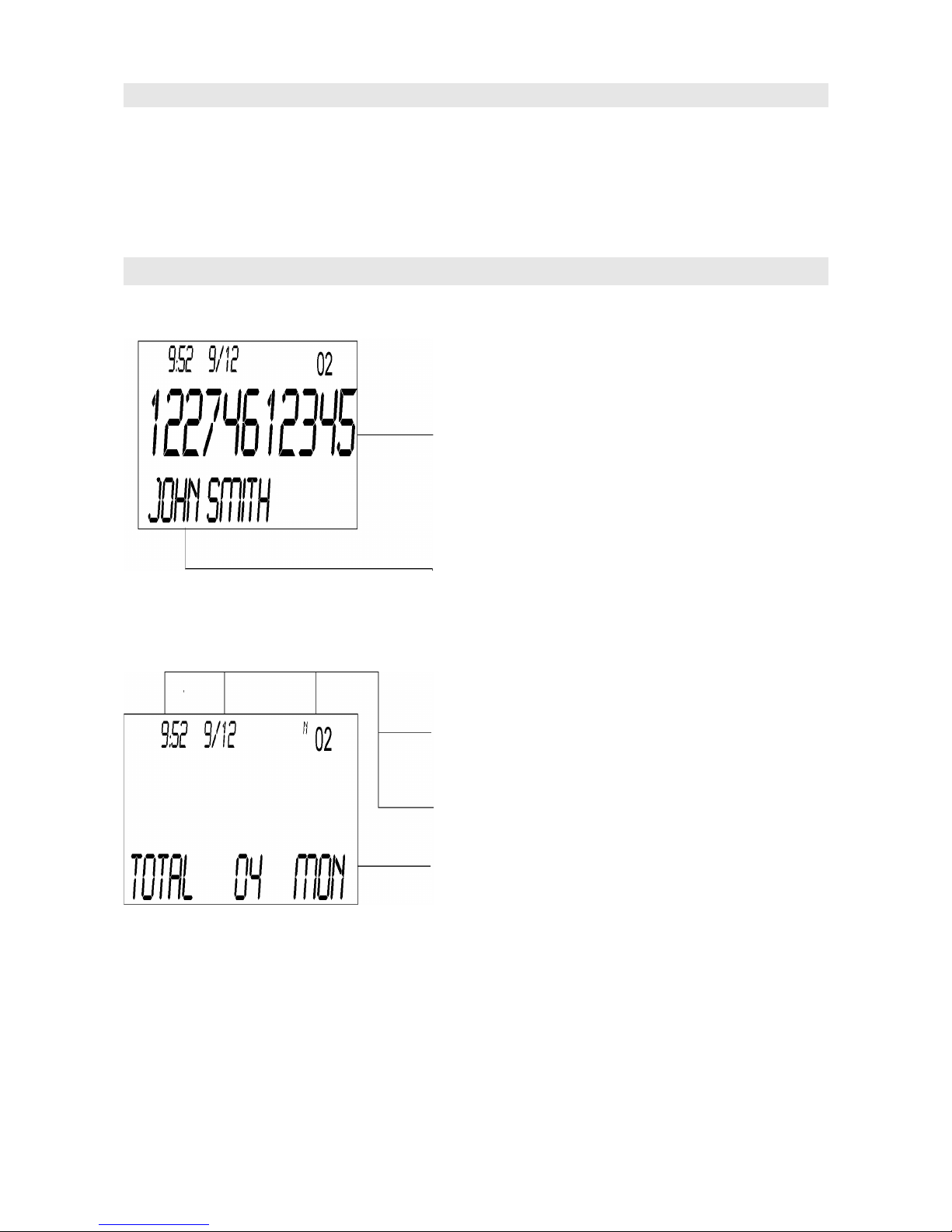
11.11 Factory reset
When the caption FACTORY RESET is shown on LCD, press the DIAL button to enter
this settings, then the next caption RESET (Y/N)? will be shown on LCD. If you want to
select Y (yes - reset the phone), press the DIAL button and all the settings will turn to
default values (factory reset). If you want to select N (no - not reset the phone), you can
press the ▲ or ▼ button or DEL button to exit.
5 Receiving call records
A caller ID record consists of the following information:
.
Figure 5.1: LCD display in stand-by mode
Time and Date
The total number of new calls
Number of the calls in the
caller ID history and day of the
wee
.
Figure 5.2: LCD display while somebody is
calling
Caller's number
Caller's name

6 Receiving display messages
ESSAGE WAITING - If you have voice mail
service from your telephone company and a
recorded message is left, the caption
ESSAGE WAITING will be displayed on the
screen. The envelope icon will appear in the
upper left corner. This icon will remain until
you have retrieved your voice mail and the
ESSAGE WAITING will be saved as a call.
NOTE: This function should be supported by your telephone company.
NO CALL - When all calls have been deleted,
the caption NO CALL will be shown on LCD.
TOTAL & NEW CALLS -This caption shows
the total and new calls to be reviewed. In this
example, you have 4 calls in total which
include 2 new calls and it is MONDAY.
Figure 1: LCD display
Figure 2: Message waiting
Figure 3: No call display
Figure 4: Total & new calls
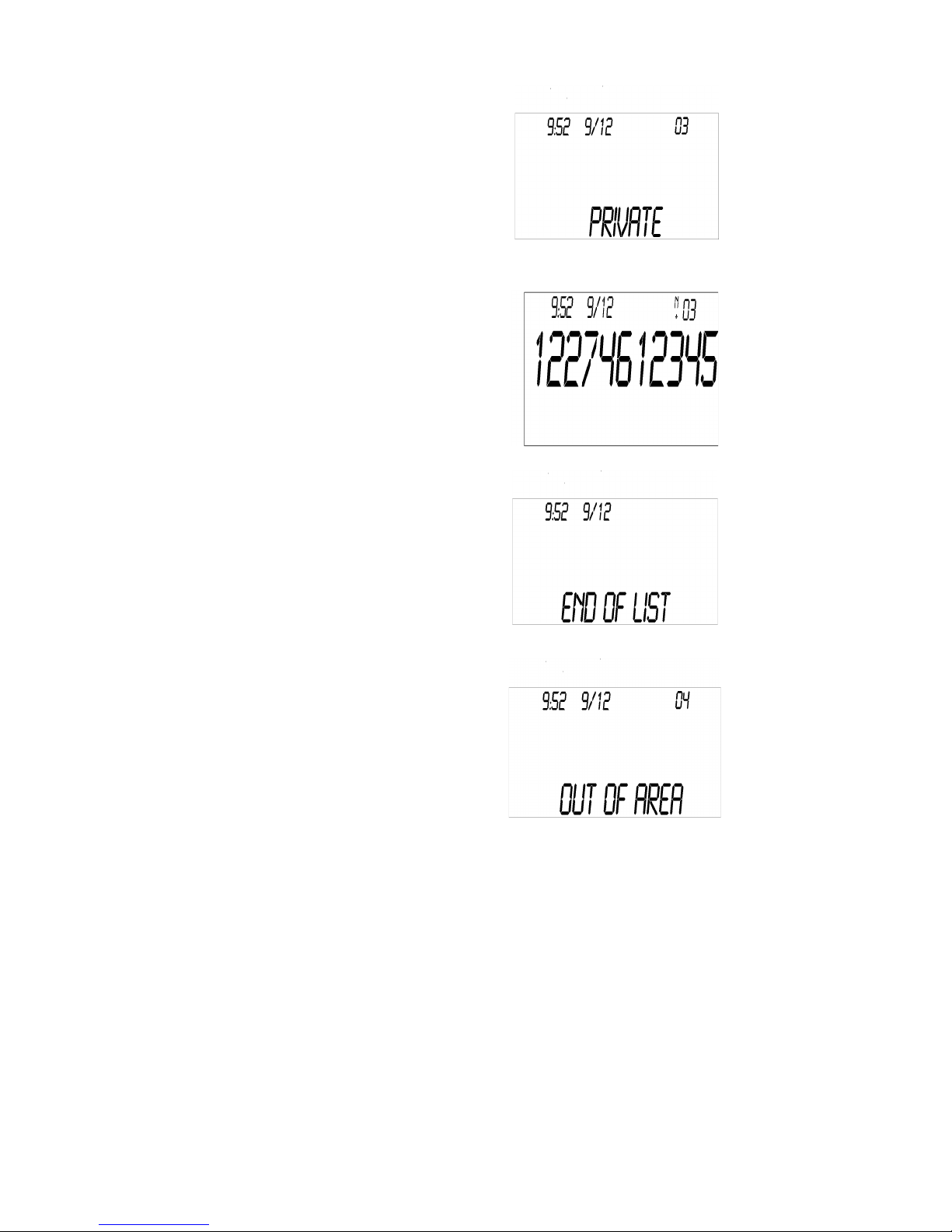
PRIVATE - If the caller uses CLIR service to
prevent his name and number from being
send, caption PRIVATE will be shown on the
screen.
REPEAT CALLS - If a call comes repeatedly,
the display will show + icon in the upper right
corner of the LCD.
END OF LIST - The caption END OF LIST is
displayed on LCD display, when the top (end)
of the call history list is reached. If there is no
call, then caption NO CALL is shown on LCD
display.
OUT OF AREA - This message will be
displayed when someone calls from an area
where the telephone company is not offering
the caller identification services or is not yet
providing number delivery to your area.
Figure 5: Private call
Figure 6: Repeat calls
Figure 7: End of list
Figure 8: Out of area
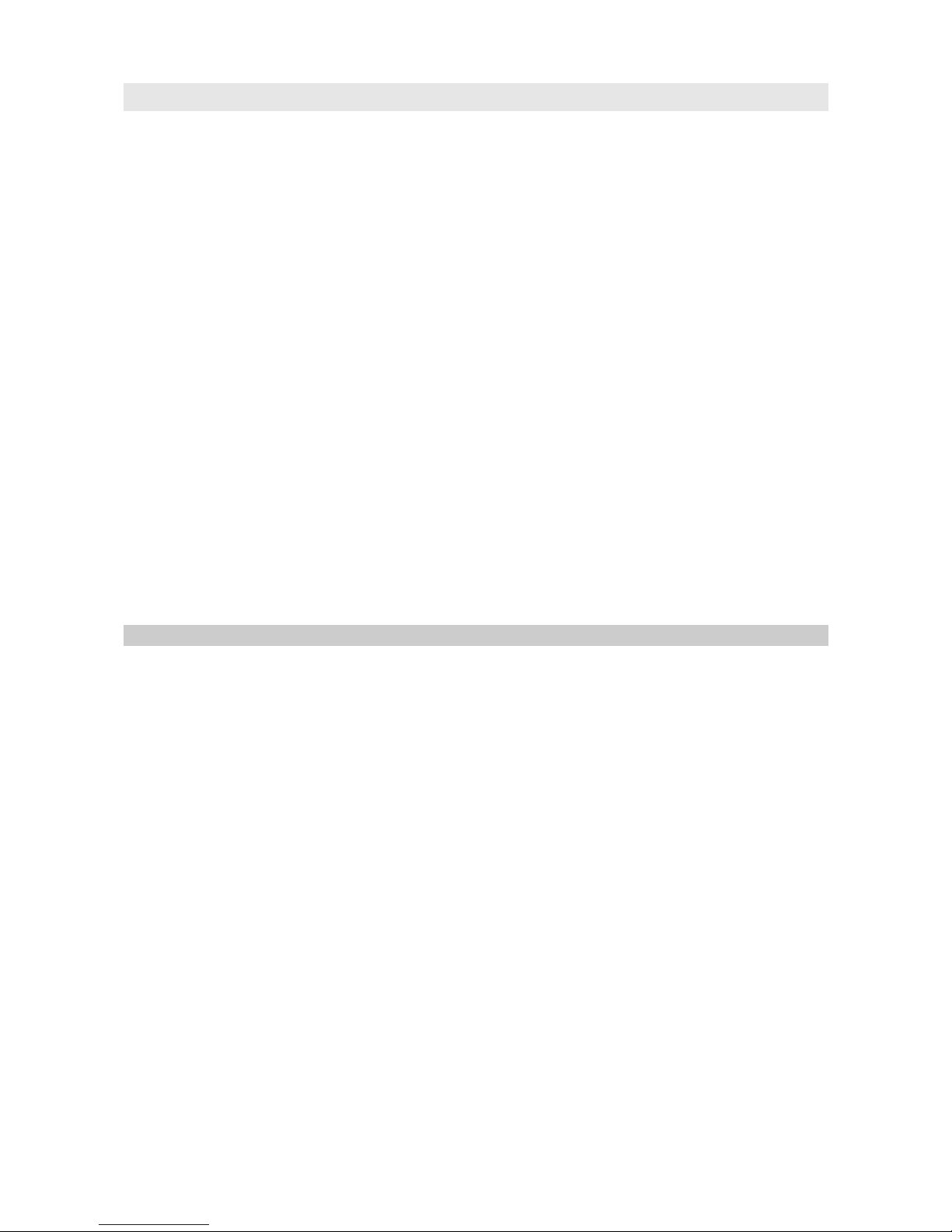
7 aller ID system operations
Subscription to Caller ID service from your local phone company is required
before the first use.
• New call indicator - The red indicator light of your phone will flash to indicate that you
have new calls until all the new calls have been reviewed.
• Review your call records - Use the ▲ or ▼ button to scroll through the caller list. If
the call is more than 13 digits, an arrow will be shown on the right bottom corner of LCD,
press the ▲ or ▼ button once to review the other digits, press the ▲ or ▼ button again
to review next call. You can review the records quic ly by holding the ▲ or ▼ button for
about 3 seconds. At the end of the call record list, you will see the END OF LIST
message. Press the ▲ or ▼ button to continue.
• Save call records - Your phone automatically stores up to 99 call records. Once the
memory is full, the phone will automatically delete the oldest call record from the list. You
can free up memory space by manually deleting record(s).
• Delete single or all records - In the on-hoo state, use the ▲ or ▼ button to select
the record which you want to remove, press the DEL button, the LCD will show DELETE?
and then press the DEL button again to remove this record, press any button to exit. If
you press the DEL button for about 6 seconds, the LCD will show ALL DELETE? and
press the DEL button to remove all records and the LCD will show NO CALL.
• Using the call bac feature
NOTE: If the number is bloc ed or is not available, it can not be called bac .
A. Call back an outgoing number: the phone stores your most recently 15
dialed numbers.
1. In the state of on-hoo , press the RD/P button once, the last dlalled number will
be showon the LCD, then use the ▲ or ▼ button to select the number that you
want to dial out.
2. Pic up the handset or press spea erphone button, the phone number can be
dialed out automatically.
B. Call back an incoming number: the phone stores up to 99 incoming
numbers.
1. Lift the handset or press spea erphone button, wait for a dial tone.
2. Select the caller that you want to call bac by pressing the ▲ or ▼ button.
3. Press the DIAL button to dial the phone number shows on the LCD.
or
In the on-hoo state, use the ▲ or ▼ button to select the call you want to call
bac , then pic up the handset or press the spea erphone button, the phone
number is dialed out automatically.
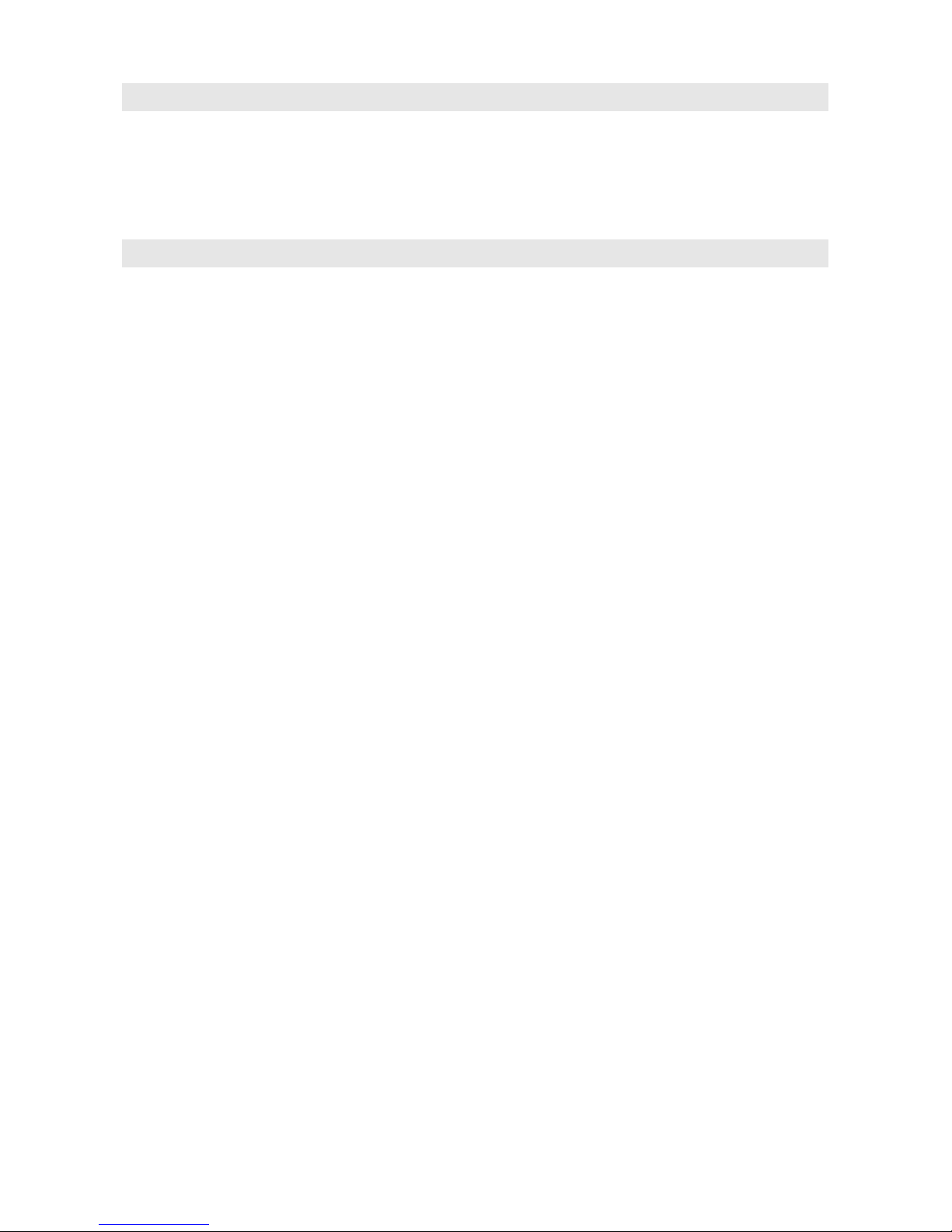
8 Using batteries
Phone device XL-2023ID include battery chamber accessible from the bottom device side.
This chamber is designed for four AA batteries. Inserting batteries is not needed for
proper device operation, however it is recomended to insert batteries into battery
chamber. It visibly improve audio quality in spea erphone. If audio quality deteriorate,
batteries should be replaced.
9 Feature list
1. FSK & DTMF dual system Caller ID
2. Stores minimum 80 incoming calls name & number, date & time
3. Stores up to 15 outgoing calls number
4. Stores up to 99 names & numbers in phone boo
5. LCD displays calling name and number
6. LCD contrast selection
7. Call bac function
8. Delete individual or all records
9. Real time cloc (Set time)
10. New call indicator
11. Languages selection
12. Message waiting function
13. Last number redial
14. Spea erphone
15. 10 one-touch memories
16. 10 two-touch memories
17. Flash, Pause, Mute
18. Dial mode selection
19. Flash time setting
20. Voice volume adjustable
21. Ringer type/volume selectable
22. Timer

10 Troubleshooting
If you have problems with your phone, please chec below for helpful hints:
Trouble Reason or solution
BLANK OR
FAINT
SCREEN
Chec the line cord, connect the telephone cord, chec batteries,
chec adapter.
CALLER ID
WILL NOT
WORK
PROPERLY
Call your telephone company to yerify that your Caller ID services
are active.
NO DIAL TONE Verify that the line cord is plugged correctly.
Verify that the line cord connection is correct and tightly secured.
NO DATA SENT
NO RESPONSE ON
LCD DISPLAY
Call your telephone company to verify that your caller ID services
are active.
If you have an answering machine connected to this phone, ensure
that your answering machine is set to answer after at least two
rings.
You answer the call before two rings.
Contact your telephone company if the problem continues for more
than 24 hours. The telephone company may assure temporary line.
If power failure appear when using optional AC adaptor, the
batteries for memory bac up could become wea or dead. If the
power is restored and the display sceen does not respond then You
must replace the batteries with new ones.
Table 3.: Troubleshootings
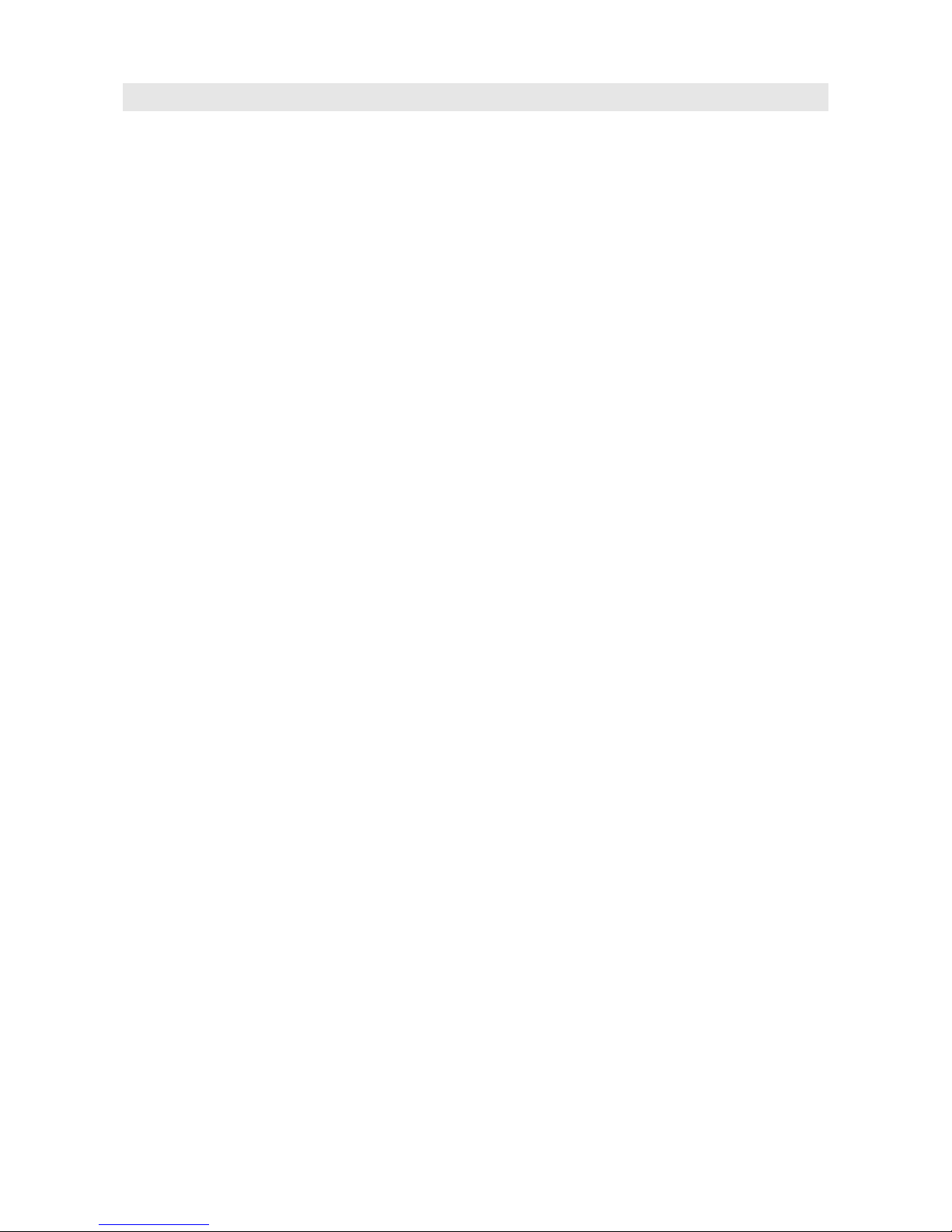
11.Safety instruction
To reduce the ris of fire, electrical shoc , and injury, please follow these basic safety
precautions before you use this equipment.
1. Carefully read the instructions in this manual.
2. Follow all warnings and instructions mar ed on the unit.
3. When cleaning, unplug the telephone jac from the wall outlet. Use a damp cloth.
DO NOT use liquid or aerosol cleaners.
4. Do not use this epuipment near water, eg: near a itchen sin , bathtub, washbowl,
laundry rub, swimming pool or in a wet basement.
5. Install phone in a protected location. Ensure that all lines and cords are away from
pedestrian traffic. DO NOT place objects on the line cord that may cause damage or
abrasion.
6. Avoid spliling any liquid on the unit. This may cause internal shorting, fire or shoc
and is not covered by your warranty.
7. Do not overload wall outlets and extension cords as it can result in the ris of fire or
electrical shoc .
8. Never push objects of any ind into this telephone as they can touch dangerous
voltage points or short out parts that could result in a ris of fire or electrical shoc .
9. Ta e the phone to a quallfied technician when it requires repair wor or service. To
reduce the ris of electrical shoc , do not disassemble the telephone. Opening or
remowing covers can expose you to dangerous woltages or other ris s. Incorrect
reassembly can cause electrical shoc during subsequent use.
10. Avoid using the telephone during an electrical storm. There can be a slight ris of
electrical shoc from lightning.
11. DO NOT use the telephone to report a gas lea in the vicinity of this lea .
12. Unplug this telephone from the wall outlet and refer servicing to qualified service
personnel under the following conditions:
• If liquid is spilled into the unit.
• If the unit is exposed to rain or water.
• If the unit does not operate normally despite of following the operating
instructions.
• If the unit is dropped or the casing is damaged.
• If the unit shows a distinct change in performance.
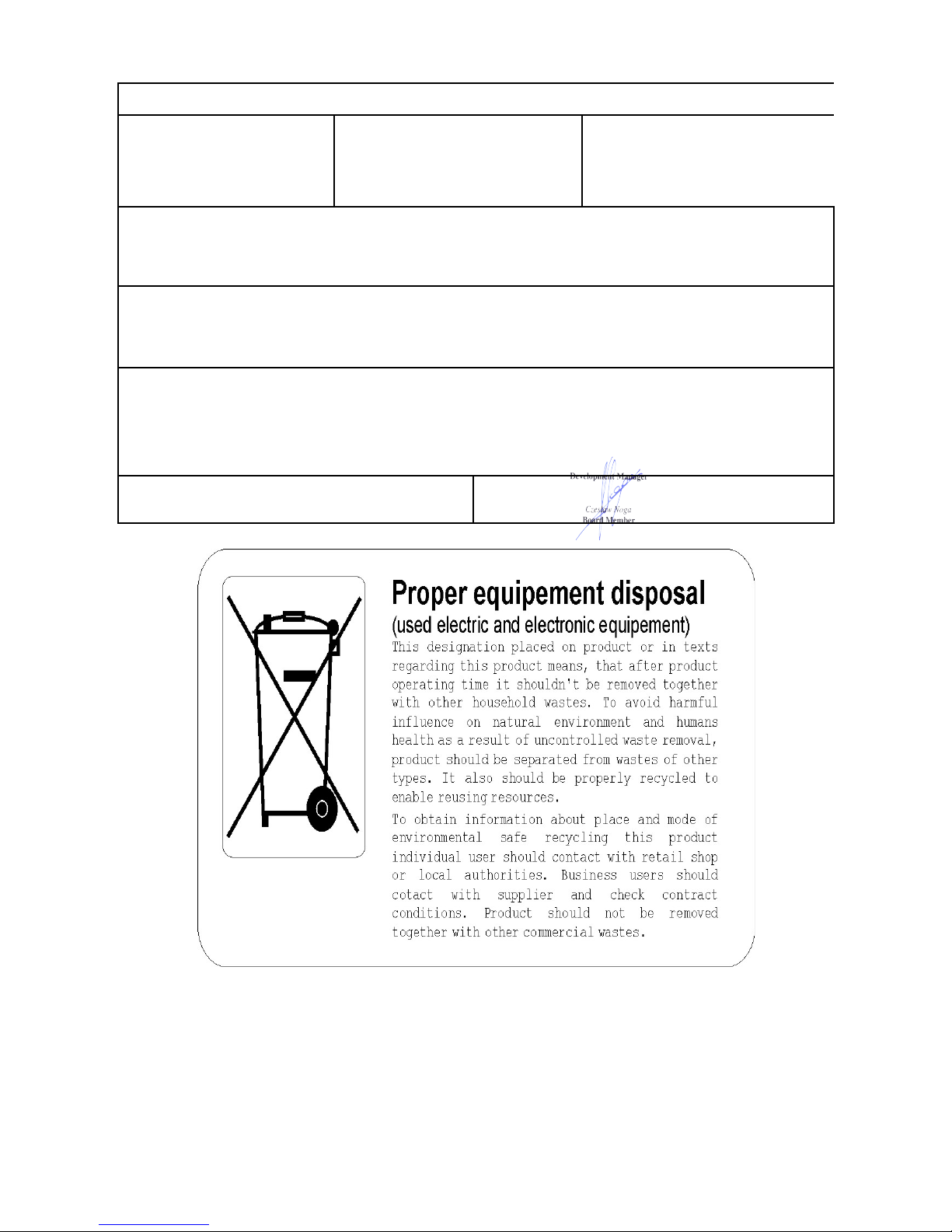
ERTIFI ATE OF ONFORMITY
Manufacturer:
SLI AN sp. z o.o.
18, M. Konopnickiej Str.
85-124 Bydgos c
Type:
Phone device
Model:
XL-2023ID
Product description:
Phone device Slican XL-2023ID is designed for work with analogue lines, supports services offered by SLICAN PABXes. Phone is
equiped in LCD display, 10 speciali ed speed access keys, 10 speed access memory cells, phone book with up to 99 numbers stored
and handsfree function.
Product fulfiles following EU Directives: 73/23/EWG LVD, 89/336/EWG EM , 99/5/WE R&TTE,
it also fulfiles requirements of following harmoni ed standards:
PN-EN 60950:2000 + A11:2000
PN-EN 55022:2000 + A1:2003; PN-EN 55024:2000
Additional information:
Device was tested in typical configuration including connection to SLICAN PABX. It fulfiles requirements concerning allowed
disturbances level for B class devices.
While wrong installation of device, it is assigned to A class and following warning is valid:
„This device ia A class product. in normal circumstances it may caused radio disturbances, which required user to undertake proper
activity”.
Bydgos c 04-10-2007
SLICAN L t d
Bydgoszcz
www.slic n.com
.
Table of contents
Other Slican IP Phone manuals