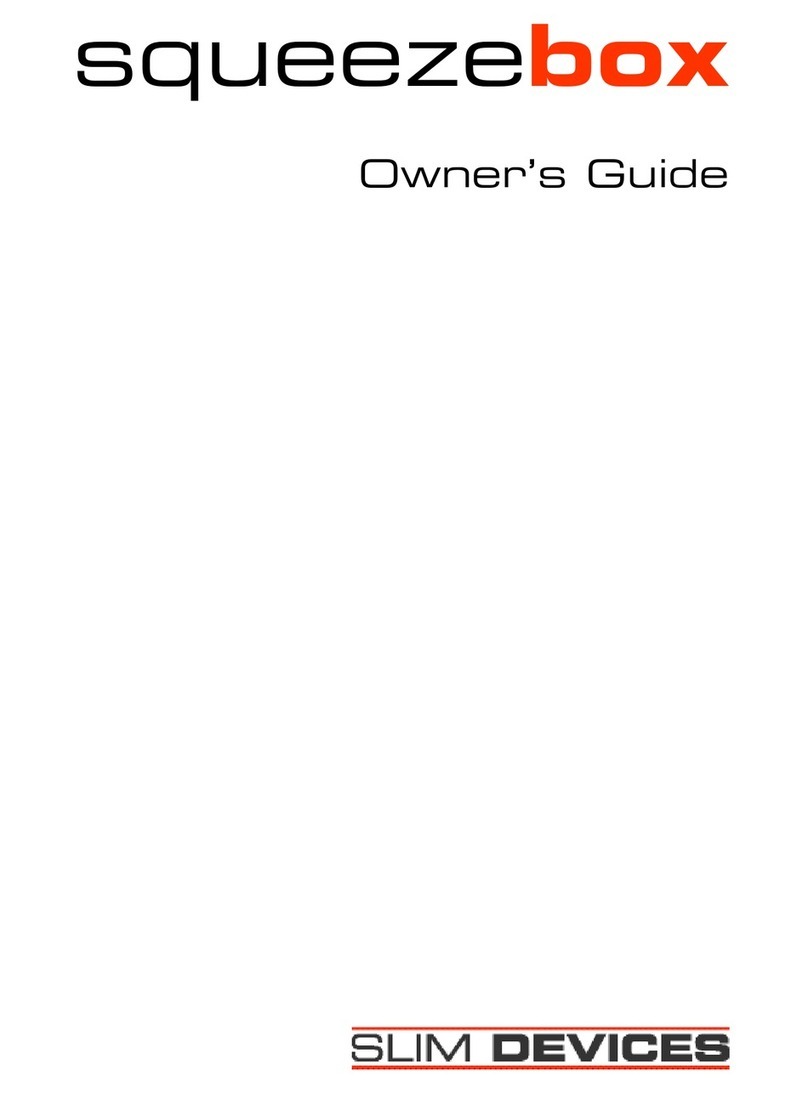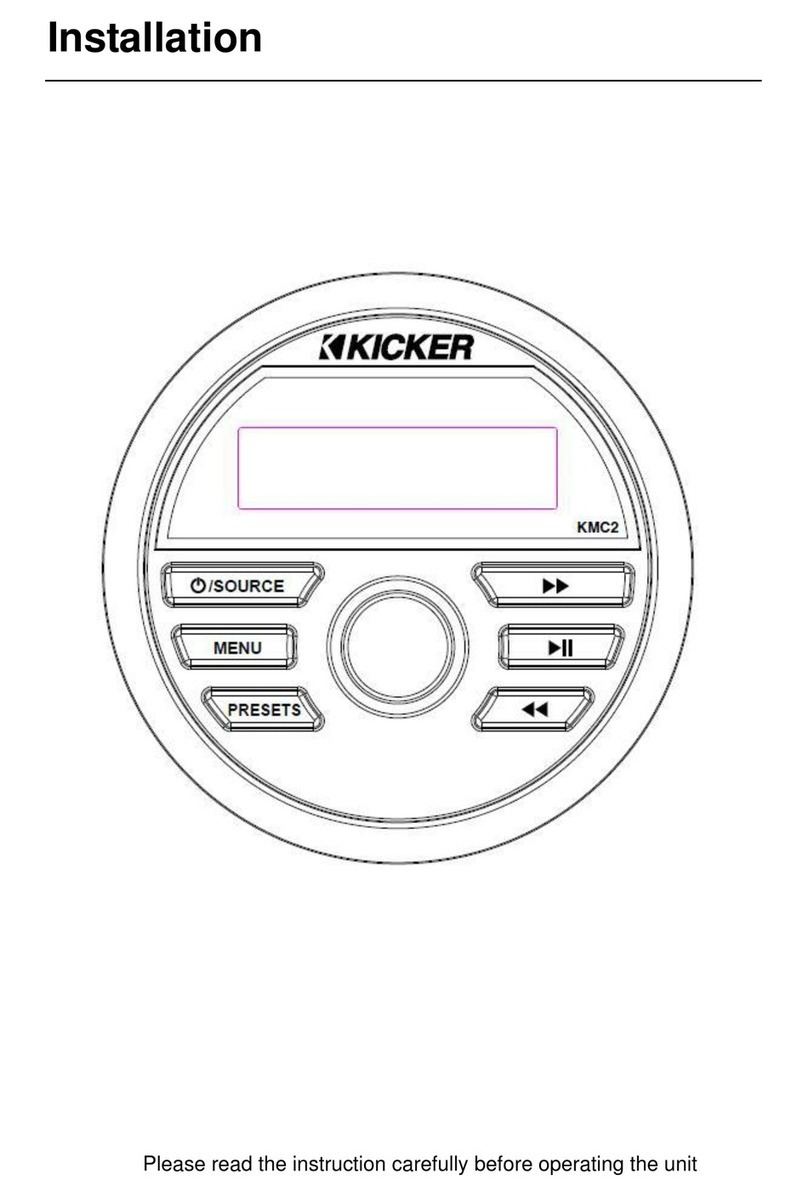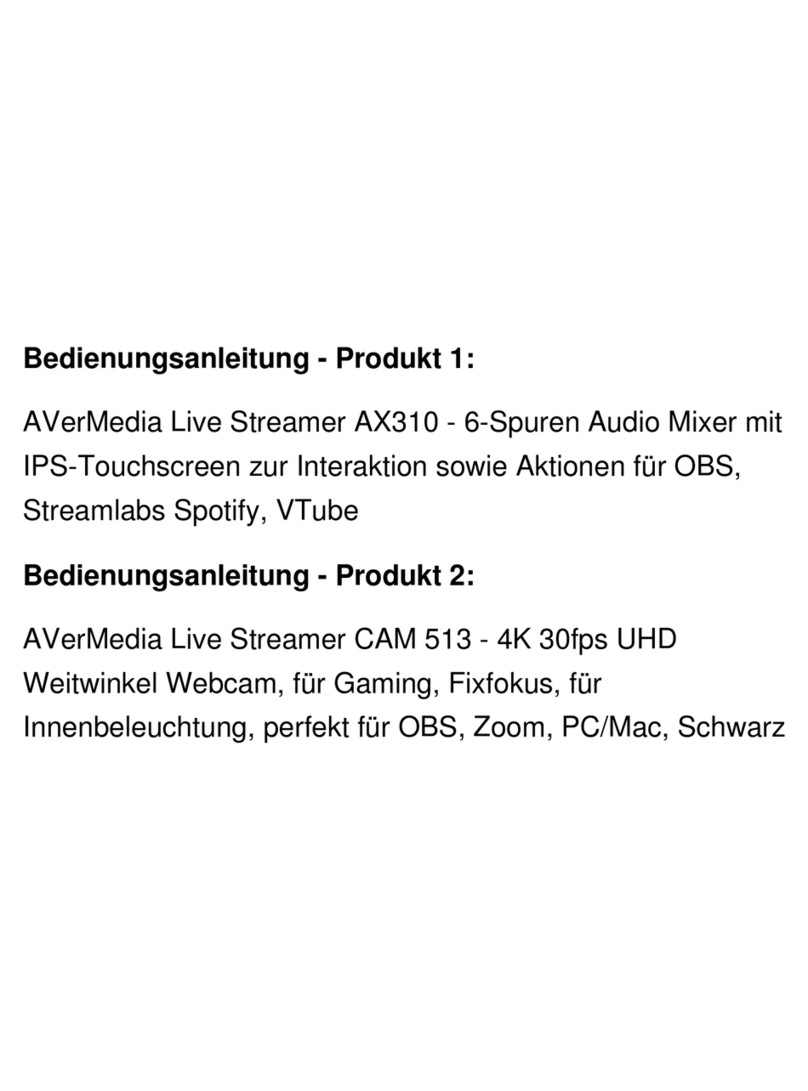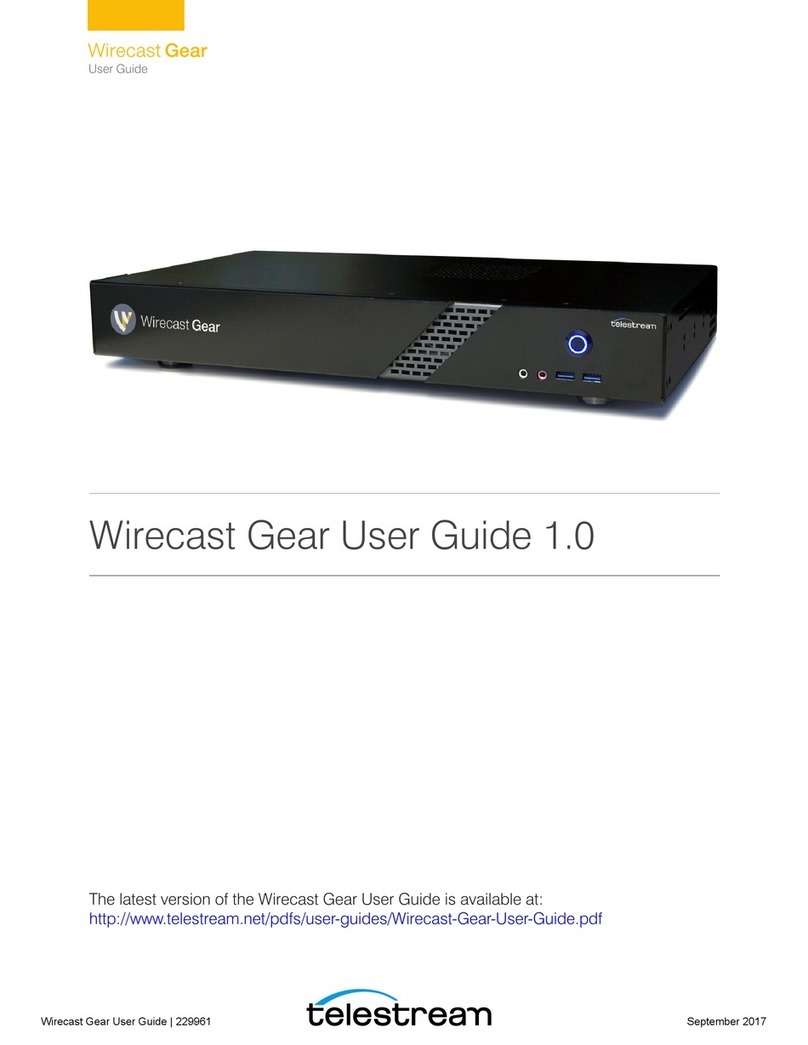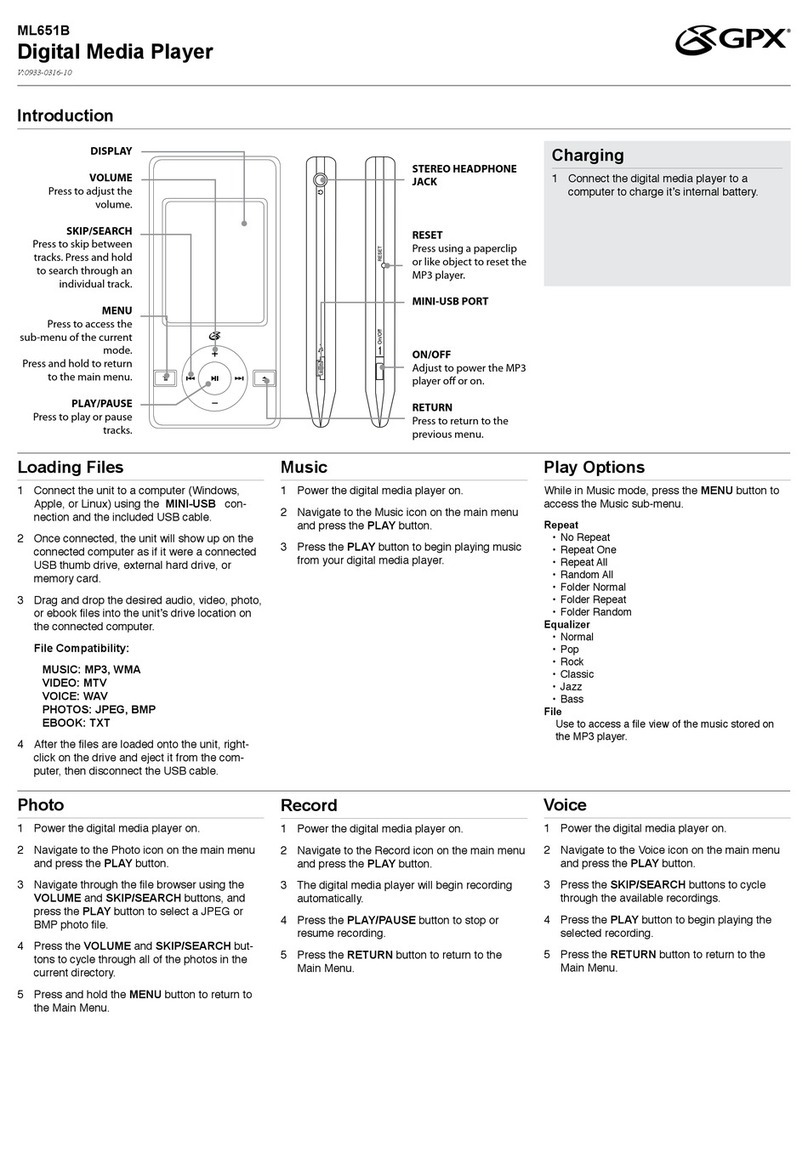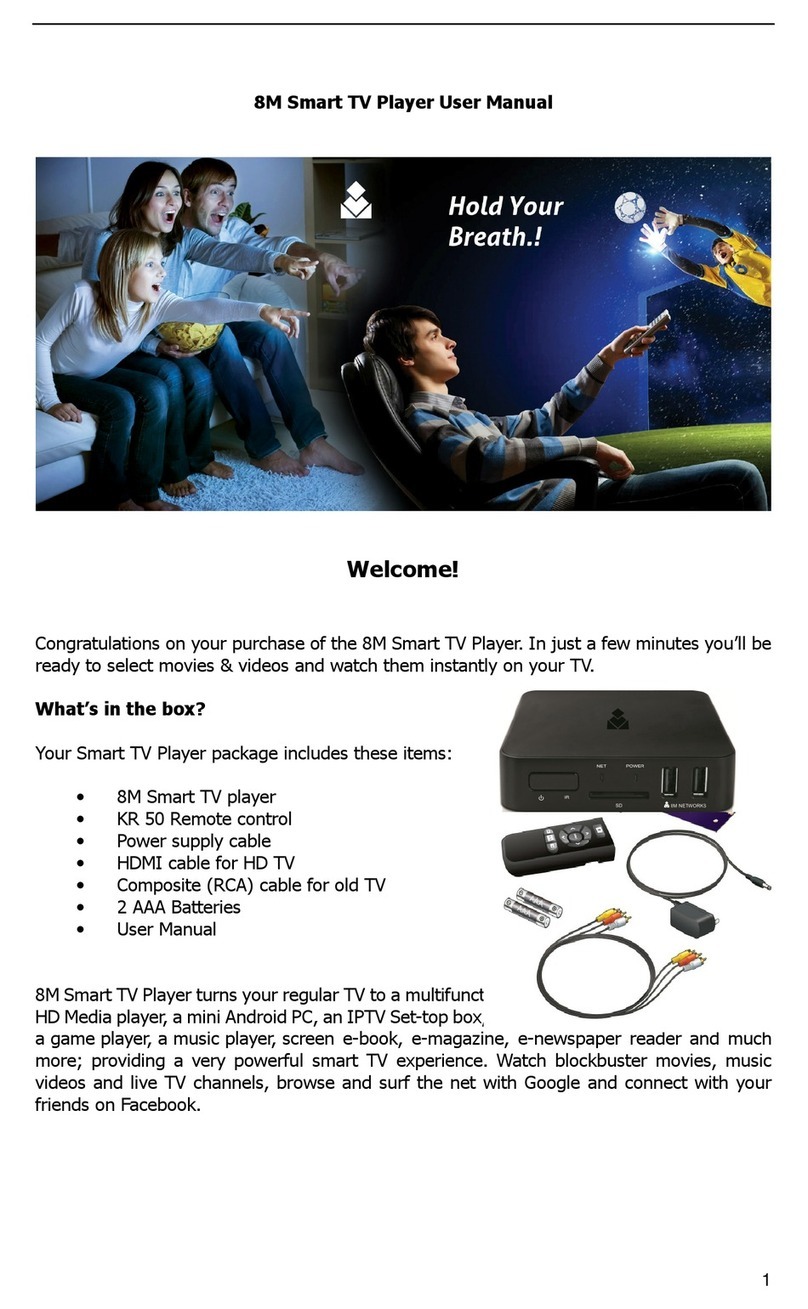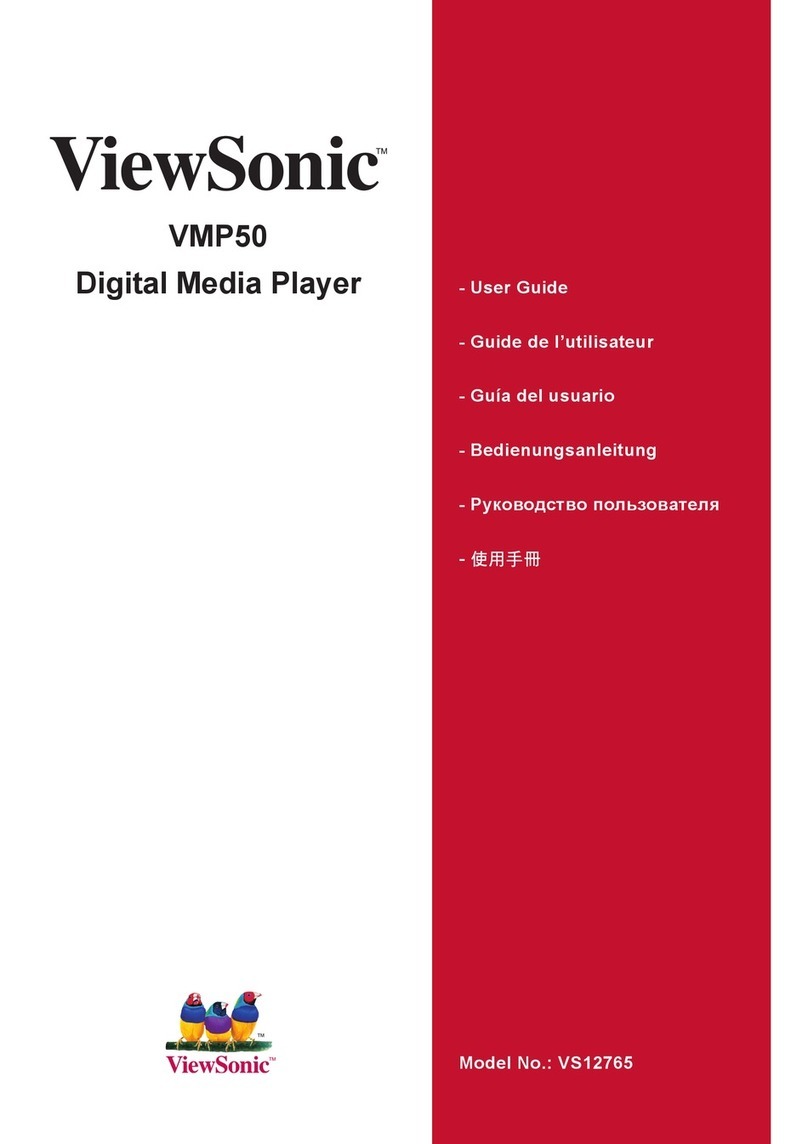Slim Devices squeezebox2 Quick start guide

ELAN Home Systems ●1690 Corporate Circle ●Petaluma, CA 94954 USA
©2013 ELAN Home Systems. All rights reserved. ELAN and g! are trademarks of ELAN Home Systems. All other trademarks are the property of their respective owners.
Integration Note
Manufacturer: Slim Devices
Model Number(s): Squeezebox2 / Squeezebox3 “Classic”
Core Module Version: 3.0.419 or later
Comments:
Squeezebox2 Firmware 15 / SlimServer 5.4.0
SqueezeBox3 Firmware (Version 130, Core Module
4.0.1631/5.0.687/5.1.223 or newer for Rhapsody)
Document Revision Date: 1/30/2013
OVERVIEW AND SUPPORTED FEATURES
The Squeezebox Classic is a network music player that connects to the network and provides local audio
outputs for digital music. The Squeezebox Classic supports digital music from both internet sources and
local media. When integrated with the current version of the g! software, the Squeezebox Classic is used
as an extension of the Internal Player and can stream from the same local music library as the Internal
Player. In addition, the Squeezebox Classic supports Pandora or Rhapsody Internet Radio via
Squeezenet.
IMPORTANT! This document covers the Squeezebox “Classic” model 2/3. Slim Devices (now
Logitech) has released multiple iterations of the Squeezebox, which can be identified by checking
the “Model:” number on the bottom of the device. If it says Logitech as opposed to Slim Devices,
it is a Squeezebox 2/3.
If you are working with a Squeezebox Touch, please see the Squeezebox Touch Integration Note.
This Integration Note does not apply to Logitech Media Server integration.
THE FOLLOWING PLAYBACK OPTIONS ARE SUPPORTED BY THE SQUEEZEBOX:
•Play and index digital music stored locally or on network storage.
•Browse library by Artist, Album or Tracks and create/manage Playlists.
•Supports .MP3, .FLAC, and .WAV files stored on the HC Hard Disk (if applicable) or
other networked storage device.
•Stream Pandora and Rhapsody Internet Radio through Squeezenet
THE FOLLOWING PLAYBACK OPTIONS ARE NOT SUPPORTED BY THE SQUEEZEBOX:
•Audio file formats other than .MP3, .FLAC or .WAV
•Squeezenet Features other than Pandora or Rhapsody
Note: The Now Playing screen will always display transport controls, but transport
controls are not necessarily supported on all services (Pandora etc).
Any feature not specifically noted as supported should be assumed to be unsupported.

2 of 6
INSTALLATION OVERVIEW
1. Install the Squeezebox at the desired location, and pull power and Cat5 as needed.
2. Connect the Squeezebox electrically to the home network and then configure the Squeezebox. See
Squeezebox Configuration.
3. Integrate the Squeezebox into the g! system and test proper operation. This step is outlined in g!
Configuration Details.
4. Copy music files to the g! system controller and check music folder settings in the Configurator.
ADDING AN AUDIO ZONE
Adding the Squeezebox will create a source in the g! system, but it will not create an audio zone, which is
an important distinction, because only audio zones appear in the Viewer interface.
To get an audio zone in the viewer interface, you must add an Audio Zone Controller.
For whole house audio systems, this will be a device like the Russound CAV6.6, for example. Refer to
the Integration Note for the zone controller you plan to use for more information.
To get a single listening zone, refer to the Single Zone Audio Integration Note for more information.

3 of 6
g! CONFIGURATION DETAILS
The following table provides settings used in the g! Configurator when connecting to a Squeezebox. Please refer to the Configurator Reference Guide for
more details.
In the table below:
o“<User Defined>”, etc. Type in the desired name for the item.
o“<Auto Detect>”, etc. The system will auto detect this variable.
Devices Variable Name Setting Comments
MP3 Players Name <User Defined> (Default: Slim Devices Squeezebox2/3)
Device Type Slim Devices Squeezebox2/3
Location <User Defined> (Not Required)
IP Address <User Defined> (See Note 1)
Port <Auto Detect>
MP3 Players SqueezeBox 2/3 Select the Squeezebox to add the Rhapsody Music service to
Audio Services Rhapsody via SqueezeNet or Pandora via SqueezeNet Right click to add a music service
Login Name <User Defined> This is the SqueezeNetwork username (see note 3)
Login Password <User Defined> This is the SqueezeNetwork password (see note 4)
<Audio Zone Controllers> Add an Audio Zone Controller: refer to the Integration Note for your particular zone controller. (See Note 2)
Notes:
1. The default address is 192.168.0.60 for the first MP3 player, 192.168.0.61 for the second, and so on.
2. You must add an Audio Zone Controller to get a tab in the Viewer interface.
For standard whole-house audio zone controllers, refer to the Integration Note for the particular system.
For a single zone where the Squeezebox is connected to a basic amp, refer to the Single Zone Audio Integration Note.
3. The SqueezeNetwork username is an email address. Ensure you use the SqueezeNetwork (mysqueezebox.com) credentials.
4. This field is case sensitive

4 of 6
SQUEEZEBOX CONFIGURATION
IMPORTANT NOTES:
The Squeezebox is configured using its display based menu system and its remote control.
ELAN strongly recommends using the hard-wired Ethernet connection to the Squeezebox instead of a
wireless connection.
Only configure one Squeezebox at a time. If you have multiple Squeezebox’s in an installation,
disconnect power to all but one, then configure that one. Once configuration of the first is complete,
power up the second, complete the second, and so forth.
CHECK FIRMWARE:
1. Disconnect both the power connection and the Ethernet cable from the Squeezebox.
2. Plug in the power cable: during start-up press the right-arrow when prompted with (To begin
setup press the right arrow.)
3. Use the up and down arrow buttons until View current settings is shown in the display, then
press the right arrow button to select.
4. Use the up and down arrow buttons until Squeezebox firmware version is shown in the
display. Check the firmware version against the version listed at the top: if the two are different,
then some of the following steps may not be identical.
5. If the firmware shown on the display is not the same as that shown above, you can use the
SlimServer version shown above to make the update for you.
SET IP ADDRESS:
1. Disconnect the power then connect the Ethernet and reconnect the power.
2. Use the right arrow button until Setup networking is shown in the display, then press the right
arrow button to select.
3. Use the up and down arrow buttons until Specify a static IP address is shown in the display,
then press the right arrow button to select.
4. Set the IP address: use the number buttons to change the IP address, if a mistake is made use
the arrow keys to move the cursor back and correct. We suggest setting the address of the first
Squeezebox to 192.168.000.060, the second to 192.168.000.061 and so on.
5. Press the right button when the cursor is at the end to continue.
6. Set the subnet mask to 255.255.255.000: as above, press the right button when the cursor to
continue. You can also press the FWD button once, which moves past all the digits in one step.
7. Set the default gateway and DNS server to 192.168.000.001.
8. The Squeezebox will attempt to locate a SlimServer. You will then be prompted to Select your
SlimServer. Use the up and down arrow buttons until Specify an IP address for your server is
displayed, then press the right arrow button to select. (Note: If your g! system controller already
has the Squeezebox MP3 Player added to it, the System Name should appear as a choice).
9. Use the same procedure used above to set the IP address of the SlimServer. This is the address
of the g! system controller, which is normally 192.168.000.002. (If the g! system controller was
detected, this will auto-populate).
10. The display will indicate that it is connecting to the server then it may indicate a problem
connecting. After a little while he screen will go blank.
11. Configure g! as indicated below. The Squeezebox will connect to the g! system controller after
the g! configuration is complete.

5 of 6
PANDORA/RHAPSODY CONFIGURATION
To setup Pandora or Rhapsody Internet Radio, you must first configure a Squeezebox account at
http://mysqueezebox.com (formerly http://squeezenetwork.com) and associate the Pandora and/or
Rhapsody service with the account. Rhapsody is a paid service, and may use existing credentials or
requires the creation of a new account. Pandora is a free service. See Logitech for full details.
1. To use Rhapsody or Pandora with your Squeezebox, you must first create an account and
register your squeezebox.
a. Cycle power to squeezebox and press right arrow to access the menu
b. Use the arrows to Select Step 3 Connect to squeezenetwork (mysqueezebox.com)
c. Select Create an account or Login to existing account
i. Use digits to enter email and password
ii. Use zero for @ and Dot (.)
2. Add Rhapsody to account
a. Open a browser on your computer and open www.mysqueezebox.com. Follow the links
on mysqueezebox.com to subscribe to Rhapsody, or paste in existing credentials.
b. Select and Note a email and password for the Rhapsody account as these will need to
be entered into the Rhapsody APP on mysqueezebox.com
3. Add Rhapsody App to mysqueezebox.com
a. Click App Gallery and select Rhapsody
b. Click install App
c. Enter email and password for the Rhapsody account
4. Repeat steps 2&3 above for Pandora (if desired) to create an account and add the Pandora App.
5. Test Rhapsody on squeezebox
a. Cycle power to squeezebox and press the left arrow to access the menu
b. Select connect to mysqueezebox.com
c. Follow the menu to select and play a Rhapsody selection
d. If a firmware update is required, perform the update.
e. Verify music plays
6. Point the Squeezebox back at the g! system controller.
a. Cycle power to the Squeezebox and press the arrow to access the menu.
b. Use the arrows to Select Step 3 Connect to the g! system controller.
7. Configure and test Rhapsody/Pandora music service in g!.
a. Enter email and password for mysqueezebox.com as the login credential
b. Cycle power to squeezebox and test control from g! interface.

6 of 6
PANDORA/RHAPSODY INTEGRATION VIA SQUEEZENET NOTES
The following issues have been observed when integrating Pandora via Squeezenet:
•Skipping multiple tracks on a Pandora station can result in inconsistent station access and
playback
•Adding music to a Pandora station then selecting “More Results…” does not function as expected
however the behavior in g! is consistent with the behavior of the squeezebox standalone
operation.
The following issues have been observed when integrating Rhapsody via Squeezenet:
•When accessing full artist lists only the first 200 artists will load however the behavior in g! is
consistent with the behavior of the squeezebox standalone operation.
•Options for Instant Playlist appear and are non-functional. The issue is present in standalone
Squeezebox as well and is not a g! issue. No bad behavior has been observed but these options
are not functional.
COMMON MISTAKES
1. Not completing proper programming of the Squeezebox. The Squeezebox should be configured with
a static IP address according to the instructions above.
2. Not adding an Audio Zone Controller to the system. Audio Zones appear in the Viewer interface: unitl
you add an Audio Zone, you will not see the Squeezebox in the Viewer interface. Use the Single
Zone Audio for a stand-alone audio zone where the Squeezebox is driving speakers with a stand-
alone amplifier.
3. Not setting up the digital music. Music files are typically stored on the g! system controller, in the
C:\MUSIC folder. This folder can be accessed on the network at \\hlgateway\music. Once files have
been added to the folder, remember to check the settings in Configurator under the Media tab (the
Content tab in Version 4).
This manual suits for next models
1
Table of contents
Other Slim Devices Media Player manuals