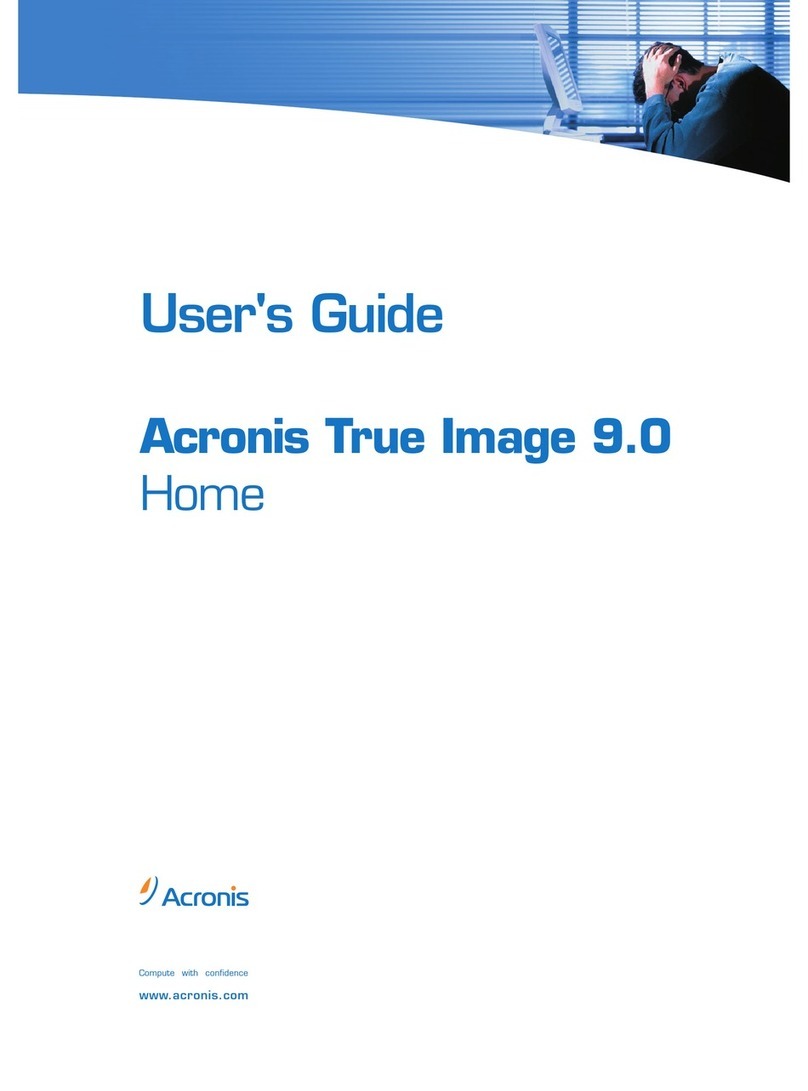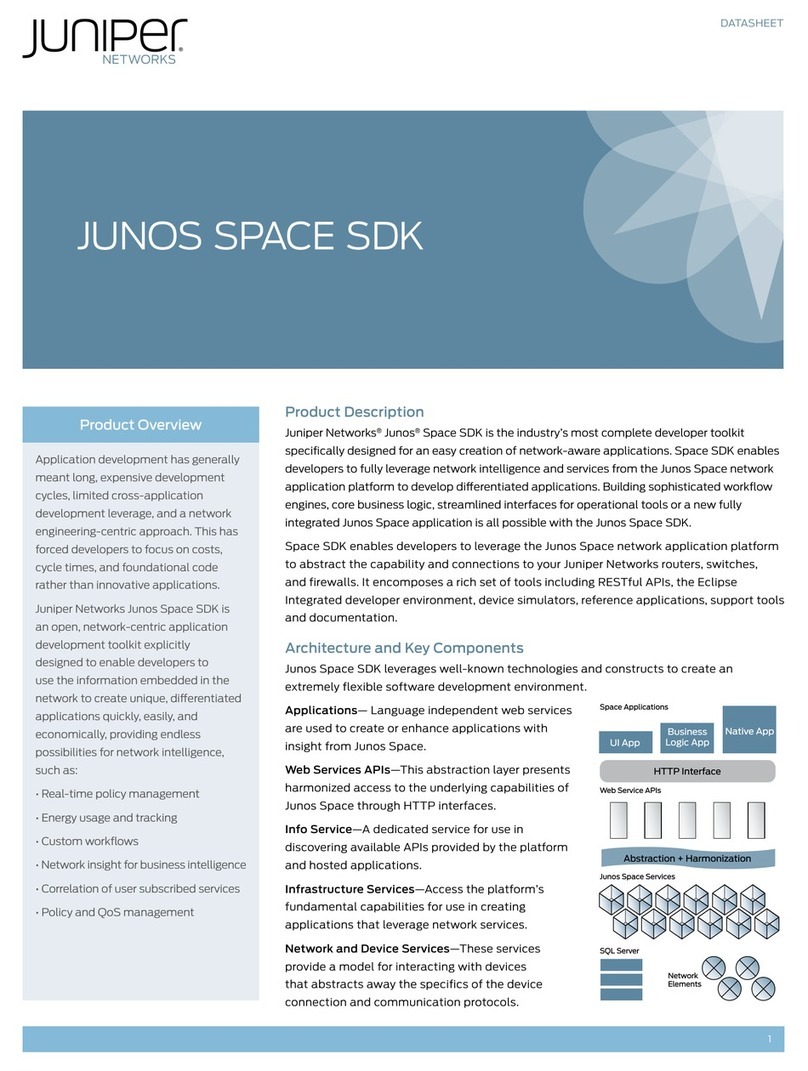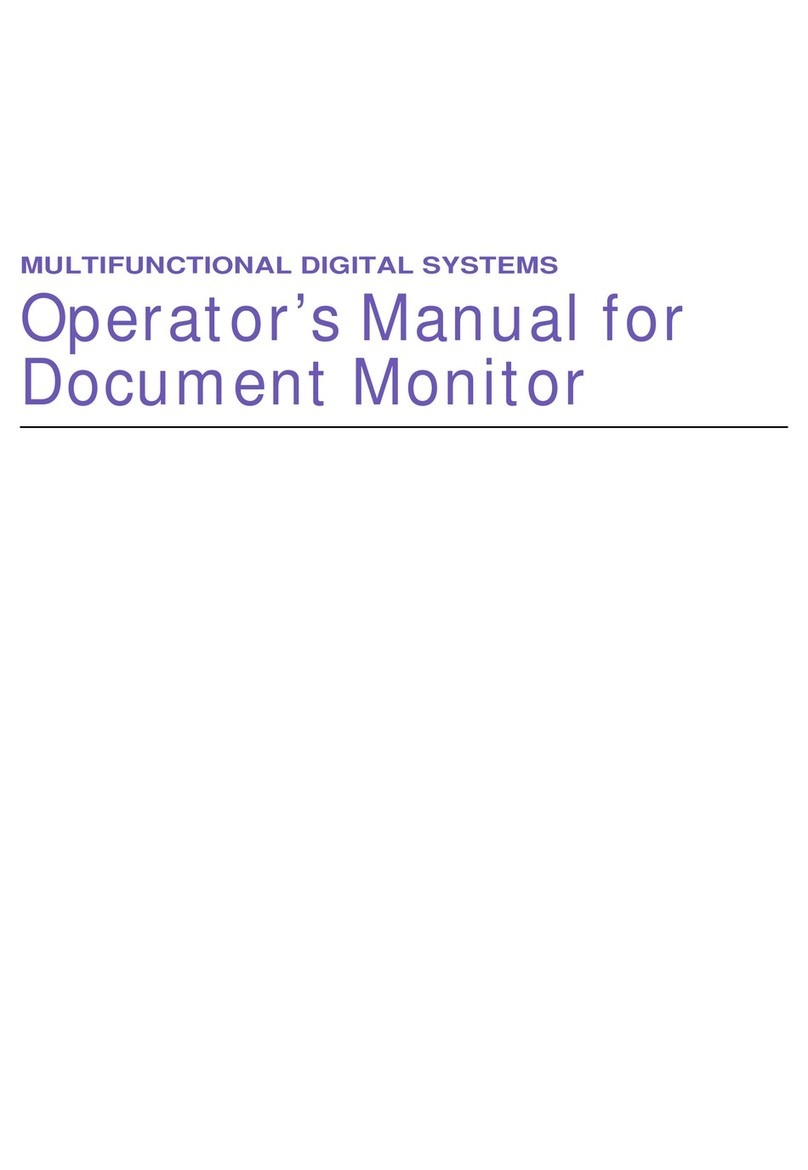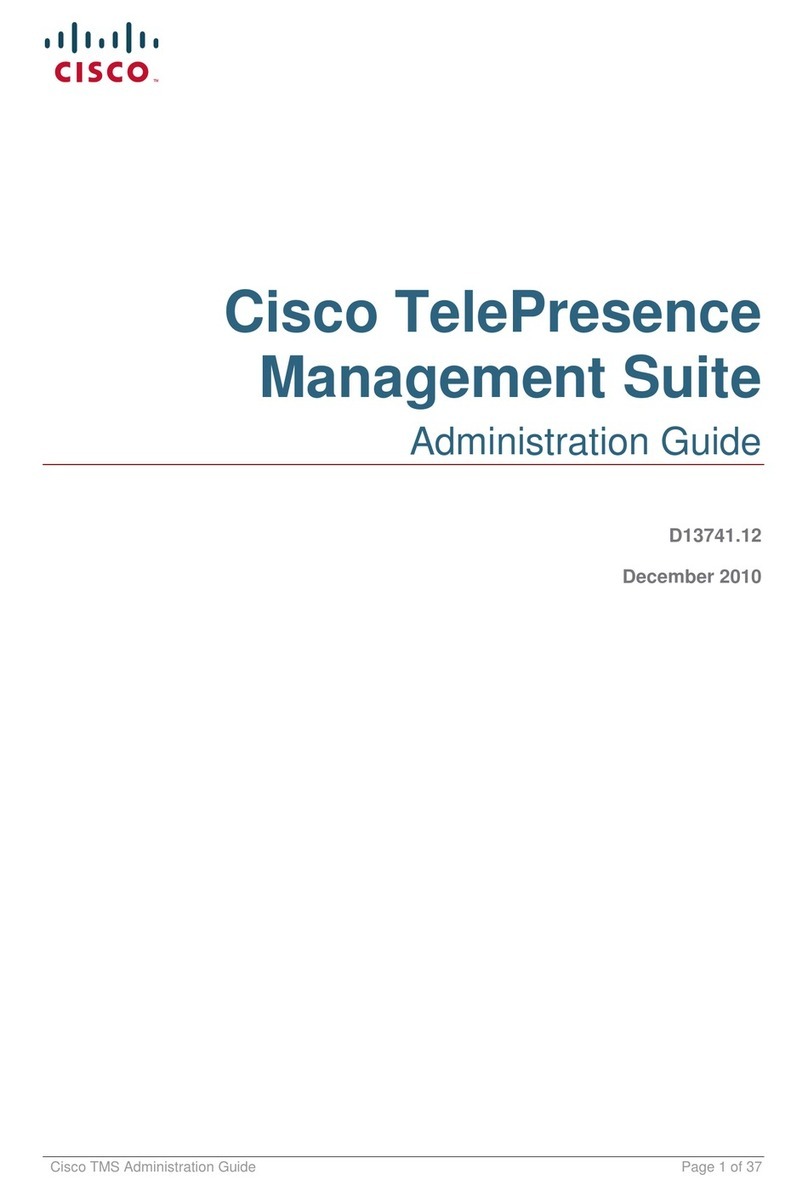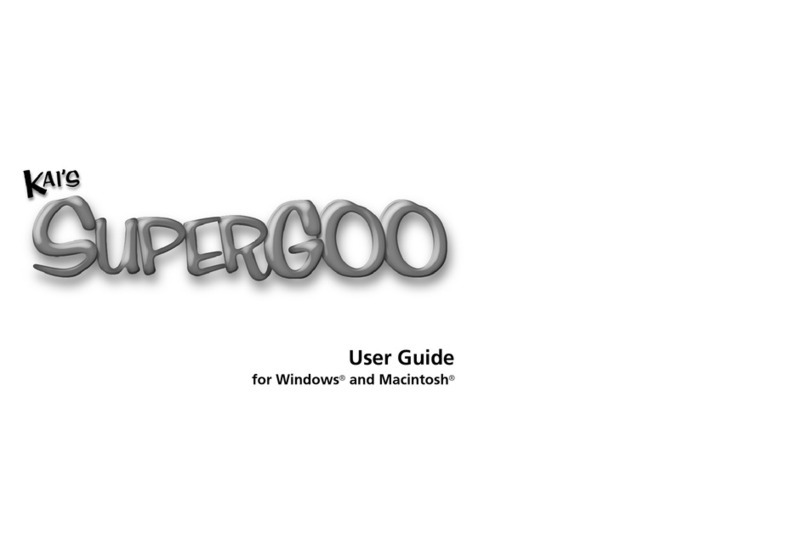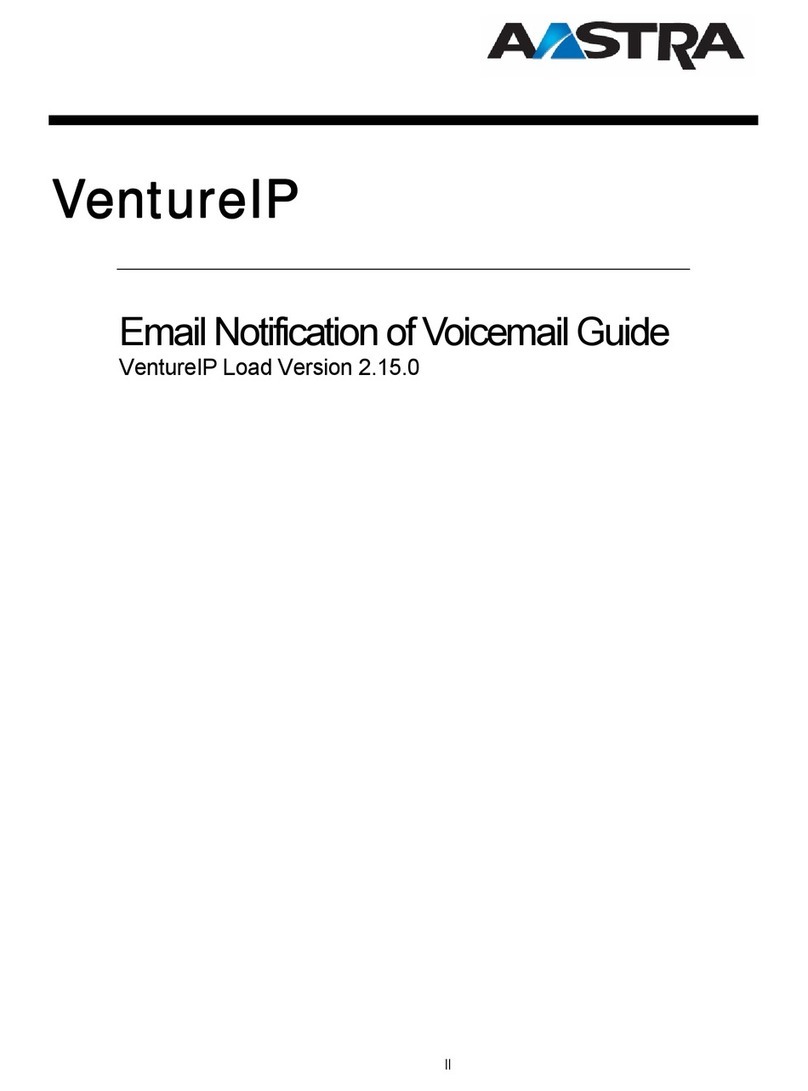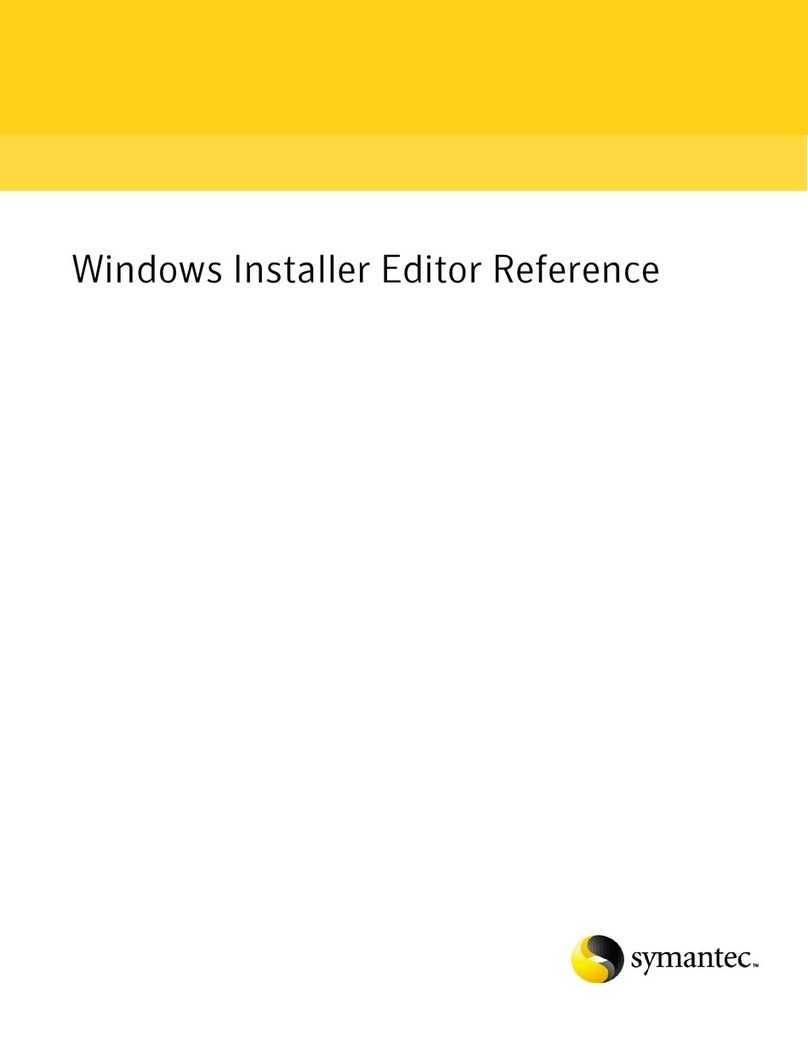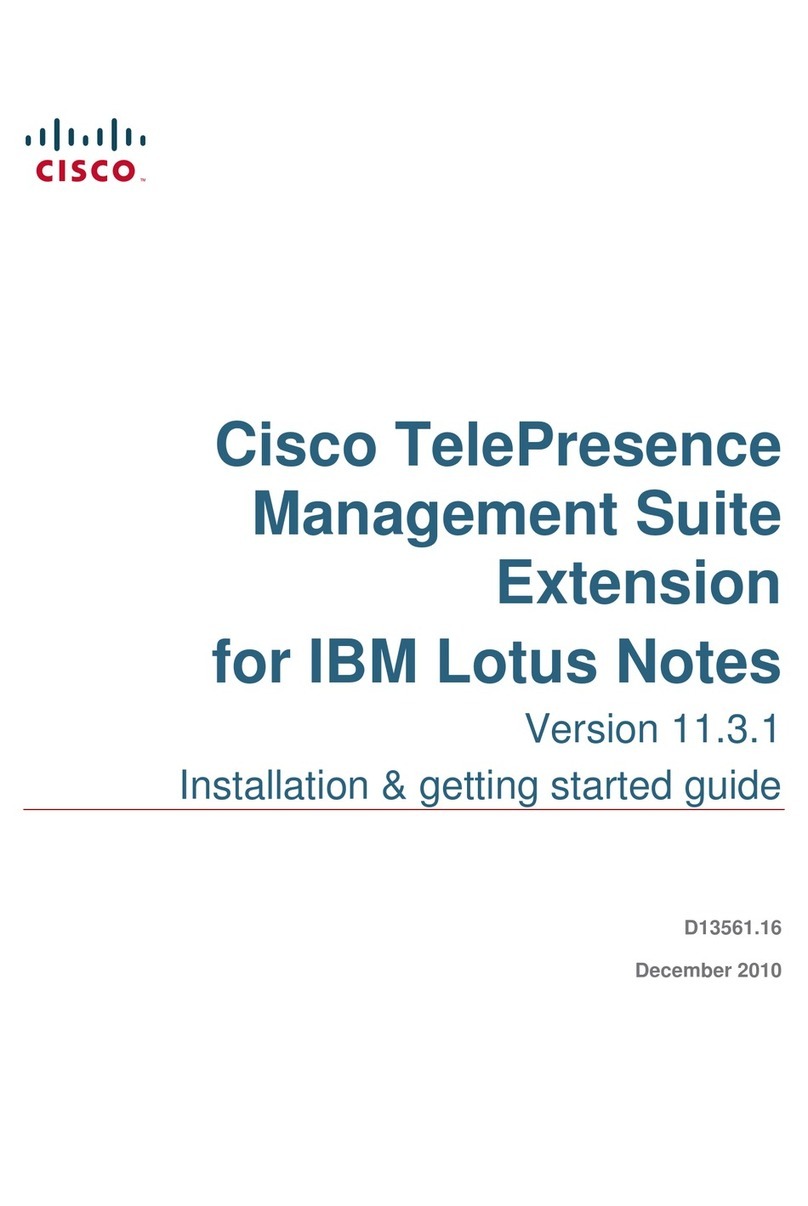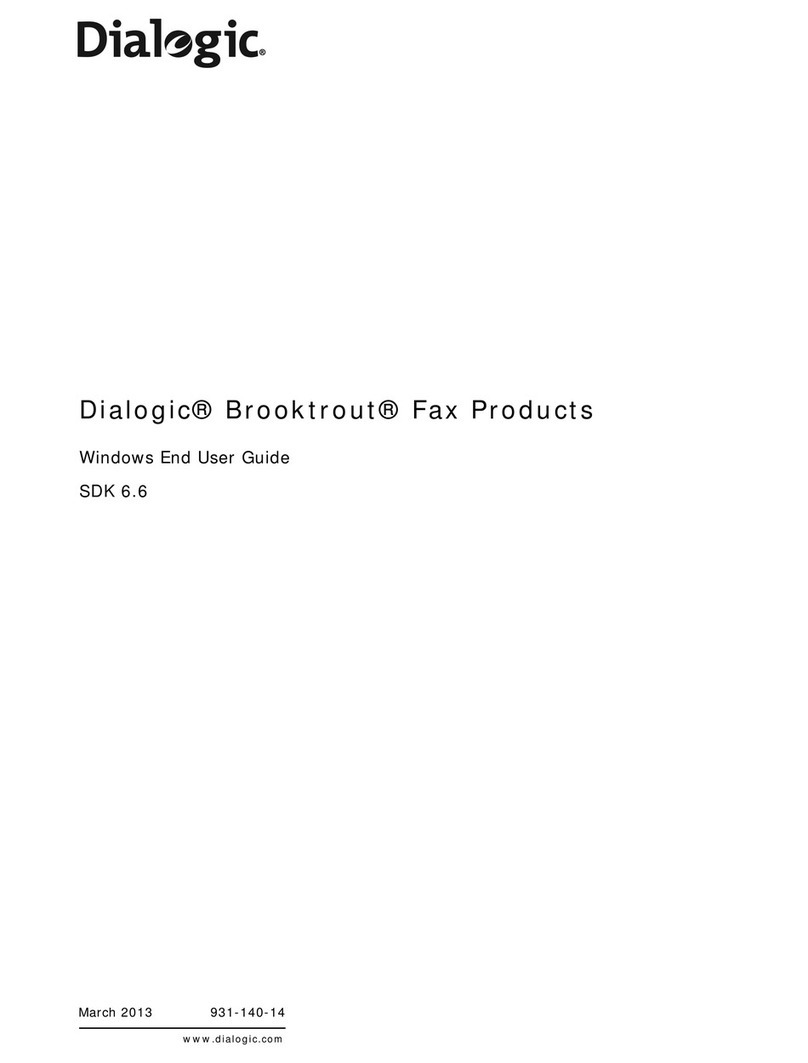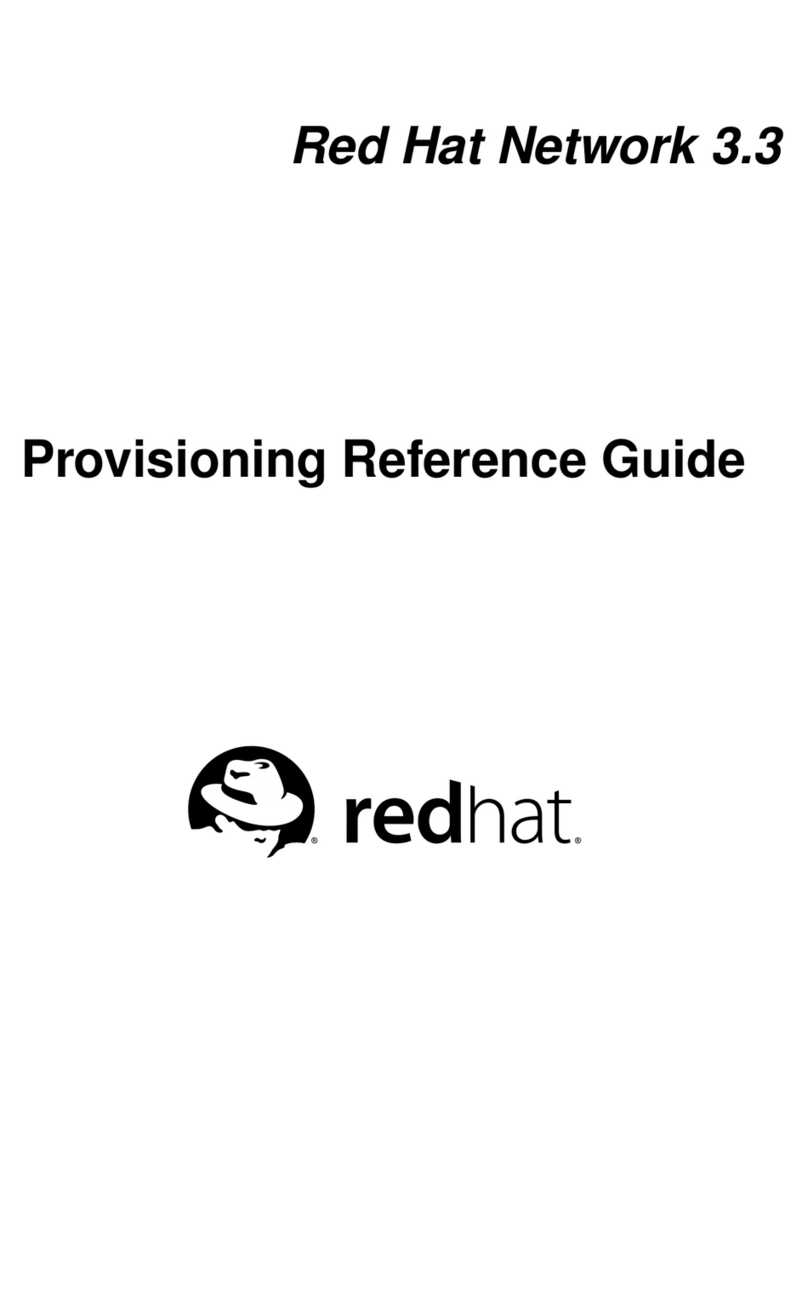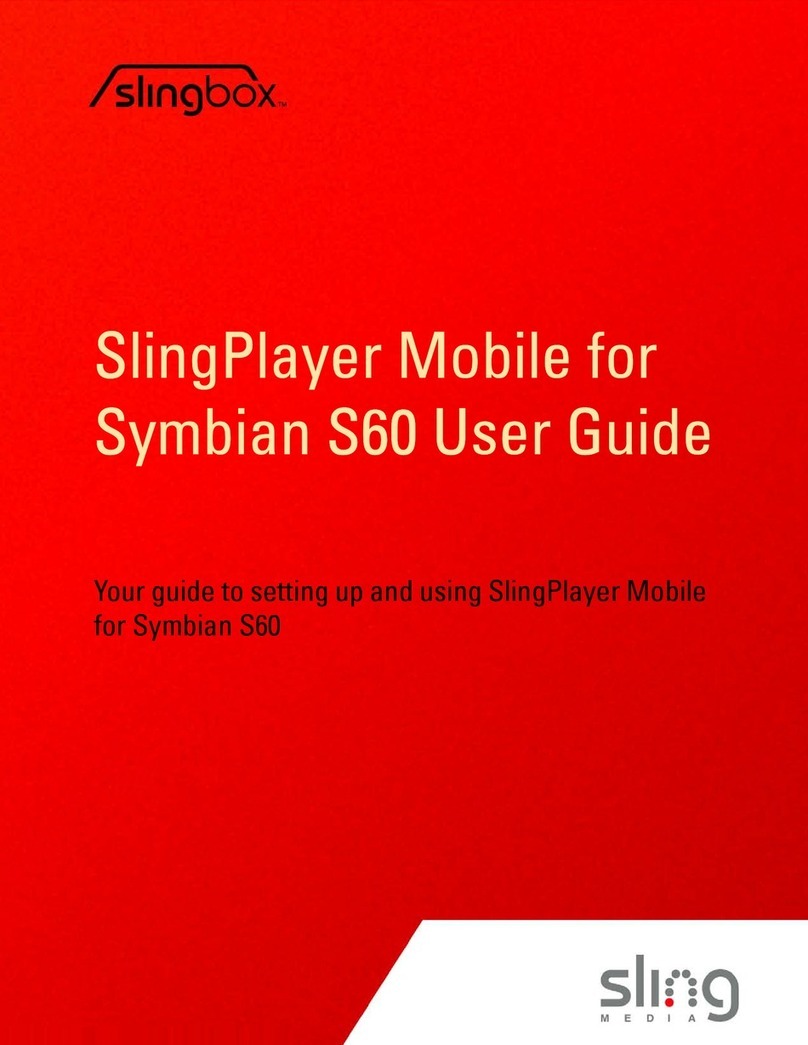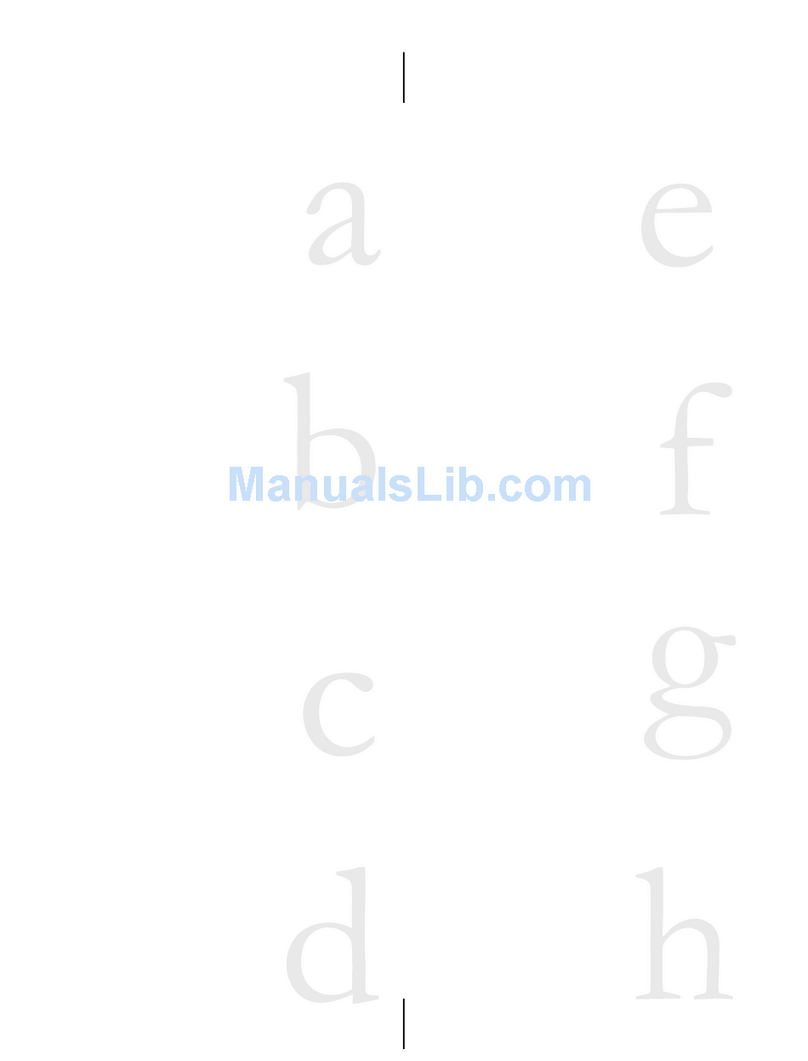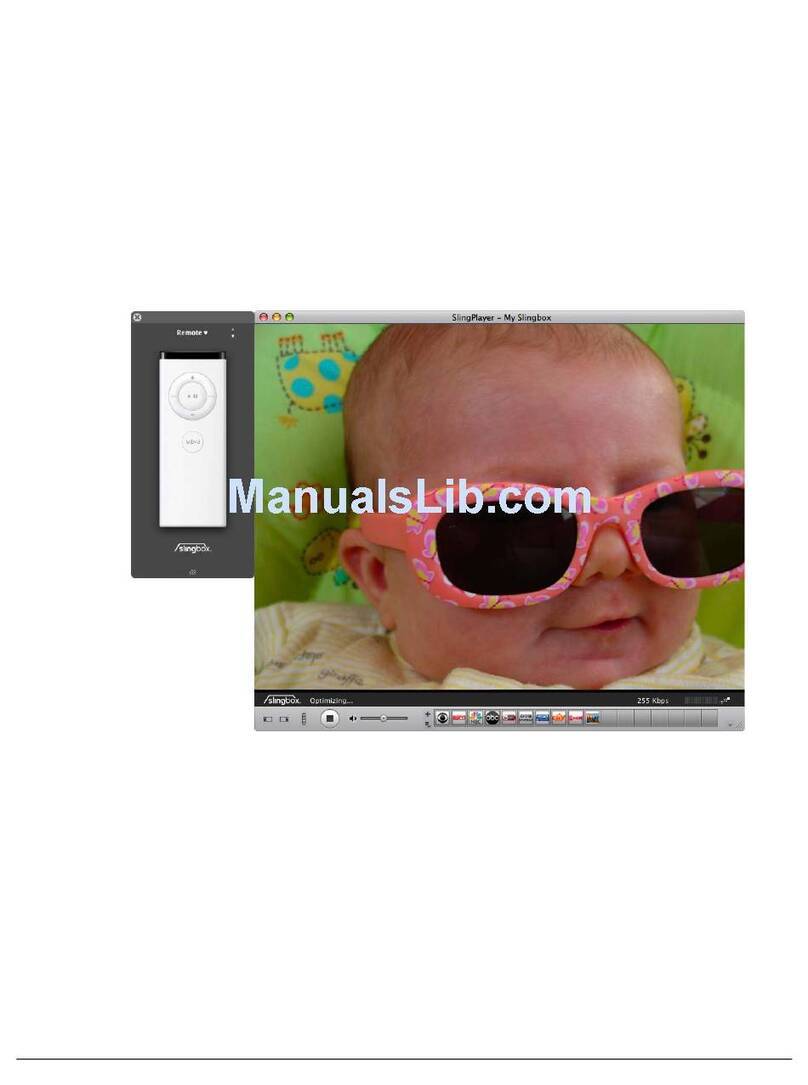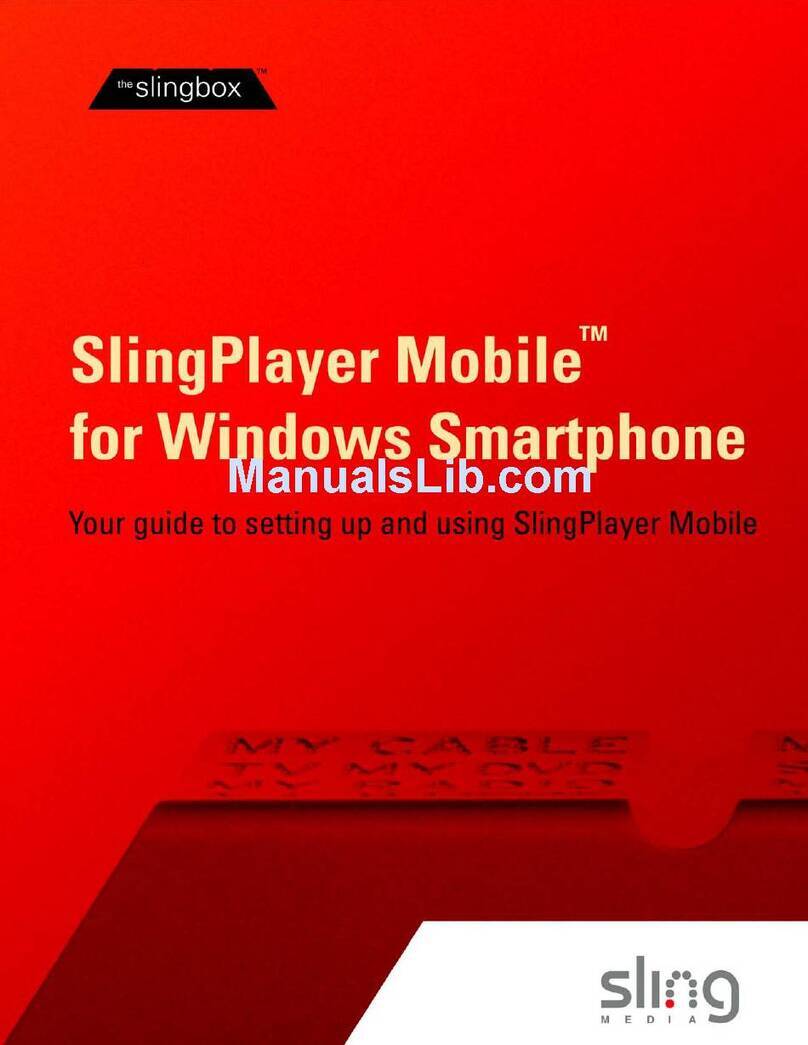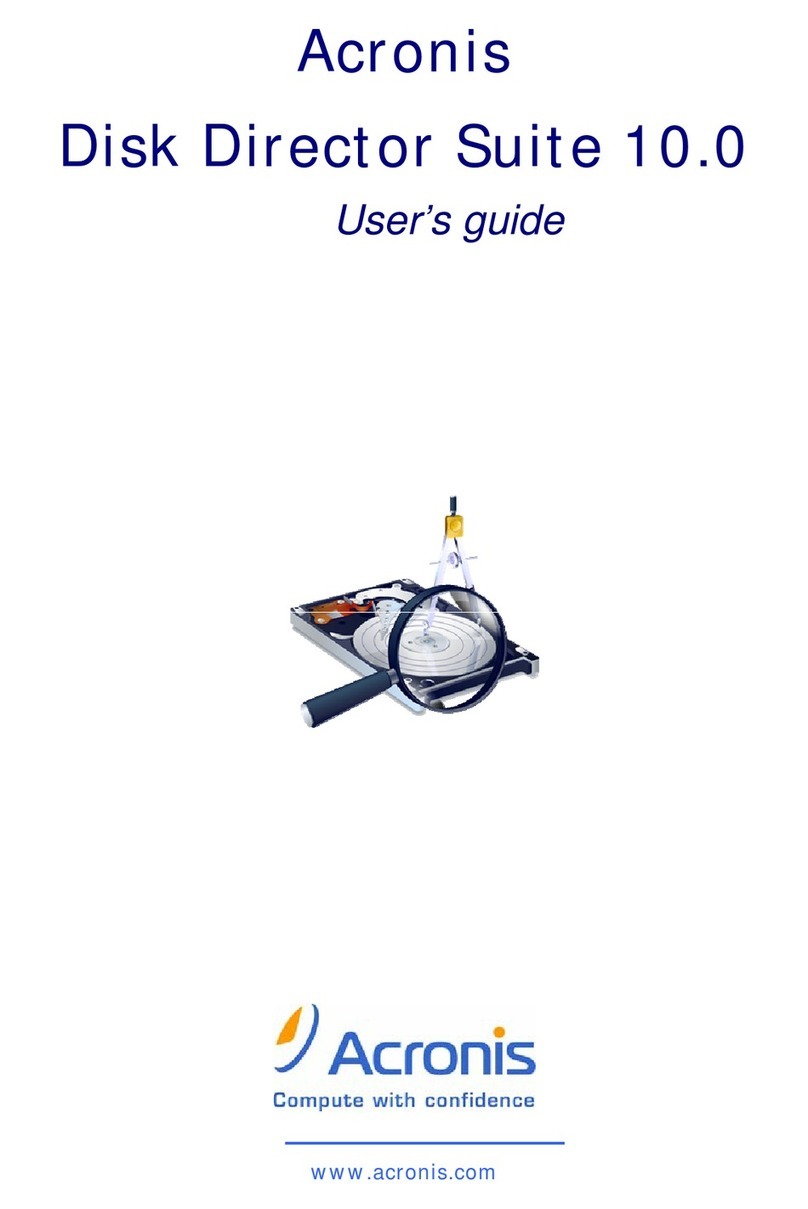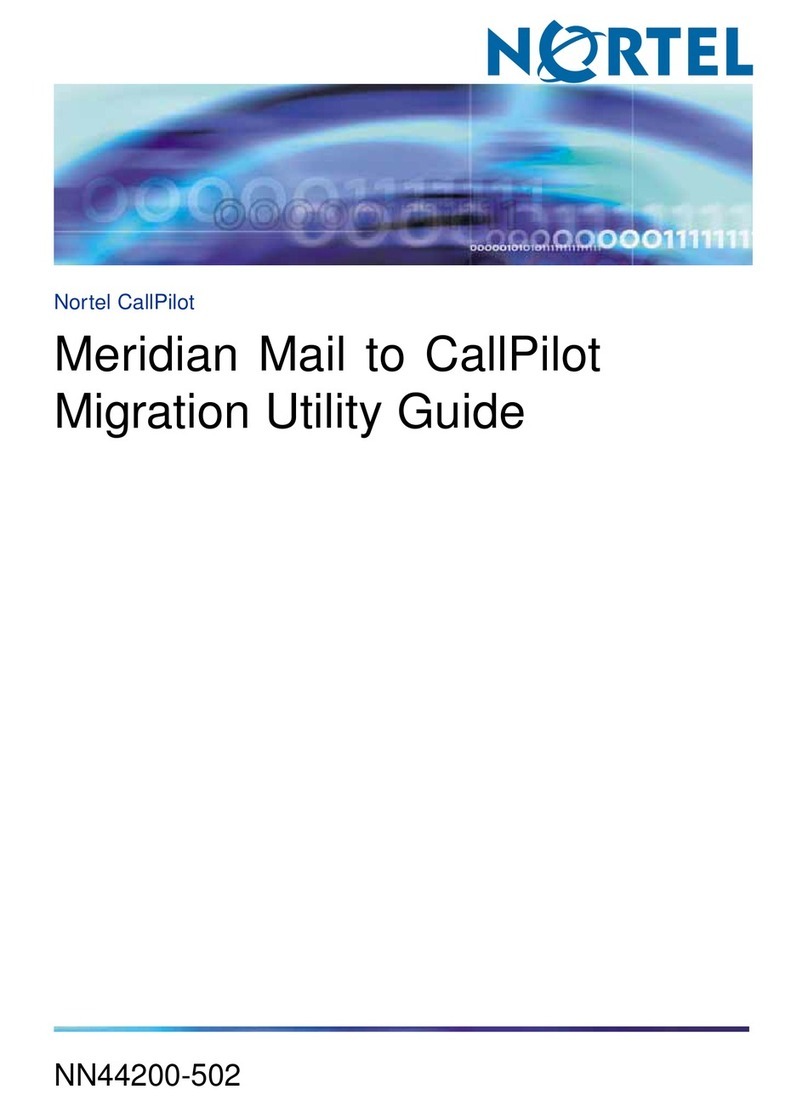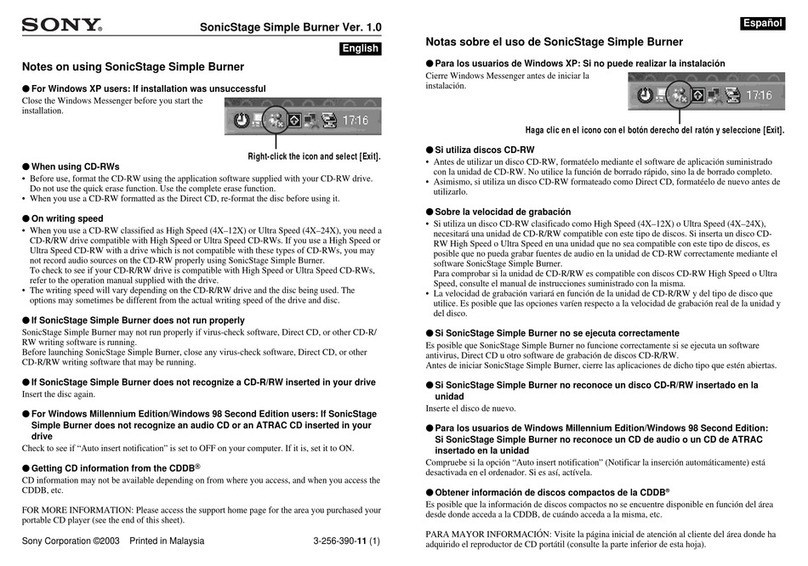SlingPlayer Mobile for Palm OS
Make sure that you have:
•SlingPlayer Mobile for Palm OS
•A Palm Treo 700p or 755p with 3G (EVDO) wireless service and a data plan
•A Slingbox that’s already set up for remote viewing
•A Windows or Macintosh computer on a home network with SlingPlayer already installed
•A high-speed (broadband) Internet connection at home
Here are the details:
SlingPlayer Mobile for Palm OS
The software requires 1.2 MB free memory on your Treo to install. If you don’t already have the software, you can
download the current version of SlingPlayer Mobile for Palm OS from our website. You can either download it using
your computer or you can download it using the browser on your Treo. You don’t need to do both.
•If you’re at your computer, go to:
http://us.slingmedia.com/page/downloads.html
•If you’re using the browser on your Treo, go to:
http://us.slingmedia.com/mobile/downloads.html
Scroll down and then select SlingPlayer Mobile for Palm OS.
A Palm Treo 700p or 755p with 3G (EVDO) wireless service and a data plan
SlingPlayer Mobile may run on other Palm devices. We recommend taking advantage of our free trial to see if it
works with your device. SlingPlayer Mobile works with your current mobile carrier, using 3G (EVDO) wireless
service. Check with your current mobile carrier to see if their wireless service is 3G (EVDO). Also, ask your existing
mobile carrier for information about your particular data plan. An unlimited data plan that allows video streaming is
highly recommended.
A Slingbox that’s already set up for remote viewing
SlingPlayer Mobile works with any of our Slingboxes. Just make sure that you have the latest firmware for your
Slingbox, and that you’ve set it up for remote viewing. You can get the latest Slingbox firmware in either Windows
and Macintosh format. From your computer, go to:
http://us.slingmedia.com/page/downloads.html
You can find help on updating your Slingbox firmware and on setting up your Slingbox for remote viewing on our
support site. From your computer, search for “firmware” or “remote viewing” in our KnowledgeBase at:
http://us.slingmedia.com/page/support.html
A Windows or Macintosh computer on a home network with SlingPlayer already installed
Your home network must include a router or combined router/modem. The latest versions of SlingPlayer for
Windows or for the Macintosh are available at: http://us.slingmedia.com/page/downloads.html
A high-speed (broadband) Internet connection at home
You need high-speed (broadband) Internet service at home to get quality video when you watch remotely. Typical
home broadband service has one “downstream” bandwidth and a different “upstream” bandwidth (Bandwidth
refers to the speed and the amount of data being transferred.). Usually the downstream bandwidth is faster—often
by a big margin—than the upstream bandwidth. This allows you to quickly download large files from the Internet.
What you typically upload are much smaller files, such as emails. Uploading, in most cases, therefore requires much
less bandwidth. When you’re viewing your Slingbox remotely, it’s uploading data, so the faster the upstream rate,
the more video data your Slingbox can send out to the Internet. A upstream bandwidth of 256 Kbps (Kilobits per
second) or more is recommended. Check with your ISP to find out what your broadband upstream bandwidth is,
and to discuss upgrading to a speedier service, if necessary.