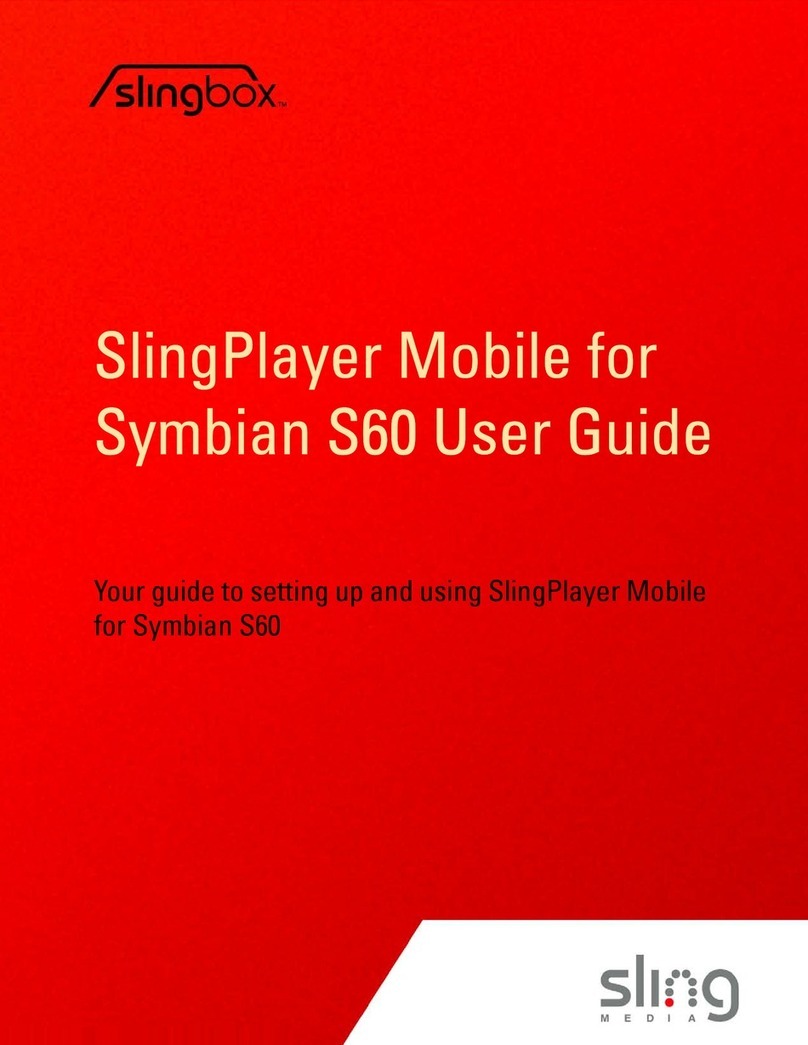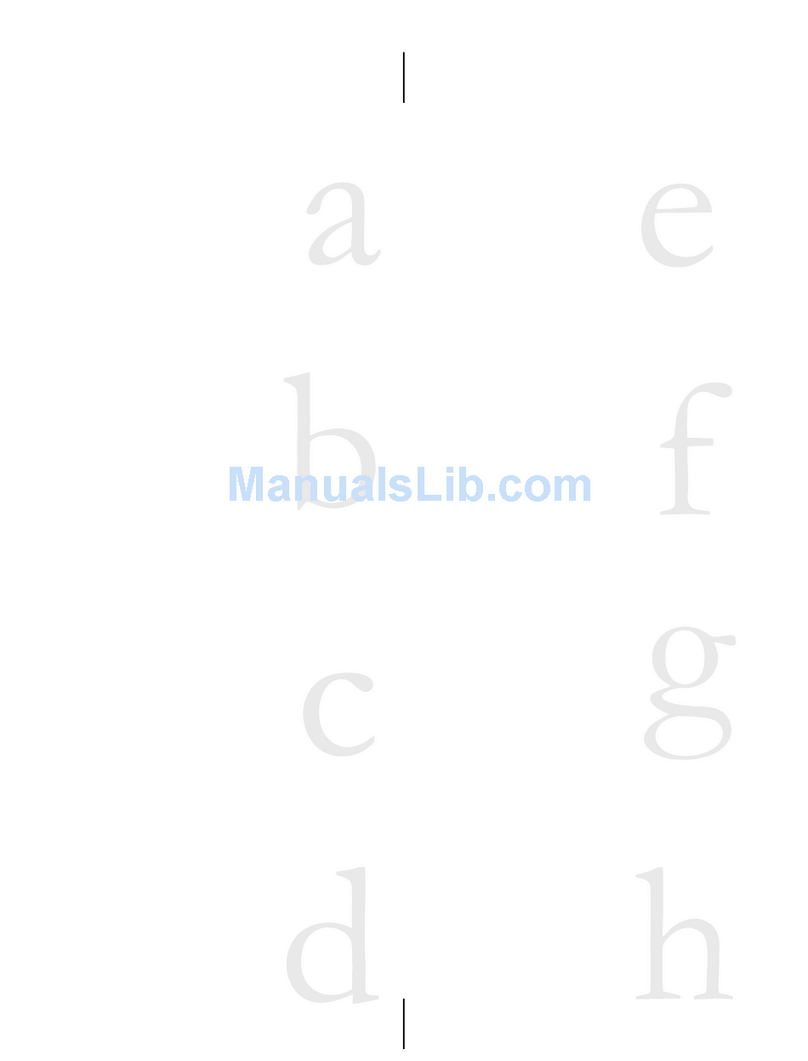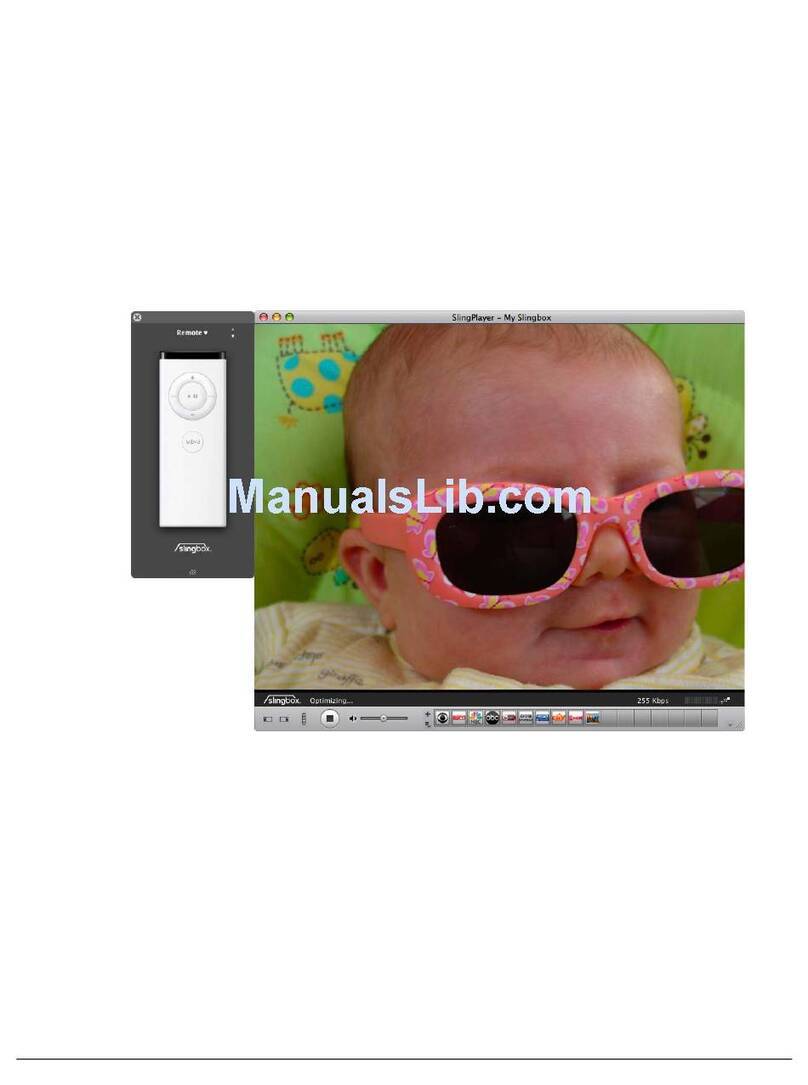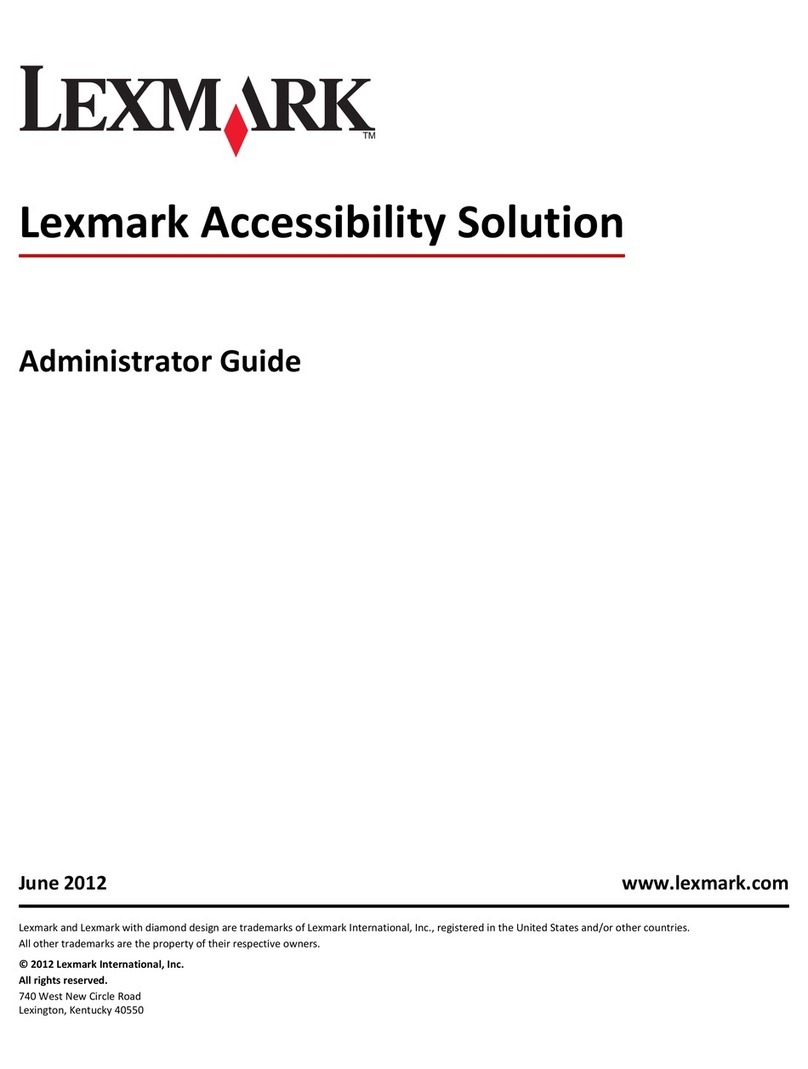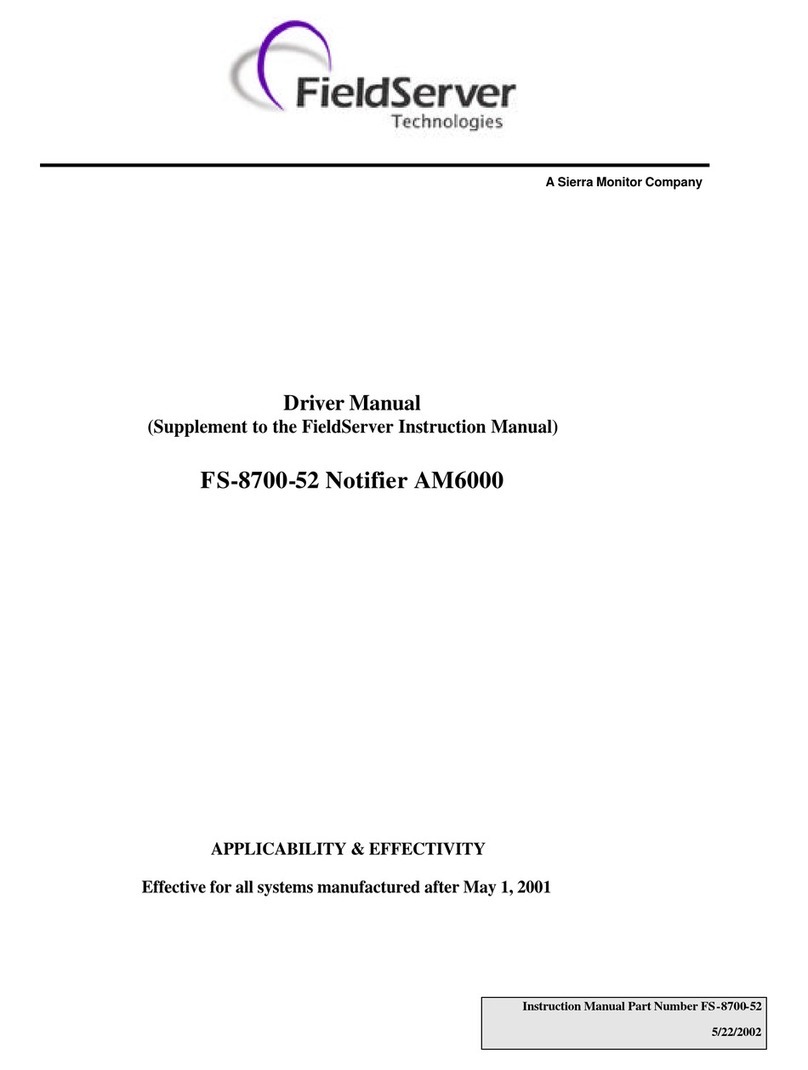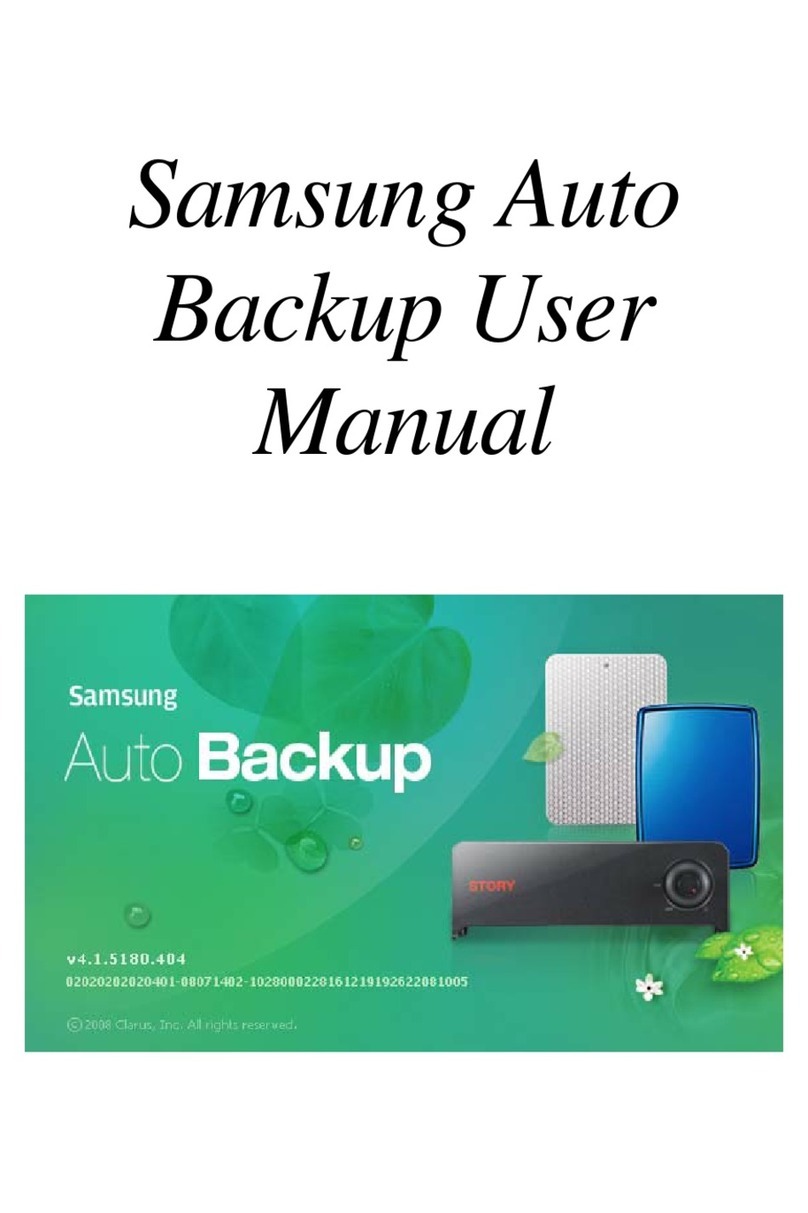Sling Media SlingPlayer User manual


© 2005 Sling Media, Inc. All rights reserved. Patents pending.
Slingbox, SlingPlayer, SlingPlayer Mobile, SlingStream, and SlingBar are the property of Sling Media,
Inc. All other products and services, screen images, logos, trademarks, and movie quotes are the
property of their respective owners.
SlingPlayer uses the SoundTouch Sound Processing Library, which is licensed under the terms of the
GNU Lesser General Public License.
(http://sky.prohosting.com/oparviai/soundtouch/#license)
SoundTouch Library Copyright © Olli Parviainen 2001-2005.
SB 1.0 SPM SP 1.0 GM UG 1.2 (en-US)

Table of Contents
SlingPlayer Mobile User Guide i
Table of Contents
Introduction ............................................................................................................................ 1
System Requirements .................................................................................................................................2
Slingbox .................................................................................................................................................................................. 2
PC Requirements .................................................................................................................................................................. 2
Smartphone Requirements .................................................................................................................................................. 2
Network Requirements ........................................................................................................................................................ 2
Installing SlingPlayer Mobile............................................................................................... 3
Installing SlingPlayer Mobile .....................................................................................................................3
Automatic Installation .......................................................................................................................................................... 3
Manual Installation ............................................................................................................................................................... 3
Slingbox Firmware ............................................................................................................................................................... 4
Getting to Know SlingPlayer Mobile................................................................................... 5
SlingPlayer Mobile Interface .....................................................................................................................5
SlingPlayer Mobile Controls ............................................................................................................................................... 5
SlingPlayer Mobile Menus ................................................................................................................................................... 7
Help ........................................................................................................................................................................................ 7
SlingStream ..................................................................................................................................................8
Using SlingPlayer Mobile ..................................................................................................... 9
Watching your TV ......................................................................................................................................9
Starting SlingPlayer Mobile ................................................................................................................................................. 9
Registering SlingPlayer Mobile .........................................................................................................................................10
Conflict Manager ................................................................................................................................................................10
Slingbox Directory ....................................................................................................................................12
Connecting to a Slingbox ..................................................................................................................................................12
Adding a Slingbox to the Slingbox Directory ................................................................................................................12
Editing Slingbox Settings ..................................................................................................................................................13
Removing a Slingbox ..........................................................................................................................................................14
Navigation ..................................................................................................................................................15
Navigator Keys ...................................................................................................................................................................15
Numeric Keys/Letter Keys ...............................................................................................................................................15
Using the Remote Control ................................................................................................................................................15
Changing Channels in Numeric Mode ............................................................................................................................15
Using Favorites ...................................................................................................................................................................16
Volume Control ........................................................................................................................................17
Switching Inputs .......................................................................................................................................18
Viewing Options .......................................................................................................................................19
Full Screen/Landscape ......................................................................................................................................................19
Normal Player Mode ..........................................................................................................................................................19
Slide Show Player Mode .................................................................................................................................................... 19
Audio Only Player Mode ...................................................................................................................................................20
Control Mode ............................................................................................................................................21
Closing SlingPlayer Mobile ......................................................................................................................22
Customizing SlingPlayer Mobile........................................................................................ 23

ii SlingPlayer Mobile User Guide
Favorites .....................................................................................................................................................23
Adding/Editing Remote Function Favorites .................................................................................................................23
Adding/Editing Channel Favorites ..................................................................................................................................23
Preset Favorites ...................................................................................................................................................................24
Player Options ...........................................................................................................................................25
Buffer Settings .....................................................................................................................................................................25
Optimization Settings ........................................................................................................................................................25
Encoding Options ....................................................................................................................................26
Automatic Encoding ..........................................................................................................................................................26
Manual Encoding ................................................................................................................................................................26
Audio Options ..........................................................................................................................................27
Phone Options ..........................................................................................................................................28
Continue Streaming on Call .............................................................................................................................................. 28
Disconnecting Slingbox During Calls .............................................................................................................................28
Advanced Options ....................................................................................................................................29
Playback Information .........................................................................................................................................................29
Reconnecting to Last Slingbox .........................................................................................................................................29
Known Issues and Troubleshooting................................................................................. 31
Known Issues ............................................................................................................................................31
Video and Audio Jittery in Low Bandwidth Environment ..........................................................................................31
Longer Optimizing Time in Low Bandwidth Conditions ............................................................................................31
Mode Transition ..................................................................................................................................................................31
Graphics Refresh ................................................................................................................................................................31
PAL Slingbox Compatibility .............................................................................................................................................31
Missing Favorites ................................................................................................................................................................31
Audio/Video Hiccups While Switching Inputs .............................................................................................................31
Audio Degradation While Optimizing ............................................................................................................................32
Troubleshooting ........................................................................................................................................33
Cannot connect to Slingbox ..............................................................................................................................................33
Low Bitrate ..........................................................................................................................................................................33
Missing Slingbox Entries ...................................................................................................................................................34
Blocky Video .......................................................................................................................................................................34
Appendix ............................................................................................................................... 37
Upgrading Slingbox Firmware ................................................................................................................37
Updating Slingbox Firmware Automatically ..................................................................................................................37
Updating SlingPlayer Mobile for Smartphone .....................................................................................38
Automatic Update Alert ....................................................................................................................................................38
Manually Checking for Updates .......................................................................................................................................38
Supported Smartphones ..........................................................................................................................39
Slingbox Finder ID ...................................................................................................................................40
Locating your Slingbox Finder ID ...................................................................................................................................40
Network Settings ......................................................................................................................................41

Slingbox User Guide 1
1: Introduction
Welcome to SlingPlayer MobileTM for Windows Smartphone, the software application that puts your
TV on your smartphone. SlingPlayer Mobile gives you the most powerful option available in mobile
television, combining your unique personal home TV experience with your smartphone. As long as
you have your phone and an Internet connection, you don't have to miss another big game or your
favorite TV show.
A truly mobile experience. SlingPlayer Mobile supports any type of Internet connection on your
smartphone — 3G cellular services (EVDO, UMTS), Wi-Fi, or USB-/Bluetooth-based connection.
What’s more, there are no monthly fees or recurring charges for using SlingPlayer Mobile.
Compatible Devices. SlingPlayer Mobile for Smartphone is compatible with most smartphones
running Microsoft Windows Mobile 5.0. See “Supported Smartphones” on page 39.
This guide outlines the use of SlingPlayer Mobile for Windows Smartphones. If you are using a
Windows Mobile Pocket PC device, visit
http://www.slingmedia.com/us/slingbox/spm-ppc.php.
Note
We have used a Windows Mobile 5.0 Smartphone for most screen shots
in this guide. The way certain features appear on your screen could be
different.

Introduction
2Slingbox User Guide
System Requirements
For SlingPlayer Mobile to function properly, it needs the following:
Slingbox
Slingbox with firmware version 1.0.63 (or later). For instructions, see “Upgrading Slingbox
Firmware” on page 37.
PC Requirements
• Windows XP (SP2) Home/Pro/MCE/Win 2K (SP4)
• ActiveSync 4.1 or higher
• SlingPlayer 1.3.0.175 (or later) installed
Smartphone Requirements
• Windows Mobile 5.0 Smartphone with 144 MHz CPU (or higher). (This version is not
compatible with Windows Mobile Pocket PC phones or PDAs.)
• 900 KB free program memory to install SlingPlayer Mobile.
• 4 MB free program memory for SlingPlayer Mobile to run.
• At least 16 gray levels display (65,536 color is recommended).
• Audio support plus speakers or headphones (stereo support recommended).
(On your smartphone, select Start > Settings > About to view information about your device.)
See “Supported Smartphones” on page 39 for the list of compatible devices.
Network Requirements
• SlingPlayer Mobile needs network download speeds of 120 Kbps (or higher).
• Slingbox needs network upload/download speeds of 256 Kbps (or higher).
Important
Though you have the option to upgrade Slingbox firmware remotely, we
strongly advise you do it on the same local area network where your
Slingbox resides.

Installing SlingPlayer Mobile
Slingbox User Guide 3
2: Installing SlingPlayer Mobile
Installing SlingPlayer Mobile
You can install SlingPlayer Mobile on your smartphone in two ways:
• Using the Automatic Installer.
• Manually downloading the CAB file.
Automatic Installation
This is the recommended method of installation. The SlingPlayer Mobile setup and Microsoft’s
ActiveSync together install SlingPlayer on your smartphone.
To install SlingPlayer Mobile automatically:
1. Connect your smartphone to your PC (USB, Bluetooth, or any other method).
2. Start Microsoft ActiveSync.
3. Download SlingPlayer Mobile setup to your PC from Sling Media’s site
(http://www.slingmedia.com).
4. Double-click the .exe file to start the installation.
5. Follow the on-screen instructions.
The advantages of using this method over the manual installation are:
• The installer will pre-program your unique Slingbox Finder ID/ IP address onto your Windows
Mobile device (note that you must use a PC with the Windows SlingPlayer software already
installed).
• SlingPlayer Mobile can connect to your Slingbox on the same local network through PC-based
connection.
Manual Installation
If you are not using ActiveSync, or would like to install SlingPlayer Mobile directly on your
smartphone (without using your PC) using the CAB file, use this option.
Important
Do NOT disconnect your smartphone until the end of the installation.
Note
If asked for an installation location, we recommend you to select Device.

Installing SlingPlayer Mobile
4Slingbox User Guide
To install SlingPlayer Mobile manually:
1. Download the CAB file from the Sling Media web site.
When prompted, save it to storage memory on your device.
Advanced Users. Optionally, use ActiveSync's Explore Device mode to
drag the CAB file from your Desktop to your device’s Explorer window.
2. After downloading, start File Manager.
3. Browse to My Documents (unless you selected a different download
location).
4. Find and select SlingPlayer Mobile to install it on your
smartphone.
During the installation, if you are prompted to “Choose a location
to install SlingPlayer Mobile”, we recommend you select storage
memory over memory card.
5. You now need to add a Slingbox. See “Adding a Slingbox to the
Slingbox Directory” on page 12.
Slingbox Firmware
You need to have the latest firmware on your Slingbox. Refer
“Upgrading Slingbox Firmware” on page 37 for instructions.
Note
If you install the CAB file manually:
• You must manually add your Slingbox using the Slingbox Finder ID
or IP address.
• Changes made on the Slingbox directory on SlingPlayer for PC will
not be automatically copied to your device whenever you connect
your device to the PC.
• You will not be able to connect to a Slingbox on the same local
network using PC-connection or tethering with this smartphone.

SlingPlayer Mobile Interface
Slingbox User Guide 5
3: Getting to Know SlingPlayer
Mobile
SlingPlayer Mobile is an application that lets you watch your TV on a smartphone. This chapter will
help you get to know the application and the various user interface components.
SlingPlayer Mobile Interface
The figure below shows the basic layout of SlingPlayer Mobile (Motorola Q). For information
pertaining to each control, see “SlingPlayer Mobile Controls” on page 5.
SlingPlayer Mobile Controls
The table below describes the various controls and their function.
Table 1: SlingPlayer Mobile Controls
Control Function
Status Display This area provides information on the state of SlingPlayer Mobile.
Optimizing appears as SlingPlayer Mobile adjusts to your network
conditions and optimizes video and audio quality.
Pending appears while SlingPlayer Mobile is sending remote control
commands to Slingbox. The number displayed is the number of commands
that still need to be sent.
Controlling appears when the SlingPlayer Mobile is in Control Mode, and
when your commands are being executed.

Getting to Know SlingPlayer Mobile
6Slingbox User Guide
Input Mode Displays the current mode of SlingPlayer Mobile.
•123. In this mode, you can use the numeric keypad to jump to a specific
channel. Press 5 and 0 to switch to channel 50.
•FAV(1/2). In this mode, you can use your Favorites. See “Favorites” on
page 23.
Channel This displays the current channel that Slingbox is streaming. This will
appear only if you are watching from an internal tuner/coaxial input.
TV Displays the contents of your TV.
Favorites If you have certain channels or controls that you frequently watch or use,
you can easily add them as shortcuts or Favorites. See “Favorites” on
page 23.
Watch/Stop Click the corresponding button to either watch or stop watching TV.
Control Mode The SlingStream Control Mode technology gives you rapid response when
you are changing channels or otherwise controlling your cable/satellite box
or DVR. It provides faster response time but may result in temporary
jittery video. Be sure to turn Control Mode off when you’re done changing
channels. See “Control Mode” on page 21.
Smartphone Info Displays the voice connection signal strength and battery levels. This could
vary depending on the smartphone and the network connection. Refer to
your phone’s documentation.
The signal strength does not indicate the strength of the network
connection but that of the voice connection.
Statistics SlingStream continually monitors the end-to-end Internet bandwidth
between your TV or video source and your viewing location, making on the
spot adjustments to provide a constant video stream. It automatically
adjusts the video stream to work within the bandwidth that is available at
any given time. You can also manually fine-tune SlingStream. See
“Encoding Options” on page 26.
Menu Click the corresponding button to display the different menus for
SlingPlayer Mobile.
Table 1: SlingPlayer Mobile Controls
Control Function

SlingPlayer Mobile Interface
Slingbox User Guide 7
SlingPlayer Mobile Menus
You can access all SlingPlayer Mobile menus by clicking the
button corresponding to Menu on your smartphone.
To access a menu:
1. Click the button corresponding to Menu on your
smartphone.
2. Either use the navigator key to select an option
OR
Press the number or underlined letter corresponding to a
menu item on the numeric keypad.
Help
Help is just a few clicks away. If you need assistance at any
step, select Menu > About > Help.

Getting to Know SlingPlayer Mobile
8Slingbox User Guide
SlingStream
SlingStream is the proprietary streaming technology of Sling Media. Slingbox uses SlingStream to
stream content to the SlingPlayer. The SlingStream addresses varying network conditions in order to
optimize your video playback experience.
SlingStream automatically provides the best possible video experience at any given time, although you
can also manually change the settings on the SlingPlayer options window and the Slingbox properties
window.

Watching your TV
SlingPlayer Mobile User Guide 9
4: Using SlingPlayer Mobile
Watching your TV
Watching your Slingbox on SlingPlayer Mobile is as simple as pressing start. Make sure you are
connected to the Internet — 3G Cellular Service (for example, EVDO), Wi-Fi, PC-based
connections using either USB or Bluetooth. SlingPlayer Mobile uses the available connection to
connect to the Internet (or LAN) to stream from Slingbox. 1
Starting SlingPlayer Mobile
1. From the home screen on your smartphone, select Start to view
installed programs.
2. Browse to SlingPlayer Mobile.
You may have to select More to browse through all installed
programs.
3. Using the navigator key(s), select SlingPlayer and press the center
button.
SlingPlayer Mobile starts.
4. If you have added a Slingbox and want to view it, select Watch. Or,
• If it is the first time you are using SlingPlayer Mobile, a few usage
tips for first-time users appear. You can also view a more detailed
version from Menu > About > Help. Additionally, you can
download the SlingPlayer Mobile for Windows Smartphone Pocket
Guide from
http://www.slingmedia.com/us/support/documentation.php.
• If you want to add a Slingbox to your directory, see “Slingbox
Directory” on page 12.
• If you want to connect to another Slingbox, see “Connecting to a
Slingbox” on page 12.
• To exit from SlingPlayer Mobile properly, see “Closing SlingPlayer Mobile” on page 22.
• See “SlingPlayer Mobile Interface” on page 5 for more information.
1. SlingPlayer Mobile requires minimal network speeds in the range of 120 Kbps to function optimally. Contact
your service provider for information on network speeds.
Note
In the initial streaming process, you may notice jittery video as
SlingStream is optimizing and adjusting the stream. See “Optimization
Settings” on page 25 and “Control Mode” on page 21.

Using SlingPlayer Mobile
10 SlingPlayer Mobile User Guide
Registering SlingPlayer Mobile
You could be using a free trial version of SlingPlayer Mobile which has a
limited evaluation period. After this period, you will need to purchase
the SlingPlayer Mobile Registration Key from
http://store.slingmedia.com/. An email will be sent to your registered
email address with details of the Registration Key.
To register SlingPlayer Mobile:
1. After receiving the Registration Key from Sling Media, select
Register in the Registration screen.
2. Enter the following details in the Registration Details screen:
•Email Address. The email address you entered during purchase in
Sling Media’s website.
•Registration Key. The Registration Key sent by Sling Media to your email address.
3. Click Register.
If the registration details are correct, your SlingPlayer Mobile will be registered. If not, try
entering the details again.
Conflict Manager
SlingPlayer Mobile is equipped with a feature that will allow you to take
control of your stream if another authorized user is watching it,
provided you have the administrator password or can provide it when
required.
To take control of a Slingbox someone else is using:
1. Select the Slingbox you want to watch.
2. SlingPlayer Mobile notifies you that someone else is using this
Slingbox.
3. Select OK to watch this Slingbox and disconnect the other user.
a. If you have not logged in with the administrator credentials,
enter them when requested.

Watching your TV
SlingPlayer Mobile User Guide 11
b. Select OK.
You now control the Slingbox.
It is possible for someone else to take control of the Slingbox while you
are watching. You get notified that you have been disconnected. If you
have not shared the Administrator password, you should immediately
change your password for security reasons. See “Editing Slingbox
Settings” on page 13.

Using SlingPlayer Mobile
12 SlingPlayer Mobile User Guide
Slingbox Directory
The Slingbox Directory lists all Slingbox units you have configured. Your Slingbox is automatically
added to your directory when you install SlingPlayer Mobile using the Automatic Installer (PC-based).
Connecting to a Slingbox
You can configure more than one Slingbox on Slingbox Directory on your smartphone. However,
you can watch only one at a time. In addition, no one else can simultaneously watch the connected
Slingbox.
To connect to a Slingbox:
1. Select Menu > Slingbox Directory.
The Slingbox Directory opens.
2. Select a Slingbox using the navigator keys.
3. Select Watch.
Alternatively, press the corresponding number (or letter).
After the connection status sequence Locating...Connecting...Starting...Magic! You can now watch
your own TV.
Adding a Slingbox to the Slingbox Directory
Adding a Slingbox Using its Finder ID
Finder ID is a unique number that identifies a Slingbox. See “Slingbox Finder ID” on page 40 for
instructions on locating the Finder ID.
To add a Slingbox to your directory using the Finder ID:
1. Select Menu > Slingbox Directory.
The Slingbox Directory opens.
2. Select Menu > Add New Slingbox.
The Add/Edit Slingbox screen appears.
3. Enter the Name of the Slingbox.
This need not be the same as the one you’ve used in SlingPlayer for PC.
4. Select Finder ID.
5. Enter the following details of the Slingbox you want to connect to:
•FinderID
•Password
Note
To copy your Slingbox Directory during SlingPlayer Mobile installation,
the PC from where you are installing SlingPlayer Mobile must have an
installed copy of SlingPlayer for PC.
Also, you must close SlingPlayer for PC during SlingPlayer Mobile
installation.

Slingbox Directory
SlingPlayer Mobile User Guide 13
6. Select Use Admin Password if required.
Use the administrator login/password to change your Slingbox settings.
7. Select Done.
Adding a Slingbox Using a Domain Name or IP Address
If you’re an advanced user or you don’t know your Finder ID, you can also add a Slingbox using a
domain name or IP address.
1. Select Menu > Slingbox Directory.
The Slingbox Directory opens.
2. Select Menu > Add New Slingbox.
The Add/Edit Slingbox screen appears.
3. Enter the Name of the Slingbox.
4. Select IP Address.
5. Enter the following details of the Slingbox you want to connect to:
•IPAddress.Enter either a WAN IP address (using the format ###.###.###.###, such as
192.168.1.1) or a hostname (such as slingbox.mydomain.com) here. Do not include “http://”
when entering your IP address or domain name1.
•Port
•Password
6. Select Use Admin Password if required.
Use the administrator login/password to change your Slingbox settings.
7. Select Done.
Editing Slingbox Settings
You would want to edit the settings of a particular Slingbox for various reasons. Your IP address
could’ve changed or you want to rename or change the password of a particular Slingbox.
To edit the settings of a Slingbox:
1. Select Menu > Slingbox Directory.
The Slingbox Directory opens.
2. Select the required Slingbox using the navigator keys or the numeric keypad.
3. Select Menu > Edit Settings.
The Add/Edit Slingbox screen appears.
4. Update the following details, if required:
•Name. Update the name of Slingbox.
•Finder ID/IP Address. See “Adding a Slingbox to the Slingbox Directory” on page 12.
1. Refer your router’s documentation for instructions on getting your IP Address. You could also visit
www.whatismyip.com.
The third party web sites mentioned herein are provided solely as a courtesy and for the convenience of our
customers. We do not review, control, or endorse the content of third party sites. Sling Media makes no
warranties or representations of any kind as to the accuracy, currency, or completeness of any information
contained in such web sites.

Using SlingPlayer Mobile
14 SlingPlayer Mobile User Guide
•Password. Update the password of Slingbox.
Use the administrator login/password to change your Slingbox settings.
Removing a Slingbox
To remove a Slingbox:
1. Select Menu > Slingbox Directory.
The Slingbox Directory opens.
2. Select the required Slingbox using the navigator keys or the numeric keypad.
3. Select Menu > Remove Slingbox.
4. Select Yes to confirm.
SlingPlayer Mobile returns to the Slingbox Directory.

Navigation
SlingPlayer Mobile User Guide 15
Navigation
With SlingPlayer Mobile, you can navigate the options in multiple ways.
You can use either the navigator keys or the numeric keypad/
QWERTY keyboard.
Navigator Keys
This is the five-way joystick/key on your smartphone. With this, you
can move the selection up, down, left, right, or select it pressing the
center button.
For example, while streaming, to see the different video input options,
select Menu, press down and then press right to see the options. You
can close a sub menu by pressing left.
Numeric Keys/Letter Keys
With each menu item, there is a corresponding number (or underlined letter for a QWERTY
keyboard). For example, when you select Menu, the following options appear. If you want to edit
Favorites, you can press 6 on your numeric keypad.
Using the Remote Control
Use the remote control functions as you would use your physical remote
control for a particular device. The remote control changes with the
device currently in use. For example, if you are using your DVD player,
the remote control will function like your DVD player’s remote.
Alternatively, if you are using your DVR, the remote control will
function like your DVR’s physical remote.
To use the remote control while streaming:
1. Select Menu > Remote Control.
The remote control menu appears on screen.
2. Use the navigator keys or keypad to browse the different options.
3. Either press the center navigator key or the corresponding numeric
key/letter to execute the remote control function.
4. Select Menu > Close Remote to exit this sub menu and return to the main menu.
See “Control Mode” on page 21 for additional options.
Changing Channels in Numeric Mode
By default, the Input Mode on SlingPlayer Mobile is in numeric mode, for ease of changing channels.
When you are in this mode, the Input Mode indicates “123”.
To change channels, simply press the channel number on your keypad. For devices with a QWERTY
keyboard, hold down the “Alt” key and then enter the channel number.
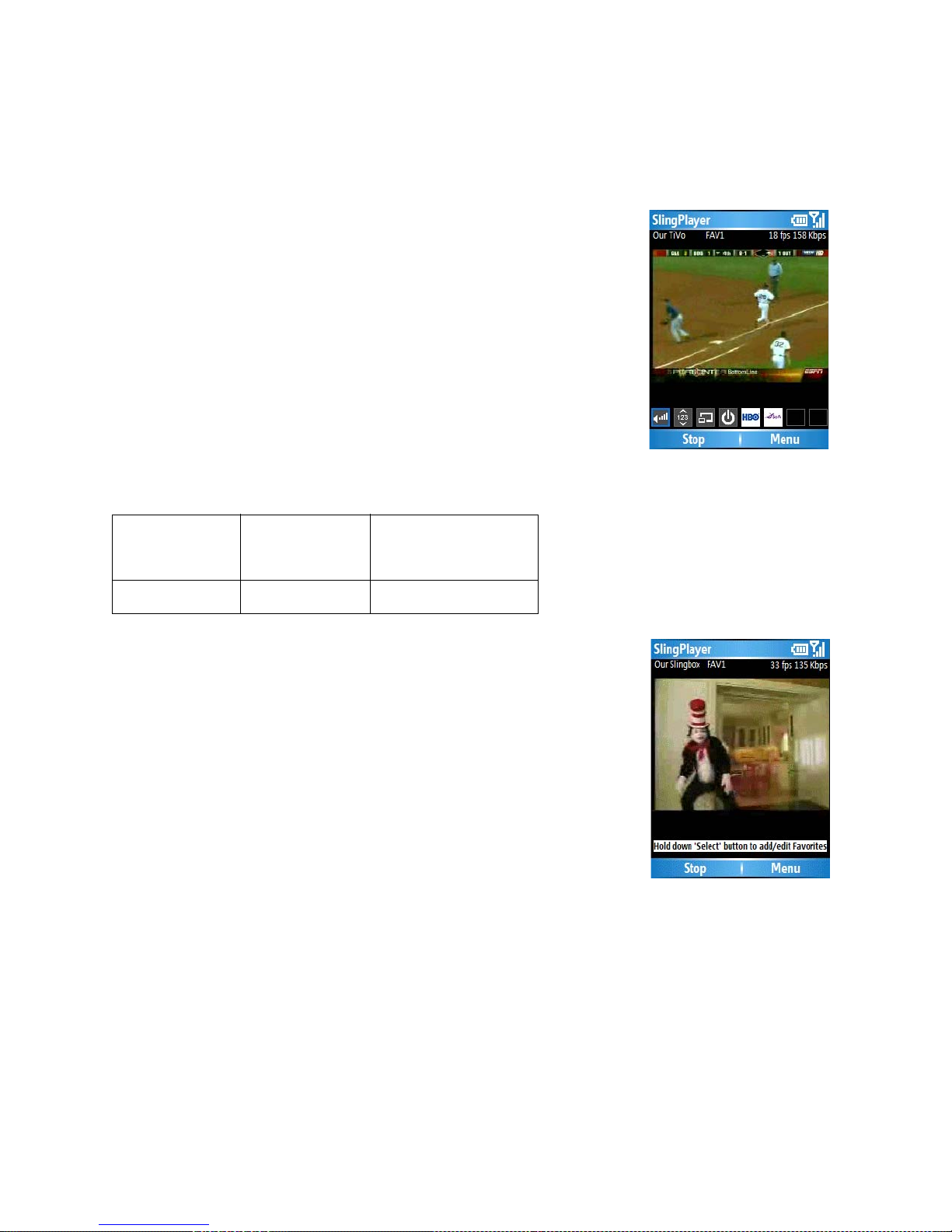
Using SlingPlayer Mobile
16 SlingPlayer Mobile User Guide
Using Favorites
SlingPlayer Mobile has two sets of eight Favorites. Press # once to access the first Favorites Bar
(FAV1), and press # twice to access the second Favorites Bar (FAV2) .
To access your Favorites:
1. Press # (<space> on QWERTY keyboards) once to enable the
Favorites Mode.
The Favorites Bar is displayed the Input Mode changes to FAV1.
2. Use the navigator keys to select your Favorite.
3. Press the center navigator key to select.
4. Press # (<space> on QWERTY keyboards) to exit the Favorites
Mode. You have to press # twice if you are viewing the first
Favorites Bar.
See also “Favorites” on page 23.
If you have not yet configured your Favorites, and try using them, a
message appears with instructions. Press and hold the center navigator
key to add or edit Favorites. Refer “Favorites” on page 23 for additional
details.
Table 1: Using Favorites
Press...
#x1 #x2 #x3
Favorites Bar 1 Favorites Bar 2 Exit Favorites Mode
Other manuals for SlingPlayer
2
Table of contents
Other Sling Media Software manuals
Popular Software manuals by other brands
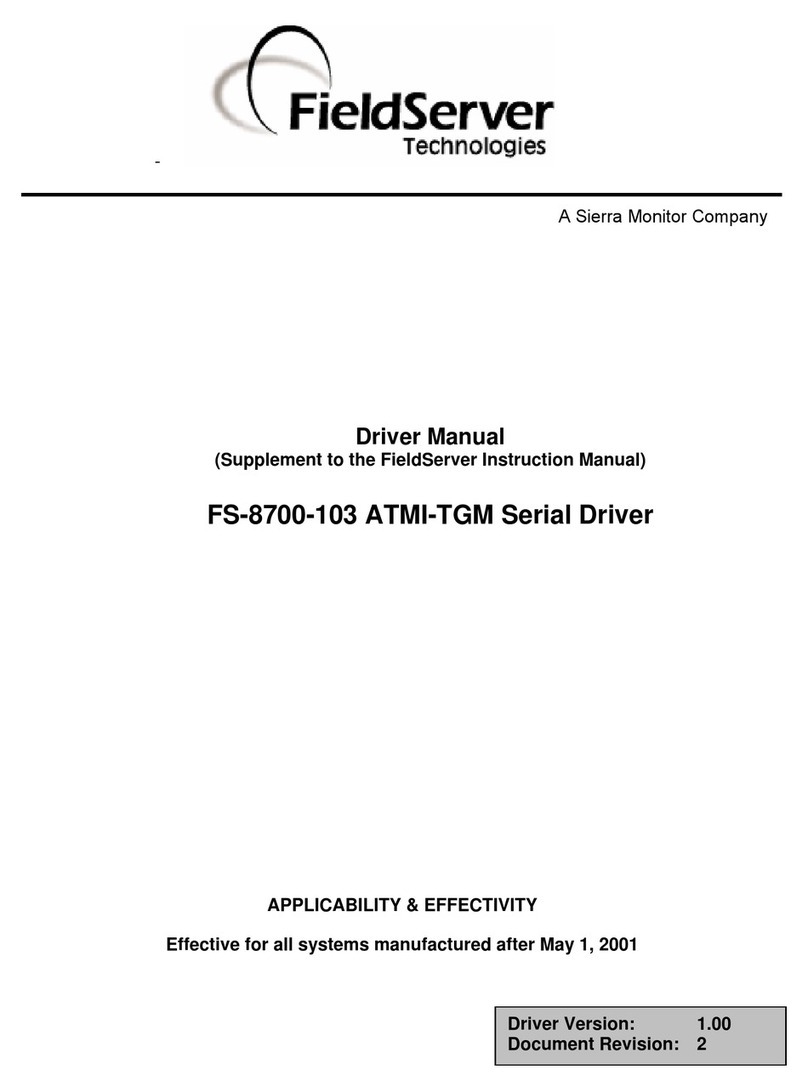
FieldServer
FieldServer FS-8700-103 Driver manual

Omron
Omron CX-ONE V4 brochure
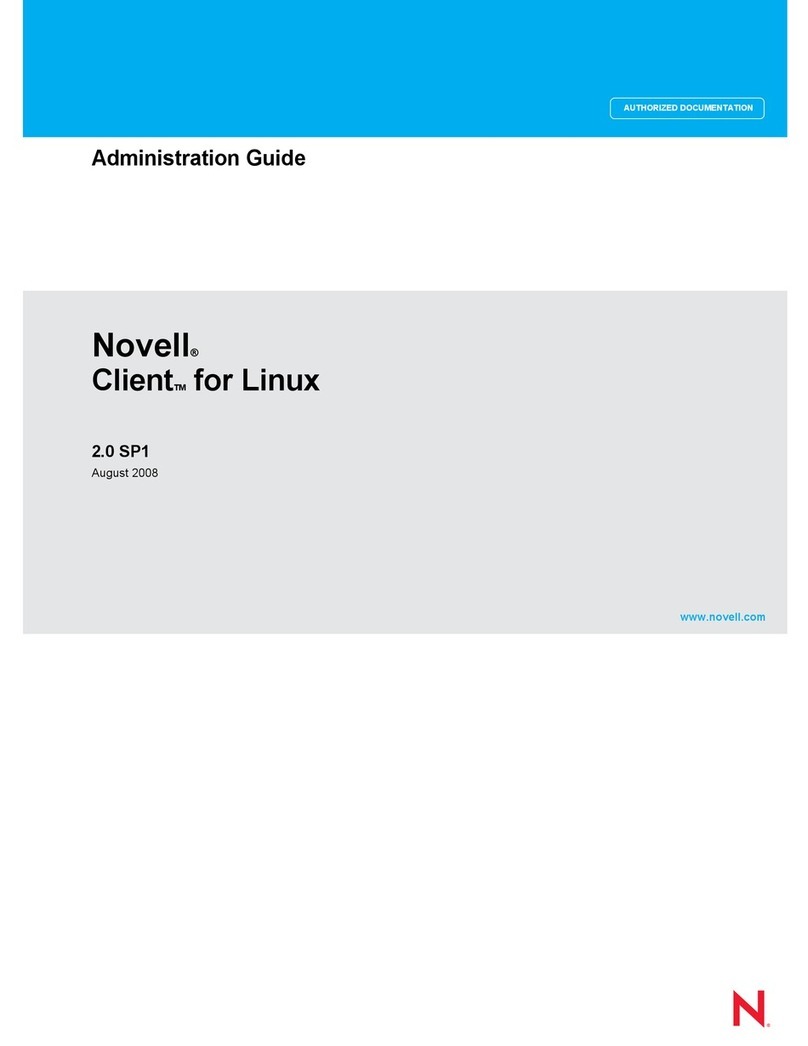
Novell
Novell CLIENT FOR LINUX 2.0 SP1 - ADMINISTRATION Administration guide
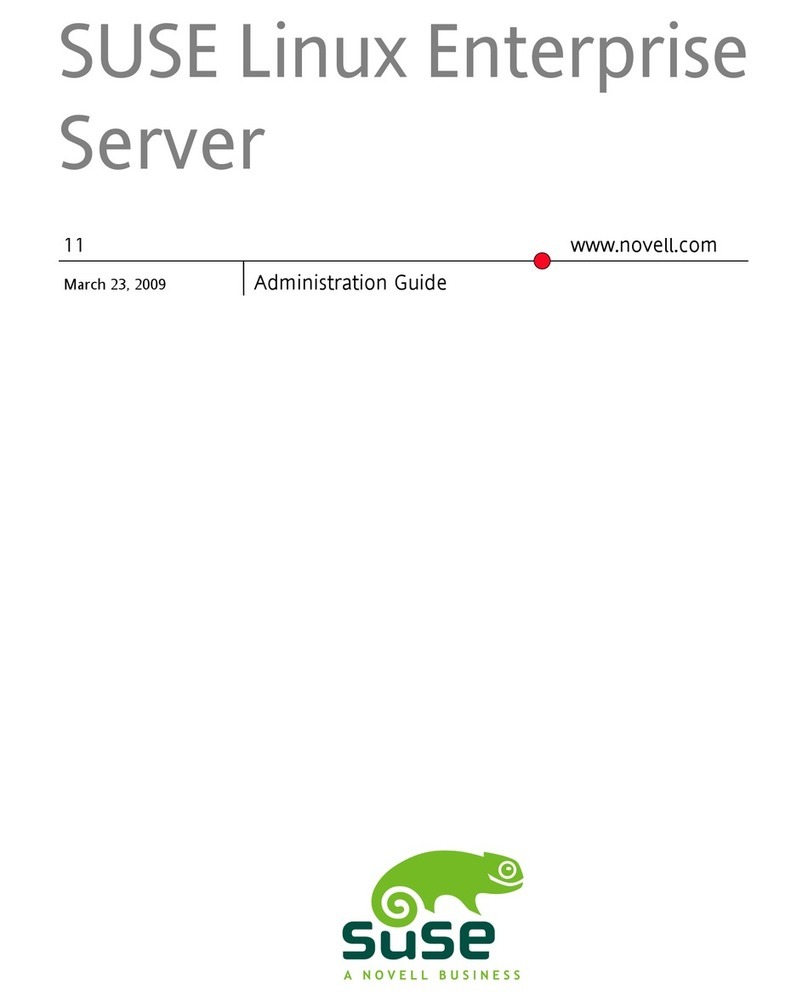
Novell
Novell LINUX ENTERPRISE DESKTOP 11 Administration guide

Casio
Casio fx-9860G AU PLUS user guide
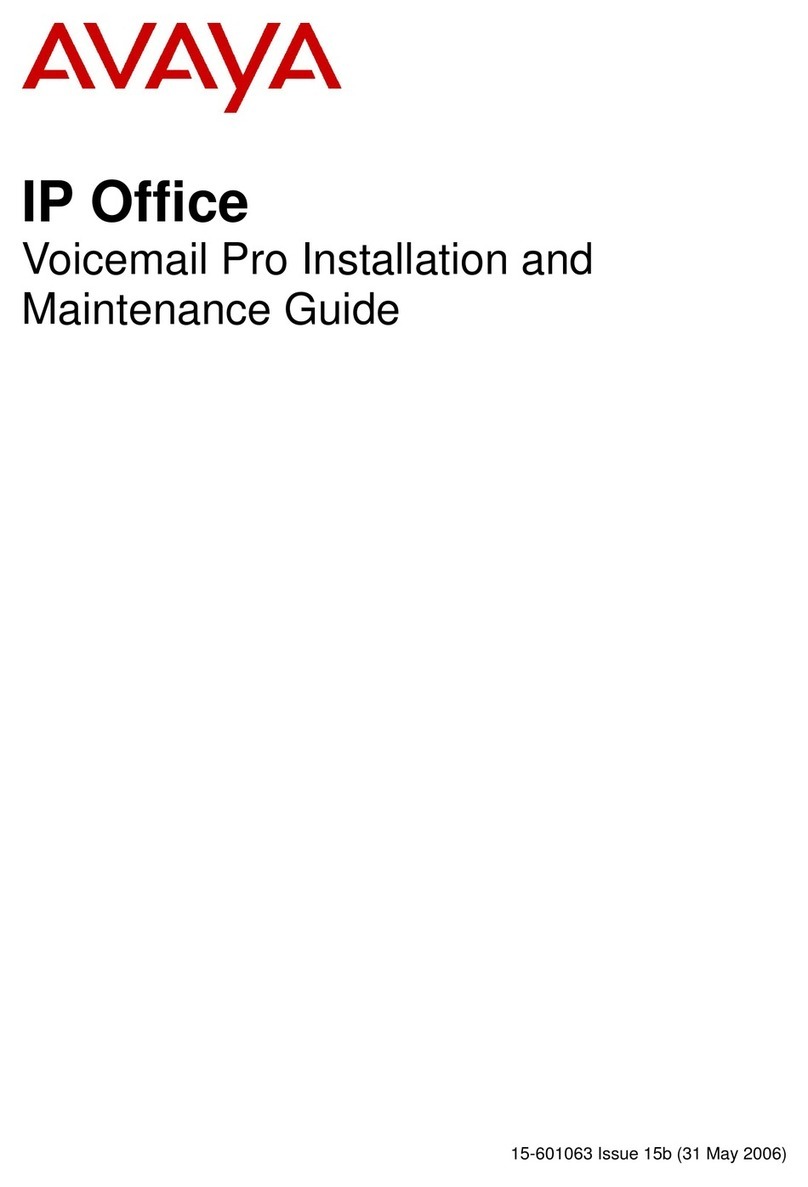
Avaya
Avaya IP Office Voicemail Pro Installation and maintenance guide
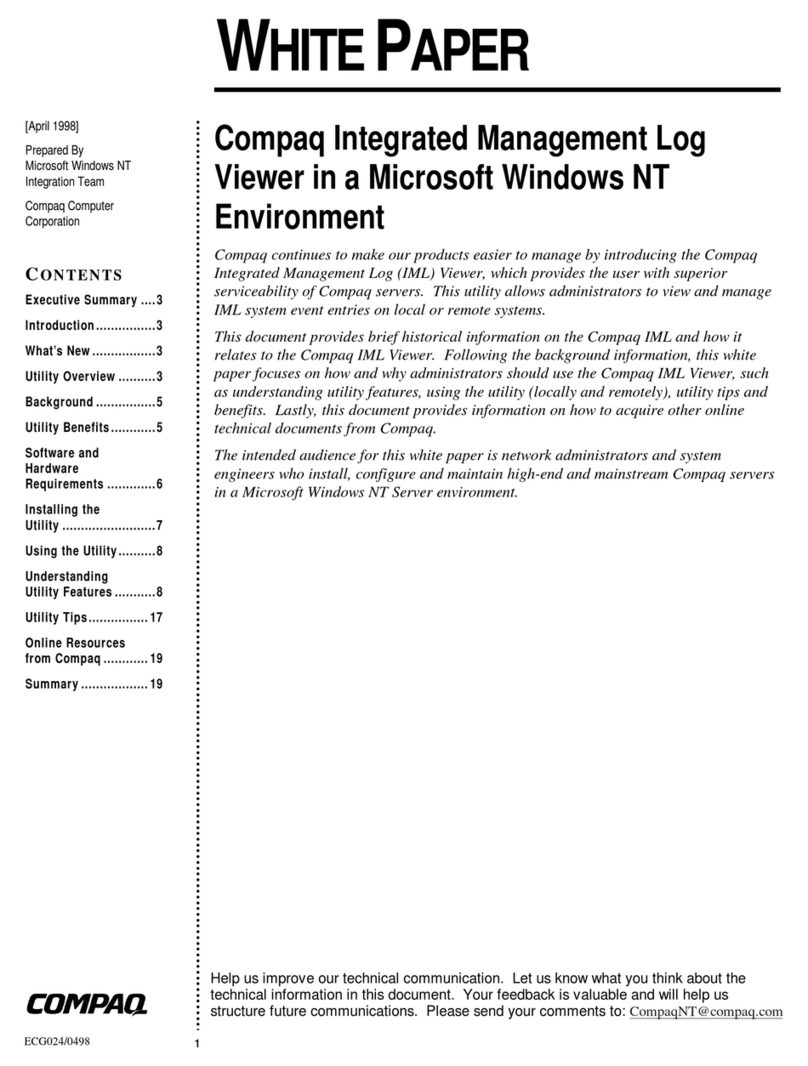
Compaq
Compaq 112726-001 - ProLiant - 6500 White paper

Universal Remote Control
Universal Remote Control Complete Control Mobile Programming manual

Hitachi
Hitachi MK-96RD621-08 user guide
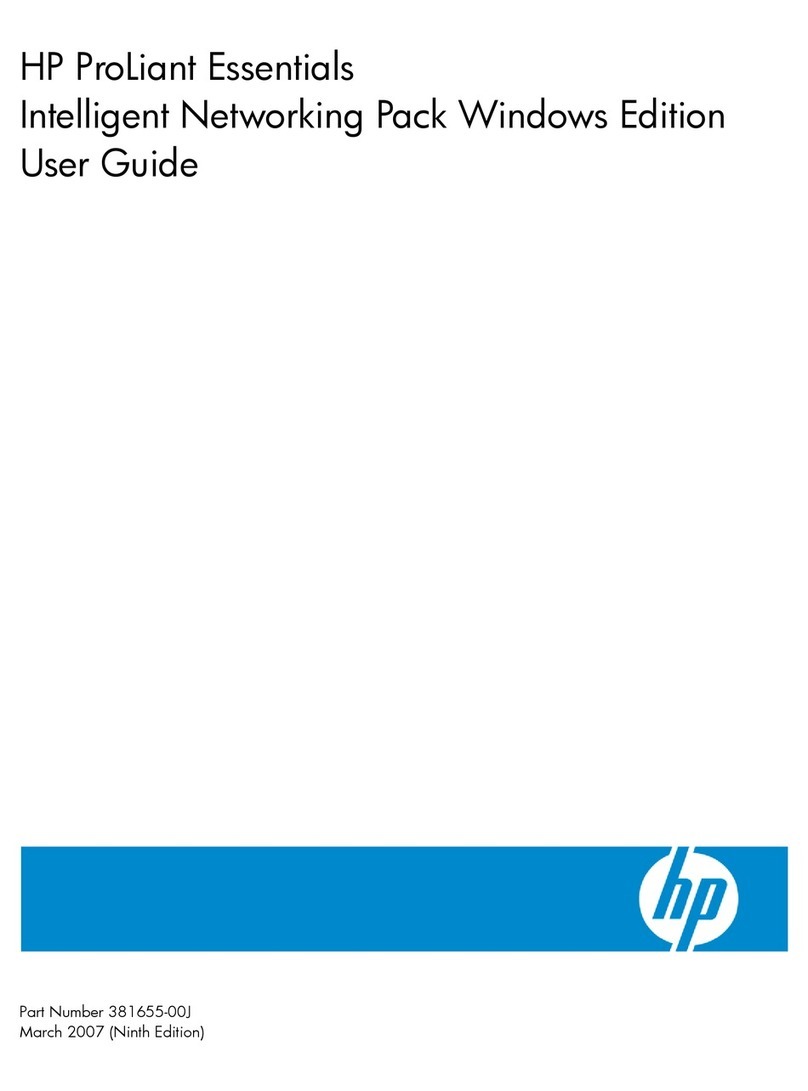
HP
HP NC320m - PCI Express Gigabit Server Adapter user guide
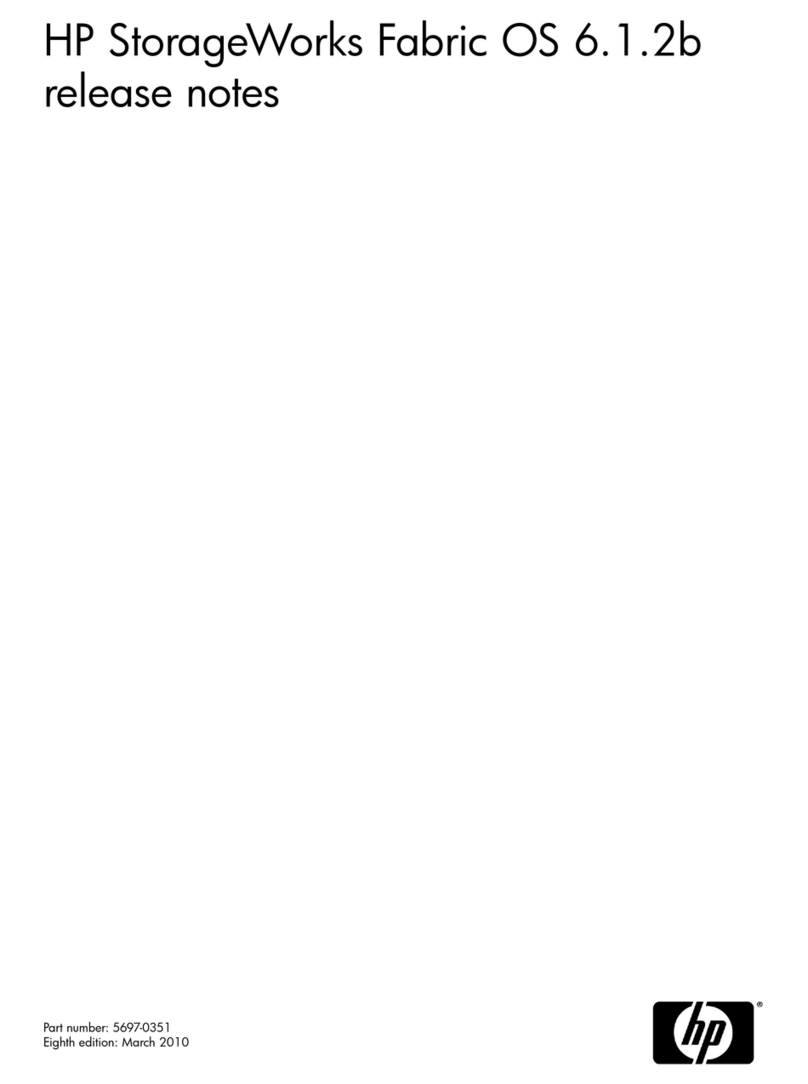
HP
HP StorageWorks 4/8 - SAN Switch release note
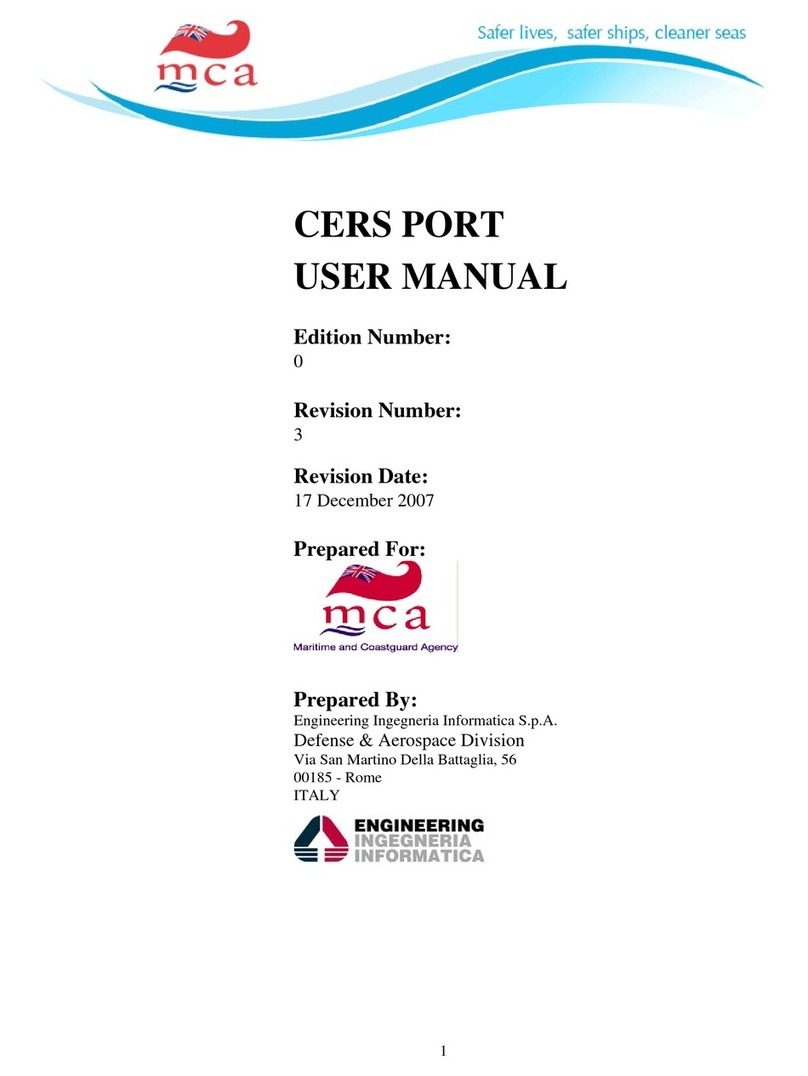
mca
mca CERS Port user manual