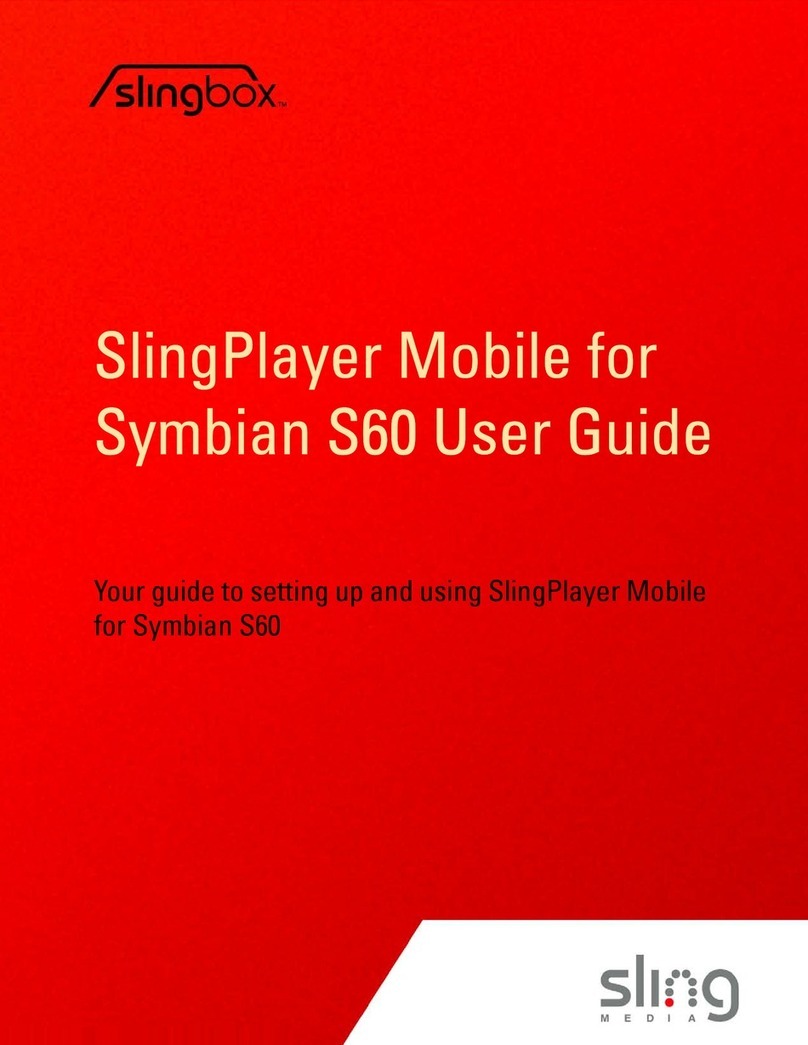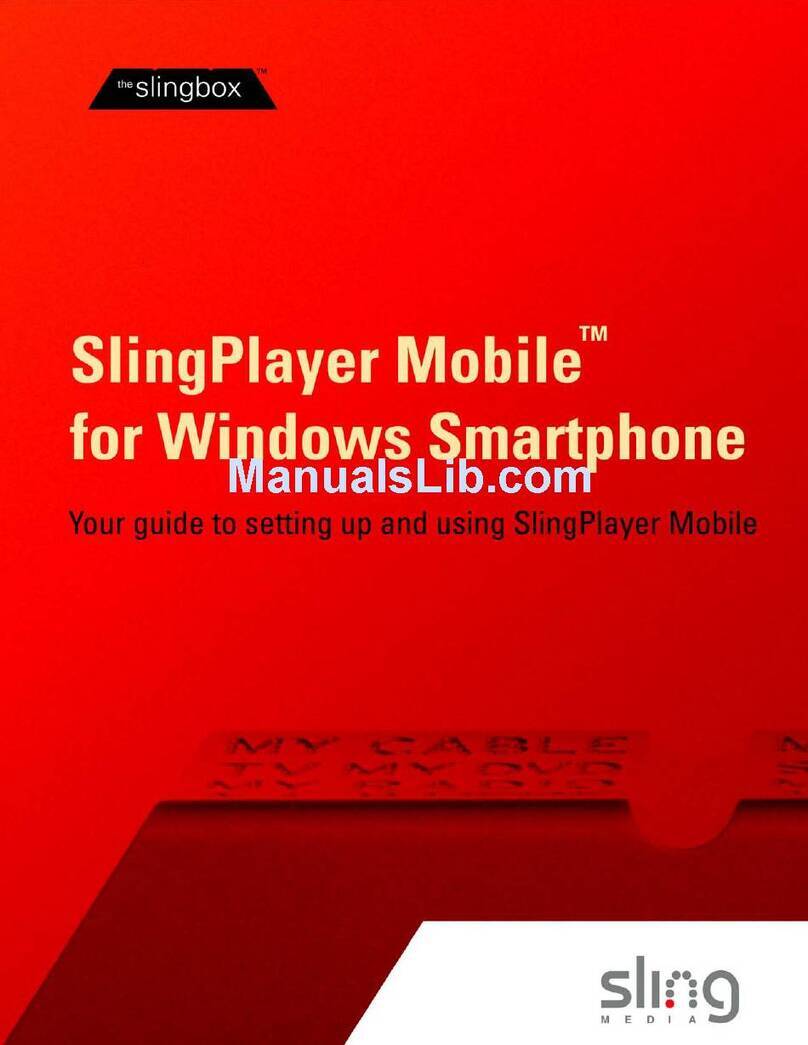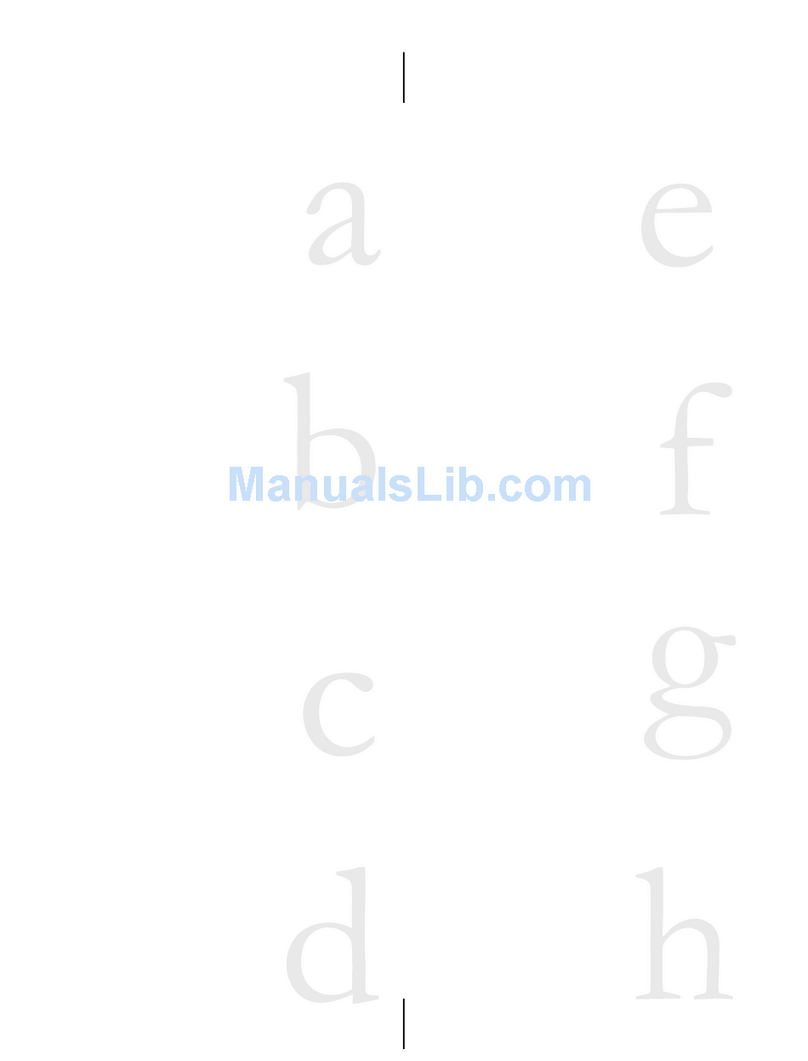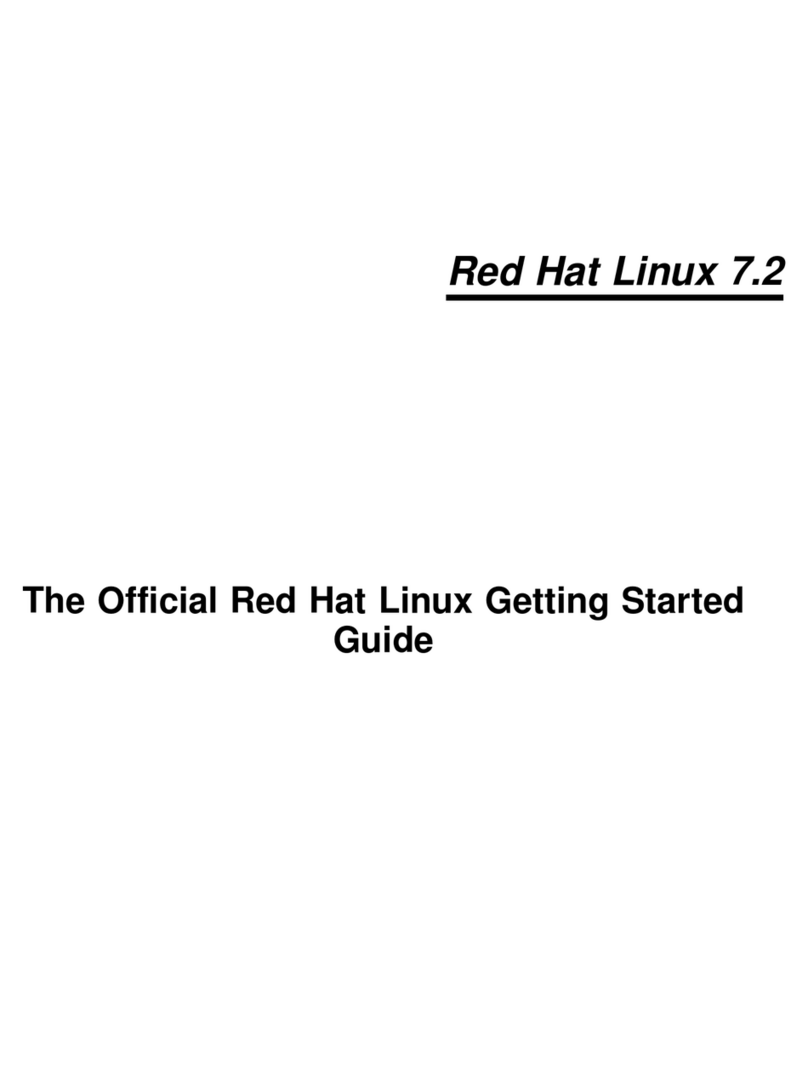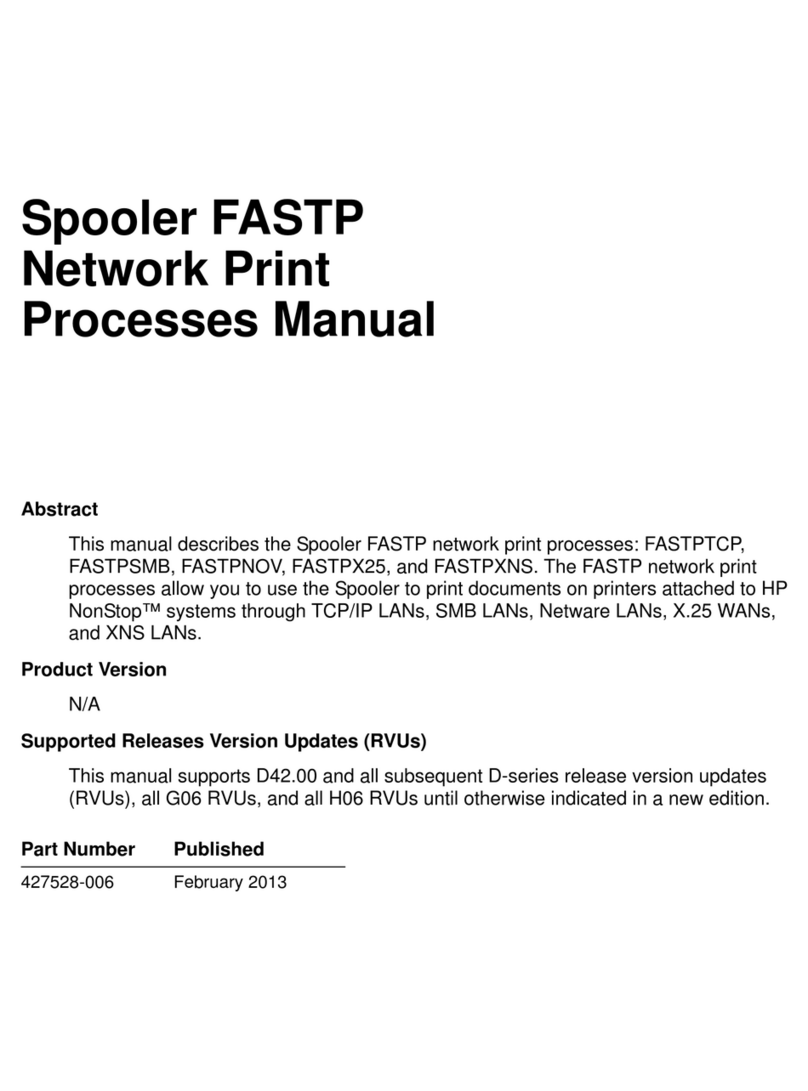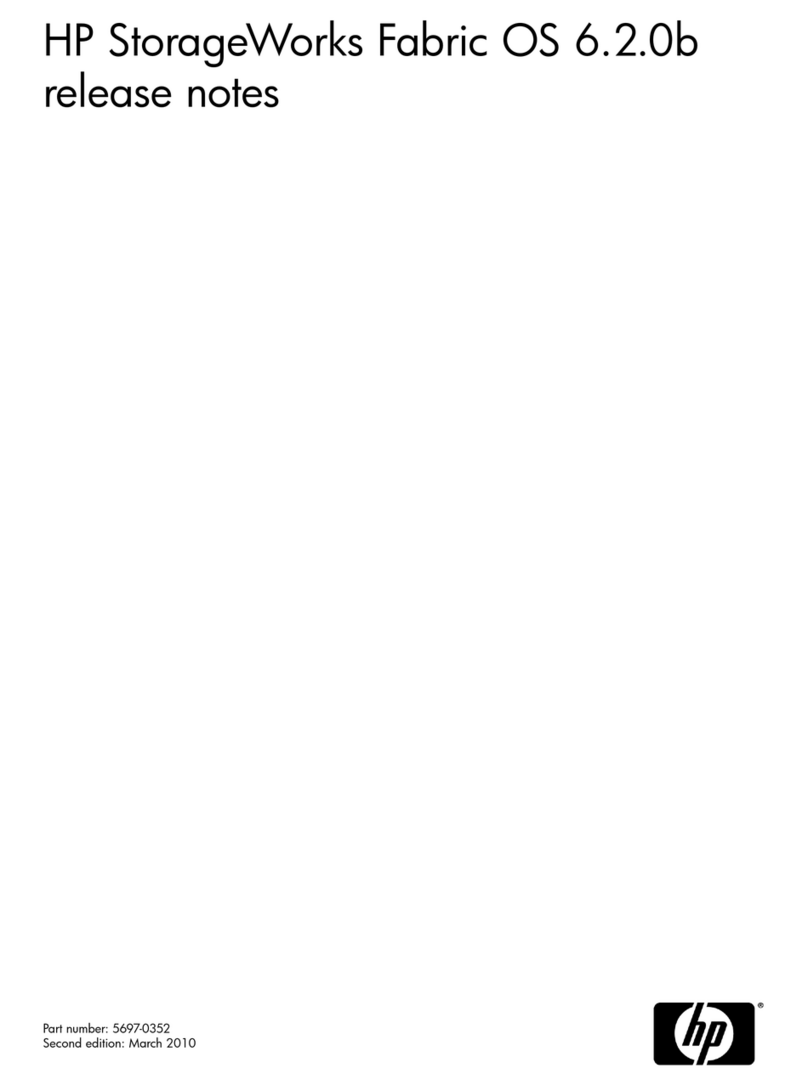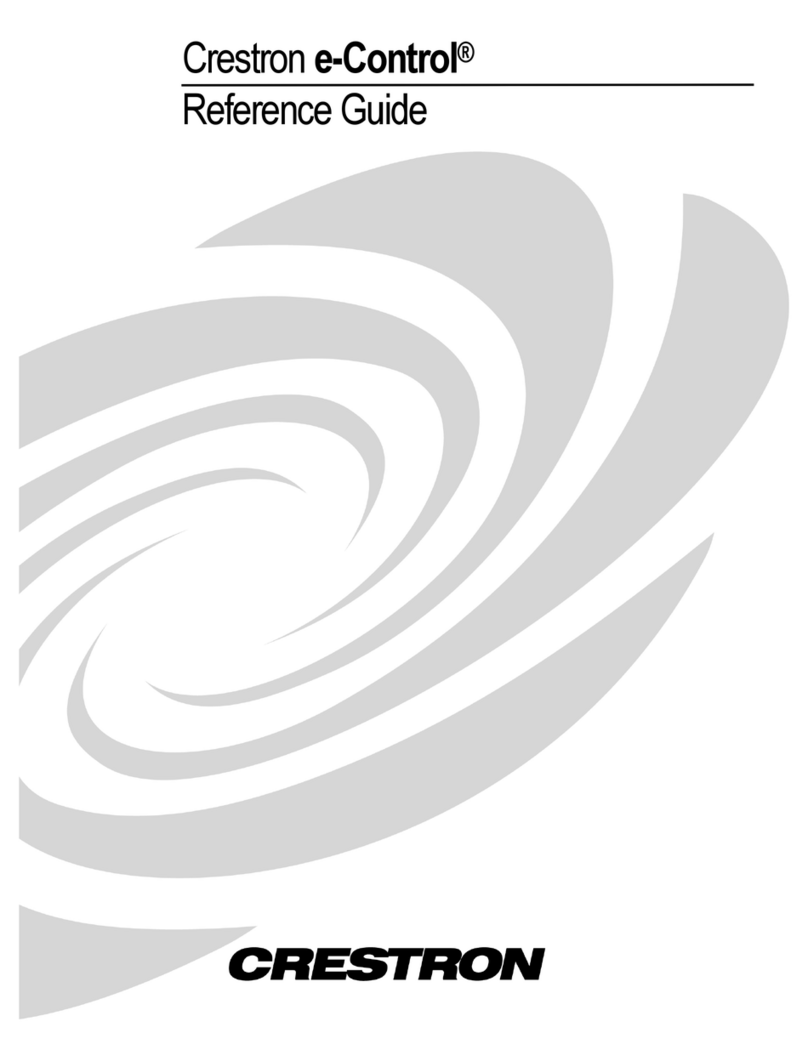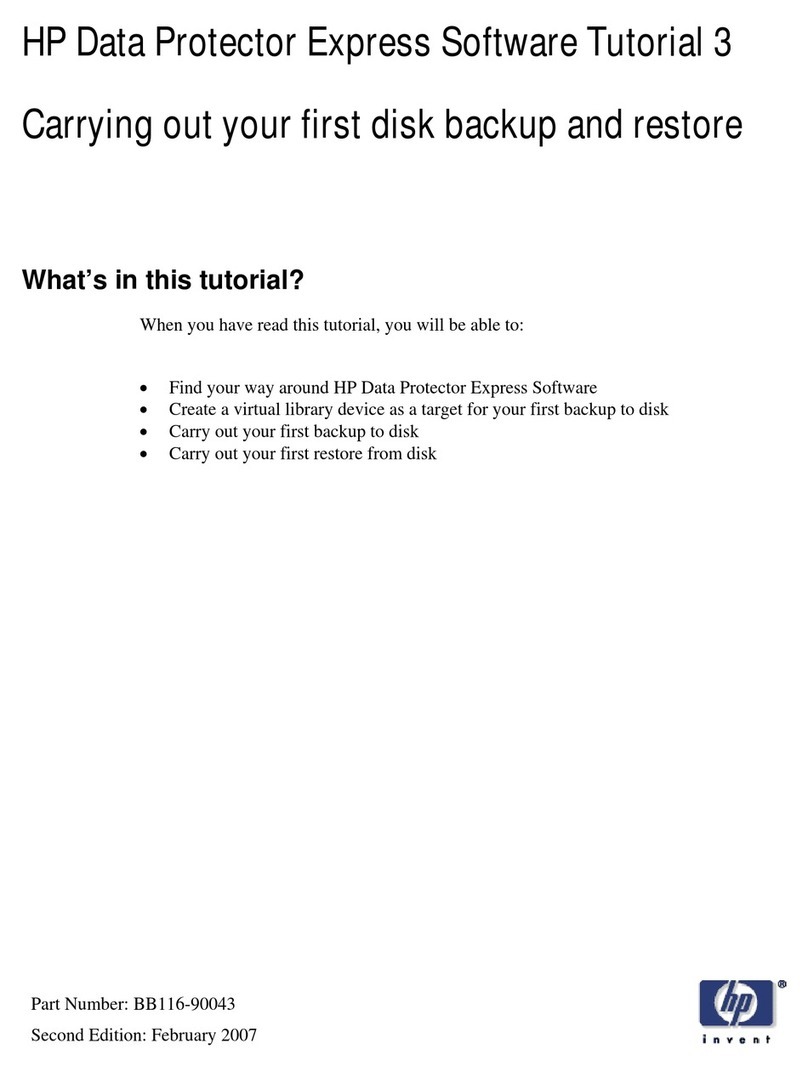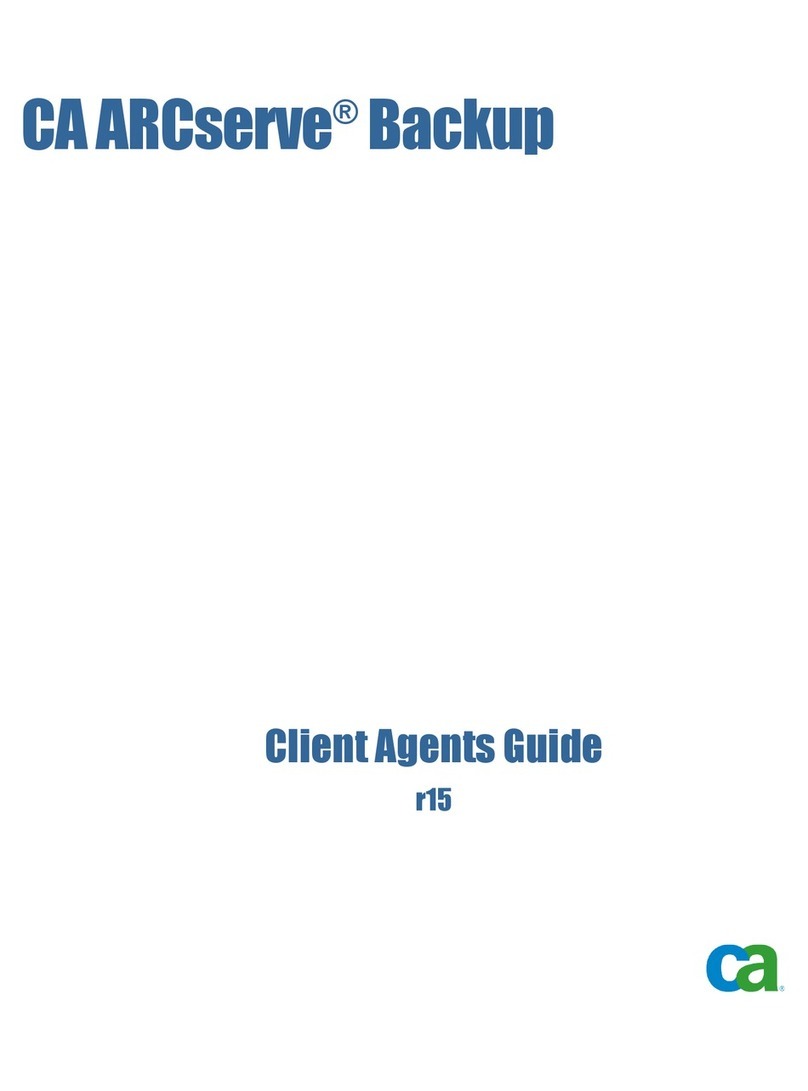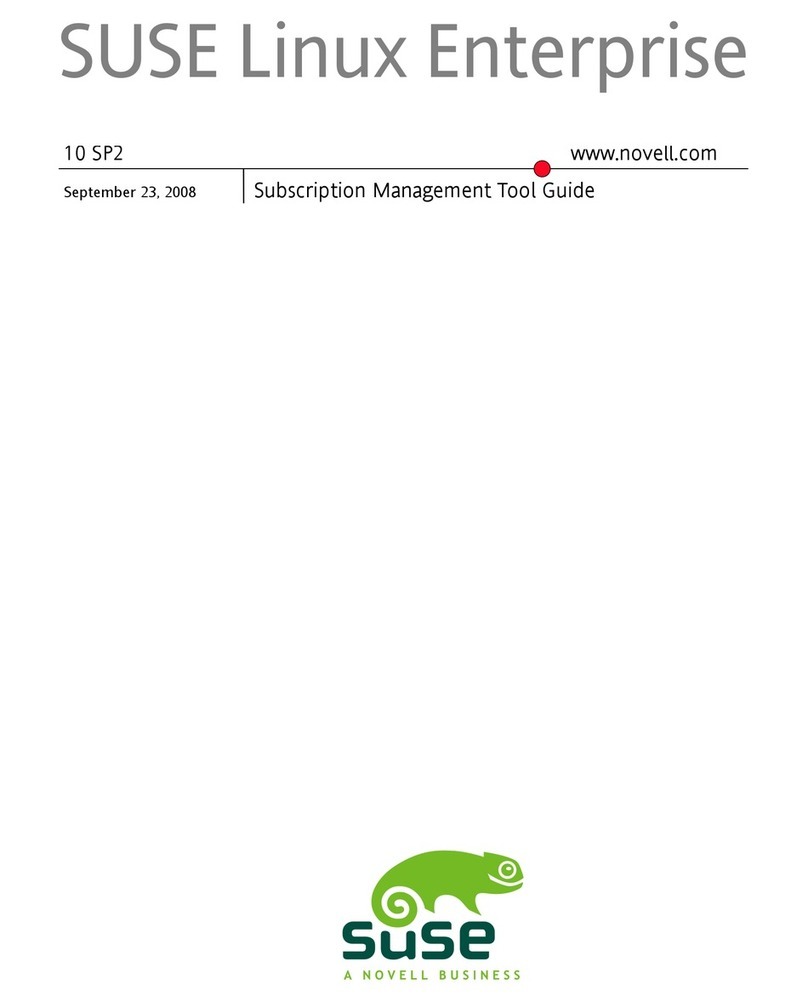Sling Media SlingPlayer User manual

Using SlingPlayer with Apple TV, Front Row or an iPod • Page 3
Using SlingPlayer
with Apple TV,
Front Row or an iPod
You can watch movies or play your favorite music using SlingPlayer and iTunes
software. When your iPod is in an Apple Universal Dock or in an iPod Hi-Fi, you can
control it using SlingPlayer.* You can even keep up with your family’s favorite stars on
Apple TV.
SlingPlayer for the Macintosh works with these devices that use the Apple Remote:
•Apple TV
•Macintosh with Front Row and an Apple Remote
•An iPod in a Universal Dock
•An iPod in an iPod Hi-Fi
*Note: Your iPod must be in an Apple Universal Dock or in an Apple iPod Hi-Fi for
SlingPlayer to work with it. iPod docks and accessories from other companies are not
supported.

Using SlingPlayer with Apple TV, Front Row or an iPod • Page 4
Requirements
For Apple TV
To watch and/or listen to your Apple TV in SlingPlayer, you need the following:
•An Apple TV
•A Slingbox SOLO or Slingbox PRO with a Slingbox HD Connect
The Apple TV has component video with analog stereo connections. These
types of connections are available only on the Slingbox SOLO or the
Slingbox PRO with a Slingbox HD Connect. The Slingbox HD Connect is
available separately from your retailer. For more information, go to our web
site:
http://www.slingmedia.com
•SlingPlayer for the Macintosh
It has built-in support for the Apple TV. SlingPlayer for the Macintosh is a
free download, available from:
http://us.slingmedia.com/page/downloads.html
•A set of Apple TV compatible cables
Connect your Apple TV to the Slingbox SOLO or the HD Connect by using
component video and analog stereo cables that are compatible. For more
information on Apple TV compatible cables, contact your Apple retailer or
visit the Apple web site. Connect the cables to your Apple TV, Slingbox
SOLO or HD Connect and your television as described in the Slingbox SOLO
Quick Start Guide or the HD Connect Quick Start Guide. These guides are
available on our web site:
http://us.slingmedia.com/page/downloads.html
For a Macintosh with Front Row and an Apple Remote
To watch and/or listen to Front Row content in SlingPlayer, you need the following:
•A Mac computer that can be controlled with the Apple Remote and
Front Row software
You don’t need the Apple Remote to use SlingPlayer but your Mac must
have a built-in infrared port and Front Row software installed on it. If your
Mac came with an Apple Remote, it probably has a built-in infrared port.
If you’re not sure if your Mac has a built-in infrared port, check the Apple
web site:
http://www.apple.com
Slingbox SOLO Slingbox PRO with an HD Connect

Using SlingPlayer with Apple TV, Front Row or an iPod • Page 5
•Any of these: The original Slingbox (The “Classic”),
the Slingbox SB100-100, Slingbox AV, Slingbox SOLO,
or the Slingbox PRO
•An Apple video adapter cable
You need an Apple video adapter cable appropriate for your Mac and for your
Slingbox. There are many kinds of adaptors available.
The adapter cable should have the same type of video connection that your
Macintosh computer has on one end. On the other end, the adapter cable
should have the same kind of connections that your Slingbox has. You may
also need additional cables to reach the distance between your Mac and
your Slingbox.
For more information on the type of video connection you have on your
Mac, go to the Apple web site:
http://www.apple.com
•SlingPlayer for the Macintosh
It has built-in support for Macs with Front Row. SlingPlayer for the
Macintosh is a free download, available from:
http://us.slingmedia.com/page/downloads.html
For an iPod in the Apple Universal Dock or in the Apple iPod Hi-Fi
To watch or listen to your iPod content in SlingPlayer, you need the following:
•An iPod in an Apple Universal Dock or in the Apple iPod Hi-Fi
Your iPod must have a dock connector port to work with the Apple
Universal Dock or the iPod Hi-Fi. We recommend that you purchase and use
an Apple iPod Power Adapter so that you don’t have to leave your iPod
plugged into a computer. iPod docks and accessories from other
manufacturers are not supported.
The original
Slingbox
(The “Classic”)
or the
SB100-100
Slingbox AV Slingbox SOLO Slingbox PRO

Using SlingPlayer with Apple TV, Front Row or an iPod • Page 6
•Any of these: The original Slingbox (The “Classic”),
the Slingbox SB100-100, Slingbox AV or the Slingbox PRO
•SlingPlayer for the Macintosh
It has built-in support for the iPod in an Apple Universal Dock or in an
Apple iPod Hi-Fi. SlingPlayer for the Macintosh is a free download, available
from:
http://us.slingmedia.com/page/downloads.html
Hardware Setup
After you’ve connected the cables, position the IR Blaster so that it can communicate
with your Apple device. Locate the infrared sensor on your device* and mount the
IR Blaster so that the tiny light in its emitter shines on this infrared sensor. This may
require that the IR Blaster be mounted on the bottom or the side of the device, instead
of the top as shown below.
Be sure to place the IR Blaster so that the light coming from it does not accidentally
control other Apple devices on your desk. This may require rearranging things so that
they aren’t affected by the IR Blaster.
*See the documentation that came with your Apple device for the exact location of the
infrared port.
Software setup
Install SlingPlayer and configure your Slingbox using the Setup Assistant, just as you
would with any other audio/video source.
To specify that you want to connect to a supported Apple device:
The original
Slingbox
(The “Classic”)
or the
SB100-100
Slingbox AV Slingbox SOLO Slingbox PRO
The emitter end
of the IR Blaster
The infrared sensor

Using SlingPlayer with Apple TV, Front Row or an iPod • Page 7
1. In the Slingbox Setup Assistant, the Source Selection window lets you
select the kind of device that you want to connect to your Slingbox. In the
Source Selection window, select Miscellaneous Device, and then click
Continue.
The Device Brand window opens.
2. In the Device Brand window, select Apple, and then click Continue.
The Device Model window opens.
3. In the Device Model window, select Apple TV, Front Row, or iPod, and
then click Continue to finish setting up your Slingbox.
.
Troubleshooting
I have a video iPod. I can hear sound from my iPod but I don’t see
video in SlingPlayer.
Check all of the cable connections first. If that doesn’t resolve the problem, make sure
that your iPod is set to enable TV Out. Go to the main menu for your iPod and choose
Videos, then Video Settings. In Video Settings, choose TV Out, and then set TV Out
to On.
With my video iPod, I can’t get the Menu button to work in
SlingPlayer.
When you press the Menu button on the actual Apple Remote, it displays menus on
the iPod, not on the TV that it’s connected to. SlingPlayer shows only what’s sent to
the TV by the iPod.
My songs, videos and slide shows are playing slowly.
While the stream is optimizing, your content may play slowly. After the stream is
optimized, your content will play normally.
Can I add and use Favorites buttons to control my Apple device?
Yes. Favorites buttons can be added and used to control your Apple device. When you
use these buttons, SlingPlayer may re-optimize the stream.
Note:
SlingPlayer software does not currently support the remote control’s
“Skip” function, or remote control commands that use multiple button
combinations.

Using SlingPlayer with Apple TV, Front Row or an iPod • Page 8
If I set up my Apple device using SlingPlayer for the Macintosh, can
I watch it in SlingPlayer on another platform?
Yes. You must set up the Apple device using SlingPlayer for the Macintosh but after
that, you can watch it on other platforms in SlingPlayer. The Apple Remote appears
only in SlingPlayer for the Macintosh, however. A generic remote will appear on other
platforms.
Other manuals for SlingPlayer
2
Table of contents
Other Sling Media Software manuals
Popular Software manuals by other brands
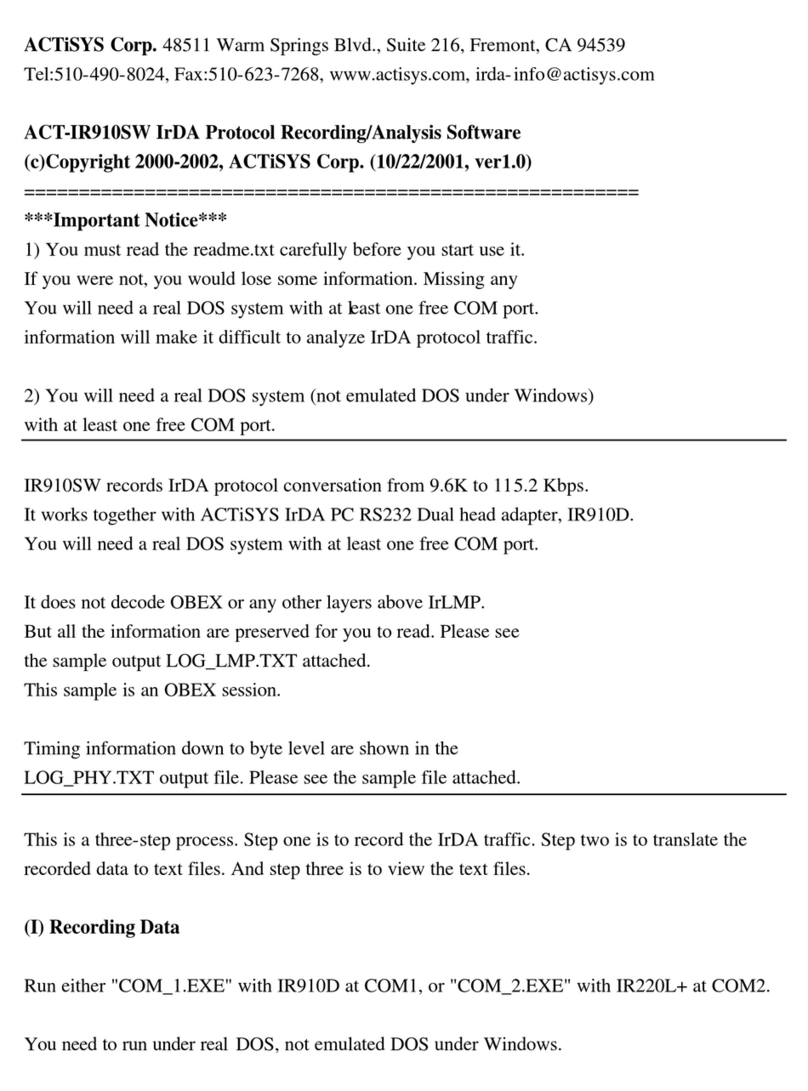
ACTiSYS
ACTiSYS IR8200L supplementary guide

Dell
Dell PowerVault MD3000i user guide
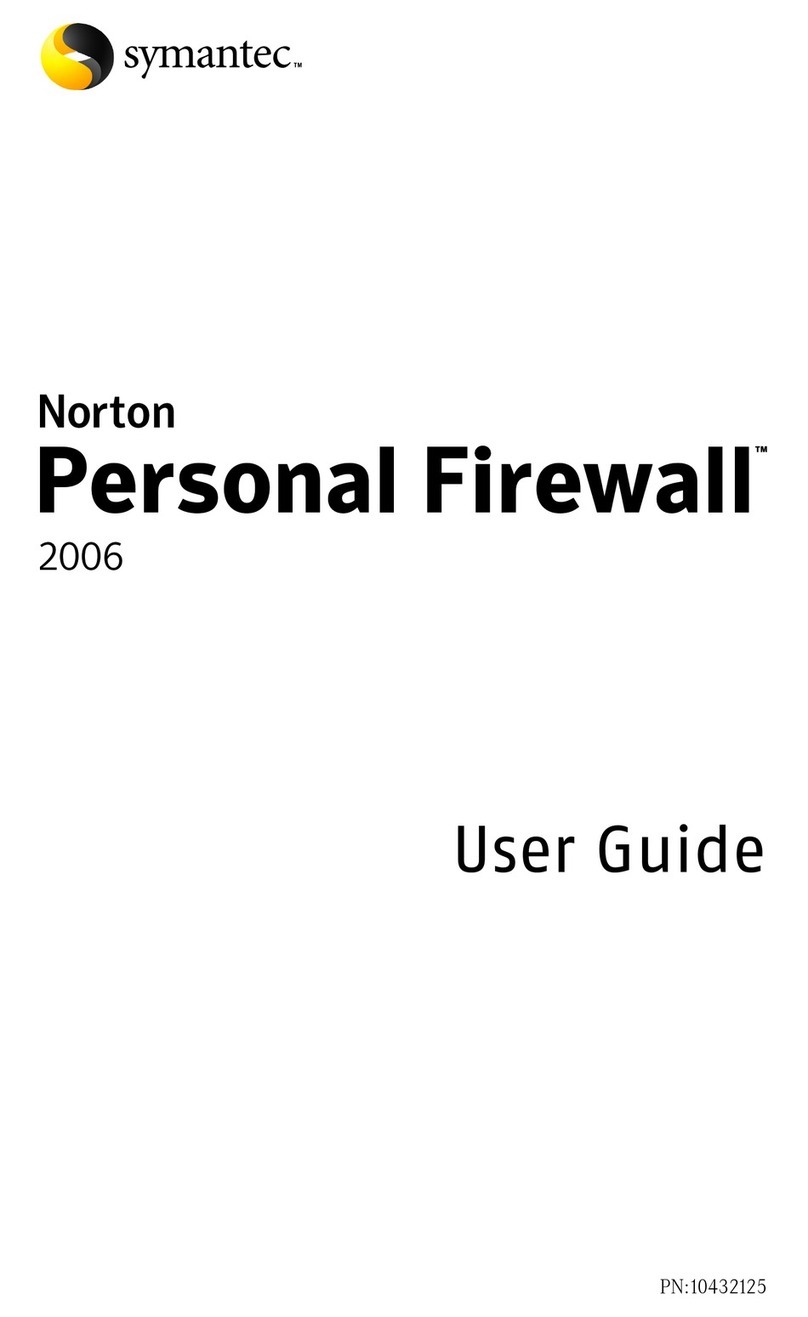
Symantec
Symantec Norton Antispam Personal Firewall and Systemwork - Norton... user guide

Panasonic
Panasonic WJ-ASC960 operating instructions
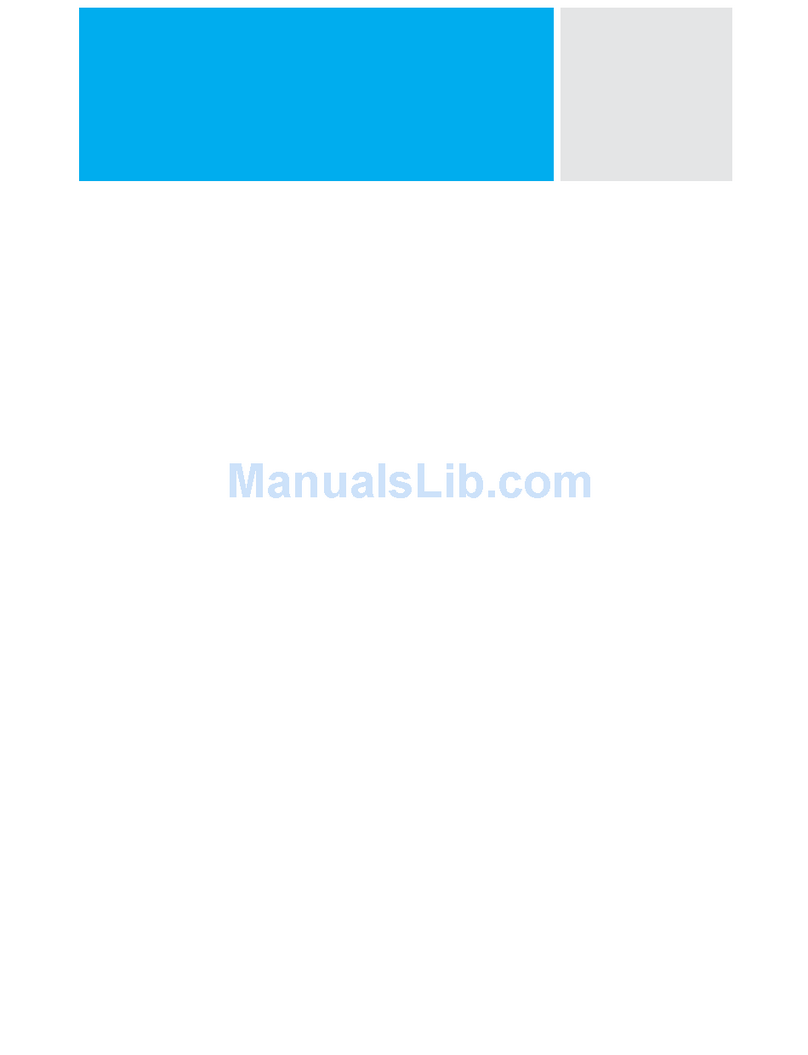
Novell
Novell SENTINEL 6.1.1.0 - README manual
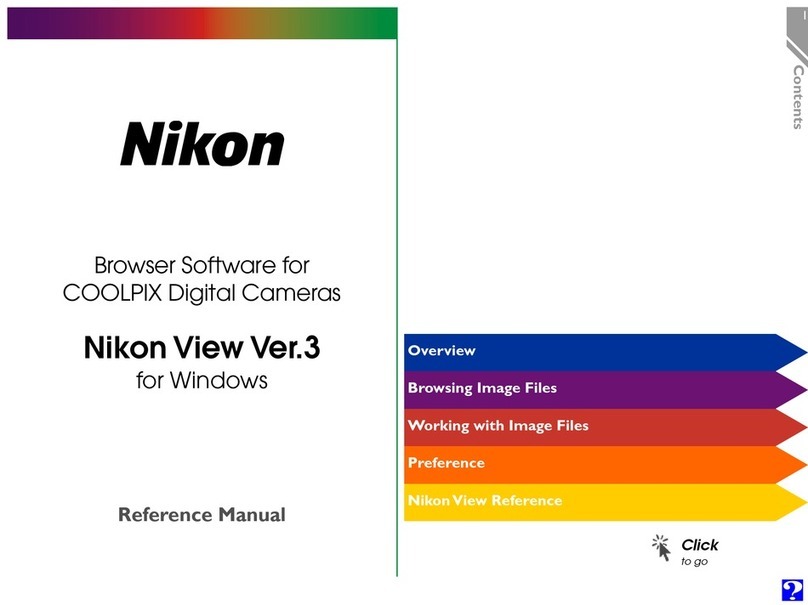
Nikon
Nikon Digital Cameras Reference manual