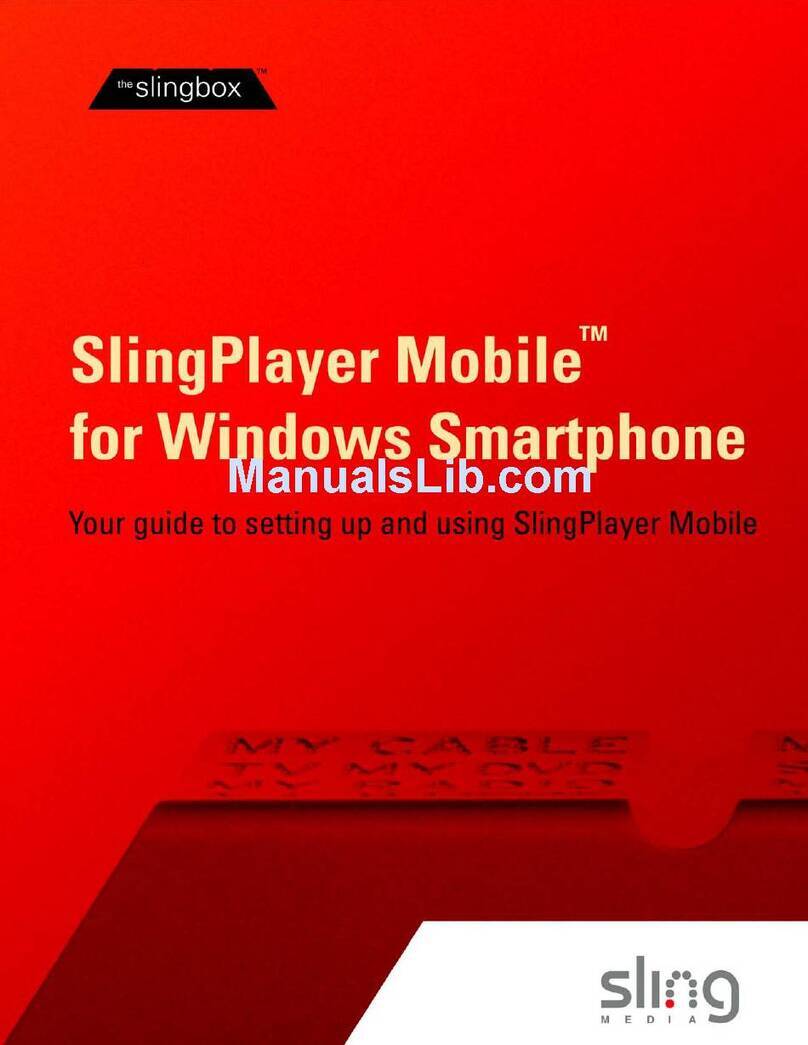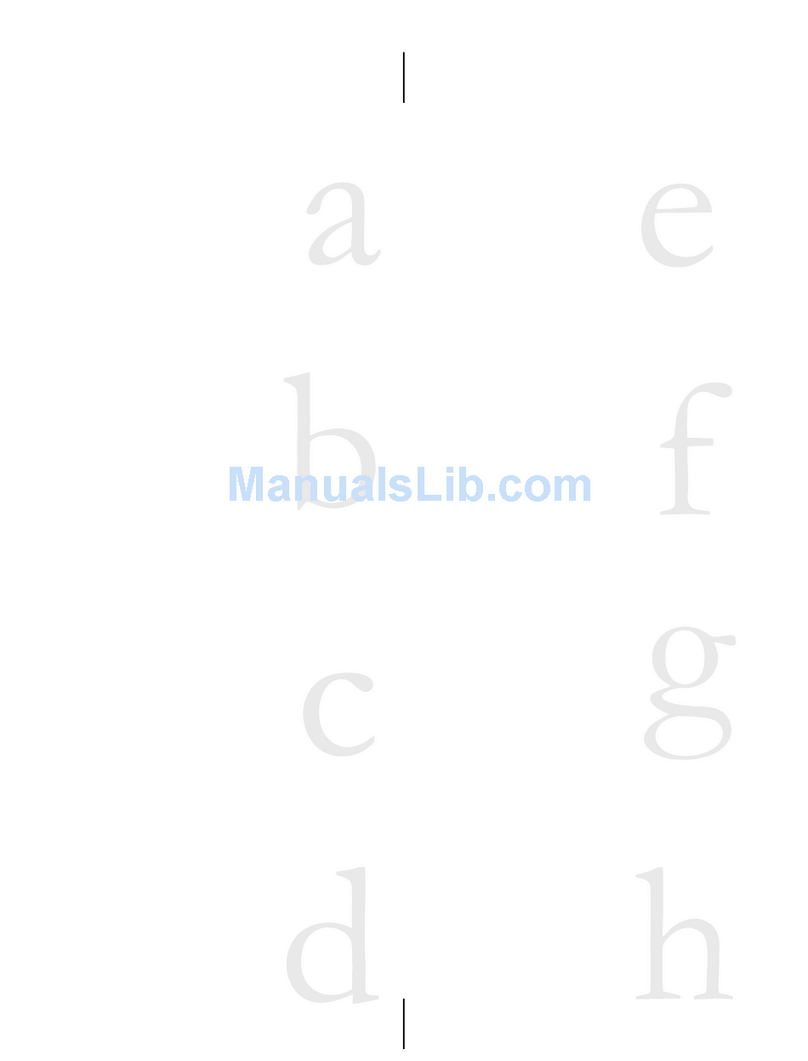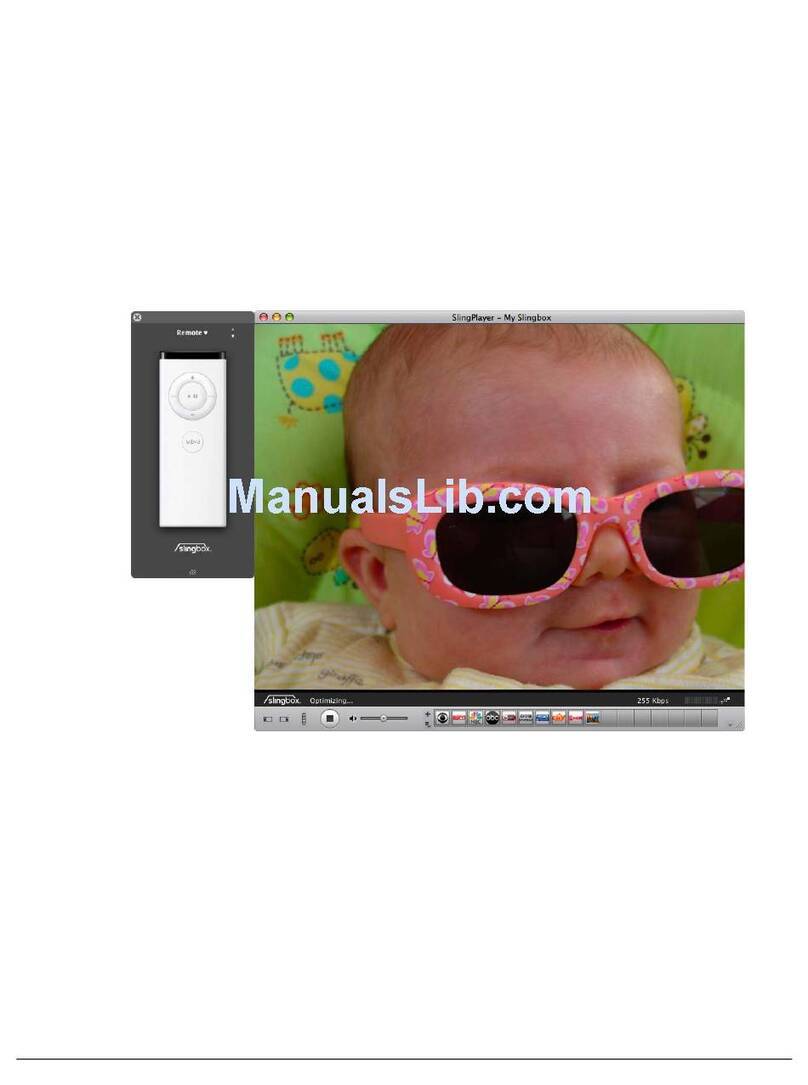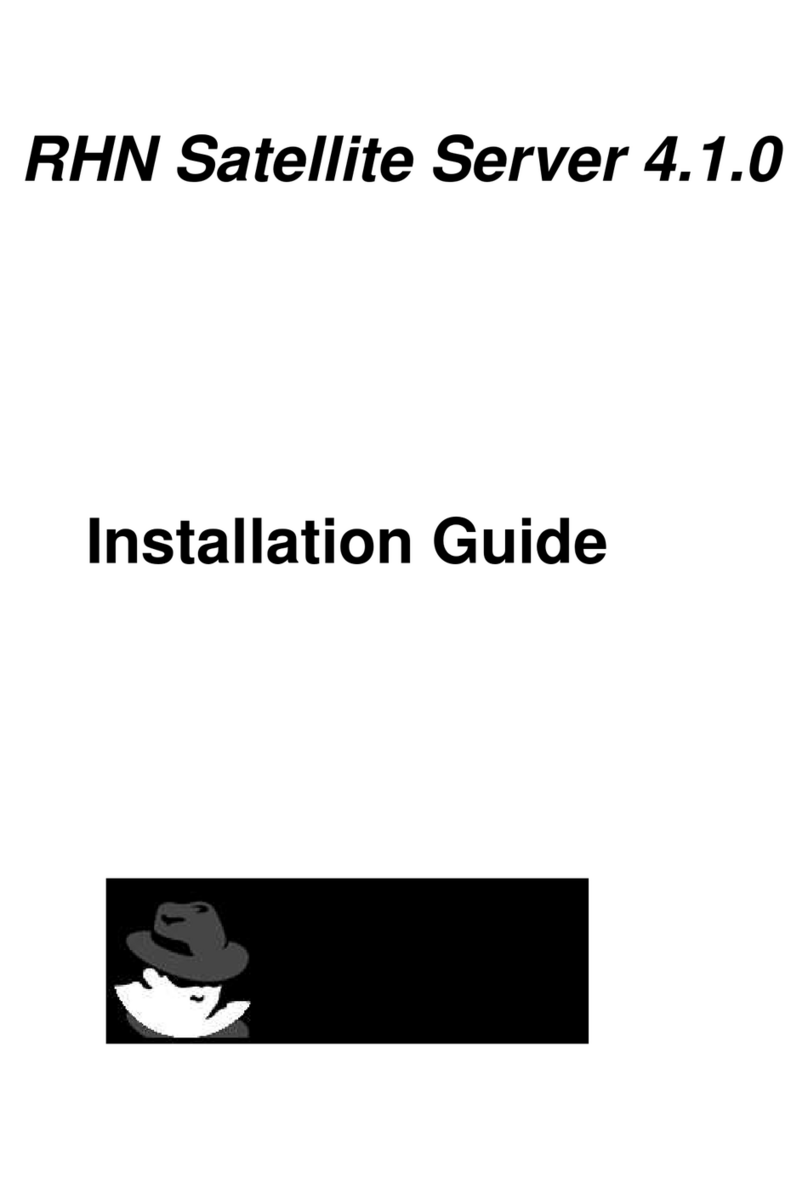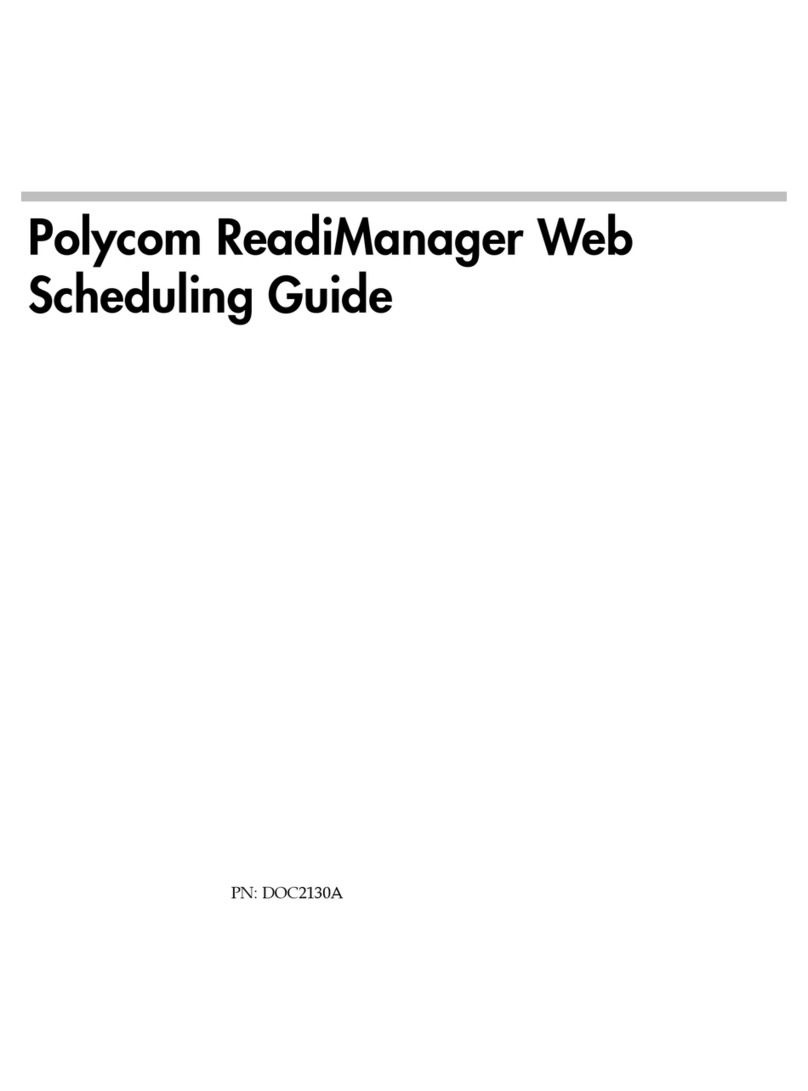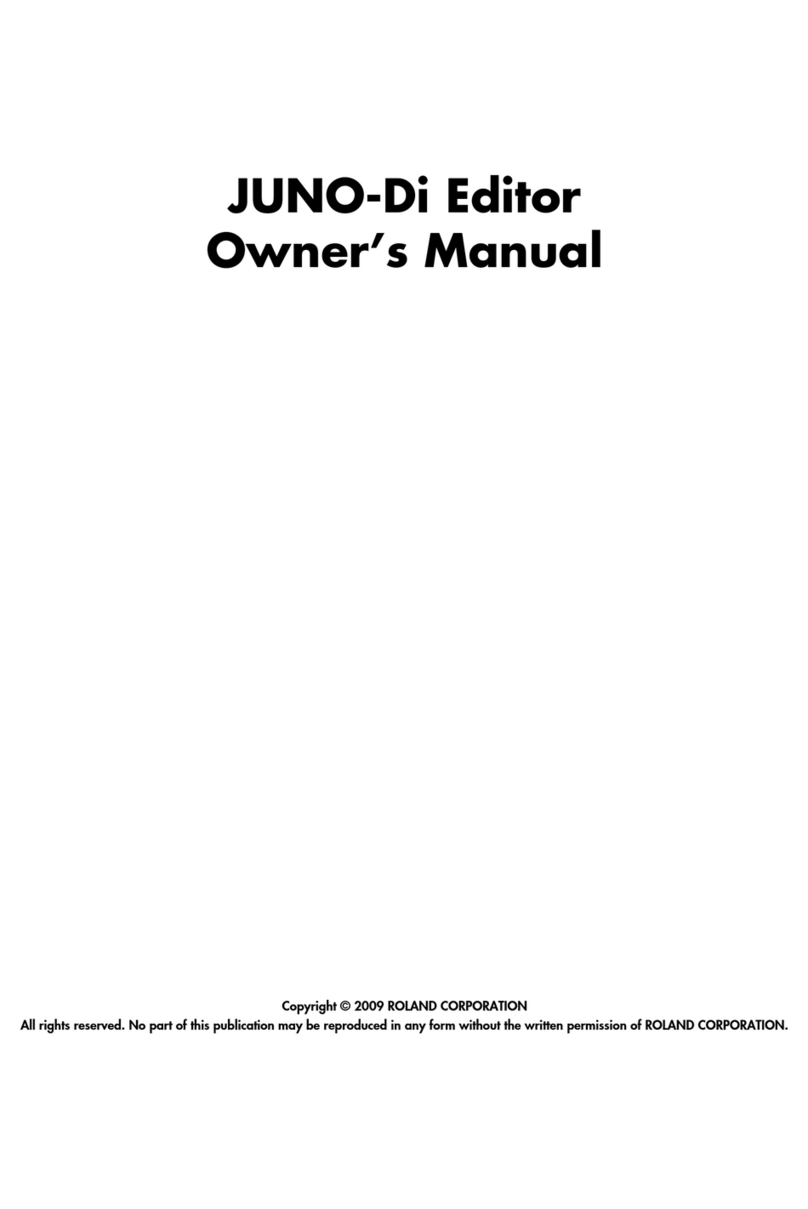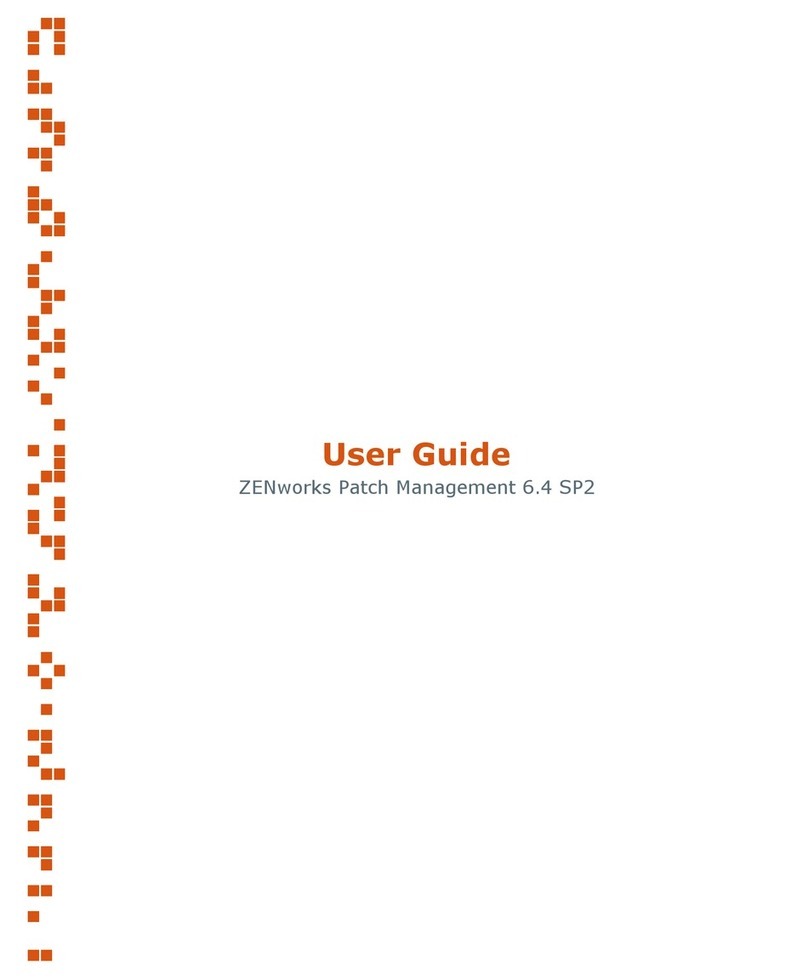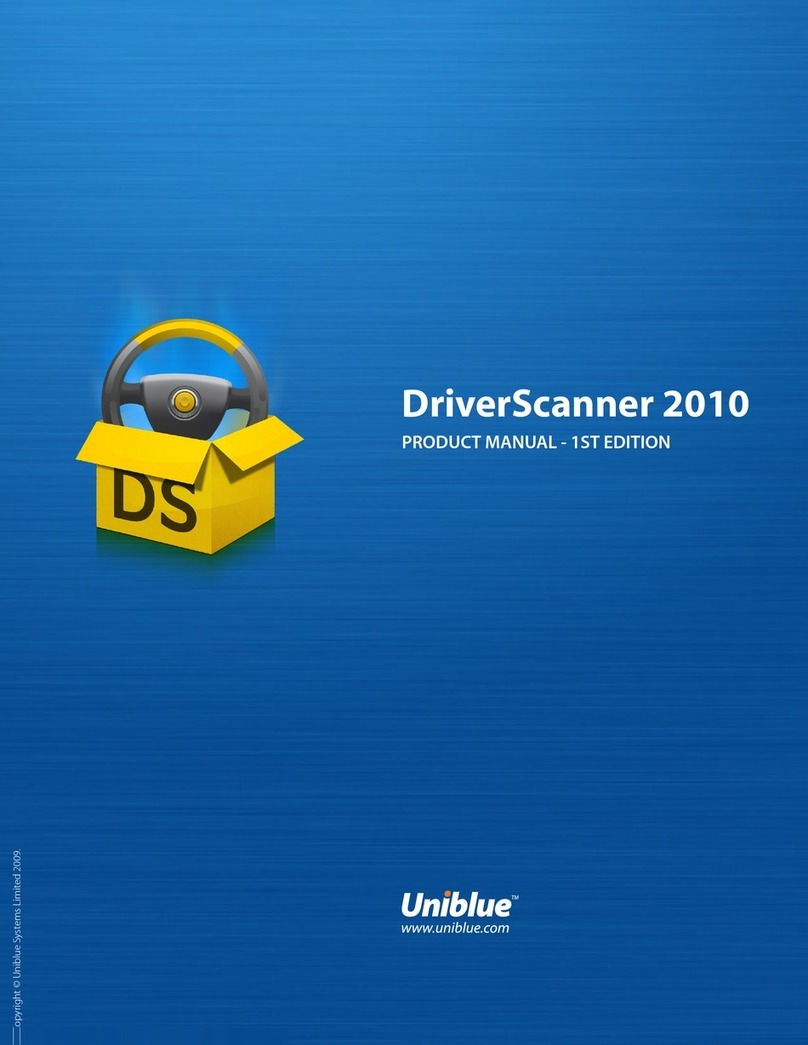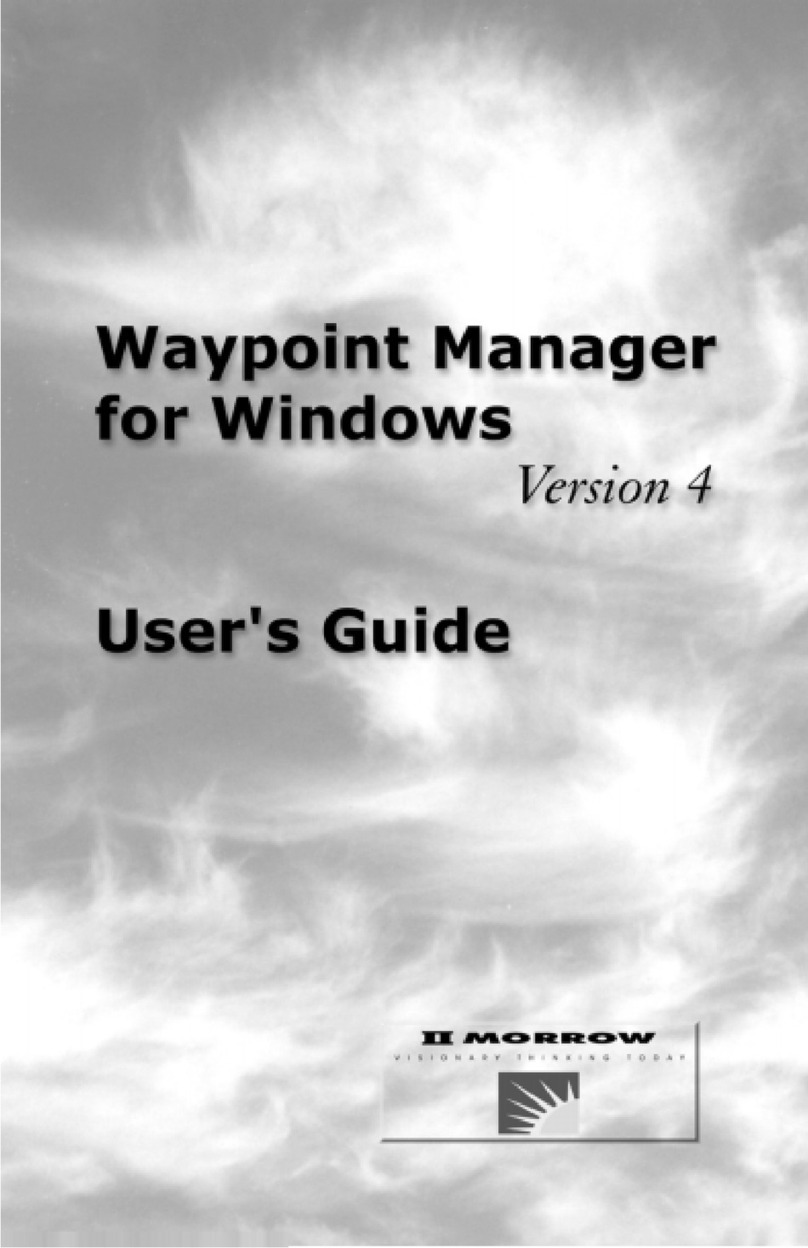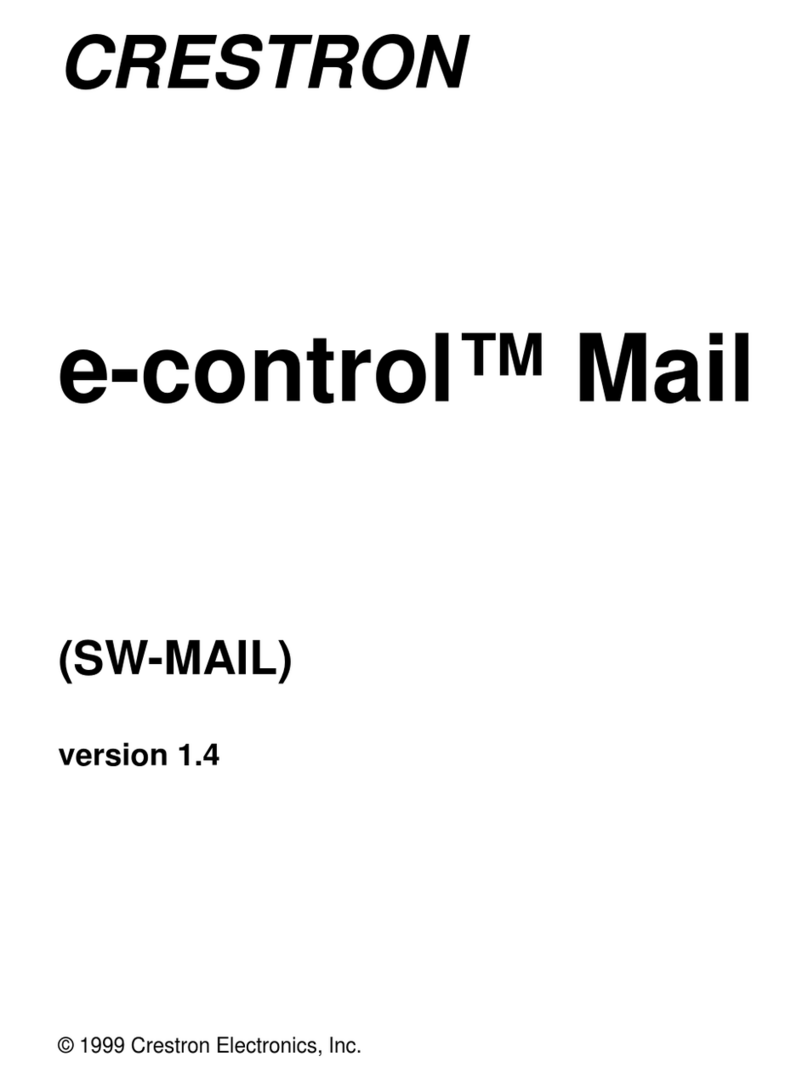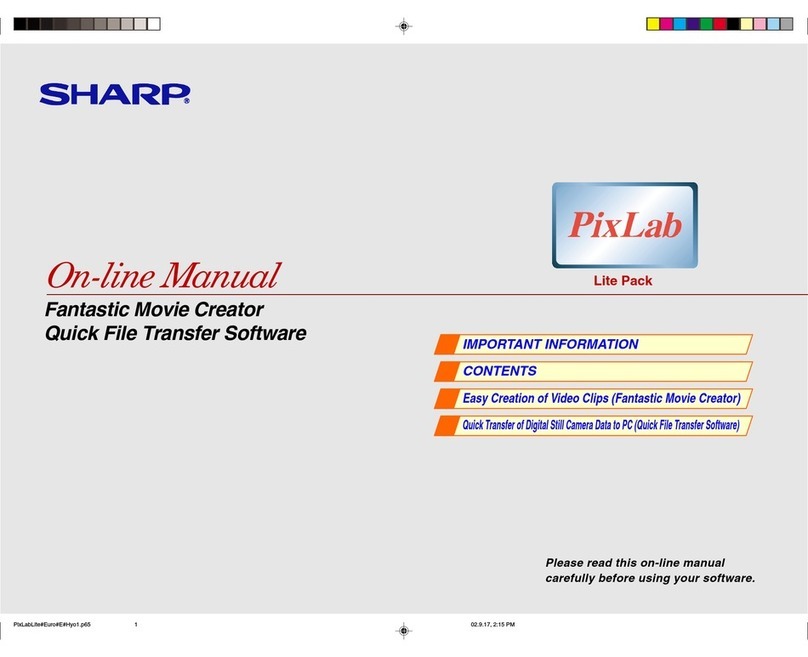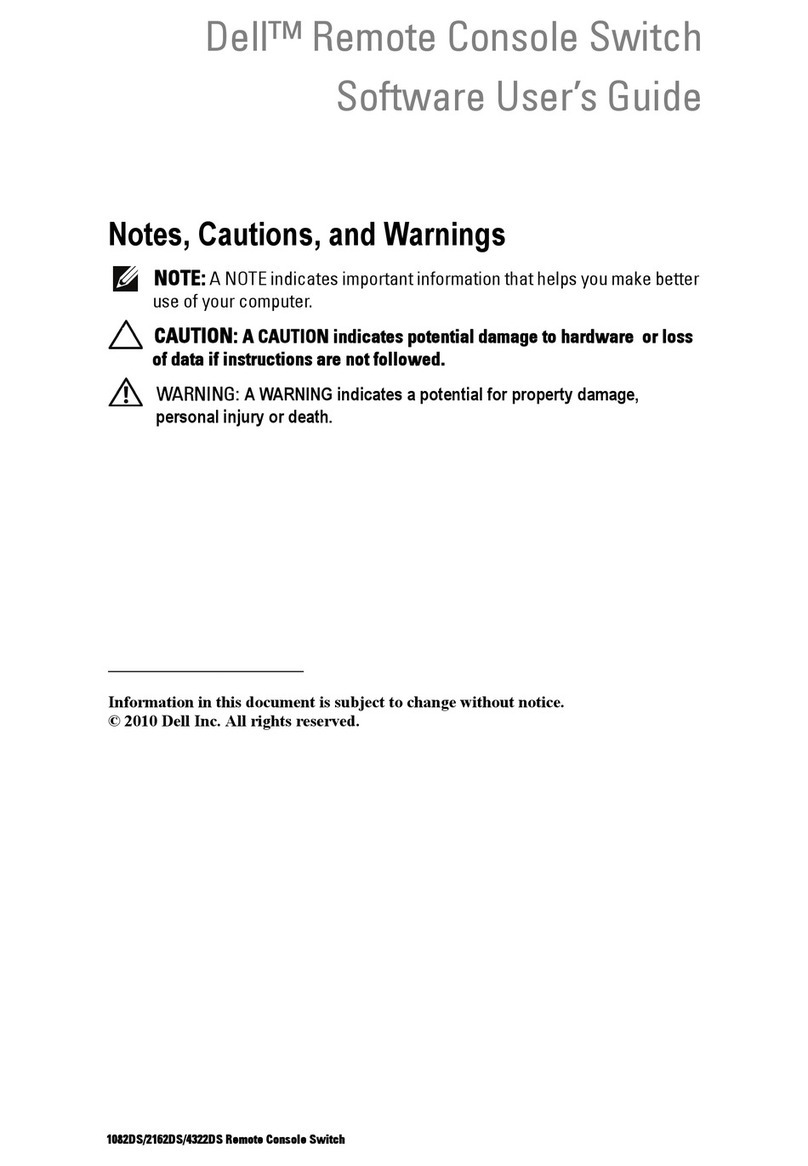Sling Media Slingbox User manual

SlingPlayer Mobile for
Symbian S60 User Guide
Your guide to setting up and using SlingPlayer Mobile
for Symbian S60

© 2005 Sling Media, Inc. All rights reserved. Patents pending.
Slingbox, SlingPlayer, SlingPlayer Mobile, SlingStream, and SlingBar are the property of Sling Media,
Inc. All other products and services, screen images, logos, trademarks, and movie quotes are the
property of their respective owners.
SlingPlayer uses the SoundTouch Sound Processing Library, which is licensed under the terms of the
GNU Lesser General Public License.
(http://sky.prohosting.com/oparviai/soundtouch/#license)
SoundTouch Library Copyright © Olli Parviainen 2001-2005.
SPM SYS60 1.0 GM UG 1.3 (en-UK)

Table of Contents
SlingPlayer Mobile for Symbian S60 User Guide i
Table of Contents
Introduction ............................................................................................................................ 1
System Requirements .................................................................................................................................2
Slingbox .................................................................................................................................................................................. 2
Mobile Phone Requirements ..............................................................................................................................................2
Network Requirements ........................................................................................................................................................ 2
Installing SlingPlayer Mobile............................................................................................... 3
Installing SlingPlayer Mobile .....................................................................................................................3
Getting to Know SlingPlayer Mobile................................................................................... 5
Starting SlingPlayer Mobile ................................................................................................................................................. 5
SlingPlayer Mobile Interface .....................................................................................................................6
SlingPlayer Mobile Controls ............................................................................................................................................... 6
SlingPlayer Mobile Menus ................................................................................................................................................... 7
Help ........................................................................................................................................................................................ 7
SlingStream ..................................................................................................................................................8
Using SlingPlayer Mobile ..................................................................................................... 9
Slingbox Directory ......................................................................................................................................9
Connecting to a Slingbox .................................................................................................................................................... 9
Adding a Slingbox to the Slingbox Directory .................................................................................................................. 9
Editing Slingbox Settings ..................................................................................................................................................10
Removing a Slingbox ..........................................................................................................................................................10
Navigation ..................................................................................................................................................11
Navigator Keys ...................................................................................................................................................................11
Using the Remote Control ................................................................................................................................................11
Changing Channels in Numeric Mode ............................................................................................................................11
Using Favourites .................................................................................................................................................................11
Volume Control ........................................................................................................................................13
Switching Inputs .......................................................................................................................................14
Viewing Options .......................................................................................................................................15
Normal Player Mode ..........................................................................................................................................................15
Audio Only Player Mode ...................................................................................................................................................15
Closing SlingPlayer Mobile ......................................................................................................................16
Disconnected from Slingbox ..................................................................................................................17
Customizing SlingPlayer Mobile........................................................................................ 19
Favourites ...................................................................................................................................................19
Adding/Editing Remote Function Favourites ...............................................................................................................19
Adding/Editing Channel Favourites ...............................................................................................................................19
Settings .......................................................................................................................................................21
Appendix ............................................................................................................................... 23
Updating SlingPlayer Mobile for Symbian ............................................................................................23
Automatic Update Alert ....................................................................................................................................................23
Upgrading Slingbox Firmware ................................................................................................................24
Updating Slingbox Firmware Automatically ..................................................................................................................24

ii SlingPlayer Mobile for Symbian S60 User Guide
Slingbox Finder ID ...................................................................................................................................25
Locating your Slingbox Finder ID ...................................................................................................................................25
Network Settings ......................................................................................................................................26

SlingPlayer Mobile for Symbian S60 User Guide 1
1: Introduction
Welcome to SlingPlayer MobileTM for Symbian S60. SlingPlayer Mobile gives you the most powerful
option available in mobile television, combining your unique personal home TV experience with your
mobile phone. As long as you have your phone and a 3G Internet connection, you don't have to miss
another big match or your favourite TV programme.
Compatible Devices. SlingPlayer Mobile for Symbian S60 is currently compatible with Nokia N73
with additional device support soon.

Introduction
2SlingPlayer Mobile for Symbian S60 User Guide
System Requirements
For SlingPlayer Mobile to function properly, it needs the following:
Slingbox
• A Slingbox with the latest firmware. For instructions, see “Upgrading Slingbox Firmware” on
page 24.
• Remote viewing must be enabled on the Slingbox. For instructions, see “Network Settings” on
page 26.
Mobile Phone Requirements
• Nokia N73 with 3's X Series service; visit 3's website for more details.
• The latest SlingPlayerMobile software.
Network Requirements
Slingbox needs network an upload speed of about 256 Kbps (or higher).

Installing SlingPlayer Mobile
SlingPlayer Mobile for Symbian S60 User Guide 3
2: Installing SlingPlayer Mobile
Installing SlingPlayer Mobile
The SlingPlayer applet is pre-installed on your Nokia N73. With this
applet, you can download the full version of SlingPlayer Mobile.
To install SlingPlayer Mobile:
1. From the home screen on your mobile phone, select Menu >
Applications to view installed programs.
2. Using the navigator key(s), browse to and select SlingPlayer
Mobile and press the select button.
The SlingPlayer Mobile applet is launched.
3. Select one of the following options:
•I have a Slingbox. Select this option if you already have a Slingbox
and want to download the full version of SlingPlayer Mobile for
Symbian S60. On the download page, select Nokia N73. Once the
application is downloaded, follow the on-screen instructions to
install the software.
•Tell me more. If you don’t have a Slingbox and want to know more,
select this option to get more information.

Installing SlingPlayer Mobile
4SlingPlayer Mobile for Symbian S60 User Guide

SlingPlayer Mobile for Symbian S60 User Guide 5
3: Getting to Know SlingPlayer
Mobile
This chapter will help you get to know the application and the various user interface components.
Starting SlingPlayer Mobile
1. From the home screen on your mobile phone, select Menu >
Applications to view installed programs.
2. Browse to SlingPlayer Mobile.
3. Using the navigator key(s), select SlingPlayer and press the select
button.
SlingPlayer Mobile is launched.
4. If you have added a Slingbox and want to view it, select Options
> Start. Or,
• If it is the first time you are using SlingPlayer Mobile, a few usage
tips for first-time users appear. You can also view a more detailed
version from Options > Help. Additionally, you can download
the SlingPlayer Mobile for Symbian Pocket Guide from
http://uk.slingmedia.com/page/documentation.html
• If you want to add a Slingbox to your directory, see “Slingbox
Directory” on page 9.
• If you want to connect to another Slingbox, see “Connecting to a
Slingbox” on page 9.
• To exit from SlingPlayer Mobile properly, see “Closing
SlingPlayer Mobile” on page 16.
• See “SlingPlayer Mobile Interface” on page 6 for more
information.

Getting to Know SlingPlayer Mobile
6SlingPlayer Mobile for Symbian S60 User Guide
SlingPlayer Mobile Interface
The figure below shows the basic layout of SlingPlayer Mobile (Nokia N73). For information
pertaining to each control, see “SlingPlayer Mobile Controls” on page 6.
SlingPlayer Mobile Controls
The table below describes the various controls and their function.
Table 1: SlingPlayer Mobile Controls
Control Function
Status Display This area provides information on the state of SlingPlayer Mobile.
Slingbox Name indicates the Slingbox SlingPlayer Mobile is or previously
was connected.
Pending appears while SlingPlayer Mobile is sending remote control
commands to Slingbox. The number displayed is the number of commands
that still need to be sent.
Controlling appears when the SlingPlayer Mobile is in Control Mode, and
when your commands are being executed.
Input Mode Displays the current mode of SlingPlayer Mobile.
•123. In this mode, you can use the numeric keypad to jump to a specific
channel. For example, press 5 and 0 to switch to channel 50.
•FAV(1/2). In this mode, you can use your Favourites. See “Favourites”
on page 19.

SlingPlayer Mobile Interface
SlingPlayer Mobile for Symbian S60 User Guide 7
SlingPlayer Mobile Menus
You can access all SlingPlayer Mobile menus by selecting
the Options softkey.
To access a menu:
1. Use the navigator key to select an option.
Help
Help is just a few clicks away. If you need assistance at any
step, select Options > About > Help.
Favourites If you have certain channels or controls that you frequently watch or use,
you can easily add them as shortcuts or Favourites. See “Favourites” on
page 19.
Options Displays the main menu for SlingPlayer Mobile.
Phone Info Displays the voice connection signal strength and battery levels. This could
vary depending on the phone and the network connection. Refer to your
phone’s documentation.
The signal strength does not indicate the strength of the network
connection but indicates the strength of the voice connection.
Channel This displays the current channel that Slingbox is streaming. This will
appear only if you are watching from an internal tuner/coaxial input.
TV This is your own TV!
Exit Exits the SlingPlayer Mobile application.
Table 1: SlingPlayer Mobile Controls
Control Function

Getting to Know SlingPlayer Mobile
8SlingPlayer Mobile for Symbian S60 User Guide
SlingStream
SlingStream is the proprietary streaming technology of Sling Media. Slingbox uses SlingStream to
stream content to the SlingPlayer. The SlingStream addresses varying network conditions in order to
optimize your video playback experience. SlingStream automatically provides the best possible video
experience at any given time.

Slingbox Directory
SlingPlayer Mobile for Symbian S60 User Guide 9
4: Using SlingPlayer Mobile
Slingbox Directory
The Slingbox Directory lists all Slingbox units you have added.
Connecting to a Slingbox
You can configure more than one Slingbox (maximum 10) on Slingbox Directory on your mobile
phone. However, you can watch only one at a time and multiple users cannot simultaneously connect
to the same Slingbox. In addition, no one else can simultaneously connect to the same Slingbox.
To connect to a Slingbox:
1. Select Options > Slingbox Directory.
The Slingbox Directory opens.
2. Select a Slingbox using the navigator keys.
3. Select Options > Start.
After the connection status sequence Locating...Connecting...Starting...Magic! You can now watch
your own TV.
Adding a Slingbox to the Slingbox Directory
Adding a Slingbox Using its Finder ID
Finder ID is a unique number that identifies a Slingbox. See “Locating
your Slingbox Finder ID” on page 25 for instructions on locating the
Finder ID.
To add a Slingbox to your directory using the Finder ID:
1. Select Options > Slingbox Directory.
The Slingbox Directory opens.
2. Select Options > Add New Slingbox.
The Add/Edit Slingbox screen appears.
3. Enter the Name of the Slingbox.
This need not be the same as the one you’ve used in SlingPlayer for
PC.
4. Enter the following details of the Slingbox you want to connect to:
•FinderID
•Password
5. Select Use Admin Password if required.
6. Select Options > Save.

Using SlingPlayer Mobile
10 SlingPlayer Mobile for Symbian S60 User Guide
Editing Slingbox Settings
You may want to edit the settings of a particular Slingbox for various reasons. You would want to
rename or change the password of a particular Slingbox.
To edit the settings of a Slingbox:
1. Select Options > Slingbox Directory.
The Slingbox Directory opens.
2. Select the required Slingbox using the navigator keys.
3. Select Options > Edit Settings.
The Add/Edit Slingbox screen appears.
4. Update the following details, if required:
•Name. Update the name of Slingbox.
•Finder ID. Update the Finder ID.
•Password. Update the password of Slingbox.
5. Select Options > Save.
Removing a Slingbox
To remove a Slingbox:
1. Select Options > Slingbox Directory.
The Slingbox Directory opens.
2. Select the Slingbox you want to remove using the navigator keys.
3. Select Options > Remove Slingbox.
4. Select Yes to confirm.
SlingPlayer Mobile returns to the Slingbox Directory.

Navigation
SlingPlayer Mobile for Symbian S60 User Guide 11
Navigation
With SlingPlayer Mobile, you navigate the options using the navigator
keys.
Navigator Keys
This is the five-way joystick/button on your mobile. With this, you can
move the selection up, down, left, right, or select it pressing the centre
button.
For example, while streaming, to see the different video input options,
select Options, press down to Video Inputs and then press right to see
the inputs. You can close a sub menu by pressing left.
Using the Remote Control
Use the remote control functions as you would use your physical remote
control for a particular device. The remote control changes with the
device currently in use. For example, if you are using your DVD player,
the remote control will function like your DVD player’s remote.
Alternatively, if you are using your digital video recorder (DVR), the
remote control will function like your DVR’s physical remote.
To use the remote control while streaming:
1. Select Options > Remote Control.
The remote control menu appears on screen.
2. Use the navigator keys to browse the different options.
3. Press the centre navigator key to execute the remote control
function.
4. Select Remote > Close Remote to exit this sub menu and return to the main menu.
Changing Channels in Numeric Mode
By default, the Input Mode on SlingPlayer Mobile is in numeric mode, for ease of changing channels.
When you are in this mode, the Input Mode indicates “123”.
To change channels, simply press the channel number on your keypad.
Using Favourites
SlingPlayer Mobile has two sets of eight Favourites. Press # once to access the first Favourites Bar
(FAV1), and press # twice to access the second Favourites Bar (FAV2) .

Using SlingPlayer Mobile
12 SlingPlayer Mobile for Symbian S60 User Guide
To access your Favourites:
1. Press # once to enable the Favourites Mode.
The Favourites Bar is displayed the Input Mode changes to FAV1.
2. Use the navigator keys to select your Favourite.
3. Press the centre navigator key to select.
4. Press # to exit the Favourites Mode. You have to press # twice if
you are viewing the first Favourites Bar.
See also “Favourites” on page 19.
If you have not yet configured your Favourites and try using them, a message appears with
instructions. Press and hold the centre navigator key to add or edit Favourites. Refer “Favourites” on
page 19 for additional details.
Table 1: Using Favourites
Press...
# ## ###
Favourites Bar 1 Favourites Bar 2 Exit Favourites Mode

Volume Control
SlingPlayer Mobile for Symbian S60 User Guide 13
Volume Control
You can change the volume of SlingPlayer Mobile in the following ways:
• Use the left/right navigator keys to decrease/increase volume (if you are connected to a coaxial
input).
• Select Options > Volume > Up/Down/Mute while streaming.
• Use the mobile phone’s volume control to increase/decrease volume.

Using SlingPlayer Mobile
14 SlingPlayer Mobile for Symbian S60 User Guide
Switching Inputs
The number of inputs will vary depending on your Slingbox and you can switch between them at any
time.
To switch between inputs:
1. While streaming from your Slingbox, select Options > Video Input > the desired input.
SlingPlayer Mobile switches to the input you selected. Note: If you have not configured a
particular input, SlingPlayer Mobile will refer to it as unconfigured.

Viewing Options
SlingPlayer Mobile for Symbian S60 User Guide 15
Viewing Options
With SlingPlayer Mobile, you have two viewing options:
•Normal
• Audio Only
Normal Player Mode
This is the default viewing method on SlingPlayer Mobile.
To change back to normal viewing from another mode:
1. Select Options > Player Mode > Normal.
Audio Only Player Mode
Audio Only mode comes in handy when you only want to listen to a match or news programme. This
also has the benefit of saving bandwidth required.
To change to Audio Only mode:
1. Select Options > Player Mode > Audio Only.
A screen with a graphic of headphones appears. This screen will dim
after a few sections to conserve power.

Using SlingPlayer Mobile
16 SlingPlayer Mobile for Symbian S60 User Guide
Closing SlingPlayer Mobile
Selecting the home button or any other button on your mobile phone does not close SlingPlayer
Mobile. You have to follow these steps to close SlingPlayer Mobile properly. This is especially
important before attempting an upgrade or uninstallation of SlingPlayer Mobile.
To close SlingPlayer Mobile:
1. Select Exit.
Or, select Options > Exit.
Or, press the red end-call key.
Any other method only puts SlingPlayer Mobile in the background.
Other manuals for Slingbox
6
This manual suits for next models
1
Table of contents
Other Sling Media Software manuals
Popular Software manuals by other brands

Cisco
Cisco MCS-7825-H3-IPC1 Service guide

Sony
Sony PlayStation 3 (Uncharted: Drake's Fortune Limited Edition... Guidelines
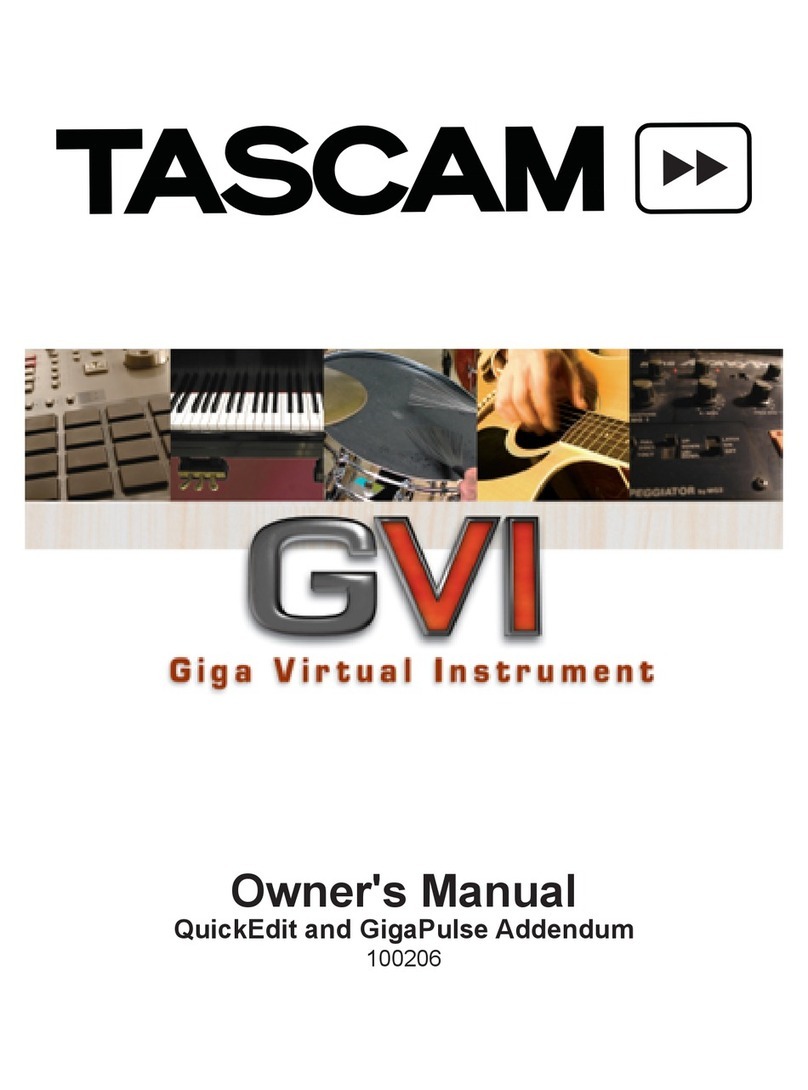
Tascam
Tascam GVI owner's manual
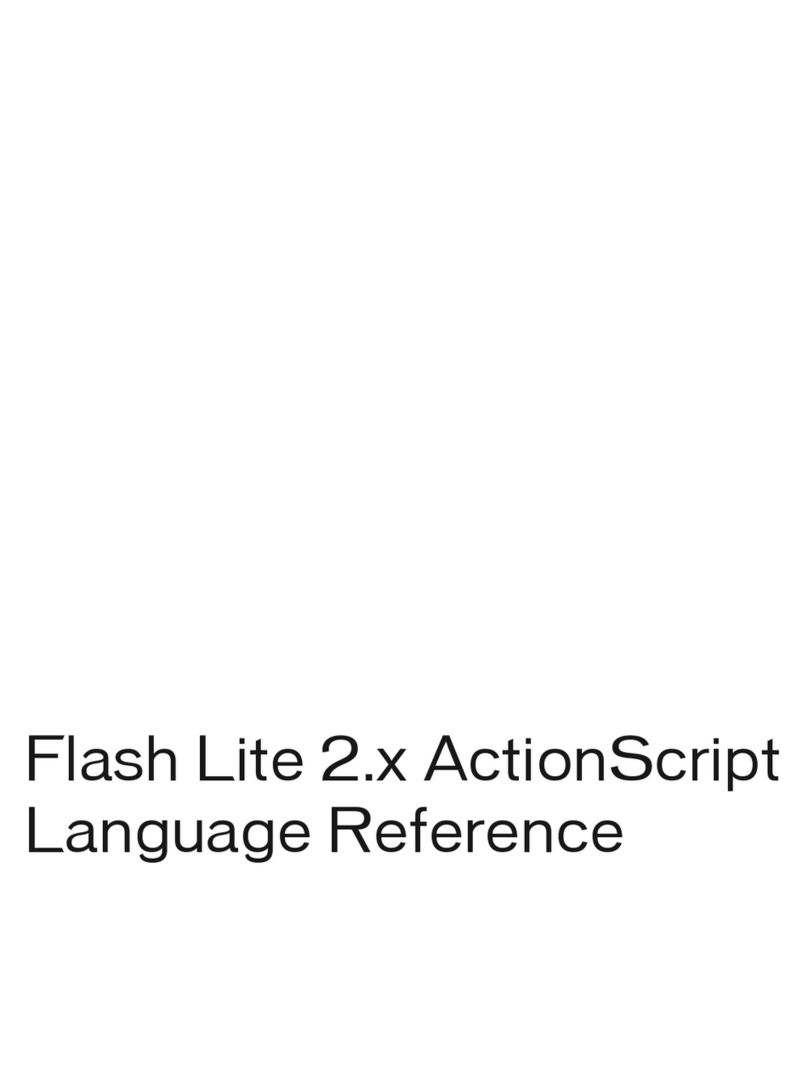
MACROMEDIA
MACROMEDIA FLASHLITE2 ACTIONSCRIPT-LANGUAGE Reference
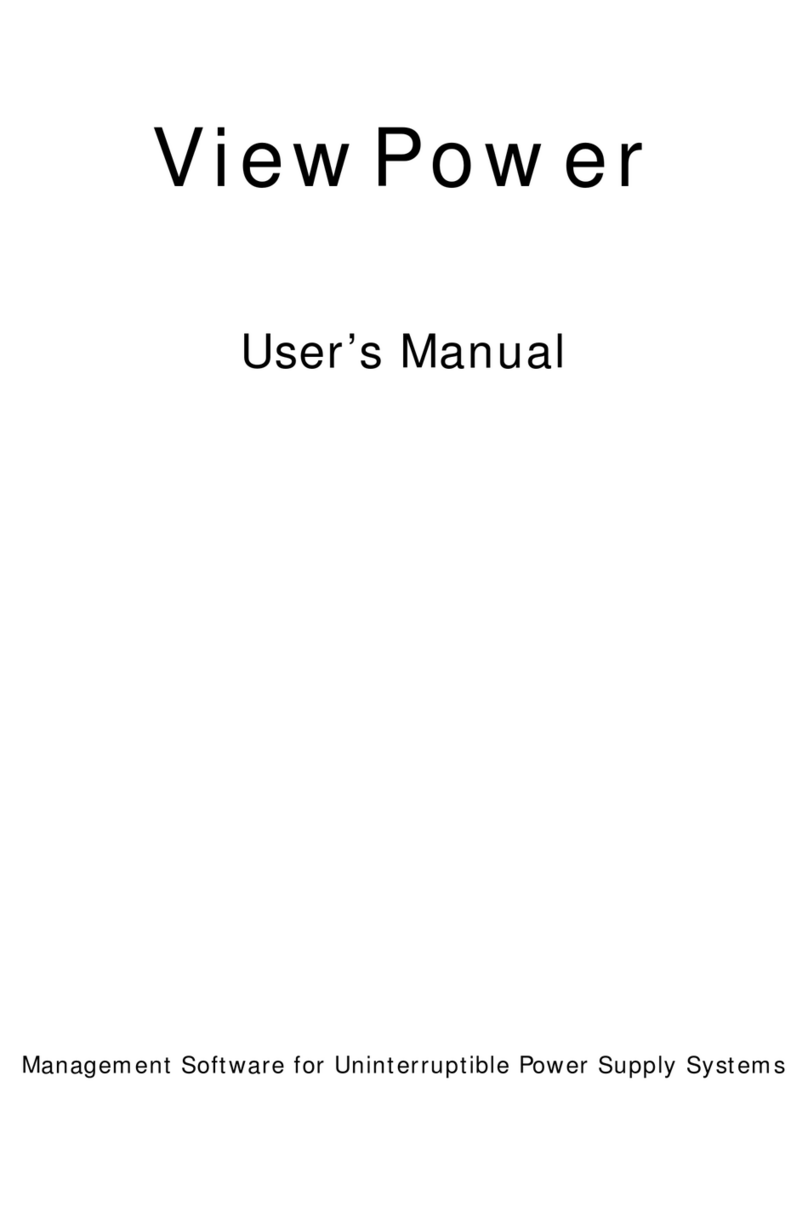
Mustek
Mustek POWERMUST 1008 ONLINE LCD user manual
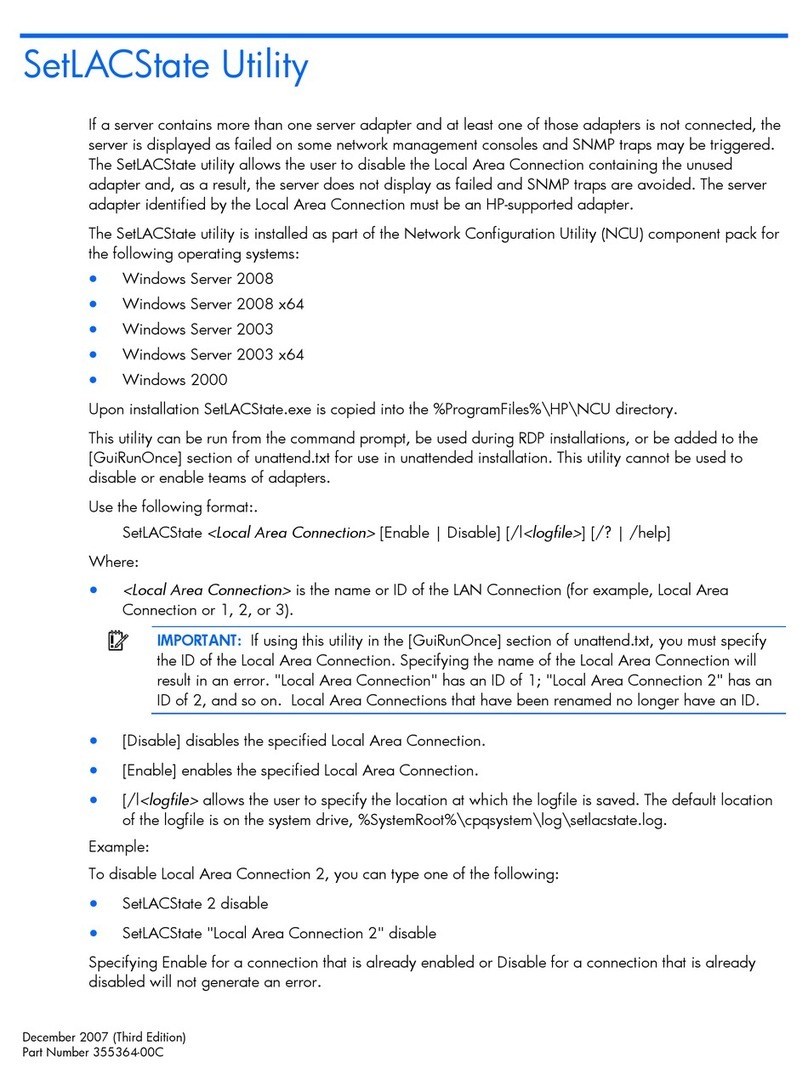
HP
HP BladeSystem Dual NC370i - Multifunction Network... release note