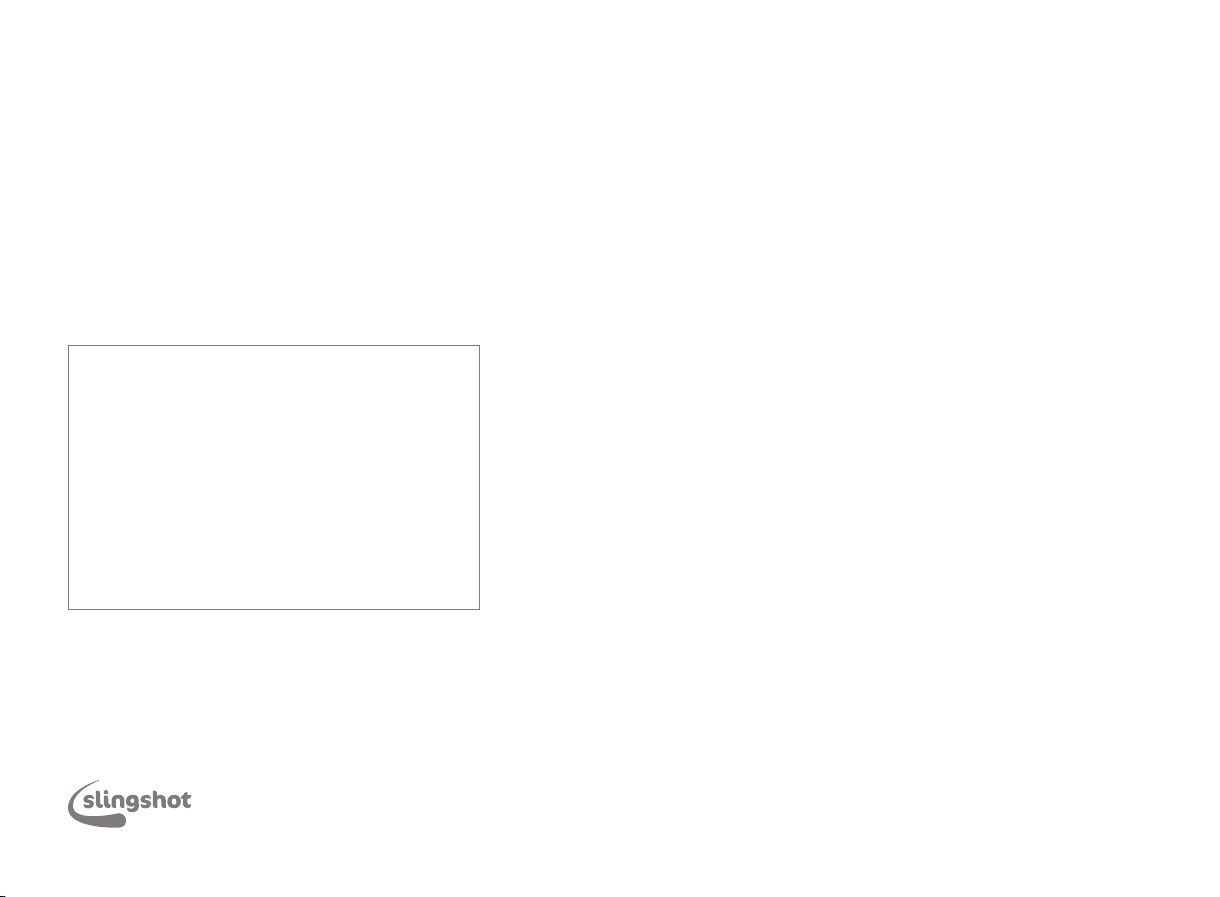
Wi-Fi
Setup Guide
Connecting to your Wi-Fi.
Make sure you’ve completed the steps to connect your modem
to the internet on the other side of this guide first.
1. Navigate to the Wi-Fi settings or network finder on your device
2. Select the Wi-Fi network ‘Your new Wi-Fi’ from the list
3. Enter your Wi-Fi password (refer to the Wi-Fi access card
included with your modem).
Your Wi-Fi should now be up and running. Keep reading if you
want to personalise your Wi-Fi settings.
Changing your Wi-Fi settings.
1. Download the My Slingshot app on your mobile or tablet
2. Log in (with your Slingshot account email and password)
and find ‘My Wi-Fi’ in the right-hand menu
3. Enter a new network name and password for your Wi-Fi
4. Press ‘Save’.
Make sure all of your devices use the new network
name and password.
Changing your Wi-Fi settings.
Make sure you’ve connected your device to the modem via cable
or Wi-Fi before completing these steps.
1. Open an internet browser and type in 192.168.1.1
2. Enter the user name and password:
Username: admin
Password: the last six digits of your modem’s MAC address
(all lower case), which you’ll find on the bottom of the modem
3. Select ‘Wireless’ in the left-hand menu
4. Select ‘2.4 GHz’ in the left-hand menu under ’Wireless’
5. In the field labelled ‘SSID’, enter your new Wi-Fi name,
then click ‘Save’
6. Select ‘Security’ under ‘2.4GHz’ in the left-hand menu
7. In the field labelled ‘WPA/WAPI passphrase’, enter a new
Wi-Fi password and click ‘Save’
8. Repeat the process from step 5 for the ‘5 GHz’ section. Make sure the
Wi-Fi name (SSID) and password are identical to the ‘2.4 GHz’ Wi-Fi.
Your devices will connect to the most suitable network automatically.
Make sure all of your devices use the new network name and password.
For more help setting up your Wi-Fi, check out our awesome
help section: www.slingshot.co.nz/help/wifi
Product Care & Safety
Do not cover modem or restrict airflow to vents.
Do not place the modem in direct sunlight or heat.
Do not tamper or open the modem.
Please keep it away from moisture and water.