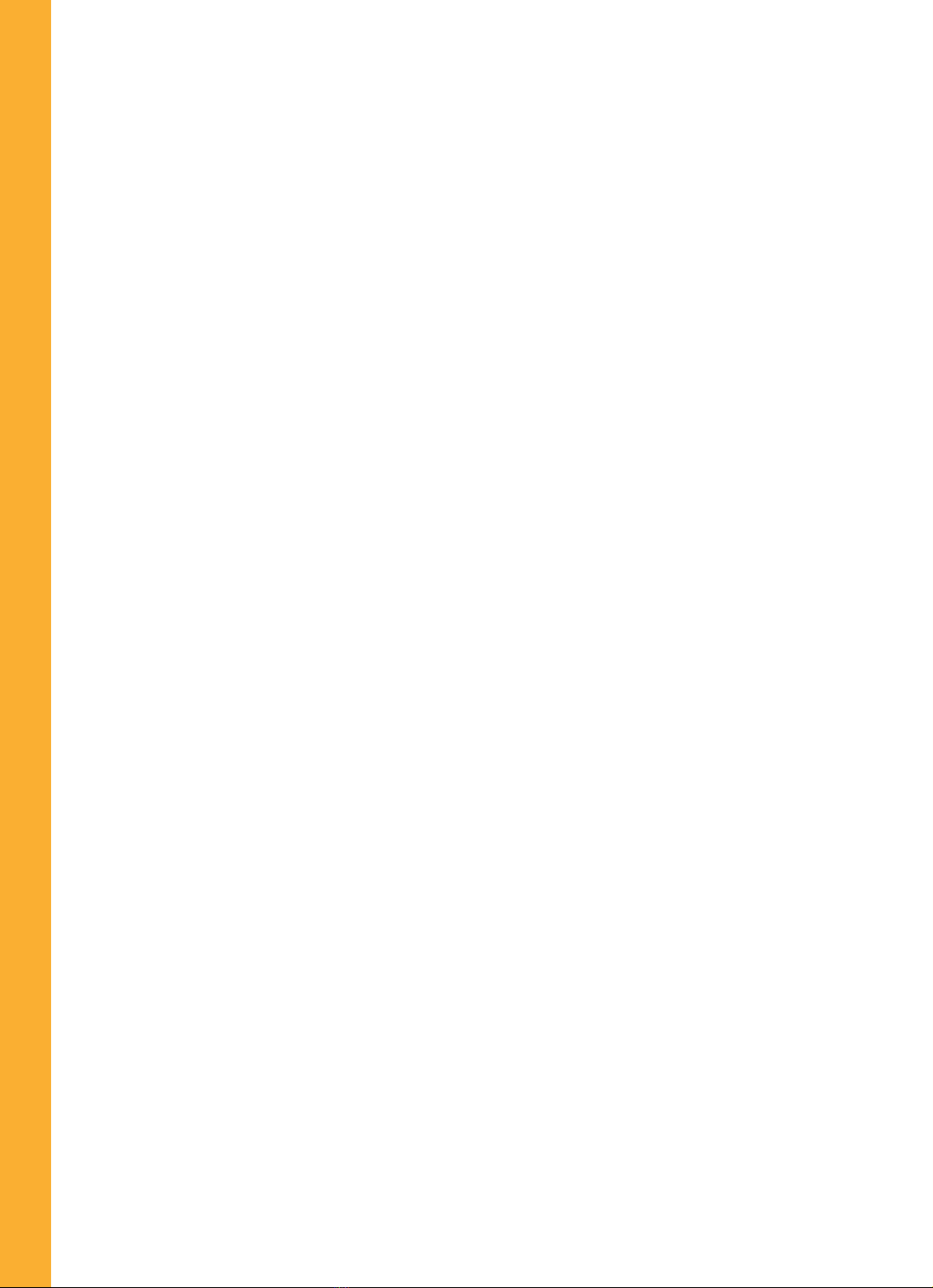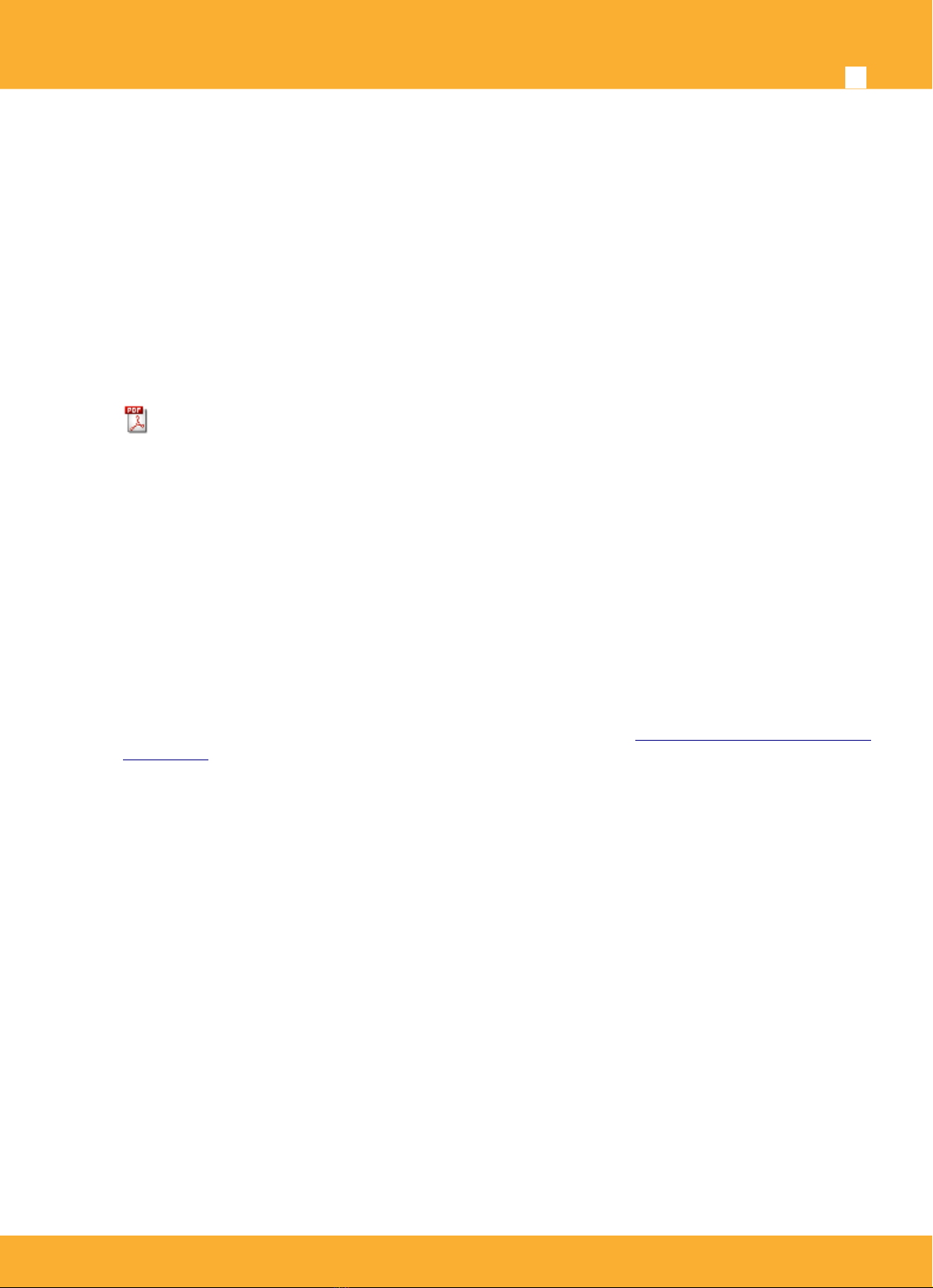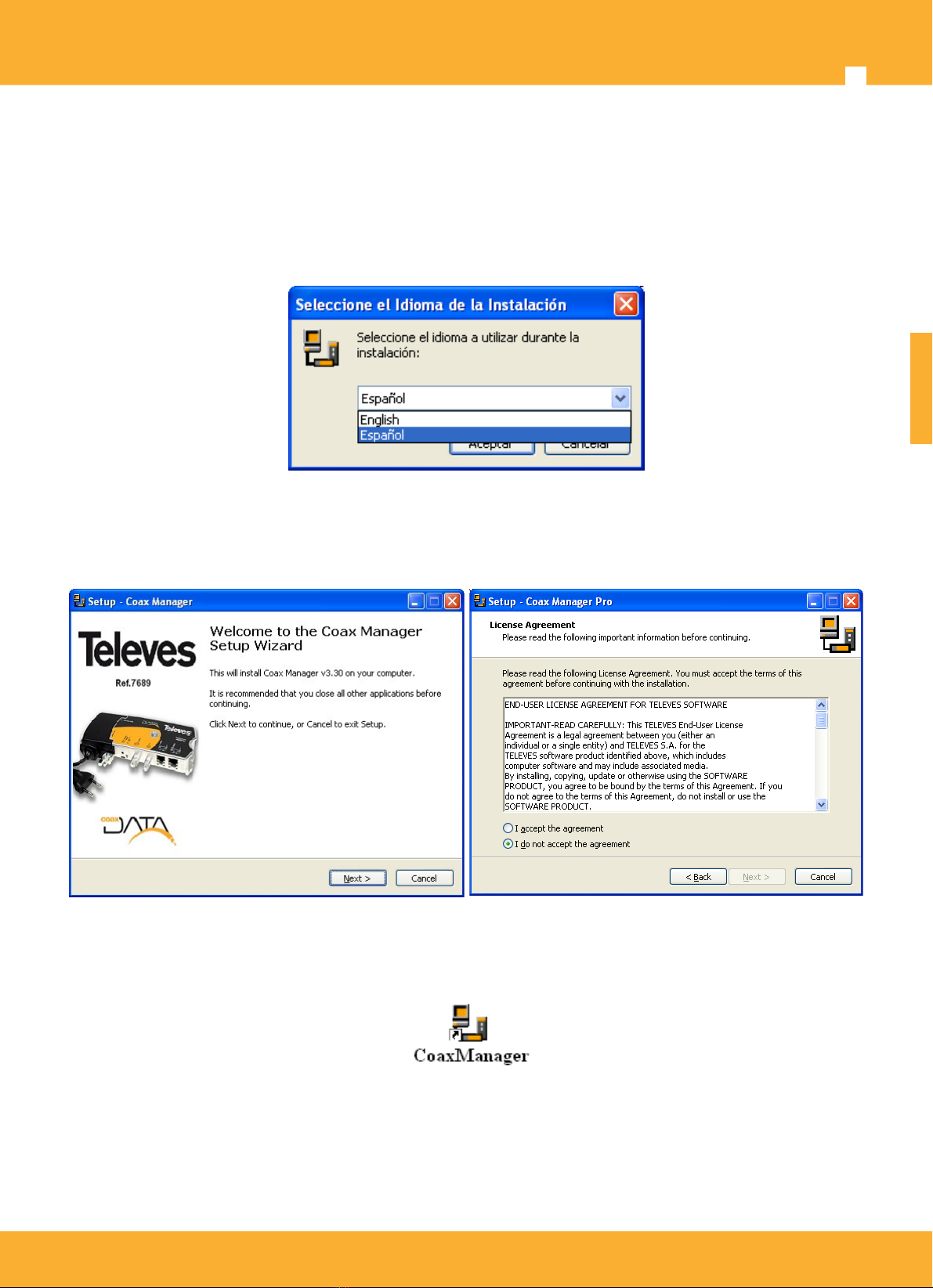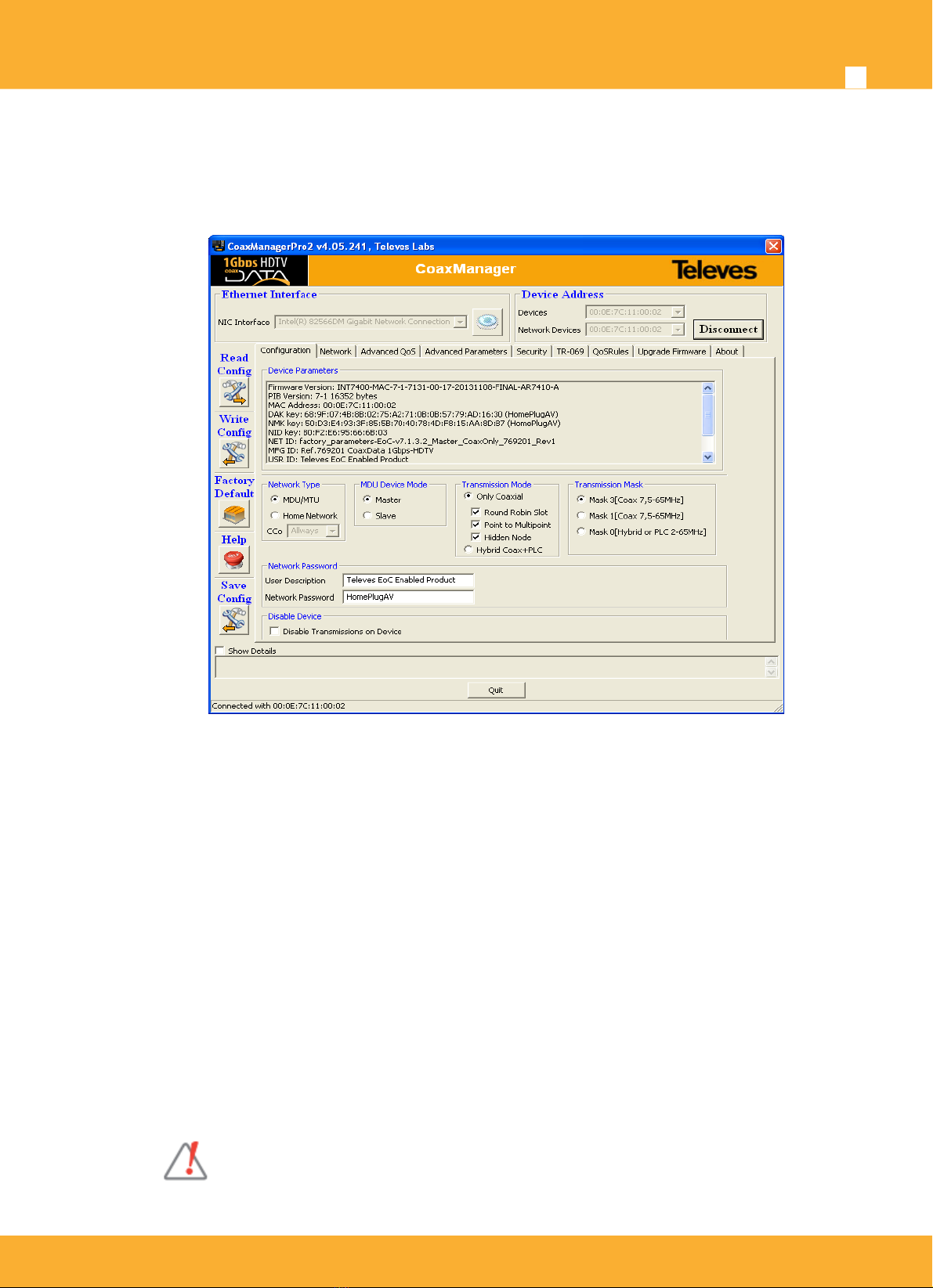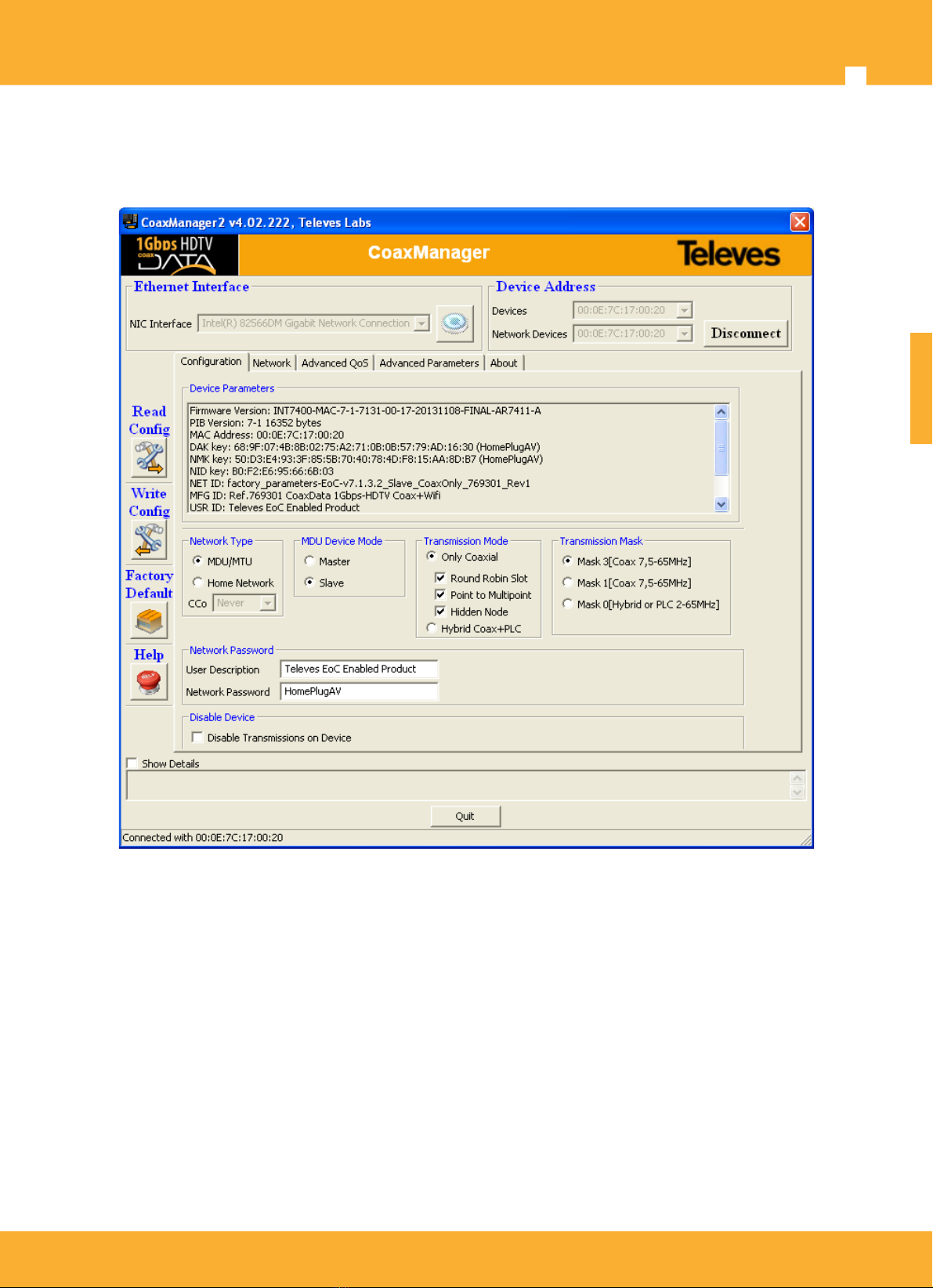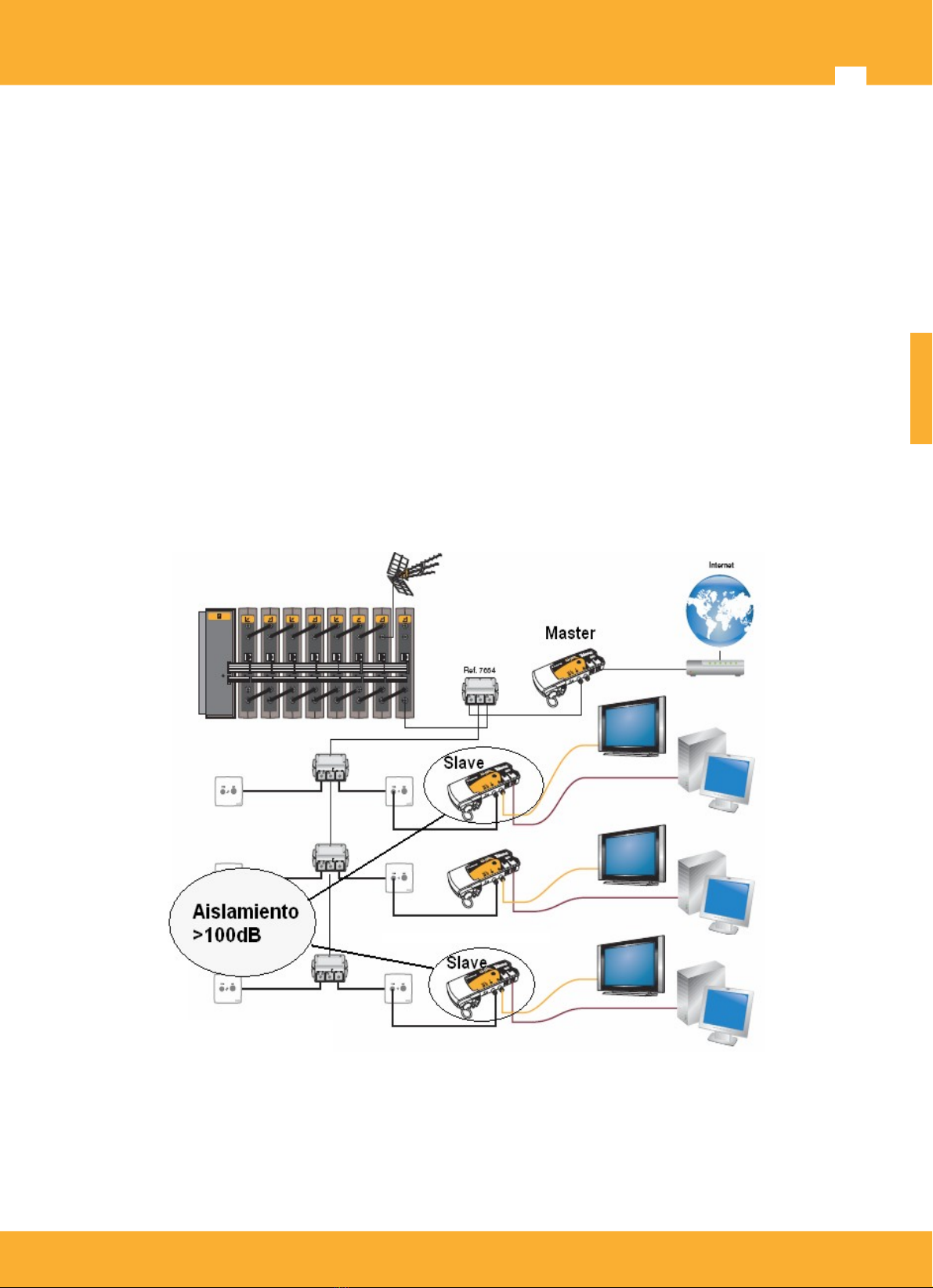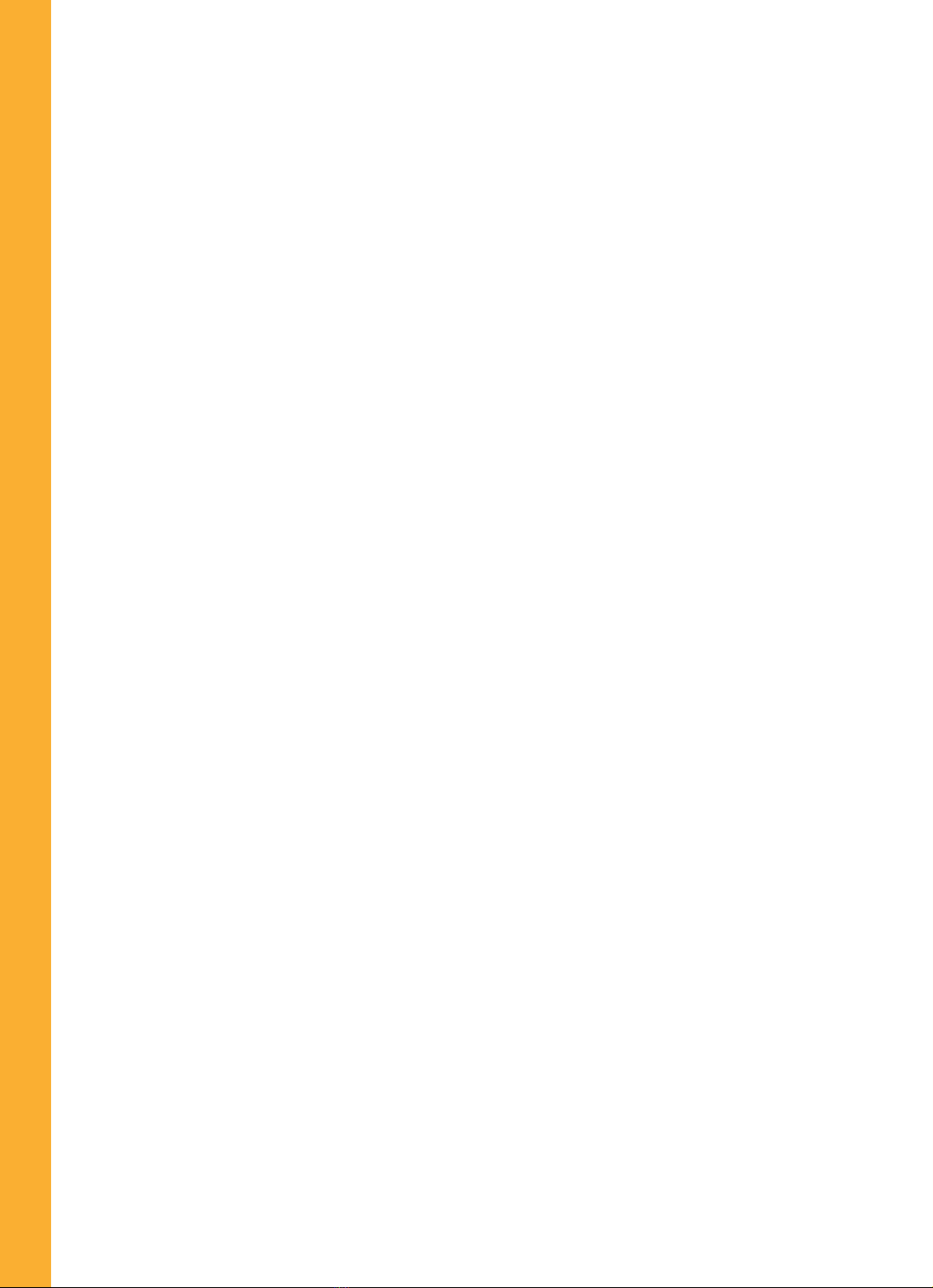
Content Index
Important safety instructions.................................................................................................................... 4
General installation conditions.....................................................................................................................4
How to use the equipment safely.................................................................................................................4
Electrical safety symbols..............................................................................................................................4
Introduction............................................................................................................................................... 5
Application Description................................................................................................................................ 5
Features.......................................................................................................................................................5
System Requirements .................................................................................................................................5
Supported CoaxDATA Devices.................................................................................................................... 5
Installing CoaxManager Application......................................................................................................... 6
Connecting CoaxDATA Modem to CoaxManager .......................................................................................7
Device Configuration................................................................................................................................ 8
MDU Configuration...................................................................................................................................... 9
Select Transmission medium.....................................................................................................................10
Transmission Mask.................................................................................................................................... 11
Writing Device Settings .............................................................................................................................12
Checking Devices Network.................................................................................................................... 13
Device Info.................................................................................................................................................13
CCO Info....................................................................................................................................................14
Network Topology...................................................................................................................................... 15
Generating traffic to verify network links ...................................................................................................16
Generating Reports for Checking Network State...................................................................................... 16
Setting QoS parameters (Advanced User) ............................................................................................ 18
Default Priorities.........................................................................................................................................18
Priority Levels Assignment.........................................................................................................................19
TTL - Time to Live......................................................................................................................................19
Buffer Allocation, Priority Thresholds.........................................................................................................20
Bandwidth Limit..........................................................................................................................................21
Bandwidth Limit with QoS..........................................................................................................................21
Setting Advanced Configuration ........................................................................................................... 23
IGMP options............................................................................................................................................. 23
Number of Users per Slave........................................................................................................................ 25
Network Mitigation..................................................................................................................................... 28
Factory Defaults Button............................................................................................................................. 29
Advanced Power Management..................................................................................................................29
Advanced MME Features.......................................................................................................................... 30