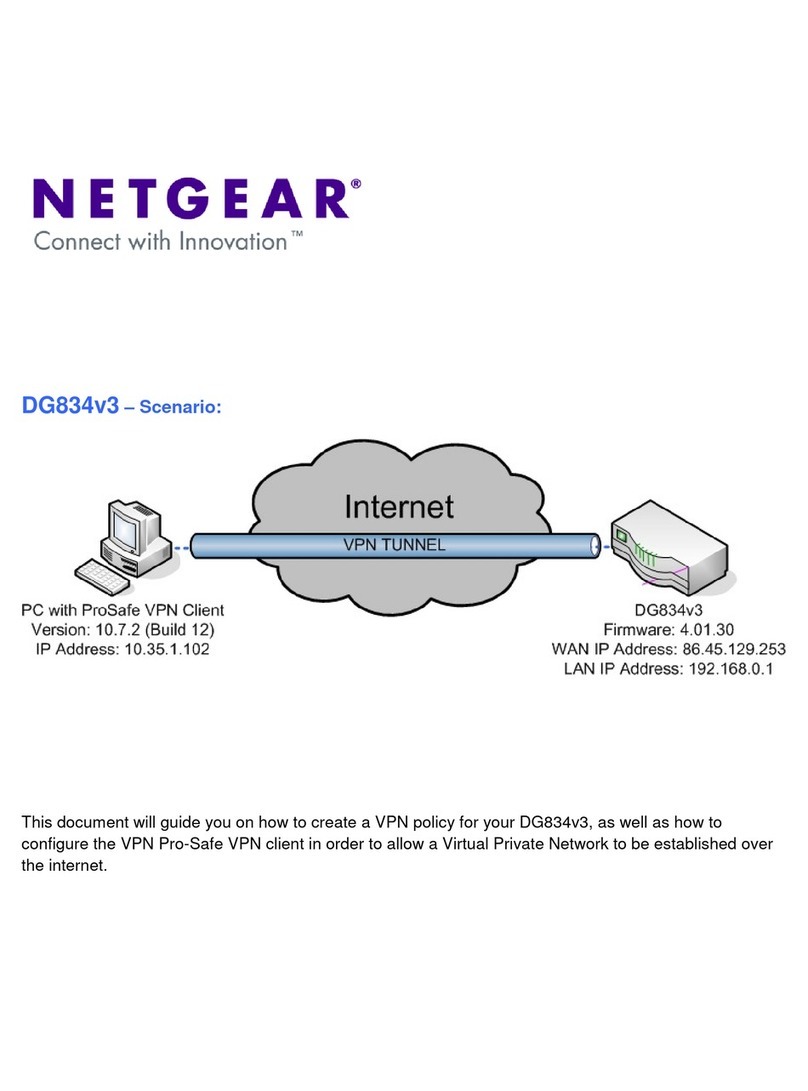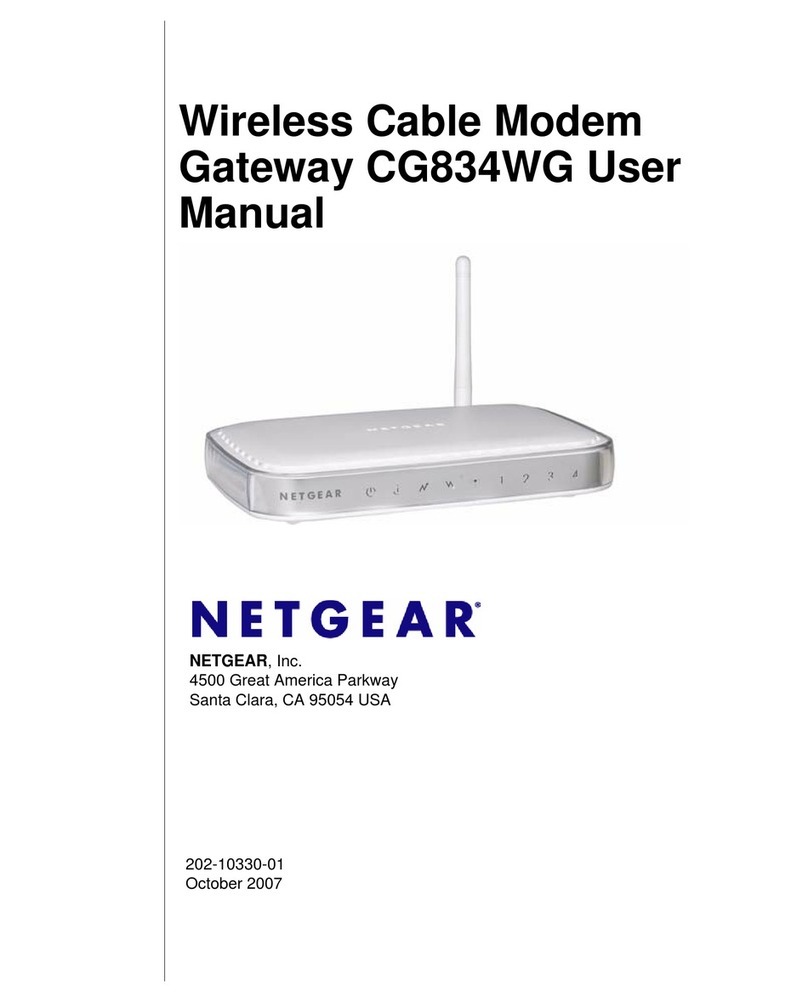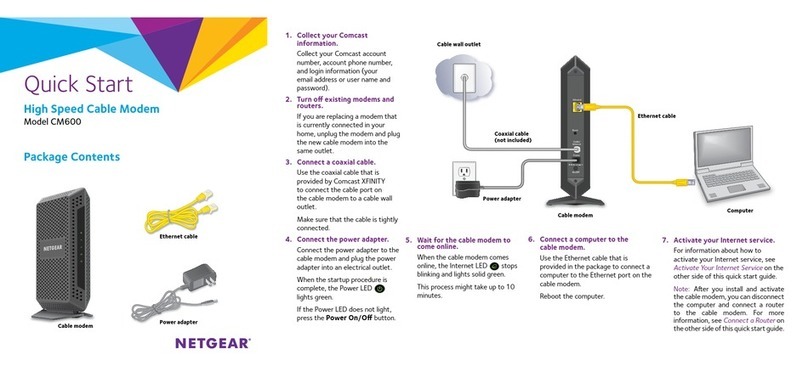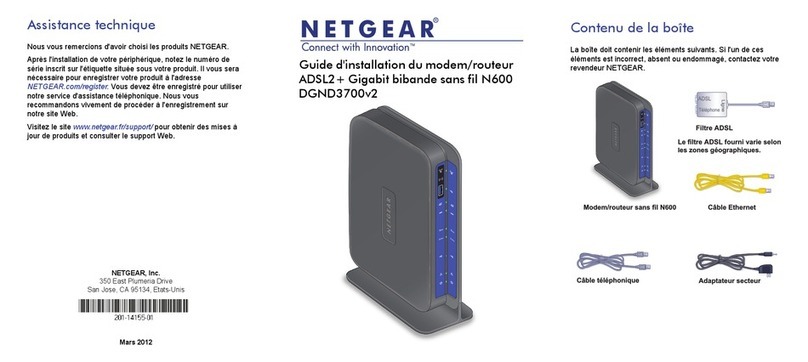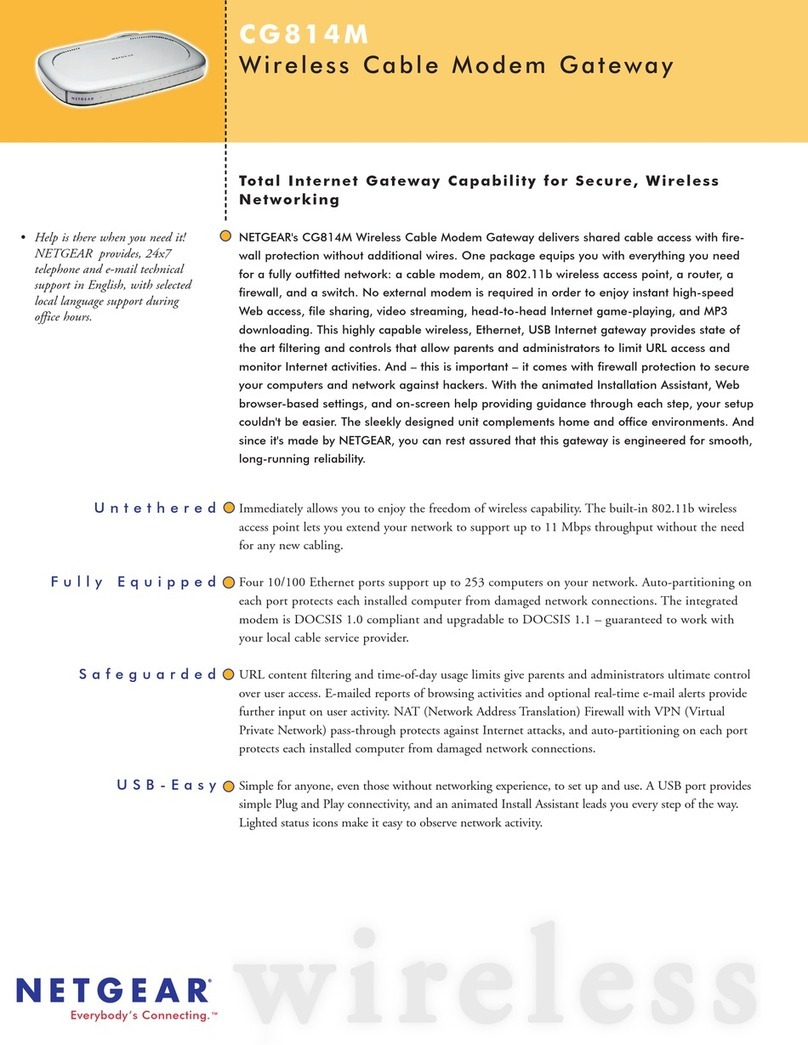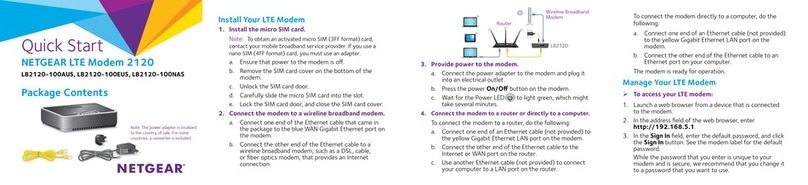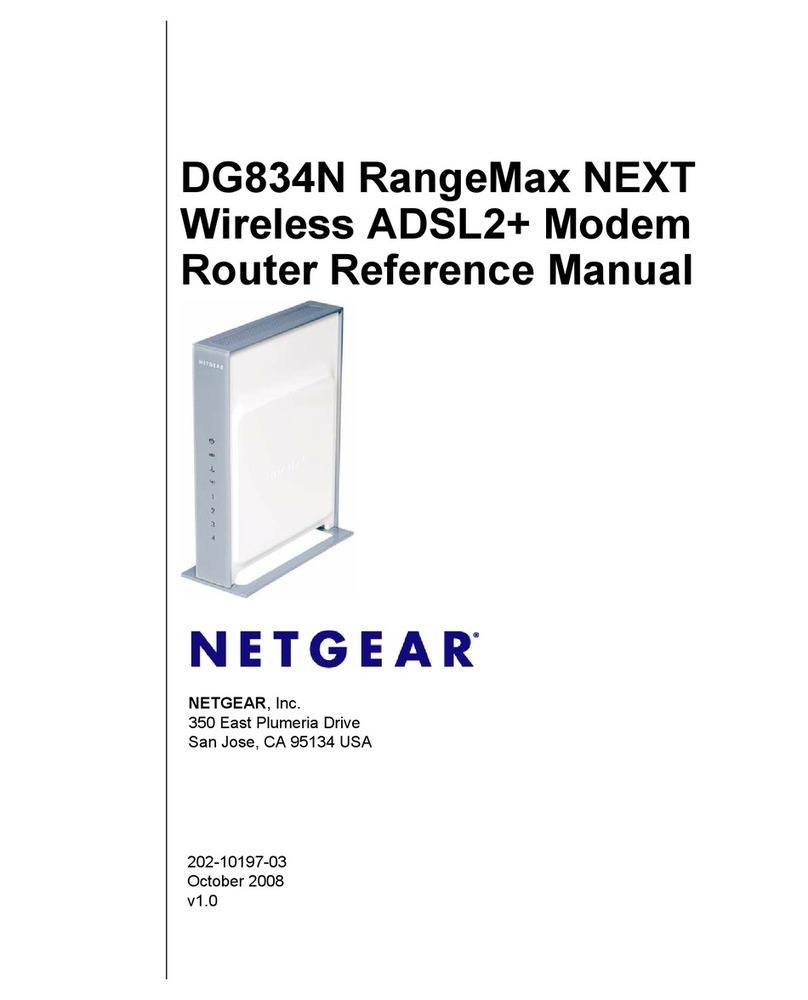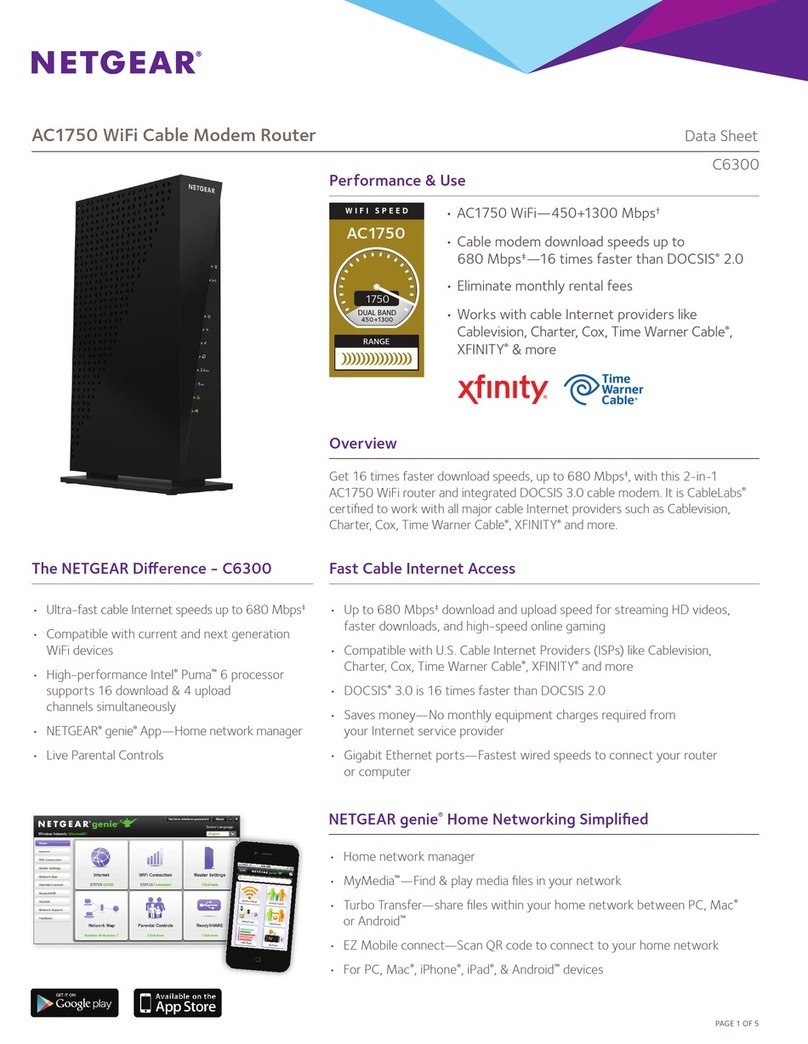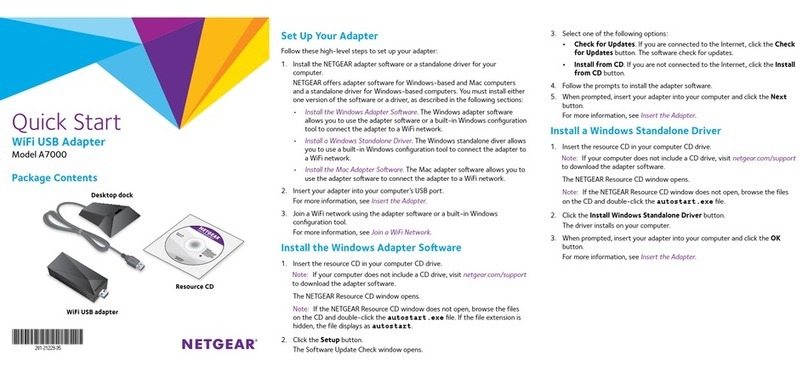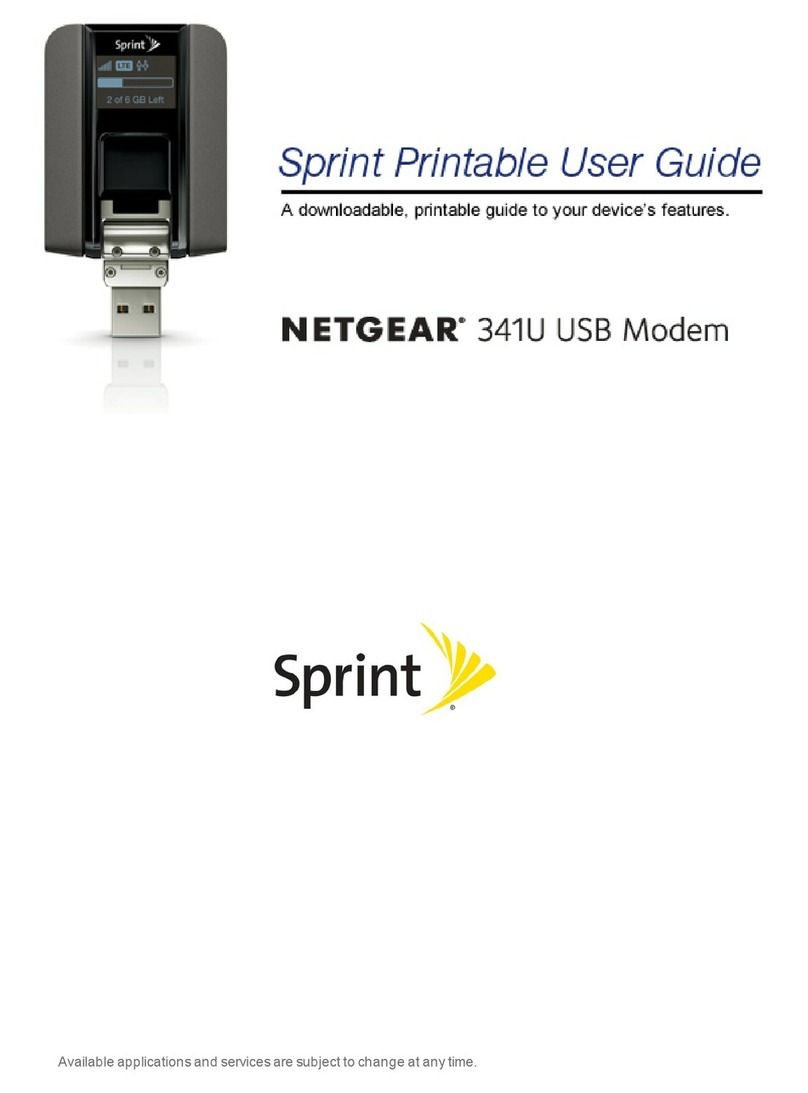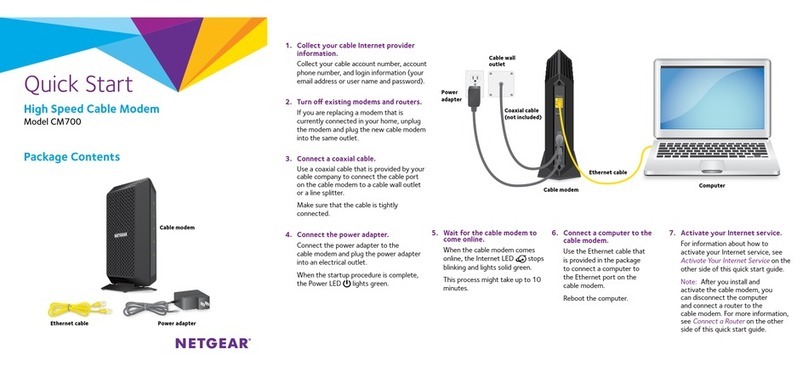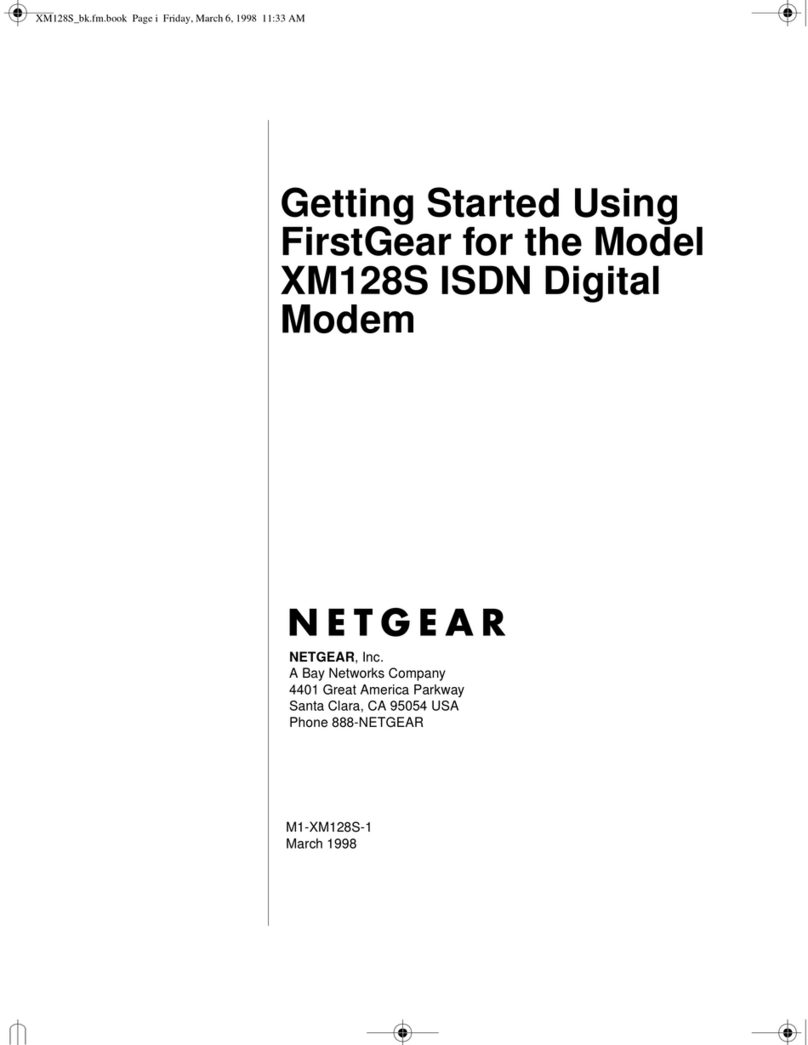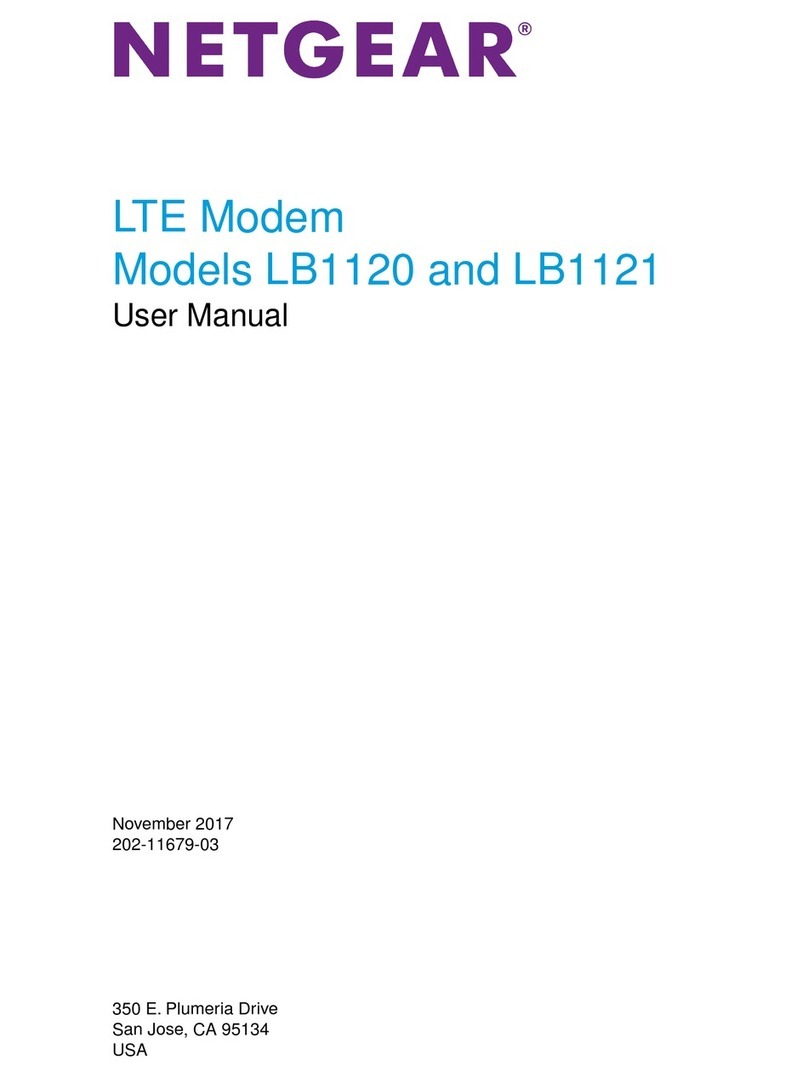March 2018
NETGEAR, Inc.
350 East Plumeria Drive
San Jose, CA 95134, USA
© NETGEAR, Inc., NETGEAR, and the NETGEAR Logo
are trademarks of NETGEAR, Inc. Any non‑NETGEAR
trademarks are used for reference purposes only.
NETGEAR INTL LTD
Building 3, University Technology Centre
Curraheen Road, Cork, Ireland
Access the Switch From the NETGEAR Discovery Tool
The NETGEAR Switch Discovery Tool lets you discover the switch in your
network and access the local browser interface of the switch from a Mac
or a 64-bit Windows-based computer. Download the Switch Discovery
Tool by visiting netgear.com/support/product/gs908e.aspx#download.
Note: If you encounter an installation problem or cannot discover the
switch, you may need to temporarily disable the firewall, Internet security,
or antivirus programs. Make sure to reenable the security services on your
computer aer installing and discovering the switch.
For information about how to access the switch by using the NETGEAR
Discovery Tool, see the GS908E switch user manual.
Find the IP Address Using the NETGEAR Insight
Mobile App
1. On your iOS or Android mobile device, visit the app store, search for
NETGEAR Insight, and download the latest app.
2. Connect your mobile device to the WiFi network of the router or
access point that is connected to the switch.
3. Open the NETGEAR Insight app.
4. If you do not have a NETGEAR account, tap CREATE NETGEAR ACCOUNT
and follow the onscreen instructions.
5. To log in to your NETGEAR account, tap LOG IN and enter your credentials.
The Insight app can discover the switch and display its IP address.
Support
Thank you for purchasing this NETGEAR product. You can visit
netgear.com/support to register your product, get help, access the latest
downloads and user manuals, and join our community. We recommend that you
use only ocial NETGEAR support resources.
Si ce produit est vendu au Canada, vous pouvez accéder à ce document en
français canadien à http://downloadcenter.netgear.com/other/.
(If this product is sold in Canada, you can access this document in Canadian-
French at http://downloadcenter.netgear.com/other/.)
For the current EU Declaration of Conformity, visit
http://kb.netgear.com/app/answers/detail/a_id/11621.
For regulatory compliance information, visit
http://www.netgear.com/about/regulatory/.
See the regulatory compliance document before connecting the power supply.