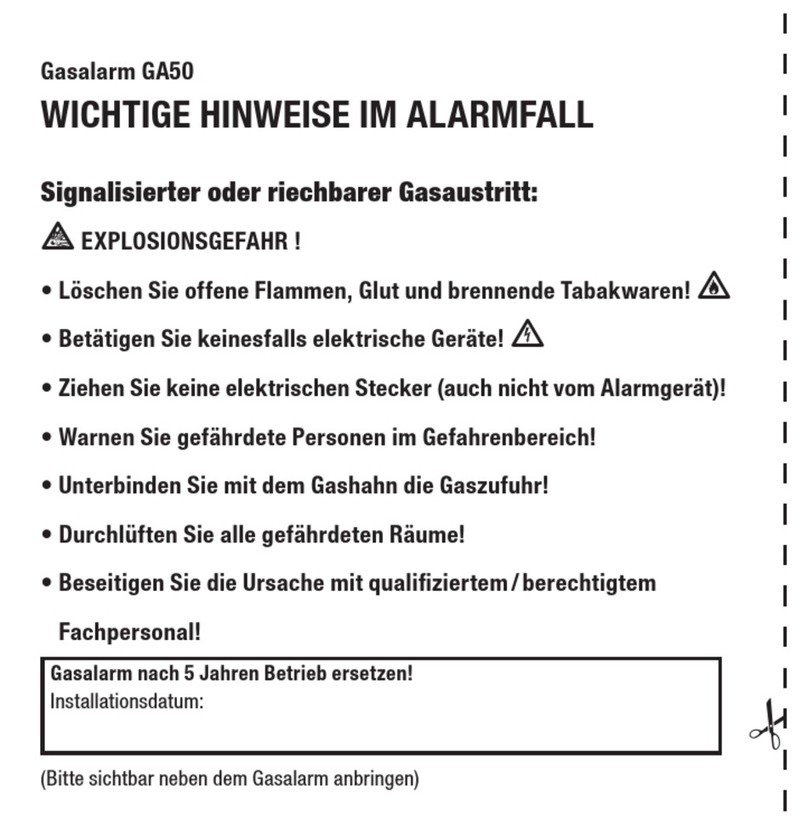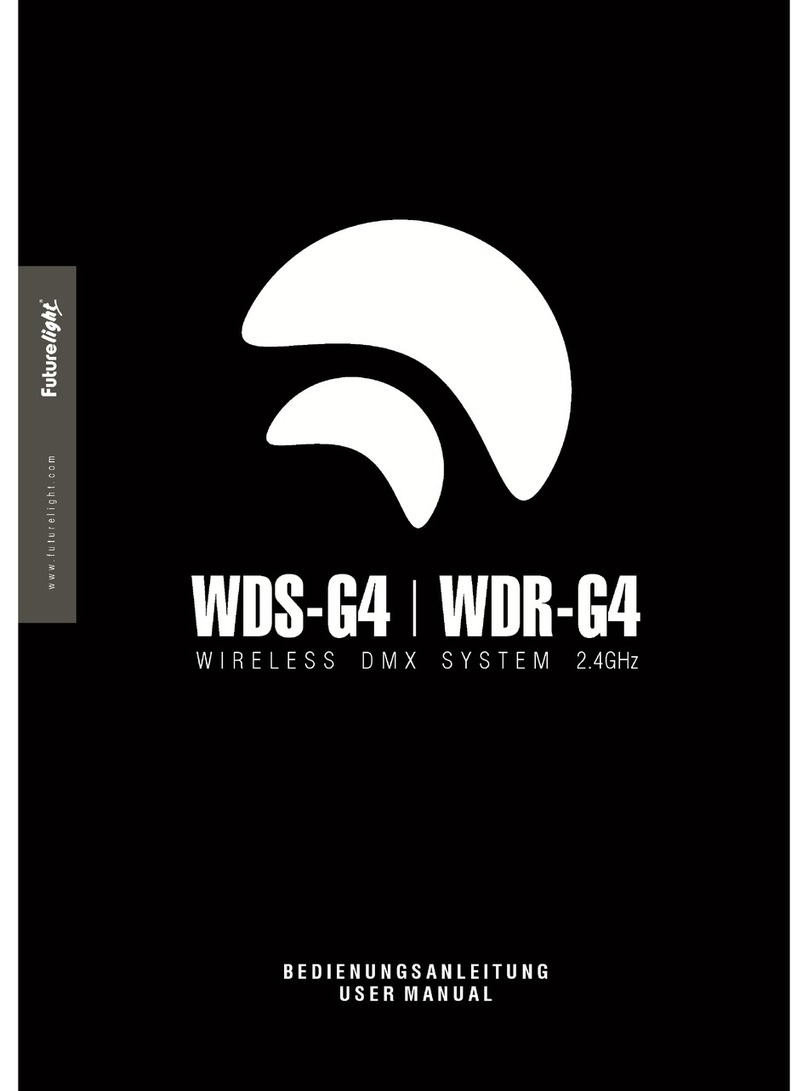SmarAct MCS2 User manual

MCS2
USER MANUAL
www.smaract.com

Copyright © 2019 SmarAct GmbH
Specifications are subject to change without notice. All rights reserved. Reproduction of images,
tables or diagrams prohibited.
The information given in this document was carefully checked by our team and is constantly up-
dated. Nevertheless, it is not possible to fully exclude the presence of errors. In order to always
get the latest information, please contact our technical sales team.
SmarAct GmbH, Schuette-Lanz-Strasse 9, D-26135 Oldenburg
Phone: +49 (0) 441 - 800879-0, Telefax: +49 (0) 441 - 800879-21
Internet: www.smaract.com, E-Mail: info smaract.com
Document Version: 1.1.5
2
MCS2 User Manual

TABLE OF CONTENTS
1 Manufacturer Declarations .......................................................................................................... 5
1.1 Declaration of Conformity....................................................................................................... 5
1.2 Information, Warnings and Safety Instructions.................................................................... 6
1.2.1 Information – Intended Use ........................................................................................ 6
1.2.2 Danger – Hazardous Voltage....................................................................................... 6
1.2.3 Caution – Unpacking .................................................................................................... 7
1.2.4 Caution – Installation Instructions.............................................................................. 7
1.2.5 Caution – Connecting Instructions ............................................................................. 8
1.2.6 Caution – Disposal of Old Equipment ........................................................................ 8
1.2.7 Warranty and Liability .................................................................................................. 9
1.2.8 Life Support Policy........................................................................................................ 9
1.2.9 Note for USB Devices ................................................................................................... 9
2 Product Overview ........................................................................................................................... 10
2.1 MCS2 Main Controller .............................................................................................................. 11
2.1.1 I/O Modules................................................................................................................... 14
2.2 MCS2 Sensor Module............................................................................................................... 16
2.3 MCS2 Accessories ..................................................................................................................... 16
3 Installation and Operation ........................................................................................................... 17
3.1 Setting up the Device ............................................................................................................... 17
3.2 Ethernet Interface Configuration............................................................................................ 18
3.2.1 Integrated Web Server ................................................................................................. 19
3.2.2 Hand Control Module .................................................................................................. 20
3.2.3 SmarActNetConfig Tool................................................................................................ 20
3.3 Finding An Unknown IP Address............................................................................................. 20
4 Technical Data ................................................................................................................................. 22
4.1 Status LED.................................................................................................................................. 22
4.2 MCS2 Main Controller Connectors ......................................................................................... 22
4.2.1 Power Supply Connectors ........................................................................................... 22
4.2.2 D-SUB-15 Connector for Sensor Module................................................................... 24
4.2.3 D-SUB-15-HD Connector for External Hand Control Module ................................. 24
4.2.4 USB Connector.............................................................................................................. 25
4.2.5 RJ-45 Connector for Ethernet Communication ......................................................... 25
4.2.6 BNC Connectors for Fast Digital Input/Outputs ....................................................... 26
4.2.7 D-SUB-37 Connector of Auxiliary I/O ......................................................................... 26
4.3 MCS2 Sensor Module Connectors.......................................................................................... 28
4.3.1 D-SUB-15 Positioner Connectors................................................................................ 28
4.4 MCS2 Electrical Specifications................................................................................................. 29
4.4.1 Positioner Driver Output ............................................................................................. 29
3
MCS2 User Manual

TABLE OF CONTENTS
4.4.2 Auxiliary Fast Digital Input/Outputs ........................................................................... 29
4.4.3 Auxiliary GP Digital Inputs/Outputs ........................................................................... 30
4.4.4 Auxiliary GP Analog Outputs ....................................................................................... 31
4.4.5 Auxiliary Fast Analog Inputs ........................................................................................ 32
4.4.6 Abbreviations ................................................................................................................ 34
4
MCS2 User Manual

1MANUFACTURER DECLARATIONS
1.1 Declaration of Conformity
according to DIN EN ISO/IEC 17050-1:2010
Manufacturer: SmarAct GmbH
Manufacturer’s Address: Schuette-Lanz-Strasse 9
26135 Oldenburg, Germany
The manufacturer hereby declares that the product
Product name: MCS2
Model Numbers: MCS2-C-xxxx, MCS2-S-xxxx, MCS2-H-xxxx,
MCS2-R19-xxxx, MCS2-MOD-xxxx
Product Options: all
complies – if installed in a compatible chassis from SmarAct and connected to a power
supply provided by SmarAct – with the following European directives:
2014/35/EC Low Voltage Directive
2014/30/EC EMC Directive
2011/65/EU RoHS Directive
The applied standards certifying the conformity are listed below:
Electromagnetic Emission: EN61000-6-3:2011, EN55011:2011 (Group 1, Class A)
Electromagnetic Immunity: EN61000-6-1:2007
Safety (Low Voltage Directive): EN61010-1:2011-07
July 3, 2018
Oldenburg, Germany
Axel Kortschack
Managing Director
5
MCS2 User Manual

1 MANUFACTURER DECLARATIONS
1.2 Information, Warnings and Safety Instructions
Please read the following information, warnings and safety instructions in this section carefully
before using the product. The symbols and labels in this manual have the following definitions:
Symbol Definition
This symbol identifies conditions or practices that could result in damage to the
equipment or other property, and in extreme cases, possible personal injury or
death.
This symbol identifies conditions or practices that involve potential electric shock
hazard.
1.2.1 Information – Intended Use
The SmarAct MCS2 controllers are designed to drive SmarAct positioners only. Never connect any
other equipment than SmarAct positioners to the MCS2 controller outputs.
SmarAct MCS2 controllers are laboratory equipment designed according to the safety require-
ments for electrical equipment for measurement, control and laboratory use (DIN EN 61010).
The MCS2 controller should be operated under the following environmental conditions:
•Indoor use only
•Altitude up to 2000 m
•Temperature range from 5 ◦C to 40 ◦C
•Maximum relative humidity 80% up to 31 ◦C, decreasing linearly to 50% relative humidity at
40 ◦C
•Degree of pollution: 2
Please use the provided power supply only. This is required to meet all design specifications.
1.2.2 Danger – Hazardous Voltage
The MCS2 controller described in this manual is capable of generating high output currents at high
voltages. They may cause serious or even lethal injury if used improperly. Therefore, the equip-
ment should only be operated by personnel that is adequately trained and educated to prevent
any improper use.
6
MCS2 User Manual

1 MANUFACTURER DECLARATIONS
Please note the following general accident prevention rules:
DANGER
•Never touch any part that might be connected to an output with a high voltage.
•Do not connect products from other manufacturers to the output connectors.
•Never use equipment that is damaged in any way.
•The MCS2 controller contains no user serviceable parts. Never open the hous-
ing. Procedures which require to open the housing must only be carried out
by authorized, qualified and trained personnel.
Output connectors with dangerous signals are labeled with the following symbol:
WARNING
The Sensor Modules connected to these output connectors have pins with a high
voltage, too.
1.2.3 Caution – Unpacking
Please be careful when unpacking the MCS2 controller. Inspect the MCS2 controller for signs of
damage and only use equipment that shows no signs of damage. In case of any damage, contact
SmarAct for replacement. Please save all packing materials in case you would like to transport or
ship the product again.
1.2.4 Caution – Installation Instructions
The MCS2 controller must be installed horizontally with 3 cm air circulation area behind the fan.
Insufficient air flow can cause overheating, which can result in a limited functionality of the con-
troller.
If you are using an OEM version of an MCS2 controller, the controller board must be installed in
such a way, that free air convection can be achieved. Insufficient ventilation will cause overheating
and premature failure. Therefore forced air cooling, for example in a rack with a fan, is preferred.
Make sure that no part of the MCS2 OEM controller board other than the required connectors can
be touched after final installation. Please take care to meet all applicable requirements concerning
electrical equipment in your regulatory domain.
7
MCS2 User Manual

1 MANUFACTURER DECLARATIONS
CAUTION
Avoid touching any circuit components, pins or PCB traces, as these components
are ESD-sensitive devices.
Please touch the OEM boards on their edges only during handling and installation. Discharge
any static charge on your body by touching a grounded object prior to the handling of the MCS2
controller board. If not installed, place the MCS2 controller boards only on conductive surfaces,
such as ESD- safe transport containers (envelopes or foam).
Only apply power to the MCS2 OEM controller board if it is installed in the intended housing. Never
apply power to a MCS2 OEM controller board if any other part than the required connectors can
be touched.
1.2.5 Caution – Connecting Instructions
Never use any other connecting cables than the connecting gear that you obtained from SmarAct.
Never use any third party adapters or cables. This can cause failure or malfunction.
NOTICE
When removing the USB or Ethernet cable, all positioners will be stopped imme-
diately as a safety precaution.
1.2.6 Caution – Disposal of Old Equipment
According to the EU directive 2012/19/EU, as of August 13th, 2012, electrical and electronic equip-
ment may not be disposed of with other wastes in the member states of the European Union.
SmarAct respects the manufacturer’s product responsibility and will take care of environmentally
correct disposal of old SmarAct products free of charge.
To dispose of old SmarAct equipment, you can return it to SmarAct to the following address
postage-free:
SmarAct GmbH
Schuette-Lanz-Strasse 9
26135 Oldenburg, Germany
WEEE-Reg.-Nr.: DE 47992153
8
MCS2 User Manual

1 MANUFACTURER DECLARATIONS
1.2.7 Warranty and Liability
The General Terms and Conditions of Sale and Delivery from SmarAct GmbH always apply. These
conditions are available to the operator upon signing the contract, placing an order or at http:
//www.smaract.com/site-notice/. No warranty or liability claims may be made in the event
of injury to persons or damage to property if this has arisen from one or more of the following:
• Improper use of the unit,
•incorrect assembly, startup and operation,
•operation with defective and/or non-functional safety and protective devices,
•failure to comply with the information in the operating instructions regarding safety, trans-
port, storage, mounting/installation, commissioning, operation and maintenance of the unit,
•incorrectly or unauthorized repairs,
•unauthorized modifications to the device,
•inadequate monitoring of parts which are subject to wear,
•damage caused by exposure to water, e.g. condensation water formation, where this is
outside the responsibility of SmarAct GmbH,
•the effect of foreign bodies or mechanical damage,
•disastrous occurrences,
•force majeure.
Please refer to section 1.2.6 for the contact address for claims under warranty, repair and replace-
ment service.
1.2.8 Life Support Policy
SmarAct GmbH does not authorize or warrant any of its products for use in life support systems,
without the specific written consent of SmarAct GmbH.
Life support systems are equipment intended to support or sustain life, and whose failure to per-
form, when properly used in accordance with instructions provided, can be reasonably expected
to result in personal injury or death.
1.2.9 Note for USB Devices
Devices with a USB interface operate stable even under conditions where electric transients occur.
However, the USB connection to the device may fail from the perspective of the connected host
device. In this case a reconnect must be issued by the software application to continue operation.
A special APIproperty may be configured to perform an auto-reconnect in these situations. Please
refer to the MCS2 Programmer’s Guide for detailed information.
9
MCS2 User Manual

2PRODUCT OVERVIEW
This document is a user manual for the SmarAct Modular Control System 2 (MCS2) which is de-
signed to drive piezo based SmarAct stepping actuators.
For the general concepts of controlling the MCS2 by software as well as for a description of the
application programming interface (API) please refer to the MCS2 Programmers Guide.
Each MCS2 control device consists of the following components:
•MCS2 Main Controller
The main controller has the following tasks:
–process commands from the hand control module or from the user application soft-
ware
–read in the sensor data from the integrated position sensors (via sensor module)
–perform closed-loop position control
–drive the positioners
Each MCS2 controller is equipped with a USB or Network Interface and can be controlled by
software running on a PC.
•MCS2 Sensor Module
The positioners may be equipped with integrated sensors to perform closed-loop positioning
control. For this, a sensor module preprocesses the sensor data and delivers the digitized
data to the main controller. Alternatively, a SmarAct PicoScale interferometer can be used
as a sensor module. Each sensor module can handle up to three positioners.
•Hand Control Module (optional)
The MCS2 offers easy and ready-to-go control by joysticks and control knobs - without the
need of complex installation procedures or software development. The Hand Control Mod-
ule may be integrated into the main controller or placed inside a separate (external) housing.
•I/O Module (optional)
The MCS2 can be equipped with I/O modules that provide digital and analog inputs and
outputs. Fast digital outputs can be used to trigger external devices on specific internal
events of the main controller (e.g. Position Reached). Digital device inputs allow to trigger
the MCS2 by an external device for example to perform an Emergency Stop or to synchronize
data streaming. General purpose digital inputs and outputs provide control signals to switch
lights, relays, dispensers, etc. or to read the state of safety switches, light barriers, etc. Ana-
log inputs can be used to read analog voltage signals from external devices. The controller
supports to feed these signals into the control loop. Closed loop operation depending on
external sensor signals can be implemented with this feature.
10
MCS2 User Manual

2 PRODUCT OVERVIEW
The I/O module is integrated into the main controller.
Figure 2.1 shows a structural setup of a typical MCS2 system.
Main Controller
PC
USB or
Ethernet
Sensor
Module
Stage
High
Voltage
Analog
Sensor
Data
High
Voltage
Digital
Sensor
Data
Hand Control
Module (optional)
I/O Module (optional)
Auxiliary Inputs and Outputs
Figure 2.1: Structural Setup of an MCS2 Device
Note that all external connections support hot-plugging. The controller will automatically detect
and report a changed configuration. If the connection to the PC or Hand Control Module is un-
plugged, all movements that were sent over the disconnected interface are stopped as a safety
measure.
As there is a wide range of applications, many different combinations of MCS2 main controllers
and sensor modules are configurable to meet the individual needs of our customers. Sections 2.1
and 2.2 give an overview on current models.
2.1 MCS2 Main Controller
MCS2 main controllers are available with different housing, a selectable number of channels and
an interface option which offers all the connectivity needed. The configuration of your product is
defined by the product code below and the options listed in table 2.1.
MCS2 C 0001
Housing Type
Constellation Code
Table 2.1 –Product Codes
Product Code Description Connectors
Table Top Housing (Type C)
Continued on next page
11
MCS2 User Manual

2 PRODUCT OVERVIEW
Table 2.1 –Continued from previous page
Product Code Description Connectors
MCS2-C-0001 3 channel Controller, integrated Hand
Control Module, USB interface
USB type B, D-SUB-15 female (Sensor
Module)
MCS2-C-0002 3 channel Controller, USB interface USB type B, D-SUB-15 female (Sensor
Module), D-SUB-15-HD female (ext.
Hand Control Module)
MCS2-C-0003 6 channel Controller, USB interface USB type B, D-SUB-15 female (Sensor
Module)
MCS2-C-0004 9 channel Controller, USB interface USB type B, D-SUB-15 female (Sensor
Module)
MCS2-C-0005 3 channel Controller, integrated Hand
Control Module, Ethernet interface
RJ-45 Ethernet, D-SUB-15 female
(Sensor Module)
MCS2-C-0006 3 channel Controller, Ethernet inter-
face
RJ-45 Ethernet, D-SUB-15 female
(Sensor Module)
MCS2-C-0007 6 channel Controller, Ethernet inter-
face
RJ-45 Ethernet, D-SUB-15 female
(Sensor Module)
MCS2-C-0008 9 channel Controller, Ethernet inter-
face
RJ-45 Ethernet, D-SUB-15 female
(Sensor Module)
MCS2-C-0009 3 channel Controller, I/O Module
Type 3, USB interface
USB type B, D-SUB-15 female (Sensor
Module), 4x BNC (3 out, 1 in)
MCS2-C-0010 12 channel Controller, USB interface USB type B, D-SUB-15 female (Sensor
Module)
MCS2-C-0011 12 channel Controller, Ethernet inter-
face
RJ-45 Ethernet, D-SUB-15 female
(Sensor Module)
MCS2-C-0012 3 channel Controller, I/O Module
Type 5, USB interface
USB type B, D-SUB-15 female (Sensor
Module), 3x BNC (3 out), USB type B
(HSDR)
MCS2-C-0013 3 channel Controller, I/O Module
Type 5, Ethernet interface
RJ-45 Ethernet, D-SUB-15 female
(Sensor Module), 3x BNC (3 out), USB
type B (HSDR)
MCS2-C-0014 6 channel Controller, I/O Module
Type 3, Ethernet interface
RJ-45 Ethernet, D-SUB-15 female
(Sensor Module), 4x BNC (3 out, 1 in)
MCS2-C-0015 6 channel Controller, I/O Module
Type 1/3, Ethernet interface
RJ-45 Ethernet, D-SUB-15 female
(Sensor Module), 7x BNC (6 out, 1 in)
MCS2-C-0016 3 channel Controller, I/O Module
Type 3, Ethernet interface
RJ-45 Ethernet, D-SUB-15 female
(Sensor Module), 4x BNC (3 out, 1 in)
Continued on next page
12
MCS2 User Manual

2 PRODUCT OVERVIEW
Table 2.1 –Continued from previous page
Product Code Description Connectors
MCS2-C-0017 3 channel Controller, I/O Module
Type 4, USB interface
USB type B, D-SUB-15 female (Sen-
sor Module), D-SUB-37 female (IO) 1x
BNC (1 in)
MCS2-C-0018 3 channel Controller, I/O Module
Type 4, Ethernet interface
RJ-45 Ethernet, D-SUB-15 female
(Sensor Module), D-SUB-37 female
(IO) 1x BNC (1 in)
MCS2-C-0019 9 channel Controller, I/O Module
Type 3, USB interface
USB type B, D-SUB-15 female (Sensor
Module), 4x BNC (3 out, 1 in)
MCS2-C-0020 9 channel Controller, I/O Module
Type 3, Ethernet interface
RJ-45 Ethernet, D-SUB-15 female
(Sensor Module), 4x BNC (3 out, 1 in)
MCS2-C-0021 3 channel Controller, I/O Module
Type 6, USB interface
USB type B, D-SUB-15 female (Sensor
Module), D-SUB-37 female (IO), USB
type B (HSDR)
The connectors of the most common MCS2 controllers are shown in the following figures.
Ground Pin
Power
Switch USB
Connector
12V Power
Supply
Connector
Sensor Module
Connector
(D-SUB-15)
Figure 2.2: Three Channel MCS2 Table Top Housing (front view)
Depending on the computer interface the arrangement is a bit different. Controllers with more
channels that are delivered in a table-top housing have the same connectors as in the figures, but
are equipped with additional D-SUB-15 connectors to the sensor modules.
13
MCS2 User Manual

2 PRODUCT OVERVIEW
2.1.1 I/O Modules
Depending on a specific product code the MCS2 may be equipped with one or more I/O modules.
The following tables list the currently available I/O module types and their features:
I/O Module Type 1
Table 2.2 – I/O Module Type 1
Name Type Connectors Function
DOUT-n 3 Fast Digital Outputs BNC Output Trigger: Position Compare, Position
Reached, Actively Moving
I/O Module Type 3
Table 2.3 – I/O Module Type 3
Name Type Connectors Function
DIN-1 1 Digital Device Input BNC Input Trigger: Emergency Stop, Trajectory
Streaming Synchronization, Command Group
Trigger
DOUT-n 3 Fast Digital Outputs BNC Output Trigger: Position Compare, Position
Reached, Actively Moving
I/O Module Type 2
Table 2.4 – I/O Module Type 2
Name Type Connectors Function
DIN-1 1 Digital Device Input D-SUB37 Input Trigger: Emergency Stop, Trajec-
tory Streaming Synchronization, Com-
mand Group Trigger
DOUT-n 3 Fast Digital Output D-SUB37 Output Trigger: Position Compare, Posi-
tion Reached, Actively Moving
GP-DIN-n 4 Digital Inputs D-SUB37 General Purpose Digital Input
GP-DOUT-n 4 Digital Outputs D-SUB37 General Purpose Digital Output, Open-
Collector
AOUT-n 2 Analog Outputs D-SUB37 General Purpose +/-10V Analog Voltage
Output
Continued on next page
14
MCS2 User Manual

2 PRODUCT OVERVIEW
Table 2.4 –Continued from previous page
Name Type Connectors Function
AIN-n 6 Fast Analog Inputs D-SUB37 General Purpose Analog Input, Control
Loop Feedback
I/O Module Type 4
Table 2.5 – I/O Module Type 4
Name Type Connectors Function
DIN-1 1 Digital Device Input D-SUB37 / BNC Input Trigger: Emergency Stop, Trajec-
tory Streaming Synchronization, Com-
mand Group Trigger
DOUT-n 3 Fast Digital Output D-SUB37 Output Trigger: Position Compare, Po-
sition Reached, Actively Moving
GP-DIN-n 4 Digital Inputs D-SUB37 General Purpose Digital Input
GP-DOUT-n 4 Digital Outputs D-SUB37 General Purpose Digital Output, Open-
Collector
AOUT-n 2 Analog Outputs D-SUB37 General Purpose +/-10V Analog Voltage
Output
AIN-n 6 Fast Analog Inputs D-SUB37 General Purpose Analog Input, Control
Loop Feedback
I/O Module Type 6
Table 2.6 – I/O Module Type 6
Name Type Connectors Function
DIN-1 1 Digital Device Input D-SUB37 Input Trigger: Emergency Stop, Trajec-
tory Streaming Synchronization, Com-
mand Group Trigger
DOUT-n 3 Fast Digital Output D-SUB37 Output Trigger: Position Compare, Posi-
tion Reached, Actively Moving
GP-DIN-n 4 Digital Inputs D-SUB37 General Purpose Digital Input
GP-DOUT-n 4 Digital Outputs D-SUB37 General Purpose Digital Output, Open-
Collector
AOUT-n 2 Analog Outputs D-SUB37 General Purpose +/-10V Analog Voltage
Output
Continued on next page
15
MCS2 User Manual

2 PRODUCT OVERVIEW
Table 2.6 –Continued from previous page
Name Type Connectors Function
AIN-n 6 Fast Analog Inputs D-SUB37 General Purpose Analog Input, Control
Loop Feedback
HSDR 1 USB Interface USB type B High Speed Data Reader
2.2 MCS2 Sensor Module
For positioners with integrated sensors a sensor module is required to digitize the sensor data.
The sensor module type depends on the sensor type, the driver type and the connector to the
positioner. The configuration of the sensor module is defined by the product code below. In table
2.7 you will find all available configuration options.
MCS2 S 0001
Housing Type
Constellation Code
Table 2.7 –Product Codes
Product Code Description Connectors
MCS2-S-0001 Sensor Module for up to 3 positioners 3x D-SUB-15 female
2.3 MCS2 Accessories
In addition to the modules above, some optional accessories may be required for specific config-
urations. In table 2.8 you will find a list of available accessories.
Table 2.8 –Product Codes
Product Code Description Connectors
MCS2-A-PS-CABLE-1.5M-1.5M Adapter cable for MCS2 and PicoScale 3x D-SUB-15 female
16
MCS2 User Manual

3INSTALLATION AND OPERATION
3.1 Setting up the Device
Before initial operation be sure to read the safety notes in chapter 1. To set up your MCS2 device
please follow the instructions below:
1. Make sure that the power switch of your MCS2 controller is in the off position (0) or that
the MCS2 control module is not supplied with power, respectively.
2. Connect the Sensor Modules, which may be integrated into the manipulator base plate, to
the D-SUB 15 pin female connector(s) of the MCS2 controller. If the connectors are labeled,
their labels must match.
3. If the cables from the positioners or Sensor Modules are delivered with feed-throughs, in-
stall the feed-throughs at a flange of the vacuum chamber and connect the matching con-
nectors to both sides of the feed-through. If the connectors are labeled, their labels must
match.
4. If the Sensor Modules are delivered in a separate housing, connect the positioners to the
D-SUB 15 pin female connectors of the Sensor Modules. If the connectors are labeled, their
labels must match.
5. If the Hand Control Module is delivered in a separate housing, connect the Hand Control
Module to the D-SUB 15 pin high-density female connector of the MCS2 main controller
using the enclosed cable.
6. If desired, connect the ground potential of the mechanical system setup to the ground pin
of the MCS2 controller. This is recommended for applications in scanning electron micro-
scopes where the ground potential of the system setup should be equivalent to the ground
potential of the controllers.
7. Connect the power supply, which has been delivered with the controller, to the power
supply connector of the MCS2 controller.
8. Connect the MCS2 controller with one of the following interface cables:
•USB cable to the PC
•Ethernet cable to a switch or PC
9. Power up the controller by switching the power switch to the on position (I).
10. The positioning system now can be controlled by software. Make sure that the correct po-
sitioner types are configured for your positioners and perform the calibration routine on
the controller for each channel.
17
MCS2 User Manual

3 INSTALLATION AND OPERATION
NOTICE
When using positioners with M- or L-sensor on at least one channel of a specific
driver module all positioner types of this module must be set to a M- or L-sensor
type too to configure the correct sensor supply voltage. This rule applies even if
the other channels of the driver module are unused, respectively no positioners
are connected.
For getting started the MCS2 Demo GUI delivered with each MCS2 device may be used. The MCS2
Service Tool allows to easily configure and setup the MCS2 controller. For detailed information on
these programs please refer to the specific manuals.
To create your personal software SmarAct delivers flexible and well documented Windows® and
Linux libraries. For those who like to use LabVIEW™, we provide ready-to-use VIs based on the
Windows® DLL. Programming examples for C and LabVIEW™allow the developer a quick start into
the application programming with the MCS2.
For more information on the available software please refer to the MCS2 Software Installation
documentation.
3.2 Ethernet Interface Configuration
While devices with USB interface do not need any interface configuration, the ethernet interface
must be configured with the network parameters: DHCP mode, IP address, subnet mask and
gateway IP address. The MCS2 is delivered with a default IP configuration which may be adjusted
to match the users network settings.
The following table lists the default configuration:
Parameter Default Value
DHCP Mode disabled
IP Address 192.168.1.200
Subnet Mask 255.255.0.0
Gateway IP 192.168.1.1
Pass-Key smaract
The MCS2 offers several ways to configure the network parameters. These are described in detail
in the following sections.
In general, the interface may be configured to use DHCP to obtain an IP address from a DHCP-
server or to use a static IP configuration.
18
MCS2 User Manual

3 INSTALLATION AND OPERATION
3.2.1 Integrated Web Server
The built-in web server is accessible with any internet browser (e.g. Firefox® ). Obviously, the
current IP address of the controller must be known to be able to connect to the web server. Fur-
thermore, the MCS2 and the PC need to be on the same network to enable the browser to load
the configuration web page.
•Open the internet browser and type the IP address of the controller in the address bar. The
default IP is: 192.168.1.200.
•Press ‘Enter‘to access the webserver.
The following webpage should be displayed:
Figure 3.1: Device Information Tab of the Webpage
The ‘Information‘ tab gives some general information about the device, like serial number, device
name, number of channels, etc.
Figure 3.2: Configuration Tab of the Webpage
19
MCS2 User Manual

3 INSTALLATION AND OPERATION
The ‘Configuration‘ tab shows the current network configuration and allows to configure the in-
terface. Note that changes only become effective after the configuration was saved. The configu-
ration is protected against unintentional modification by a pass-key.
•To enable the DHCP mode, select the ‘DHCP‘option. No further settings are required in that
case. After saving the configuration, the controller will try to get an IP address automatically
from a DHCP server. If no server is available for a certain period of time, the interface will
fall-back to the static IP settings. Click the ‘Save Configuration‘button, enter the pass-key
(‘smaract‘) in the upcoming dialog window and click ‘Ok‘.
•To configure a static IP, select ‘Static IP‘and enter the IP address, the gateway IP and the
subnet mask in the designated input fields. Click the ‘Save Configuration‘button, enter the
pass-key (‘smaract‘) and click ‘Ok‘.
•To reset the interface to the factory default settings click the ‘Reset to Default‘button, enter
the pass-key (‘smaract‘) and click ‘Ok‘.
Note that the timeout for the DHCP client is configurable with the Network DHCP Timeout property.
Please refer to the MCS2 Programmers Guide for more information.
NOTICE
The configuration is saved permanently and the interface will restart with the
new configuration! Make sure that the given parameters match your network
setup, otherwise the configuration page may become unreachable!
3.2.2 Hand Control Module
The Hand Control Module of the MCS2 may be used to configure the network interface settings.
Enter the ‘Main Menu‘-> ‘Settings‘-> ‘Network Config.‘menu and modify the parameters as de-
sired. Select ‘Save Config.‘to apply the changes.
3.2.3 SmarActNetConfig Tool
The SmarActNetConfig tool may be used to find and configure MCS2 devices.
The tool is installed with the MCS2 Software Installer. See the SmarAct NetConfig User Manual
document for more details on the tool.
3.3 Finding An Unknown IP Address
There are two methods to find an unknown IP address of a MCS2 controller:
1. Use the SmarActNetConfig tool
2. Set the MCS2 to default configuration with the ‘default config’push button
20
MCS2 User Manual
Table of contents
Other SmarAct Control System manuals
Popular Control System manuals by other brands
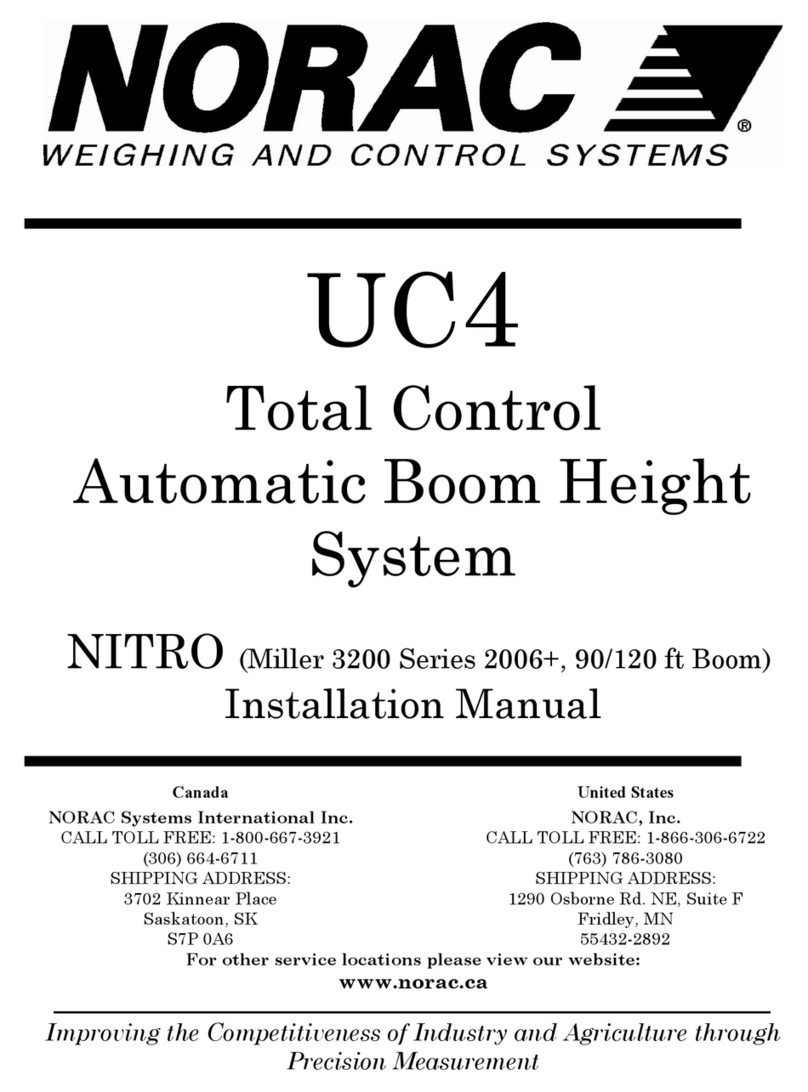
Norac
Norac UC4 Total Control installation manual

urmet domus
urmet domus 1033 Installation and instruction manual

Pentair
Pentair EASYTOUCH PL4 installation guide

Evco
Evco EVJD900N2VW quick start guide
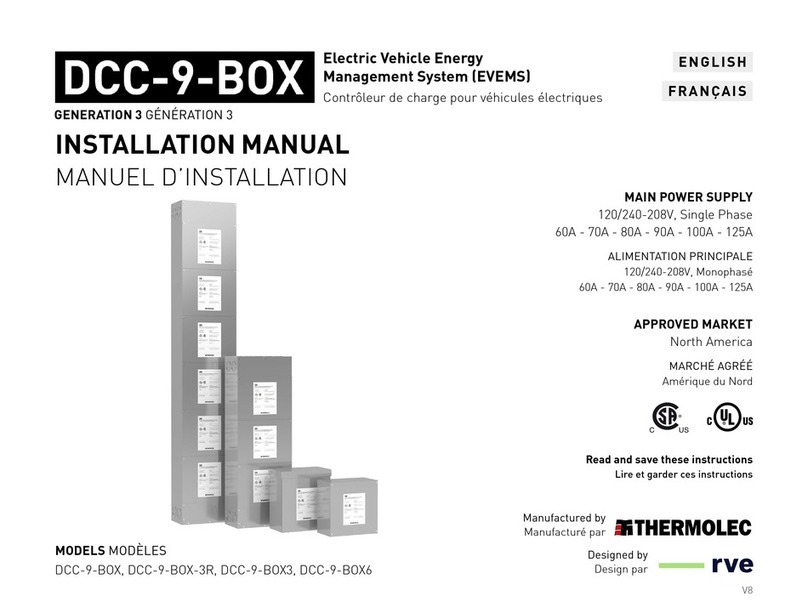
Thermolec
Thermolec RVE DCC-9-BOX3 installation manual

Rockford Systems
Rockford Systems SSC-1500 installation manual