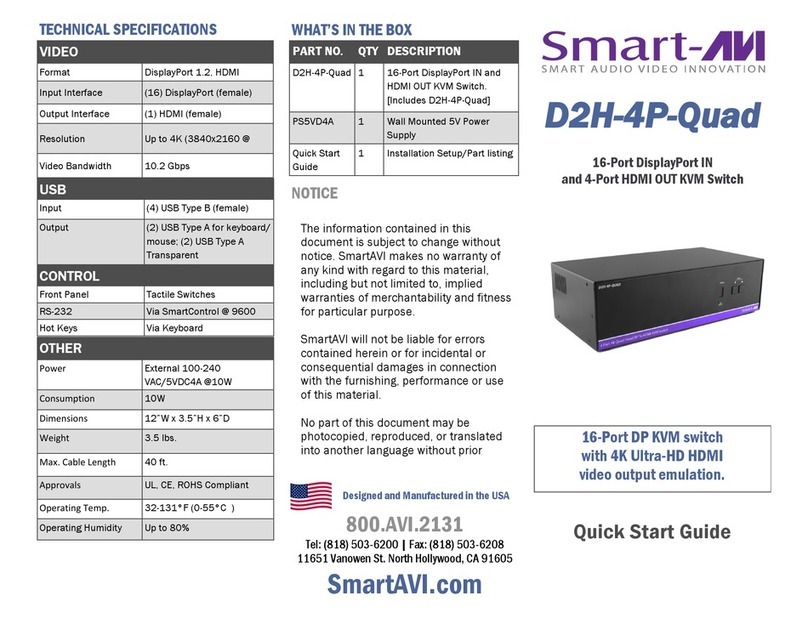OVERVIEW
The SM-KMN-08 enables users to manage and switch KM
(Keyboard and Mouse) functions of up to eight connected
computers, including multi-head computers. With support
of multiple displays per computer, users can create the
ultimate KM environment. Users can simply connect the
monitors directly to the computers and use the SM-KMN-08
to switch between computers for KM operation.
The SM-KMN-08 is completely driverless, requiring no
software or updates (although the device has the capability
for rmware updates). It is compatible with virtually any
PC and all major operating systems without the need for
software downloads, and it supports all USB 2.0 devices.
With full USB keyboard and mouse emulation,
the SM-KMN-08 delivers the utmost in user-friendly
operation. Furthermore, the device enables users to control
KM functions on one computer while maintaining the
connection of other USB peripheral devices on another
connected computer simultaneously, without interruption
for improved workow.
Users can switch inputs via the buttons on the front panel
or hot keys. The SM-KMN-08 is the rst KM device on the
market to offer RS-232 control. Users can also switch
using a double click of a mouse’s center button (known as
Mouse Gesture Switching). In single-head mode, users can
switch computers with SmartAVI’s new PASS (Progressive
Automatic Screen Switching) technology, which enables the
device to automatically switch computers based on where
the user’s mouse goes. It’s a quick, efcient and intuitive
way to provide smooth switching that corresponds
with a user’s cursor movement.
FEATURES
• Manage eight connected computers
• Dedicated processors for emulation
• Supports independent switching for USB 2.0 devices
• Full keyboard and mouse emulation
• PASS (Progressive Automatic Screen Switching)
technology for automatic switching following the user’s
mouse movement
• Front-panel switching and RS-232 control
• Driverless operation for easy implementation,
including multi-head use
1. Ensure that power is turned off or disconnected from the unit and the computers.
2. Use a USB cable (Type-A to Type-B) to connect a USB port on each computer to the respective USB ports of the unit.
3. Optionally connect a stereo audio cable (3.5mm to 3.5mm) to connect the audio output of the computers to the AUDIO IN
ports of the unit.
4. Connect a USB keyboard and mouse in the two USB console ports.
5. Optionally connect stereo speakers to the AUDIO OUT port of the unit.
6. Finally, power on the KM by connecting a 12VDC power supply to the power connector, and then turn on all the
computers.
Note: You can connect up to 8 computers to the 8 port KM.
HARDWARE INSTALLATION
12VDC2.0A
USB K/M
AUDIO
AUDIO USB
IN-8
AUDIO USB
IN-7
AUDIO USB
IN-6
AUDIO USB
IN-5
AUDIO USB
IN-8
AUDIO USB
IN-3
AUDIO USB
IN-2
AUDIO USB
IN-1
RS232
VIDEO
USB IN
USB K/M OUT
USB 2.0 OUT
AUDIO IN
AUDIO OUT