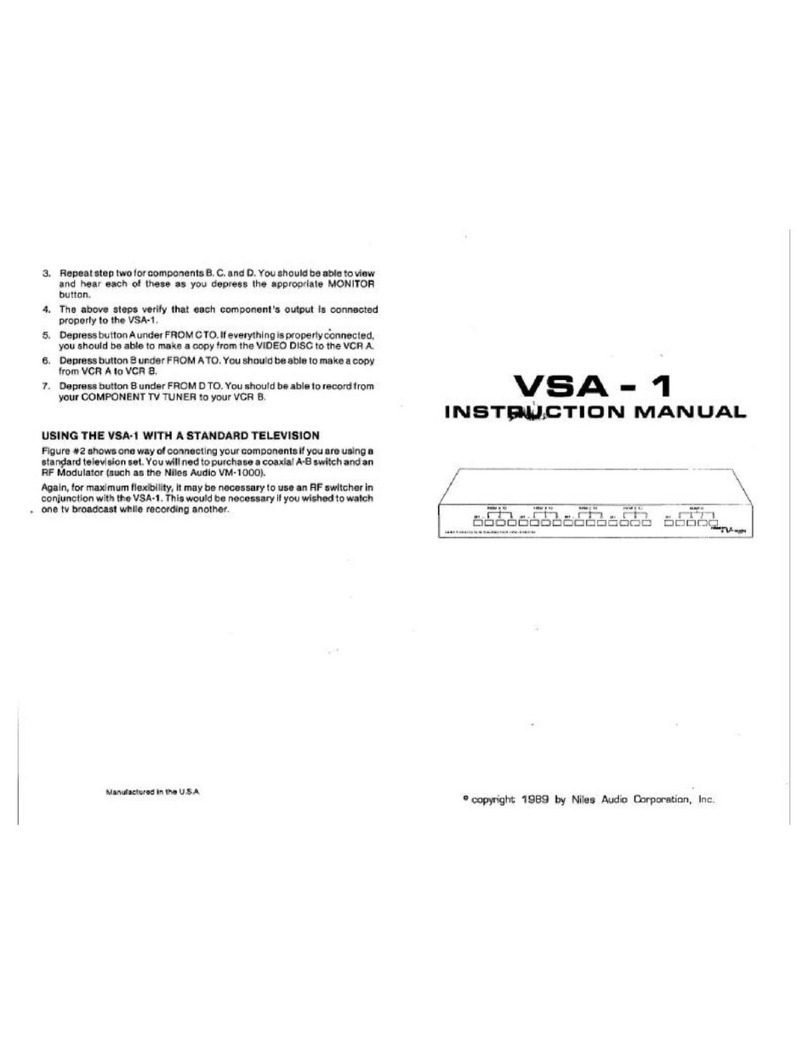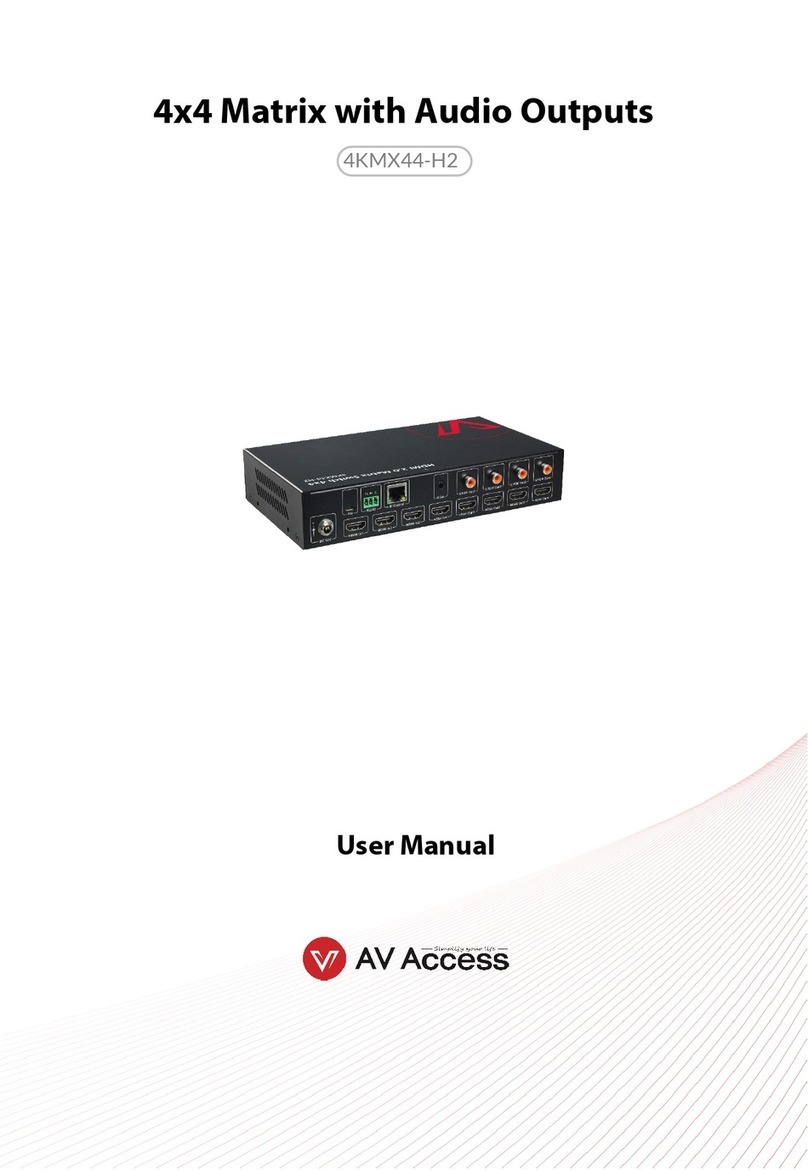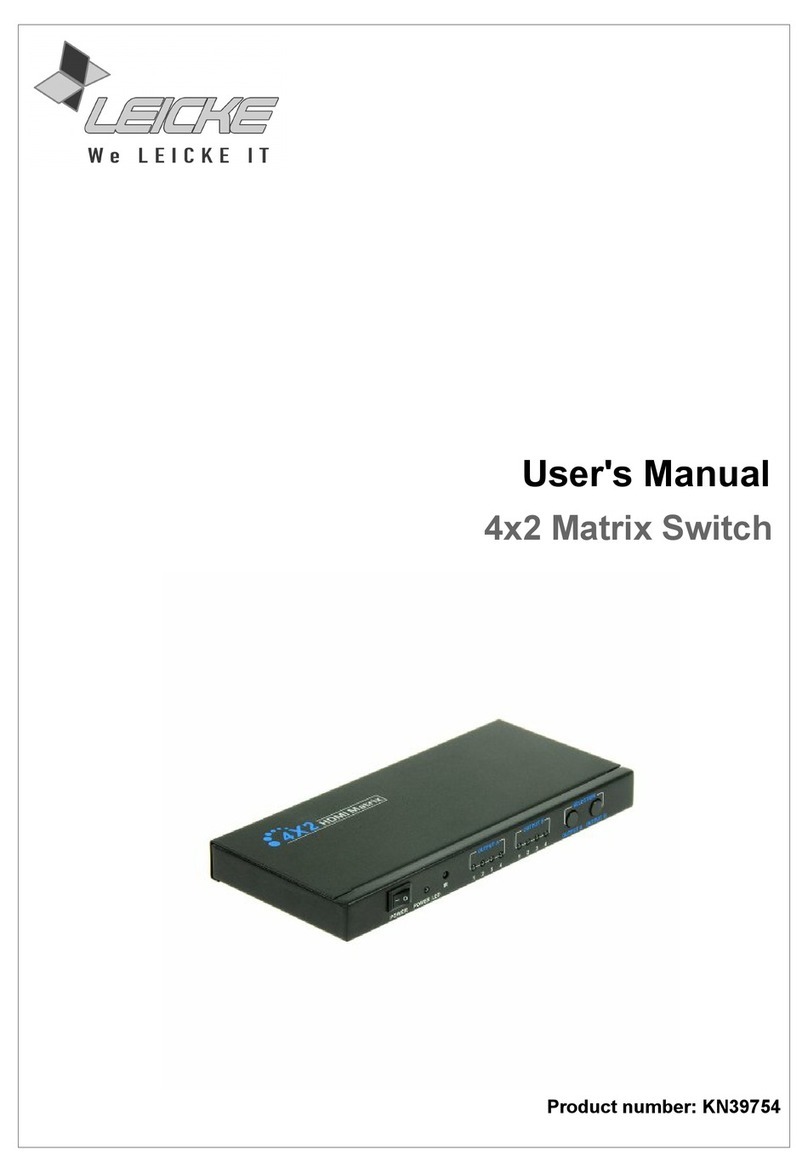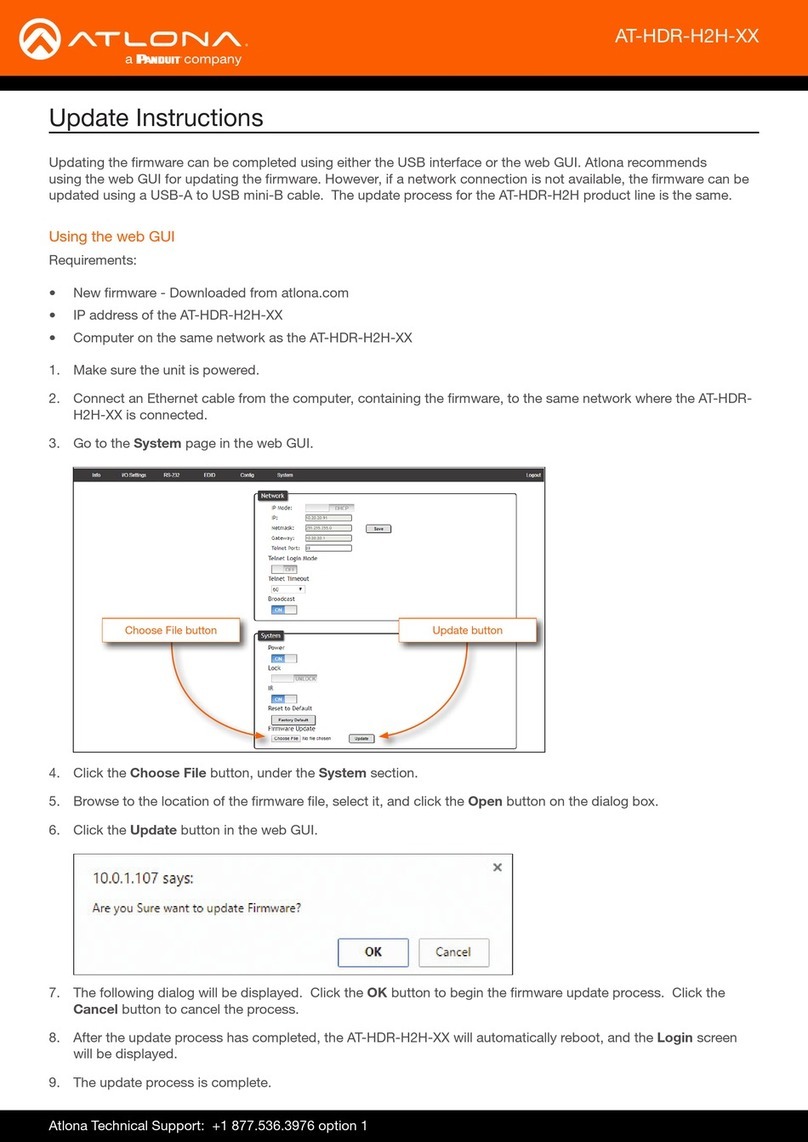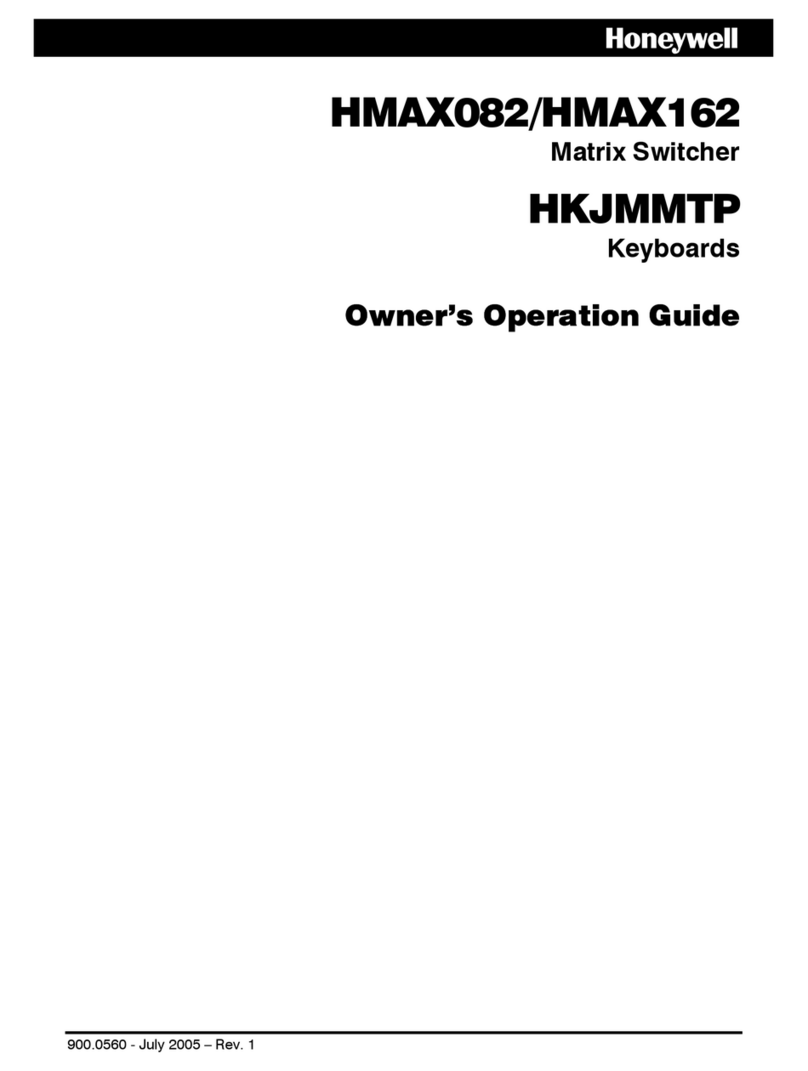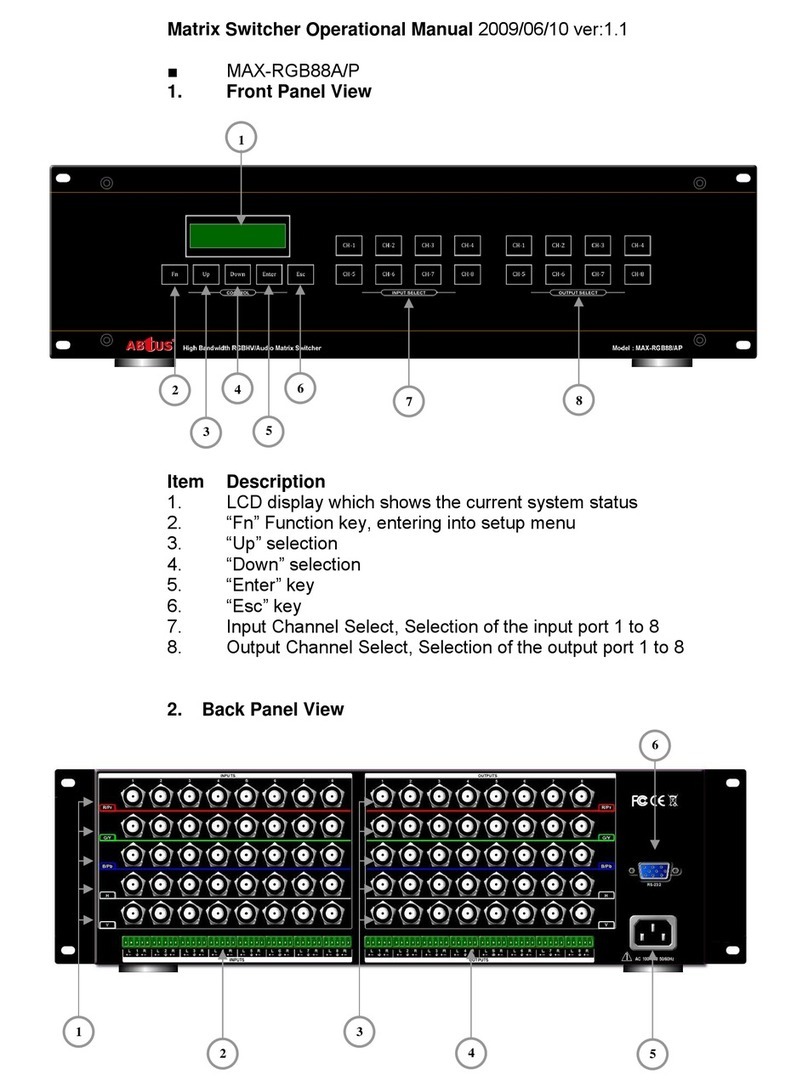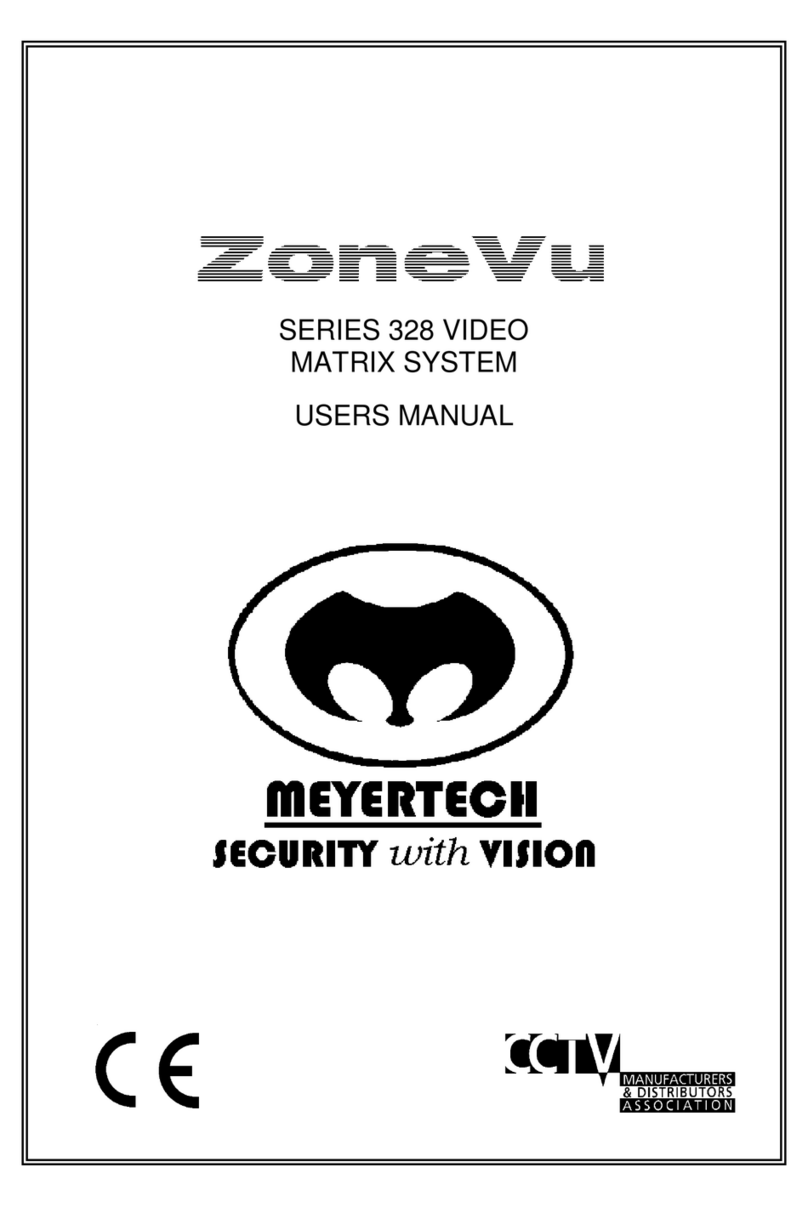Smart Cabling & Transmission HM44 User manual

1
4x4 Seamless Multiviewer/Matrix/Videowall
ITEM NO.: HM44
HM44 4x4 HDMI Seamless Matrix is the perfect solution for displaying content from up to four sources
on four HDTV displays. Each of the sources can be individually scaled. Seamless switching ensures no
frame loss during picture transitions. Eight preset buttons allow the user to store and recall
custom-configured routing presets. Build in OSD menu simplifies system configuration. The HM44
HDMI Seamless Matrix is a great solution for small and large commercial venues that require content
from four sources displayed on four displays instantly and without any loss of picture.
HM44 4x4 Seamless Multiviewer/Matrix/Videowall
Input and Output resolutions up to 1080p Full HD and 1920x1200 (WUXGA)
Support LPCM7.1 @ 192KHz, Dolby True HD, DTS-HD MA
HDMI1.3, DVI1.0, and HDCP 1.4 compliant
Video-Wall mode supports 2 x 2 Video-Wall with 4 selectable input sources
Support 4 input and 4 multiview windows seamless switching
Multiview mode support scales and sizes each picture.
Multiview mode support PIP, POP and set PIP priority
Support panel button, IR remote, RS232, Web GUI and APP control
Support OSD menu setting
Field-upgradable firmware for both web server and RS232.
Application View:

2
Panel View :

3
Front Panel Function:
Panel Button Function:
No. Function Name Description
1 IR Receiving IR remote signal
2 POWER Power on / standby
3 INPUT 1~4 Press these buttons to select the desired input
4 OUTPUT 1~4 Press these buttons to select the desired output (not available for videowall
mode)
5
MULTIVIEW Enter Multiview mode (All output display same screen)
MATRIX Enter Matrix mode
VIDEOWALL Enter videowall mode
LOCK Use this button to lock / unlock panel button and prevent accidental changes.
MENU Enter OSD menu
Back to upper level of menu
ALL Select all output (not available for videowall mode )
OFF Turn off the selected output (not available for videowall mode )
LOAD Load layout/source in Multiview and Matrix mode from scene 1~8
Load screen position in VIDEOWALL mode from scene 1~4
SAVE Save current layout/source in Multiview and Matrix mode to scene 1~8
Save screen position in VIDEOWALL mode to scene 2~4
FUNCTION
Switch different PIP/POP layout in Multiview Mode
Bezel correction (adjust screen position) in VIDEOWALL MODE
Not available in MATRIX MODE
6
UP Move menu function up in OSD
Move screen position up in videowall mode.
DOWN Move menu function down in OSD
Move screen position down in videowall mode.
LEFT Move menu function left in OSD
Move screen position left in videowall mode.
RIGHT Move menu function right in OSD
Move screen position right in videowall mode.
ENTER Execution selected function
1
2
3 6
4
5

4
Operating:
Multiview mode:
Output/input selection:
1. Press OUTPUT 1~4 buttons to select the desired output windows (A~D), button LED will light on. You could select
multiple outputs at the same time.
2. Press INPUT 1~4 buttons to switch to desired input
3. Press ENTER to quit the input selection.
Window layout selection:
1. Press FUNCTION button to enter layout selection.
2. Press INPUT /OUTPUT 1~4 to select desired layout, total 8 sets.
3. Press ENTER to quit the layout selection.
Save scene:
1. Press SAVE button.
2. Press INPUT /OUTPUT 1~4 to save current windows layout and source of windows.
3. Press ENTER to confirm.
Load scene:
1. Press LOAD button.
2. Press INPUT /OUTPUT 1~4 to load saved layout/source.
3. Press ENTER to confirm.
Matrix mode:
Output/input selection:
1. Press OUTPUT 1~4 buttons to select the desired output monitor, button LED will light on. You could select multiple
OUTPUT at the same time.
2. Press INPUT 1~4 buttons to switch to desired input
3. Press ENTER to quit the input selection.
Save scene:
1. Press SAVE button.
2. Press INPUT /OUTPUT 1~4 to save current source of output.
3. Press ENTER to confirm.
Load scene:
1. Press LOAD button.
2. Press INPUT /OUTPUT 1~4 to load saved output/source, total 8 sets.
3. Press ENTER to confirm.
Videowall mode:
Input selection:
1. Press INPUT 1~4 buttons to switch to desired input
Bezel correction:
1. Press FUNCTION button.
2. Press OUTPUT 1~4 to select the monitor to adjust screen position, shift depends on output resolution.
3. Press INPUT 1~4 to select the monitor to adjust screen position, shift depends on input resolution.
4. Press UP, DOWN, LEFT or RIGHT button to shift the screen.
5. Press ENTER to quit the position adjustment.
Save scene:
1. Press SAVE button.
2. Press INPUT 2~4 to save current position of each screen.
3. Press ENTER to confirm.
Load scene:
1. Press LOAD button.
2. Press INPUT 1~4 to load saved position of each screen(1 is factory default), total 4 sets.
3. Press ENTER to confirm.

5
Rear Panel Function:
Panel Connector Function:
No. Name Description
1 INPUT 1~4 HDMI Input 1~4
2 OUTPUT 1~4 HDMI Output 1~4
3 ETHERNET
Yellow LED: Link
Green LED: Data transmit/receive
WebGUI control / Web firmware update
4 RS232 RS232 control / firmware update
5 DC12V External power supply
6 I/O I: Power on
O: Power off
1
2
3
4
5
6

6
IR Remote Control (IR01) :
Initial at first time use the remote control or after change battery of remote control, the IR
remote control and the equipment IR Remote ID must be using same. The default IR
Remote ID is 0.
To setting the Remote ID, Press and hold power button, then press button 0 to complete the
setting. +.(for example)
Remote Control Button Function:
Symbol Function Name Description
POWER Power on / standby
UP Move menu function up in OSD
DOWN Move menu function down in OSD
LEFT Move menu function left in OSD
RIGHT Move menu function right in OSD
ENTER Execution selected function
MENU Enter OSD menu
Back to upper level of menu
Quick output/input selection Press to select output 1
Switch to input 1 if output have been selected
Quick output/input selection Press to select output 2
Switch to input 2 if output have been selected
Quick output/input selection Press to select output 3
Switch to input 3 if output have been selected
Quick output/input selection Press to select output 4
Switch to input 4 if output have been selected
Reserved
Reserved
Multiview Switch to Multiview Mode
Matrix Switch to Matrix mode
Videowall Switch to Videowall mode
Turn off video Turn off video if output have been selected
Reserved
Reserved
Reserved
Reserved

7
OSD MENU :
MAIN SUB MENU DESCRIPTION
SETUP
OUTPUT RESULTION 480P 1366x768
576P 1440x900
720P50 1600x1200
720P60 1680x1050
1080P24 1920x1200
1080P50 BACK
1080P60, Default EXIT
1024x768
1280x800
1280x1024
PICTURE SETTING OUT SELECT OUT1~OUT4, Default OUT1
CONTRAST 0~100, Default 50
BRIGHTNESS 0~100, Default 50
SATURATION 0~100, Default 50
HUE 0~100, Default 50
RESET
BACK
EXIT
OSD SETTING MENU TIMEOUT 0~100, Default 20
INFO TIMEOUT 0~100, Default 5
INFO POSITION RIGHT TOP
LEFT TOP , Default
RIGHT BUTTON
LEFT BUTTON
INFO DISPLAY ON, OFF, Default ON
BACK
EXIT
EDID INPUT1 EDID 1080P 2CH, Default
1080P MLT
OUTPUT 1
OUTPUT 2
OUTPUT 3
OUTPUT 4
INPUT2 EDID 1080P 2CH, Default
1080P MLT
OUTPUT 1
OUTPUT 2
OUTPUT 3
OUTPUT 4

8
INPUT3 EDID 1080P 2CH, Default
1080P MLT
OUTPUT 1
OUTPUT 2
OUTPUT 3
OUTPUT 4
INPUT4 EDID 1080P 2CH, Default
1080P MLT
OUTPUT 1
OUTPUT 2
OUTPUT 3
OUTPUT 4
INPUT ALL 1080P 2CH, Default
1080P MLT
OUTPUT 1
OUTPUT 2
OUTPUT 3
OUTPUT 4
BACK
EXIT
HDCP HDCP FOLLOW INPUT, Default
ALWAYS ON
BACK
EXIT
AUDIO MULTIVIEW MODE OUTPUT1 AUDIO IN 1, Default
IN 2
IN 3
IN 4
OFF
OUTPUT 2 AUDIO IN 1
IN 2, Default
IN 3
IN 4
OFF
OUTPUT 3 AUDIO IN 1
IN 2
IN 3, Default
IN 4
OFF
OUTPUT 4 AUDIO IN 1
IN 2

9
IN 3
IN 4, Default
OFF
BACK
EXIT
MATRIX MODE OUTPUT1 AUDIO IN 1
IN 2
IN 3
IN 4
FOLLOW, Default
OFF
OUTPUT 2 AUDIO IN 1
IN 2
IN 3
IN 4
FOLLOW, Default
OFF
OUTPUT 3 AUDIO IN 1
IN 2
IN 3
IN 4
FOLLOW, Default
OFF
OUTPUT 4 AUDIO IN 1
IN 2
IN 3
IN 4
FOLLOW, Default
OFF
BACK
EXIT
VIDEO WALL OUTPUT 1 AUDIO IN 1
IN 2
IN 3
IN 4
FOLLOW, Default
OFF
OUTPUT 2 AUDIO IN 1
IN 2
IN 3
IN 4

10
FOLLOW, Default
OFF
OUTPUT 3 AUDIO IN 1
IN 2
IN 3
IN 4
FOLLOW, Default
OFF
OUTPUT 4 AUDIO IN 1
IN 2
IN 3
IN 4
FOLLOW, Default
OFF
BACK
EXIT
BACK
EXIT
BACK
EXIT
NETWORK
IP ADDRESS BYTE 1 192
BYTE 2 168
BYTE 3 0
BYTE 4 200
BACK
EXIT
SUBNET MASK BYTE 1 255
BYTE 2 255
BYTE 3 255
BYTE 4 0
BACK
EXIT
GATEWAY IP BYTE 1 192
BYTE 2 168
BYTE 3 0
BYTE 4 1
BACK
EXIT
DHCP CLIENT DHCP CLIENT ON
OFF, Default
BACK

11
EXIT
MEDIA TYPE MEDIA TYPE 10M
100M
AUTO, Default
BACK
EXIT
MAC FILTER MAC FILTER ON
OFF, Default
BACK
EXIT
BACK
EXIT
SYSTEM
DEVICE ID DEVICE ID 0~99, Default 0
BACK
EXIT
REMOTE ID REMOTE ID 0~9, Default 0
BACK
EXIT
FACTORY DEFAULT FACTORY DEFAULT
REBOOT REBOOT
INFORMATION FIRMARE V1.00
WEB V1.0
BACK
EXIT
EXIT

12
WebGUI Control:
Initial IP Configuration
1. Setup host IP Address same as your PC with same subnet.(Default 192.168.0.200)
To change IP Address please enter OSD menu by panel button or IR remote control.
2. Enter IP Address in your web browser and you could link to the web page of host.
3. Browser support: Internet Explorer 9, Chrome 42.0.2311.135 m, Firefox 31.0 and higher
WebGUI Operating:
LOGIN:
USERNAME : admin
PASSWORD : 123
MAIN PAGE:
ROUTING:Include MULTIVIEW, MATRIX, VIDEOWALL three mode
SETUP:OUTPUT RESOLUTION, HDCP SETTING, ID SETTING, PICTURE SETTING, OSD
SETTING
NETWORK:IP ADDRESS, SUBNET MASK GATEWAY, DHCP CLIENT, MEDIA TYPE, MAC
FILTER
SYSTEM:change password
ADVANCE:Adjust user define layout of MULTIVIEW mode

13
Multiview
VIDEO SETTING:Select video source of window A~D to input 1~4 or off
AUDIO SETTING:Select audio source of output 1~4 from input 1~4 or off
WINDOW LAYOUT:Select windows layout from default 1~4 or user define 1~4
MULTIVIEW SCENCE:Select SCENCE 1~8 to load or save
REFRESH:Refresh the information of host
APPLY:Apply changes

14
Matrix
VIDEO SETTING:Select video source of output 1~4 to input 1~4, off or follow.
AUDIO SETTING:Select audio source of output 1~4 from input 1~4,off or follow
MATRIX SCENCE:Select SCENCE 1~8 to load or save
REFRESH:Refresh the information of host
APPLY:Apply changes

15

16
VIDEOWALL
VIDEO SETTING:Display videowall block of output 1~4
AUDIO SETTING:Select audio source of output 1~4 from input 1~4,off or follow
Video SCENCE:Select SCENCE 1~4 to load
REFRESH:Refresh the information of host
APPLY:Apply changes
*SCENCE 1 is factory default

17
SETUP
OUTPUT RESOLUTION:Support 480P, 576P, 720P50, 720P60, 1080P24, 1080P50,
1080P60,Default 1080P60, 1024x768, 1280x800, 1280x1024, 1366x768, 1440x900, 1600x1200,
1680x1050, 1920x1200
HDCP SETTING:Set HDCP always on or follow input.
ID SETTING:Set DEVICE ID, Default 0, REMOTE ID, Default 0
PICTURE SETTING:Set CONTRAST, BRIGHTNESS, SATURATION, HUE of output 1~4,
Default 50
OSD SETTING:Set MENU TIMEOUT, Default 20s, INFO TIMEOUT, Default 5s, INFO
POSITION, Default LEFT TOP, INFO DISPLAY, Default ON
REFRESH:Refresh the information of host
APPLY:Apply changes

18
NETWORK
IP ADDRESS:Set IP address, Default 192.168.0.200
SUBNET MASK:Set Subnet mask, Default 255.255.255.0
GATEWAY:Set gateway address, Default 192.168.0.1
DHCP CLIENT:
ON:Get IP Address, Subnet Mask, Gateway from existing DHCP server
OFF:Set IP Address, Subnet Mask, Gateway by WebGUI or OSD menu manually, Default OFF
MEDIA TYPE:Set link speed of Ethernet port to 10 / 100 / Auto detect, Default AUTO
MAC FILTER: Add up to 10 registered MAC Address, only the MAC address which is in the list
can be able to connect host by Ethernet, Default OFF.
REFRESH:Refresh the information of host
APPLY:Apply changes

19
SYSTEM
PASSWORD:Enter old password, Default 123
NEW PASSWORD:Enter new password
CONFIRM PASSWORD:Enter new password again to confirm
APPLY:Apply changes
ADVANCE
WIDTH, HEIGHT: Set size of the windows.
X.POS,Y.POS: Set top left position of window by x, y coordinate.
PRIORITY: Set the priority of windows, 1 is top and 4 is bottom.
BORDER: Select YES to show border of window, select NO to disable.
COLOR: Set color of border.
WINDOW LAYOUT:Select windows layout from user define 1~4 to load or save
LOAD: Select windows layout from user define 1~4 to modify
SAVE: Save windows layout to user define 1~4 after change the value

20
RS232 remote control command:
Connect the RS232 CONSOLE port to the COM port of the host by an F/M RS232 straight cable (pin 2 to pin 2;
pin 3 to pin 3, pin 5 to pin 5)
Communication format is 9600, 8, N, 1 (9600 bps, 8 data bits, no parity check, 1 stop bit)
Operation Instruction format:
Command + △(Space) + Parameter + Enter
[Command] [Description]
------------------------- -------------------------------------------
POWER△[y] Power on / standby
SMTX[n]△[n] Set Seamless MATRIX OUTPUT n from INPUT n
MVTX[n]△[n] Set MULITVIEWER OUTPUT n from INPUT n
VDWALLRX△[n] Set VIDEOWALL from INPUT n
SMADOTX[n]△[n] Set Seamless MATRIX OUTPUT n audio source from INPUT n
MVADOTX[n]△[n] Set MULTIVIEWER OUTPUT n audio source from INPUT n
VDWALADOLRX△[n] Set VIDEOWALL audio source from INPUT n
OUTRES △[a] Set output resolution
DHCP△[y] DHCP client on/off
IP_ADDRESS△[x.x.x.x] Set IP address
SUBNET_MASK△[x.x.x.x] Set subnet mask
GATEWAY△[x.x.x.x] Set gateway
MEDIA_TYPE△[z] Set Ethernet link speed
MAC_FILTER△[y] Mac filter on/off
IR_ID△[p] Set host IR remote ID
DEFAULT Set host to factory default
HELP Help
[Symbol] [Parameter]
------------------------- -------------------------------------------
a 01=480P 09=1024x768
02=576P 0A=1280x1024
03=720P50 0B=1366x768
04=720P60 0C=1440x900
05=1080P24 0D=1600x1200
06=1080P50 0E=1680x1050
07=1080P60 0F=1920x1200
08=1024x768
n 00=off, 01~04=1~4, 05=follow
p 00~09=0~9
x 0~255
y 00=standby, 01=on
z 00=auto, 01=10M, 02=100M
Table of contents