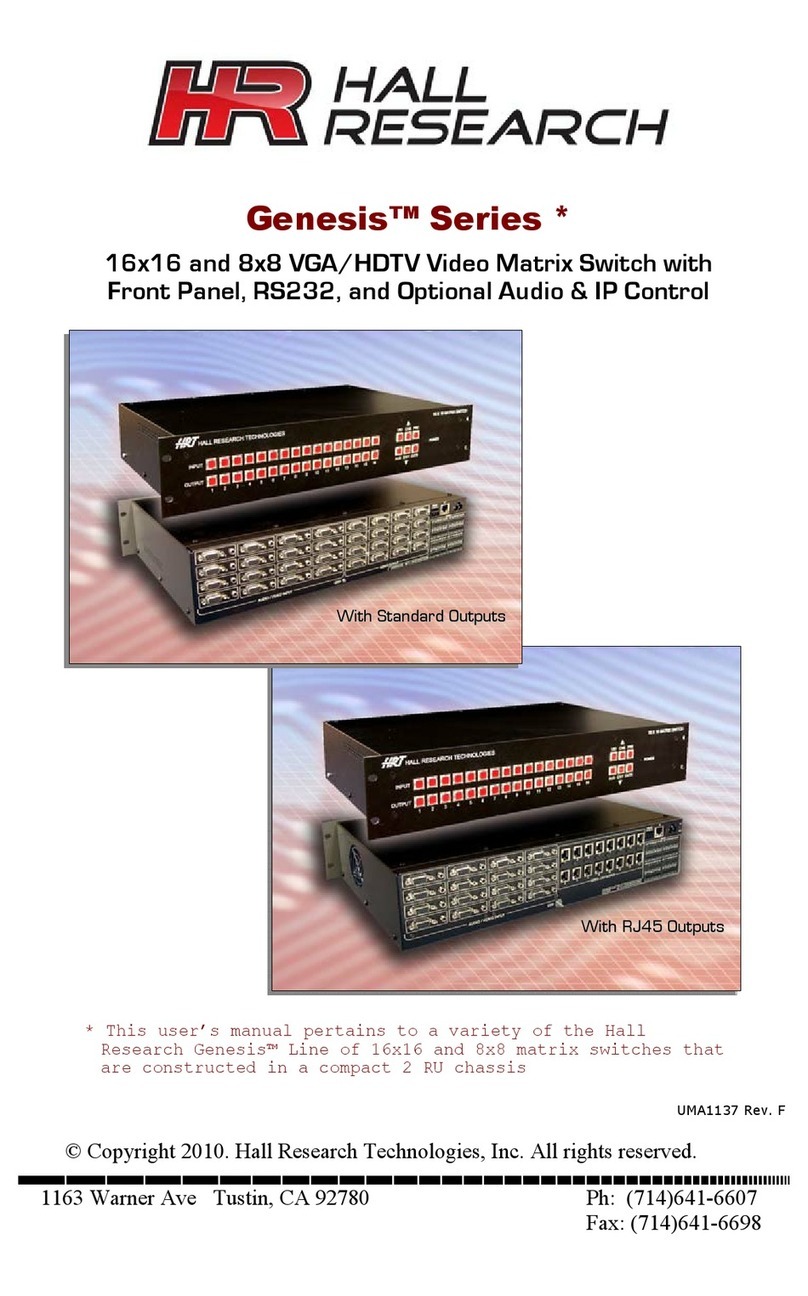1.0 Introduction
1.1 General
Thank you for purchasing this professional quality and compact digital matrix switch
from Hall Research.
As a member of Hall’s renowned Genesis™ Series, this matrix is synonymous with
quality. It includes a high performance, intuitive and powerful user interface, easy to
use control command set, and provides unsurpassed reliability.
The matrix is an 8x8 cross-point 4K switch in a compact 1-RU enclosure. It supports
HDMI 1.4b for 3D format and supports deep-color to 12 bits per component (36-bit
color routing), supports HDCP, PCM, Dolby, DTS, and HD audio standards. It may
be used with any combination of DVI (PC) or HDMI (HDTV) sources and displays.
The matrix switch automatically performs intelligent EDID capability mapping
between sinks and sources.
Other features include: PRESET save and recall functions (with user definable
PRESET names), HDMI output blanking, HDMI audio extraction and independent
routing to SPDIF outputs, ability to extract audio from HDMI outputs,
comprehensive front panel controls, RS232 and Telnet control.
The HSM-88-4K Genesis™ Digital matrix is ideal for home theater, conference
room, multimedia presentation, digital signage in retail space, and other similar
settings.
1.2 Features
Compatible with HDMI version 1.4b (for color-depth and 3D), and DVI
HDCP 2.2 and HDCP 1.4 compliant
4K x 2K@30Hz 4:4:4, 4KX2K@60 4:2:0, 1080P@120Hz, 1080P
3D@60Hz and VGA to WUXGA
Supports digital video formats in Deep Color 48/36/30/24-bit
Supports RS232, remote control, on-panel control and TCP/IP Control
HDMI Audio De-embedding & Independent Routing to SPDIF outputs
Supports lossless digital audio: both 5.1 and 7.1 LPCM, Dolby TrueHD,
Dolby Digital Plus and DTS-HD Master Audio
Allows any source to be displayed on multiple displays at the same time
Front panel LCD readout for easy setup and control