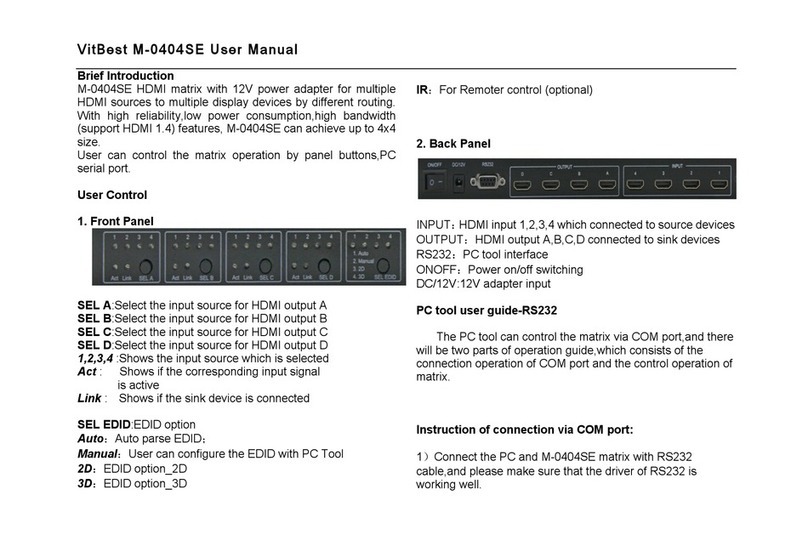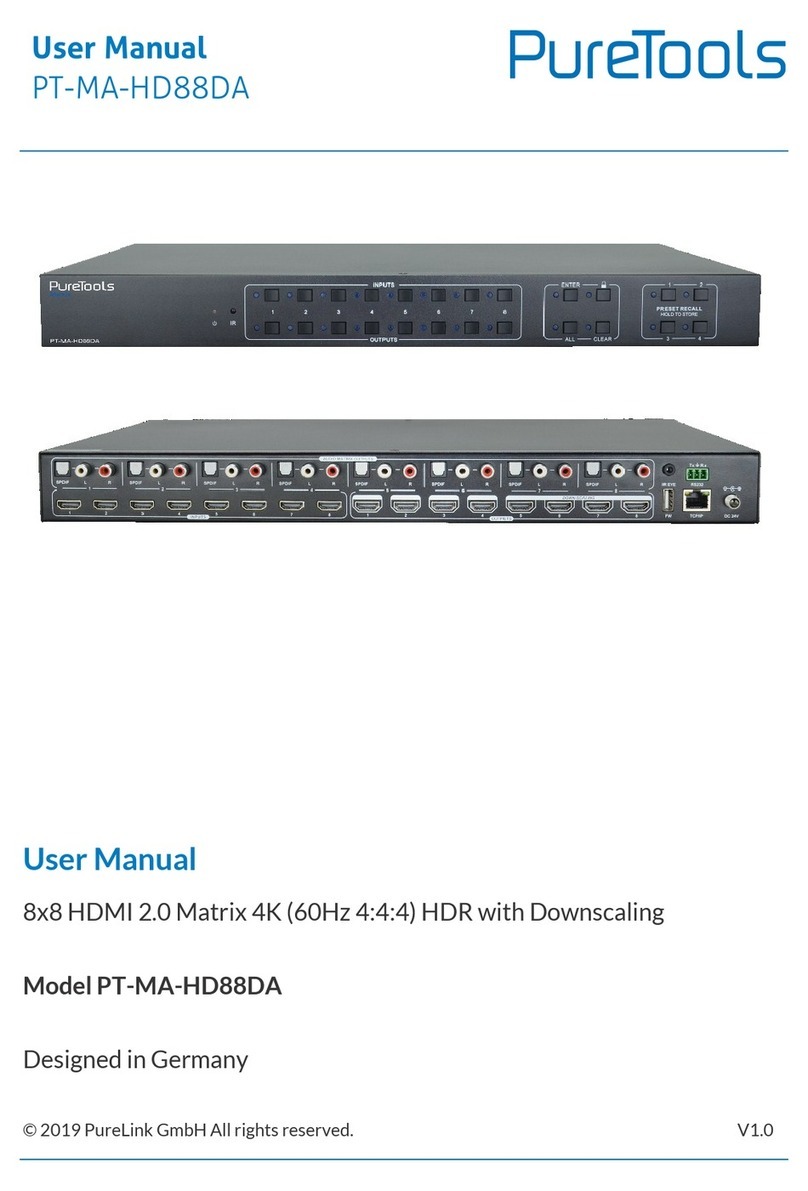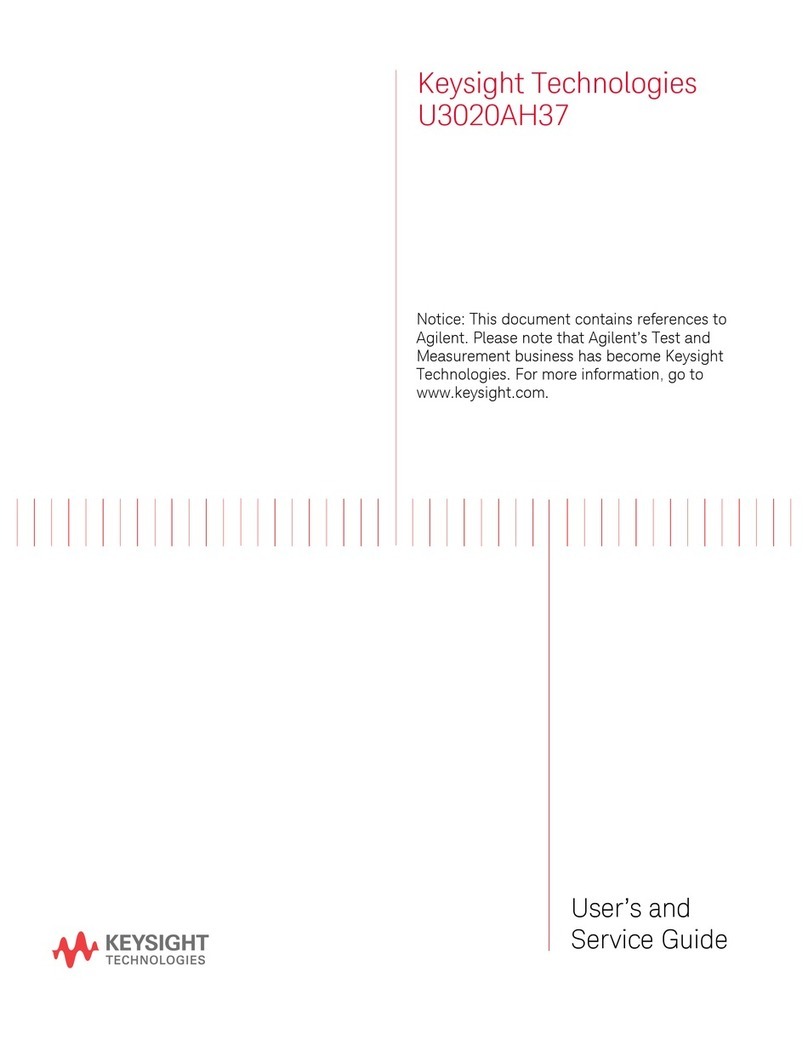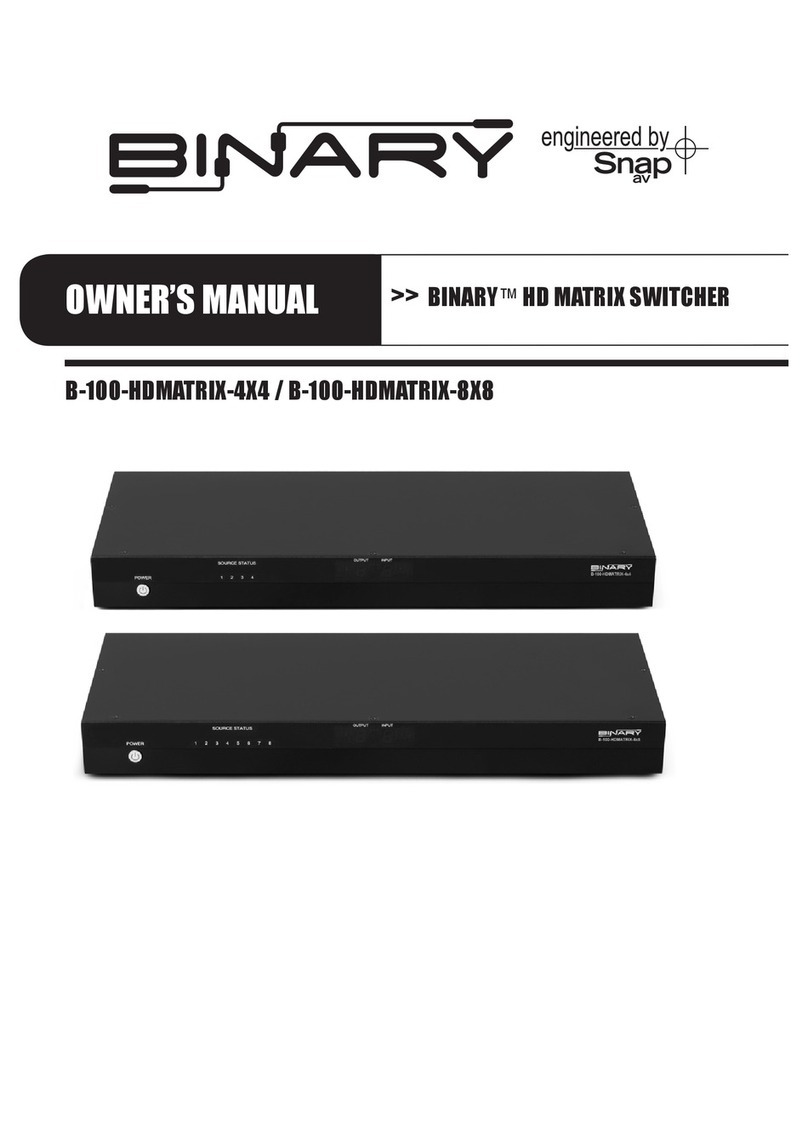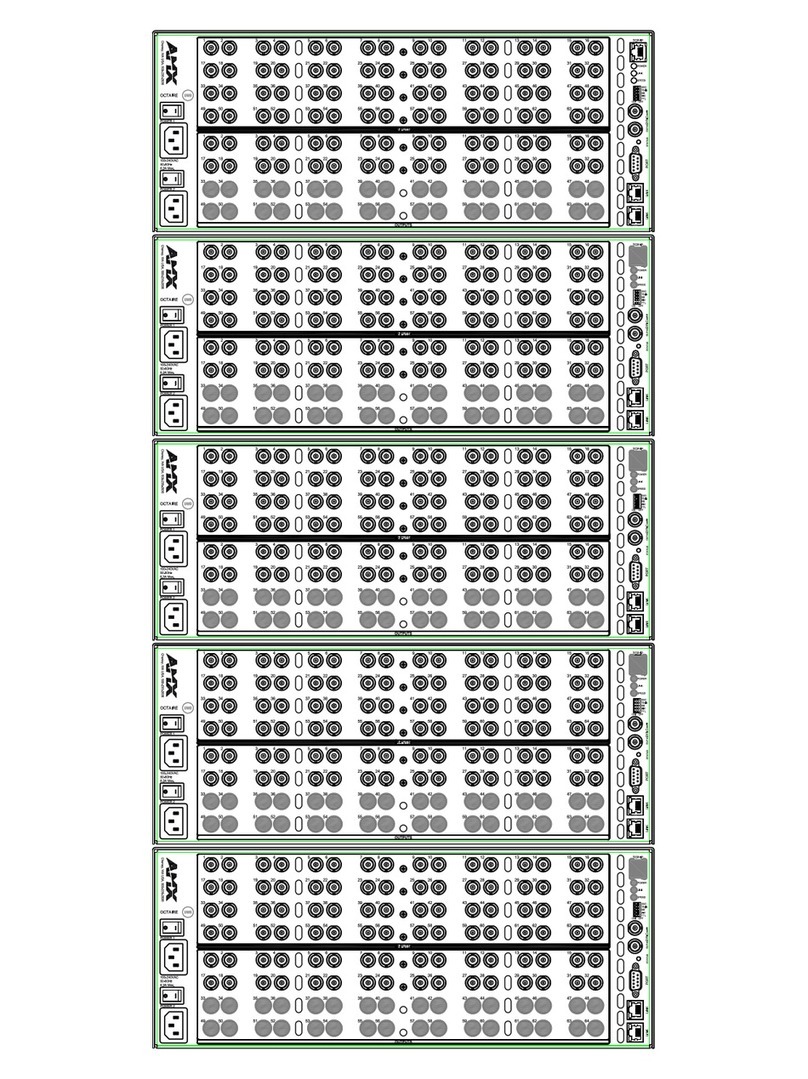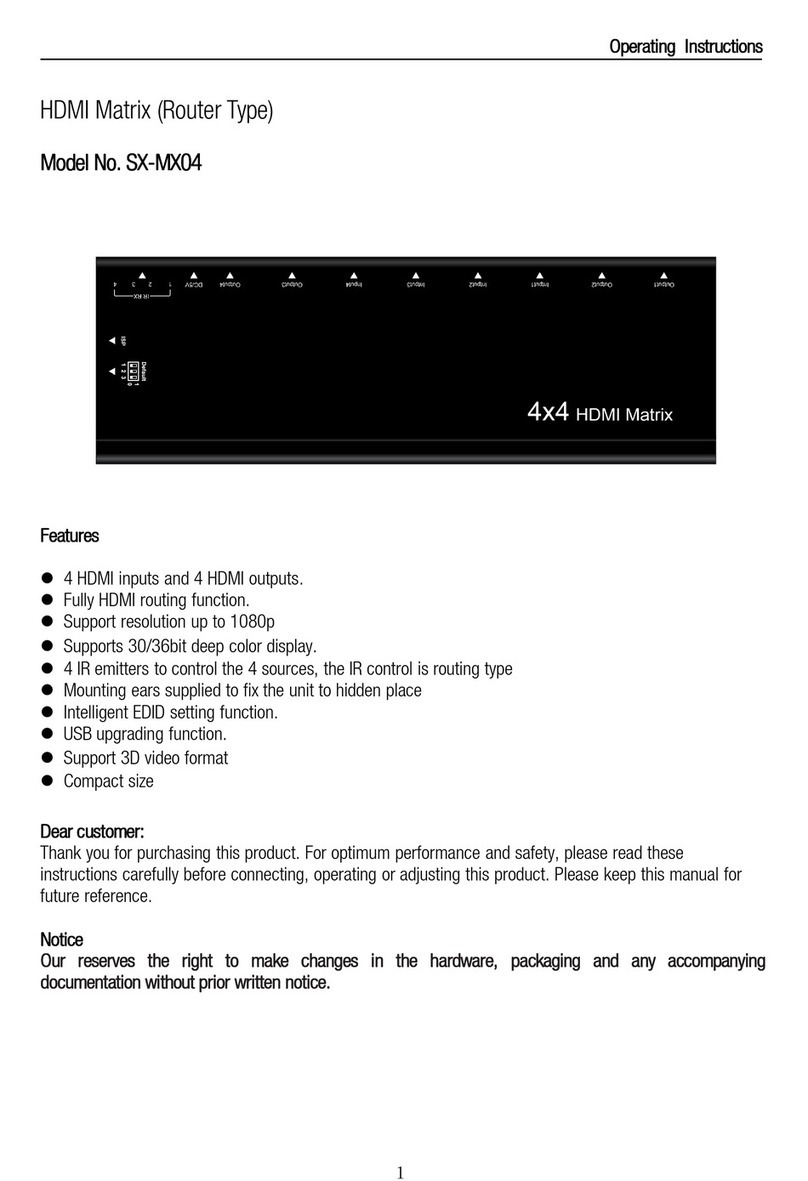VitBest MM4-8C User manual

User Manual
(MM4-8C)
(MM4-16C)

User manual
operation guide
1、power source
MM4-8C/MM4-16C signal management platform using 100-250v ac voltage power s
upply. Power on when push the button<▍>, Power off when push the button<○>.
2、capacitive touch screen
MM4-8C/MM4-16C signal management platform uses a 5” capacitive touch screen,w
hich have a resolution of 800x480,the layout of system is shown in figure.

Each particular function button as shown in form
button
function
Video switch select
Audio switch select
EDIE management
System Settings
All switch to select
Close the output channel selection
Save selection key scene
Call select key scenes
Output channel
Input channel
Audio and video synchronization switching
Main interface

3、Signal switching
MM4-8C/MM4-16C signal management platform use hot plug input/output card slots;
Slots 13 ~ 16 are fixed to output, slots 1 ~ 12 are configurable for input or outpu
t.
Switch a input to all output channel
Simply choose the Video input and touch the screen interface:touch <Input channel
number> + <TO All>button,input channel number will be displayed in the top left c
orner angle of the output channel.
for example , <IN6> + <TO All> key,Switch successful, at the upper left of the ou
tput channel Angle IN4 will be shown.
Switch any one input to any or all output channels
Select a input andswitchto any output channel. For example , IN4 + OUT7 + OUT
9 + OUT15 + OUT16. Switch successful, IN4 will be shownat the upper left of the
output channel angle.
4、Close the output channel
MM4-8C/MM4-16C signal management platform providesa function of closing a cha
nnel output or multiplex channels output, output channel which was closed will hav
e no signal output. If users need to closean output channel, just click the close but
tonon touch screen, choose the corresponding channel.When close channel success
fully, the output interface on touch screen will become gray, the upper left corner i
nput channel number is 00. Such as the figure below.
5、Check the output channel state
MM4-8C/MM4-16C signal management platform provides a function of checking all
channelsstatus.Can be View the output channel video switchingstatus, Audio switching
status, EDID input channel switchingstatus and output channel identification EDID status,
display equipmentin Videointerface and so on.
For example, audio switching state.

6、Scene save and call
Save the current status of input and output channels are also called save the current
scene, MM4-8C/MM4-16C signal management platform supports up to 32 scenes. If the
current status of corresponding video input and output is to be preserved. The capacitive
touch in Video Swicher to <Save scene>+<Storage unit number> . For example, to save
input and output corresponding state 02 unit, <SAVE SCENE> + <Scene 02>.
To invoke the saved scene, <CALL SCENE> + < Storage unit number>, For example, to
invoke the saved in 02 storage unit
7、EDID management
MM4-8C/MM4-16C signal management platform to provide EDID read, reset, storage,
and other functions, the previous generation of signal management platform in the update

EDID would be more convenient and quick operation.
Each output channel will automatically identify the EDID of display devices, and will
feedback the EDID information corresponding to the touch screen output channel. Update
EDID to input port, also displays the same input EDID information, Updates to the input
port from output EDID. Select EDID switcher, click on the output channel and click need
update EDID input channel. Input channel EDID information same as the output channel
identification EDID. For example, <OUT1> + <IN1>.Output channel 1 EDID information
update to the input channel 1, 2, 3. For example, <OUT1> + <IN1> + <IN2> + <IN3>.
MM4-8C/MM4-16C signal EDID data management platform support store 16 group, may
at any time Save the EDID data updates to the input channel.In an INTERNAL EDID state,
select save EDID, then click on the corresponding input channel

If you need to one output channel EDID information stored. In the SAVE EDID state,
select output to click to save the location of the EDID.
8、Internet network communication Settings
On entering the system Settings menu, select NETWORK menu options. Into the next sub
menu view or change the IP address, protocol, port, setting as shown in the figure.
9、RS232 setting
RS232 communication parameters including Baud Rate, Data Bits, Stop bit, Parity.If you
want to change these parameters can click on the System into the System Settings
menu,elect UART into RS232 Set the Visual Design.

10、Version information query
In the system Settings in the options ABOUT HOST to enter submenu interface can see
the Main control board (Main - Version), and the exchange the Back (Back - Version), and
the Version information etc. for example,
11、system reset
MM4-8C/MM4-16C signal management platform support system restore factory Settings,
and setup system. Elect RESET interface, click on ENTER. for example,
12、RS232 and WAL control command
When MM4-8C/MM4-16C signal management platform and the external control devices
through RS232 connection, and set can be used after the external control Settings to control the

operation. RS232 default setting of Baud 115200bps, 8 data bits, 1 stop bit, no parity.
Nu
mb
er
Action
Basic
ASCII
String
Variables
Exampl
e
Settin
gs
Example String
Example
Response
1
Video
switch
input
into
multip
le or
single
channe
l
output
>Catob,c
<CR>
a = input(1 ~
matrix max)
b c = output(1 ~
matrix max or ALL)
Switch
input 1
to
output
2,3
>C1to2,3<CR>
<C1to2,3<C
R>
2
Video
switch
corres
pondin
g
relati
ons
betwee
n
>CRa:b,c
:d<CR>
a c = output(1 ~
matrix max)
b d = input(1 ~
matrix max)
Switch
input 1
to
output
3
Switch
input 2
to
output
4
>CR1:3,2:4<CR>
<CR1:3,2:4
<CR>
3
Video
select
input(
starti
ng up
Off by
defaul
t)
>CSWI:a<
CR>
a = input(1 ~ matrix
max)
Select
input 2
>CSWI:2<CR>
<CSWI:2<CR
>
4
Video
switch
to the
output
>CSWO:a<
CR>
a = output(1 ~
matrix max)
Select
input
the
switch
to the
output
2,3
>CSWO:2,3<CR>
<CSWO:2,3<
CR>

5
Video
query
corres
pondin
g
relati
ons
betwee
n
#CR<CR>
NULL
Query
corres
pondin
g
relati
ons
betwee
n
#CR<CR>
<CR1:3,2:4
<CR>
6
Audio
switch
input
into
multip
le or
single
channe
l
output
>Tatob,c
<CR>
a = input(1 ~
matrix max) + A/B
b c = output(1 ~
matrix max or ALL) +
A/B
Note:A=Internal
audio B=External
audio
IN1
video
intern
al
embed
audio
switch
OUT2
intern
al or
extern
al
>T1Ato2A,2B<CR>
<T1Ato2A,2
B<CR>
7
Audio
switch
corres
pondin
g
relati
ons
betwee
n
>TRa:b,c
:d<CR>
a c = output(1 ~
matrix max) + A/B
b d = input(1 ~
matrix max or ALL) +
A/B
Note:A=Internal
audio B=External
audio
Switch
input
1A to
output
2A
Switch
input
1B to
output
2B
>TR1A:2A,1B:2B<
CR>
<TR1A:2A,1
B:2B<CR>
8
Audio
select
input(
starti
ng up
Off by
defaul
t)
>TSWI:a<
CR>
a = input(1 ~ matrix
max) + A/B
Note:A=Internal
audio B=External
audio
Select
input
2A
>TSWI:2A<CR>
<TSWI:2<CR
>
9
Audio
switch
to the
output
>TSWO:a<
CR>
a = output(1 ~
matrix max) + A/B
Note:A=Internal
audio B=External
audio
Select
input
the
switch
to the
>TSWO:3A,3B<CR>
<TSWO:2,3<
CR>

output
3A,3B
10
Audio
query
corres
pondin
g
relati
ons
betwee
n
#TR<CR>
NULL
Query
corres
pondin
g
relati
ons
betwee
n
#TR<CR>
<TR1A:3A,2
A:4B<CR>
11
Save
the
scene
>Sa<CR>
a = Scene location
(1~32max)
Save
the
curren
t state
to 10
>S10<CR>
<CR1:3,2:4
,...<CR>
12
Call
scenar
io
switch
>Ra<CR>
a = Scene location
(1~32max)
Call
scenar
io 10
>R10<CR>
<CR1:3,2:4
,...<CR>
13
Switch
the
audio
and
video
synchr
onizat
ion
>SYNC:a<
CR>
a = 0:no
synchronous
1:synchronous
Switch
synchr
onous
>SYNC:1<CR>
<SYNC:1<CR
>
14
Query
the
audio
and
video
synchr
onizat
ion
#SYNC<CR
>
NULL
Query
synchr
onous
#SYNC<CR>
<SYNC:1<CR
>

15
Set
the
scene
name
>SNAMEa:
b<CR>
a = Scene location
(1~32max)
b = scene
name(15English
char)
Set the
scene1
0 name
"Meeti
ng"
>SNAME10:Meetin
g<CR>
<SNAME10:M
eeting<CR>
16
Query
the
scene
name
#SNAMEa<
CR>
a = Scene location
(1~32max)
Query
the
scene1
0 name
#SNAME10<CR>
<SNAME10:M
eeting<CR>
17
Set
the
scene
use
>SUSEa:b
<CR>
a = Scene location
(1~32max)
b = scene use(0=no
1=yes)
Set the
scene1
0 use
>SUSE10:1<CR>
<SUSE10:1<
CR>
18
Query
the
scene
use
#SUSEa<C
R>
a = Scene location
(1~32max)
Query
the
scene1
0 use
#SUSE10<CR>
<SUSE10:1<
CR>
19
Uart
switch
>CUARTat
ob,c<CR>
a = RX(1 ~ matrix
max)
b c = TX(1 ~ matrix
max or ALL)
Uart
switch
rx1 to
tx1\2
>CUART1to1,2<CR
>
<CUART1to1
,2<CR>
20
Query
the
all
uart
switch
state
#CRUART<
CR>
NULL
Query
the all
uart
switch
state
#CRUART<CR>
<CRUART1:1
,2:1,...<C
R>
21
Set
the IP
addres
s
>IP:a.b.
c.d<CR>
a b c d =
address(0~255)
set IP
addres
s
192.16
8.2.22
9
>IP:192.168.2.2
29<CR>
<IP:192.16
8.2.229<CR
>
22
Set
the
Subnet
>SUBNET:
a.b.c.d<
CR>
a b c d =
address(0~255)
set
Subnet
255.25
5.255.
0
>SUBNET:255.255
.255.0<CR>
<SUBNET:25
5.255.255.
0<CR>

23
Set
the
Gatewa
y
>GATEWAY
:a.b.c.d
<CR>
a b c d =
address(0~255)
set
Gatewa
y
255.25
5.255.
0
>GATEWAY:192.16
8.2.1<CR>
<GATEWAY:1
92.168.2.1
<CR>
24
Set
the
Socket
Server
port
>PORT:a<
CR>
a = Server port
Set the
Socket
Server
port
1001
>PORT:1001<CR>
<PORT:1001
<CR>
25
Set
Networ
k DHCP
>DHCP:a<
CR>
1= 0:no 1:yes
Set
Networ
k DHCP
>DHCP:1<CR>
<DHCP:1<CR
>
26
Query
the
networ
k
inform
ation
#NETWORK
<CR>
NULL
Query
the
networ
k
inform
ation
#NETWORK<CR>
<IP:192.16
8.2.229<CR
>
<SUBNET:25
5.255.255.
0<CR>
<GATEWAY:1
92.168.2.1
<CR>
<PORT:1001
<CR>
27
Set
the
serial
port
>UART:a,
b,c,d<CR
>
a = Baud
Rate(115200 38400
19200 9600)
b = Data bits(8 9)
c = Stop bits(1 1.5
2)
d = Parity
bits(None Odd Even)
Set the
serial
9600,8
,1,Non
e
>UART:9600,8,1,
None<CR>
<UART:9600
,8,1,None<
CR>
28
Query
the
serial
port
#UART<CR
>
NULL
Query
the
serial
port
#UART<CR>
<UART:9600
,8,1,None<
CR>

29
Comman
d can
make
>CMDEN:a
<CR>
a = 0:no make
1:make
Set
comman
d can
make
>CMDEN:1<CR>
<CMDEN:1<C
R>
30
Query
Comman
d can
make
#CMDEN<C
R>
NULL
Query
comman
d can
make
#CMDEN<CR>
<CMDEN:1<C
R>
31
Comman
d
notice
sound
>CSOUND:
a<CR>
a = 0:no sound
1:sound
Set
comman
d
notice
sound
>CSOUND:1<CR>
<CSOUND:1<
CR>
32
Query
comman
d
notice
sound
#CSOUND<
CR>
NULL
Query
comman
d
notice
sound
#CSOUND<CR>
<CSOUND:1<
CR>
33
switch
EDID
output
to
input
>EDIDato
b<CR>
a = output(1 ~
matrix max)
b = input(1 ~
matrix max or ALL)
Switch
output
1 to
input 2
>EDID1to2<CR>
<EDID1to2<
CR>
34
switch
EDID
system
to
input
>SYSEato
b<CR>
a = system(1 ~
16)
b = input(1 ~
matrix max or ALL)
Switch
system
1 to
input 2
>SYSE1to2<CR>
<SYSE1to2<
CR>
35
switch
EDID
output
to
system
>SEDIDat
ob<CR>
a = output(1 ~
matrix max)
b = system(1 ~
16)
Switch
output
1 to
system
2
>SEDID1to2<CR>
<SEDID1to2
<CR>
36
Set
the
HDMI
output
format
>HDMODE:
a,b<CR>
a = output(1 ~
matrix max)
b = 0:DVI 1:HDMI
Output
:2 set
HDMI
format
>HDMODE:2,1<CR>
<HDMODE:2,
1<CR>

37
Set
card
the
hdcp
switch
>HDCP:a,
b<CR>
a = port(1 ~
matrix max)
b = 0:OFF 1:ON
Set
port:2
the
hdcp
off
>HDCP:2,0<CR>
<HDCP:2,0<
CR>
38
Daught
er
card
power
manage
ment
>CPOWER:
a,b<CR>
a = port(1 ~
matrix max)
b = 0:OFF 1:ON
Close
port 2
power
supply
>CPOWER:2,0<CR>
<CPOWER:2,
0<CR>
39
The
query
card
power
state
#CPOWER:
a<CR>
a = port(1 ~
matrix max)
Query
port 2
power
state
#CPOWER:2<CR>
<CPOWER:2,
0<CR>
40
Set
manage
ment
user
name
and
passwo
rd
>MUNP:a,
b<CR>
a = name(15 the
English
characters)
b = password(15
the English
characters)
ser
user:M
ain
passwo
rd:123
456
>MUNP:Main,1234
56<CR>
<MUNP:Main
,123456<CR
>
41
Query
manage
ment
user
name
and
passwo
rd
#MUNP<CR
>
NULL
Query
manage
ment
user
name
and
passwo
rd
#MUNP<CR>
<MUNP:Main
,123456<CR
>
42
Send
comman
ds to
contro
l card
>COMa<CR
>
a = control card
command
send
"-TEST
"
string
>COM-TEST<CR>
NULL(you
don't
online
returns the
ERROR)
43
Query
whethe
r
centra
l
online
#COM<CR>
NULL
Query
whethe
r
centra
l
online
#COM<CR>
<COM:1<CR>

44
To TCP
Socket
server
send
data
>SEND-SS
:a:b,c<C
R>
a = IP
b = Server port
c = data
To
192.16
8.88.1
00:
1001
send
“TEST
”
>SEND-SS:192.16
8.88.100:1001,T
EST<CR>
>SEND-SS:4
<CR>
45
Query
status
inform
ation
Return
ed in
JSON
format
#JSON:a,
b<CR>
a =
("video","scene","
system","weburl","
cont")
b = mark(Status
update version,0 =
Request all data)
Query
the
state
of the
video
>JSON:video,0<C
R>
{
"system":
{
"run":
"Run
000:01:15"
,
"temp":
"20~35",
"ip":
"192.168.8
8.151:8020
",
"wcolor":
"#66ff00",
"mark": 55,
"ahpd": 1,
"uhpd": 1,
"lang": 1,
"update":
true
},
.....
}

46
Set
the
system
langua
ge
>LANG:a<
CR>
a = 0:English 1:
Chinese
Set the
system
langua
ge is
Chines
e
>LANG:1<CR>
<LANG:1<CR
>
47
Query
system
langua
ge
#LANG<CR
>
NULL
Query
system
langua
ge
#LANG<CR>
<LANG:1<CR
>
48
Restar
t the
system
>SOF-RES
TART<CR>
NULL
Restar
t the
system
>SOF-RESTART<CR
>
<SOF-RESTA
RT<CR>
49
Restor
e the
factor
y
Settin
gs
>SYS-RES
ET<CR>
NULL
Restor
e the
factor
y
Settin
gs
>SYS-RESET<CR>
<SYS-RESET
<CR>
50
Query
all
the
daught
er
card
types
#RCID<CR
>
NULL(return data
reference link)
Query
all the
daught
er card
types
#RCID<CR>
<RCID:1:I1
,2:N/A...<
CR>
51
Query
main
softwa
re
versio
n
#SVER<CR
>
NULL
Query
main
softwa
re
versio
n
#SVER<CR>
<SVER:1.0.
0<CR>
52
Query
hardwa
re
versio
n
#HVER<CR
>
NULL
Query
hardwa
re
versio
n
#HVER<CR>
<HVER:1.0.
0<CR>

53
Query
back
softwa
re
versio
n
#BVER<CR
>
NULL
Query
back
softwa
re
versio
n
#BVER<CR>
<BVER:1.0.
0<CR>
54
Query
matrix
type
#M0<CR>
NULL
Query
matrix
type
#M0<CR>
<MVP-16C<C
R>
55
Query
instru
ction
set
head
#CMD<CR>
NULL
Query
instru
ction
set
head
#CMD<CR>
...
Update time:2017-1-17
> - Command, # - Query, < - Response
<CR> = 0x0D Hex / 13 Decimal
Note: The default communication settings are 115200 8N1 None. IP
address:192.168.88.229 Socket Server port:1001
13、Web management
MM4-8C/MM4-16C signal management platform support Ethernet web management, in
the browser enter the IP address of the MM4-8C/MM4-16C signal management platform,
user name and password login to enter the web management interface. For example,
NOTE:

When LAN ports connection if the direct connect. Need to set equipment of IP
network segment and MM4-8C/MM4-16C in the same network segment.
The default user and password for user and 123456.
The factory default Settings segment for 192.168.88.229
WEB management option
Enter into WEB management option can choose video management, audio management,
EDID management, scene calls, system Settings.
(1)、Video switch:switch input channel video signal to output channel, click on the input
channel selection switch output channel or click All switch. For example, input 1 to all the
output channel. Click input 1 to all switch, upper left corner of the output boards display
NI4 channel, said it had four input signal switching to all outlets.
(2)、The input video signal switching to one or more Output , first clicking one input , then
clicking one or more output . The upper right corner of the display corresponds to the input
channel switch said success(3)、Elect Audio sync,when switching the interface audio
and video synchronization switching.
(4)、Clicking , Set interface will pop up the card.
A、Can be set up the board power supply switch.
B、Elect output HDMI\DVI format.
C、HDCP on-off
(5)、Scene save and cal. Elect scene save, then click save channel, scene can be OK.

Elect Scene call, then click on the corresponding storage channel before it can be scene
calls out.
(6)、Audio switch: A for internal audio, B for external audio.
①click A, then clicking All switch, for Internal audio switch to both external and internal
①click B, then clicking All switch, for external audio switch to both external and internal
①click A, then clicking A or B, for internal audio switch to A or B.
④click B, then clicking A or B, for internal audio switch to A or B.
EDID options
(1)、Input EDID for input port save of EDID;
(2)、Please select EDID, for output port read interface display device EDID;
(3)、Internal EDID, for thesystem built-in save EDID. Most save 16 group EDID.As
shown in figure,
This manual suits for next models
1
Table of contents
Other VitBest Matrix Switcher manuals