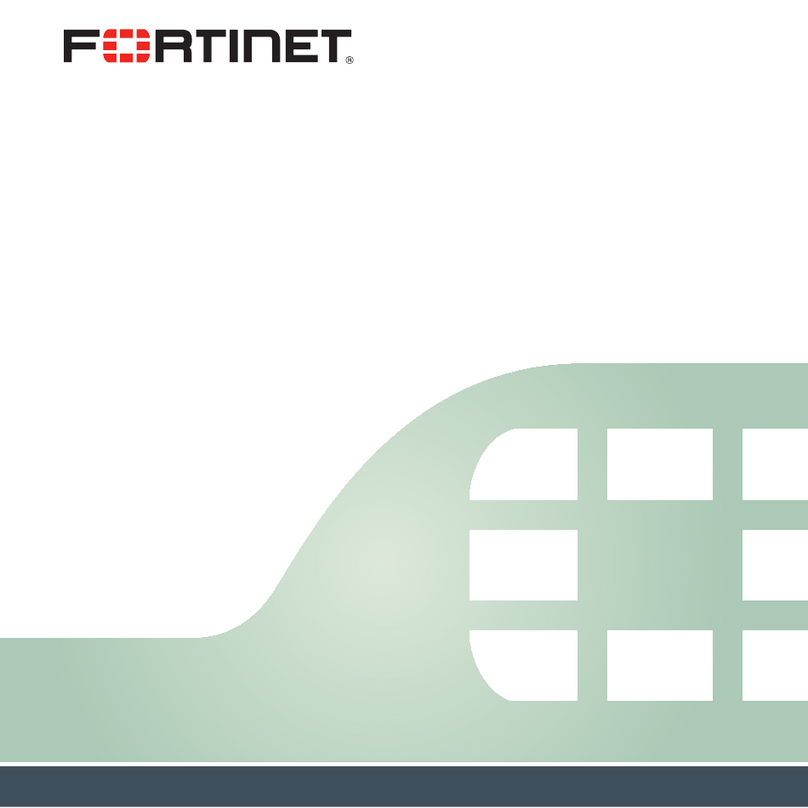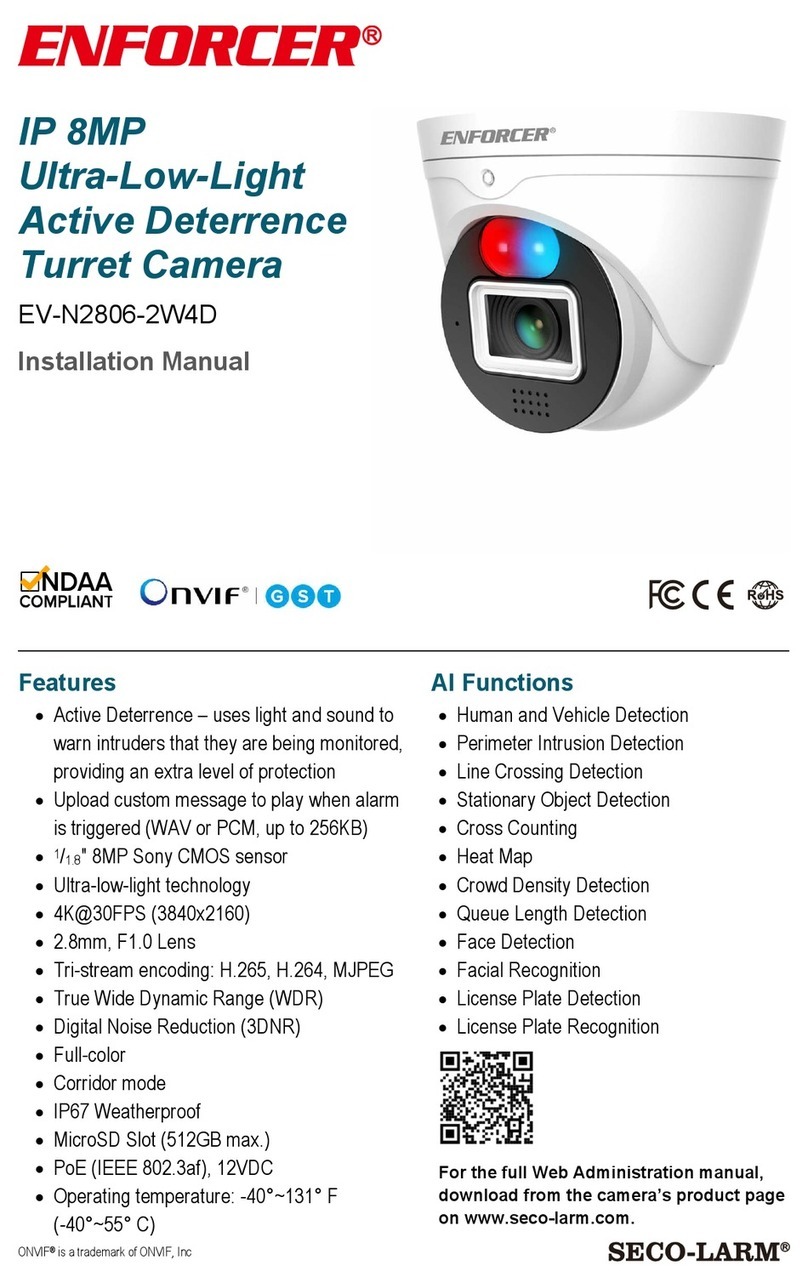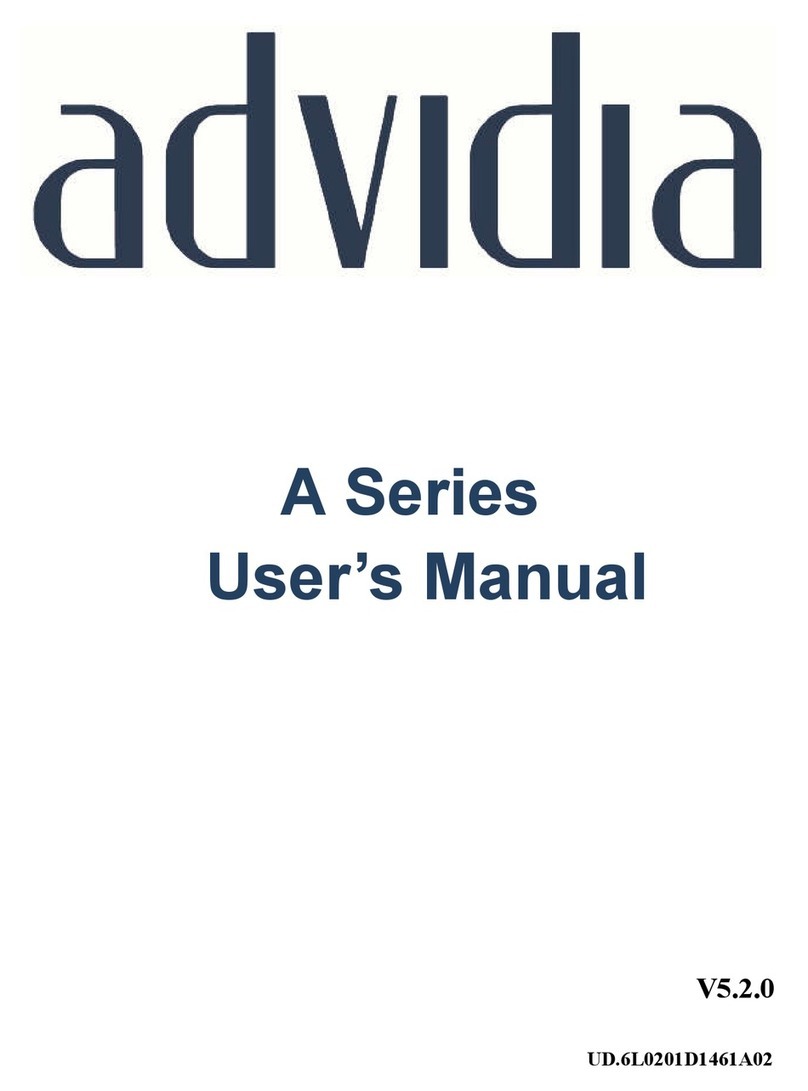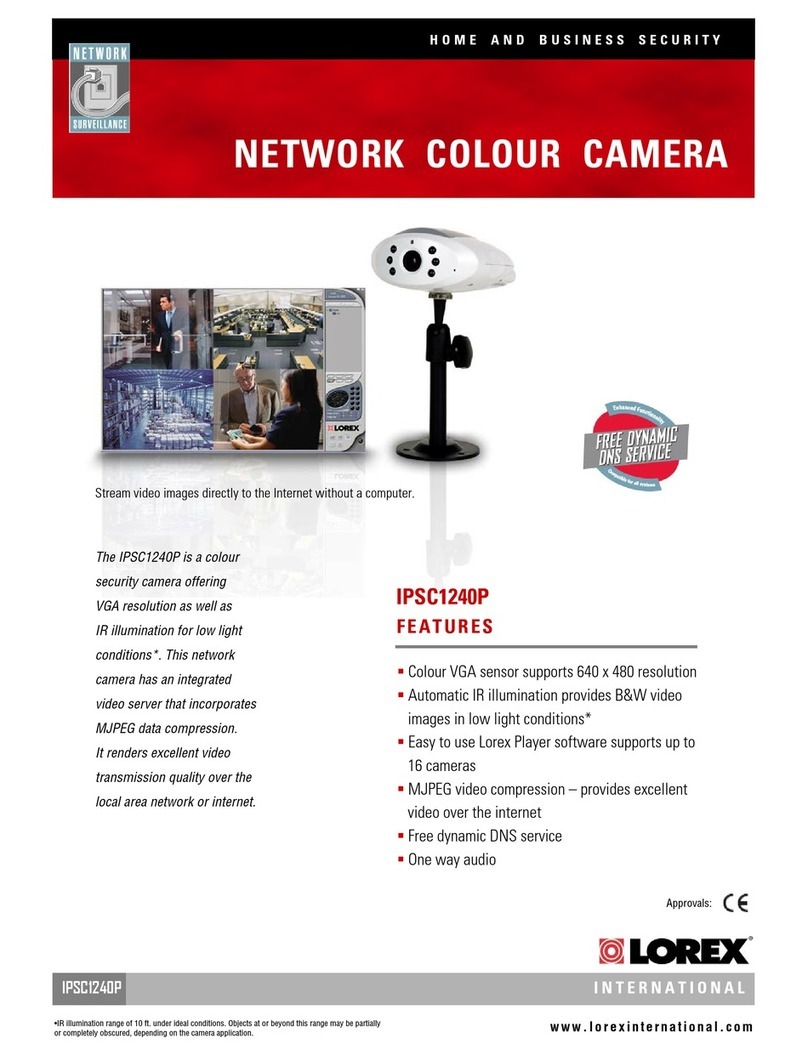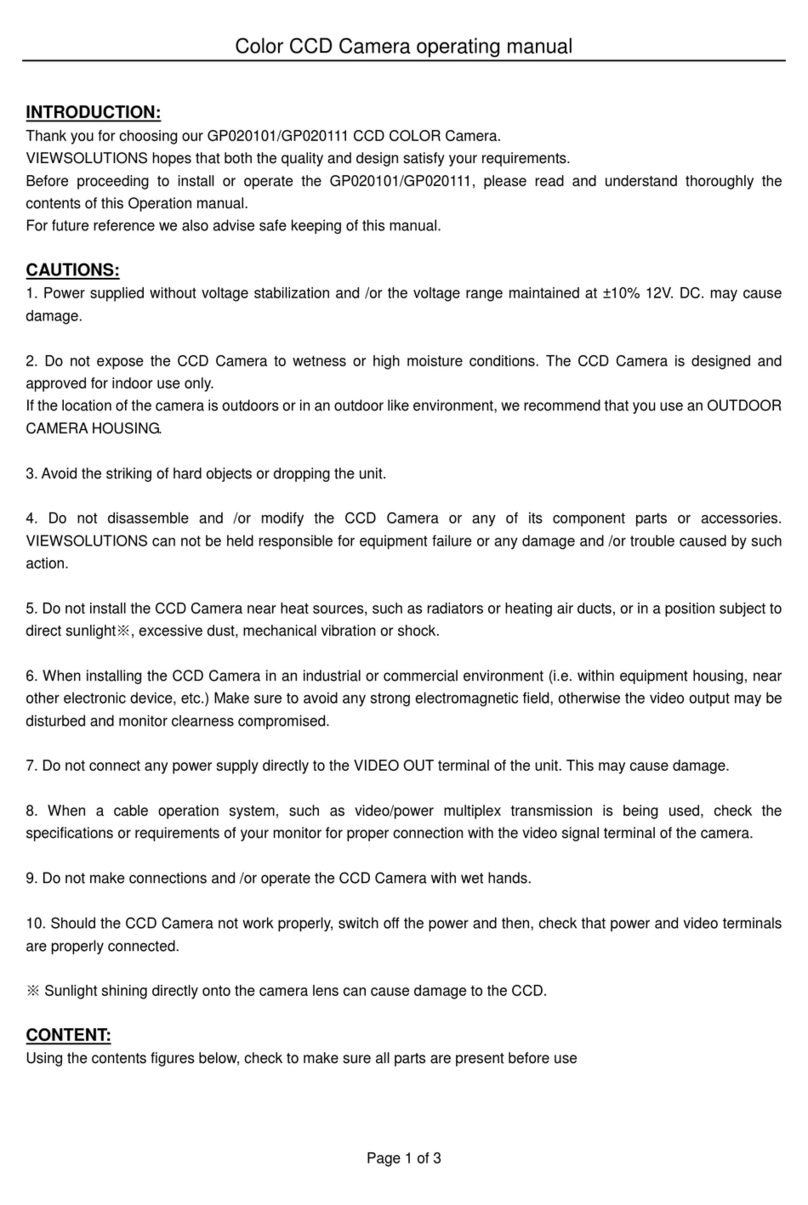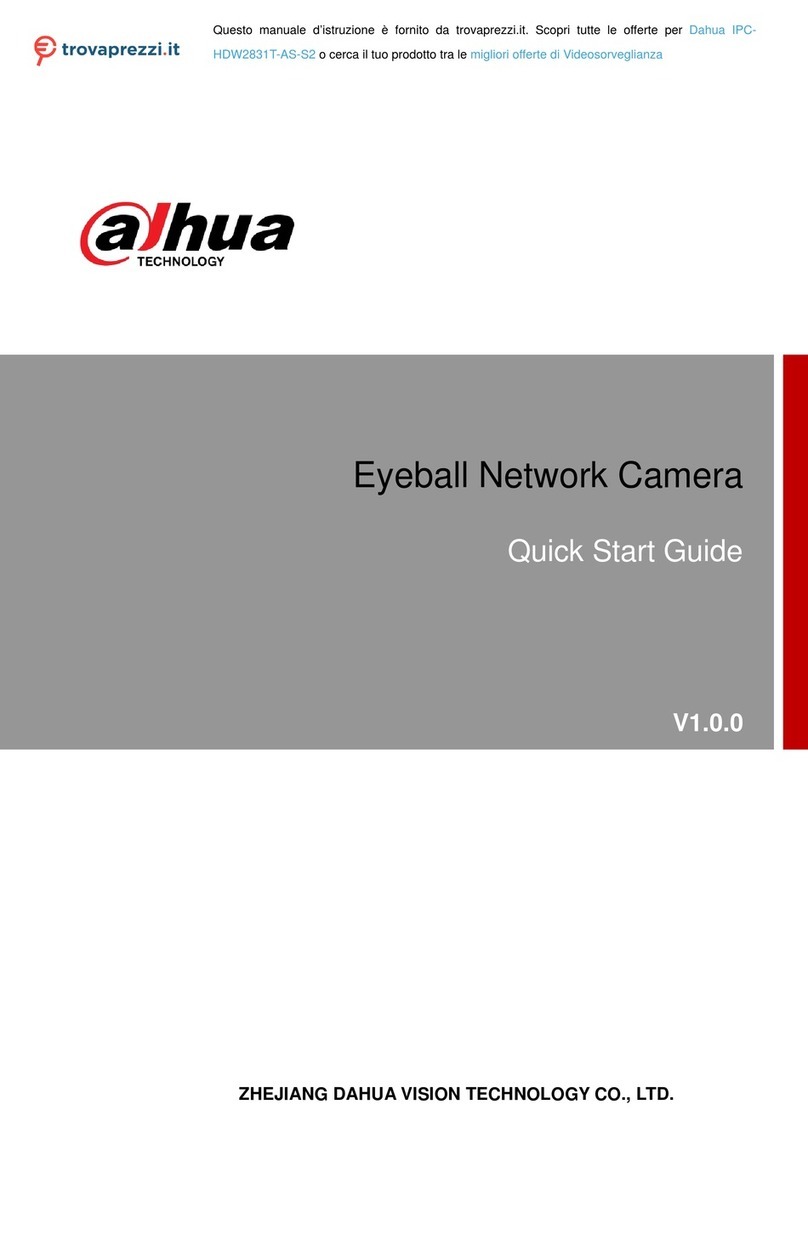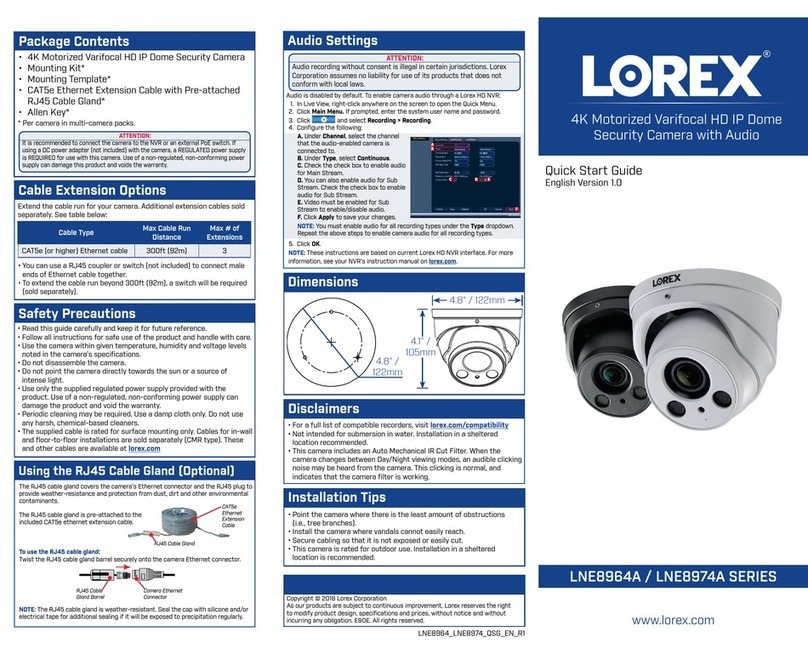Smart Cam A Series User manual

IP HD PTZ Color Video
Camera
User Manual V1.0


SAFETY NOTICE-IMPORTANT!!!
The following important notes must be followed carefully to run the camera and respective
accessories in total safety. The camera and relative accessories are called video system in this
section.
Before installing the camera, please read this manual carefully. Please follow installation
instructions indicated in this manual during installation. Please keep this manual for future
use.
The installation should be performed by qualified service personnel or system installers in
accordance with all local rules.
Before powering on the camera, please check the power voltage carefully. Make sure that
you are using the correct power source.
Please put the power cable, video cable and control cable in safe place.
Do not operate the camera beyond the specified temperature and humidity. Working
temperature range of the camera is between 0℃and +40℃. The ambient humidity range is
less than 90﹪.
During transporting, avoid violent shake or force to the camera.
To prevent electric shock, do not remove screws or housing of the camera. There are no
self-serviceable parts inside. Refer to qualified service personnel for servicing.
Video cable and RS485 cable should be kept far away from other cables. Shielded and
independent wiring is necessary for video and control cables.
Never aim the lens of the camera at the sun or other extremely bright objects. Otherwise, it
may cause damage.
When cleaning the camera, please use soft cloth. If the camera is very dirty, wipe it off gently
with a soft cloth moistened with a weak solution of water and a neutral kitchen detergent.
Wring all liquid from the cloth before wiping the camera, then wipe off all remaining dirt with a
soft, dry cloth. Use lens cleaning paper to clean the lens.

Do not move the camera head manually. In doing so would result in malfunction of the
camera. Do not hold the camera head when carrying the video camera.
This camera is for indoor use only. It is not designed for outdoor use.
Make sure the camera is not directly exposed to rain and water.
Make sure the camera is far away from area where radiation, X-rays, strong electric
waves, or magnetism is generated.

CONTENTS
ABOUT THE PRODUCT-------------------------------------------------------- 1
FEATURES -------------------------------------------------------------------------------- 1
LIST OF PARTS &ACCESSORIES ------------------------------------------------------------ 1
MAIN PARTS &INTERFACES ---------------------------------------------------------------- 2
DIP SWITCHES SETTINGS ------------------------------------------------------------------ 4
REMOTE CONTROLLER --------------------------------------------------------------------- 5
INSTALLATION ---------------------------------------------------------------- 7
DESKTOP MOUNT INSTALLATION ------------------------------------------------------------ 7
WALL MOUNT INSTALLATION ---------------------------------------------------------------- 7
(WALL BRACKET SUPPLIED SEPARATELY)---------------------------------------------------- 7
CEILING MOUNT INSTALLATION-------------------------------------------------------------- 8
CONNECTIONS ---------------------------------------------------------------- 9
MENU SETTINGS ------------------------------------------------------------ 10
MENU CONFIGURATION-------------------------------------------------------------------- 10
MENU EXPLANATION ---------------------------------------------------------------------- 14
VIDEO ----------------------------------------------------------------------------------- 15
EXPOSURE ------------------------------------------------------------------------------- 15
COLOR----------------------------------------------------------------------------------- 16
PAN/TILT/ZOOM--------------------------------------------------------------------------- 17
SYSTEM---------------------------------------------------------------------------------- 17
STATUS ---------------------------------------------------------------------------------- 18
RESTORE DEFAULTS ---------------------------------------------------------------------- 18
LIST OF SPECIAL PRESET COMMANDS ------------------------------------------------------ 18
NETWORK SETTING--------------------------------------------------------- 19
NETWORK CONNECTION------------------------------------------------------------------- 19
SOFTWARE QUICK GUIDE------------------------------------------------------------------ 20
SOFTWARE OPERATION ------------------------------------------------------------------- 21
CONFIGURE ------------------------------------------------------------------------------ 29
ANNEX 1 TECHNICAL SPECIFICATIONS------------------------------------ 31
ANNEX 2 SIZE AND DIMENSION -------------------------------------------- 33
ANNEX 3 SW1 DEFINITION -------------------------------------------------- 34
TROUBLESHOOTING-------------------------------------------------------- 36


1
ABOUT THE PRODUCT
Features
1/2.8 inch CMOS sensor, 2.14 megapixel;
H.265, H.264 video compression;
3G-SDI, DVI output;
Support 1080p60 video output;
20x optical zoom, 12x optical zoom, 10x
optical zoom;
20X: Max FOV: 59.5°;
12X: Max FOV: 72.5°;
10X: Max FOV: 60.4°;
Dual stream, supporting multi-levels
configuration of video quality;
1 channel audio input and 1 channel output;
Max. 64G TF card for local storage;
Precise driving system with high reliability
and precision;
Support multi protocols & control interfaces
and Daisy chain;
OSD menu;
With IR remote controller;
Smart AE technology to effectively avoid
the interference of complicated lights from
projectors ,monitors etc;
Desktop/Ceiling/ Wall mount optional.
List Of Parts & Accessories
When you open the box, check all accessories
according to the packing list.
Camera (1)
Power Adapter (1)
Remote Controller (1)
RS-232 Control Cable (1)
Software Disc (1)

2
Main Parts & Interfaces
Camera
Front View
1 Camera Module
2 Remote Controller Indicator
3 Power Indicator
4 Communication Indicator
Rear View
5 TF Card Slot
6 USB
7 RJ45 (Network)
8 DVI Video Output
9 3G-SDI
10 Audio
11 RS-232IN/IR
12 RS-232OUT/RS-485
13 Power(DC12V)
RS-232IN/IR Pin Definition
Number
Definition
1
/
2
/
3
TXD
4
GND
5
RXD
6
GND
7
IR
8
/

3
Bottom View
14 DIP Switch
Set camera address, protocol, baud rate,
video format and mounting type.
15 Mounting Hole
1/4”inch screw thread for fixing camera.
16 Locating Hole
To define installation direction of camera.
RS-232OUT/RS-485 Pin Definition
Number
Definition
1
/
2
/
3
TXD
4
GND
5
RXD
6
GND
7
485+
8
485-

4
DIP Switches Settings
Before installing and operating the camera,
set the camera address, baud rate and video
output format etc through DIP switches. The
camera has two 8-digit DIP switches: SW1
and SW2 as below:
Note
SW1 is used to set address, and
mounting type, SW2 is used to set
protocol, baud rate and video
output format.
Default Settings
Address
1
Baud Rate
9600bps
Protocol
VISCA
Video Format
1080P25
Mounting Type
Desktop Installation
SW1 settings
No 1~6 are used to set camera address, the
DIPs adopt binary system. No. 8 is used to set
mounting type. Refer to page 34-35 for
details.
SW2 settings
No. 1 and 2 of SW2 is used to set protocol; no.
3 and 4 is used to set baud rate; No. 5, 6, 7, 8
is used to set video output format. Refer to
below chart for details:
SW2
DIP No.
1
2
Protocol
OFF
OFF
VISCA
ON
OFF
PELCO- D
OFF
ON
PELCO- P
ON
ON
Reserved
DIP No.
3
4
Baud
Rate(bps)
OFF
OFF
2400
ON
OFF
4800
OFF
ON
9600
ON
ON
38400
DIP No.
5
6
7
8
Video
Format
OFF
OFF
OFF
OFF
1080P60
ON
OFF
OFF
OFF
1080P50
OFF
ON
OFF
OFF
1080I60
ON
ON
OFF
OFF
1080I50
OFF
OFF
ON
OFF
720P60
ON
OFF
ON
OFF
720P50
OFF
ON
ON
OFF
1080P30
ON
ON
ON
OFF
1080P25
When No.5~8 is all ON, camera address,
protocol, baud rate, video format and
mounting type can be programmed by OSD
menu. Please refer to page18 for detais of
changing video formats through special
presets.
Note
PTZ reboot is necessary for
the new setting to take effect.

5
Remote Controller
1 HOME
Press HOME button, camera moves to
initial position.
2 Camera Selection Button
Used to switch among 4 cameras, press 1-4
number buttons to control cameras with 1-4
addresses respectively. For example, press
button 1 to control the camera with address
1.
3 Focus
Press “AUTO” button to switch to Auto
Focus, press “MANU” button to switch to
Manual Focus mode.
“ ”button to Focus Near
“ ”button to Focus Far
“ ”button to Auto Focus once every time
it is pressed, then switch back to Manual
Focus mode.
4 Iris
Press“ ”button to reset iris (image
brightness) value to default. “ ”button to
Iris Open (brighter image)
“ ”button to Iris Close (darker image).
5 Menu
Press MENU button to enter / exit menu.
6 Data
Reserved.
7 Number Keys
Used to input numbers, for example, preset
number.
8 Cancel
To cancel numbers input

6
9 Power
After the camera has been connected to
power source, in none-menu status, press
this button to turn on / off the camera.
10 Reserved buttons(F1, F2, F3, F4)
These buttons are reserved for future use.
11 Pattern
Reserved
12 BLC
Used to open / close back light
compensation.
13 Zoom
Used to adjust zooming times.
“ ”button to zoom in
“ ”button to zoom out.
14 Back
Press“ ”button to go back to previous
menu.
15 OK
In None-menu status: press this button to
switch among pan / tilt control speeds.
In Menu status: get into relative menu
option after it has been selected.
16 Direction / Menu Operation
In None-menu status, press these four
buttons to pan left/right and tilt up/down.
In Menu status: or button to select
among menu options, or to change
option / value.
17 Preset Setting
“ ” button to call a preset.
Input number key(s), and then press this
button to call a preset.
“ ”button to set a preset.
Move the camera to a specific position,
adjust focus value and etc, and then press
this button to set a preset.
“ ”button to clear a preset.
Input number key(s), and then press this
button to clear a preset.
18 Enter
After inputting numbers, press this button to
confirm.

7
INSTALLATION
The camera has 3 installation types: desktop,
ceiling, wall mount installations.
Note
Before installing, make sure there
is enough space to install the
camera and its parts.
Make sure the installed place is
strong and safe enough to hold the
camera and relative parts, it is
suggested that the installed place
can withstand 4 times the weight of
the camera and its relative parts.
Desktop Mount Installation
1. Put the camera on a flat surface. In case
the camera has to be placed on an
inclined surface, make sure the cline
angle is less than 15 degrees to ensure
proper pan /tilt operation.
Note
Take effective measures to avoid
camera from dropping.
Do not grab the camera head
when carrying.
Do not rotate the camera head
with hand. It may cause
malfunction to the camera.
Wall Mount Installation
(Wall Bracket Supplied separately)
1. According to diameter and position of the
4 installation holes (As shown below) on
the bracket, drill 4 holes on the wall and fix
the bracket onto the wall by using 4
screws which should be prepared by you.
2. Before fixing the camera, set the DIP
switches of the camera correctly.
3. Use inch screws to fix the camera on the
bracket, fix the limit screw according to
actual requirement, and make sure the
camera is tightly fixed onto the bracket
before your hands leave the camera.

8
Ceiling Mount Installation
Ceiling Plates Supplied Separately
1. According to diameter and position of the
4 installation hole (as shown below), drill 4
holes on the ceiling or cement roof
correspondingly.
2. Fix the mounting plate onto the ceiling or
cement roof with 4 screws which should
be prepared by you.
3. Before fixing the camera, set the DIP
switches of the camera correctly.
4. Use 1 screws to fix the camera on the
ceiling mount plate.
5. Push forward camera's bottom slide
according to the mounting plate’s bottom
slide until they reach their limit. Fix the
ceiling mount plate and camera’s bottom
plate with M3×8 screws.

9
CONNECTIONS
Note
If preset 0 has been saved, after powered on, camera moves to preset 0
automatically; if preset 0 has not been saved, after powered on, camera
moves to Home position, where both pan and tilt angle is zero and zooming
time is 1x.

10
MENU SETTINGS
Menu Configuration
<VIDEO>
SHARPNESS
0, 1, 2, 3, 4, 5, 6, 7, 8, 9, 10, 11, 12, 13, 14, 15
Refer to
Page 15
BRIGHTNESS
0, 1, 2, 3, 4, 5, 6, 7, 8, 9, 10, 11, 12, 13, 14
CONTRAST
0, 1, 2, 3, 4, 5, 6, 7, 8, 9, 10, 11, 12, 13, 14
GAMMA MODE
0, 1, 2, 3, 4
2DNR LEVEL
1,2,3,4,5,OFF
3DNR LEVEL
1,2,3,4,5,OFF
WIDE DYNAMIC
1,2,3,4,5,OFF

11
<EXPOSURE>
Refer to Page
15
MODE
FULL AUTO
MANUAL
GAIN
0, +2, +4, +6, +8, +10,
+12, +14, +16, +18,
+20, +22, +24, +26,
+28,+30
SPEED
1/1, 1/2, 1/3, 1/6, 1/12,
1/25, 1/50, 1/75, 1/100,
1/120, 1/150, 1/215,
1/300, 1/425, 1/600,
1/1000,1/1250, 1/1750,
1/2500, 1/3500,1/6000,
1/10000
IRIS
F14, F11, F9.6, F8,
F6.8, F5.6, F4.8, F4,
F3.4, F2.8, F2.4, F2,
F1.6, CLOSE
SHUTTER
PRI
SPEED
1/1, 1/2, 1/3, 1/6, 1/12,
1/25, 1/50, 1/75, 1/100,
1/120, 1/150, 1/215,
1/300, 1/425, 1/600,
1/1000,1/1250, 1/1750,
1/2500, 1/3500,1/6000,
1/10000
IRIS PRI
IRIS
F14, F11, F9.6, F8,
F6.8, F5.6, F4.8, F4,
F3.4, F2.8, F2.4, F2,
F1.6, CLOSE
BRIGHT PRI
BRIGHT
0, 1, 2, 3, 4, 5, 6, 7, 8, 9,
10, 11, 12, 13, 14, 15,
16, 17, 18,19, 20, 21,
22, 23, 24, 25, 26, 27
、
EX-COMP
ON
OFF
LEVEL
-7, -6, -5, -4, -3, -2, -1,
0, +1, +2, +3, +4, +5,
+6, +7
BLC
ON
OFF
ANTI-FLICKER
OFF,50HZ,60HZ

12
<COLOR>
Refer to Page
16
WB MODE
AUTO, ATW, ONE PUSH, INDOOR, OUTDOOR, MANUAL,
SODIUM LAMP, FLUO LAMP
SATURATION
0, 1, 2, 3, 4, 5, 6, 7, 8, 9, 10, 11, 12, 13, 14
HUE
0, 1, 2, 3, 4, 5, 6, 7, 8, 9, 10, 11, 12, 13, 14
<PAN TILT ZOOM>
Refer to Page 17
PAN/TILT SPEED
1, 2, 3, 4, 5, 6, 7, 8
PTZ TRIG AF
ON, OFF
RATIO SPEED
ON,OFF
POWER UP ACTION
PRESET 1, PRESET 2,
PRESET 3, PRESET 4,
PRESET 5, PRESET 6,
PRESET 7, PRESET 8,
PRESET 9, HOME
< SYSTEM >
Refer to Page
17
ADDRESS 1, 2, 3, 4, 5, 6, 7
PROTOCOL VISCA, PELCO-P, PELCO-D
BAUDRATE 2400, 4800, 9600, 38400
VIDEO FORMAT 1080P60, 1080P50, 1080I60,
1080I50, 1080P30, 1080P25,
720P60, 720P50
MOUNT MODE STAND,CEILING
RS485 PORT HALF-DUPLEX-1,HALF-DUPLEX-2
DISPLAY INFO ON,OFF
LANGUAGE ENGLISH

14
❶
❷
❸
Menu Explanation
Main Menu
Press MENU button to enter / exit menu.
❶Menu Hint
It displays currently selected menu option.
❷Menu Options
It displays options under current menu hint.
Press or button to select among
menu options, once font of options turned
from white color to yellow color, it indicates
the menu has been elected, press OK
button to get into this menu.
❸Prompt Message
“SELECT” indicates it is possible to
press or button to select menu
options.
“[OK]NEXT” indicates it is possible to press
OK button to enter next level menu.
“[OK] EXIT” indicates it is possible to press
OK button to exit menu.
Submenus
From main menu, navigate to select
<EXPOSURE> menu, press OK to enter.
❶Menu Hint
It displays currently selected menu option.
❷Menu Options
It displays options under current menu
hint.
Press or button to select among
menu options, once font of options turned
from white color to yellow color, it indicates
the menu has been elected, press OK
button to get into this menu.
❸Manual Exposure
Press or button to change value.
❹Prompt Message
“SELECT” indicates it is possible to
press or to select menu options, press
or to change value
“BACK” indicates it is possible to press
to return to previous menu.
<EXPOSURE>
MODE FULL AUTO
EX-COMP ON
LEVEL 0
BLC OFF
ANTI-FLICKER OFF
SELECT BACK
<MENU>
VIDEO
EXPOSURE
COLOR
PAN TILT ZOOM
SYSTEM
STATUS
RESTORE DEFAULTS
SELECT [OK] NEXT EXIT
❶❸
❷
❹
Table of contents