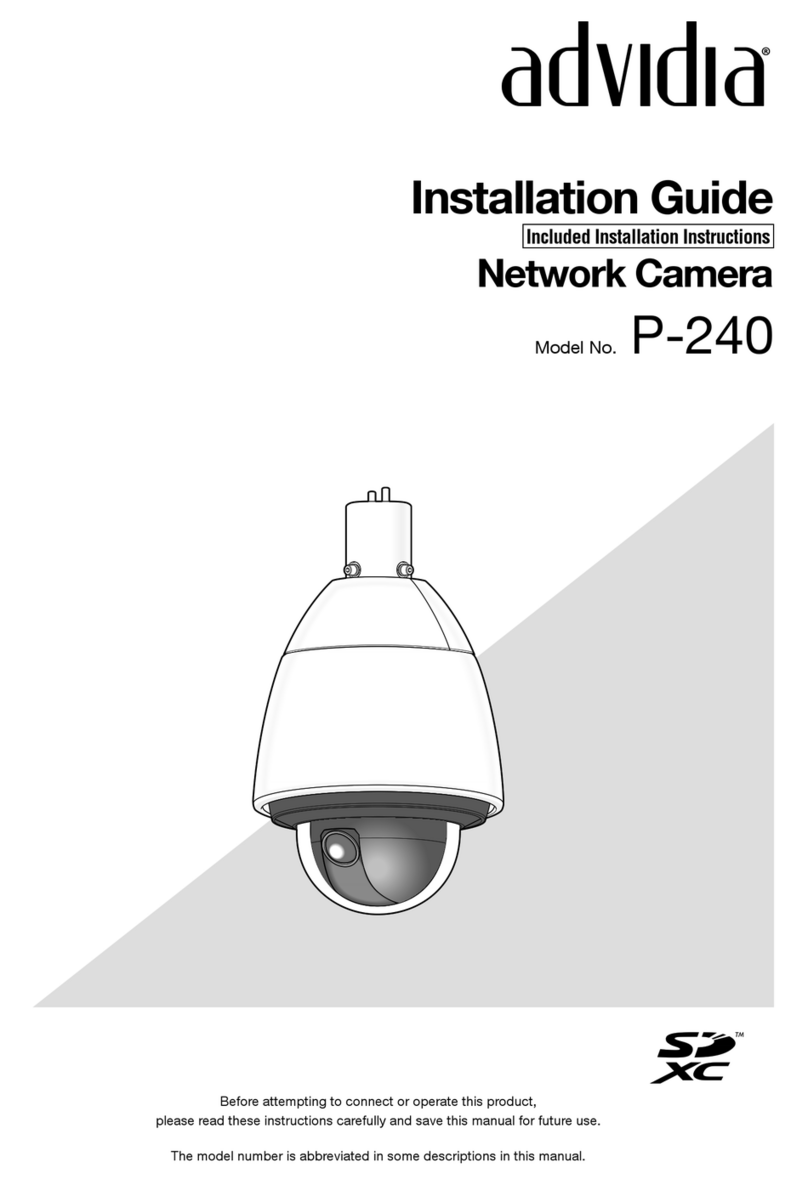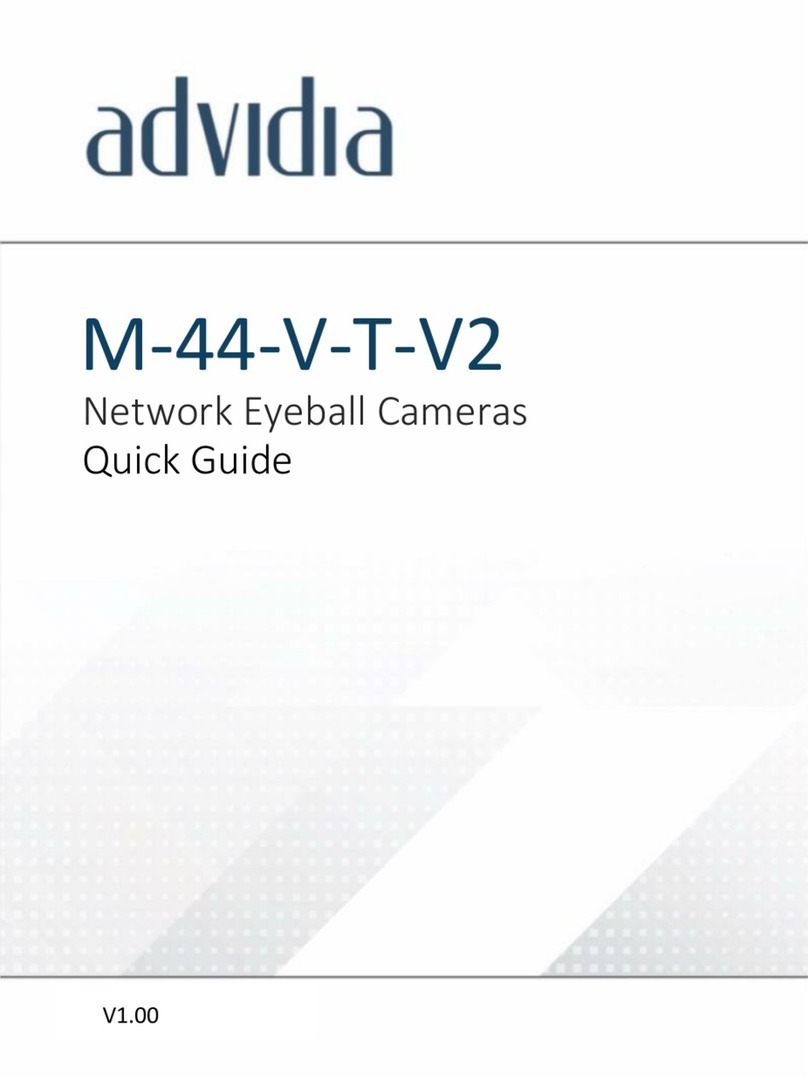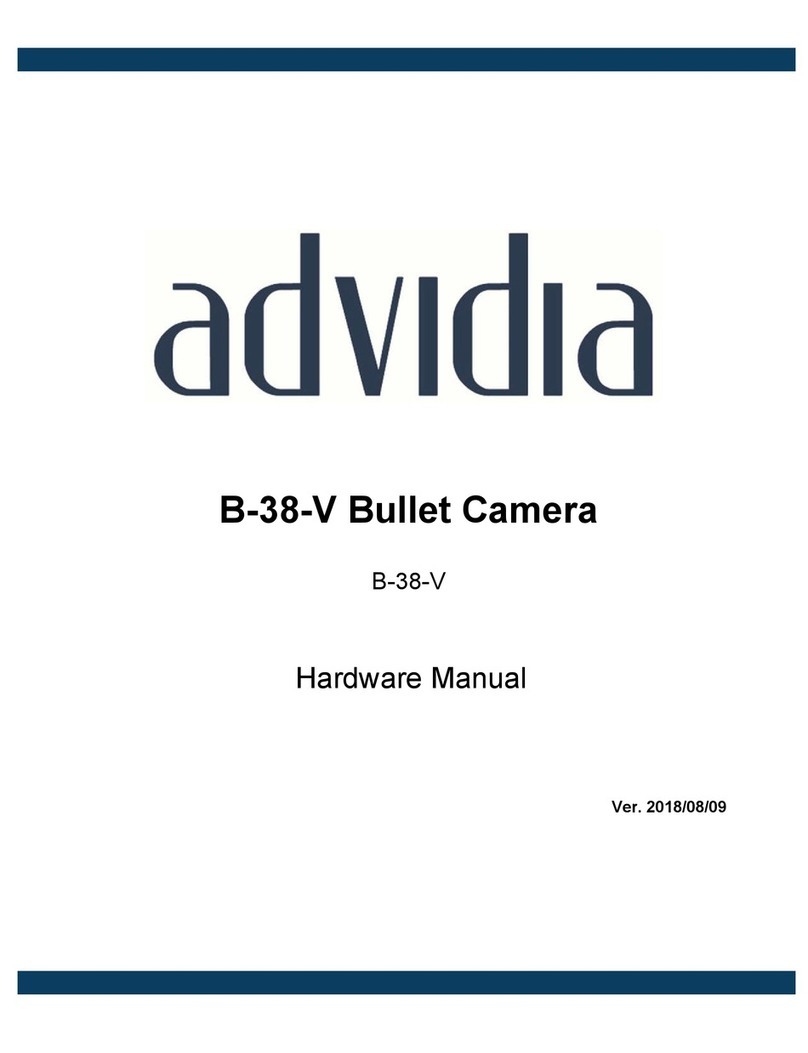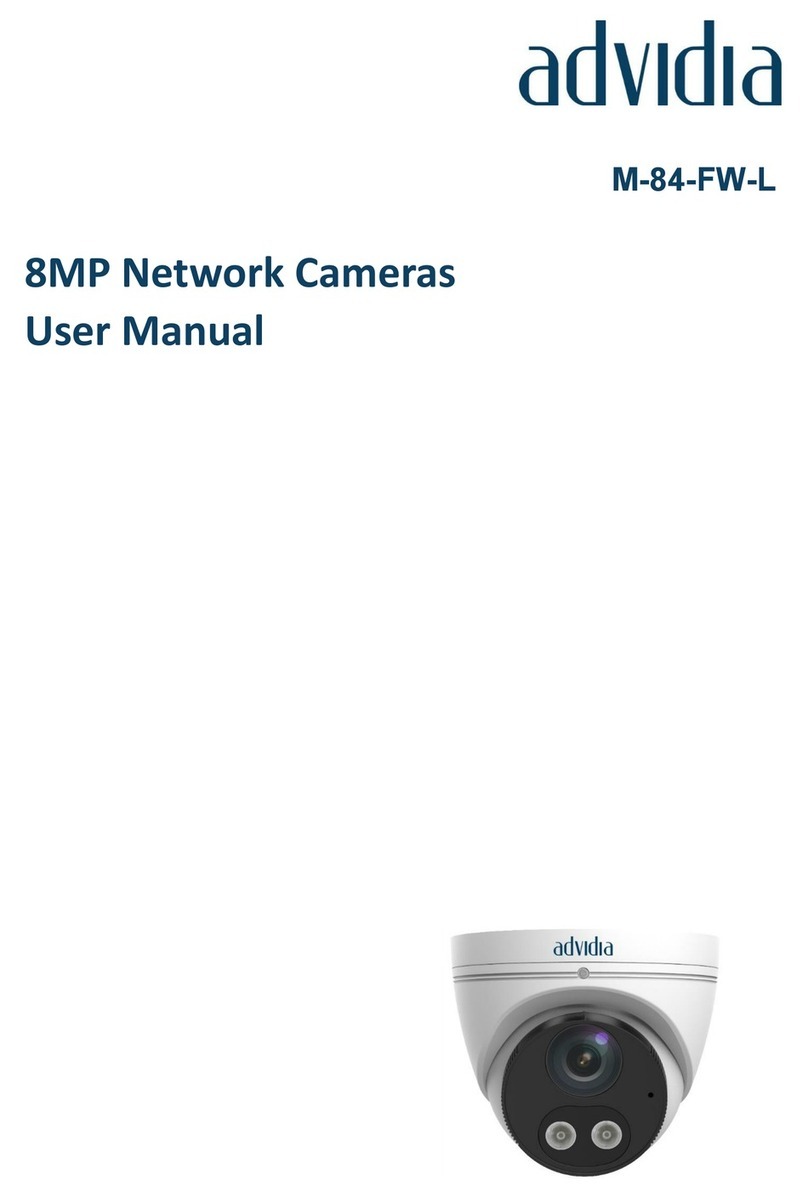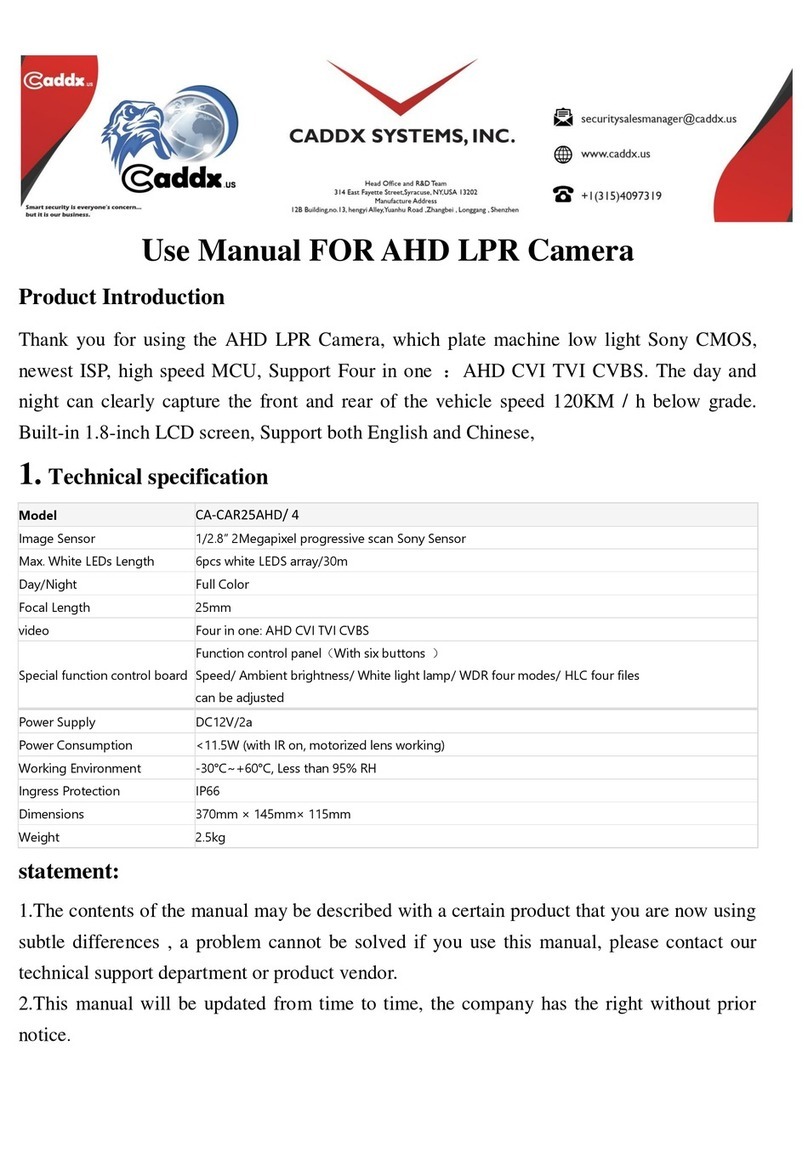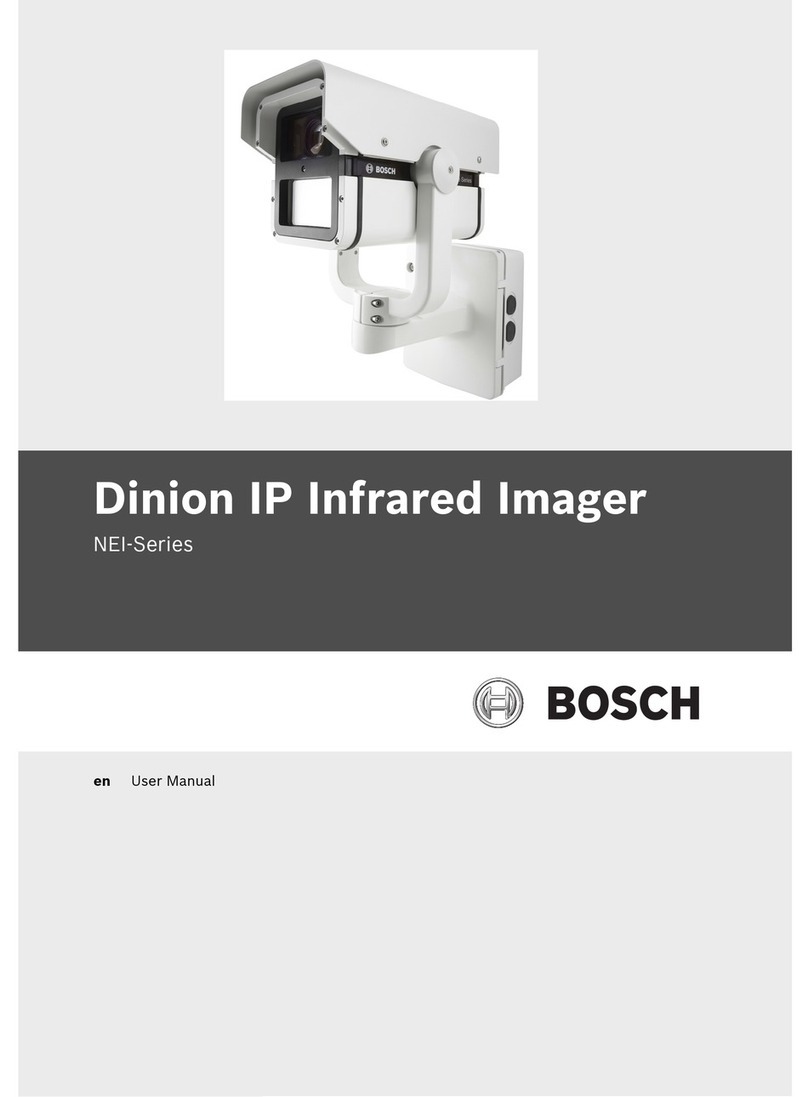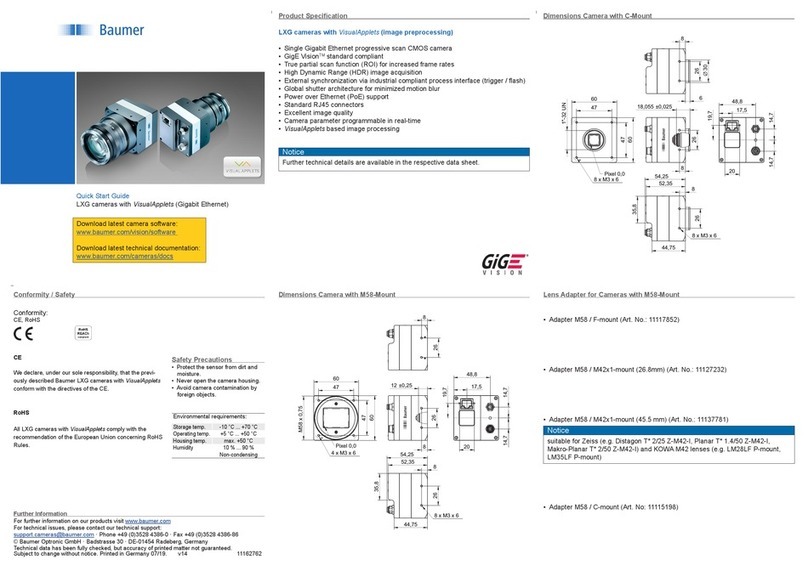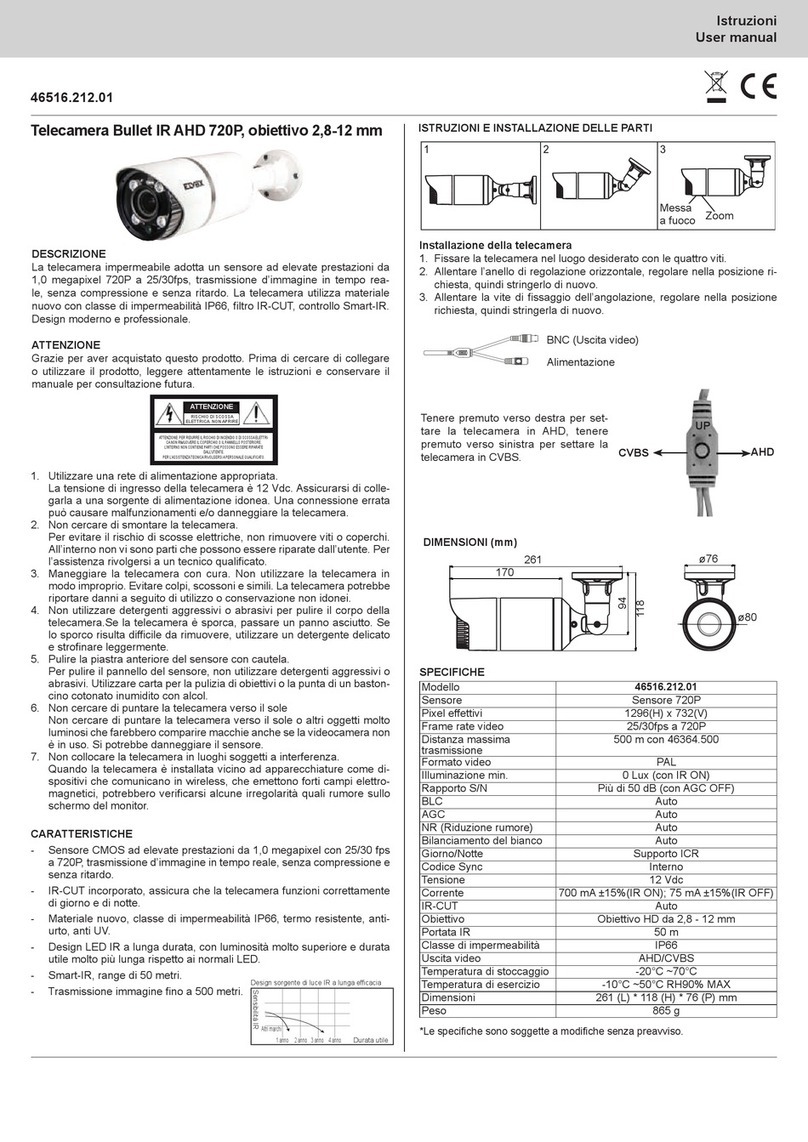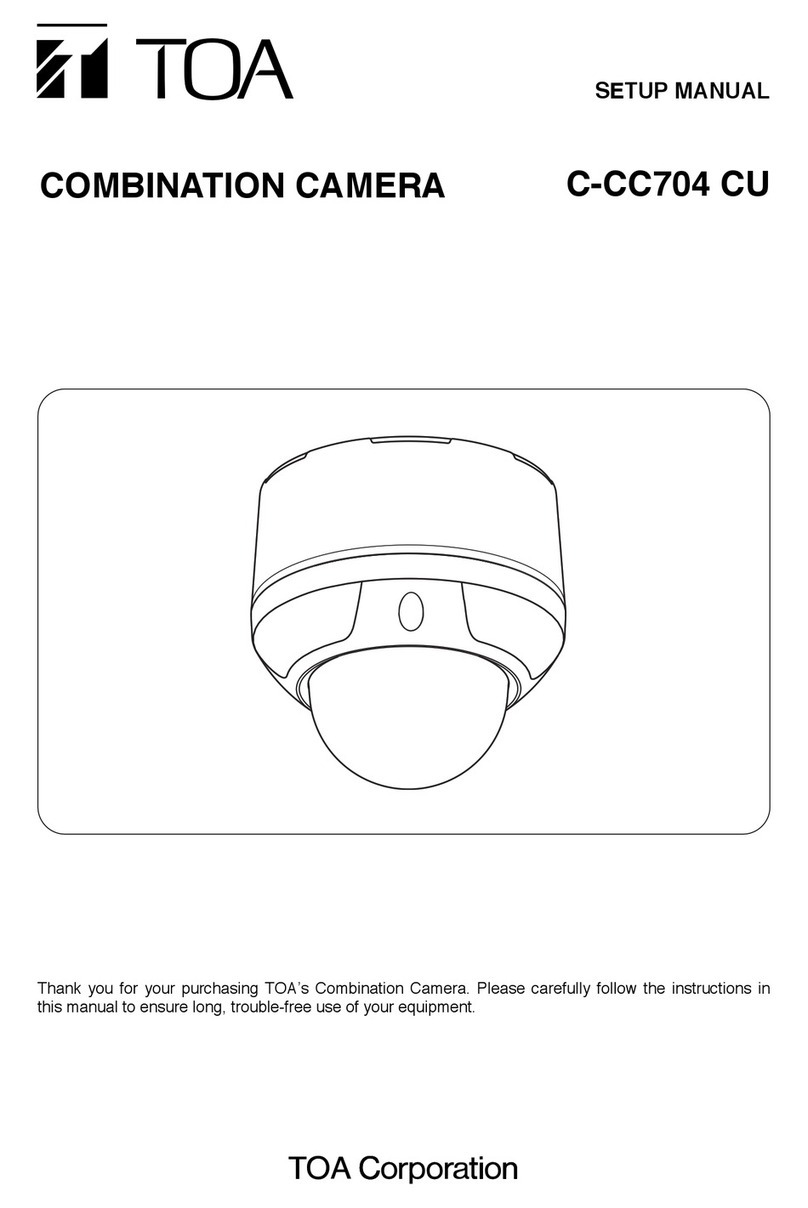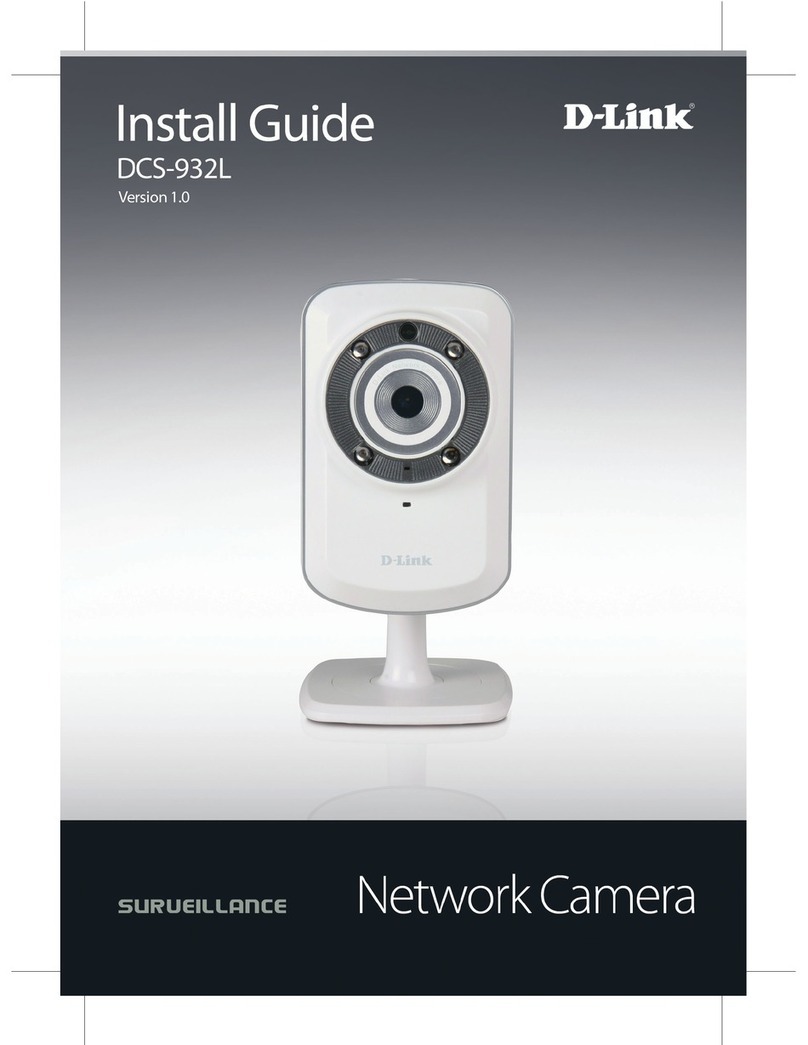Advidia A Series Network Camera User Manual
6
Table of Contents
Chapter 1
System Requirements ...................................................................... 8
Chapter 2
Network Connection ....................................................................... 9
2.1 Setting the Network Camera over the LAN .......................................................... 9
2.1.1
Wiring over the LAN ......................................................................................................... 9
2.1.2
Detecting and Changing the IP Address .......................................................................... 10
2.2 Setting the Network Camera over the WAN ....................................................... 11
2.2.1
Static IP Connection ........................................................................................................ 11
2.2.2
Dynamic IP Connection ................................................................................................... 12
Chapter 3
Access to the Network Camera ....................................................... 14
3.1 Accessing by Web Browsers ............................................................................... 14
Chapter 4
Live View ....................................................................................... 17
4.1 Live View Page ................................................................................................... 17
4.2 Starting Live View .............................................................................................. 18
4.3 Operating PTZ Control ........................................................................................ 18
4.3.1
PTZ Control Panel ............................................................................................................ 19
4.3.2
Setting / Calling a Preset ................................................................................................. 20
Chapter 5
Network Camera Configuration ..................................................... 22
5.1 Configuring Time Settings .................................................................................. 22
5.2 Configuring Network Settings ............................................................................ 24
5.2.1
Configuring TCP/IP Settings ............................................................................................ 24
5.2.2
Configuring Port Settings ................................................................................................ 25
5.2.3
Email Sending Triggered by Alarm .................................................................................. 26
5.3 Configuring Video and Audio Settings ............................................................... 27
5.3.1
Configuring Video Settings ............................................................................................. 27
5.3.2
Configuring Audio Settings ............................................................................................. 29
5.4 Configuring Image Parameters ........................................................................... 30
5.4.1
Configuring Display Settings ........................................................................................... 30
5.4.2
Configuring OSD Settings ................................................................................................ 35
5.4.3
Configuring Privacy Mask................................................................................................ 37
5.4.4
Configuring Picture Overlay ............................................................................................ 38
5.5 Configuring and Handling Alarms ...................................................................... 39
5.5.1
Configuring Motion Detection ........................................................................................ 39
5.5.2
Configuring Video Tampering Alarm .............................................................................. 45
5.5.3
Configuring Alarm Input ................................................................................................. 46
5.5.4
Configuring Alarm Output .............................................................................................. 47
5.5.5
Handling Exception ......................................................................................................... 48