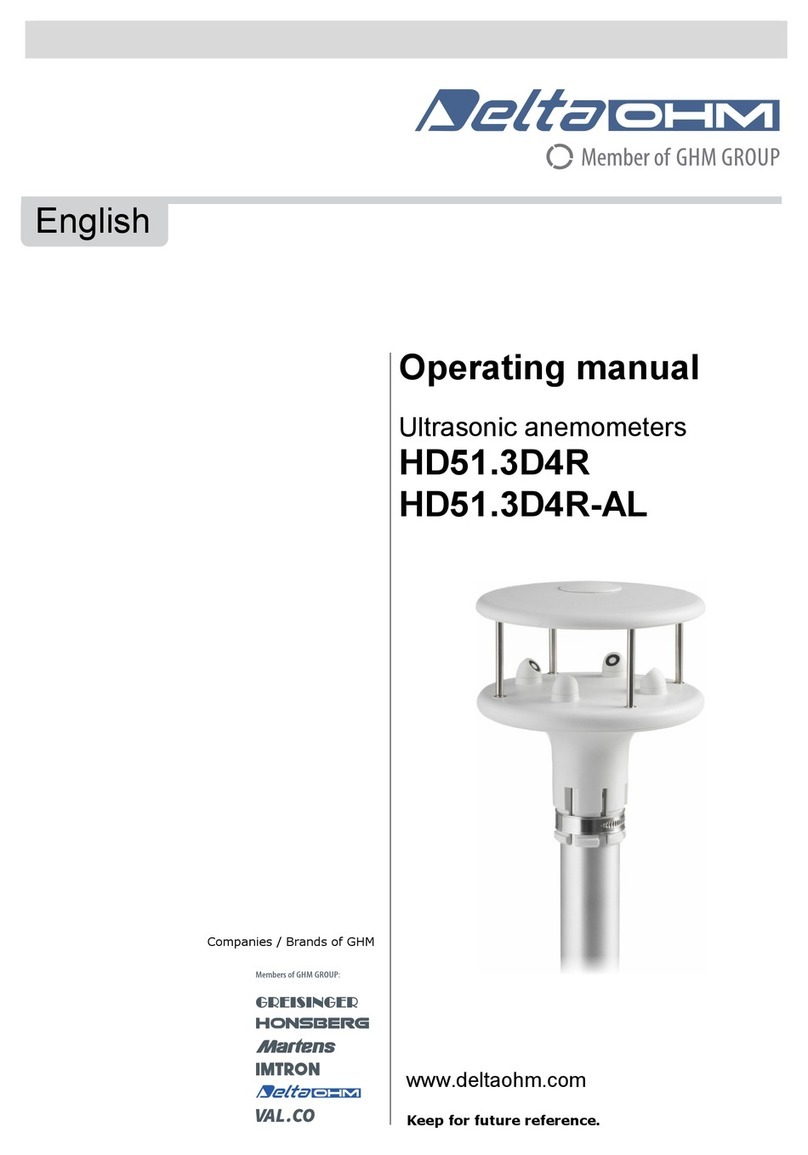Smart Electronic SMARTMETER T20 User manual

DVB-T2-
Meter
User Manual
Version: 07.09.2012
ENGLISH

Preface
2 smartmeter T20
Preface
Dear Customer,
Thank you for purchasing the digital DVB-T2 meter smartmeter T20.
This user manual contains all the information required
•to connect,
•to operate,
•to clean, and
•to dispose of the device.
Please read the user manual carefully before you start using the meter.
smart electronic GmbH
Industriestraße 29
78112 St. Georgen
Germany
Service Hotline:+49 (0) 7724 9478354
Telefax: +49 (0) 7724 9478333
E-Mail: service@smart-electronic.de
Internet: www.smart-electronic.de
© smart electronic GmbH 2012
All rights, technical changes, errors as well as printing mistakes reserved. Any reproducing or
copying of the contents requires prior written permission from smart.

Contents
smartmeter T20 3
Contents
1User Notes ...........................................................................................7
1.1 Using this Manual.....................................................................7
1.2 Signs, Symbols, Representation..............................................7
2Product Description............................................................................8
2.1 Package contents ....................................................................8
2.2 Meter ........................................................................................9
2.2.1 Front View ................................................................................9
2.2.2 Top View.................................................................................11
2.2.3 Bottom View...........................................................................11
2.2.4 Rear View ...............................................................................11
2.3 Guarantee...............................................................................11
3General Safety Notes........................................................................11
3.1 Intended Use..........................................................................11
3.2 Hazards from Improper Use...................................................12
3.3 Safety of People.....................................................................13
3.4 Lithium-Ion Polymer Battery ..................................................13
4Initial Start-Up ...................................................................................14
4.1 Charging the Battery ..............................................................14
4.2 Connecting the Meter ............................................................15
4.2.1 Connecting a DVB-T Aerial ....................................................15
4.2.2 Connecting an External Video Source (optional) ...................15
4.2.3 Connecting a USB Data Storage Device (optional) ...............15
4.2.4 Connecting the Power Plug (optional) ...................................15
4.3 Switching on the Meter ..........................................................16
4.3.1 Language................................................................................16
4.3.2 Time zone...............................................................................16
4.3.3 Area Configuration .................................................................16
4.4 Switching off the Meter..........................................................17
4.5 Entering and Exiting the Menu...............................................17

Contents
4 smartmeter T20
4.6 Navigating through the Menu ................................................ 17
5Aligning the Aerial ............................................................................ 18
6Menu TP Search ............................................................................... 18
6.1 Deleting a Transponder from the TP List .............................. 19
6.2 Adding a Transponder to the TP List .................................... 19
6.3 Searching Channels............................................................... 19
7Menu TP IDE ..................................................................................... 19
7.1 Measurement Values ............................................................. 19
7.2 Adding and Deleting Transponders....................................... 21
7.3 Searching Channels............................................................... 21
8Menu Packet Control ....................................................................... 22
8.1 Changing a Certain Transponder .......................................... 22
8.2 Changing the Group of eight ................................................. 22
9Menu Spectrum ................................................................................ 23
10 Menu Settings ................................................................................... 23
10.1 Menu System......................................................................... 23
10.1.1 Language ............................................................................... 23
10.1.2 Audio1 / Audio2 ..................................................................... 24
10.1.3 Signal Audio Tone.................................................................. 24
10.1.4 Changing Channel Option ..................................................... 24
10.1.5 Auto-Standby......................................................................... 24
10.1.6 Level Unit............................................................................... 24
10.1.7 Tuner 5V................................................................................. 24
10.2 Factory Reset......................................................................... 24
10.2.1 All ........................................................................................... 24
10.2.2 Channel List Only................................................................... 25
10.2.3 Radio Channel Only............................................................... 25
10.2.4 Nur verschlüsselte Sender..................................................... 25
10.3 Displaying the System Information........................................ 26
11 Menu PC-Update .............................................................................. 26
11.1 USB Menu ............................................................................. 27

Contents
smartmeter T20 5
11.1.1 Software Update ....................................................................27
11.1.2 Media Player ..........................................................................28
11.1.3 Saving the Channel List to a USB Data Storage Device .......29
11.1.4 Uploading the Channel List from a USB Data Storage
Device.....................................................................................29
11.1.5 Help ........................................................................................29
11.2 USB Manager.........................................................................29
11.2.1 Renaming a File on the USB Data Storage Device................29
11.2.2 Create a New Folder on the USB Data Storage Device ........30
11.2.3 Moving a File Into Another Directory .....................................30
11.2.4 Deleting a File on the USB Data Storage Device...................30
11.2.5 Formatting a USB Data Storage Device ................................30
12 Saving a Screenshot.........................................................................31
13 Checking the TV Signal ....................................................................31
13.1 Searching for Stations automatically .....................................31
13.2 Searching for Stations manually ............................................31
13.3 TV Mode.................................................................................32
14 Cleaning the Meter............................................................................34
15 Transporting and Storing the Meter................................................34
16 Troubleshooting ................................................................................35
17 Disposing of the Meter .....................................................................36
18 Specifications....................................................................................37
18.1 Tuner ......................................................................................37
18.2 System Resources .................................................................37
18.3 Video ......................................................................................37
18.4 External Audio/Video Input (AV in) .........................................37
18.5 USB 2.0 Interface...................................................................38
18.6 Battery....................................................................................38
18.7 Power Plug / Charger.............................................................38
18.8 Dimensions and Weight .........................................................38
18.9 Temperatures .........................................................................38

Contents
6 smartmeter T20
19 Statement of Compliance ................................................................ 39

User Notes
smartmeter T20 7
1User Notes
1.1 Using this Manual
•This user manual applies to the DVB-T2-Meter smartmeter T20.
•Please read the user manual thoroughly before you start using the de-
vice.
•Please follow all warnings and cautions in this user manual.
•This user manual is part of the product. Please keep it handy for future
reference.
•If you pass the device on to third parties, make sure this user manual is
enclosed.
•You can download an updated version of this user manual, e.g. as a
replacement for a lost manual, from the support section of our website
at www.smart-electronic.de.
1.2 Signs, Symbols, Representation
Representation
Meaning
WARNING
Danger of electric shock with risk of severe injuries
CAUTION
Risk of material damage
NOTE
Useful information and hints
Steps for you to follow
1.
2. Follow the steps in the order given.
List
italic
Options for settings are written in
italics
(inclined charac-
ters).

Product Description
8 smartmeter T20
Representation
Meaning
bold
Keys are written in bold-print.
bold & italic
Menu windows and menu items (which often comprise
further menu items or directly adjustable settings) are
written in
bold & italic
-print
.
In this manual both terms “Transponder” and „Channel“
are used.
A “Transponder” is the summary of several data
streams on one frequency band (a frequency with a
bandwidth = channel). The wording “Channel” usually
means a broadcasting station.
2Product Description
The smartmeter T20 is a compact digital meter used to check signals and
locate errors on aerial systems to easily and quickly align outdoor DVB-T
aerials and to identify the optimum location for DVB-T room aerials.
The smartmeter T20 gives several measured values for the selected sta-
tion, e.g. signal strength and signal quality as numerical values (in %) and
as bar graphs, signal-to-noise ratio (SNR), Modulation Error Ratio (MER)
and bit error rate (pre BER, post BER). Additionally, the user can check the
TV picture quality on the 8.9 cm-wide high-resolution LCD display.
2.1 Package contents
•DVB-T2 meter smartmeter T20
•Power plug
•Car charger
•Adapter F-connector to coaxial connector
•Carrier bag with shoulder strap
•User manual
If you find that any of the package contents is missing, please contact
your authorised dealer or contact the smart electronic GmbH.

Product Description
smartmeter T20 9
2.2 Meter
2.2.1 Front View
No.
Description
1
Aerial port
For connecting a DVB-T aerial (F-connector) to the me-
ter.
If the aerial uses a coaxial connector, use the supplied
adapter F-connector to coaxial connector to connect
the aerial.
2
LCD display
Displays the TV picture, the menu and the measured
values.
3 Function keys Functions vary across menus/submenus.
Functions are indicated at the bottom of the display.

Product Description
10 smartmeter T20
No.
Description
4
POWER LED
off Meter is switched off, power supply un-
plugged.
green
Meter is switched off, power supply plugged,
meter charging.
orange
Meter is switched on, power supply plugged,
meter charging.
red
Meter is switched on, power supply un-
plugged.
LOCK LED
Glows when the meter receives a signal.
AV IN LED
Glows when the meter is switched to (analogue) video
input.
TV LED Glows when the meter is in TV mode (standard).
RADIO LED
Glows when the meter is in radio mode.
5
POWER
Press to switch the meter on and off.
6 Number keys Press to enter digits and numbers.
7
Press to create and save a screenshot of the display
when a USB data storage device is connected to the
meter.
8
Navigation keys
OK
Press to navigate through menus/submenus:
Press ▲,▼ to switch between stations,
Press ◄,► to adjust the volume.
Press to confirm your selection / display station list.
9
MENU
Press to return to the main menu.
10
EXIT
Press to exit the current menu.
11
AV IN
Press to switch to (analogue) video input.
12
SYSTEM
Press to enter the Settings submenu (in TV mode only).
13
FIND
Press to enter the Packet Control submenu.
14
SCAN
Press to start automatic station search.

General Safety Notes
smartmeter T20 11
2.2.2 Top View
No.
Description
1
Aerial port
2
Analogue audio input (mono)
3
Analogue video input (composite video)
2.2.3 Bottom View
No.
Description
1 Low-voltage socket (for power plug)
2 Switch for battery
3 USB port for external data storage devices
2.2.4 Rear View
No.
Description
1 Battery compartment
The above figures show the smartmeter T20 without the black part cover-
ing the top of the device.
2.3 Guarantee
The digital meter smartmeter T20 of smart electronic GmbH comes with a
guarantee in accordance with legal requirements as applicable at the time
of the purchase.
3General Safety Notes
3.1 Intended Use
The meter is intended for measuring signals on digital aerials and aerial
systems. It is intended for this purpose only and must not be used for oth-
er purposes. Please use the accessories only for the purposes described
in this user manual.

General Safety Notes
12 smartmeter T20
Any use other than the intended use is improper and can result in material
damage or even bodily injury.
We assume no liability for any damages or injuries resulting from improper
use of the device.
3.2 Hazards from Improper Use
CAUTION!
Make sure the meter and especially the power plug are
always kept dry.
Do not expose the meter to temperatures below 0 °C.
Connect the power plug only to 100-240 V AC,
50/60 Hz.
Charge the meter only with the supplied power plug.
During electrical storms, disconnect the meter from the
aerial and from the power supply.
Do not put heavy objects onto the meter.
Avoid mechanical influences that can damage e.g. the
LCD display or the housing of the meter.
Do not bend or crimp the cables.
Do not start to use the meter if you can see signs of
damage or if you can hear loose parts inside the device.
WARNING!
Danger of electrical shock from high voltage
Damages on the housing of the power plug or an im-
properly repaired power plug can expose the user to
mains voltage.
Do not open the supplied power plug.
Have the power plug repaired by qualified personnel
only.
Taking the device from cold into warm temperatures
can lead to condensation forming inside the device.
Do not connect
the device instantly. Leave it switched
off for a few hours.

General Safety Notes
smartmeter T20 13
3.3 Safety of People
When you install and align the aerial, make sure that people cannot be
injured by falling objects, e.g. tools or parts of the aerial.
When working on pitched roofs or close to roof edges, use a safety rope
and secure yourself according to professional practice.
3.4 Lithium-Ion Polymer Battery
The smartmeter T20 is provided with a lithium ion polymer battery. Please
observe the following safety notes for the battery:
WARNING!
WARNING!
Fire and explosion hazard
Any kind of heat (from inside or outside) can trigger un-
controllable chain reactions inside the battery.
Do not store or use the battery in temperatures above
40 °C.
Never connect the two poles (+ and -).
Never expose the battery to high temperatures, e.g.
close to stoves or cookers or other hot objects.
Never store the meter in a car during sunshine. De-
pending on the storage location you can get tempera-
tures of more than 50°C!
Charge the battery only with the supplied power plug.
CAUTION!
Risk of injury
Damages on and improper use of the battery can lead
to fumes leaking from the battery. When inhaled, these
fumes can irritate the respiratory tracts.
Avoid any damaging of the battery.
If fumes leak from the battery, open the window and
seek medical advice if you experience health problems
that may result from inhaling battery fumes.

Initial Start-Up
14 smartmeter T20
CAUTION!
Damages to other objects
Defective batteries can leak and spill battery liquid onto
close-by objects.
Check the objects affected.
Clean or, if necessary, replace the objects affected.
4Initial Start-Up
4.1 Charging the Battery
Charge the battery completely before you use the meter
for the first time.
The battery can be charged regardless of
•whether the meter is switched on or off or
•whether the battery-switch on the underside of the
meter is set to
On
or
Off
.
Charge the battery as follows:
1. Plug the power plug into a 230-V socket.
2. Connect the low-voltage plug of the power plug to the low-voltage
socket on the bottom of the meter.
The battery starts charging as soon as you connect the smartmeter T20 to
the power plug.
When the meter is switched off, charging is indicated by a yellow Power
LED. When the meter is switched on, charging is indicated by a continu-
ously moving battery symbol in the display:
Completed charging is indicated by a steady battery symbol filled with
four bars:
An integrated automatic charging system ensures optimum charging of
the battery. Please keep the meter switched off during charging.

Initial Start-Up
smartmeter T20 15
When you charge the battery for the first time, charge it
for at least 5 hours.
•
The maximum charging time is 12 hours.
After charging is completed, disconnect the meter from the power plug.
Store the battery at temperatures between 0 °C and
40 °C.
When you store the battery for longer periods, make
sure to charge it every two weeks. This will prevent the
battery from over-discharging.
4.2 Connecting the Meter
4.2.1 Connecting a DVB-T Aerial
Connect the aerial or the aerial system you want to check to the aerial
port on the top of the smartmeter T20.
4.2.2 Connecting an External Video Source (optional)
Connect the video device you want to check (e.g. SAT receiver, PC
graphics card with TV output) to the Video In and Audio In ports on the
top of the smartmeter T20.
4.2.3 Connecting a USB Data Storage Device (optional)
Connect a USB data storage device (USB memory stick, USB hard
drive) to the USB port on the bottom of the smartmeter T20. Using a
USB data storage device is absolutely required for some of the func-
tions of the smartmeter T20. The manual indicates which functions
these are.
4.2.4 Connecting the Power Plug (optional)
Connect the supplied power plug to the low-voltage socket on the bot-
tom of the smartmeter T20 to charge the built-in battery (see instruc-
tions for charging of the battery in the section 4.1).

Initial Start-Up
16 smartmeter T20
The aerial port and the
Video In
and
Audio In
ports are
located underneath the black cover on the top of the
smartmeter T20. Remove the cover to access these
ports.
4.3 Switching on the Meter
1. Ensure that the battery switch on the underside of the meter is set to
an
ON
position.
2. Press the POWER key to switch on the meter.
If the power supply is plugged in, the battery-switch will
be useless, meaning that the smartmeter T20 can con-
sistently be switched on regardless of the switch posi-
tion.
After first switching-on or after resetting, various windows will open:
4.3.1 Language
By default, the smartmeter T20
Menu Language
is preset to
Deutsch
[German].
1. Please ensure that the setting is correct; you may change your settings
by correspondingly pressing the keys ▲/▼.
2. Press OK to confirm and to go to the next window
Time zone
.
4.3.2 Time zone
1. Select your time zone by using the keys ▲/▼. For example, the time
zone of Germany, Austria and Switzerland is
GMT +01:00
.
2. Press OK to confirm and to go to the next window
Area Configuration
.
4.3.3 Area Configuration
1. Press the keys ▲/▼ to select the area, where you operate the
smartmeter T20.
2. Press OK to confirm and to go to
Main Menu
.

Initial Start-Up
smartmeter T20 17
4.4 Switching off the Meter
Press the POWER key once again to switch off the meter after use.
For long operational pauses, please also separate the
smartmeter T20 electronics from the battery by setting
the battery-switch on the underside of the device to an
OFF
position.
4.5 Entering and Exiting the Menu
Press the MENU key to enter the main menu. The display shows the
OSD main menu.
The display shows the Main Menu window when you switch the smartme-
ter T20 on and when you re-enter the menu:
Press the EXIT key to exit the menu or to return to the previous menu
level.
Depending on the submenu you are in, you may have to
press the
EXIT
key several times to return to the
Main
Menu
.
4.6 Navigating through the Menu
Use the function keys F1...F4 and the navigation keys to navigate through
the menu:
Press ►or F1 to select the menu item to the right.
Press ▼or F2 to select the menu item below.
Press ◄or F3 to select the menu item to the left.
Press ▲or F4 to select the menu item above.
Press OK to enter the selected menu item.
Activated menu items are highlighted by colour.

Aligning the Aerial
18 smartmeter T20
5Aligning the Aerial
Use the smartmeter T20 as follows to align the DVB-T aerial:
1. Press the MENU key.
2. Press the ◄/► and ▲/▼keys to select
TP Search
. Press OK to con-
firm your selection. The display shows the
TP Search
window. The
Channel
field1 is activated. If it is not, press ▲/▼ to select the
Channel
field.
3. Press ◄/► to select the channel you want to check. The values given
in the Frequency (MHz) and BandWidth fields change automatically as
you select the channel.
OR
Press OK. In the selection window, press ▲/▼ to select the channel
you want to check. Press OK to return to the Search submenu.
4. Align the aerial slowly until the LOCK LED flashes or until the Strength
and Quality fields in the Search window fill up.
5. Fix the aerial in the position that yields the greatest value in the
Strength field.
6. Alter the inclination of the aerial until the Strength and Quality fields fill
up even more.
6Menu TP Search
1. Press the MENU key.
2. Press the ◄/► and ▲/▼ keys to enter the
TP Search
submenu. Press
OK to confirm your selection. The display shows the above window:
The menu item
Channel
features a list of channels you have saved.
Press ◄/► to select a channel from this list.
1The transmission frequencies used for DVB-T are the same as UHF and VHF channels used
for analogue broadcasting. In Western Europe, DVB-T uses VHF 7 MHz channels and UHF 8
MHz channels. In digital broadcasting, these channels can be used more efficiently than in
analogue broadcasting, because more than one station per channel can be broadcast (multi-
plexing).

Menu TP IDE
smartmeter T20 19
6.1 Deleting a Transponder from the TP List
1. In the
TP Search
submenu, enter the
Channel
field, press ◄/► to se-
lect the transponder you want to delete.
2. Press the F1 key (delete). The display shows a prompt for you to con-
firm that you want to delete this transponder.
3. Press ◄/► to select YES. Press OK to confirm your selection.
6.2 Adding a Transponder to the TP List
1. In the
TP Search
submenu, press the F2 key (add).
2. Use the number keys and the ◄(delete) key to edit the frequency val-
ue (Frequency). Press OK to confirm your selection. The new tran-
sponder is now added to the TP list.
6.3 Searching Channels
In the submenu
TP Search
you also can search for channels. This is de-
scribed in the chapter „Checking the TV Signal“, starting page 31.
7Menu TP IDE
7.1 Measurement Values
The smartmeter T20 displays different nominal values and measuring val-
ues for each channel.
1. Press MENU to enter the main menu.
2. Select the
TP IDE
submenu (transponder). Press OK to confirm your
selection. The display shows the
TP IDE
window.
3. Press ◄/► to select the channel you want to check (channel is given in
the yellow field in the top right corner).
or
Press OK. In the selection window, press ▲/▼ to select the channel
you want to check. Press OK to return to the TP IDE submenu (tran-
sponder).

Menu TP IDE
20 smartmeter T20
4. The displayed Values are:
Displayed item
Meaning
Constellation diagram On the left side of the screen you see a so-called con-
stellation diagram.
A constellation diagram is the graphic reprenentation
of a digital modulated signal (e.g. Quadrature Ampli-
tude Modulation QAM or Quadrature Phase Shift Key-
ing QPSK).
Example: 64 QAM
The more point-source the dots are, the less noisy is
the signal.
MER Modulation error ratio: all signal disturbances are
summarized to one measurement value. The higher
the MER value, the better is the signal quality.
The MER can be worsened by these issues:
Noise (C/N)
Low frequency hum (50/100 Hz)
Inter modulation errors (distortioned amplifiers)
I/Q modulation errors (phase/amplitude)
Signal overlap (DECT phone)
Standing waves (maladaptation or unfavorably
mounted cables)
Table of contents
Other Smart Electronic Measuring Instrument manuals
Popular Measuring Instrument manuals by other brands

Care Fusion
Care Fusion MicroRPM operating manual

Unit
Unit LM50A user manual
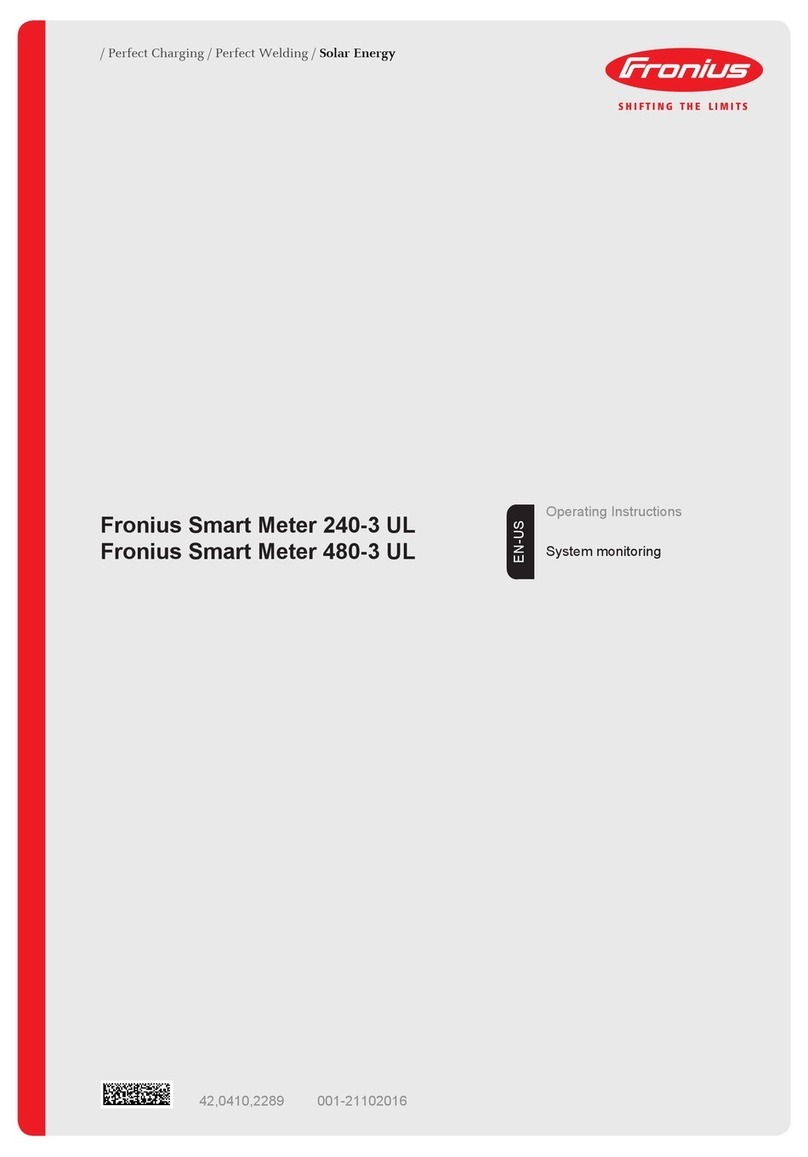
FRONIUS
FRONIUS Smart Meter 240-3 UL operating instructions

Blackline Safety
Blackline Safety LONER 900 Getting started

AutoTest
AutoTest Digital Sound Level Meter user manual

Arun Microelectronics LTD
Arun Microelectronics LTD PVU3 User instructions
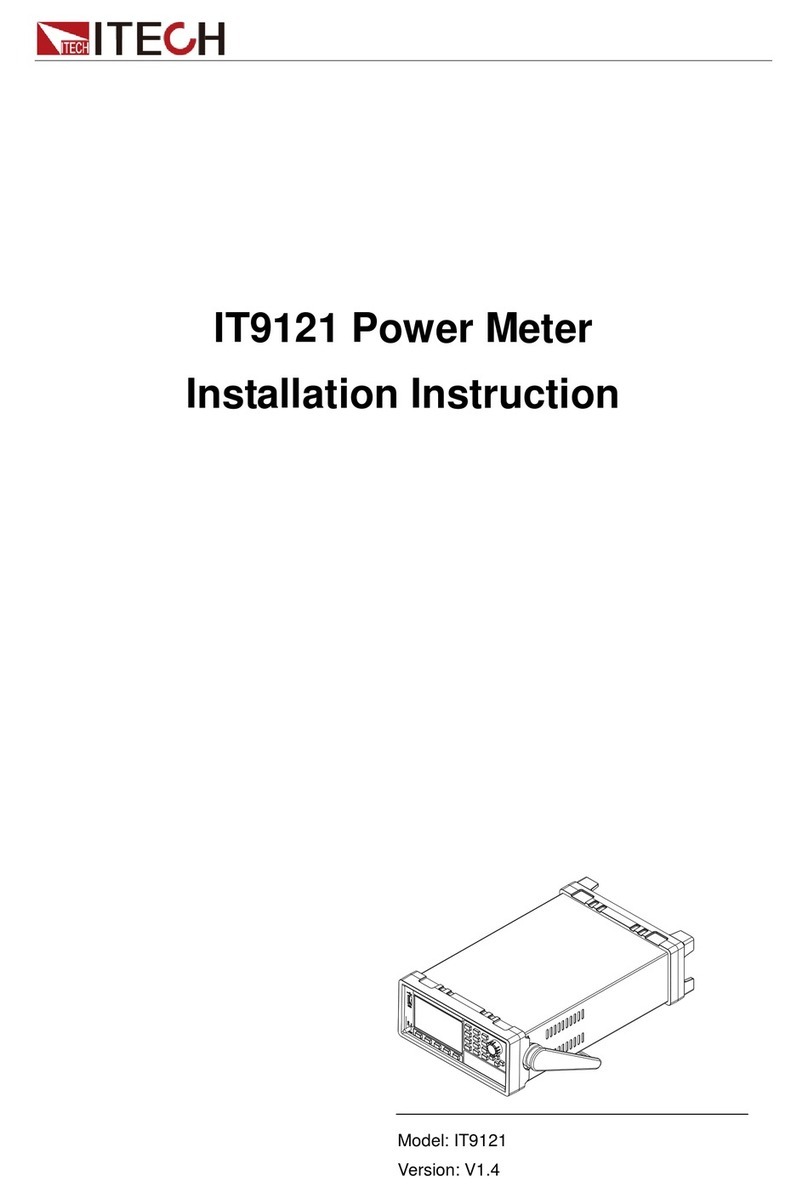
I-Tech
I-Tech IT9121 Series Installation instruction

Applied Instruments
Applied Instruments Super Buddy 1000.4 East Application note

Delta
Delta DPM-C320 Operation manual

Spot-on
Spot-on 29360 product manual

Turn Key
Turn Key iGAS operating instructions

Multi-COM
Multi-COM Crazzy N95 Unlock CLIP Usage Instruction