Smart Eye AI-X User manual

AI-X
User Guide
Version 9.0
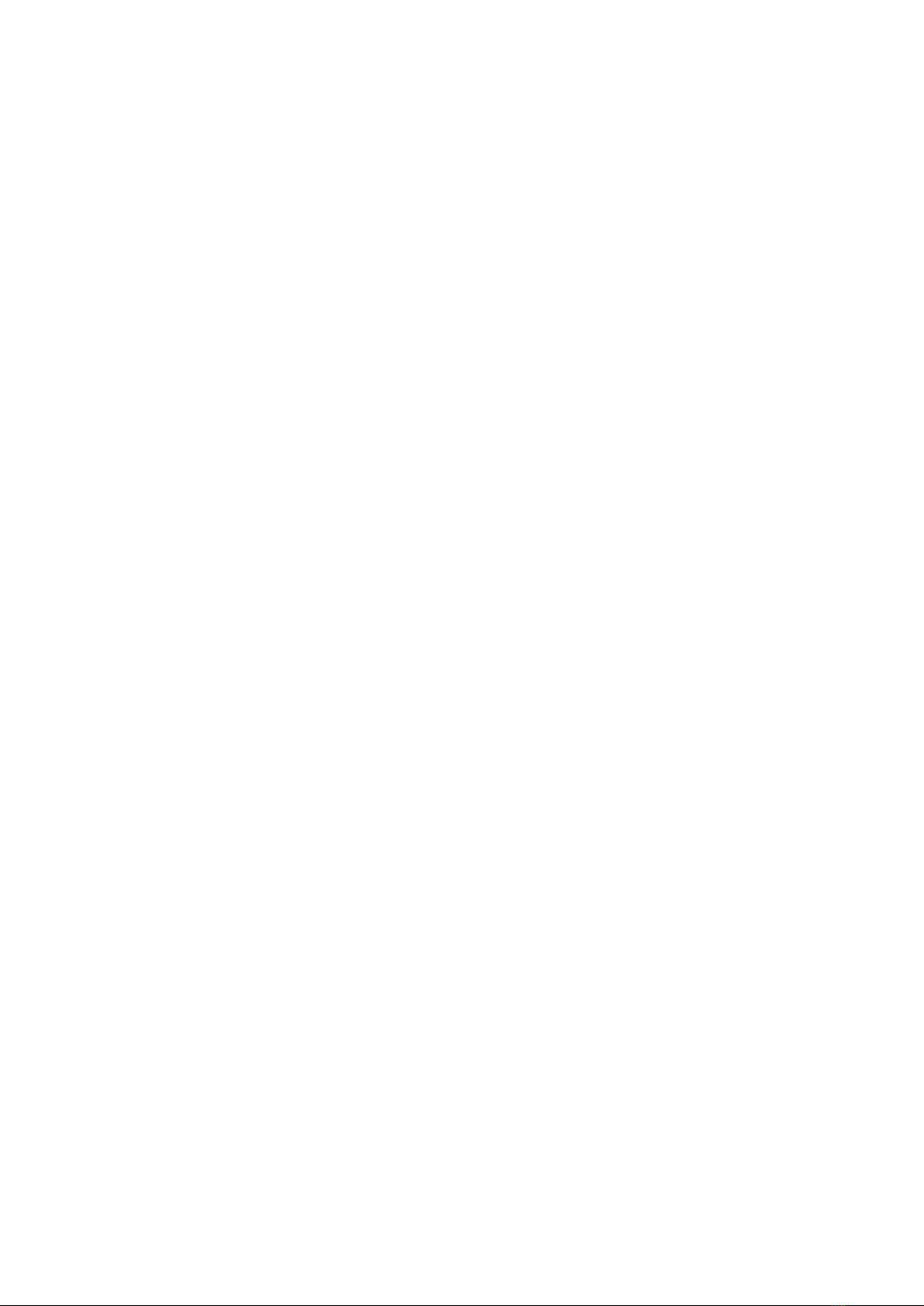
Contents
1 Introduction ......................................... 1
1.1 Intendeduse ...................................... 1
2 Software and System Requirements ........................... 2
2.1 Systemrequirements ................................. 2
2.2 Compatiblesoftware.................................. 2
3 AI-X Hardware ........................................ 3
3.1 What’sinthebox.................................... 3
3.2 Productcare ...................................... 3
4 Setup ............................................. 4
4.1 Softwareinstallation .................................. 4
4.2 Mounting ........................................ 5
4.3 Cameracalibration................................... 6
5 Support ............................................ 8
5.1 Troubleshooting..................................... 8
5.2 Customersupport ................................... 8
Appendix A Safety and Compliance ............................ 9
A.1 Compliance....................................... 9
A.2 OperatingTemperature ................................ 9
Appendix B Technical Specifications ........................... 10

1 Introduction
The Smart Eye AI-X is a screen-based high-performance eye tracker. The AI-X design makes
it easy to switch between different projects, screens, and situations.
This manual contains useful information about the AI-X eye tracker, ranging from safety and
compliance to product care. It also contains information about the mounting procedure and
software setup. If any questions or difficulties arises, do not hesitate to contact the support.
1.1 Intended use
The AI-X eye tracker is designed for screen-based eye tracking research within marketing, UX
and media. The AI-X works well in all indoor illumination conditions, and offers precise and
accurate eye tracking on screens up to 24”.
Smart Eye AI-X eye tracker

2 Software and System Requirements
2.1 System requirements
Operating System Windows 10 Anniversary Update (version 1607) or newer
RAM 4 GB
CPU Quad core 6th generation Intel Core or Intel Xeon processor
or newer
Camera Interface USB 3.0
Maximum Screen Size 24” (16:9 aspect ratio)
2.2 Compatible software
iMotions www.imotions.com
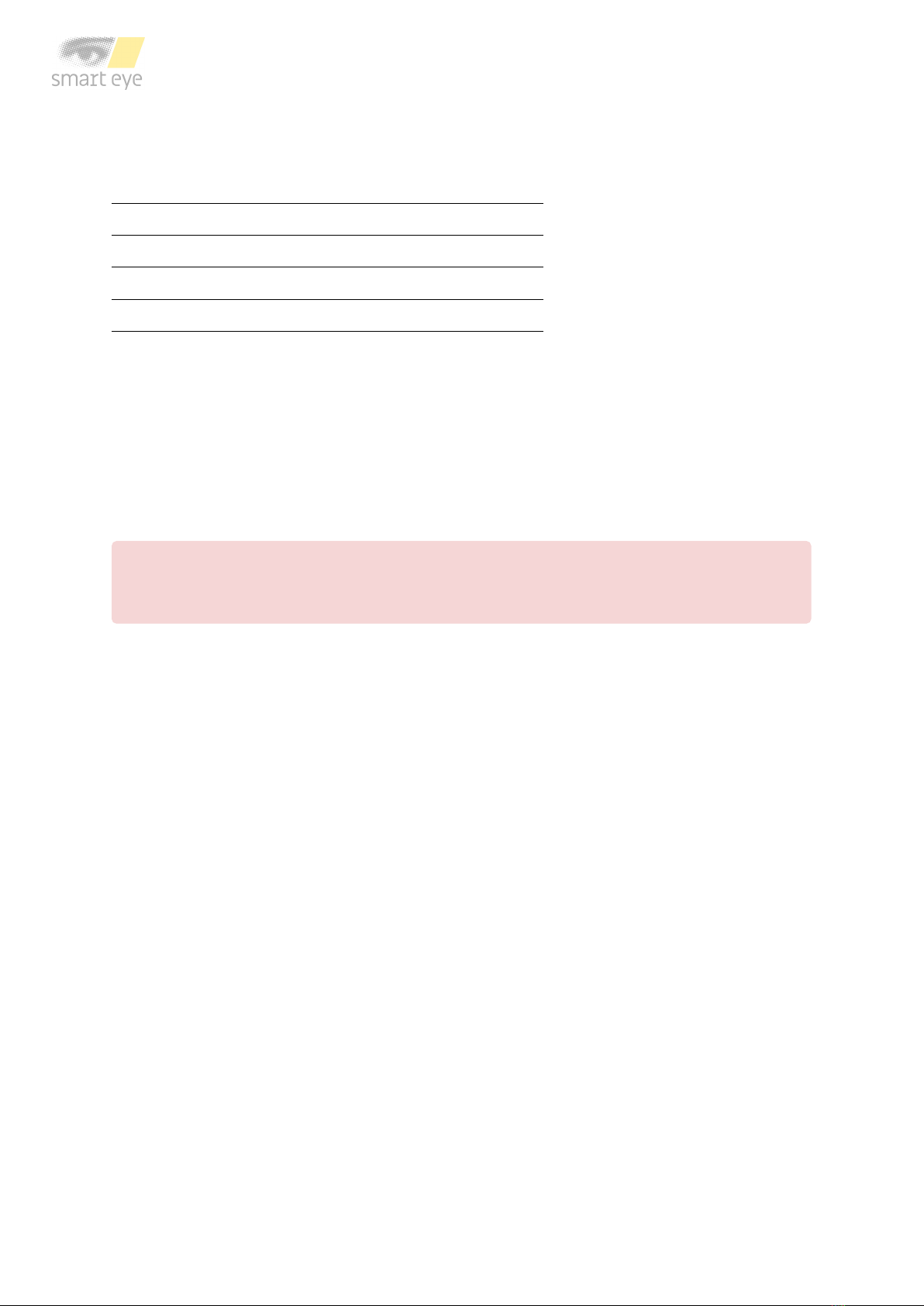
3 AI-X Hardware
3.1 What’s in the box
AI-X eye tracker
Two Chem PadTM wipes for cleaning the mounting area
Two mounting brackets with tape
Safety and setup info note
3.2 Product care
The front glass of the eye tracker needs to be clean in order to ensure optimal tracking. If dirt
or dust ends up on the front glass, the eye tracker has to be cleaned in a correct manner.
To clean the front glass use a dry microfiber cloth intended for cleaning cameras, camera
lenses, or eyeglasses and carefully wipe the front glass. If unsupported cleaning methods are
used the eye tracker might be damaged.
Warning! Do not use alcohol to clean the front glass, as it may damage the eye tracker!
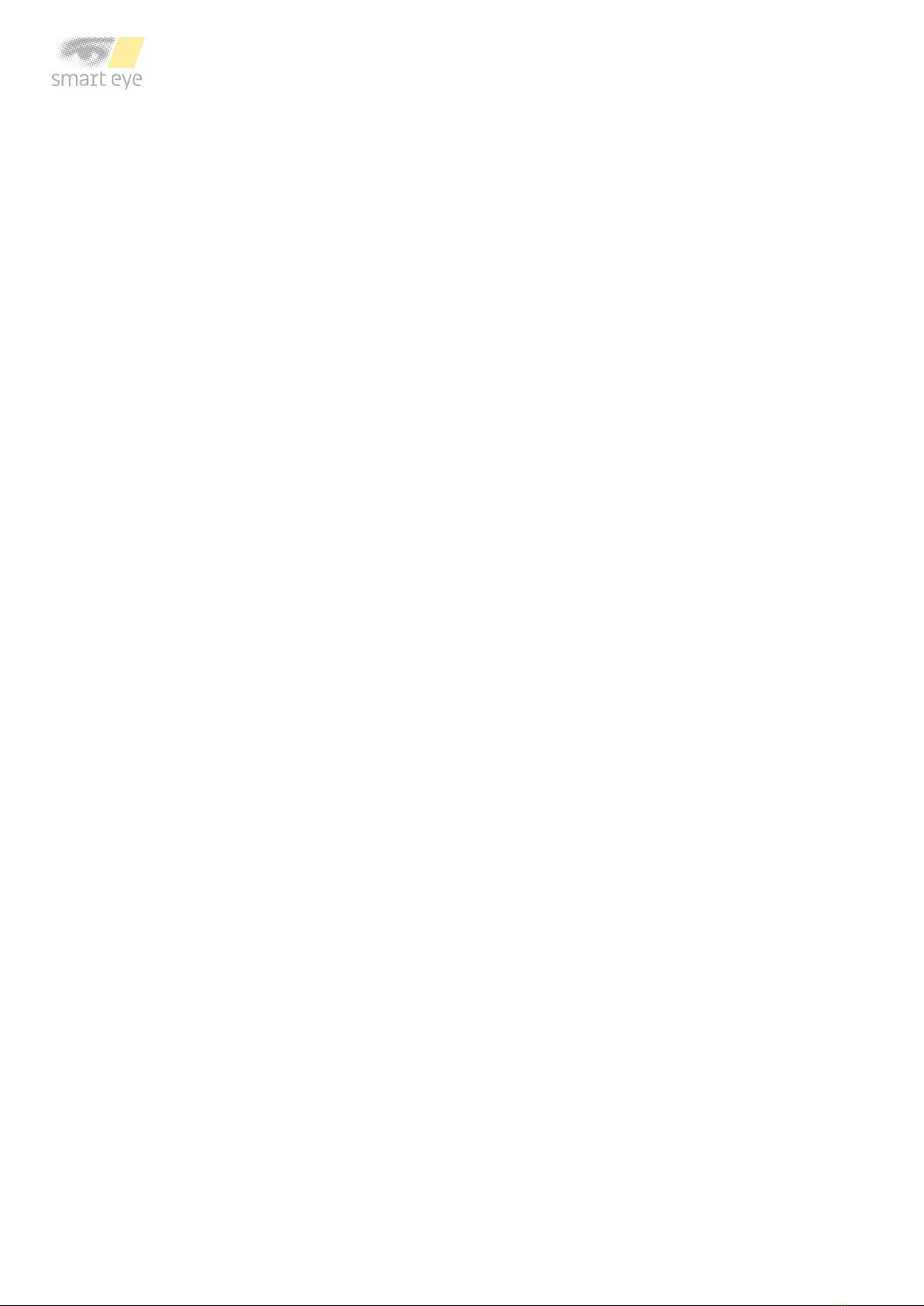
4 Setup
4.1 Software installation
The software Smart Eye Tracker needs to be installed before using your eye tracker. Follow
the installation steps below.
1. Launch the Smart Eye Tracker installer by double clicking it.
2. Click the Install button to start the installation.
3. A User Account Control window will be opened, click Yes to continue.
4. A Windows Security window will be opened, click Install to install eye tracker drivers. The
installation may take a while.
5. Click the Close button when the installation has finished to exit the installer.

4.2 Mounting
The mounting bracket and Chem PadTM wipe can be found in the box. To mount the eye tracker
follow the steps below:
1. Find the center of the lower screen edge by marking manually or by using the center
marker in the Smart Eye Setup Tool.
2. Clean the mounting area around the center with the Chem PadTM wipe.
3. Remove the adhesive tape cover from the bracket.
4. Align the center of the bracket with the center of the lower screen edge. Make sure the
bracket is straight. Press and hold for 30 seconds.
5. Attach the eye tracker to the bracket and connect the eye tracker to the computer using
the supplied cable. If the cable is of type USB-A, make sure to connect it to a USB 3.0
port on the computer.

4.3 Camera calibration
Please note that the Smart Eye Setup Tool sometimes uses the word camera instead of eye
tracker. In this context the words are synonyms.
1. Run the Smart Eye Setup Tool. The Smart Eye Setup Tool is found in the Windows Start
Menu.
Smart Eye Setup Tool
2. Select your camera type.
3. Specify on which screen your camera is mounted (if you have a single screen setup, this
step is not necessary). Click the Identify button if you are not sure which screen your
camera is mounted to. To be able to identify your screen a unique letter will be displayed
on each screen connected to your computer.
4. Click the Calibrate button. The calibration window will be opened in full screen mode on
the screen that your camera is mounted to.
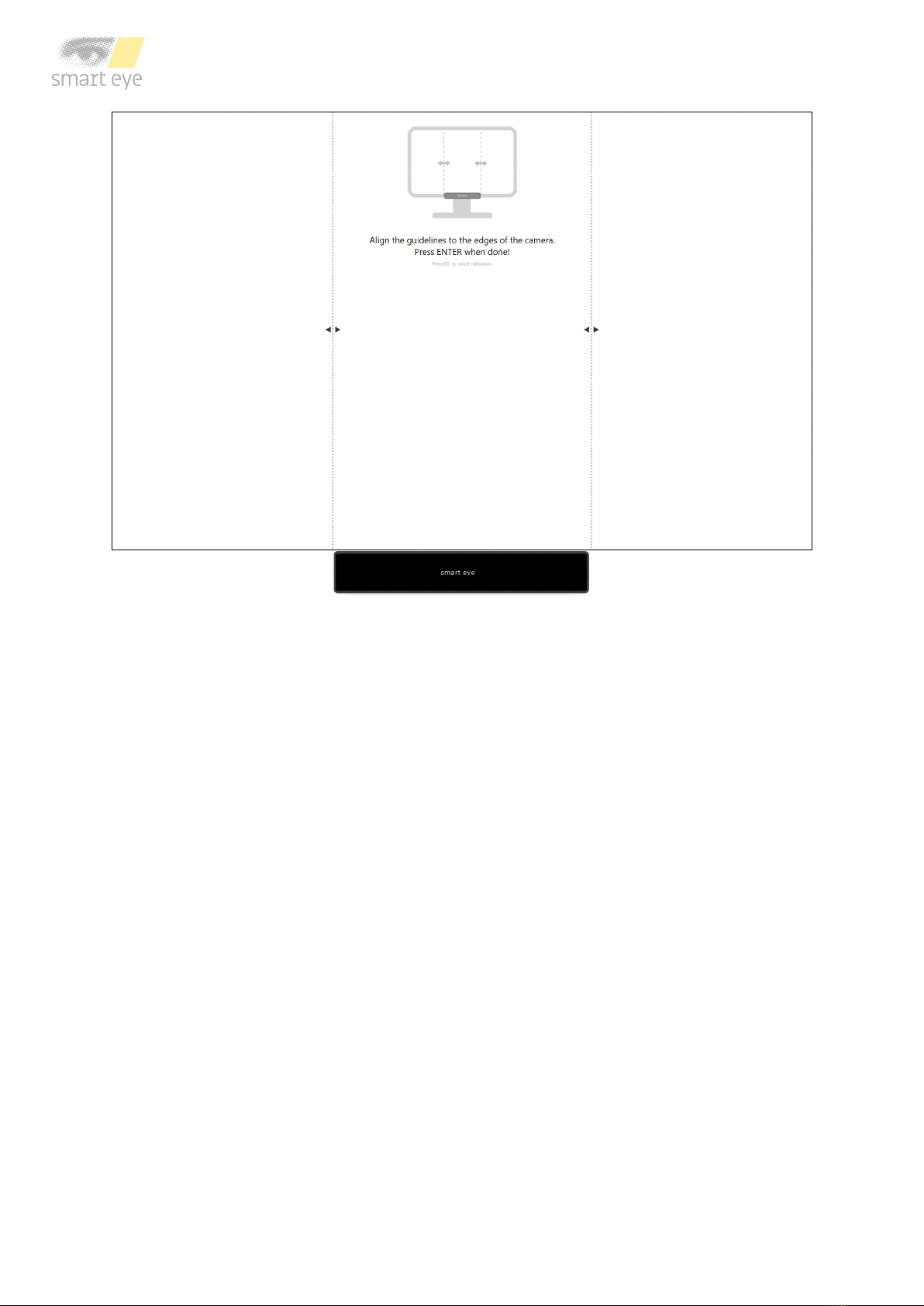
Calibration window
5. Calibrate your camera by aligning the dashed lines to the edges of the camera. Con-
firm the calibration by pressing Enter. Once confirmed, the calibration is saved, and the
Smart Setup Tool can be closed.

5 Support
In this section you will find information about troubleshooting and support.
5.1 Troubleshooting
This section presents solutions to problems that you may encounter when using the eye tracker.
If your problems persist or if you don’t find any solution here, please contact support.
I can’t install Smart Eye Tracker.
Make sure you have admin rights on the computer where you attempt to install Smart Eye
Tracker.
The laptop goes to sleep when I connect the eye tracker to the bracket.
The eye tracker contains a magnet to make sure it attaches to the magnetic holder. Some
laptop models also have a magnet in the lid to make sure the computer sleeps when the lid is
closed. Change the setting so the computer stays awake even when lid is closed. This setting
is found in the Power Options menu in the Control Panel.
There seems to be problem with the connection to the eye tracker.
Try unplugging the eye tracker and plugging it in again.
The framerate is low or fluctuates.
Make sure that the computer is connected to a power source and that a high performance
Windows power plan is used. The power plan can be set in the Power Options menu in the
Control Panel. Create a new power plan and make sure the high performance option is chosen.
5.2 Customer support
If you need any help or support with your eye tracker, please contact your sales representative
or retailer.

Appendix A Safety and Compliance
A.1 Compliance
The statements in this section apply to the AI-X eye tracking device.
Safety standards: IEC 62368
IEC 62471
Declaration of conformity: EU Directive 2014/30/EU (EMC)
EU Directive 2011/65/EU (RoHS)
A.2 Operating Temperature
The AI-X eye tracker has been tested at normal operating conditions during a 24 hours period
with an ambient temperature of 25 degrees. After approximately one hour of use the device
reaches a stable temperature which is maintained until the tracker is turned off. The maximum
temperature on the outside of the device was 36 degrees during the test. The AI-X eye tracker
is designed with a good margin to operate at a temperature of 36 degrees and neither the
function nor the lifespan of the product is adversely affected. The temperature 36 degrees is
not harmful to the user, although the device may be experienced as unexpectedly warm to the
touch.
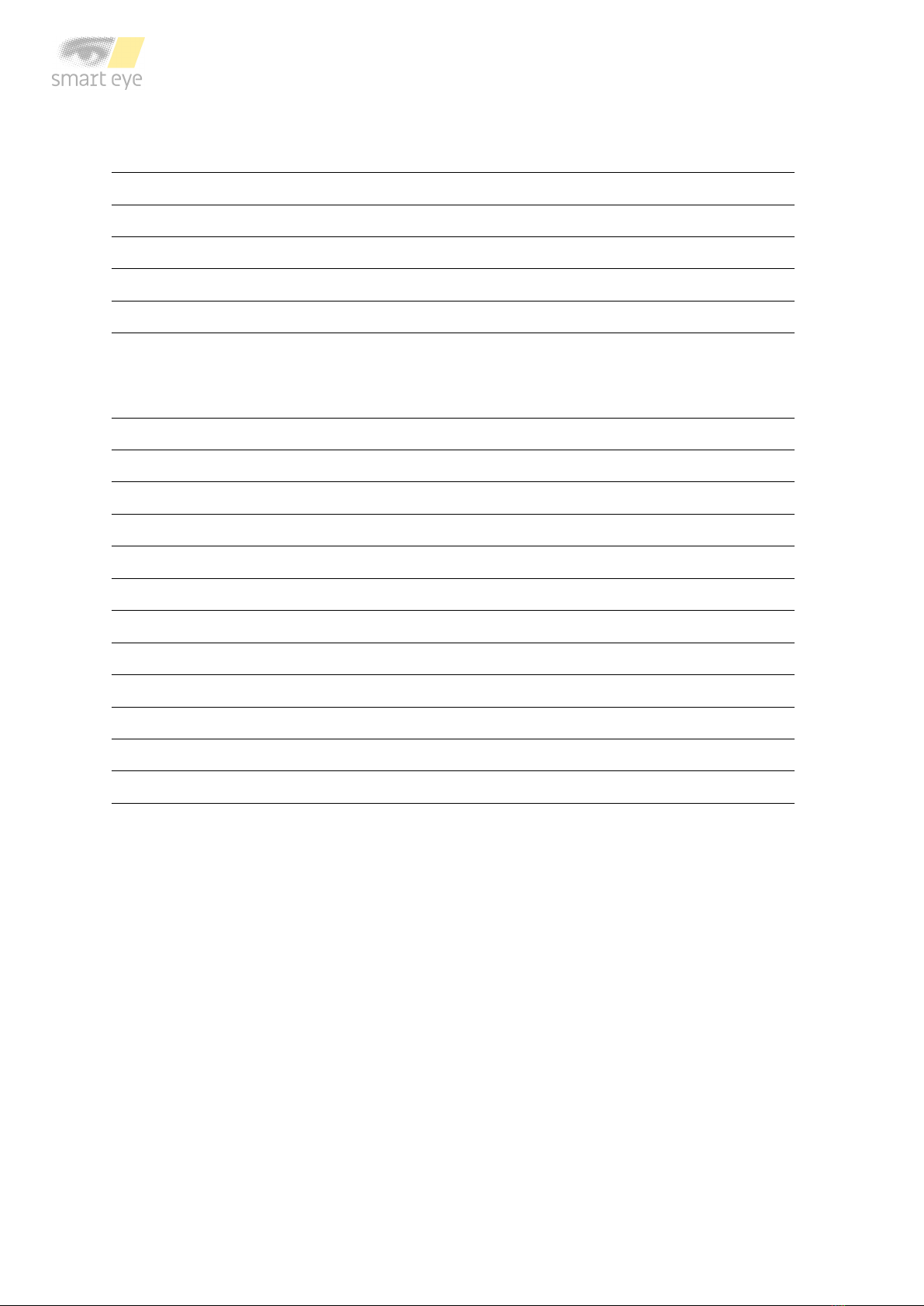
Appendix B Technical Specifications
Sampling Rate 60 Hz
Headbox (Freedom of head movement) 35 x 30 cm at 65 cm distance
Operating Distance 45 - 85 cm
Accuracy 0.5 degrees (typ.)
Precision 0.1 degrees (typ.)
Output Data Gaze point, pupil diameter, time stamp
All outputs as binocular data with associated
quality index
Blink Recovery Time 1 frame (immediate)
Gaze Recovery Time 1 frame (immediate)
Latency 25 ms from camera exposure
Eye Tracking Principle Dark pupil and corneal reflection
Maximum Screen Size 24” (16:9 aspect ratio)
Operating Environment Indoor (all illumination conditions)
Size 268 x 13 x 32 mm (width x height x depth)
Weight 147 g
Cable Length 2 m
Camera Interface USB 3.0
Mount Type On screen (with mounting plate)
Operating System Windows 10
Other manuals for AI-X
1
Table of contents
Other Smart Eye Accessories manuals



















