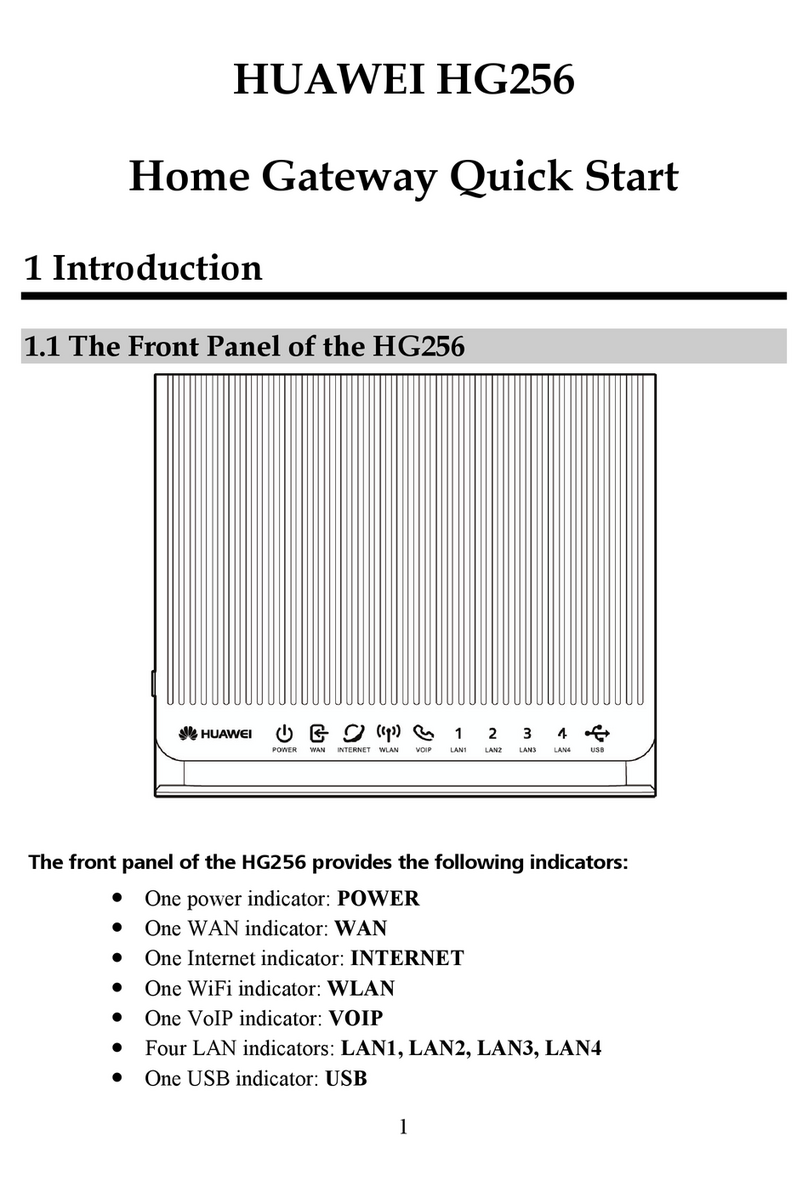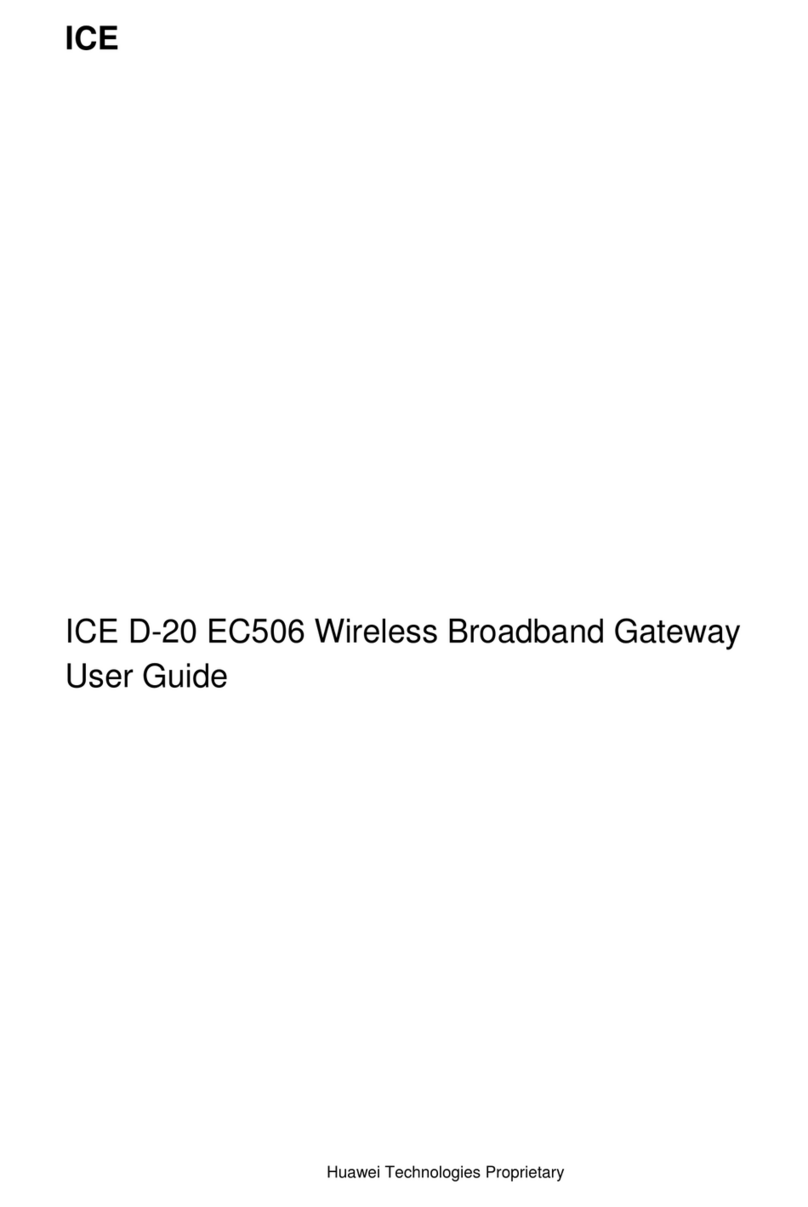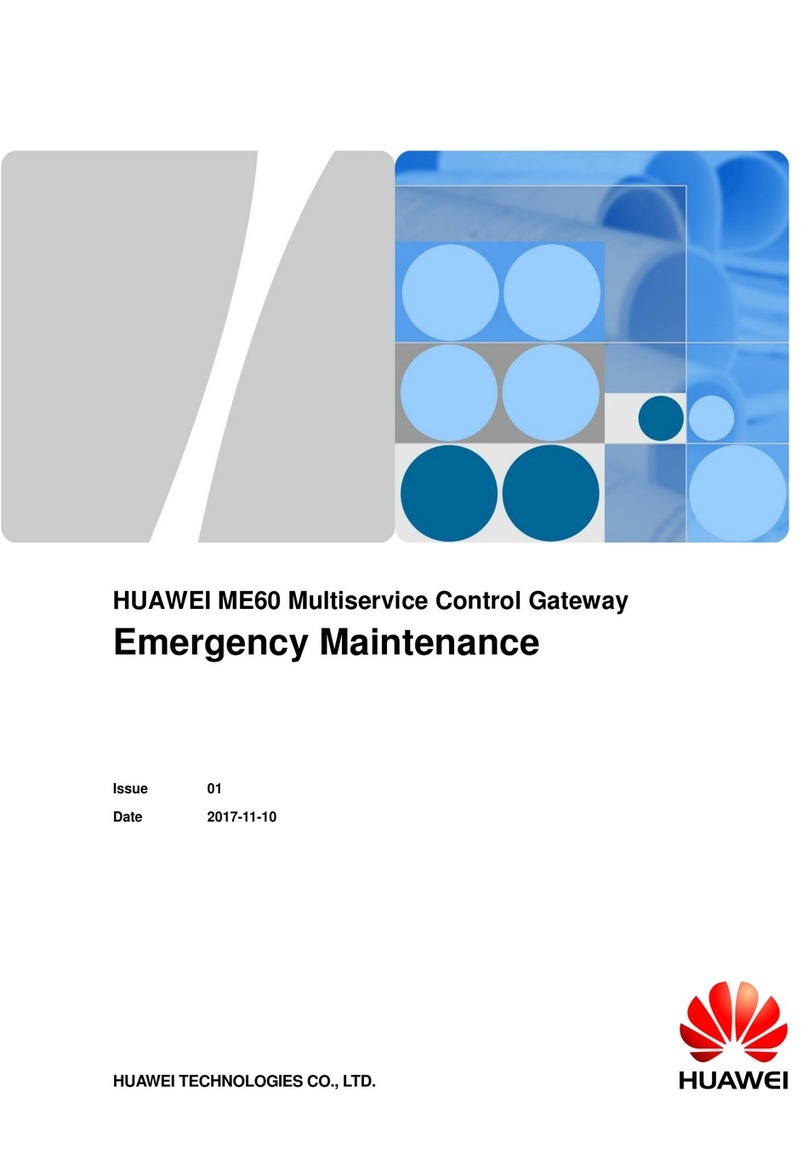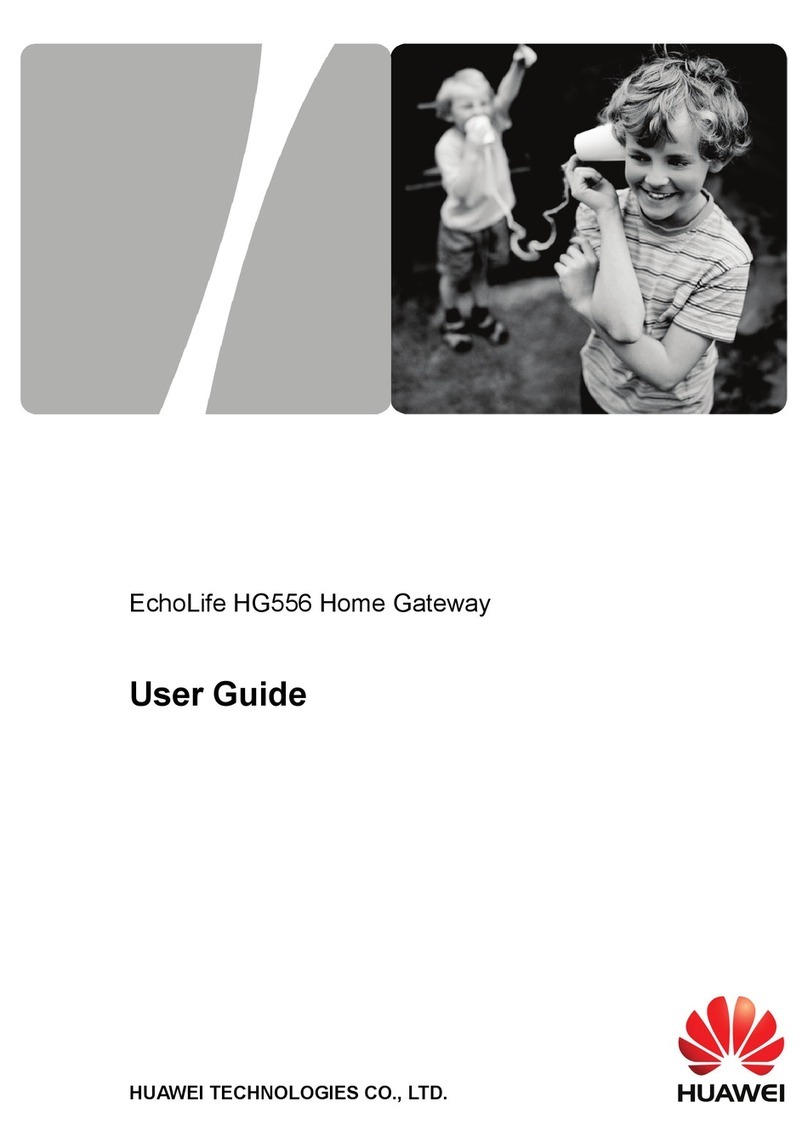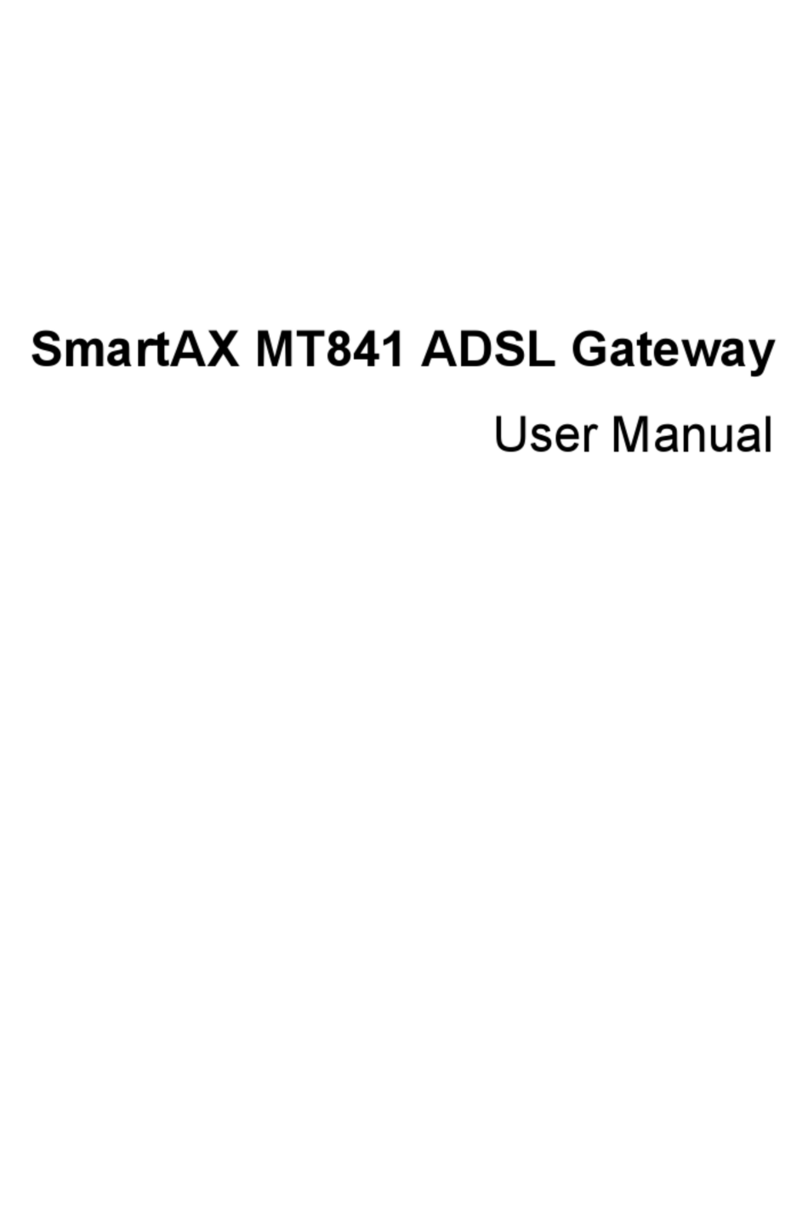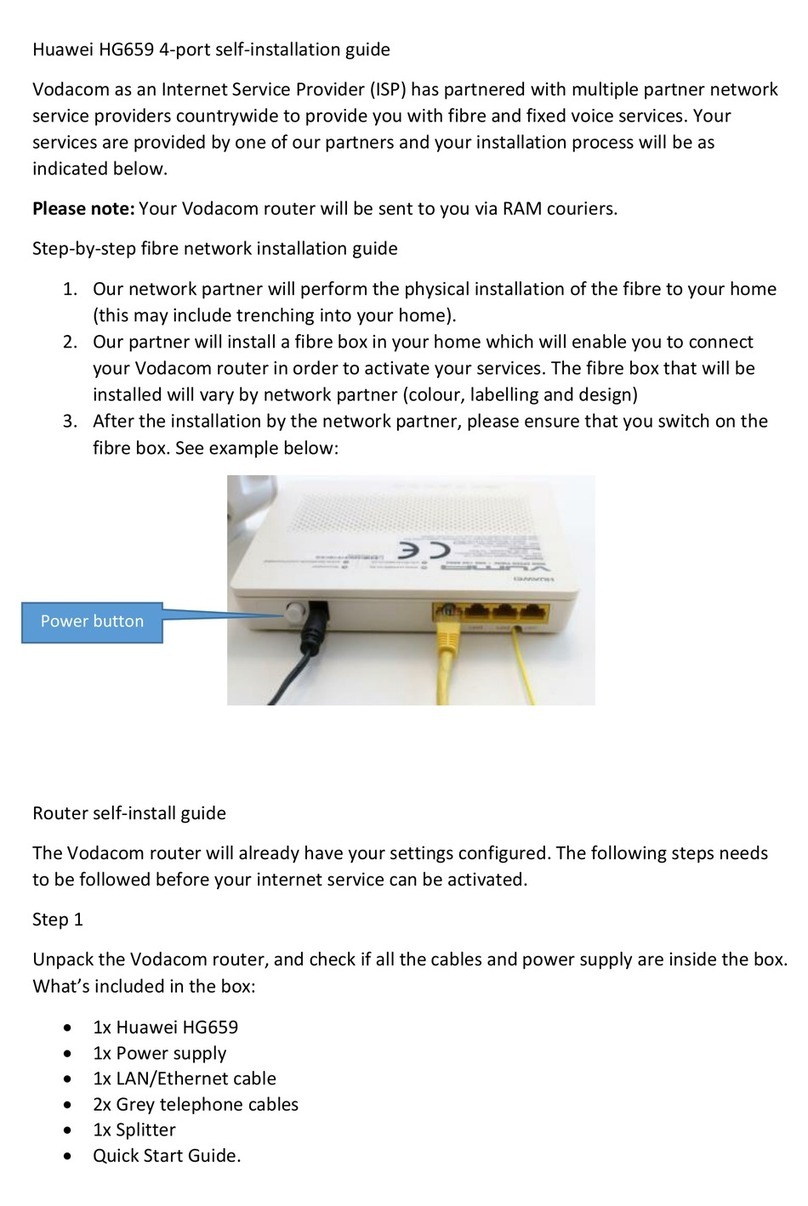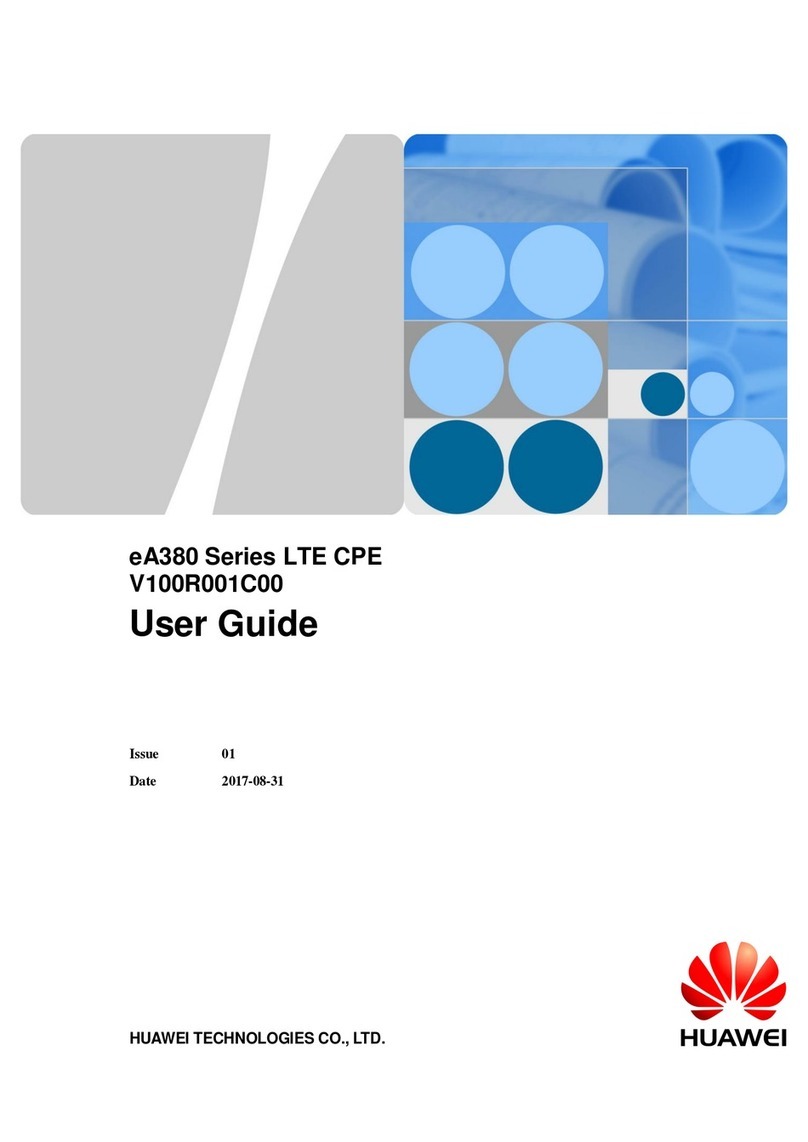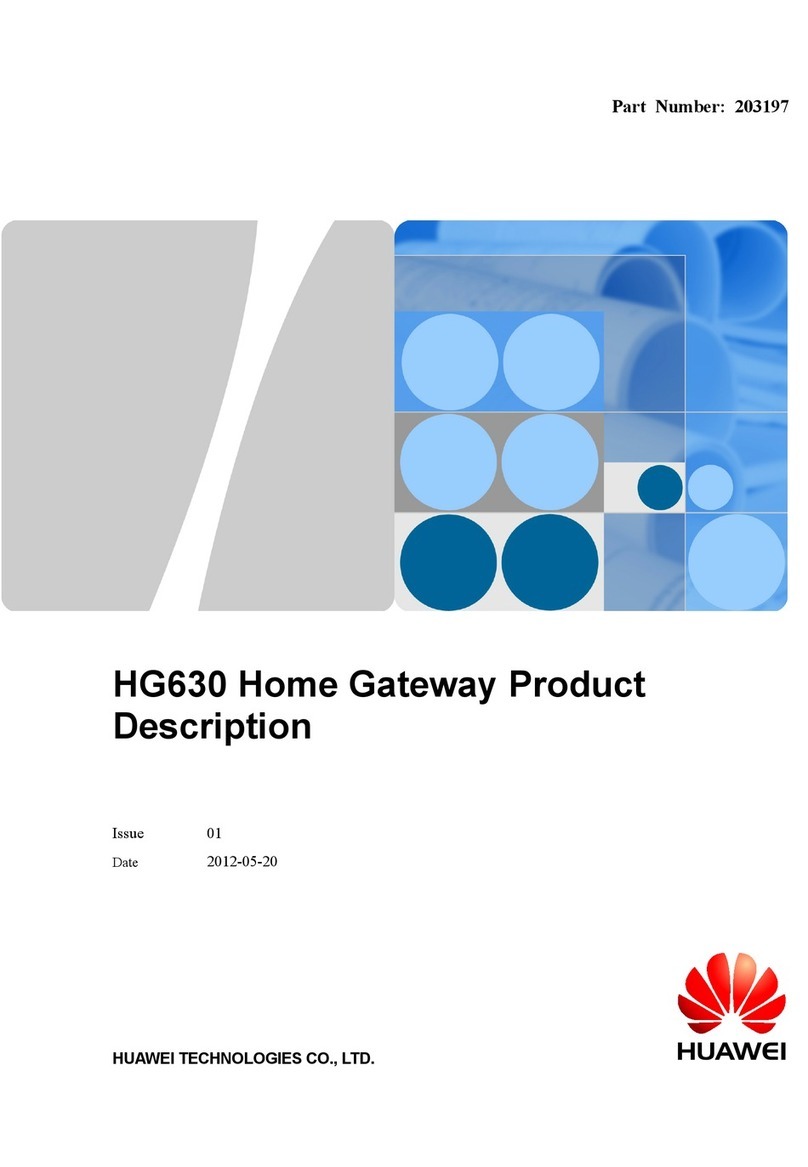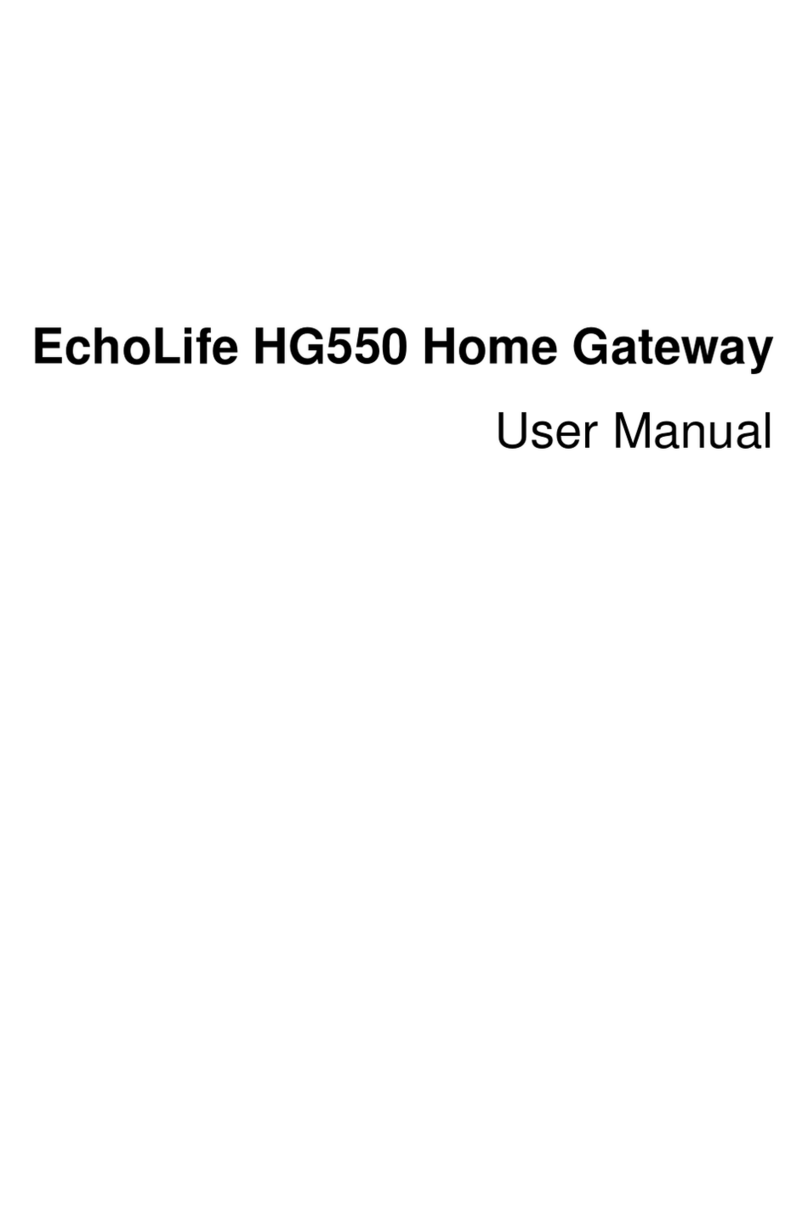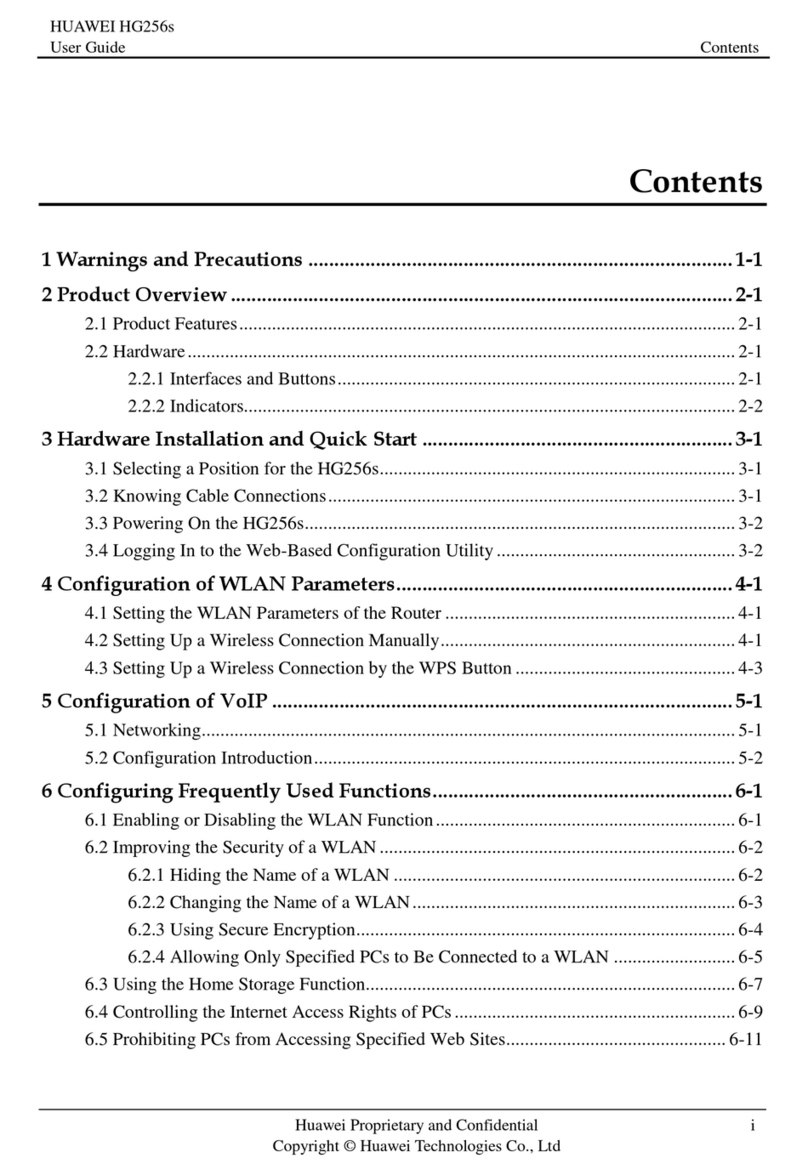14 15
If you have any difficulties you can:
Call our Business Broadband helpdesk on 0800 BUSINESS (2874 6377).
14. PRoBLeMs?
To access advanced features or to customise the Gateway, open a web browser
and type 192.168.1.254 into the address bar and press enter to access the
Gateway interface.
If you need to open port 25 to support a mail server connected to your Gateway, call
our Business Broadband helpdesk on 0800 BUSINESS (2874 6377)
13. ADVANCeD settINgs 15. IMPoRtANt tIPs
yWhen starting up the Gateway do not press any buttons. Wait for a broadband
connection to be established first.
yMany issues with a broadband connection can be resolved by turning the Gateway
off for 30 seconds, then on again. It can take up to 5 minutes for the connection
to re-establish.
yCustomers with computers running Microsoft Windows should reboot their
computers at the same time they reboot their Gateway.
yOperate the Gateway on a flat surface and ensure the Gateway is not covered
by anything and has adequate ventilation at all times.
yADSL broadband customers should:
yNot use telephone extension cables with the Gateway as these cause speed
and stability problems.
yUse the ADSL filters supplied with this Gateway when setting up as old filters
can cause speed and stability problems.
yIf you want to network additional devices using the ethernet LAN ports, you will
require one ethernet cable for each device.
y
yDense obstacles such as walls, floors, ceilings, hot water cylinders,
aquariums etc. limit WiFi performance and range.
yDo not place the Gateway near electronic devices such as microwave ovens,
cordless phones or wireless transmitters like baby or room monitors.
yDo not place the Gateway in an enclosed space such as a cupboard, under
or behind a desk or large item of furniture.
yTo benefit from the speed offered by the 802.11n standard, it is recommended
to connect using 802.11n wireless devices only. Connecting older 802.11b
or 802.11g wireless devices may slow down the speed of your whole
WiFi network.
yIf you have WiFi coverage issues, you can opt to purchase products such
as WiFi range extenders.
yWhere possible place your Gateway up high for better WiFi performance.
For specific help on advanced settings, visit our website
http://www.spark.co.nz/business/ourproducts/broadband/modem/ for a
detailed PDF user guide and information including step-by-step tutorials.
Visit our website www.spark.co.nz/business/bbguides for a wide range of help
topics including step-by-step tutorials. WiFi signal strength and range is dependent on physical and environmental factors
outside of Spark’s control. The following tips will help you optimise
your WiFi signal: