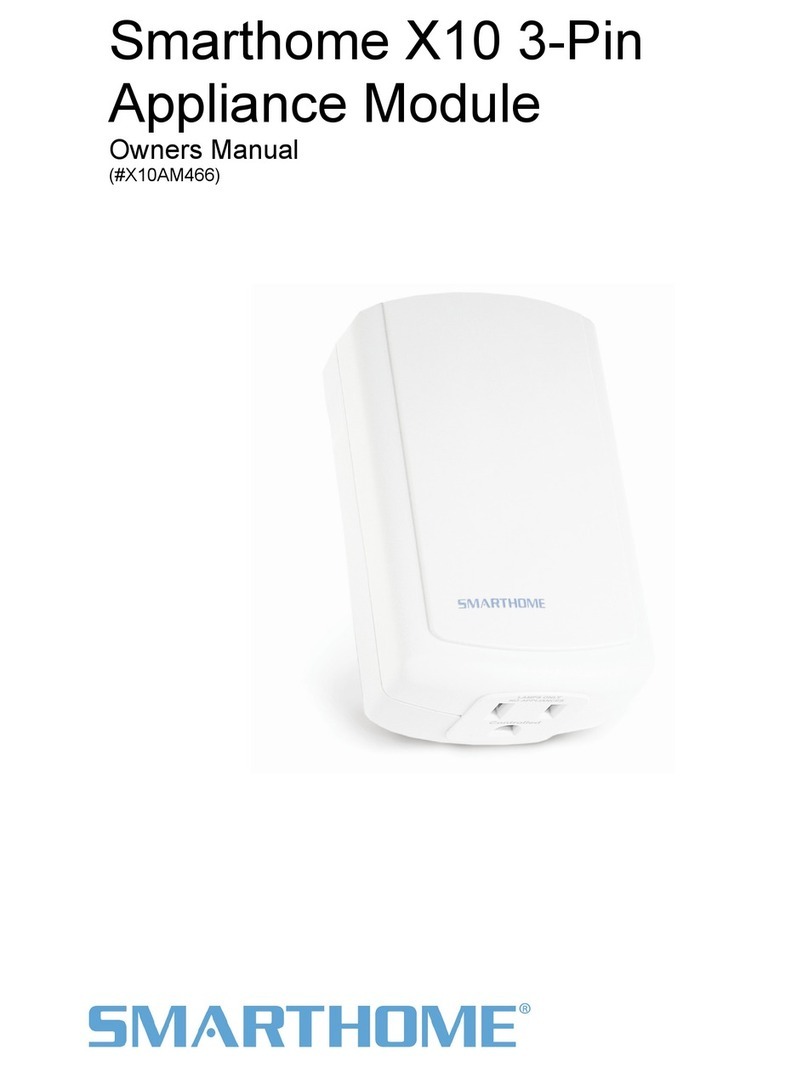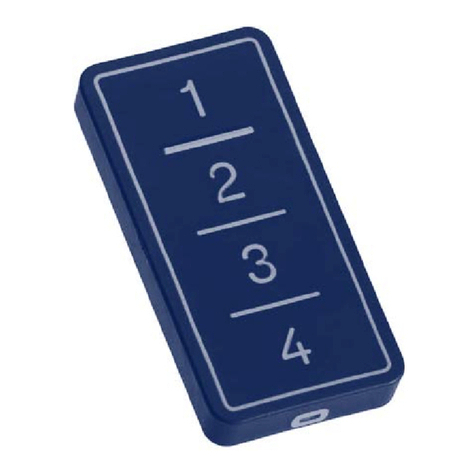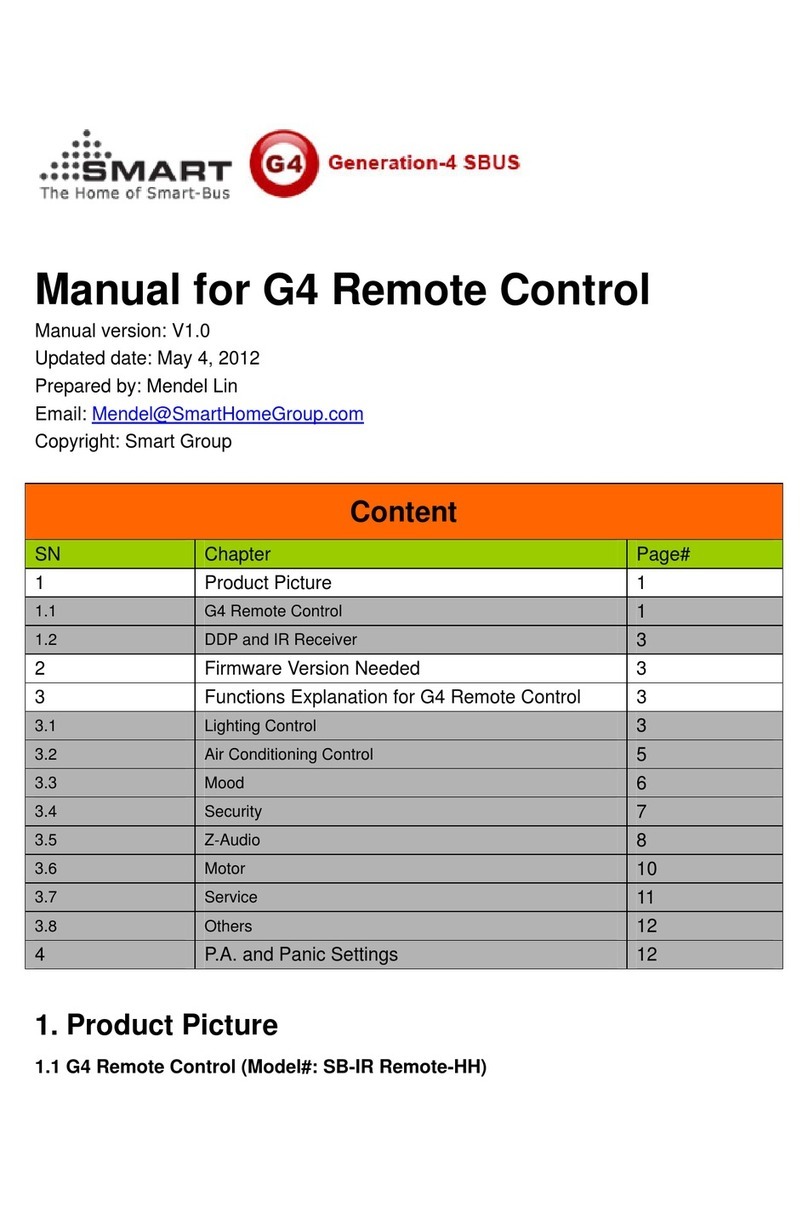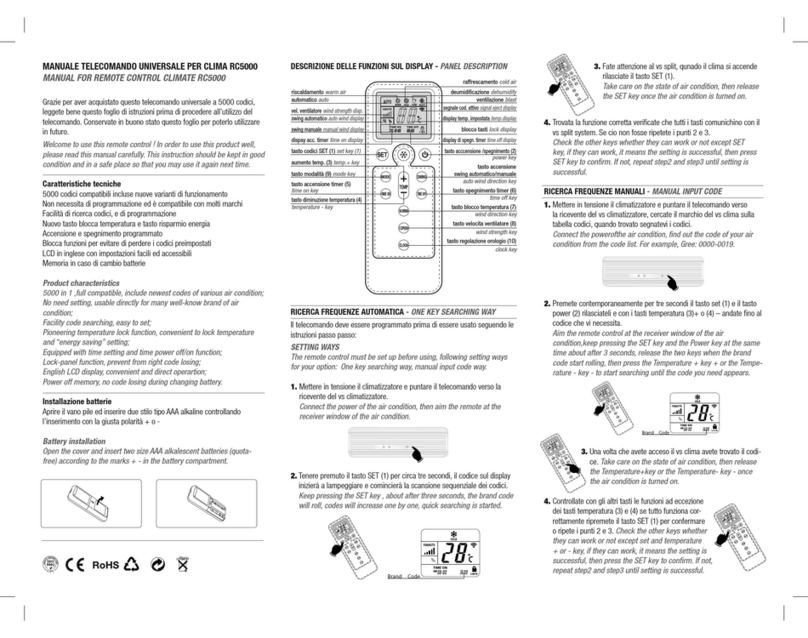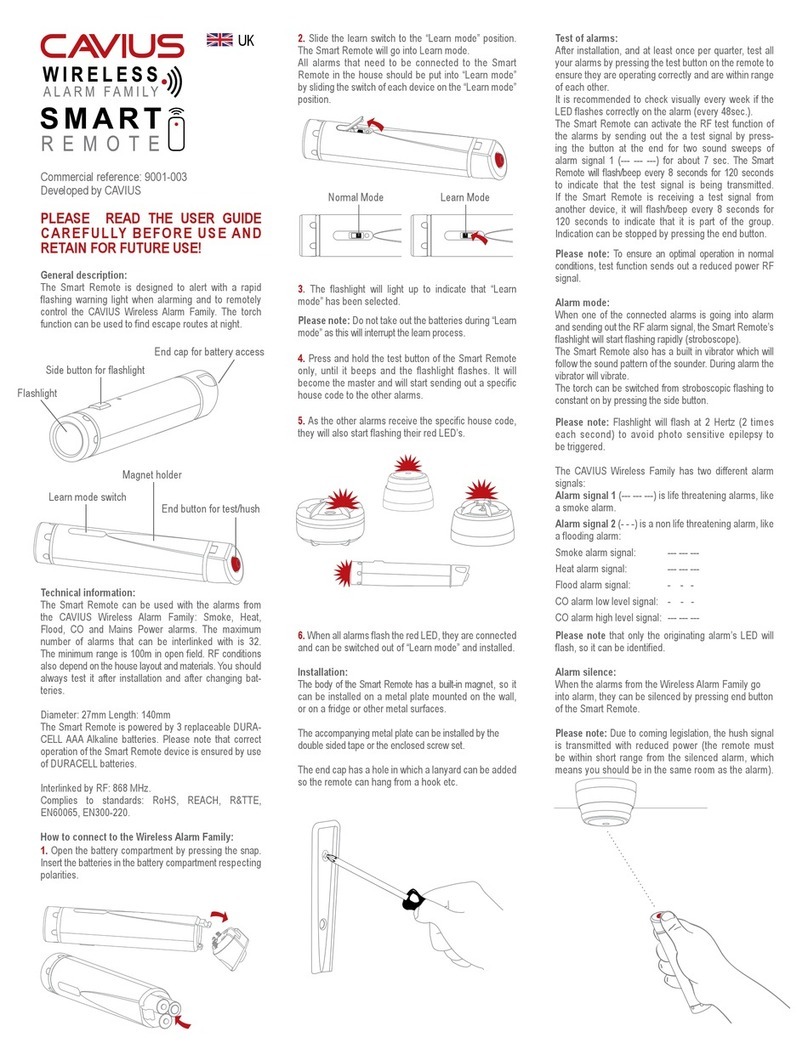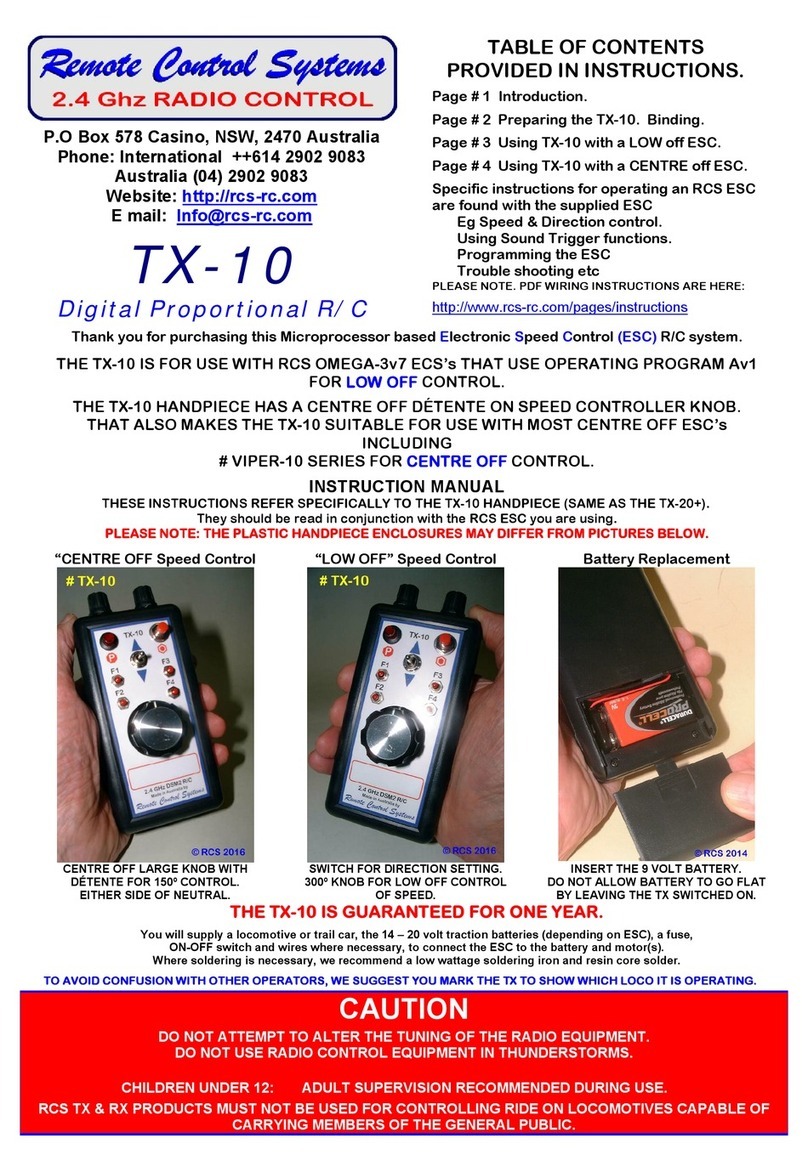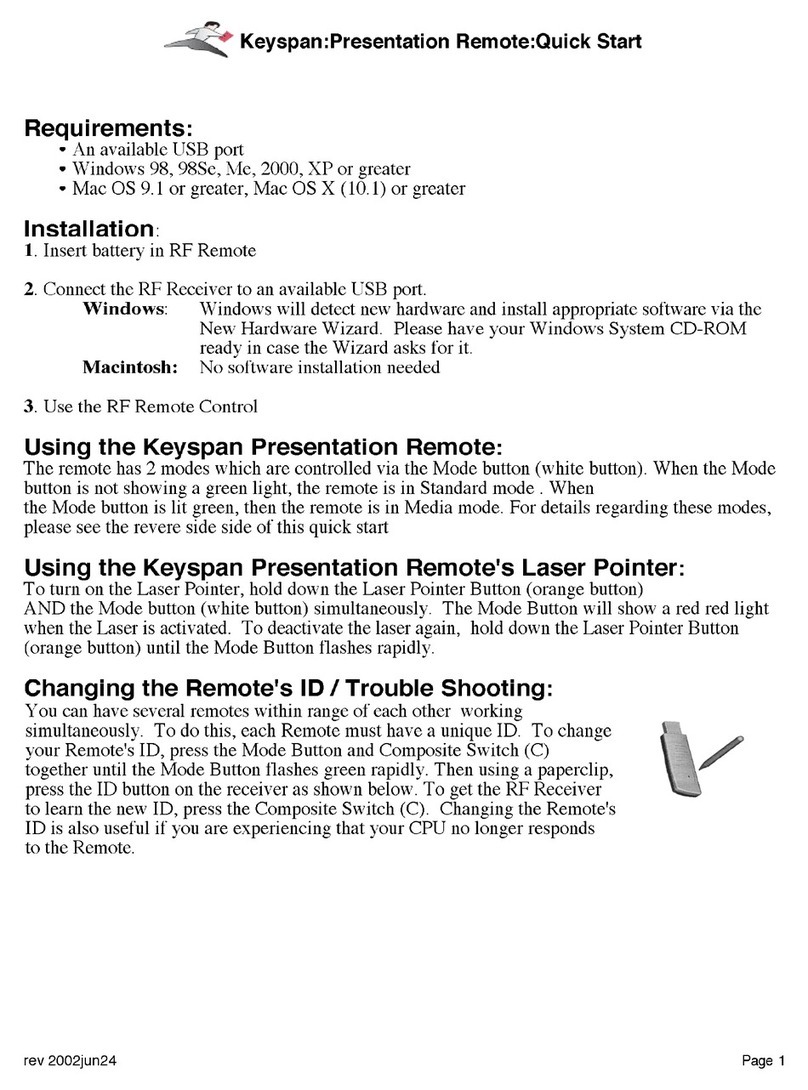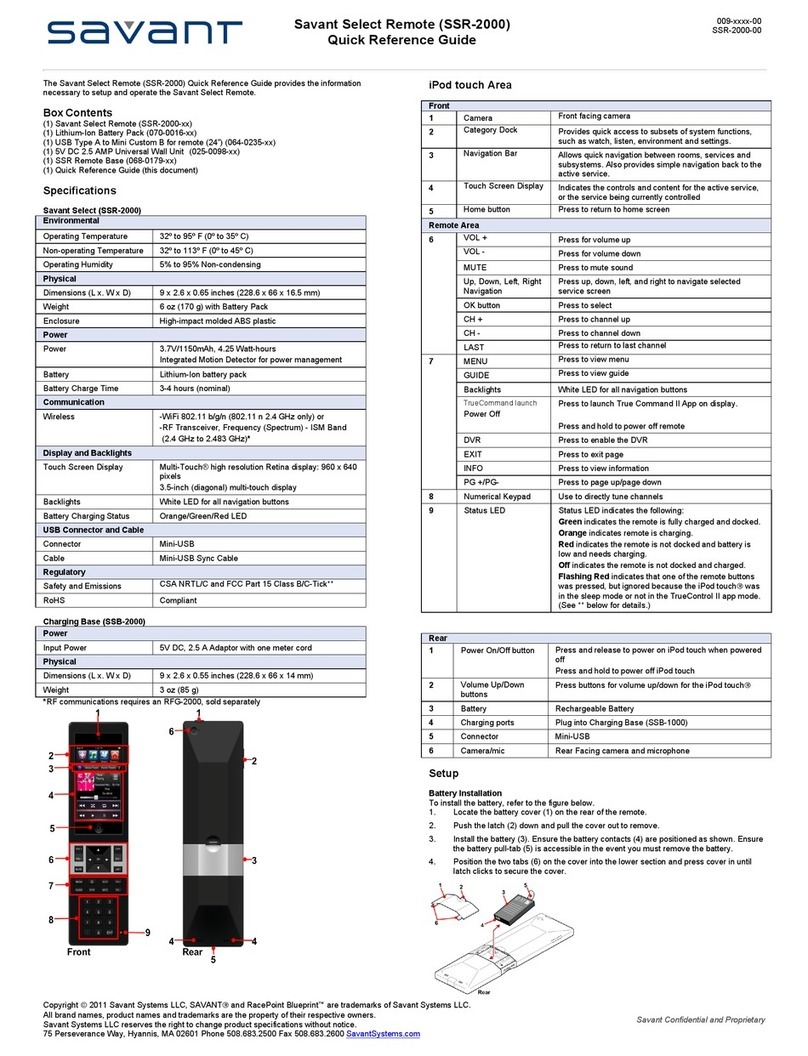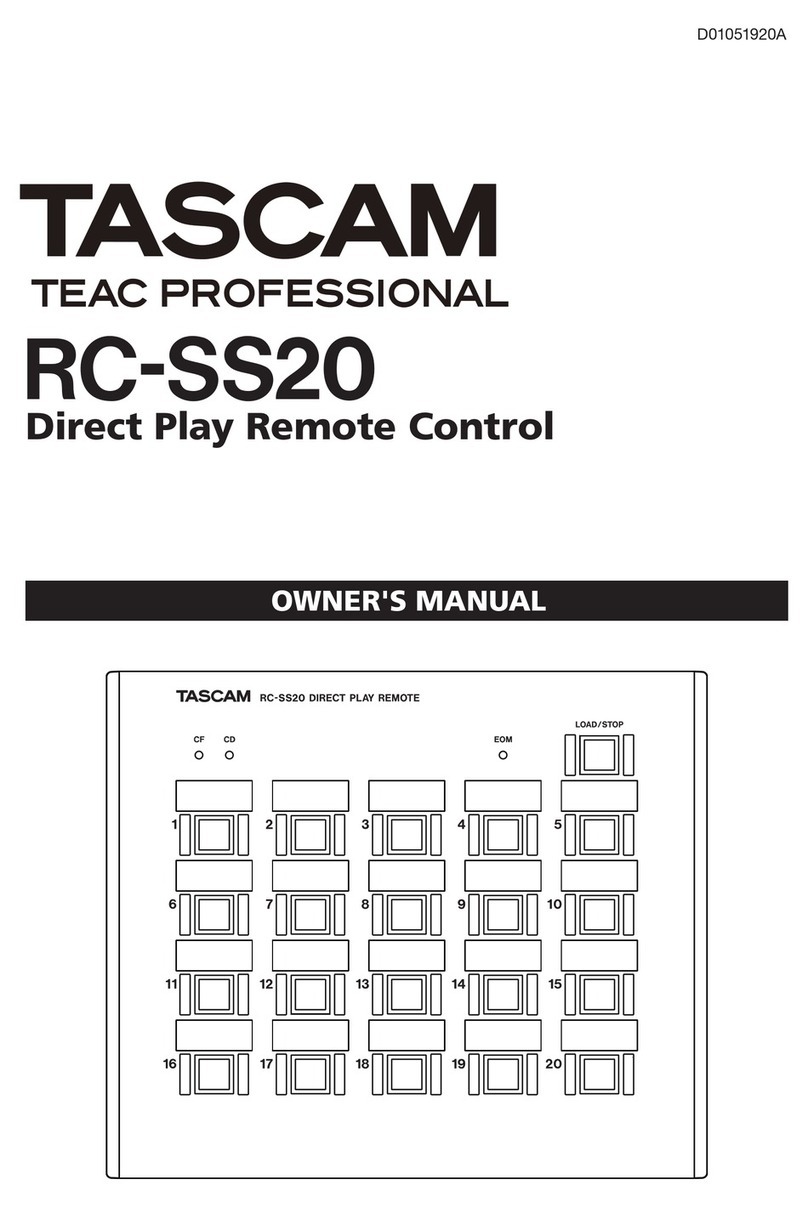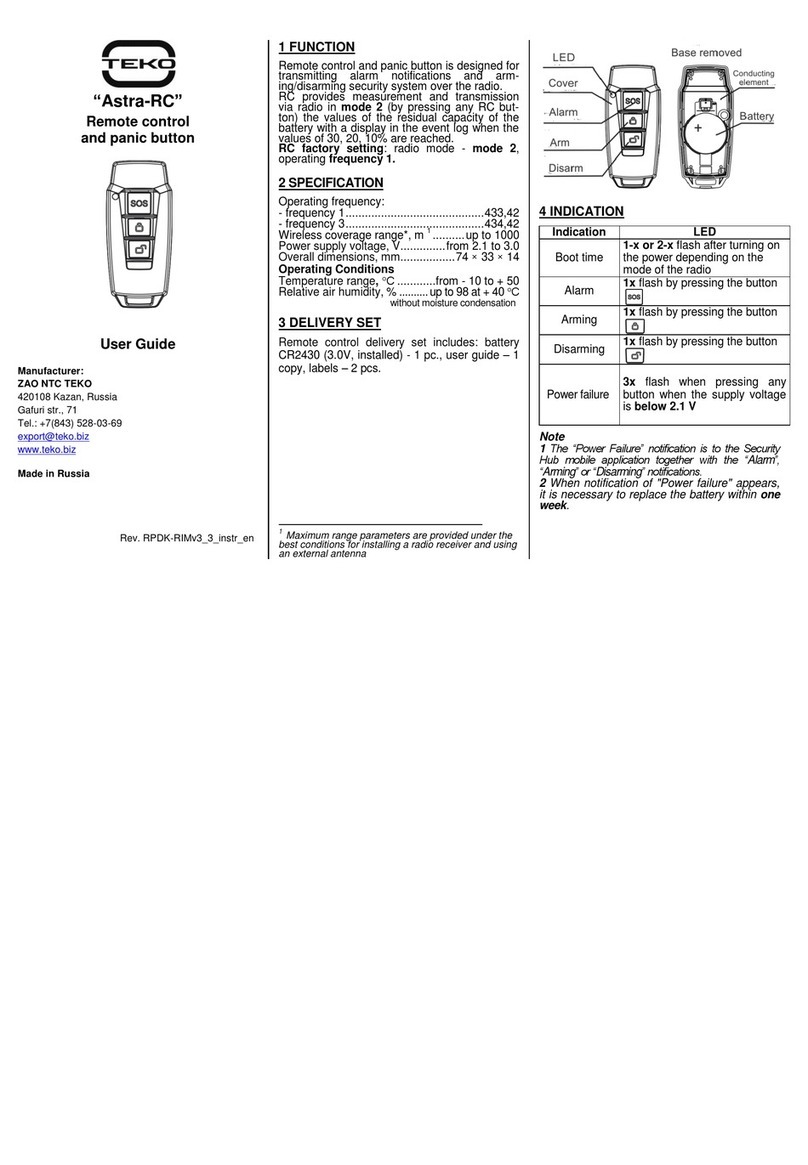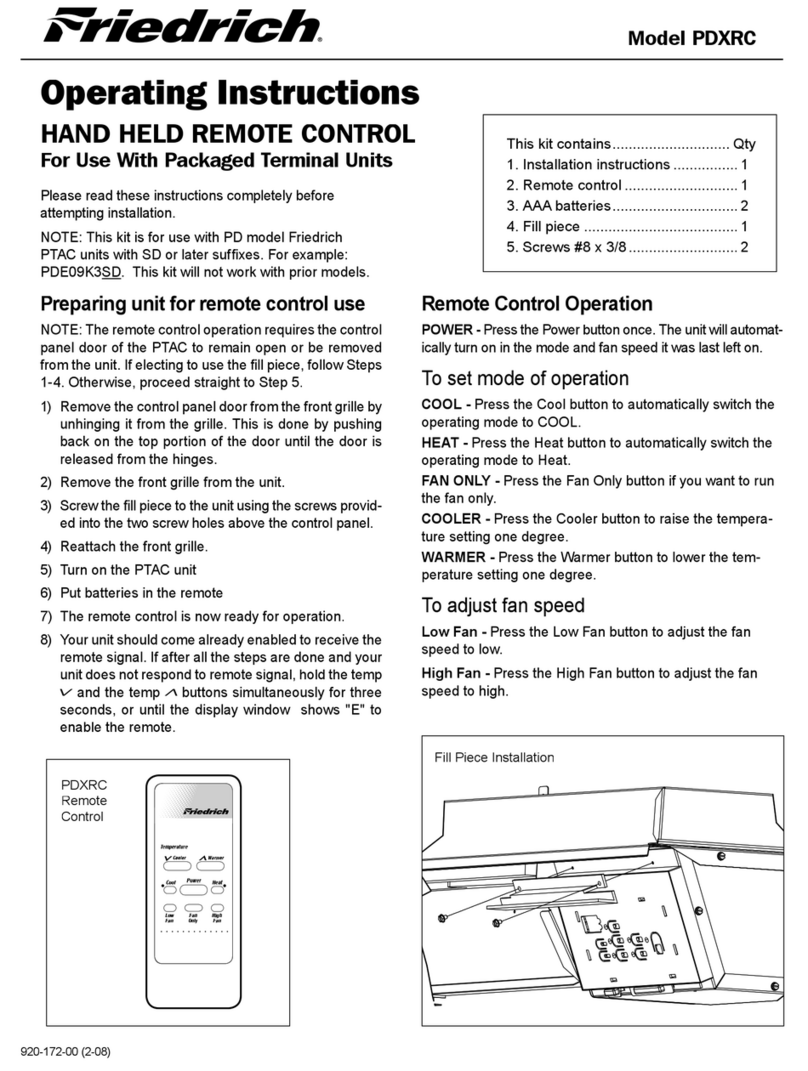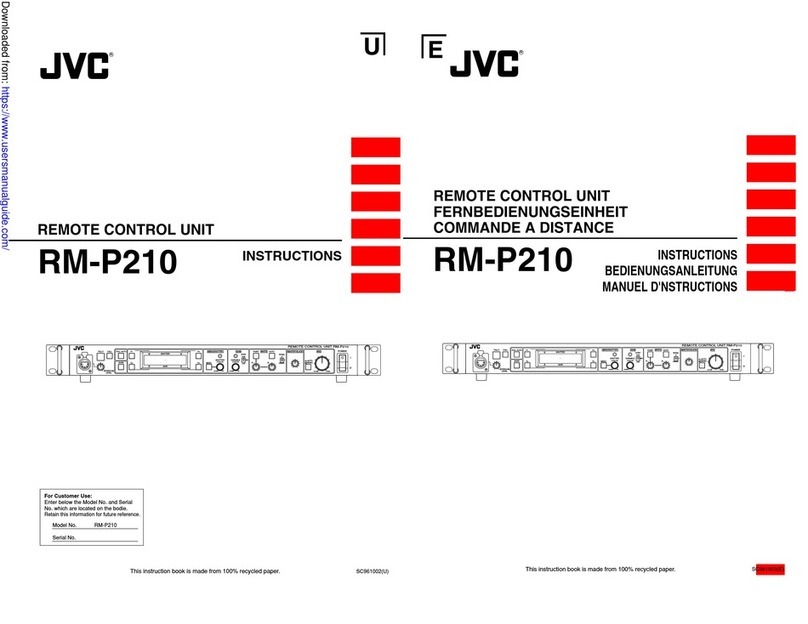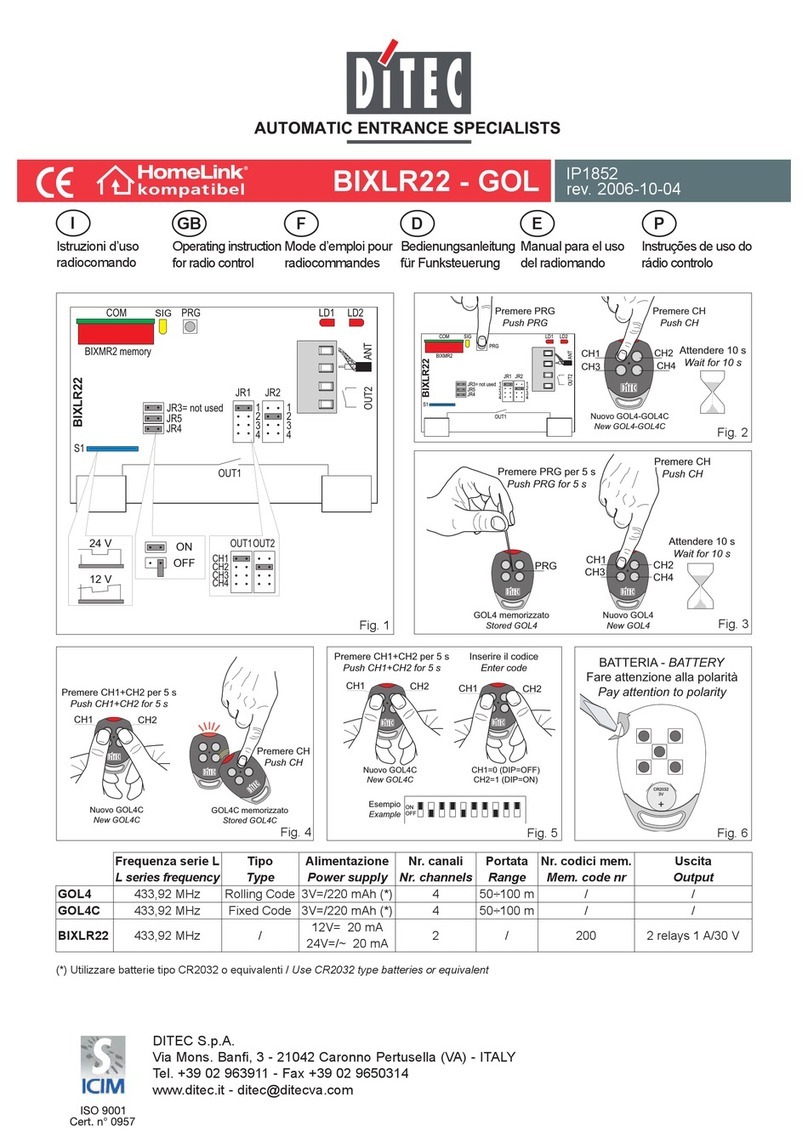smart home SR-525 User manual

SLIMLINE REMOTE
SR-525
Universal Remote Control
With Touchscreen & Learning Function
User’s Guide
SMARTHOME™ 1-800-SMART-HOME 949-221-9200 http://www.smarthome.com Order #8180N

The SR-525 User’s Guide
ii
Preface
About this User’s Guide
This user’s guide is designed to assist you in setting up your SR-525
Universal LCD Remote Control. Information in this document has
been carefully checked for accuracy; however, no guarantee is given
as to the correctness of the contents. The information contained in
this document is subject to change without notice.
Edition
First Edition, May 2001
Copyright
?2001 all rights reserved. No part of this publication may be
reproduced, stored in a retrieval system, or transmitted in any form or
by any means (electronic, mechanical, photocopying, recording, or
otherwise), without the prior written permission of thepublisher.
Trademarks
Trademarks and registered trademarks of products referred to in this
user’s guide are the properties of their respective holders.
Radio Frequency Interference
This device complies with Part 15 of the FCC Rules. Operation is
subjectto the following two conditions:
This device may not cause harmful interference
This device must accept any Interference received, including
interference that may cause undesired operation.
SMARTHOME™ 1-800-SMART-HOME 949-221-9200 http://www.smarthome.com Order #8180N

Preface
iii
Table of Contents
PREFACE................................ ................................ ................... II
CHAPTER 1................................ ................................ ................ 1
Unpacking the SR-525................................ ......................... 2
SR-525 Features................................ ................................ ..2
Identifying Components................................ ...................... 3
CHAPTER 2................................ ................................ ................ 4
Power Supply................................ ................................ ..... 4
Battery low icon................................ ............................... 5
Power supply tips and precautions................................ .....5
LCD Touch Screen Buttons................................ ................. 7
Turning the LCD on................................ ........................... 7
Touch screen precautions................................ ................. 8
SR-525 Buttons................................ ................................ ....9
CHAPTER 3................................ ................................ .............. 10
Before using the Learning Function................................ .10
Using the Learning Function................................ ............ 11
Using the Delete Function................................ ................ 16
Deleting a command button................................ ............. 17
Changing the LCD Layout................................ ................. 20
Changing the AUX Device Layout................................ ..... 23
Macro Function................................ ................................ .23
Macro setup................................ ................................ ..24
Adjusting the LCD Backlight................................ ............. 30
Toggling the Beep Signal On/Off................................ ...... 33
Recalling the Original LCD Layout................................ ... 33
APPENDIX A................................ ................................ ............. 35
SR-525 Specifications................................ ....................... 35
APPENDIX B................................ ................................ ............. 36
Troubleshooting................................ ............................... 36
APPENDIX C................................ ................................ ............. 39
SMARTHOME™ 1-800-SMART-HOME 949-221-9200 http://www.smarthome.com Order #8180N

The SR-525 User’s Guide
iv
Frequently Asked Questions................................ ............. 39
APPENDIX D................................ ................................ ............. 41
Pre-configured X10 Codes................................ ................ 41
APPENDIX E................................ ................................ ............. 43
Application Note: Applying SoundField (DSP) commands
from SONY
®Amplifiers................................ ..................... 43
SMARTHOME™ 1-800-SMART-HOME 949-221-9200 http://www.smarthome.com Order #8180N

—Introducing the SR-525
Chapter 1
Introducing the SR-525
Congratulations on the purchase of the Smarthome Slimline
Remote ControlSR-525, the easy to use and configure digital
remote control.
SR-525 lets you manage all your infrared-controlled devices,
eliminating the need to search for all your device remotes. All you
need is the SR-525. This remote control does it all for you!
SR-525’s operating concept is based on the combination of a
user-friendly touch screen panel and easy-to-access hard
buttons. The display buttons change automatically to
accommodate the various devices you wish to control. This
unique concept reduces the number of buttons for each device,
which makes it easy to find the functionyou want.
The SR-525 features eight pre-defined, customizable button
layouts for TVs, DSS/Satellite/Cable sources, Tape/Tuner,
CD/DVD players, Surround Sound Amplifiers, LD/VCDs, VCRs,
and other devices. In addition, it utilizes a multi-macro function
that allows you to initiate a chain of up to 25 commands with the
touch of a button.
This user’s guide will help you learn how to use all the
advanced features of the SR-525. It does not explain
how to use the functions for your devices. Please refer
to your devices’ user’s guide for information related to
your TV, VCR, DVD, etc.
SMARTHOME™ 1-800-SMART-HOME 949-221-9200 http://www.smarthome.com Order #8180N

The SR-525 User’s GuideManual
2
Unpacking the SR-525
After you have unpacked the SR-525, check the contents to
make sure the following items are included.
•SR-525
•This User’s Guide
•Registration Card
If any of the above items are missing or appear damaged, contact
your dealer immediately. Do not throw the shipping carton away
in case you need to return your SR-525 to your place of purchase.
SR-525 Features
This section provides an overview of the key features of the SR-
525. For more information on getting the most from these
features, refer to Chapter 2.
•Touch screen panelwith automatic backlighting for
visibility in dim lighting.
•Macro function—any command button can hold a macro
of up to 25 commands.
•Controls eight customizable device layers including TV,
DSS/Satellite/Cable, Tape/Tuner, CD/DVD, Amplifier,
LD/VCD, VCR
•Learns the IR codes from your existing remote controls to
quickly set up devices.
•Adjustable backlight with four levels of ambient light
sensitivity.
•Direct access buttons for accessing frequently used
functions such as volume, channel, play, mute, power and
stop.
•Intelligent power saving modes.
•Settings held in non-volatile flash memory. Keeps your
configuration even when batteries fail orare replaced.
SMARTHOME™ 1-800-SMART-HOME 949-221-9200 http://www.smarthome.com Order #8180N

—Introducing the SR-525
3
Identifying Components
This section provides an overview of the SR-525’s features and
controls. Please refer to the following illustrations to identify the
components of the SR-525. (Refer to Chapter 3 for details on
using the LCD panel and controls.)
IR Port
Point the IR port
at the IR receiver
of the device you
wish to operate
Battery Cover
Remove this cover
to replace the four
AAA batteries.
LCD & Keypad
The LCD panel & hard
buttons let you
configure and operate
your devices. Tap
either once to activate
the UCommand-525
Learning Eye
Point your original
remote control to
this eye for learning.
SR-525
SMARTHOME™ 1-800-SMART-HOME 949-221-9200 http://www.smarthome.com Order #8180N

The SR-525 User’s GuideManual
4
Figure 1-1: Front and rear view
Chapter 2
Getting Started
This chapter will guide you through the steps for inserting the
batteries and using the many features.
Power Supply
The SR-525 operates on four AAA batteries. Batteriesmust be
inserted before you can operate the SR-525. To insert the
batteries, refer to the following illustration:
SMARTHOME™ 1-800-SMART-HOME 949-221-9200 http://www.smarthome.com Order #8180N

—Getting Started
5
Figure 2-1: Inserting the batteries
Battery low icon
When the battery charge is low, the battery low icon will be
displayed on screen:
Figure 2-2: The battery low icon
When the battery low-power warning icon appears, replace
the batteries with new ones as soon as possible.
Don’t worry: When the batteries fail or are being
replaced, the SR-525 does not lose its configuration,
thanks to its non-volatile memory.
Power supply tips and precautions
SMARTHOME™ 1-800-SMART-HOME 949-221-9200 http://www.smarthome.com Order #8180N

The SR-525 User’s GuideManual
6
•Be sure that the positive (+) and negative (-) polarities of
each battery match the polarities indicated in the
compartment.
•Do not expose the batteries to excessive heat or flame.
•Keep batteries out of reach of children.
•When the batteries are weak, it will be harder to control
devices from a distance.
•Replace the batteries as soon as possible when the
battery low-power warning icon appears in the
information screen.
•Be sure to replace the batteries if they have been used for
longer than two years; there might be a danger of leakage.
•Device configuration data is automatically saved when
batteries are being replaced.
•Always dispose of used batteries in an environmentally-
friendly way.
The settings of the backlight have a big impact on
battery life. For longest battery life, set the backlight
duration to “short” and the ambient light sensitivity to
“least” sensitive. See “Adjusting the LCD Backlight”.
SMARTHOME™ 1-800-SMART-HOME 949-221-9200 http://www.smarthome.com Order #8180N

—Getting Started
7
LCD Touch Screen Buttons
The LCD (liquid crystal display) touch screen enables you to
configure and operate your SR-525 with the touch of a finger.
The touch screen buttons enable you to control your devices as
you would with your original remote control. Quickly set up macros,
and configure your LCD panel the way you want.
Turning the LCD on
To turn the LCD panel on, simply tap the screen with your finger or
press any button:
Figure 2-3: Turning the LCD on
SMARTHOME™ 1-800-SMART-HOME 949-221-9200 http://www.smarthome.com Order #8180N

The SR-525 User’s GuideManual
8
Touch screen precautions
Please read the following instructions carefully:
•Tap the LCD touch screen gently; never use force.
•Do not use a pen or any sharp object to tap the screen;
this might damage the surface. You can use a blunt
object such as apencil eraser or the cap of a pen.
•Keep the touch screen dry. Wipe off any spills
immediately. The SR-525 is not waterproof; never immerse
it in liquid.
•Don’t expose the SR-525 to extreme temperatures. Keep
it away from heat sources.
•Avoid dropping theSR-525.
•Don’t drop anything on the touch screen.
•Clean the LCD touch screen with a soft cloth. If needed,
dampen the cloth slightly before cleaning. Never use
abrasives or cleaning solutions.
To activate the recording function, press and hold the
“REC”icon for three seconds. This is a safety feature
to prevent unintended recording with your Tape Deck or
VCR. This time delay is only active when the “REC”
icon is present.
SMARTHOME™ 1-800-SMART-HOME 949-221-9200 http://www.smarthome.com Order #8180N

—Getting Started
9
SR-525 Buttons
Simply press the screen to activate a function. You will heara
beep (if activated) when you press the button.
If you don’t hear a beep when you press the screen, you
may have deactivated the beep. Press any DEVICE
button twice to activate the beep function. If you still
don’t hear a beep, press the button a little more firmly.
.
Figure 2-4: SR-525 LCD panel layout
SR
-
525
SMARTHOME™ 1-800-SMART-HOME 949-221-9200 http://www.smarthome.com Order #8180N

—Operating the SR-525
Chapter 3
Operating the SR-525
This chapter tells you how to set up the SR-525, automatically
configure devices, and use advanced features such as macros.
Before using the Learning Function
Before you start configuring your remote controls using the
learning function, please note the following:
•You may map multiple devices to the same device layer.
This can be very useful, for example, if you wish to control
the TV’s volume using your amplifier without having to
change between the two device screens. In this case, you
learn the regular TV functions from the TV remote and the
volume functions from the amplifier remote. In rare cases
this might fail, although no corruption of data or other
damagewill occur. If this happens, delete the learned
code for the device layer and learn only one remote to the
device screen.
•To reconfigure a device layer for a different device, first
DELETE all the commands for the device. Refer to the
chapter ”Using the delete function”.
•When using the learning function, you must press each
button within 120 seconds. Otherwise, the SR-525 will
exit learning mode and return to normal operation mode.
SMARTHOME™ 1-800-SMART-HOME 949-221-9200 http://www.smarthome.com Order #8180N

—Operating the SR-525
11
Using the Learning Function
When using the learning function, point your device remote
control at the SR-525’slearning eye. No need to power on the
device.
Note:It is helpful to customize the screen layout before learning
the keys (see “Changing the device layout”). This way you don’t
have to delete and relearn buttons repeatedly in case you decide
to change the layout.
SR-525
SMARTHOME™ 1-800-SMART-HOME 949-221-9200 http://www.smarthome.com Order #8180N

The SR-525 User’s GuideManual
12
Figure 3-1: Using the learning eye
After you have lined up your remote control with the SR-525
learning eye, you can use the learning function. Follow these
instructions:
Press the LEARN button for
three seconds.
You hear a beep and then you
see the
unlock screen to the
right.
Note:This screen prevents
you from unintentionally
modifying the SR-525.
Press each number button in
any order until it disappears.
SMARTHOME™ 1-800-SMART-HOME 949-221-9200 http://www.smarthome.com Order #8180N

—Operating the SR-525
13
The device screen appears
again, with the LEARN icon
under the LEARN button and
the “beep icon” starts
blinking. The SR-525 is
awaiting a signal from your
device’s remote control.
.
.
Press the button for the device
you wish to program.
You can now start mapping
your device’s remote control
buttons to the SR-525 LCD
buttons.
The power button is the first
button to be mapped.
While pointing your device’s
remote control at the SR-525
learning eye, press the
device’s power button.
Note:The hard buttons don’t
have corresponding symbols
that flash to indicate that they
are ready for learning. Thus
press the hard button you
wish to program and then the
corresponding button on the
original remote control.
First,
uTouch the hard button you
wish to program on the SR-
525 and then press the
corresponding button of
your devices remote; you
will heara beep and see
the OK icon. Release the
remote control button of
SR-525
SR-525
SMARTHOME™ 1-800-SMART-HOME 949-221-9200 http://www.smarthome.com Order #8180N

The SR-525 User’s GuideManual
14
your device.Press the next
hard button until you have
programmed all hard
buttons.
vTouch the upper left button
on the screen and press
the corresponding button of
your device’s remote
control.
When you hear a beep and
see the OK icon, release
the button. The next button to
be mapped will start blinking.
Continue to press the buttons
on your device remote control
that correspond to the blinking
buttons on the SR-525.
SMARTHOME™ 1-800-SMART-HOME 949-221-9200 http://www.smarthome.com Order #8180N

—Operating the SR-525
15
You can skip to any button by
pressing the button you wish
to learn next on the SR-525
LCD panel and …
… by pressing the
corresponding button on your
device remote control.
Or, you can press a different
device button and configure it
with a different remote
control.
When you have finished
mapping all the desired
buttons from your device
remote control to the SR-525,
press the LEARN button. You
hear threebeeps, and the SR-
525 exits the learning
function.
If you see an “error” message when mapping a button
or have trouble with the learning function, refer to the
troubleshooting section in Appendix B.
SMARTHOME™ 1-800-SMART-HOME 949-221-9200 http://www.smarthome.com Order #8180N

The SR-525 User’s GuideManual
16
troubleshooting section in Appendix B.
Using the Delete Function
The delete function enables you to:
•Delete the IR commands for selected buttons for a device
•Delete IR commands for all buttons for a device
•Delete the IR commands for all devices.
The delete function only deletes the mapped data; it
does not remove buttons. To learn how to remove
buttons, refer to “Changing the LCD Layout”
SMARTHOME™ 1-800-SMART-HOME 949-221-9200 http://www.smarthome.com Order #8180N
Table of contents
Other smart home Remote Control manuals