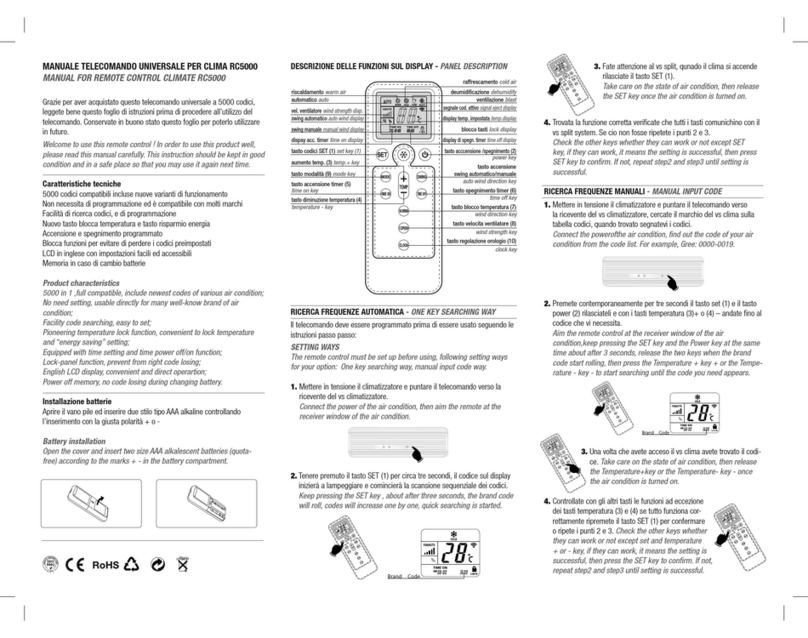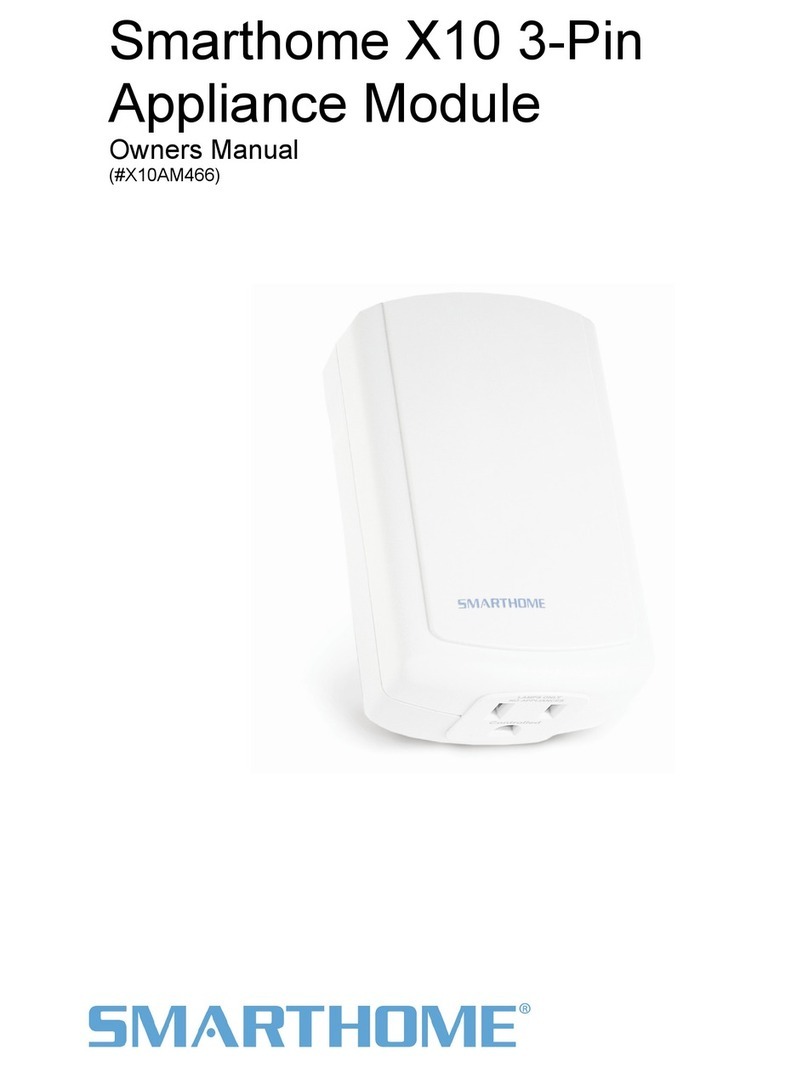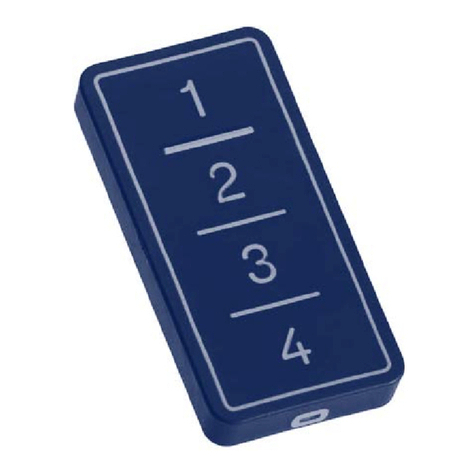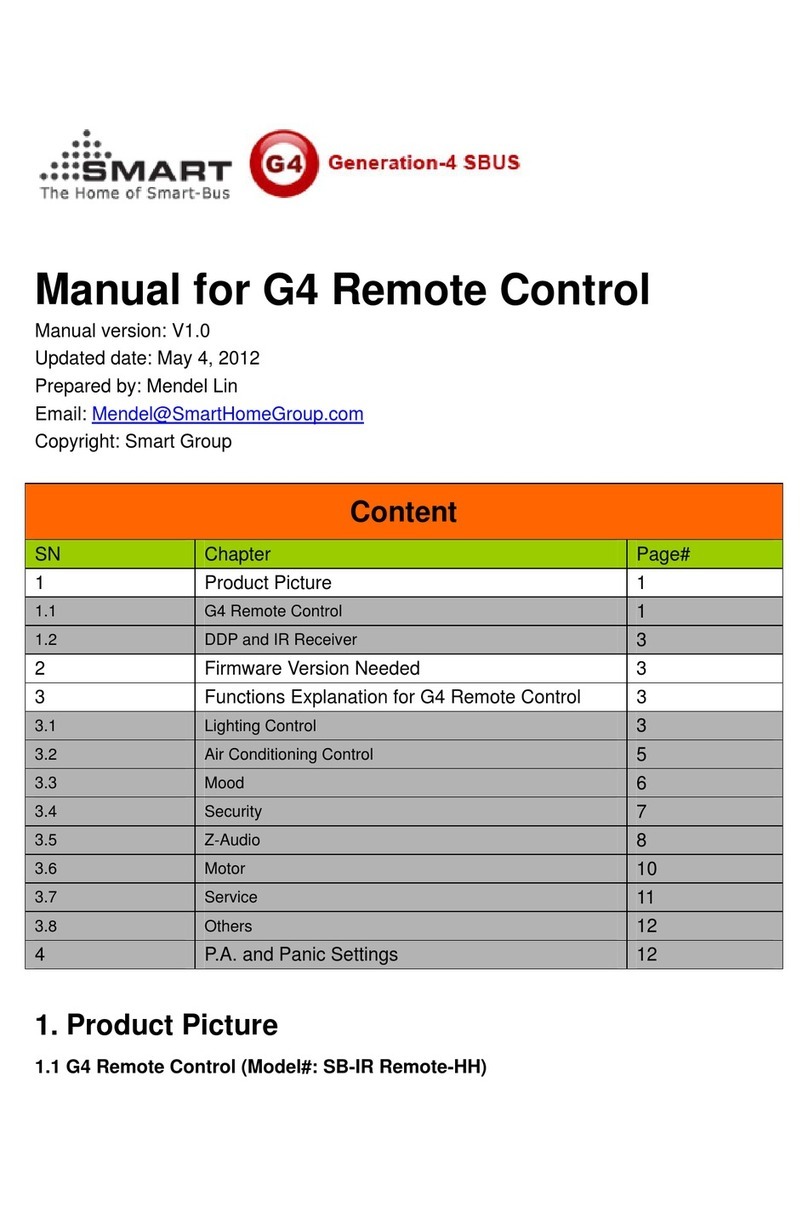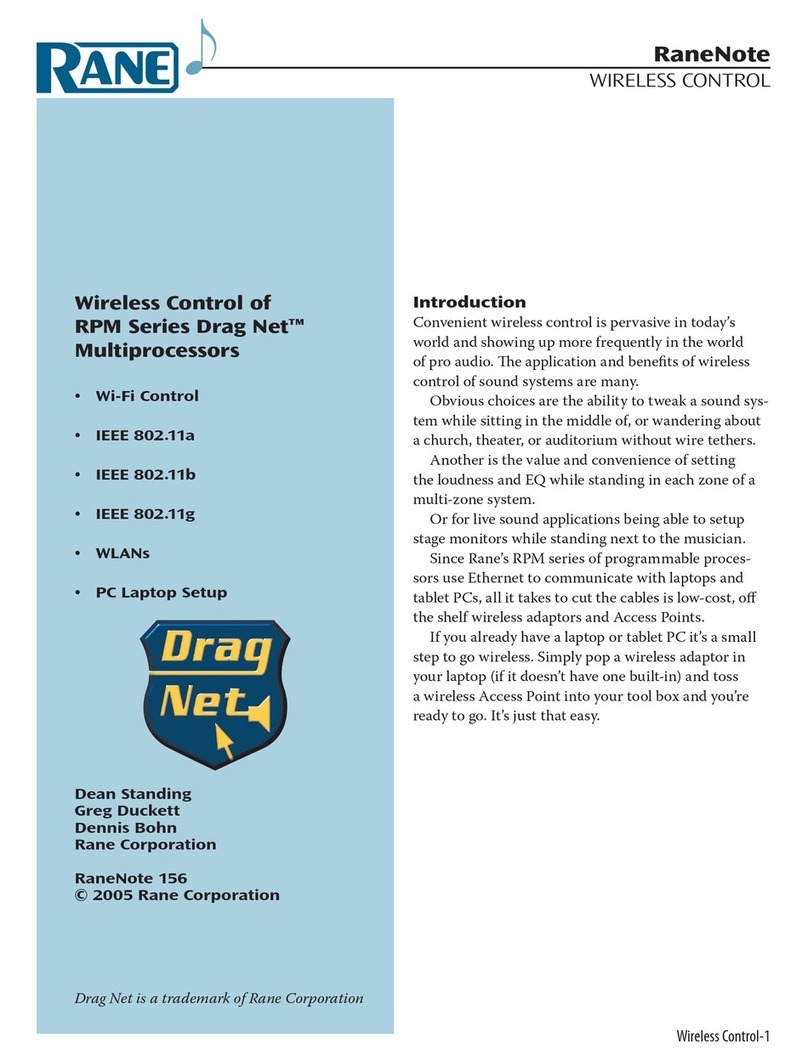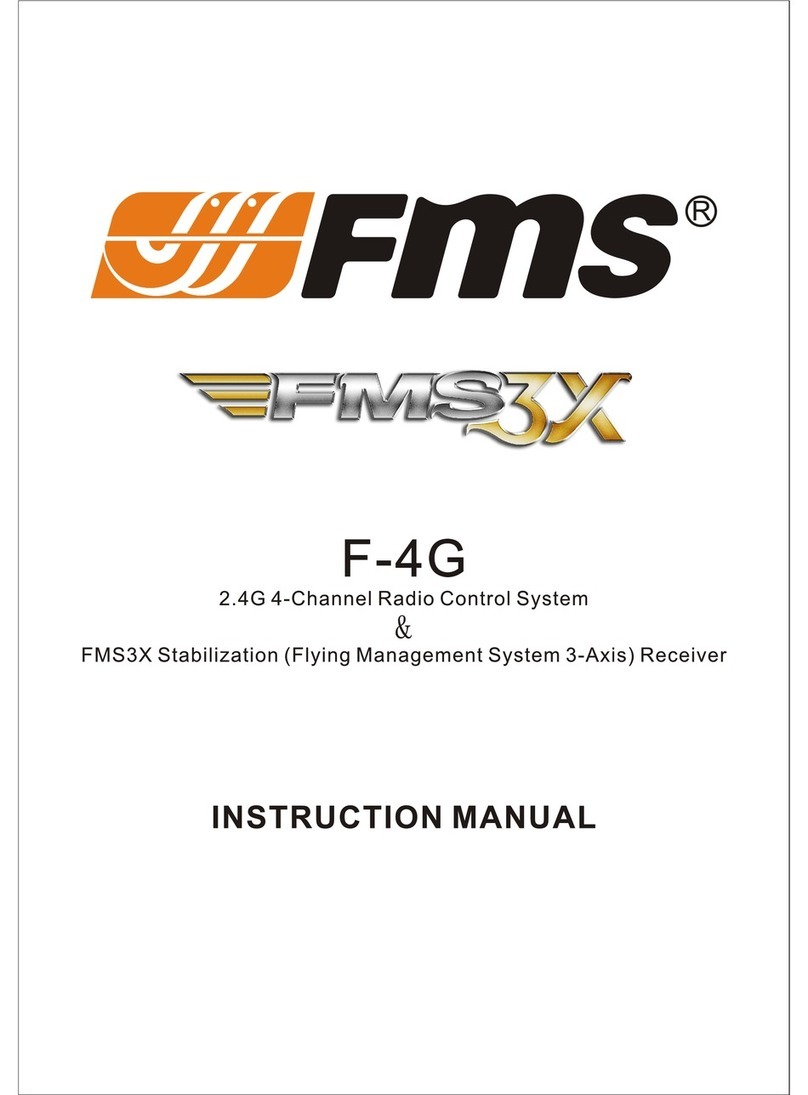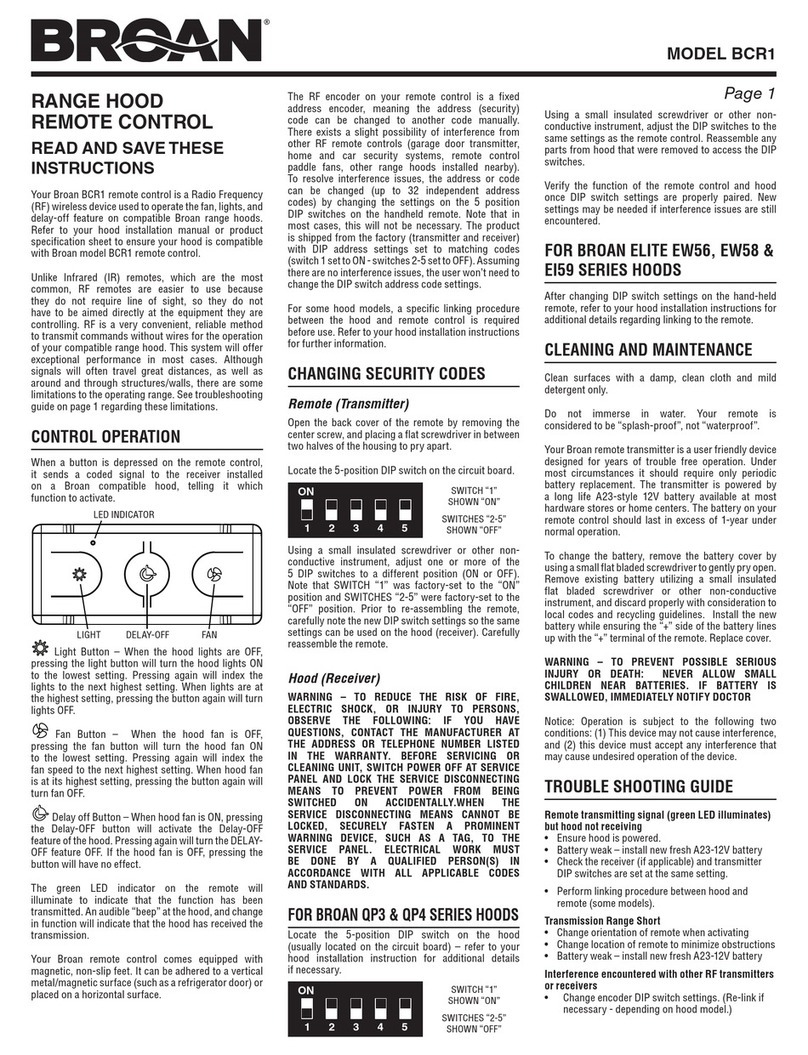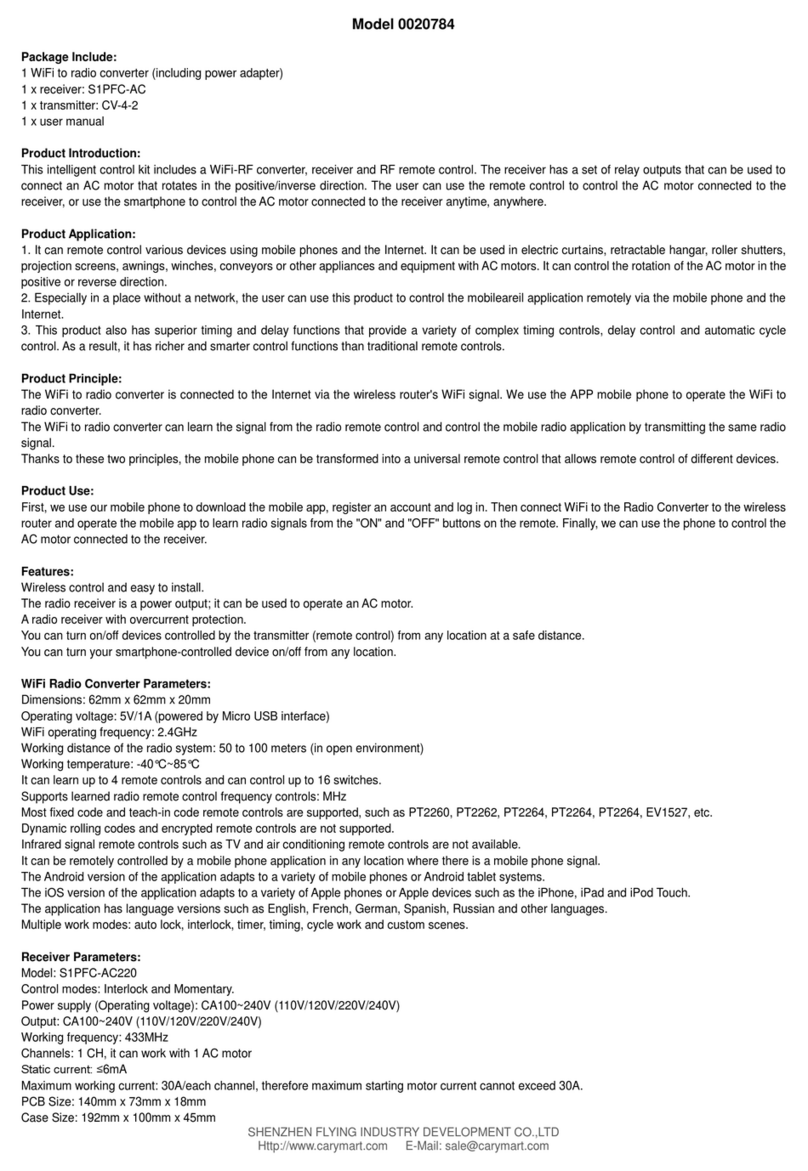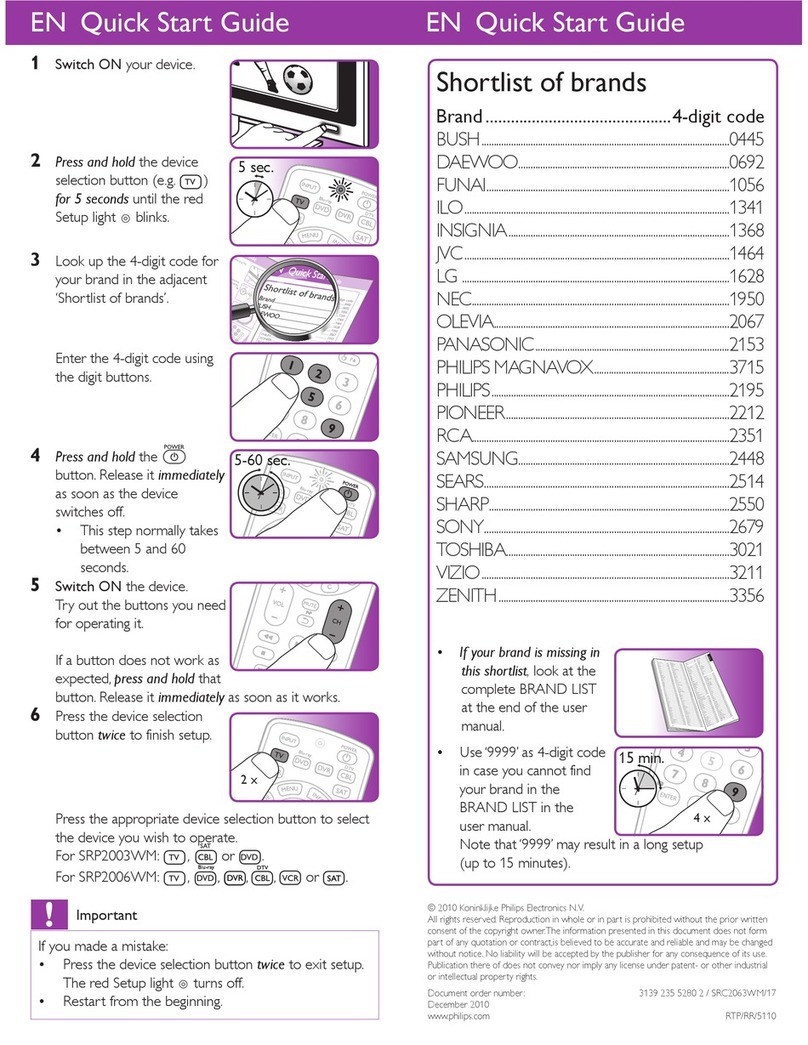smart home SL-9000 User manual

Home Theater Master
Preprogrammed
6
Learning
Remote Control
SL-9000
Operating
Manlral

Table of
Introduction
Battery Installation
Contents
Page
2
3
A. To Open and Close Battery Compartment Cover
3
B. Low Battery Message
3
Using Your Remote Control 4
A. Function Table Reference
4
Function Tables
5
B. Preprogrammed Set Up
8
Three Digit Code Method
8
Auto Search Method
10
Recalling the Set Up Code Number
12
C. Learning Set Up
13
Learning New Functions on the Main Keypad
13
Learning New Functions on Device Buttons -- 16
Erasing Learned Functions
17
Erasing Individual Buttons
17
Erasing All Buttons in One Device Mode
18
Erasing All Buttons in All Device Modes
-
18
D. Operation
19
Device Buttons
--- 20
Main Device Mode 20
Automatic Audio Mode 20
Backlighting
21
Advanced Features
--_--
22
A. Punch Through Controls
--
22
Volume “Punch Through”
-
22
Channel “Punch Through”
-
---
23
Transport “Punch Through”
~~
25
B. Memory Buttons
-
--
27
Programming Memory Buttons
~-
29
Erasing Memory Buttons
.
--------
30
C. Changing the LCD Display -- 31
D. Programming a Second TV, VCR, etc. to other Device Buttons
32
3s
37
37
38
38
40
42
45
48
50
53
54
Glossary
Appendix
Assignment of AudiolVideo Equipment
Set Up Code Tables
Audio --
-
Satellite
TV
VCR ---
Cable
-
CD
DVD
-
-
AUX --
1

introduction
The Home Theater Master
SL-9000
remote control is
preprogrammed to operate over 1,000 Audio and Video
components so that you can set it up by simply punching
in a three digit code number that matches your equipment.
The SL-9000 also has the ability to learn new functions from
your original remote controls, allowing you to customize
the remote to your own needs and update it as you add
new equipment. Please refer to page 8
-
18 for instructions
on setting up the remote control.
The
Home
neater
Master SL-9000 remote control operates
up to eight different audio and video devices in your home
entertainment svstem. Thev are listed below:
1
2
3
4
5
6
7
8
J
J
TVs, Monitors, Video/LCD Projectors
VCRs,
TV/VCR
combination units
Cable boxes, Internet set-tops
Satellite receivers
-
DSS, Primestar, Dish, DSS,
C-Band
Audio receivers, Preamplifiers, Surround processors
Compact disc players,
Mu1
&Disc changers
DVD, Laser disc players, Cassette decks
Cassette Tape Players,
DAT,
MiniDisc, Switchers,
Lighting, Home Control Devices, and Line Doublers
Setting up the remote control to work with your equipment
is simple. The remote control also has many advanced
features that can add ease and enjoyment to the operation
of your home entertainment system. Please follow the
instructions in this manual, and retain the manual for future
reference.
For any questions or comments about this remote control,
please contact Universal Remote Control, Inc., 271 North
Avenue, New Rochelle, NY 10801, or call (914) 235-2610.
Service hours are 9:00 AM to 6:00 PM EST, Monday- Friday.
2

Battery
installation
This remote control uses four AAA 1.5 V batteries. Please
be sure to match the batteries with the
(+)
and
(-)
markings
inside the battery compartment during installation.
A: To Open and Close the Battery
Compartment Cover
1 To open the battery cover, push the latch forward toward
the top of the remote control, and lift the latch up.
2
To close the battery cover, slide
back in (toward the top of the
until it “clicks” into place.
I
the battery cover straight
remote) and push down
B: Low Battery Message
When the Li uid Crystal Display (LCD) flashes
L-BAT,
the batteries s
aould be replaced.
Note: Batteries should last about 6 months under normal
conditions. The SL-9000 remote control will retain its
programmed memory for up to oue year after the batteries are
removed and up to ten years after the batteries go “dead
I’.
3

Using
Your
Remote
A: Function Table
Reference
-PpIP-
SHIFT TEST
TAPE CENTEI
HOME THEATER MASTER
LEARNING REVOTE CONTROL
4

Using
Your Remote
Function Table
No.
Button Name
l-8
9
10
11
12
13
14
15
16
17
18
19
20
il
22
B‘
24
>
(
I*
25-3
35
I_“,
*
36
:
37
38“
39
ti
=*
41
'**"("XI
&:
43
44
45
qgq
47
F""""
A,_?~
;w
49
*\
qw
I"
‘50
Device Name
Power
Mute
TN Input
VOL
up
VOL Down
CH Up
CH
Down
Up/Pause
Down/Stop
RightfF.F.
Left/Rew
SeWlay
Guide/I<<
Menu/>>1
ExiVRec
Pre. ChJEject
1-O
lO+
;
%“I.
,^
,i
EntedShift
Fav/Sleep
Info/Pro.
L.
Next/3
Ch.
Altrrest
Tuner
R&w
Up
Center Up
Delay Up
SUIT.
I~*~p’*w*l\‘**~
i-
.-
.
Tape‘
r
Rear Down
x
)^-^*
“<I
8~)_
**
/
,
Cmter
Down
Delay Down
Center
Ml
Mi
'
M3
Me
’
Light
Audio Functions
SAT Functions
TV
Functions
AUDIO (ON) SAT (ON) TV (ON)
On/Off
(OFF)
On/Off
(OFF)
On/Off
(OFF)
Mute
Band/FM
Vol
up
Vol Down
Preset
+
Preset
-
UP
Down
Right
Left
Select
Guide
Menu
Exit
Prev.
1-O
Plus 10
Shift’
’
Sleep
Prtlr.
togic
3 Ch.
Test Tone
Tuner
Rear
Up
Center Up
Delay
Up
S
UIT
. Mode
Tape
.
Rear Down
Mute
TV/SAT
Vol
up
Vol Down
Ch. +
Ch.
-
UP
Down
Right
Left
Select
Guide
Menu
Exit/Cancel
Prev. Ch.
1-O
Enter
Fav
Info/Fetch
Next Prog.
AR.
Audio
Rec.
Center Down
Delay Down
Center Mode
Mute
TVlVideo
Vol
up
Vol Down
Ch. Up
Ch. Down
UP
Down
Right/Picture
Left/Audio
Select/Enter
Display/Recall
Menu
Exit/Clear
Q. View/Last Ch.
1-O
1WCh.
Scan
Ch. Scan
Sleep
Caption
Ant
Reset
PIP On/Auto Ch.
PIP Swap, Add
PIP Freeze/Delete
PIP Off/Position
TVICATV
A&to
Add
Delete

Using
Your Remote
Function Table
Button Name
L
Device Name
Power
Mute
TN Input
VOL
up
VOL Down
CH Up
CH
Down
Up/Pause
Down/Stop
RightfF.F.
Left/Rew
Sel/Play
Guide/I<<
Menu/>>1
ExWRec
Pre. ChJEject
1-O
lO+
;
%“I.
,^
,i
EntexYShift
Fav/Sleep
Info/Pro.
L.
Next/3
Ch.
Altrrest
Tuner
R&w
Up
Center Up
Delay Up
SUIT.
‘a~*~P’*w*~\‘**~
i-
.-
.
Tape‘
r
Rear Down
,x
)^-^*
“<I
8~)_
**
/
,
Cmter
Down
Delay Down
Center
Ml
Mi
’
M3
Me
’
Light
Audio Functions
AUDIO (ON)
On/Off
(OFF)
Mute
Band/FM
Vol
up
Vol Down
Preset
+
Preset
-
UP
Down
Right
Left
Select
Guide
Menu
Exit
Prev.
1-O
Plus 10
Shift’
’
Sleep
Pm. togic
3 Ch.
Test
Tone
Tuner
tieal Up
Center Up
Delay Up
S
UIT
. Mode
Tape
.
Rear Down
Center
Down
Delay Down
Center Mode
SAT Functions
SAT (ON)
On/Off
(OFF)
Mute
TV/SAT
Vol
up
Vol Down
Ch. +
Ch.
-
UP
Down
Right
Left
Select
Guide
Menu
Exit/Cancel
Prev. Ch.
1-O
Enter
Fav
Info/Fetch
Next Prog.
AR.
Audio
Rec.
TV
Functions
TV (ON)
On/Off
(OFF)
Mute
TVlVideo
Vol
up
Vol Down
Ch. Up
Ch. Down
UP
Down
Right/Picture
Left/Audio
Select/Enter
Display/Recall
Menu
Exit/Clear
Q. View/Last Ch.
1-O
1WCh.
Scan
Ch. Scan
Sleep
Caption
Ant
Reset
PIP On/Auto Ch.
PIP Swap, Add
PIP Freeze/Delete
PIP Off/Position
TVICATV
Auto
Add
Delete

Using Your Remote
Function Table
No.
Button Name
1-8
Device Name
9Power
10
Mute
11
T/V Input
12 VOL
up
13
VOL Down
14 CH Up
15
CH Down
16
Up/Pause
17 Down/Stop
18
Right/F.F.
19 Left/Rew
20 Sel/Play
21
Guide/I<<
22
Menu/>>1
23 ExWRec
24 Pre. Ch./Eject
25-34
1-O
35
lO+
36 Enter/Shift
37 Fav/Sleep
38
Info/Pro. L.
39
Next/3 Ch.
40 AWTest
41
Tuner
42 Rear Up
43
Center Up
44 Delay Up
45
Surr.
46 Tape
47 Rear Down
48
Center Down
49 Delay Down
50 Center
51
Ml
52 M2
53
M3
54 M4
55
Light
VCR Functions
VCR (ON)
On/Off (OFF)
Mute
VCRfN
Vol
up
Vol Down
Ch Up
Ch Down
Pause
stop
Fast Forward
Rewind
Play
F.
Adv./Slow<
X2/intro/Slow>
Record
Eject
1-O
l-100
Enter
Program
Display
C-Counter
Reset
Auto Ch
Add
+
Delete
-
Tape Speed
VCR Plus
Tracking +
Tracking
-
Auto Tracking
Slow
-
Slow +
Index
QTR On
QTR Off
Edit
Cable Functions
CABLE (ON)
On/Off (OFF))
Mute
Switch/A/B
Vol
up
Vol
Down
Ch Up
Ch Down
Up/Fine +
Down/Fine
-
Right/Fine R
Left/Fine L
Select
Guide/Recall
Menu
Exit
Prev. Ch
14
*/Help
Enter/Memory
Fav
Info
*
PPV/Buy
P/Delete
I
Page
-
Page +
Day
-.
Day
+
Record
6

Ushg
Your Remote
Function Table
No.
Button Name
l-8
Device Name
9
Power
10
Mute
11
T/V
Input
12
VOL
up
13
VOL Down
14
CH Up
15
CH Down
16
Up/Pause
17 Down/Stop
18
Right/F.F.
19
Left/Rew
20
SellPlay
21
Guide/I<<
22
Menu/>>1
23
Exit/Ret
24
Pre.
Ch./Eject
25-34
1-O
35
lO+
36
Enter/Shift
37
FavlSleep
38
Info/Pro. L.
39
Next/3 Ch.
40 AR/Test
41
Tuner
42 Rear Up
43
Center Up
44 Delay Up
45
Surr.
46 Tape
47 Rear Down
48 Center Down
49
Delay Down
50 Center
51
Ml
52 M2
53
M3
54 M4
55
Light
CD
Functions
CD (ON)
On/Off
(OFF)
Mute/Fader
Random
Vol
up
Vol Down
/Track +/Skip +
/Track-/Skip
-
Pause
stop
FFlSearch
+
REWlSearch
-
Play
Search
-
Search +
Eject/Intro
1-O
Plus 10
Disc
Program
Display
Repeat
Clear
Disc 1
Disc 2
Disc 3
Disc 4
Disc 5
A-B
Time
Intro
Edit
DVD Functions
DVD (ON)
On/Off
(OFF)
Skip
>>I
Skip I<<
Pause
stop
F.F.
REW
Play
Set Up
Menu
Clear
Open/Close
1-O
lO+
Enter
Return
Display
Sub. On/Off
Audio
UP
Down
Select
Angle
Slow
Left
Right
Subtitle
Repeat
Random
A/B Repeat
T
Title
Memory
AUX Functions
TAPE (ON)
On/Off (OFF)
Mute/Ret
Mute
Pause
stop
F.F.
REW
Play
Deck A
Deck B
Record
Rev. Play
Deck A
Deck B
REW
For. PLAY
F.F.
stop
REV. Play
Pause
Record

using
Your Remote
B: Preprogrammed Set Up
The Home Theater Master universal remote control can
operate up to eight separate audio and video devices
(equipment). To program the remote control for your
devices, please use the following steps:
Three Digit Code Method
1 Turn on the device you would like the remote control to
operate, either manually or with your original remote
control.
2
Find the three digit Set-Up Code number for your
device from the tables on pages (38
-
55).
Example: To set up the remote to operate with a SONY
TV, go to the TV Set-Up Code table found on pages (42
-
44) and look for SONY under the Manufacturer/Brand
column. You will find that the Set-Up Code numbers for
SONY TVs are
070,085,139
and 147.
3
Press the corresponding Device Button (TV, VCR, SAT,
CBL, AUD, CD, DVD, or AUX) and the MUTE button
on the remote control, simultaneously. SET will appear
in the LCD.
Mlrte
Brrttorl
Device
Brr
ttom
Example: To set-up the remote to operate a TV, press the
TV Device Button and Mute button, simultaneously.
8

using
Your Remote
Note: SET appears in the LCD for 20 seconds to indicate that
the remote control is ready to be programmed. The following
steps must be entered while SET appears in the LCD.
4Point the remote control toward the device that was
turned on in Step 1 and press in the first three-digit
Set-
Up Code
number for that device using the number buttons
(O-9) on the remote control. SET followed by the number
will appear in the LCD.
Your device will turn off when the correct Set-Up Code
number has been selected. If the device does not turn
off, press in the next Set-Up Code number from the listing.
Continue to select Set-Up Code numbers until your
device turns off, before you proceed to Step 5.
Note: If you have tried all of the three digit Set-Up Code
numbers listed for your device and it still did not turn
08,
please
proceed to the Auto Search Method on page
(IO)
to
program your remote control.
5
6
Once your device turns off, press the Device Button
selected in Step 3 once again to store the Set-Up Code
number. PASS will flash in the LCD.
Test the remote control for your device. Try the POWER,
CHANNEL UP AND DOWN, VOLUME UP AND DOWN
buttons, etc. If any of the buttons do not perform as they
should, please repeat the set-up from Step 1 using the
next Set-Up Code number for your device.
Note:
Sowze
audio/video devices have separate buttons for
POWER ON and POWER OFF. To operate these devices on
the remote, press the corresponding DEVICE Button to turn the
equipment ON and press the POWER button to turn the
equipment OFF.
7
Please repeat the above steps to program the remote
control for each of your other devices.
9

Using
Your Remote
Auto Search Method
Please use this method if none of the Set-Up Code numbers
worked for your device during the standard set-up proce-
dure or if the manufacturer or brand for your device is not
listed in Set-Up Code Tables.
1
2
Turn on the device you would like the remote control to
operate, either manually or with your original remote
control.
Press the corresponding Device Button (TV, VCR, SAT,
CBL, AUD, CD, DVD, or AUX) and the MUTE button,
simultaneously. SET will appear in the LCD.
Mute Buftort
Dmice
Bu
ttom
Note: SET appears in the LCD for 20 seconds to indicate that
the remote control is ready to be programmed. The following
steps must be entered while SET appears in the LCD.
3
Point the remote control toward the device and press the
CHANNEL UP button on the remote control. Each but-
ton press sends the signal for one Set-Up Code number.
Keeping the CHANNEL UP button pressed produces a
quick scanning of the Set-Up Code numbers.
Release the CHANNEL UP button as soon as the device
turns off. Please confirm that you have the correct code
by pressing the MUTE button on the remote. You should
be able to turn your device on and off with this button.
10

Using Your
.Remote
If you pass the correct Set-Up Code number, you can
return to it by pressing the CHANNEL DOWN button,
one Set-Up Code number at a time, until your device
turns back on.
Note: During programming, the signal for POWER ON and
POWER OFF is located on the MUTE button. For devices that
use separate POWER ON and POWER OFF buttons, pressing
the MUTE button on the remote control during programming
will only turn the device OFF.
4
Once the correct code is confirmed, press the Device
Button to store the Set-Up Code number. PASS will
appear in the LCD.
Test the remote control for your device. Try the POWER,
CHANNEL UP AND DOWN, VOLUME UP AND DOWN
buttons, etc. If any of the buttons do not perform as they
should, please repeat the set-up from Step 1 using the
next Set-Up Code number for your device.
Note: Some audio/video devices have separate buttons for
POWER ON and POWER OFF. To operate these devices on
the remote, press the corresponding DEVICE Button to turn the
equipment ON and press the POWER button to turn the
equipment OFF.
6 Please repeat the above steps to program the remote
control for each of your other devices.

Ushg
Your Remote
Recalling the Set-Up Code Number
To display the three digit Set-Up Code number that was
stored for a device.
1
2
3
Press the Device Button and MUTE button, simultane-
ously. SET will appear in the LCD.
Press the T/V button. The LCD will quickly flash the
three digit Set-Up Code number that was stored for your
device in that mode.
Please write your Set-Up Code numbers in the chart
below, for future reference.
Set-Up Code Numbers:
Audio
1
1
1
1
Cable
1
I I
1
SAT
L-L-L-I CD
I
TV
L-L-L-J DVD
I
VCR
L_l_L_l
AUX
L-L-L-l
12

Using Your Remote
C: learning Set Up
The Home Theater Master SL-9000 has the ability to learn
new functions from your original remote controls:
There
are 8 “pages,,
of learning with each page corresponding
to the 8 Device modes on the remote control: AUDIO, CD,
DVD, AUX, SAT,
TV,
VCR,
CBL.
All buttons in all Device modes can learn, except the LIGHT
button.
The 8 Device buttons at the toy
(AUD,
CD, DVD, SAT,
l-I-$
VCR
the Audio mode.
of the remote control labeled
and CBL) learn only in
Learned functions override any existing preprogrammed
finctions
on the remote control.
Learned
finctions
are automatically erased when a new
finction
is learned on the same button.
Learnedjkctions
are retained even afler a
diflerent
three
digit code number is programmed into the remote control.
To erase a learnedfirnction and return to an original
preprogrammed jknction, please refer to the section
Erasing Learned Functions (page 17).
Learnina
New Functions on the Main
KevDad
d
I#
1
2
Select the mode in which you wish to learn the new
function by pressing the corresponding Device button.
Place the SL-9000 and the original remote control to be
learned from, on a flat surface. Line up the remote
controls head to head, about 2 to 3 inches apart.
Origina
1
rem0
te
13

Using Your Remote
3Press and hold both the Device button selected in Step 1
and the
SEL/PLAY
button for about three seconds, until
the LCD on the
SL-9000
shows LEARN. The SL-9000 is
now in the learning mode.
Note: Each of the following steps must be completed within 20
seconds. If the remote does not receive any new commands with-
in
4the allotted time, it will return to its liormal operating mode.
Press and release a button on the SL-9000 you have
selected to learn the new function. The LCD will show
READY.
5Press and hold the button on the original remote control
for about 3 seconds from which you are learning the new
function. The LCD on the
SL-9000
will show
-
-
-
-
indicating that it is receiving the information from the
original remote control.
6Release the button on the original remote control. The
LCD on the
SL-9000
will show RETRY.
7Press and hold the same button on the original remote
once again, for about 3 seconds. The LCD on the SL-9000
will flash GOOD, the Device Mode and then return to
LEARN, verifying that the new function has been
learned.
Dezdcc
Bu
f
fom
SELIPLAY
Btr
ttolz
14

Using Your Remote
Repeat Steps 4 through 7 for any other buttons you wish to
learn new functions.
8 Once you have completed the learning for all the desired
buttons in a Device mode, store the learned functions by
pressing the Device and
SEL/
PLAY buttons simultane-
ously, once again. The LCD in the
SL-9000
will show
SAVED and then return to the Device Mode. The
remote has now returned to the original operating mode.
Once you have stored the learned functions, test the but-
tons that have been taught. If any of the buttons do not
operate as they should, please repeat from Step 1 for those
buttons.
Note: If the LCD shows FAIL at any time during the learning
process, the SL-9000 was unable to learn the new
jkzctions.
Please repeat fvom Step 4. If the SL-9000 continues to show
FAIL during the learning process, please try the following
suggestions:
Increase or decrease the head to head distance between the two
remote controls, within a 1 to
5
inch range.
Increase or decrease the time you press and hold the button on
the original remote control in step 5, for 1 to 2 seconds.
Avoid fluorescent lights or strong sunlight during the set up.
These lighting conditions can cause interference with the learning
process.
Veri!
that the original remote control
containsjkesh
batteries.
Some remote controls operate at non-standard IR, UHF or
ultrasonic frequencies, and are unable to be learned. If you
continue to experience difficulty during set up, please
contact our customer service department for assistance.
15

Using Your Remote
Learning New Functions on Device Buttons
The eight Device buttons at the top of the remote control
can also learn new functions. These buttons can only be set
up in the Audio mode. If a new function is learned on a
Device button, the new function will override any existing
preDrogrammed
information on the Device button.
1
2
I
v
Place the SL-9000 and the original remote control to be
learned from, on a flat surface. Line up the remote
controls head to head, about 2 to 3 inches apart.
Press and hold both the Audio and
SEL/
PLAY buttons
simultaneously, for about three seconds, until the LCD
on the
SL-9000
shows LEARN. The
SL-9000
is now in
the learning mode.
Note: Each of the following steps must be completed within 20
seconds. If the remote does not receive any commands within the
allotted time, it will return to its normal operating mode.
3
4
5
6
Press and release one of the eight Device buttons on the
SL-9000. The LCD will show READY.
Press and
you wish
The LCD
that it is
hold the button on the original remote control
to teach into the SL-9000, for about 3 seconds.
on the SL-9000 will show
-
-
-
-
indicating
receiving the information from the original
a
remote control.
Release the button on the original remote control. The
LCD on the SL-9000 will show RETRY.
Press and hold the same button on the original remote
again, for about 3 seconds. The LCD on the SL-9000 will
flash GOOD, the Device Mode and then return to
LEARN, verifying that the new function has been
learned.
76

using
Your
Remote
Repeat steps 3 through 6 for any other Device buttons you
wish to teach new functions.
7
Once you have completed the learning for all the desired
Device buttons, store the learned functions by pressing
the AUDIO and SEL
/
PLAY buttons simultaneously,
once again. The LCD in the SL-9000 will show
SAVED
and then return to the AUDIO mode. The remote has
now returned to the original operating mode.
Erasing Learned Functions
To erase learned functions, please refer to the following
procedures:
Erasing Individual Buttons:
1
2
3
4
Press the Device button for the mode where the learned
function has been stored.
Press and hold the Device and the
SEL/
PLAY buttons
simultaneously, for about 3 seconds, until the LCD
shows
LEARN.
Press
and release the button to
show
READY.
Press the LIGHT button. The
be erased.
The LCD will
LCD
will
flash
ERASE,
LEARN.
CLEAR, Device Mode
and then return to
Repeat Steps 3 and 4 for any other buttons to be erased.
5
To return to the normal operating mode, press the
Device and the SEL
/
PLAY buttons simultaneously.
The learned functions on the selected buttons have now
been erased. The preprogrammed functions for these
buttons will now operate on the remote control.

Using
Your Remote
Erasing All Buttons in One Device Mode:
1
Press the Device button for the mode to be erased.
2
3
Press and hold the Device and SELlPLAY buttons
simultaneously, for about 3 seconds, until the LCD
shows
LEARN.
Press and hold the Device and LIGHT buttons simulta-
neously, for approximately five seconds and then release
the buttons. The LCD will flash
ERASE
and then alter-
nately
CLEAR
and the
Device Mode.
Note: This
procedure
takes about two minutes to complete.
When the LCD
on
the remote returns to the
Device Mode,
all
the learned
finctions
in the selected Device mode have been
erased. All the
buttolzs
in
that Device mode will now operate
with the preprogrammed functions in that mode.
Erasing All Buttons in All Device Modes
1
Press and hold the TV Device Button and the LIGHT
button simultaneously, for approximately ten seconds.
The LCD will flash ERASE ten times, flash CLEAR
and then return to the TV mode.
When the LCD on the remote returns to TV, all the
learned functions in all eight Device modes have been
erased. All the buttons in all Device modes will now oper-
ate with the preprogrammed functions in their respective
modes.
18
Table of contents
Other smart home Remote Control manuals