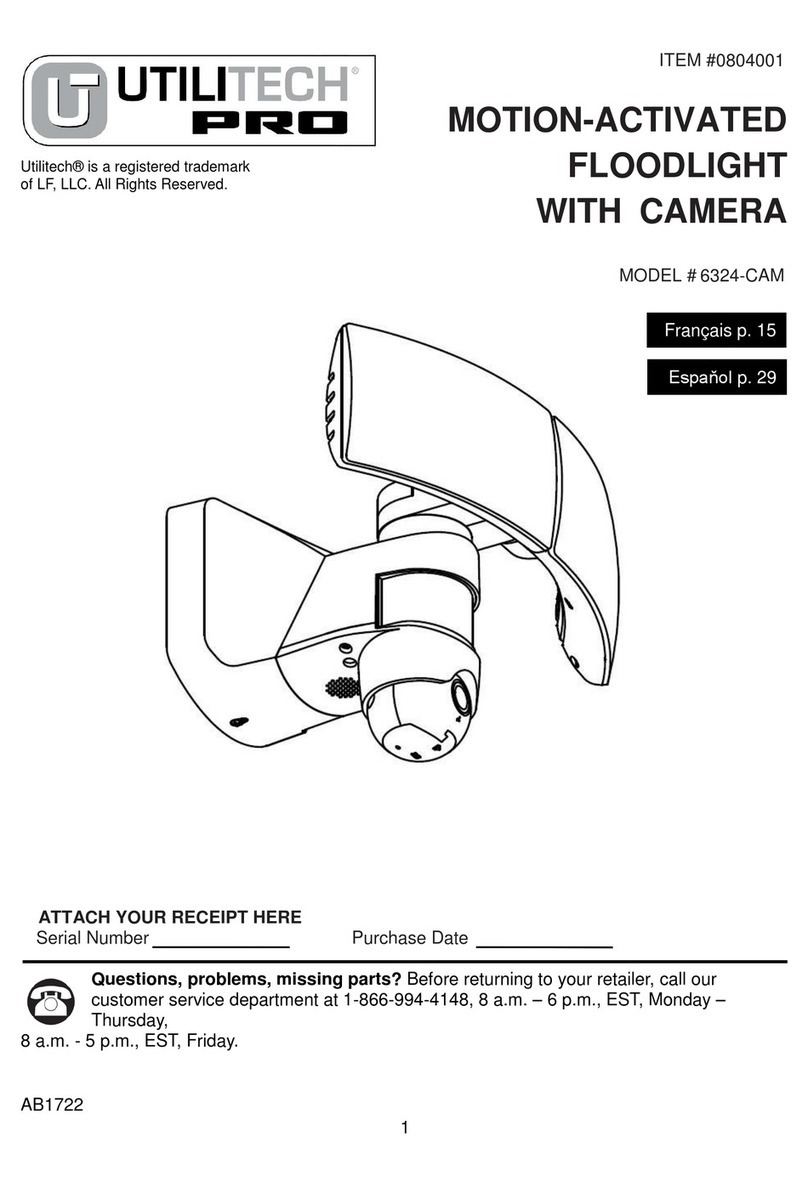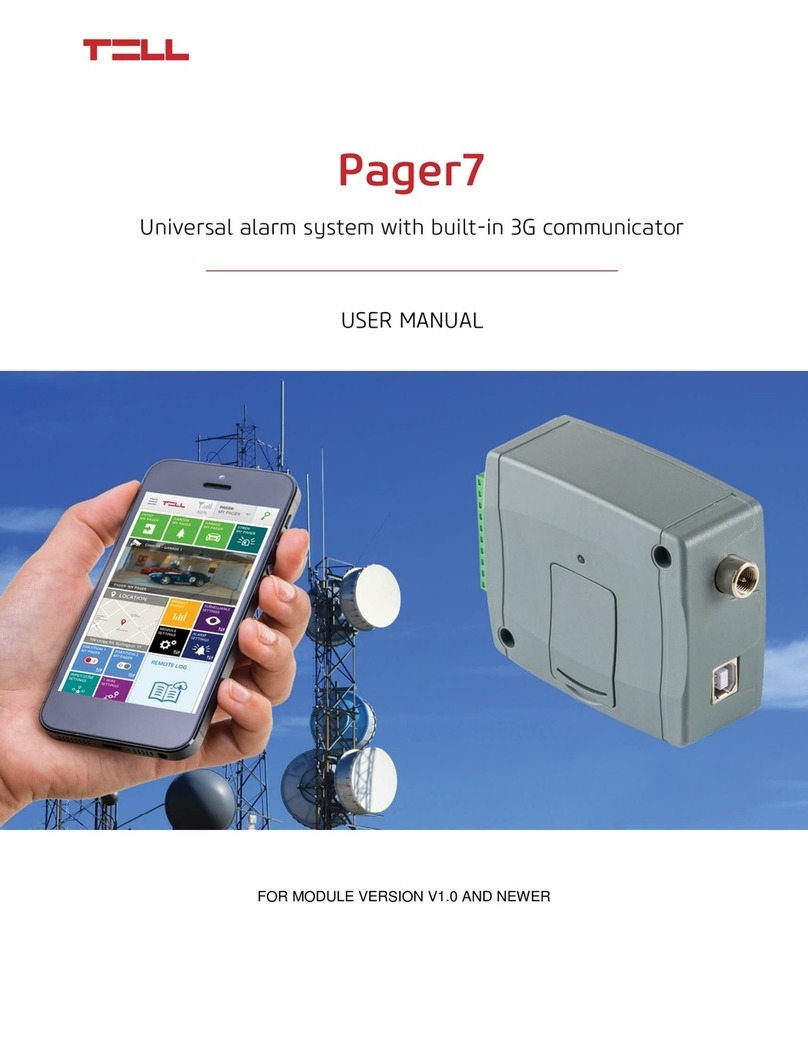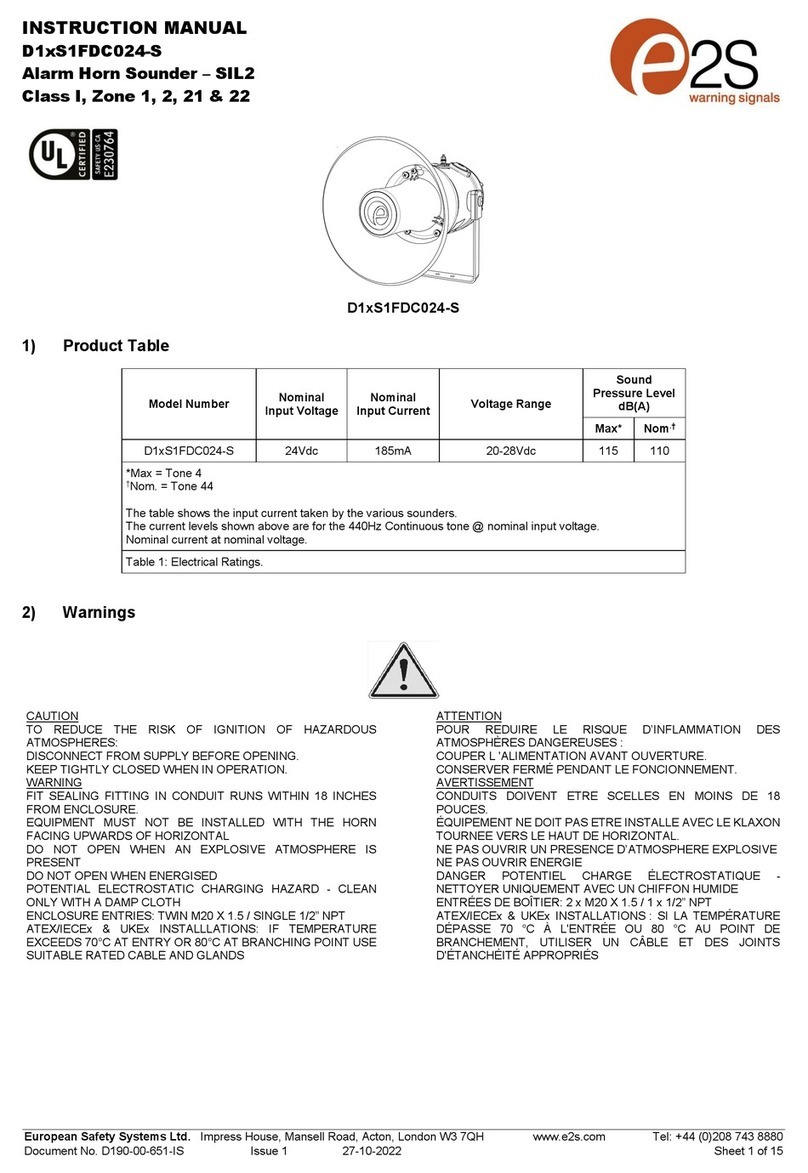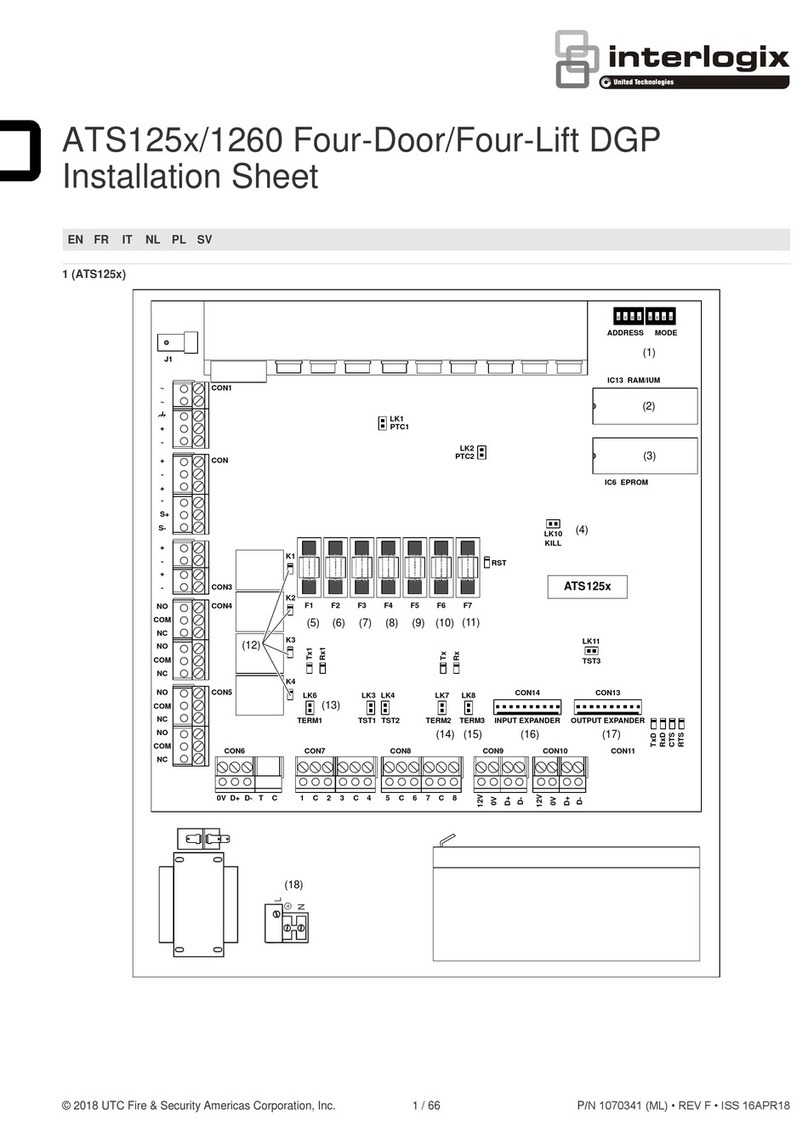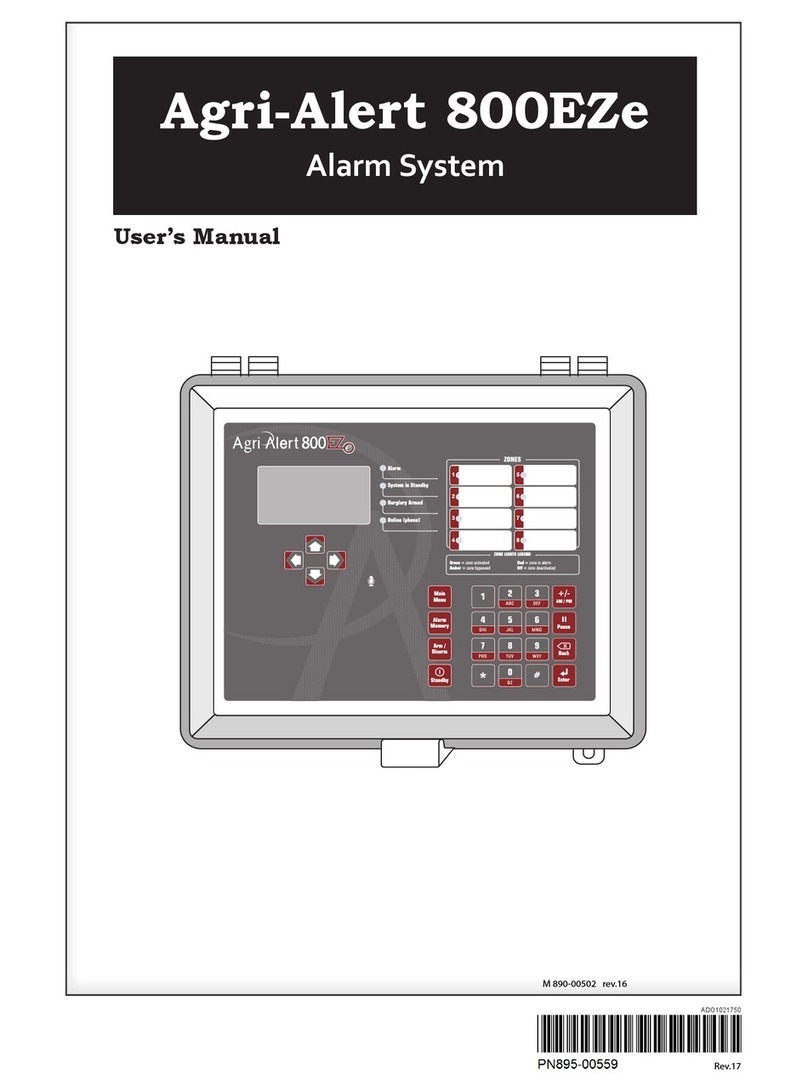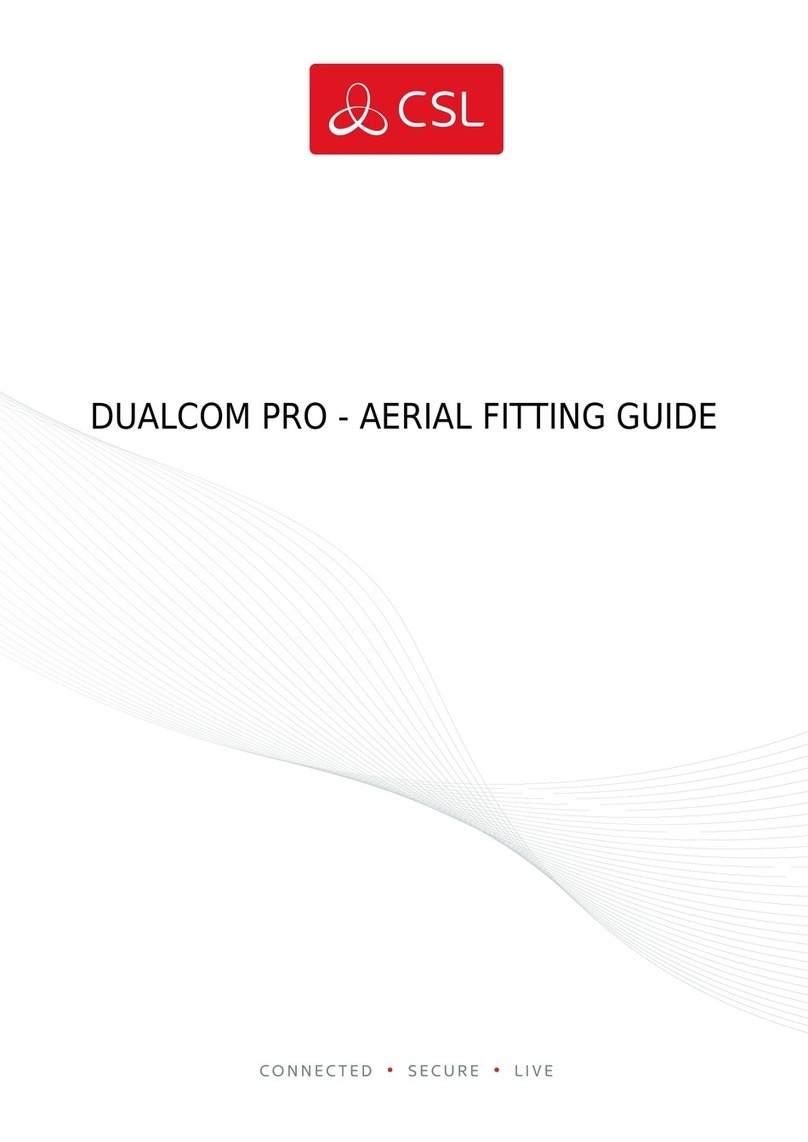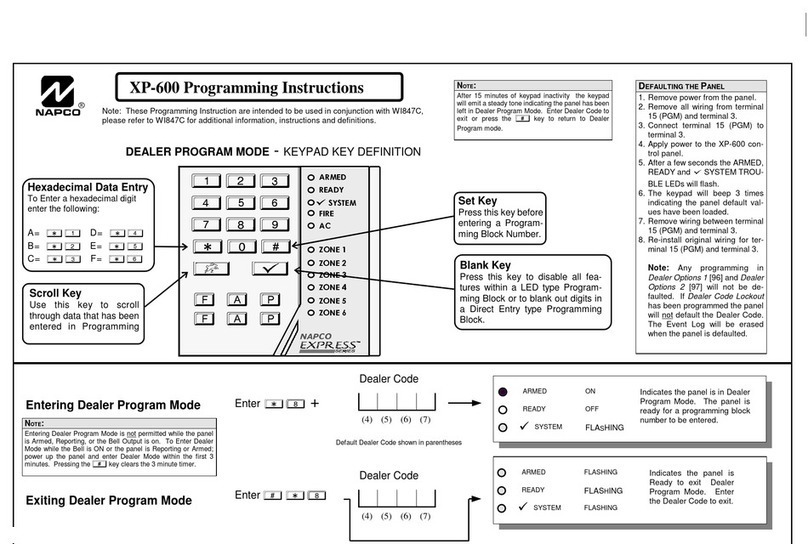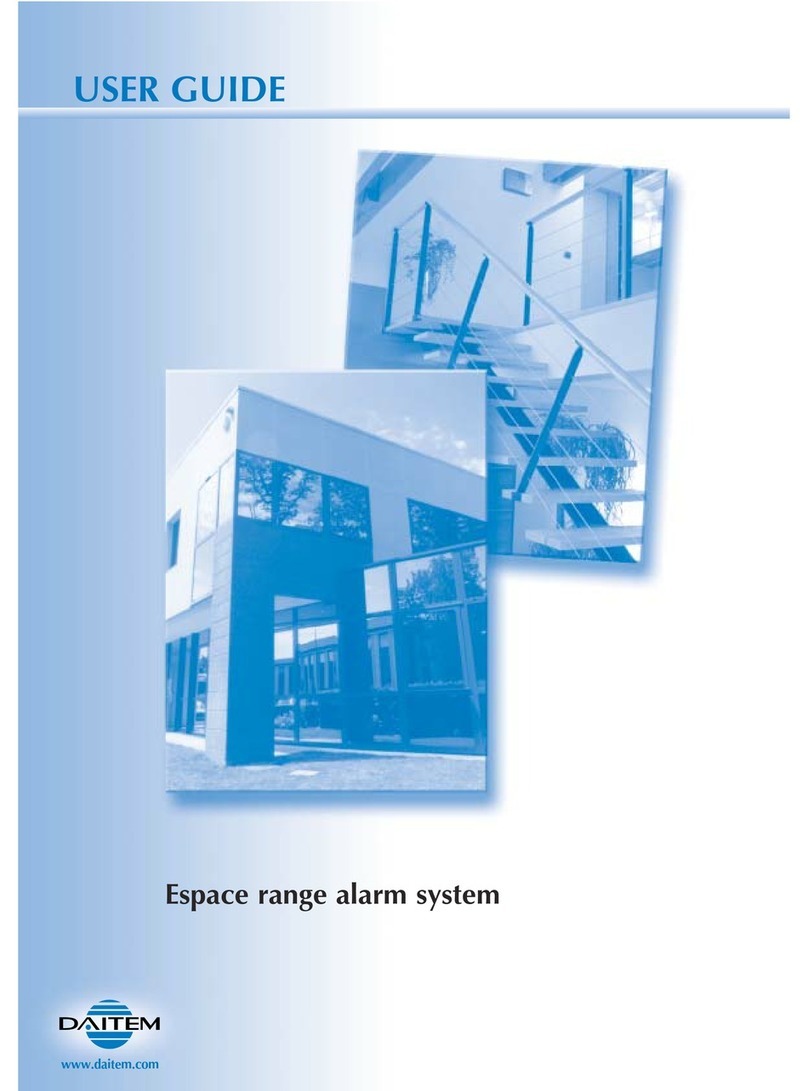smart home EM 1000 User manual

P/ease read the following information to ensure the safe operation of your
Echo&?0tion 1000 ‘” Unit.
1. Read instructions -
All
the safety and warning instructions should be read before
activating your EchoPort unit, and retained for future reference.
2. Follow
instructions and safety warnings -
Please follow all safety and
operating instructions as instructed in this manual.
3.
Power sources - Your
EchoPort unit should only be operated from the power
source indicated in the instructions. If you are unsure of the type of power at your
home, consult your local power company.
4.
Grounding -
This unit, when used with the:AC adapter, may be equipped with a
polarized alternating plug (a plug with one blade wider than the other). This plug
fits into an outlet only one way. This safety feature is for your protection. If the plug
does not fit, try reversing it. If you stilt have a problem, please call your local electrician.
5
Power cords -
All power cords should be placed so they will not be stepped on
or pinched by any device. Do not overload a wall outlet, as this can result in
electric shock or fire hazard.
6.
Servicing -
Do not attempt to service this product yourself. Opening this unit
could expose you to electric shock and invalidate unit warranty.
7.
Damage requiring service -
If this unit is damaged, unplug it from the wall
outlet and call an EchoPort, Inc.‘” service technician at l-877 -YES-ECHO.
Radio and Television Interference
Any change or modification not approved by EchoPort, Inc. IM may void the warranty.
This unit has been tested and found to comply with the limits for a class B digital device,
compliant to Part 15 of the FCC Rules and Regulations.
Safe Operation of Your EchoPort Unit
Your EchoPort unit contains a transmitter and receiver. When it is ON, it transmits radio
frequency (RF). This unit operates in the frequency range of 806 MHz to 870 MHz and
uses a digital modulation system. The output power may vary over a range from
0.00024 watts to 3.0 watts.
To ensure optimal performance and that exposure to RF energy is within the guide-
lines set forth, always adhere to the following recommendation.
DO NOT hold antenna when your EchoPort unit is in use. Grasping the antenna may
affect the quality of the signal.
Interference with Medical and Personal Electronic Devices
Most electronic equipment is shielded from RF energy. However, certain devices may
not be shielded from RF energy.
Pacemakers -
The Health Industry Manufacturers Association recommends a
minimum of 6 inches be observed between wireless devices and a pacemaker to
avoid any interference. This recommendation agrees with research
done by
Wireless
Technology Research.
Hearing Aids -
Some digital wireless devices may interfere with some hearing aids.
If this occurs, you may want to contact your hearing aid manufacturer to consider
alternatives.
Other Medical Devices -
If you are using any other personal medical device,
consult the manufacturer and ask if there is proper shielding from RF radiation.
3
SMARTHOME.COM(TM) 1-800-SMART-HOME 949-221-9200
http://www.smarthome.com

Interference with Electronic Devices, cont.
Automobiles -
There is the possibility of RF radiation affecting the operation
electric devices in your automobile. Check with your motor vehicle dealer
determine if you have proper insulation from RF energy.
of
to
Gas Stations -
Do not use or operate any cellular devices at a gas station at any
time. Cellular devices may spark, which might cause gasoline to ignite due to high
frequencies.
. I 1
Damaged Antennas
Do not use any EchoPort device with a damaged antenna. If a broken
antenna comes in contact with your bare skin, a burn may result.
Batteries
Batteries may cause bodily harm and physical damage to objects. If the
battery comes in contact with a conductive material such as keys or metal
jewelry a complete electric circuit may result. Exercise care when handling
any battery, and dispose of them properly.
Antenna
Use only the antenna supplied with your EchoPort’” unit. An unauthorized
antenna or modification could impair quality, damage the unit, or result in
FCC violation. This could also void the warranty.
. 8
d\
Explosive Areas
Turn off the EchoMotion’” unit when you are in an area with an explosive atmosphere.
Areas that can be hazardous may include fuel or chemical storage facilities; areas that
contain particles in the atmosphere such as grain, dust or metal powders; or any other
area where you are advised to turn off your car engine. These areas are not always
posted.
b!_i
Blasting Caps and Areas
To avoid interference, turn off your EchoMotion 1000’” unit when near blasting caps or
blasting areas.
i’,
Vehicles Equipped with Airbags
gnat place portable wireless units in the deployment area of air bags. Air bags
deploy with great force; if equipment is placed improperly in the wrong areas, seri-
ous injury may occur.
I
4
SMARTHOME.COM(TM) 1-800-SMART-HOME 949-221-9200
http://www.smarthome.com

Power Supply
Make sure the EchoMotion TM
main unit is properly connected to the supplied power
adapter. Plug the EchoPort AC adapter into a standard AC wall outlet. The GREEN and
RED indicators will flash momentarily when the unit is first turned on to indicate a test,
and the GREEN indicator will stay on until the test is complete. If the GREEN indicator
light does not turn on, it is not properly connected. If you do not see any light when you
first plug it in, please call l-877-YES-ECHO.
LL Warnings
l
If the AC adapter cord is hot, or smells of smoke, unplug it immediately and contact
the EchoPort at l-877-YES-ECHO.
l
Do not use the EchoPort AC adapter for any other product.
l
EchoPort is not responsible for damage caused by the AC adapter other than the
exclusive use it for which it was intended.
l
Hold
the AC adapter while you remove it from the wall to avoid damaging the cord.
Battery Installation
The main unit of your sensor alarm requires eight (8) AA batteries for power. For the best
performance and longest life, please use the batteries provided.
WARNING!
A t
DO NOT PLACE BAll-ERIES IN THIS DEVICE
UNTILTHE ANTENNA IS ATTACHED, AS
a IT MAY CAUSE SEVERE DAMAGETO UNIT.
Caution
1. PLEASE ATTACH THE ANTENNA BEFORE INSTALLING THE BATTERIES. Use
only fresh batteries of the required size and recommended type.
Do
not mix old
and new batteries, different types of batteries (standard, alkaline), or rechargeable
batteries of different capacities.
2. Use a Phillips screwdriver to remove the four screws from the
battery compartment cover on the back of your device, then lift
off the cover. Place the batteries in the compartment as
indicated by the polarity symbols (+ and -) marked inside.
As soon as you press the last battery in place, both RED and
the GREEN indicators light briefly. Replace the cover, then
reinsert and tighten the screws.
Reset Security Code When Replacing Batteries
The alarm is disarmed after batteries are installed. Replacing the main unit’s
batteries automatically resets the security code to l-2-3-4. Anytime you replace the
batteries, be sure to reprogram the current security code to the remote control so the
sensor alarm will recognize the remote signals (see Remote Control, page 14).
6
SMARTHOME.COM(TM) 1-800-SMART-HOME 949-221-9200
http://www.smarthome.com

Low Battery Message
If
you
receive a low battery message from EchoPort Central’”
BATT
indicator flashes about every
5
seconds, or if the
sensor alarm stops operating properly), replace the batteries.
Caution
Always remove old or weak batteries. Batteries can leak chemicals that can destroy
electronic parts.
EchoMotion’” Installation
To
help you avoid false alarms, mount your sensor alarm’s main unit:
l
Where it will not be in direct sunlight.
l
Away from heat sources, such as space heaters, radiators, and exposed light bulbs.
l
Out of strong draft areas, like those caused by central heating vents; air conditioners;
4
or movement around fireplaces, exterior walls, windows, and refrigerators.
l
So it does not detect your pet’s movement.
Choosing a Mounting Location
The sensor alarm’s main unit is designed to be mounted on a smooth, flat wall surface.
Select a mounting location where the alarm is most likely to detect an intruder. We
recommend mounting it at a height of about 5.5 feet (1.7 meters). At this height the
sensor alarm detects motion up to 30 feet (9.1 meters) away and from an angle of up
to 100 degrees. However, there is a blind area of about 10 feet (3 meters) directly
below the main unit.
Note: Your sensor’s alarm coverage depends on how high you mount it, the shape of
the room(s), furniture placement in the area, etc.
Checking the Coverage Area
Follow these steps so the sensor detects motion in the areas you want to protect:
1. If necessary, disarm the sensor alarm by entering the current security code.
2. Confirm that the area is clear of anything that might trigger the alarm (such as
people and pets).
Mounting the Sensor
After you determine the best location for your sensor alarm, follow these steps:
1. If necessary, disarm the sensor alarm (the RED indicator should not be flashing)
by entering the current security code.
2. Drill two holes l-3/8 inches (35mm) apart. Then thread a screw into each hole,
letting the heads extend about 3/16 inch (5mm).
3. Turn the main unit about 30 degrees counterclockwise, then slide the left screw
head into the horizontal groove on the back of the unit.
4. Turn the main unit clockwise (so the right screw head slides into the curved
groove) until it is secure.
-
Note: The two supplied mounting screws are suitable for mounting the sensor alarm’s
main unit on a wooden surface. If mounting the main unit on drywall, masonry, or
another type of surface, use the appropriate mounting hardware (not supplied).
SMARTHOME.COM(TM) 1-800-SMART-HOME 949-221-9200
http://www.smarthome.com

Main Unit
You
can use a four-digit security code to disarm the alarm. The default code is
l-2-3-4. Follow these steps to set a new security code at any time.
1.
i
2.
i
3.
4.
5.
6.
7.
8.
Set the slide switch to either of the SILENT or SIREN settings.
If necessary, disarm the sensor alarm (the RED indicator
should not be on) by entering the current security code.
Press PROG. The sensor alarm beeps once and the green
PROG indicator lights.
Press CODE. The sensor alarm beeps &ice and the PROG
indicator flashes slowly.
Enter the current four-digit security code. The sensor alarm
beeps three times and the PROG indicator flashes quickly.
Enter your new four-digit security code. The PROG indicator lights steadily and
the sensor alarm chirps to show that it stored the new security code.
Press PROG. The PROG indicator turns off.
To check device, press ARM button on unit (not the remote) and enter your new
code. If it does not disarm, you will have to repeat process using the same steps.
Note: If you don’t press a button for about 30 seconds, the sensor alarm beeps,
the PROG indicator turns off automatically, and (if you have not completed Step 5) the
security code remains unchanged. Try arming and disarming your sensor alarm from the
main unit to be sure the security code works (see Arming and Disarming the Sensor
Alar-m on page 13).
Remote Control
Each time you remove and replace the batteries in the
main unit, you must re-program the unit to recognize the
remote control’s signals and security code. If you change the
security code, there is no need to re-program the main unit;
it will still recognize the remote signals.
Follow these steps to program the main unit so you can use your remote control:
1.
2.
3.
4.
5.
6.
Set the slide switch on the main unit to SILENT setting.
_
Press PROG. The sensor alarm beeps once and its green PROG indicator lights.
Press LEARN. The sensor alarm beeps twice and its PROG indicator flashes slowly.
Enter your four-digit security code. The sensor alarm beeps three times and its
PROG indicator flashes quickly.
Press ARM or DISARM on your remote control. The alarm’s PROG light goes on, and
the sensor alarm chirps, indicating that it received the remote signal.
Press PROG. The sensor alarm’s PROG indicator turns off.
.
Note: If you don’t press a button for about 30 seconds, the sensor alarm beeps, the
PROG indicator turns off automatically, and (if you have not completed Step 4) the sen-
sor alarm does not recognize the remote signals. Start over at Step 1.
8
SMARTHOME.COM(TM) 1-800-SMART-HOME 949-221-9200
http://www.smarthome.com

1. Go to www.echoport.com and click on the
“Register Your Device Here” link, located at
the center of the page.
2. At the EchoPort’” Central screen, click on the
word “Register” under “New Customers” to
pull up the register screen. Click “Okay” or
“Continue” if prompted about security alert.
3.
4.
5.
6.
Read
I
the new customer registration
information, then hit the “Continue” button.
Read through the legal agreement, and if you
choose to accept, click on the “I accept”
button. If you decline, you will be unable to
register your device.
Create and type in a user name and
password. Once you have finished typing,
click on “Continue.”
Please enter and confirm your
personal information as prompted. Be
sure to fill out all the sections, as your
registration cannot be completed until
you have provided this information.
You can now register
your
device. Enter the
15-digit serial number located on the back
of vour unit. then hit “Continue.”
SMARTHOME.COM(TM) 1-800-SMART-HOME
949-221-9200 http://www.smarthome.com

Registering Your Device on the
Website, continued
7.
Enter your device information. You can name
your device (e.g. “Motion 1,” “Motion
Detector 2,
”
etc.), and enter a location
description (“Office,” “Vacation Home,”
“Boat,” etc.). This is particularly helpful if you
have multiple devices, so you know which
device has been triggered and where it is
located.
8.
Select your notification methods. You can
enter multiple notification methods; however,
you can only enter one notification method at
a time. You can be notified by email, alpha or
numeric pager, or phone (automated voice
response). Please read the formatting
options carefully when entering in your
pager and phone number information.
Ine registration process takes approximately
five to eight minutes to complete. If you have
any questions, please call customer service at
I-877-YES-ECHO.
Service Plans
When registering your device, select your monthly service plan and any other
service options. Please visit our online store at www.echoport.com for more
information about EchoPort service plans.
Test Mode
Test mode is used to perform a complete test of the unit. The same checks that occur
on power-up take place, and then a test message is sent to EchoPort Central’“. Test
mode should be used to verify cellular coverage and the connection to EchoPort Central.
A test should be done if the unit is moved.
Testing
Your
EMlOOO'"Unit
1.
2.
3.
Place the main unit’s slide switch into the TEST position. The GREEN indicator
will turn on, indicating that the test has begun.
After a period of 25 seconds to 5 minutes, the GREEN indicator will begin to flash
quickly and report a status code, indicating a successful test. The status code will be
displayed until you move the main unit’s slide switch to the StREN or StLENT
position.
If the test was successful, you will receive a notification via your specified notifica-
tion methods (see Registering Your Device on the Website, pages 9-10). You can
check all test messages on your device Activity Log online at www.echoport.com.
10
J
SMARTHOME.COM(TM) 1-800-SMART-HOME 949-221-9200
http://www.smarthome.com

Testing Your
EMlOOO'"
Unit, continued
4.
If the test was unsuccessful, the RED indicator displays an error code. There may be
a problem with the cellular network or the unit itself. The error code will be displayed
for one to two minutes, and then the test will be tried again automatically. The test
will be retried a maximum of 10 times, at which point error code 9 will be displayed.
Note:
Error codes 1 or 2 indicate that the unit was not able to find cellular service. Try
moving the unit to a different location or purchasing the extended range antenna option.
For other error codes, call technical support at 1-877-YES-ECHO.
What Happens During Testing
During a test, the unit’s cellular modem is powered on and self-tests and tests for
service are performed, just as in the power-on tests. The unit will send a test message
back to EchoPort Central. Each test counts
as one event under your monthly
service plan.
EchoPort Central saves this test message and sends notifications out to
indicate that the test was successful.
Status codes give information about the condition of your EchoMotion unit. Successful
codes are displayed using the GREEN indicator, and unsuccessful codes are displayed
using the RED indicator. A status code begins with five seconds of quick flashing, followed
by a number of slow flashes. The number of slow flashes indicate the status code num-
ber. For example, if the GREEN indicator flashes quickly for five seconds, then flashes
slowly two times, that indicates success code two.
Success Codes
Success Code 1:
Transmission was successful on the cellular “A” side.
Success Code 2: Transmission was successful on the cellular “B” side.
Success Code
3: Unit functioned properly, but Aeris.net MicroBurst’” coverage was
Error Codes
Error Code 1:
Error Code 2:
Error Code 9:
not verified.
to a different location, or
antenna (available in our
was too weak for the unit to
Cellular service was not found. Move unit
consider using the optional high-powered
online store at www.echoport.com).
Cellular service was found, but the signal
operate. Move unit to a better location, or use the optional high-powered
antenna (available in our online store at www.echoport.com).
Unit has tried to locate cellular service the maximum number of times
possible. Contact technical support to resolve this problem.
Error codes with more than two red flashes can indicate several possible scenarios
(such as cellular network failing to transmit data, the unit is disabled, or a modem
error). For troubleshooting these situations and information about all other error
codes, contact technical support at l-877-YES-ECHO or techsupport@?echoport.com.
Unauthorized Access
The unit prevents unauthorized remote access. If it detects an attempt at authorized
access by other remote or other RF devices, it will emit a short chirping noise.
11
SMARTHOME.COM(TM) 1-800-SMART-HOME 949-221-9200
http://www.smarthome.com

Operating Your
EMlOOO'"
Unit
After preparing your EchoMotion unit for operation (see pages 6-8), please check the
following for proper operation and testing:
1.
2..
3
. 1
4.
When the unit is plugged in or when batteries are first placed in the unit, the
RED and GREEN indicators flash quickly to verify operation. If the unit’s main slide
switch is in the TEST or SIREN position, the audible alarm will sound briefly to
verify its operation.
The unit now begins a self-test procedure. The GREEN indicator turns on to indicate
that the self-test is in progress.
- ’
After a period of 25 seconds to 5 minutes, the GREEN indicator will turn off,
indicating successful power-on self-test, or the RED indicator will display an error code
indicating a problem with the cellular network or the unit itself. Error codes 1 or 2
indicate that the unit was not able to find cellular service. Try moving the unit to a
different location or purchasing the optional extended range antenna. See page 11
for list of error codes. For other error code information, call technical support at
l-877-YES-ECHO.
If the test was not successful for any reason, the error code will be displayed for one
to two minutes and then the tests will be tried again automatically.
Note: For security reasons, once the unit is powered on, the only way to turn it off is
to remove the batteries and external power.
What Happens During Power-Up
First, the cellular modem is powered on and tested. If the test fails, an error status
code will be displayed for approximately one to two minutes, and the cellular modem
will test itself again.
After the cellular modem itself is tested, a search for cellular service begins. The unit
will try to find the best possible cellular service at the lowest power consumption.
The unit will be placed initially in low power mode and will look for Aeris.net MicroBurst’”
Service on both cellular network “sides”, the A and the B sides. If service is not found,
the unit will search for service by changing from side A to side B and increasing power
transmission level until service is found. This search can take up to four minutes if the
unit needs to operate at high-power mode to find adequate service.
12
SMARTHOME.COM(TM) 1-800-SMART-HOME 949-221-9200
http://www.smarthome.com

The unit must be armed before leaving the area. The main and auxiliary alarms (see
page 15) are only sent if the unit is armed.
How
to Arm
EMlOOO'"
1.
2.
Move the
TEST
switch to either
SIREN
or
SILENT
mode. In SIREN mode, if either
the main or auxifiary alarm is activated, the audible siren will sound. In SILENT
mode, no audible alert will be given, but the alarm message will still be transmitted
to EchoPort Central ”
.
Caution:
Prolonged Exposure to theSiren Could Damage Your Hearing.
Press the
ARM
button on the keypad of the main unit, or press the
ARM
key on the
remote. The unit will beep and flash the
RED
indicator slowly during a lo-second
exit delay. During this delay, you may enter your security code on the keypad of the
main unit to disarm it, or press the
DISARM
key on the remote. The main and
auxiliary alarms will not be activated during this period, which gives you time to leave
the area before the unit is armed. After the entry delay, the unit wiil stop beeping
and the
RED
indicator will flash more slowly, indicating that the unit is armed. If the
unit detects motion at this point, the main alarm will be activated.
I .
I
I . 8
’ .
11
The unit must be disarmed before entering the area to prevent the main or auxiliary
alarms from being activated.
How
to
Disarm
the
EMIOOO'"
1.
2.
If the unit is in
SILENT
mode, the remote must be used to disarm the unit before
entering the area where the unit is located. Press the
OISARM
key on the remote
to disarm the unit. If the unit beeps twice quickly and the
RED
indicator stops
blinking, the unit is disarmed. If the unit emits a chirp or other high-pitched noise,
press the
DISARM
key on the remote again to disarm the unit.
If the unit is in
SIREN
mode, the remote or the keypad may be used to disarm the
unit. In
SIREN
mode, when the main alarm or the auxiliary alarm is activated,
the RED indicator on the unit will begin to flash more quickly. If the unit is not
disarmed using the remote or keypad within 30 seconds, the alarm will be
activated; this entry delay is available only in
SIREN
mode. To disarm the unit,
enter your security code using the keypad on the main unit.
13
SMARTHOME.COM(TM) 1-800-SMART-HOME 949-221-9200
http://www.smarthome.com

The unit may be armed, disarmed, and panic mode can
be activated using the EchoMotion keychain remote.
Each remote is programmed for your unit. Other
remotes cannot be used with your unit unless they are
programmed for this main unit; however, more than
one remote can be configured to operate the unit.
Simply follow the programming procedure below for
each remote you would like to use with the unit.
Using the Remote
Once you have ensured that there is power to the unit, you should program the
keychain remote. Do this by hitting the buttons in the following sequence:
1.
2.
3.
4.
5.
Press the PROG button on the main unit. The GREEN indicator light on the
right will come on.
Press the LEARN button. You will see the GREEN indicator light flashing steadily.
Enter the four-digit security code (defaulted to l-2-3-4, in sequence).
Press either the ARM or DISARM button on the remote until the green light on
the unit turns solid.
Press the PROG button again, and the GREEN indicator light will turn off. Your
keychain remote is now successfully programmed. Use it to arm or disarm the
unit, or press both buttons at the same time to use the “panic” function.
If you do not want a remote to be used with your unit any longer, the external power
adapter and batteries must be briefly removed from the main unit. All remotes pro-
grammed for this unit will be removed, and the security code will be reset to the default
security code (l-2-3-4).
The main alarm is activated when the unit is put into panic mode or when the main unit
is armed and motion is detected.
At any time, the main alarm may be activated by pressing the PANIC button on the
keypad, or the ARM and DISARM buttons simultaneously on the remote. This may be
done when the unit is armed or disarmed. When the PANIC button is pressed, a main
alarm will immediately be transmitted. If the main unit is in SIREN mode, the audible
alarm will also sound.
14
SMARTHOME.COM(TM) 1-800-SMART-HOME 949-221-9200
http://www.smarthome.com

What Happens When the Main Alarm is Activated
When the main alarm is activated, the RED indicator will turn on. If the unit is in SIREN
mode, the audible alarm will sound for a few seconds, and then it will be silenced as
the alarm message is sent to EchoPort Central’“. As soon as the alarm is sent, the
audible alarm will sound again. While the alarm is active, the remote cannot be used
to disarm the unit. It must be disarmed using the main unit’s keypad.
After 25 seconds to 5 minutes (after the main alarm has been activated), the GREEN
indicator will begin to flash quickly and report a status code, indicating a successful trans-
mission. This indicator will remain on for about 6d seconds. Once the alarm is received at
EchoPort Central, messages will be sent using all of the notification methods that have
been set up for the unit.
If the main alarm could not be sent to EchoPort Central, the RED indicator will indicate the
error status. The unit will automatically attempt to retransmit the alarm up to 10 times.
After the alarm has been active for about two minutes, the unit will enter the armed
state again, and if the main or auxiliary alarm is activated, another alarm will be sent.
At this point the RED indicator will flash slowly, indicating that the unit is armed.
The auxiliary alarm can be used to attach an external device such as a standard door
switch contact (not included) to the EchoMotion’” unit. When the unit is armed, if the
door is opened, an auxiliary alarm message will be sent to EchoPort Central’“.
What Happens When the Auxiliary Alarm is Activated
If you are using an auxiliary alarm device, it is important that the device be properly
attached to the main unit through the auxiliary device input. The auxiliarly device
should be in its “normal” position before the unit is powered on.
If the external device is normally closed and should send an alarm if opened, then
make sure the device is closed before power is applied to the unit.
If the external device is normally open and should send an alarm if closed, then
make sure the device is open before power is applied to the unit. For example, if the
auxiliary input is connected to a door and you would like to be notified when the door
has been opened, make sure the auxiliary door contact sensor is connected to the
unit and the door is closed before the unit is powered on.
Once the unit is armed, if the auxiliary device is opened (or closed if the device was
open during power on), the auxiliary alarm will be activated. The auxiliary alarm
operates in the same manner as the main alarm once it is activated.
15
SMARTHOME.COM(TM) 1-800-SMART-HOME 949-221-9200
http://www.smarthome.com

While the main unit is on, it is continuously monitoring battery levels. If the batteries
start to become low, the unit will send a low battery alarm to EchoPort Central’“.
The GREEN indicator light will flash to show that the low battery transmission was
successfully sent to EchoPort Central l”, and RED indicator will flash an error code if the
transmission was unsuccessful.
Your EchoMotion unit will send a free weekly. “heartbeat” to EchoPott Central’“. A
heartbeat is a status report to assure you the&vice is functioning properly. The GREEN
indicator light will flash to show that the heaytbeat transmission was successfully sent
to EchoPort Central’“, and RED indicator will flash an error code if the transmission was
unsuccessful
i
Another way to keep informed of
your device’s status is to check its
activity log at www.echoport.com.
You can view your device activity by date and time, including all alarms and test
messages. Other useful features on the log include current battery level and the
cellular signal strength. Alarm time is reported for the correct time zone in which the
unit is activated.
Numeric Pager Notifications
Since numeric pagers will only display numeric information, here are the codes for
notifications received on your numeric pager.
Message
Sent
Code #
Code 1 = Test Example:
’1 00 2345678999. ’ _I
Code 2 = Main Alarm Code
1
3,.. “I
I
Code 3 = Auxiliary Alarm
Code 4 = Low Battery Alert
Device Identification
(user
assigned 4digit device number’,
.
or first 10 dlgils of device serial number)
*If you are using a numeric pager as a notification method, we recommend assigning
an easy-to-remember 4-digit device number when setting up your pager notification.
16
SMARTHOME.COM(TM) 1-800-SMART-HOME 949-221-9200
http://www.smarthome.com
Wenever you test you device, or if an alarm is or low battery message is
sent from your device to EchoPort Central, you receive notification via your
email, alpha or numeric pager, or phone (these notification methods are set
up when you register)

SYMPTOM: EchoMotion device is not working.
1.
2.
3.
A
’ 4.
8.
Have you registered
and configured your device to activate service?
EchoPort
devices must be registered or they will not work. Go to EchoPort Central’”
(www.echoport.com) to register your device (see pages 9-10 for information), or
call l-877-YES-ECHO.
Did you test your device when you registered
it?
Please test your device to
ensure it is operating properly. See page 10 for instructions on testing.
Did you
follow all instructions when entering your notification information at
EchoPort Central’“?
Check the phone and p,ager numbers, and email address
you entered for the selected device.
Is
the desired notification bound to a profile that is bound to the selected
device?
If you have multiple devices and/or notification methods, check your Master
List on EchoPort Central’” for the configuration overview on the selected device.
Have you checked the network status at EchoPort Central’“? Go
to EchoPort
Central TMand under Tech Support you can view the network operational status
(www.echoport.com/netstatus.htm).
Check the power supply.
Is your device plugged in correctly to a proper outlet? Is
the AC connector loose? Are the batteries energized and installed correctly?
Check red LED and corresponding error codes.
Is your device exhibiting any of
the following error codes? (when red light flashes)
1 flash = cellular service not available
2 flashes = low signal strength
3-18 flashes = contact [email protected]
See more about status codes on page 11.
Check cellular coverage.
Is your area included in the MicroBurst coverage area?
Are you attempting to broadcast from within a shielded structure or in an area that
has cell phone dropouts? Typically, if a cell phone works in an area, an EchoPort
device will also work there. Make sure the area where you plan to use the device
has adequate cellular network coverage to handle data transmissions to and from
your device and EchoPort Central’“.
b SYMPTOM: Not receiving email notifications when an alarm is triggered.
1. Double check the email address you entered at EchoPort Central’“.
2. Check EchoPort Central’” system status.
1
3. Check the status of your ISP’s mail services.
SYMPTOM: Not receiving paging notifications when an alarm is triggered.
1.
2.
3.
Double check the pager number and paging provider you selected at EchoPort
Central TM
.
Check EchoPort Central TMsystem status.
Check the status of your paging provider. Service delays among paging
providers are not uncommon, especially during peak business hours.
Continued on page 18
17
SMARTHOME.COM(TM) 1-800-SMART-HOME 949-221-9200
http://www.smarthome.com

Choose the WatchDog Service Plan for $14.99* per month, or the Protection Plus
Service Plan for only $19.99* per month. If your service needs are slightly different, we
are happy to customize a plan to suit your needs. We also offer multi-year contract
pricing to save you money, as well as installment plans, custom service plans, and a
technical support option.
For more information on our service plans, please contact EchoPort’” Customer Service
at l-877-YES-ECHO. For more information, our Monthly Service Plan brochure is
_
enclosed with your EchoMotion unit.
* .
*Based on 36-month service p/an. Prices subject to change.
Aeris.net Microburst’” technology is deployed across 94% of the U.S. Cellular Network
and 100% of Canada. Coverage is also available in Mexico (where AMPS is available).
Coverage as
of
January
1, 20
100
MicroBurst technology is a proprietary utility that enables short data packets to be
transmitted over control channels in cellular networks using standard IS-41B signaling
mechanisms. These short data packets are transmitted by cellular devices and are
routed to the Aeris.net central hub facility over existing SS7 (Signaling System 7)
networks. The Aeris.net hub identifies EchoPort, Inc.‘” as the service provider and
routes the data for delivery via a dedicated back-end link.
19
-__ _ -__~~.___~___~ -
-
~
_
__
___~
_
~~
SMARTHOME.COM(TM) 1-800-SMART-HOME 949-221-9200
http://www.smarthome.com
Table of contents
Other smart home Security System manuals