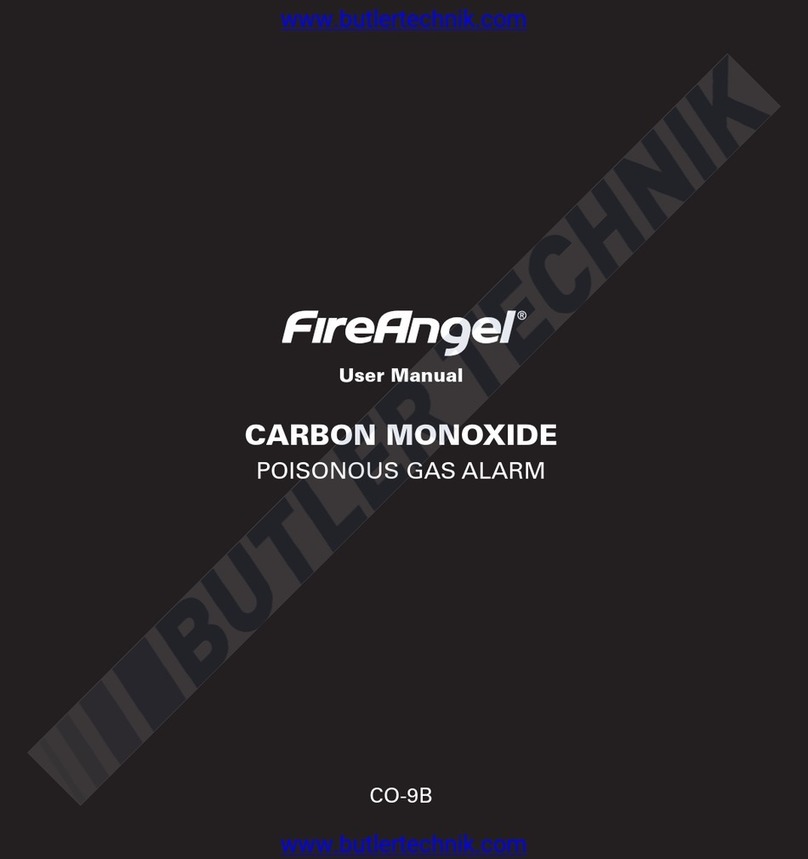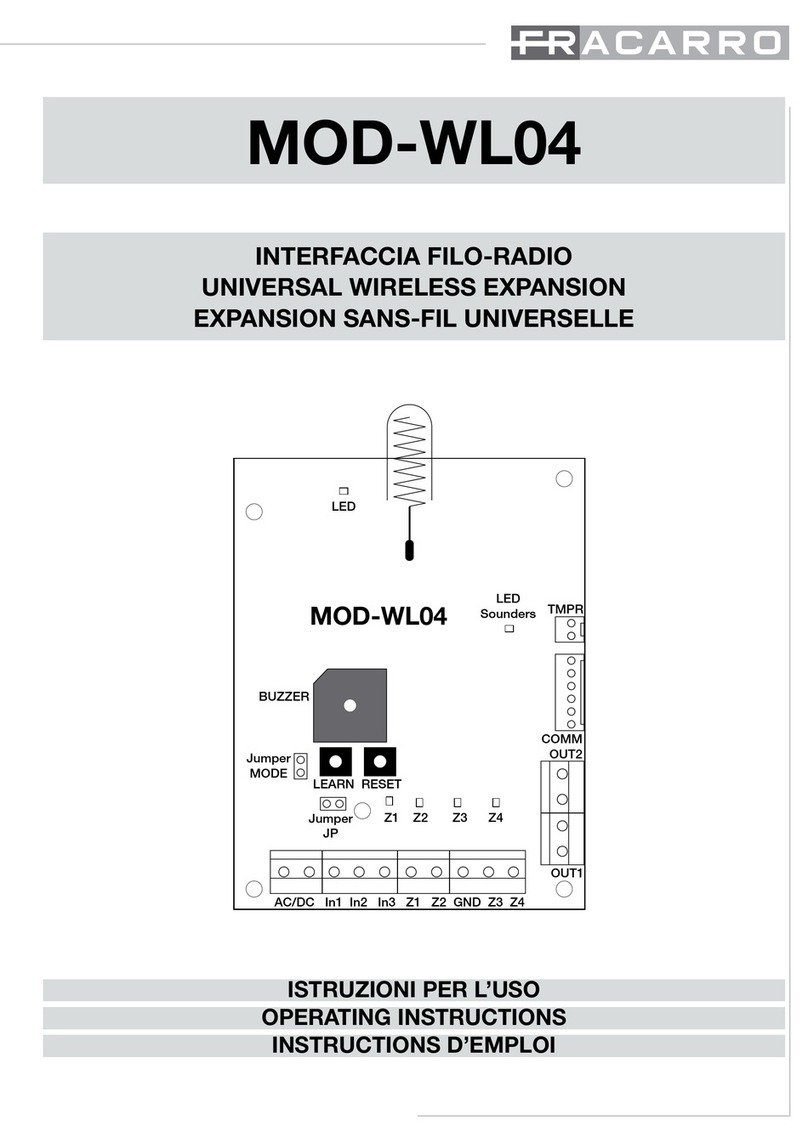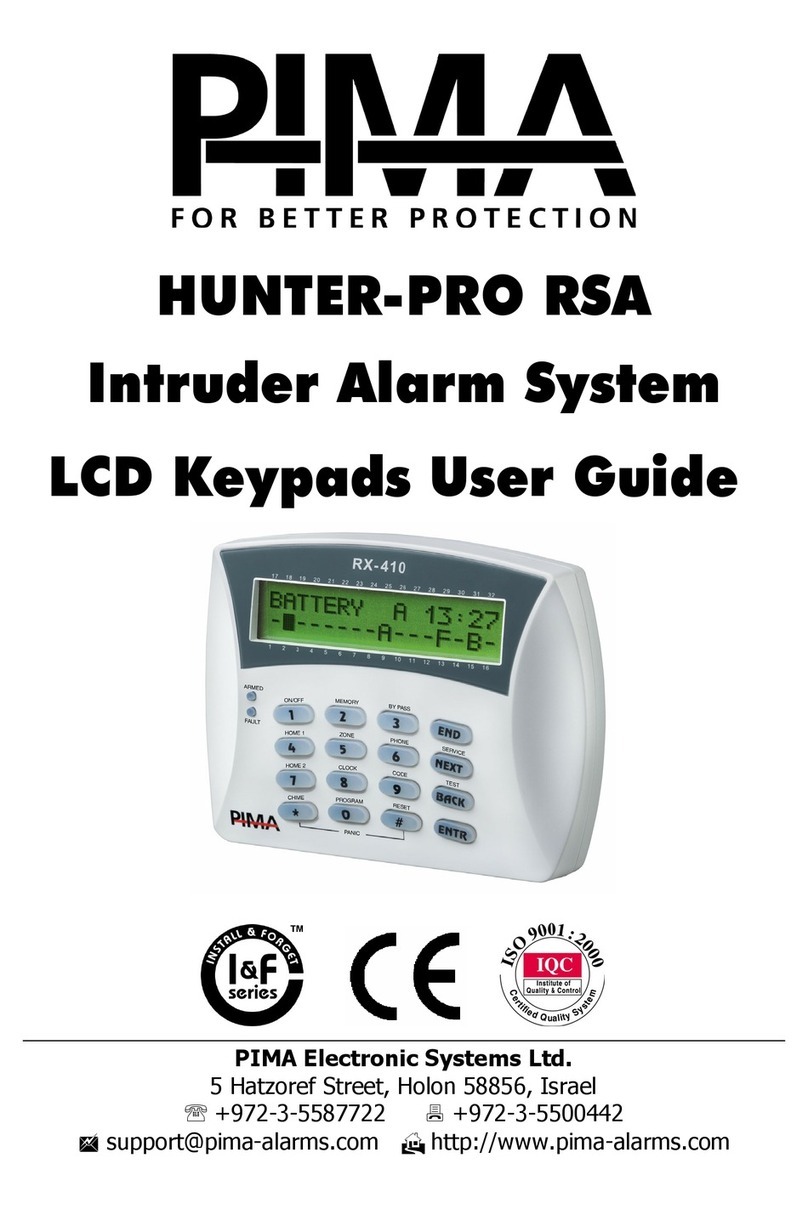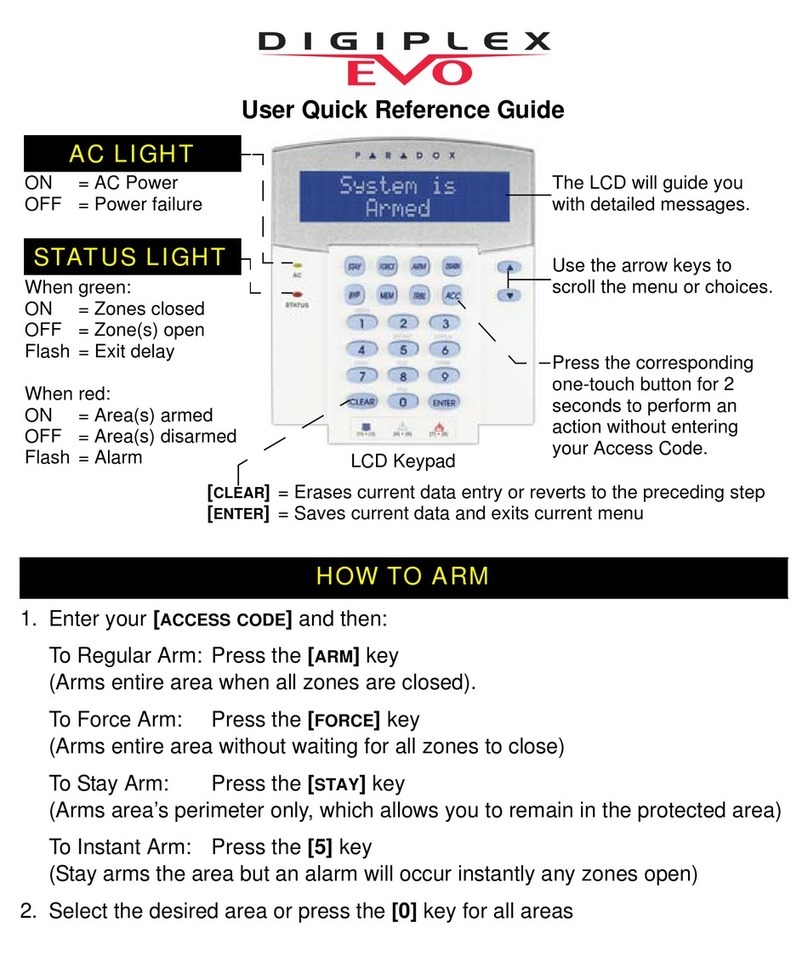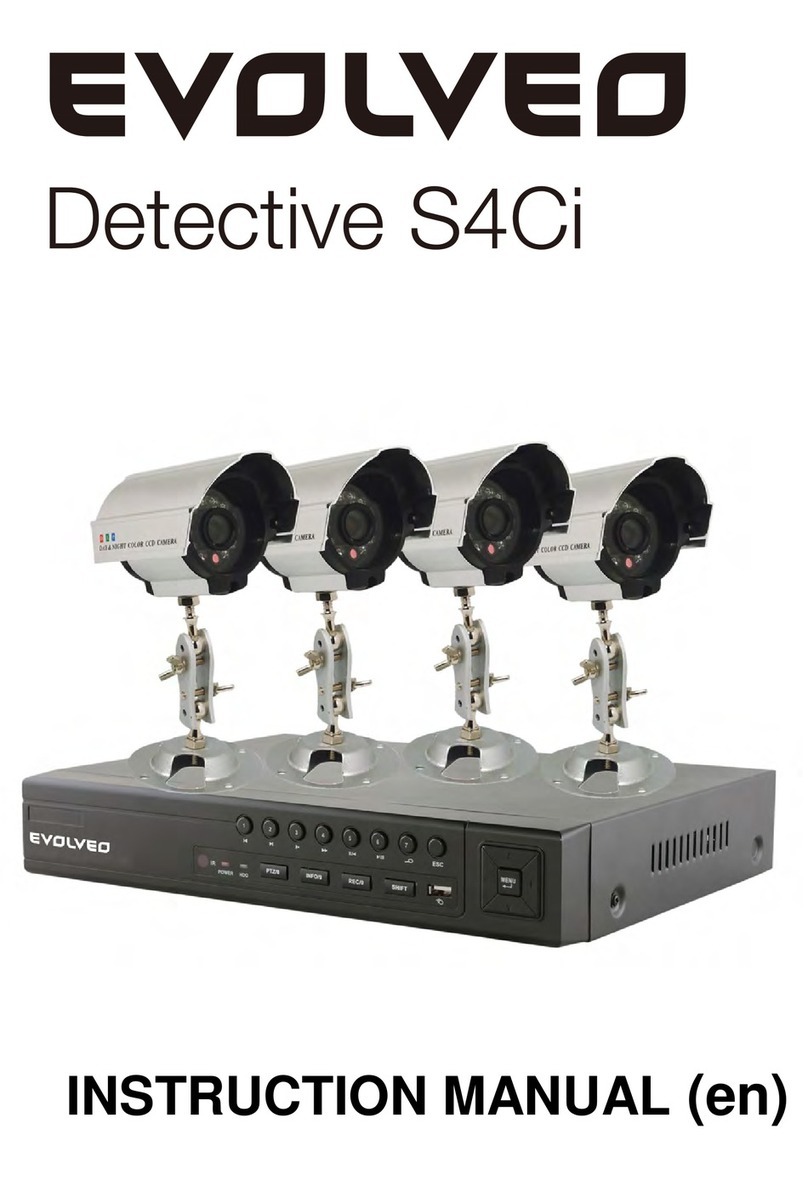FineControl LS-20 User manual

0
L
LS
S-
-2
20
0
T
Th
he
e
U
Un
ni
iv
ve
er
rs
sa
al
l
B
Bo
ox
x
HOME MANAGEMENT GATEWAY
OPERATION MANUAL V1.03

1
Table of Contents
INTRODUCTION
1.Base Unit
2, External Control and Indicator Connection Diagram
3, Working Scenario
3.1 Programming the LS-20 through USB to connecting to GSM network
3.2 Access LS-20 by HyperSecureLink software or Mobile App. from local network
3.3 Works with HyperSecureLink software or Mobile App. (MyHome) from Internet
3.4 Connects to a Cloud Server to Get Full Home Management Service
3.5 Connects to a Central Monitor Station to Get Alarm Service
4, Installation
4.1 Device Enroll
4.2 Placement of the Base Unit and Sensors
5, Operation Mode
5.1 AWAY Mode
5.2 HOME Mode
5.3 DISARM/ MONITOR Mode
5.4 Reaction of LS-20 to Burglar Alarm
5.5 Reaction of LS-20 to Other Alarms except Burglar Alarm
6, System Check
6.1 Event Log
6.2 Device Status
7, Home Automation Control
7.1 Switch setting by HyperSecureLink software to be controlled by Remote Controller
7.2 Directly control from HyperSecureLink software, Mobile App (MyHome) or cloud service.
7.3 Switch control from Keypad
7.4, Automatic controlled by Burglar Sensors with “Home Automation=Yes”in Disarm Mode
7.5 Automatic control by the Special Sensors with their “High/Low”limit settings
7.6 Automatically switch control scheduled by HyperSecureLink software
8, Control and Parameter Settings
8.1 Control
8.2 Settings for Timers
8.3 Setting for Sound & Siren
8.4 Device Status Settings:
8.5 Special Settings for Environment Sensor
8.6 Wire Sensor Input Settings
8.7 Switch On When Triggered
8.8 MISC. Settings
8.9 CMS Settings
8.10 Scheduling
SPECIFICATION
Appendix A: Ethernet Interface Settings
Appendix B: Wifi Interface Settings
Appendix C: The GSM/GPRS setting in LS-20EG/ LS-20GV
Appendix D: HyperSecureLink User Guide

2
INTRODUCTION
Thank you for purchasing the LS-20 the Universal Home Management Gateway.
By adopting modern embedded system and Cloud Server technologies, the LS-20 is designed to
provide all the most advanced features to meet your security and home management requirements
through Internet.
The LS-20 not only provides you a secure life but also a convenient living environment that allows
you to control remote switches through a cloud server, mobile App. or PC by using HyperSecureLink
software from all over the world. With different environmental sensors, the LS-20 also plays as an
environmental monitor center to collect all the environmental data and control corresponding
appliances to save your energy consumption automatically.
As your requirements grow and you become more familiar with the system, you can expand and
accessorize the LS-20 to meet your specific needs. Simply call your local dealer; trained professionals
can answer any questions you have regarding additional accessories.
Main Features:
High performance wireless Smart Home Management Gateway with security, environment
monitoring, automation control and energy saving suitable for Web Based Service.
Setting, controlling and download/ upload system parameters and events through USB or Ethernet
interface, all commands are compatible to LS-10/30.
Report any activity through Internet in real time with fast response and saving user’s communication
expenses.
Built-in detailed 512-event log.
4 LED display for Away/ Home/ Disarm and Data transmission indication.
Voice prompt and warning message to inform user about the status. (optional)
GSM/GPRS module for spare communication and alarm report if Internet fails. (option)
Can accommodate 288 sensors and control 15 programmable switches.
RF signal quality monitoring and jamming detection.
Robust multi-million RF coding and special transmission timing design to avoid interferences.
Responds to panic, burglary, fire, medical alarm and environmental hazards.
Burglar zones with supervised sensors, door and window open/ close detection.
Special Monitoring mode to record all the activities in the protected area without triggering the alarm.
Inactivity monitoring to take care of the elderly or physically challenged at home.
9 independent partial arm zones, one LS-20 can operate as 10 independent burglar alarm systems.
Scheduled switch operation for a whole week automatically.
8 switch and operation scenes controlled by Keypad.
3 external wire sensor inputs and alarm siren control output.
Battery backup for operation up to 16 hours.

3
1. BASE UNIT
1.1 Display
The Blue LED flashes when there is data sending out from the LS-20.
Three LEDs in green, yellow and red colors represent the system operation mode and alarm/ warning
status as listed in the following table.
State
LED
Red
Yellow
Green (Flash
rate slows down
while AC loss.)
DISARM
OFF
OFF
Flash
HOME
OFF
Flash
OFF
AWAY
Flash
OFF
OFF
DISARM with Warning
Message
OFF
ON
Flash
DISARM with Alarm
Message
ON
OFF
Flash
DISARM with Warning &
Alarm Message
ON
ON
Flash
HOME with Warning Message
OFF
ON
OFF
HOME with Alarm Message
ON
Flash
OFF
HOME or AWAY with
Warning & Alarm Message
ON
ON
OFF
AWAY with Warning Message
Flash
ON
OFF
AWAY with Alarm Message
ON
OFF
OFF

4
1.2 Rear Panel:
(1). micro USB: Connect to PC for accessing from HyperSecureLink software.
(2). tamper sensor: for tamper detection (Only for wall mounting bracket.)
(3). automation control: RJ-9 connector for X-10 control interface.
(4). 3 wire sensor input terminals.
(5). wire siren output terminals.
(6). Aux output: for Arm/Disarm indication (only driver LED )
(7). Power Socket: 7V DC power input.
(8). SIM Card slot: For GSM SIM card (only for the GSM/GPRS version)
(9). RJ-45 Ethernet Socket: Connect to the Ethernet network.
(10). Clear/Enroll Button:
Clear LED Status: Press the button for about 0.2 sec. to clear the alarm and warning LED status.
The LED status also can be cleared from HyperSecureLink command.
Device Enroll: Press the button for about 3 sec. the LS-20 enters into Enroll Device State for
30 seconds. (Buzzer beeps and Green, Yellow, Red LEDs flash)
Please refer to Section 4.1.
(11). Battery Off: Stick in a straightened paper clip to turn off the battery when the main power input
has been removed. (Note: The back-up battery starts to charge automatically while
power on.)
1.3 Mounting Bracket:
LS-20 can sit on a stand vertically or put in a wall mounting bracket as below.
Base Unit Stand Wall Mounting Bracket (option)

5
1.4 Beeps & LED indication (without audio board)
Status
Beep
LED
G Y R
Remark
PWR On (OK)
Beeps on operation mode
B
Disarm
1L
B
Monitor
1L
B
Home
2S
B
Away
4S
B
Clear (OK)
1L
Entry Delay
M-M-M--( >10sec.)
S-S-S--- (< 10sec.)
Exit Delay
M-M-M--( >10sec.)
S-S-S--- (< 10sec.)
Open Detect
5sec. continuous
O
Alarm delay
M-M-M--- (30sec.)
O
Panic alarm
(Siren On)
L-L-L---
(as Alarm Action Time)
O
Burglar alarm
(Siren On)
L-L-L---
(as Alarm Action Time)
O
Fire alarm
L-L-L---
(as Alarm Action Time)
O
Medical alarm
L-L-L---
(as Alarm Action Time)
O
Environment sensor
alarm
L-L-L---
(as Alarm Action Time)
O
Device Enroll
M-M-M---
(30sec. or till success)
B
B
B
Device Enroll succeed
3S
Device Enroll failed
1L
Siren test
1S
Door Bell
1S+1M
Beep LED
S (Short Beep): 0.25sec. On / 0.25sec. Off O: On
M (Medium Beep): 1~ 0.75sec. On / 1~ 0.75sec. Off B:Blink
L (Long Beep): 2sec. On / 2sec. Off

6
2, External Control and Indicator Connection Diagram

7
3, Working Scenario:
LS-20 can work standalone with Free HyperSecureLink software, third party’s Mobile App
(MyHome) or connect to a cloud server to enjoy much more service from the provider.
3.1 Programming the LS-20 through USB to connecting to GSM network.
Note: For the LS-20 with only GSM communication module, please use USB and
HyperSecureLink software to set the operation parameters.
Note: When the USB interface is connected to PC, the Base Unit can’t be controlled
through Ethernet but data sends out from Ethernet interface is still available.
Please refer to HyperSecureLink user guide also.
3.1.1 Install the USB driver on PC.
3.1.2 Connect the USB port to PC.
3.1.3 A new COM port (Ex. COM4) shows on the HyperSecureLink software.
3.1.4 Select the new COM port then work with HyperSecureLink software.

8
3.2 Access LS-20 by HyperSecureLink software or Mobile App. from local network.
Note: LS-20 must be set as a server.
Connecting the LS-20 to a router to be accessed by Mobile App. (MyHome) or HyperSecureLink
software locally.
Find the LS-20 address by VCOM and set LS-20 as a server from its web page.
Access the LS-20 by HyperSecureLink software or Mobile App. from local.

9
3.3 Works with HyperSecureLink software or Mobile App. (MyHome) from Internet.
Note: LS-20 must be set as a server.
Note: 1, To be accessed from the Internet, the Router needs a fixed IP address or a domain name. A
dynamic domain name can be got from www.dyndns.org, www.no-ip.com (free) or other
dynamic domain name service provider. Some router manufacturers provide free domain
name service if you use their router such as DLINK. Please refer to the web site:
http://support.dlink.com/Emulators/dcs3415/setup_dns.html for more information.
2, The LS-20 has to be mapped to a TCP port that can be accessed from Internet by virtual
server or port forwarding function in the router.
(Ex: Using the free Domain Name Service from the router manufacturer DLINK and
192.168.2.100 is mapped as Virtual Server Port 1234 in the router.)

10
3.4 Connects to a Cloud Server to Get Full Home Management Service.
Note: LS-20 must be set as a client.
Ex.: Assign LS-20 to the Livingpattern cloud service.
Service example from Livingpattern cloud server.

11
3.5 Connects to a Central Monitor Station to Get Alarm Service.
Before connecting to a CMS service provider, please consult your distributer first.
Note: LS-20 must be set as a client.
CMS monitoring software example from a service provider.

12
4, Installation
4.1 Device Enroll
The first step to start the operation of LS-20 is to enroll all the sensor/controller devices into the
Base Unit one by one.
(Please refer to the User Guide of the devices to be enrolled as well.)
*Press the Clear/Enroll button for 3 seconds, the LS-20 enters into Enroll Device State for 30
seconds. (Buzzer beeps and Green, Yellow, Red LEDs blink simultaneously)
* Trigger the target device to send RF signal in 30 seconds.
Note: Beware of not to activate any other sensors during the 30 seconds Device Enroll time.
*Activate the target device again after a successful enrollment to confirm the device by checking
the “Device Status”from HyperSecureLink software or web server.

13
4.2 Placement of the Base Unit and Sensors
It is important for the Base Unit to have a good reception quality for the RF signals transmitted from all
the sensors and controllers.
Place the Base Unit near the central of your home or business if possible.
Keep the Base Unit away from large appliances and other metal objects.
Locate the Base Unit near a power outlet and the router.
Install all the sensors according to your site planning.
Check the radio signal quality from the CS (“Current Status”in “Device Status”) reading from the
HyperSecureLink software or signal bar from Cloud server or Mobile App. (MyHome) by
pressing the test button on the sensors or trigger the sensor’s action. Relocate the sensors/Base
Unit to get the best signal strength if necessary.
If the dB number is less than 40dB or without bar indication then you should consider to
adjust the location of the sensors/Base Unit or add a RF Repeater to the system to extend
the RF operation range. (Do not attach the transmitter on a metal surface, this will shrink
the RF signal effective range seriously.)

14
5. OPERATION MODE
5.1 AWAY Mode: When you leave your home or business, set the system into Away Mode.
Away Mode Arming Sequence
Disarm Exit Delay AWAY mode active →
System status:
↑(0-255 seconds)
Set AWAY mode
Note: When you set the LS-20 in AWAY Mode, the Base Unit clears any previous alarm and
warning status on the LED and check the state of the Door Magnet sensors. If any of the
sensors is still open (for example, you forgot to close the back door before you leave), the
Base Unit will issue a 5 sec. long beep and insert 20 seconds Exit Delay automatically if
no Exit Delay has been set to remind you to check the house again.
Enter into “AWAY”Mode from different devices or services.

15
5.2 HOME Mode: In this operation mode, those burglar sensors with their Enable State –“24-Hour
Zone”or “Guard in Home Mode”= Yes, will still be on alert and offer the protection you
need while at home.
Note: When you set the LS-20 in Home Mode, the Base Unit will check the status of the Door
Magnet sensors. If any of the sensors is still open (for example, you forgot to close the back
door), the Base Unit will keep a “Protection Loop Open”in the Event Log.
The Base Unit will clear any previous alarm and warning status on the LED when the
Home Mode is entered from the Disarm Mode.
Enter into “HOME”Mode from different devices or services.
The Burglar sensor’s “Guard in Home Mode”is enabled.

16
5.3 DISARM/ MONITOR Mode: The LS-20 will not issue any alarm for Burglar sensors, but
24-Hour sensors, Fire sensors, Panic, Medical Buttons and Environment sensors still work all the time.
Enter into “DISARM”or “MONITOR”Mode from different devices or services.
Monitor Mode: In this mode all the trigger signals from the Burglar Sensors (not including the
sensors assigned in Group number 91-99 Partial Arm Zones) will be recorded in the
Event Log as trigger events only; no alarm will be issued. The purpose of this mode is
for the recording of all activities in the protected area while in Disarm Mode.
5.4 Reaction of LS-20 to BurglarAlarm
BurglarAlarm Response
AWAY Mode Entry Delay Burglar Alarm →
Operation Mode
↑(0-255 seconds) ↑
Burglar sensor triggered Siren goes off, Alarm data out.
Burglar alarms can only be issued when the system is in AWAY or HOME mode or with the sensors
assigned as a 24-Hour Zone device, while Fire, Panic, Medical and Environment alarms can be
triggered anytime, regardless of the system operation mode.
The siren can be stopped by disarming the system.

17
5.5 Reaction of LS-20 to OtherAlarms except BurglarAlarm
Warning Beep/Voice Delay (if any) Alarm →
Any Operation Mode
↑(30 seconds) ↑
Sensor triggered Siren goes off, Alarm data out.
Fire, Panic, Medical and Environment alarms can be triggered anytime, regardless of the system
operation mode.
The “Warning Beep/Voice Delay”is fixed at 30 seconds.
The siren can be stopped by disarming the system.

18
6. SYSTEM CHECK
6.1 Event Log: The Base Unit can store 512 event records in its memory. These events can be checked
from HyperSecureLink Software or Mobile App (MyHome).
If user applies a Cloud Service then much deeper Event Log can be recorded.
Event Log read from HyperSecureLink software
Event Log read from a mobile App.
Event Log read from a cloud server.

19
6.2 Device Status: The latest state of the sensors including, signal strength and readings can be checked by
device status from the HyperSecureLink Software or Mobile App (MyHome).
If user applies a Cloud Service then each device can be named for easy identification and
Environment readings or activities can be show in graphics.
Device Status read from HyperSecureLink software
Device Status read from a Mobile App.
Table of contents