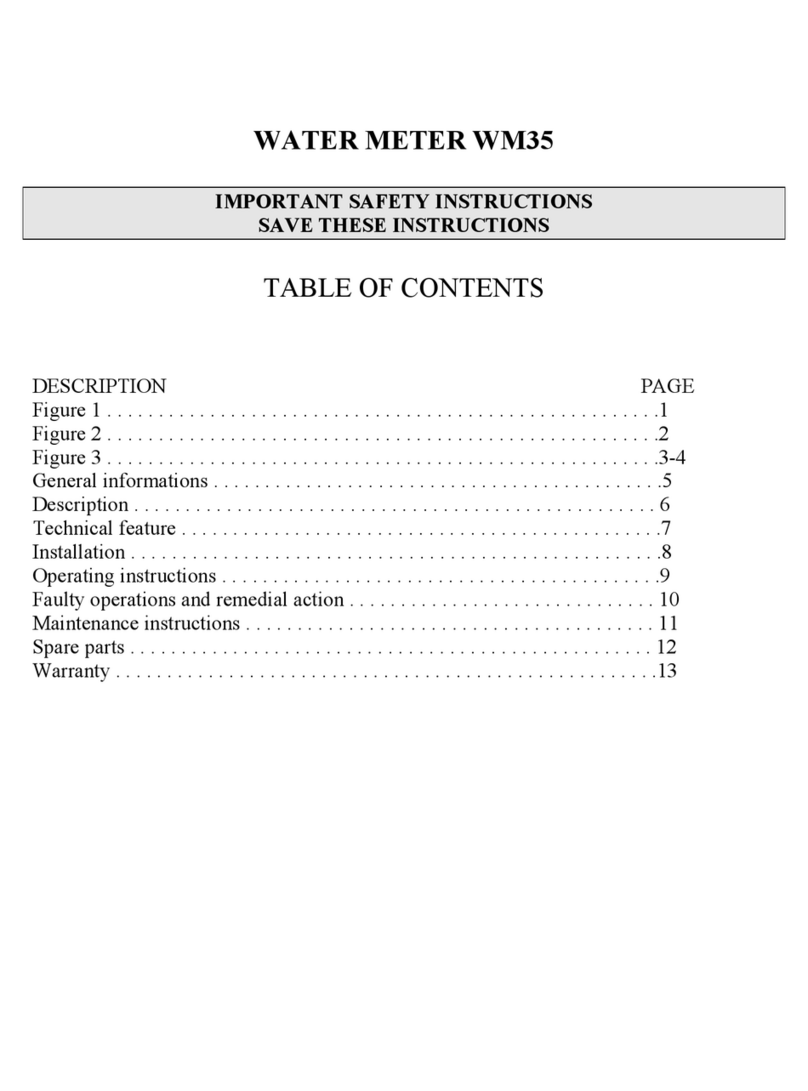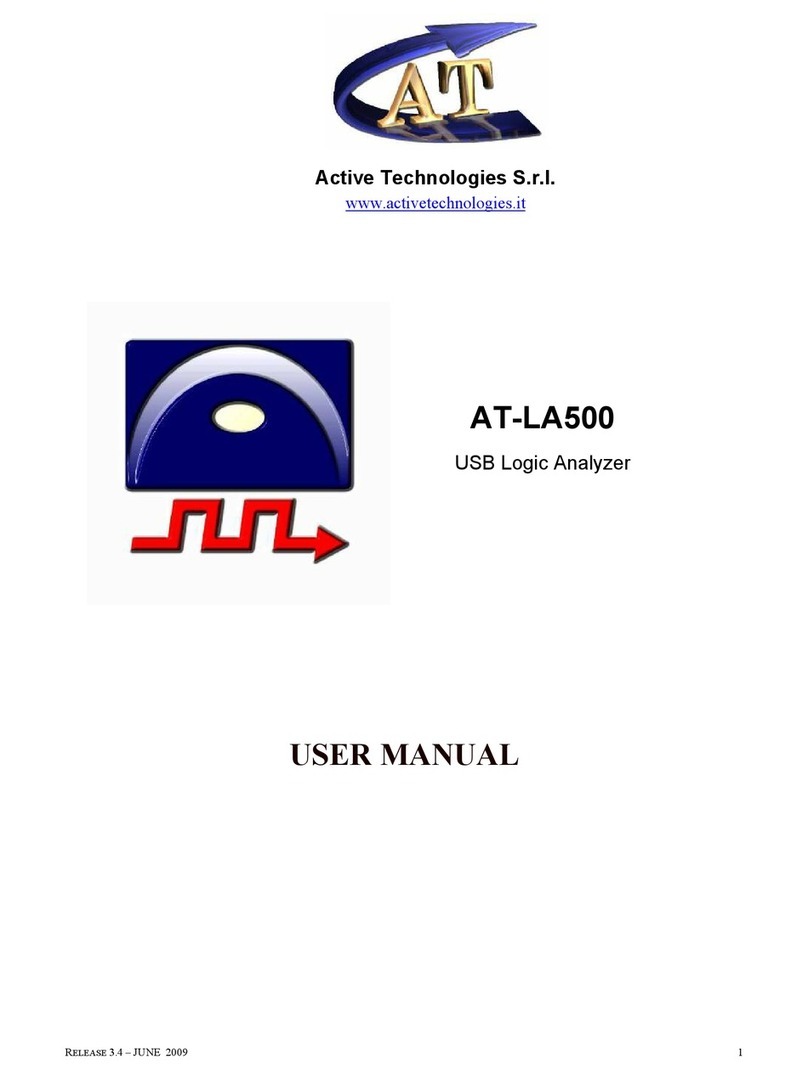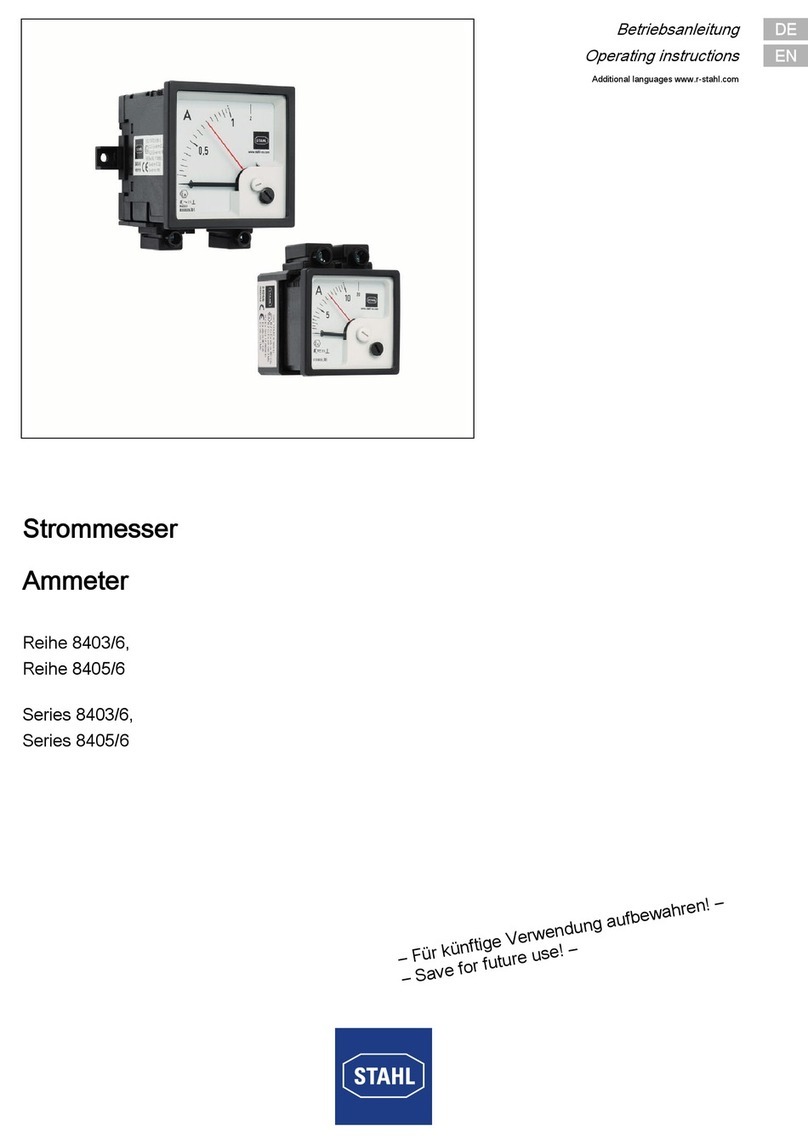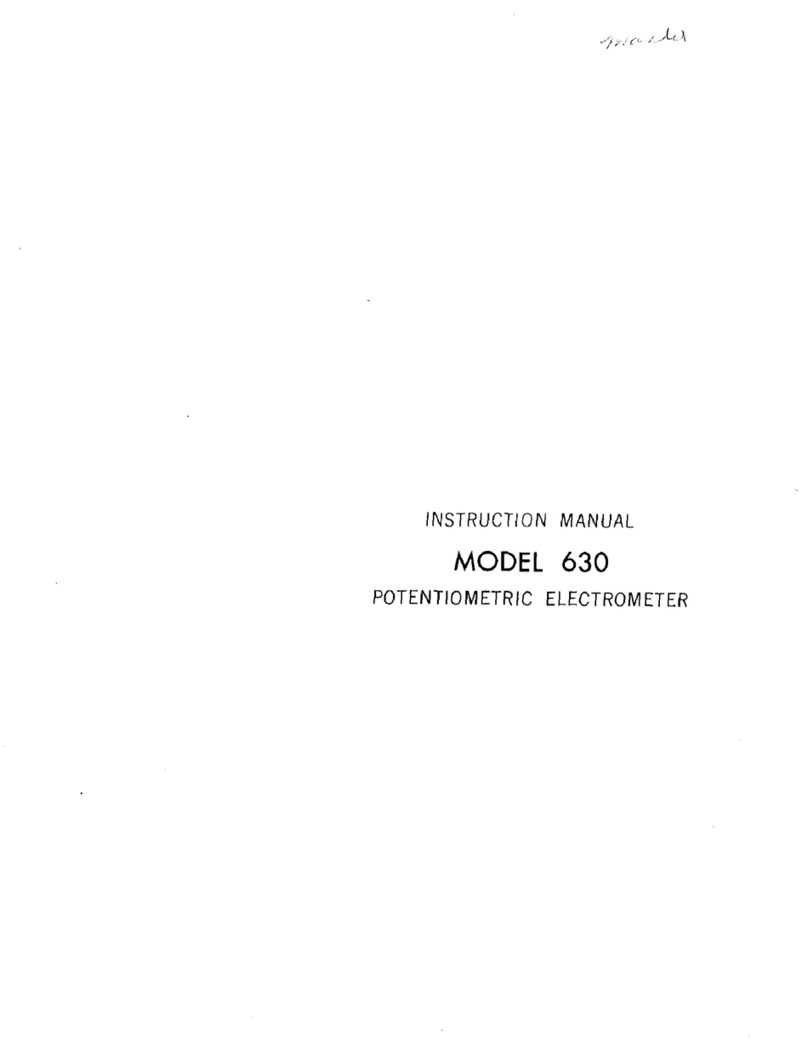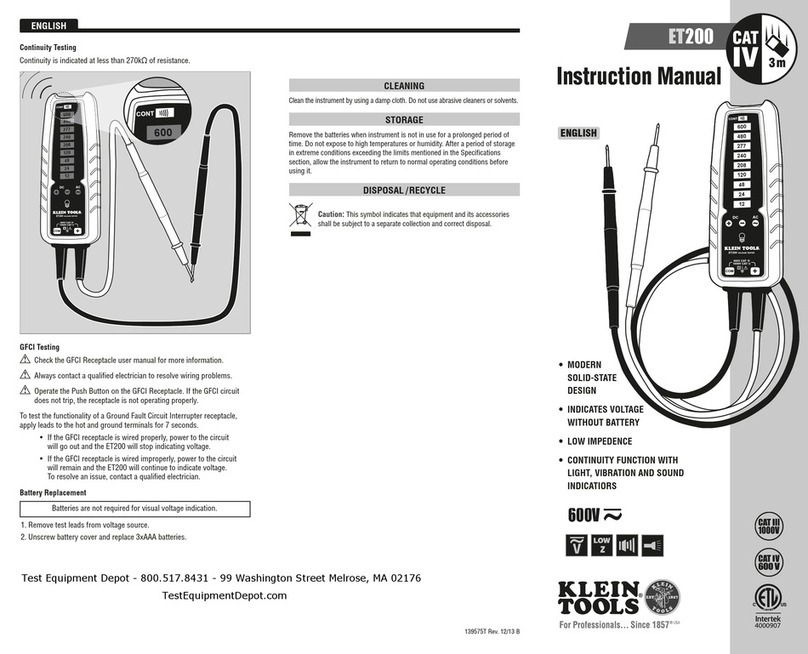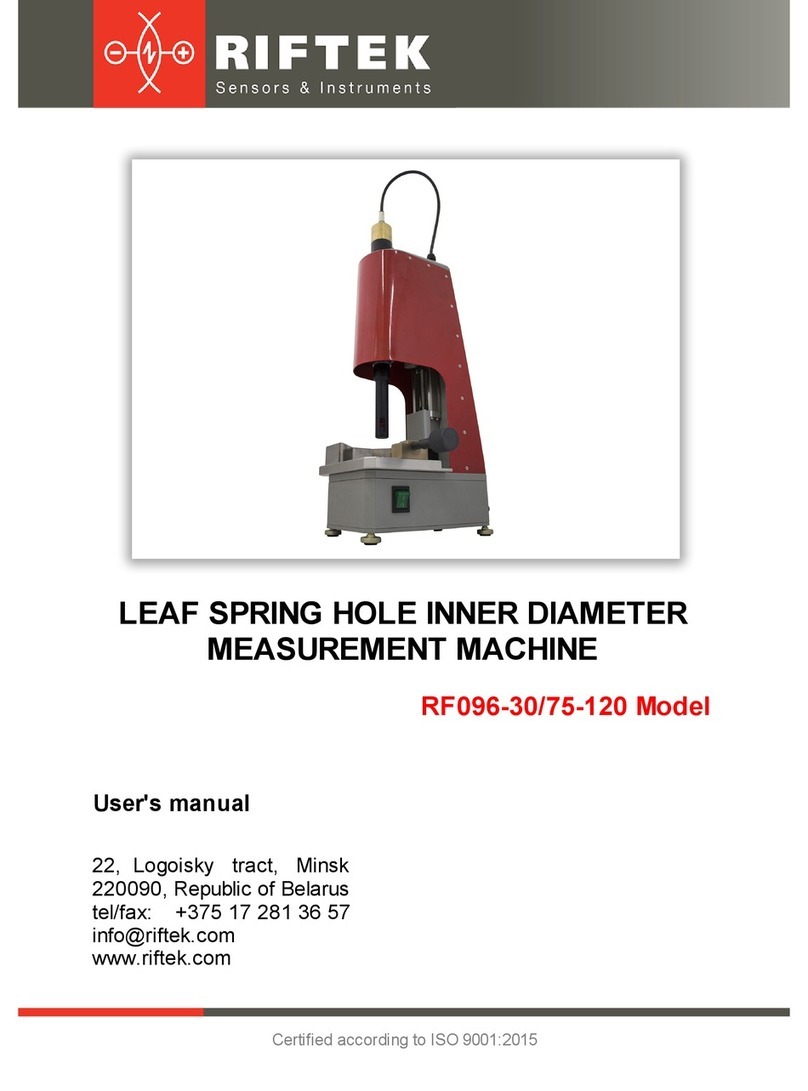smart-MAIC D103 User manual

Version 1.0
USER GUIDE
smart-MAIC D103
Measure, Analyze,
Improve and Control,
.... be smart!

USER MANUAL
2
CONTENT
I. Introduction ........................................ 3
Purpose of the device and its functions ............. 3
Controlled output .................................. 3
Location of device components ..................... 4
Device status indicator ............................. 4
II. Getting Started ..................................... 5
Installation and connection......................... 5
III. Connection diagram ................................ 6
IV. Data check ......................................... 8
V. Connecting to your wireless network ............... 9
VI. Reboot and recovery factory settings............... 11
VII. Maintaining your device ........................... 11
VIII. MQTT Service ..................................... 12
IX. Terms and Conditions ............................. 13
X. Scope of delivery .................................. 14
XI. Specifications ..................................... 15
XII. Access to data. Visualization....................... 15

3
Purpose of the device and its functions
The device is designed for continuous measurement of electrical
network parameters and electricity consumption.
The device measures the following parameters:
• voltage, V
• current strength, A
• active power, W
• reverse * active power, rW
• active energy, Wh
• reverse * active energy, rWh
• Power factor
* parameters are available in the extended version of the device
Communication with the device is carried out via the IEEE 802.11
Wi-Fi 2.4 GHz wireless communication protocol.
The device transfers the accumulated data to the "cloud" server
for further analysis and visualization. For more information about
the processing capabilities of the data received from the device,
see the WEB page www.smart-maic.com.
Current data is also available on the built-in WEB site of the
device.
Controlled output
The device is equipped with a controlled dry contact output.
The controlled output is intended for automation of load control.
The output can control power solid-state relays to which
electrical appliances are connected, or for building automation in
low-current networks.
The output is controlled remotely, on the device's WEB page or
from the server. It is also possible to control the output according
to predefined conditions and / or schedule.
Thank you for purchasing the smart-MAIC 103 Energy Monitor.
This device allows you to measure and record changes in electricity
consumption and power grid parameters in three phases or three
lines in a single-phase network.
I. INTRODUCTION

The controlled output is intended for switching power loads no
more than 50W.
Location of device components
The device is made in a housing for installation on a DIN rail with
an IP20 protection level. When installing at the monitoring object,
it is necessary to use a mounting box made of plastic with a level
of dust and moisture protection IP54 for indoor installation or IP65
for outdoor installation. For outdoor installations, avoid direct
sunlight.
The figure shows the main components of the device.
2
4
3
1
Вид сверху
Device status indicator
The device status indicator is located on the front panel. The
indicator signals the following device states:
The indicator state Device status
The indicator
flashing quickly
Search is performed and
wireless network connection
The indicator
flashing slowly
The built-in access point is activated, it
is possible to connect to the device to
configure the parameters
The indicator is on
continuously
The device connected
to the wireless network
The indicator does not
work
- the device is turned off, or
- defective or
- indicator is off in settings
1 Upper group
of contacts for
connecting current
transformers
2 Reset button
3 Bottom group of
contacts for power
connection
4 Device status
indicator
USER MANUAL
4

Installation and connection
The device can be installed in an electrical panel on a DIN rail.
Follow the steps below to install the device:
1. Mount the device on a DIN rail.
2. Secure the device by sliding the latch up.
The connection of the device to the mains must be carried out by
trained personnel with a permit of at least group III for electrical
safety when working on installations up to 1000 V
To connect the device, run next steps:
1. Connect the leads of the current transformers to the device
according to the wiring diagram. If your transformers are
equipped with a quick plug, do not connect them to a running
device. Connecting a transformer plug to an operating device
may damage the device.
2. Slide the current transformers over the wires of the 1st, 2nd and
3rd phase. Current transformers are numbered (1-2-3) and have a
power direction indicator. It is accepted that the energy moves in
the direction from the electricity meter towards the consumers.
Installing the currenttransformers in accordancewiththe energy
direction indicators will give the best measurement accuracy.
3. Connect three phases and a neutral wire to the device in
accordance with the connection diagram.
II. GETTING STARTED
5

III. CONNECTION DIAGRAMS
Conditional connection diagram in a 3-phase network
Connection diagrams of current transformers and power lines for
different device modifications
A WARNING:
Do not put
unconnected
current transformers
on the wire.
This can damage
the transformers.
Upper contact group
1 controlled output
2 controlled output
3 current transformer No. 1,
red wire
4 current transformer No. 1,
black wire
5 current transformer No. 2,
red wire
6 current transformer No. 2,
black wire
7 current transformer No. 3,
red wire
8 current transformer No. 3,
black wire
Connecting transformers
to Jack 3.5 connectors
Upper contact group
1 controlled output
2 controlled output
3 current transformer No. 1
4 current transformer No. 2
5 current transformer No. 3
Lower contact group
General connection diagram
to consumer
Zero Phase 3 Phase 2 Phase 1
Transformers 100A and Rogowski rings
1000A / 1500A / 2000A
6USER MANUAL

Transformers
300А/600А/1000А/1500А
Upper contact group
1 controlled output
2 controlled output
3 current transformer No. 1,
white wire
4 current transformer No. 1,
black wire
5 current transformer No. 2,
white wire
6 current transformer No. 2,
black wire
7 current transformer No. 3,
white wire
8 current transformer No. 3,
black wire
The smart-MAIC D103 energy
monitor is a 3-line device that
can be installed in a single-
phase network to monitor
lines to different consumers
(boiler, air conditioner, kitchen,
sockets, lighting, etc.)
Connect power to one of the
inputs and set jumpers for the
remaining power inputs L1 L2
L3.
Connect the current trans-
formers and put them on the
corresponding lines that go to
the consumers.
Smart-MAIC D103 connection in a single-phase network
7
to consumer

It is important to understand how the data from the smart-MAIC
energy monitor is saved at different time intervals. It is especially
important to understand the calculation principle for the Power
[W] parameter when it is converted from electrical power into
electrical energy.
As mentioned, there is an arrow on every current transformer. If
the arrow is positioned towards the consumer, the monitoring data
will be saved as follows:
- active power (consumption) in the [W] Power parameter;
- reversible active power (generation) in the [rW] Revers Power
parameter;
- accumulative meter of consumed energy in [Wh] Energy;
- accumulative counter of reversible energy in [rWh] Energy.
Energy Monitor
Data, Designation
Current readings and
minute interval
Hourly, daily, weekly, monthly,
yearly interval
Voltage, V1 V2 V3 Voltage in [V] Average arith. in [V]
Current, А1, A2, A3
и TA (total) Current in [A] Arithm mean. in [A]
Power, W1, W2, W3
и TW (всего)
Instantaneous active
power [W] or [W]
Active energy for a period [Wh]
or [W * h]
Reverse Power,
rW1, rW2, rW3и
TrW (всего)
Instantaneous reversible
active power [W] or [W]
Reversible active energy per
period [Wh] or [W * h]
Power Factor, PF1,
PF2, PF3
Power factor
(cosF)
Arithmetic mean power factor
(cosF)
Energy, Wh1, Wh2,
Wh3 и TWh (всего)
Cumulative electricity
meter [Wh] or [W * h]
The same, cumulative electricity
meter [Wh] or [W * h]
Reverse Energy,
rWh1, rWh2, rWh3
и TrWh (всего)
Cumulative counter of
reversible electricity [Wh]
or [W * h]
The same, accumulative
counter of reversible electricity
[Wh] or [W * h]
IV. MEASURED DATA

For normal operation of the device, it is necessary, in the place of
its installation, to provide a good signal of your wireless network
with Internet access. When you start it for the first time or after
a short press on the Reset button, the device enters the wireless
access point mode.
V. CONNECTION
TO YOUR WIRELESS NETWORK
On your computer or phone, go to the list of wireless networks
and select the smart-MAIC0123456789 network connection. If the
“smart-MAIC” + network (your device number) is absent, briefly
press the Reset button on your device. The default connection
password is no.
After successful connection, enter http://192.168.4.1 in the
address bar of the browser and go to the built-in WEB site of the
device.
In the "WiFi and Network" section, select your network name
from the list of wireless networks, click the "Connect" button and
enter your network password.
If there is no name (SSID) of your network in the list of wireless
networks, refresh the list by clicking the "Refresh" button.
Wait a minute and reconnect to the device's access point again.
Reload the device settings page and make sure that the connection
is successful and the device's internal IP address is in the status
bar. Disconnect from the device's hotspot and connect to your
WiFi network. Go to the built-in WEB site of the device using the IP
address obtained when connecting and continue configuring the
parameters.
If you still have questions about connecting to your network, look
at additional information on this link

USER MANUAL
8
If you are having difficulty finding a device on your network, use
the search utility.
General tips if you are having problems connecting to WiFi:
1. For stable operation, the signal level must be greater than
-80dB, i.e. better than -70dB.
2. Try changing the WiFi type to "G (up to 54Mbs)" in the device
settings.
3. Try changing the channel on your router.
4. Try connecting the device to a different router to diagnose the
problem.
The default password 0000 will not allow you to connect devices
to your account on the "cloud server".
The password must consist of numbers and be no more than 10
in length. Your new password will allow you to access data from
your device stored on the "cloud server".
In the "Data Server" section, check the connection of the device to
the "cloud" server.
In the "Status" section, look at and copy the device ID for yourself.
You will need the device ID to connect the device to the "cloud
server".
In the "Configuration" section, select the language of the WEB
interface convenient for you. Change the password for entering
the WEB interface of the device.

Go to the device page in the "Data" section and check the
correctness of the readings. When connected correctly, the Power
Factor [PF] parameter should tend to 1.00. Also check the logic and
correctness of the connection if you see the word Revers.
For more information, please check out the articles on our portal.
>> link
To synchronize the accumulative meter [Wh] Energy and [rWh]
Rev.Energy with the readings of your electricity meter, set the
initial values for the accumulated data in the device settings in the
"Data" section, note that the device measures electricity in watts,
so your meter needs kilowatts multiply by 1000 to get watts. If your
meter displays only the total consumption figure for three phases
at once, then you can simply divide this value by three.
VI. DATA CHECKING
9

USER MANUAL
10
VII. RESET AND RESTORE FACTORY SETTINGS
To restore the factory settings, you must use the Reset button.
The Reset button is located near the top group of contacts. The
Reset button has two functions:
1. Reboot the device - briefly press the Reset button. After
pressing the Reset button, the device will reboot and enter the
wireless access point mode.
2. Restoring factory settings - press and hold the Reset button
for more than 5 seconds. After restoring factory settings,
the device will reboot and enter wireless access point mode.
Connect to your wireless network and configure the machine
according to Chapter 3 “Connecting to a wireless network” and
“Configuring settings”.
Factory reset does not affect energy storage meters.
The wireless access point mode will turn off automatically 15
minutes after the end of work with the WEB interface of the device.
The device does not require periodic maintenance.
A built-in CR 2032 3V battery is used to power the device clock.
The battery installed in the device has a long service life - more
than 10 years. Battery life is greatly influenced by the temperature
conditions in which the device is used.
In the event of a complete battery failure, the device will continue
to operate with limited functionality.
Replacing the battery is carried out in the following sequence:
1. Disconnect the device from the power supply.
2. Unscrew the 4 screws connecting the device body
and remove the upper case.
3. Remove the old battery from the holder.
4. Observing the polarity, insert a new battery into the holder.
5. Put on the upper part of the case and tighten the 4 screws.
VIII. MAINTENANCE OF THE DEVICE

11
To control the “dry contact” output, you must activate this feature
on the device's WEB interface in the “MQTT Server” section. The
output state is changed by publishing a control phrase to the
<device number> .SETOUT topic.
The service supports two control phrases for enabling and
disabling the output. Control phrases up to 15 characters long can
be changed on the device's WEB interface in the "MQTT Server"
section. By default, the phrase to turn on the output "1" is the phrase
to turn off the output "0". Relay control topics should be sent with
the RETAIN flag.
The device supports data transmission and dry contact output
control using the Message Queue Telemetry Transport (MQTT)
service.
You can activate the MQTT service on the WEB interface of the
device in the "MQTT Server" section.
If the fields "Username" and "Password" are left blank, then the
login to the server will be carried out without authorization.
Only non-encrypted connection to the MQTT server is supported.
The device periodically publishes data in the format <device
number>. <Topic name> to the following topics:
n - phase number
(1-3)
* options
available in
extended device
version
Имя
топика
Данные Описание
V+n volts voltage, V
A+n amperes amperage, A
W+n watts active power, W
rW+n watts reverse * active power, rW
Wh+n watts * hour stored energy
rWh+n watts * hour reverse * accumulated energy
KWh+n kilowatts * hour stored energy
rKWh+n kilowatts * hour reverse * accumulated energy
PF+n PowerFactor Power factor
Temp °С / °F temperature
OUT 0-1 output state
JSON JSON format all data in JSON format
IX. MQTT SERVICE

X. TERMS AND NOTICES
USER MANUAL
12
The function of checking the data for compliance with the
specified conditions allows you to automate the operation of a
controlled output or receive notifications.
- In total, you can configure up to 6 conditions.
- Conditions do not have the opposite effect, i.e. if the condition
is met and the relay turns on, then the relay will not turn off for
the same condition. To turn on/off a relay, you always need two
conditions.
- Conditions are checked from top to bottom, from 1st to 6th. The
relay takes on the state according to the last fulfilled condition.
- During the check of the switching conditions, the relay does not
occur, i.e. the relay turns on or off only after all conditions have been
checked.
- Note: first, set the condition common to all others, for example,
switch off the relay by condition, which is always fulfilled "1> 0"
- To exclude false alarms, set the "Filter up to [sec]", the condition
willbefulfilled onlyifthevalueis inthespecified rangeformorethan
the specified number of seconds. Random spikes and fluctuations
will be filtered out.
- The condition check can be limited in time. If you activate a time
interval, the condition will be executed only within the specified
time.
- Set the "Delay after [sec]" relay switching, during which the relay
will not be switched regardless of the conditions. The minimum
time is 60 seconds.
Setting conditions is available on the device WEB interface in the
"Conditions" section.

13
The event notification function allows you to activate the sending
of e-mail messages about selected events occurring with the
device.
Example: If it is necessary to turn off the relay when the voltage
exceeds 260V and turn on the relay when the voltage returns to
250V, then two conditions must be enabled:
1) V > 260 Relay OFF
2) V < 250 Relay ON
Hysteresis is set only for the action - sending an e-mail. The
hysteresis is designed to prevent the sending of repeated e-mail
messages when the value of the selected data continues to meet
the specified condition.
Important! Set the hysteresis value high enough to avoid spam.
Example of hysteresis operation for condition: V> 260 e-mail
Hysteresis: 20
To activate the condition, you must select the data type, select
the comparison sign ">" or "<", enter the value for comparison,
select the required action.

XII. SPECIFICATIONS
Main characteristics of the device and ranges of measured values
Measurement error less than 1%
Single phase current measurement up to 100А /300А / 600А /
1000А / 1500А / 2000А
Load on controlled relay up to 50 Wt
Power consumption up to 1.2 Wt
Wireless communication protocol 2.4 GHz / IEEE 802.11 (b, g, n)
Data refresh interval 5 sec
Data collection interval 1 minute
Data accumulation in the absence of WiFi 17 days
Working temperature range from -40 °C to 70 °C
Dimensions LxHxW 90 х 67 х 52 mm
XIII.ACCESS TO DATA. VISUALIZATION
The data obtained during the measurements can be stored on a
cloud server. Access to the cloud server, current and historical data
can be obtained from your personal account in the universal WEB-
application smart-MAIC Dashboard.
1. Createyour account on the "cloud server", for this followthe link
https://dash.smart-maic.com/.Follow the steps to register.
2. From the Devices menu, select Add Device and enter the
following information:
• Device name - arbitrary name of your device
• Device ID - the ID of your device can be viewed on the WEB
interface of the device in the "Status" tab
• Password - the password that you have set on your device.
After connecting a new device, you will be prompted to
automatically create two pre-configured whiteboards to display
data on your PC and mobile device.
For more information, see the Knowledge Base
support.smart-maic.com
USER MANUAL
14
The scope of delivery must comply with the following table
№Name Qty.
1 Energy monitor smart-MAIC 103 1
2Current transformers 3
XI. CONTENTS OF DELIVERY

www.smart-maic.com
Table of contents