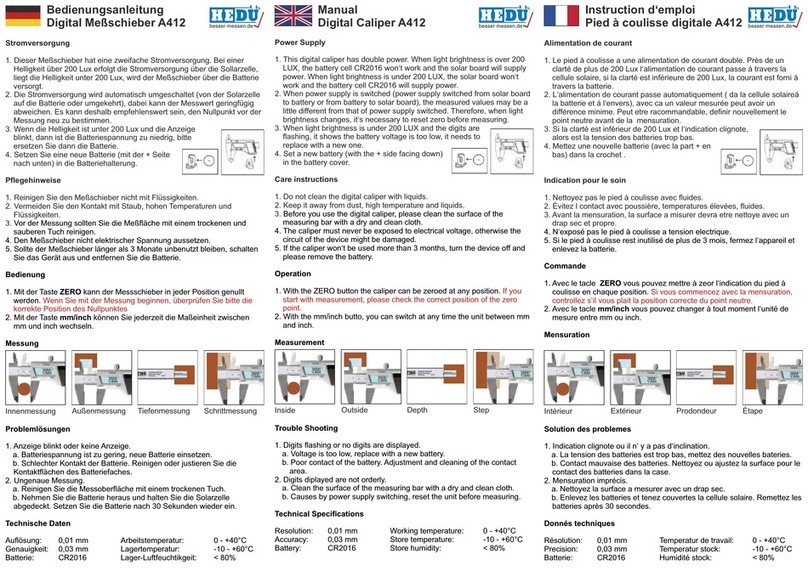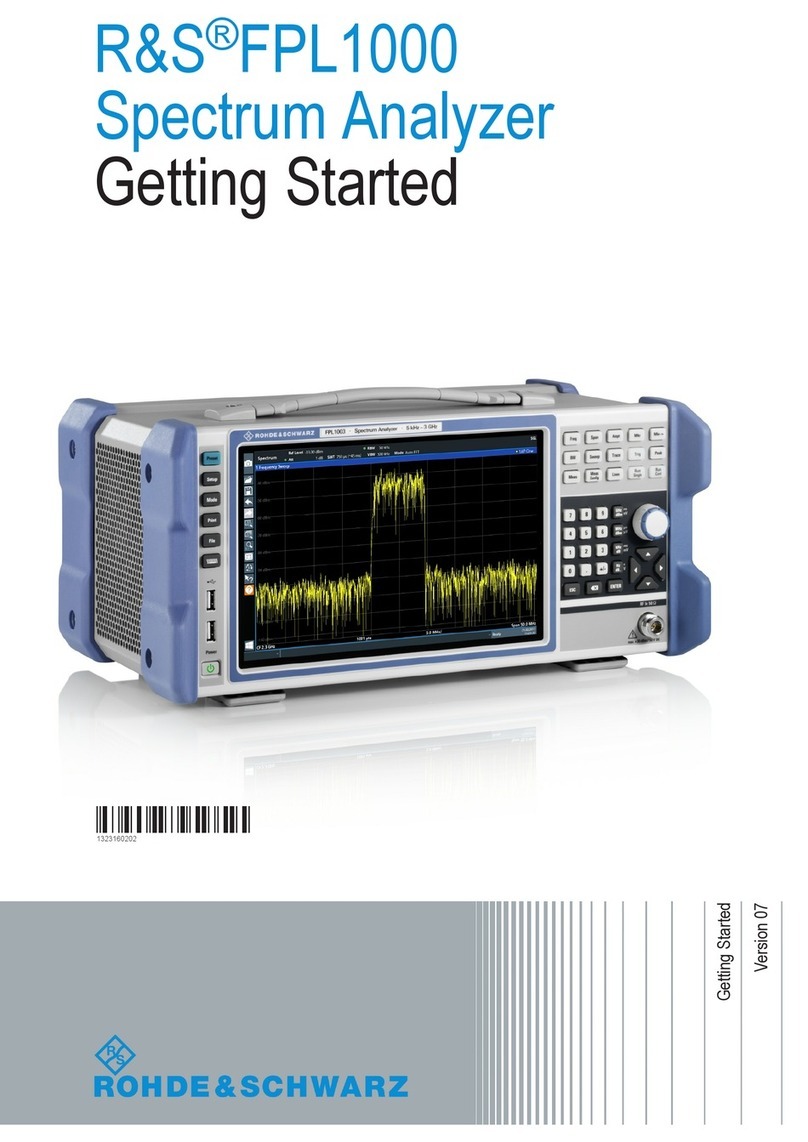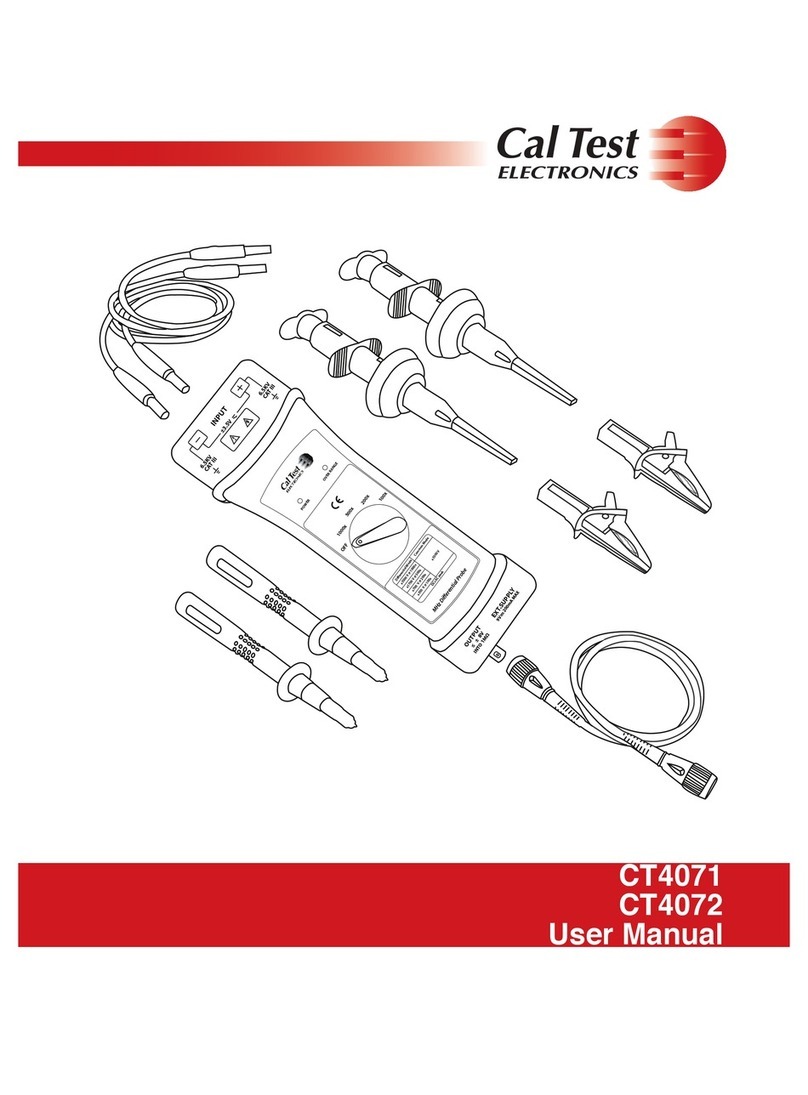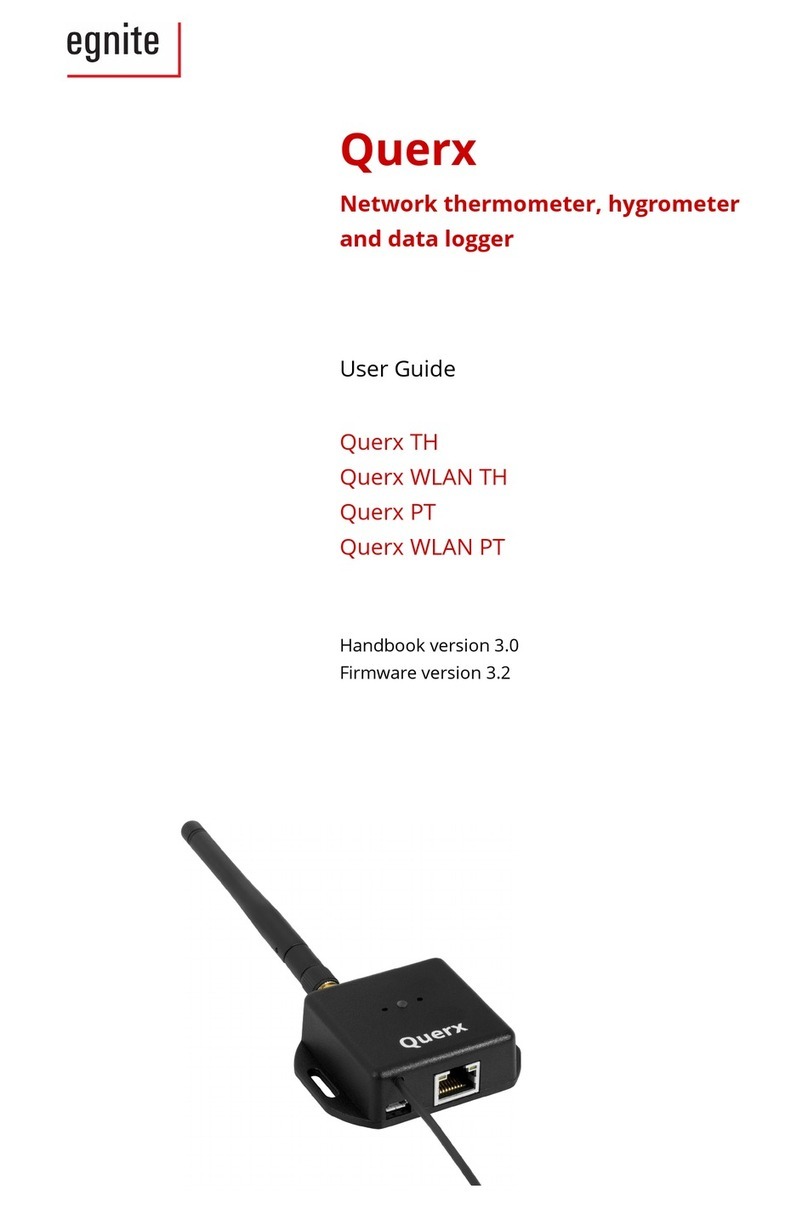BBB markB User manual

MARK-B Analyzer(Immunoassay analyzer)*Model No: MB-200
MARK-B analyzer detects specic biomarkers via immunoassay (MESIA; Magnetic
Electrochemical Sandwich ImmunoAssay) from a small amount of test sample (e.g.
whole blood). MARK-B analyzer is intended to be used as an in vitro diagnostic
medical device. Please read this user manual thoroughly for correct use and keep it for
future reference.
MARK-B analyzer
User Manual
IVD


Table of Content
1. Product Introduction
1-1. Intended Use ∙∙∙∙∙∙∙∙∙∙∙∙∙∙∙∙∙∙∙∙∙∙∙∙∙∙∙∙∙∙∙∙∙∙∙∙∙∙∙∙∙∙∙∙∙∙∙∙∙∙∙∙∙∙∙∙∙∙∙∙∙∙∙∙∙∙∙∙∙∙∙∙∙∙∙∙∙∙∙∙∙∙∙∙∙∙∙∙∙∙∙∙∙∙∙∙∙∙∙∙∙∙∙∙∙∙∙∙∙∙∙∙∙∙∙∙∙∙∙∙∙∙∙∙∙∙∙∙∙∙∙∙∙
1-2. Principle∙∙∙∙∙∙∙∙∙∙∙∙∙∙∙∙∙∙∙∙∙∙∙∙∙∙∙∙∙∙∙∙∙∙∙∙∙∙∙∙∙∙∙∙∙∙∙∙∙∙∙∙∙∙∙∙∙∙∙∙∙∙∙∙∙∙∙∙∙∙∙∙∙∙∙∙∙∙∙∙∙∙∙∙∙∙∙∙∙∙∙∙∙∙∙∙∙∙∙∙∙∙∙∙∙∙∙∙∙∙∙∙∙∙∙∙∙∙∙∙∙∙∙∙∙∙∙∙∙∙∙∙∙∙∙∙∙∙∙∙∙
1-3. Precautions ∙∙∙∙∙∙∙∙∙∙∙∙∙∙∙∙∙∙∙∙∙∙∙∙∙∙∙∙∙∙∙∙∙∙∙∙∙∙∙∙∙∙∙∙∙∙∙∙∙∙∙∙∙∙∙∙∙∙∙∙∙∙∙∙∙∙∙∙∙∙∙∙∙∙∙∙∙∙∙∙∙∙∙∙∙∙∙∙∙∙∙∙∙∙∙∙∙∙∙∙∙∙∙∙∙∙∙∙∙∙∙∙∙∙∙∙∙∙∙∙∙∙∙∙∙∙∙∙∙∙∙∙∙∙∙
1-4. Components∙∙∙∙∙∙∙∙∙∙∙∙∙∙∙∙∙∙∙∙∙∙∙∙∙∙∙∙∙∙∙∙∙∙∙∙∙∙∙∙∙∙∙∙∙∙∙∙∙∙∙∙∙∙∙∙∙∙∙∙∙∙∙∙∙∙∙∙∙∙∙∙∙∙∙∙∙∙∙∙∙∙∙∙∙∙∙∙∙∙∙∙∙∙∙∙∙∙∙∙∙∙∙∙∙∙∙∙∙∙∙∙∙∙∙∙∙∙∙∙∙∙∙∙∙∙∙∙∙∙∙∙∙∙
1-5. Symbol Guide∙∙∙∙∙∙∙∙∙∙∙∙∙∙∙∙∙∙∙∙∙∙∙∙∙∙∙∙∙∙∙∙∙∙∙∙∙∙∙∙∙∙∙∙∙∙∙∙∙∙∙∙∙∙∙∙∙∙∙∙∙∙∙∙∙∙∙∙∙∙∙∙∙∙∙∙∙∙∙∙∙∙∙∙∙∙∙∙∙∙∙∙∙∙∙∙∙∙∙∙∙∙∙∙∙∙∙∙∙∙∙∙∙∙∙∙∙∙∙∙∙∙∙∙∙∙∙∙∙∙∙∙
2. Product Description
2-1. MARK-B Analyzer ∙∙∙∙∙∙∙∙∙∙∙∙∙∙∙∙∙∙∙∙∙∙∙∙∙∙∙∙∙∙∙∙∙∙∙∙∙∙∙∙∙∙∙∙∙∙∙∙∙∙∙∙∙∙∙∙∙∙∙∙∙∙∙∙∙∙∙∙∙∙∙∙∙∙∙∙∙∙∙∙∙∙∙∙∙∙∙∙∙∙∙∙∙∙∙∙∙∙∙∙∙∙∙∙∙∙∙∙∙∙∙∙∙∙∙∙∙∙∙∙∙∙∙∙
2-2. Check Cartridge∙∙∙∙∙∙∙∙∙∙∙∙∙∙∙∙∙∙∙∙∙∙∙∙∙∙∙∙∙∙∙∙∙∙∙∙∙∙∙∙∙∙∙∙∙∙∙∙∙∙∙∙∙∙∙∙∙∙∙∙∙∙∙∙∙∙∙∙∙∙∙∙∙∙∙∙∙∙∙∙∙∙∙∙∙∙∙∙∙∙∙∙∙∙∙∙∙∙∙∙∙∙∙∙∙∙∙∙∙∙∙∙∙∙∙∙∙∙∙∙∙∙∙∙∙∙∙∙
3. Screen Description∙∙∙∙∙∙∙∙∙∙∙∙∙∙∙∙∙∙∙∙∙∙∙∙∙∙∙∙∙∙∙∙∙∙∙∙∙∙∙∙∙∙∙∙∙∙∙∙∙∙∙∙∙∙∙∙∙∙∙∙∙∙∙∙∙∙∙∙∙∙∙∙∙∙∙∙∙∙∙∙∙∙∙∙∙∙∙∙∙∙∙∙∙∙∙∙∙∙∙∙∙∙∙∙∙∙∙∙∙∙∙∙∙∙∙∙∙∙∙∙∙∙∙
4. Initial Setup∙∙∙∙∙∙∙∙∙∙∙∙∙∙∙∙∙∙∙∙∙∙∙∙∙∙∙∙∙∙∙∙∙∙∙∙∙∙∙∙∙∙∙∙∙∙∙∙∙∙∙∙∙∙∙∙∙∙∙∙∙∙∙∙∙∙∙∙∙∙∙∙∙∙∙∙∙∙∙∙∙∙∙∙∙∙∙∙∙∙∙∙∙∙∙∙∙∙∙∙∙∙∙∙∙∙∙∙∙∙∙∙∙∙∙∙∙∙∙∙∙∙∙∙∙∙∙∙∙∙∙∙∙∙∙
5. Running a Test
5-1. How to perform RUN TEST∙∙∙∙∙∙∙∙∙∙∙∙∙∙∙∙∙∙∙∙∙∙∙∙∙∙∙∙∙∙∙∙∙∙∙∙∙∙∙∙∙∙∙∙∙∙∙∙∙∙∙∙∙∙∙∙∙∙∙∙∙∙∙∙∙∙∙∙∙∙∙∙∙∙∙∙∙∙∙∙∙∙∙∙∙∙∙∙∙∙∙∙∙∙∙∙∙∙∙∙∙∙∙∙∙∙∙∙∙∙
5-2. Result Management∙∙∙∙∙∙∙∙∙∙∙∙∙∙∙∙∙∙∙∙∙∙∙∙∙∙∙∙∙∙∙∙∙∙∙∙∙∙∙∙∙∙∙∙∙∙∙∙∙∙∙∙∙∙∙∙∙∙∙∙∙∙∙∙∙∙∙∙∙∙∙∙∙∙∙∙∙∙∙∙∙∙∙∙∙∙∙∙∙∙∙∙∙∙∙∙∙∙∙∙∙∙∙∙∙∙∙∙∙∙∙∙∙∙∙∙∙∙∙∙∙∙
6. QC Test(Control Solution Test)∙∙∙∙∙∙∙∙∙∙∙∙∙∙∙∙∙∙∙∙∙∙∙∙∙∙∙∙∙∙∙∙∙∙∙∙∙∙∙∙∙∙∙∙∙∙∙∙∙∙∙∙∙∙∙∙∙∙∙∙∙∙∙∙∙∙∙∙∙∙∙∙∙∙∙∙∙∙∙∙∙∙∙∙∙∙∙∙∙∙∙∙∙∙∙∙∙∙∙∙∙∙∙∙∙∙∙∙∙∙∙
7. Function Setting
7-1. Setup Screen∙∙∙∙∙∙∙∙∙∙∙∙∙∙∙∙∙∙∙∙∙∙∙∙∙∙∙∙∙∙∙∙∙∙∙∙∙∙∙∙∙∙∙∙∙∙∙∙∙∙∙∙∙∙∙∙∙∙∙∙∙∙∙∙∙∙∙∙∙∙∙∙∙∙∙∙∙∙∙∙∙∙∙∙∙∙∙∙∙∙∙∙∙∙∙∙∙∙∙∙∙∙∙∙∙∙∙∙∙∙∙∙∙∙∙∙∙∙∙∙∙∙∙∙∙∙∙∙∙∙∙∙
7-2. Administrator Settings∙∙∙∙∙∙∙∙∙∙∙∙∙∙∙∙∙∙∙∙∙∙∙∙∙∙∙∙∙∙∙∙∙∙∙∙∙∙∙∙∙∙∙∙∙∙∙∙∙∙∙∙∙∙∙∙∙∙∙∙∙∙∙∙∙∙∙∙∙∙∙∙∙∙∙∙∙∙∙∙∙∙∙∙∙∙∙∙∙∙∙∙∙∙∙∙∙∙∙∙∙∙∙∙∙∙∙∙∙∙∙∙∙∙∙∙∙∙
7-3. Wi-Fi Settings∙∙∙∙∙∙∙∙∙∙∙∙∙∙∙∙∙∙∙∙∙∙∙∙∙∙∙∙∙∙∙∙∙∙∙∙∙∙∙∙∙∙∙∙∙∙∙∙∙∙∙∙∙∙∙∙∙∙∙∙∙∙∙∙∙∙∙∙∙∙∙∙∙∙∙∙∙∙∙∙∙∙∙∙∙∙∙∙∙∙∙∙∙∙∙∙∙∙∙∙∙∙∙∙∙∙∙∙∙∙∙∙∙∙∙∙∙∙∙∙∙∙∙∙∙∙∙∙∙∙∙
7-4. Printer Settings∙∙∙∙∙∙∙∙∙∙∙∙∙∙∙∙∙∙∙∙∙∙∙∙∙∙∙∙∙∙∙∙∙∙∙∙∙∙∙∙∙∙∙∙∙∙∙∙∙∙∙∙∙∙∙∙∙∙∙∙∙∙∙∙∙∙∙∙∙∙∙∙∙∙∙∙∙∙∙∙∙∙∙∙∙∙∙∙∙∙∙∙∙∙∙∙∙∙∙∙∙∙∙∙∙∙∙∙∙∙∙∙∙∙∙∙∙∙∙∙∙∙∙∙∙∙∙∙∙
7-5. Date & Time Settings∙∙∙∙∙∙∙∙∙∙∙∙∙∙∙∙∙∙∙∙∙∙∙∙∙∙∙∙∙∙∙∙∙∙∙∙∙∙∙∙∙∙∙∙∙∙∙∙∙∙∙∙∙∙∙∙∙∙∙∙∙∙∙∙∙∙∙∙∙∙∙∙∙∙∙∙∙∙∙∙∙∙∙∙∙∙∙∙∙∙∙∙∙∙∙∙∙∙∙∙∙∙∙∙∙∙∙∙∙∙∙∙∙∙∙∙∙∙∙
7-6. Lock Settings∙∙∙∙∙∙∙∙∙∙∙∙∙∙∙∙∙∙∙∙∙∙∙∙∙∙∙∙∙∙∙∙∙∙∙∙∙∙∙∙∙∙∙∙∙∙∙∙∙∙∙∙∙∙∙∙∙∙∙∙∙∙∙∙∙∙∙∙∙∙∙∙∙∙∙∙∙∙∙∙∙∙∙∙∙∙∙∙∙∙∙∙∙∙∙∙∙∙∙∙∙∙∙∙∙∙∙∙∙∙∙∙∙∙∙∙∙∙∙∙∙∙∙∙∙∙∙∙∙∙∙
8. Maintenance
8-1. System Check∙∙∙∙∙∙∙∙∙∙∙∙∙∙∙∙∙∙∙∙∙∙∙∙∙∙∙∙∙∙∙∙∙∙∙∙∙∙∙∙∙∙∙∙∙∙∙∙∙∙∙∙∙∙∙∙∙∙∙∙∙∙∙∙∙∙∙∙∙∙∙∙∙∙∙∙∙∙∙∙∙∙∙∙∙∙∙∙∙∙∙∙∙∙∙∙∙∙∙∙∙∙∙∙∙∙∙∙∙∙∙∙∙∙∙∙∙∙∙∙∙∙∙∙∙∙∙∙∙∙
8-2. Version Information and Update∙∙∙∙∙∙∙∙∙∙∙∙∙∙∙∙∙∙∙∙∙∙∙∙∙∙∙∙∙∙∙∙∙∙∙∙∙∙∙∙∙∙∙∙∙∙∙∙∙∙∙∙∙∙∙∙∙∙∙∙∙∙∙∙∙∙∙∙∙∙∙∙∙∙∙∙∙∙∙∙∙∙∙∙∙∙∙∙∙∙∙∙∙∙∙∙∙∙∙∙∙∙∙
8-3. Device Registration∙∙∙∙∙∙∙∙∙∙∙∙∙∙∙∙∙∙∙∙∙∙∙∙∙∙∙∙∙∙∙∙∙∙∙∙∙∙∙∙∙∙∙∙∙∙∙∙∙∙∙∙∙∙∙∙∙∙∙∙∙∙∙∙∙∙∙∙∙∙∙∙∙∙∙∙∙∙∙∙∙∙∙∙∙∙∙∙∙∙∙∙∙∙∙∙∙∙∙∙∙∙∙∙∙∙∙∙∙∙∙∙∙∙∙∙∙∙∙∙∙∙
8-4. Auto Power Off Settings∙∙∙∙∙∙∙∙∙∙∙∙∙∙∙∙∙∙∙∙∙∙∙∙∙∙∙∙∙∙∙∙∙∙∙∙∙∙∙∙∙∙∙∙∙∙∙∙∙∙∙∙∙∙∙∙∙∙∙∙∙∙∙∙∙∙∙∙∙∙∙∙∙∙∙∙∙∙∙∙∙∙∙∙∙∙∙∙∙∙∙∙∙∙∙∙∙∙∙∙∙∙∙∙∙∙∙∙∙∙∙∙∙∙∙
8-5. Cleaning∙∙∙∙∙∙∙∙∙∙∙∙∙∙∙∙∙∙∙∙∙∙∙∙∙∙∙∙∙∙∙∙∙∙∙∙∙∙∙∙∙∙∙∙∙∙∙∙∙∙∙∙∙∙∙∙∙∙∙∙∙∙∙∙∙∙∙∙∙∙∙∙∙∙∙∙∙∙∙∙∙∙∙∙∙∙∙∙∙∙∙∙∙∙∙∙∙∙∙∙∙∙∙∙∙∙∙∙∙∙∙∙∙∙∙∙∙∙∙∙∙∙∙∙∙∙∙∙∙∙∙∙∙∙∙∙∙∙∙
9. Error Messages
9-1. Notications∙∙∙∙∙∙∙∙∙∙∙∙∙∙∙∙∙∙∙∙∙∙∙∙∙∙∙∙∙∙∙∙∙∙∙∙∙∙∙∙∙∙∙∙∙∙∙∙∙∙∙∙∙∙∙∙∙∙∙∙∙∙∙∙∙∙∙∙∙∙∙∙∙∙∙∙∙∙∙∙∙∙∙∙∙∙∙∙∙∙∙∙∙∙∙∙∙∙∙∙∙∙∙∙∙∙∙∙∙∙∙∙∙∙∙∙∙∙∙∙∙∙∙∙∙∙∙∙∙∙∙∙∙∙
9-2. Error Pop-ups∙∙∙∙∙∙∙∙∙∙∙∙∙∙∙∙∙∙∙∙∙∙∙∙∙∙∙∙∙∙∙∙∙∙∙∙∙∙∙∙∙∙∙∙∙∙∙∙∙∙∙∙∙∙∙∙∙∙∙∙∙∙∙∙∙∙∙∙∙∙∙∙∙∙∙∙∙∙∙∙∙∙∙∙∙∙∙∙∙∙∙∙∙∙∙∙∙∙∙∙∙∙∙∙∙∙∙∙∙∙∙∙∙∙∙∙∙∙∙∙∙∙∙∙∙∙∙∙∙∙∙
10. Technical Information ∙∙∙∙∙∙∙∙∙∙∙∙∙∙∙∙∙∙∙∙∙∙∙∙∙∙∙∙∙∙∙∙∙∙∙∙∙∙∙∙∙∙∙∙∙∙∙∙∙∙∙∙∙∙∙∙∙∙∙∙∙∙∙∙∙∙∙∙∙∙∙∙∙∙∙∙∙∙∙∙∙∙∙∙∙∙∙∙∙∙∙∙∙∙∙∙∙∙∙∙∙∙∙∙∙∙∙∙∙∙∙∙∙∙∙∙∙∙
11. Product Warranty∙∙∙∙∙∙∙∙∙∙∙∙∙∙∙∙∙∙∙∙∙∙∙∙∙∙∙∙∙∙∙∙∙∙∙∙∙∙∙∙∙∙∙∙∙∙∙∙∙∙∙∙∙∙∙∙∙∙∙∙∙∙∙∙∙∙∙∙∙∙∙∙∙∙∙∙∙∙∙∙∙∙∙∙∙∙∙∙∙∙∙∙∙∙∙∙∙∙∙∙∙∙∙∙∙∙∙∙∙∙∙∙∙∙∙∙∙∙∙∙∙∙∙∙∙∙
4
4
4
5
5
7
8
9
10
16
22
24
29
30
32
33
34
35
37
40
42
43
45
46
50
57
58
3

1. Product Introduction
1-1. Intended Use
The MARK-B analyzer is an instrument that performs immunoassay on test cartridges. It reads
specic biomarkers within the test sample.
1-2. Principle
The MARK-B analyzer is an instrument based on an immunoassay technique called MESIA (Magnetic
Electrochemical Sandwich Immunoassay). MARK-B analyzer can be used to analyze a single or multiple
analyte(s) by detecting electrochemical signals on the test cartridge, which is for a one-time in vitro
diagnostic (IVD). The magnets within the device form magnetic elds, which facilitate the interaction of
nanoprobes in the test cartridge to induce antibody-antigen reactions and remove unbound magnetic
nanoprobes. The MARK-B analyzer measures the concentration of any antigens or antibodies by detecting
electrochemical signals from the reaction-completed magnetic nanoprobes. MARK-B analyzer transmits the
test data to the designated server via Wi-Fi.
1-3. Precautions
●Please read this user manual thoroughly for appropriate use.
●The MARK-B analyzer is for use in IVDs.
●The MARK-B analyzer and test cartridges are indicated for use in clinical laboratories.
●Check that all components are present in the package.
●Read this user manual before operating the analyzer.
●The analyzer needs AC power connection to operate for an extended period of time and
charge.
●Please ensure your power supply is compatible with the analyzer’s power specications.
●Increasing the inner temperature activates the cooling fan inside the air vent.
●Establish a free distance of at least 10 cm (4 inches) from the face of the air vent when
installing the device.
●Keep the air vent free from inow of foreign substances.
●Accidental entry of metals into the analyzer may cause breakdown or electric shock.
●Please refer to product-specic package inserts included in each test kit for more
information.
●Turn off the power and remove the adapter if you do not expect to use the analyzer for an
extended period of time.
●Prevent water and dust from entering the device.
●Do not use or store the product in a location exposed to open ames.
●Do not expose or store the product in a location subject to high temperature and high
humidity.
●Do not apply excessive force, drop or step on the product.
●Avoid dropping the device while moving it.
●Do not assemble or modify the analyzer.
●The analyzer is not water-resistant. Do not wash it with water or touch it with wet hands.
●Do not use the product to diagnose specic illnesses and conduct screening tests, such as
neonatal screening.
● Use the analyzer only to assist medical decision-making.
●Keep this product out of the reach of children.
●When discarding the analyzer, discard in a safe place in accordance with the WEEE
Directive (2002/96/EC).
4

1. Product Introduction
1-4. Components
The following are the components you should check upon opening the package of MARK-B
analyzer.
Please check that all components are included in the box.
Please contact the purchase location if any of the following components are not included or
damaged
• MARK-B analyzer, 1EA
• Check Cartridge, 1EA
• User manual
1-5. Symbol Guide
Please refer to the following symbols that can be found on the external package,
package descriptions, enclosed papers, etc.
5

1. Product Introduction
6

2. Product Description
Power button
Buttons to turn the device on or off.
Tray (closed)
A component to insert the test cartridge.
Opening and closing of the tray are controlled by the
software.
Screen
Interface that the user can touch to operate the analyzer
and check the results.
Tray (open)
The tray is open with the cartridge inserted.
Air vent
A component to control temperature inside the analyzer.
Power supply connector
An adapter connection port to supply power to the
device.
Electrode connector for test cartridge
A connector for cartridge reading.
Cartridge recognition switch
A switch to check cartridge insertion.
USB port
A USB-A port for barcode scanner and mobile printer.
2
3
1
9
4
5
6
7
8
7
2-1. MARK-B analyzer

The check cartridge is used to evaluate instrumental and electronic operations of the
analyzer.
An alignment sensor is embedded in the check cartridge to check the alignment of magnets
at the top and bottom of the analyzer.
2-2. Check Cartridge
8
Cartridge contact pad
Contact pad for the operation check of MARK-B
analyzer
2. Product Description

Status bar
Indicates MARK-B analyzer’s network
connection, battery level and time.
Status indicating icon
Time
Displays day, date and month.
Run test
Touch the button to start the test.
QC Test interval and test information
Check QC Test intervals and recent/next
test schedule of the QC test
Run QC Test
Touch the button to run the QC test.
Test results
Check all test results.
Admin login / logout
Login to / logout of the admin
account.
Settings
Change settings.
Check device information and update it.
1
2
3
4
5
6
7
8
9
9
is displayed when QC test result
shows “fail” or the QC test is not
carried out.
is displayed when battery level is
15%
is displayed when temperature is
either 15℃or lower, or at least
30℃.
is displayed when the rst
System Check is not performed,
or System Check result is Fail.
3. Screen Description
2
1
3
4
5
6
7
89

10
STEP 1. Connect the power adapter.
STEP 2. Touch the ‘power’ button to start.
4. Initial Setup

11
STEP 3. Time Zone Setting
a. Touch the ‘Select Time Zone’ → Select the time zone where the user is located.
b. When connected, the 'DONE' button is activated
c. touch the ‘DONE’ button → Complete the setting
4. Initial Setup

12
STEP 4. Wi-Fi Setting
아이콘 연 결 상 태 설 명
Connected Wi-Fi is connected and active.
Requesting
connection
Please wait as the Wi-Fi signal is being acquired. In the case
of no response, touch ‘Reconnect Wi-Fi’ to try again.
Connection Failure Wi-Fi connection has failed.
Check wireless connection status or select other Wi-Fi.
Network not
connected
The icon indicates that Wi-Fi is not connected.
Select the ‘Reconnect Wi-Fi’ to connect in-range accessible
Wi-Fi.
a. ‘Click the 'Connect Wi-Fi' → Select the Wi-Fi to connect to
b. When connected, the 'DONE' button is activated
c. touch the ‘DONE’ button → Complete the setting
4. Initial Setup

13
STEP 5. Create Admin Password
STEP 6. Lock Settings
QC Fail On
• In the case of when QC Test result shows ‘FAIL’,
the test is unavailable until the result shows ‘PASS’.
• Conduct QC test regularly as scheduled, otherwise
test cannot be run.
QC Fail OFF
• A test can be run regardless of QC Test results.
QC interval
• On : A test can only be run upon completion and
passing of the QC Test on the designated QC Test
date
• OFF : Disables QC Test interval
• Interval setting : Set up QC Test interval within 1 to
365 days
• Administrator ID is automatically set as ‘Admin’.
• Please set your own admin password.
• Password is case-sensitive and must be a
combination of letters and numbers.
• Your password cannot contain spaces and must be
less than 45 characters long.
• Touch the eye-shaped icon to check entered
password.
a. Enter admin password
b. Touch the ‘OK’ button → Complete the setting
c. Go to Lock Settings
a. Setting the inspection lock item
b. Touch the ‘OK’ button → Complete the setting
c. Go to Device registration
4. Initial Setup

a. Enter hospital code.
b. Touch the ‘DONE’ button to connect to hospital server.
c. Once connected to server, initial setup is completed.
STEP 7. Device Registration
•If there is no hospital for device registration, touch the ‘Register device later’ button.
•Device registration is available later in [‘Settings’ →‘Device Registration’] (see
Page 42).
14
a. Initial setup is completed and the home screen will be displayed.
STEP 8. Initial setup completed
4. Initial Setup

15
a. Connect the barcode scanner to the USB Port on the back of MARK-B analyzer.
b. Barcode scanner automatically starts operation when connected to the USB port.
a. Turn the printer on.
b. connect the printer
○ [USB connection] The printer is automatically recognized once USB cable is
connected.
○ [Bluetooth connection] Please refer to [Function settings → Printer setting] on
Page 33 of this manual.
Printer is sold separately.
Barcode Scanner Connection
Printer Connection
Barcode scanner is sold separately.
4. Initial Setup

5-1. How to Perform RUN TEST
a. Scan the code with a barcode scanner →Touch the ‘OK’ button.
STEP 2. Operator code scan
STEP 1. Touch the ‘RUN TEST’ button to start test
• Test temperature range is 15℃~30℃.
Run test within the specied range of temperature.
• If the temperature is out of range, the test cannot be run.
• When the battery level becomes 15% or lower, the test cannot be run.
• Fully charge the battery before running a test.
If you do not have a barcode
scanner, touch the ‘Input operator
ID manually’ to enter the code
using the keypad.
16
5. Running a Test

17
a. Scan the patient code with a barcode scanner.
b. When the code is inputted, proceed to the cartridge insertion.
STEP 3. Patient code scan
If you do not have a barcode
scanner, touch the ‘Input patient
code manually’ to enter the code
using the keypad.
5. Running a Test
5-1. How to Perform RUN TEST

18
a. Ensure the correct operator and test sample code are entered before inserting a
cartridge.
b. Insert a test cartridge to the tray according to the instructions on the screen.
c. The machine scans the QR code of the cartridge.
STEP 4. Test cartridge insertion
If the tray does not move out, the device displays ‘Contact System Administrator’.
In that case, follow the instructions and contact the administrator.
STEP 5. Cartridge QR code scan
a. After the scan is completed, check the cartridge type to see if the cartridge of the
marker to be tested is correct.
5. Running a Test
5-1. How to Perform RUN TEST

19
STEP 6-1. When a sample of blood is injected,
a. Injecting the prepared blood sample into the cartridge
b. After injection, click the'OK' button
c. Start inspection
•Before injecting the sample, check injection location of the test sample and
whether a sufcient amount of test sample is prepared.
•Inject the test sample within 2 minutes after inserting a cartridge.
STEP 6-2. When a sample except blood is injected,
a. Injecting the prepared blood sample into the cartridge
b. After injection, click the'OK' button
c. Start inspection
5. Running a Test
5-1. How to Perform RUN TEST

20
STEP 7-2. Start sample analysis
a. When the sample analysis starts, please wait until analysis reaches ‘100%’.
• If the tray is not inserted into analyzer within 2 minutes after injected sample, start
over with a new cartridge.
•When an error occurs in analyzing mode, start over with a new cartridge.
STEP 7-1. Start plasma separation
a. When the blood separation starts, please wait until analysis reaches ‘100%’.
5. Running a Test
5-1. How to Perform RUN TEST
Other manuals for markB
1
This manual suits for next models
1
Table of contents
Other BBB Measuring Instrument manuals
Popular Measuring Instrument manuals by other brands
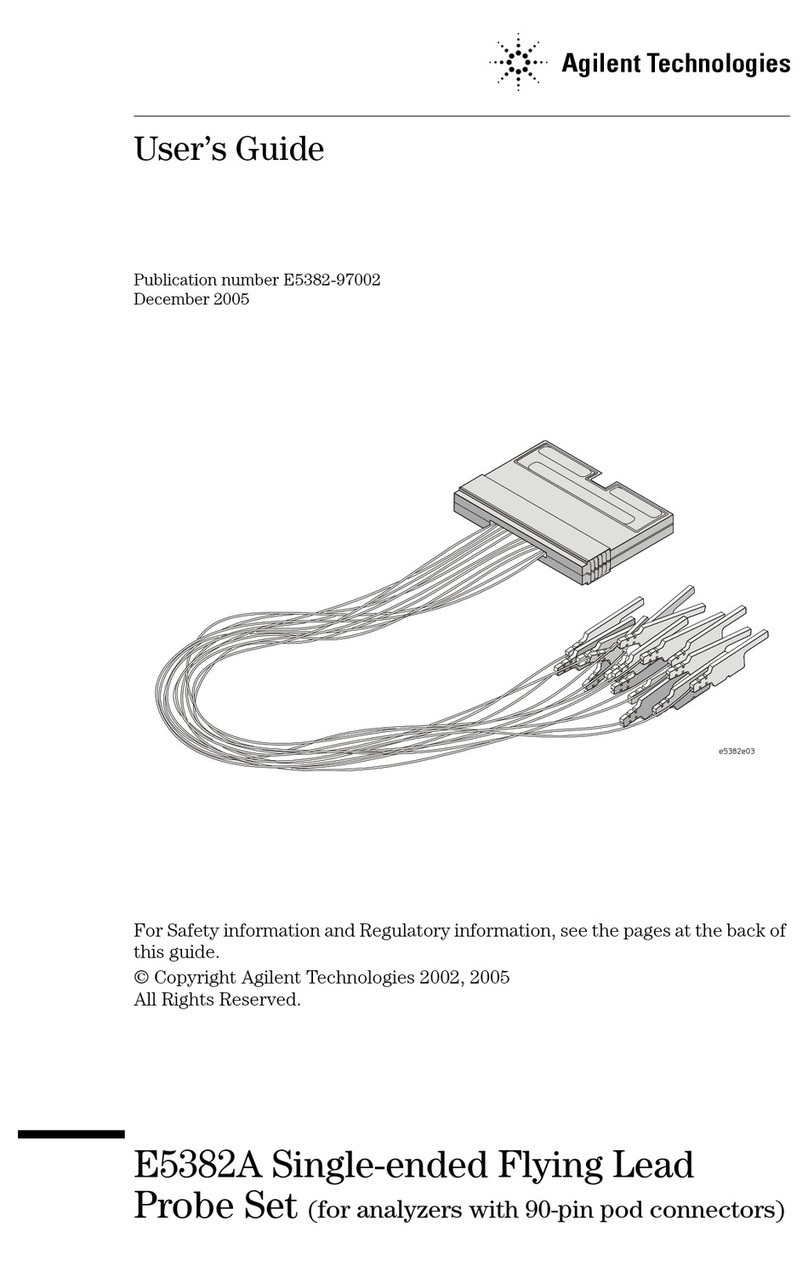
Agilent Technologies
Agilent Technologies E5382A user guide

Sensus
Sensus MeiTwin 50 installation instructions
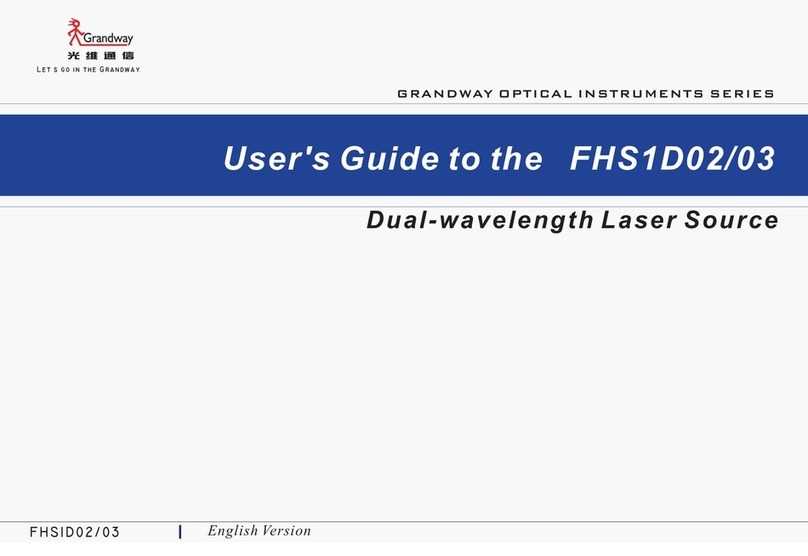
Grandway
Grandway FHS1D02 user guide

Pulsar Measurement
Pulsar Measurement IMP Lite instruction manual

Siemens
Siemens SIMEAS Q80 7KG8080 Operating instruction
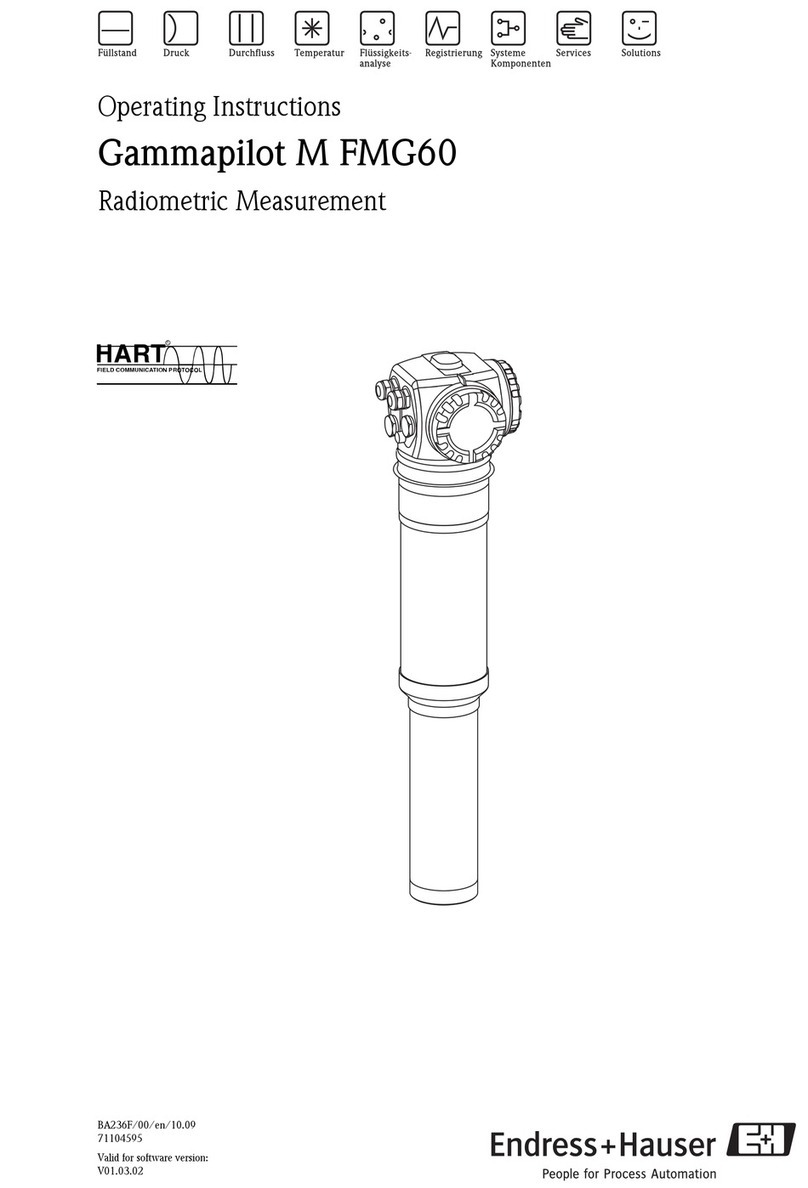
Endress+Hauser
Endress+Hauser Gammapilot M FMG60 operating instructions