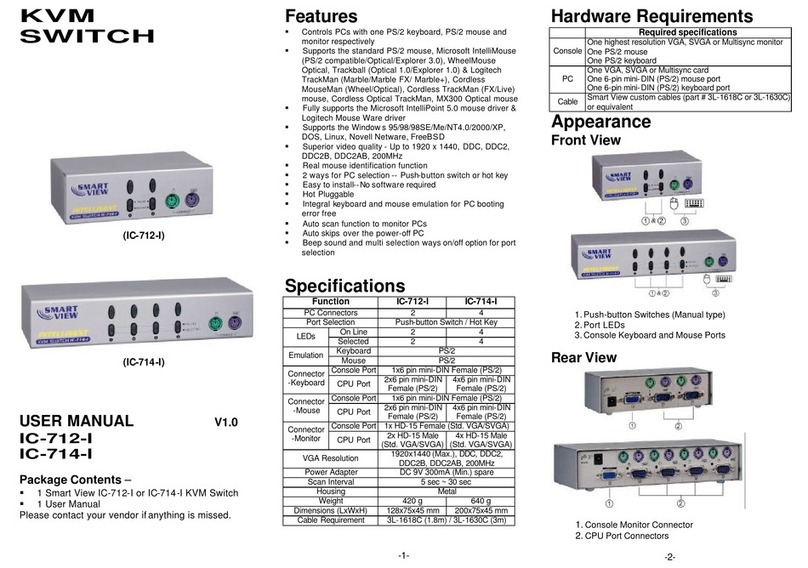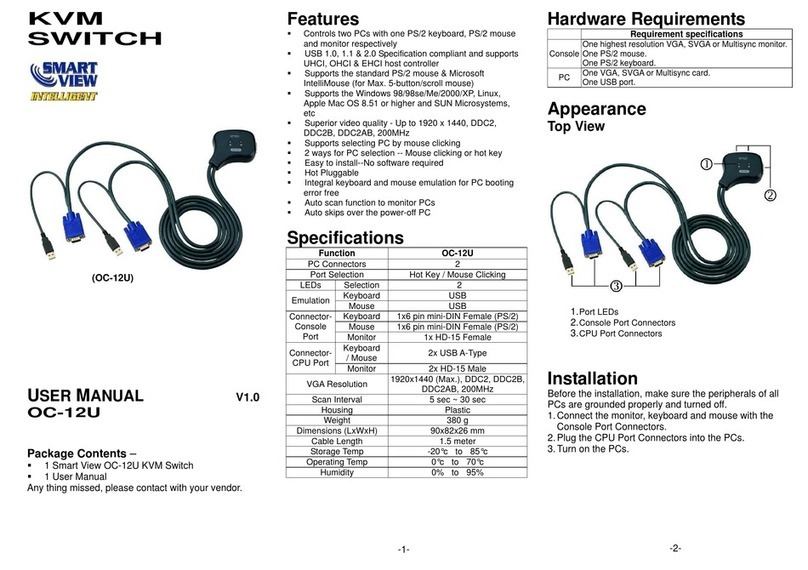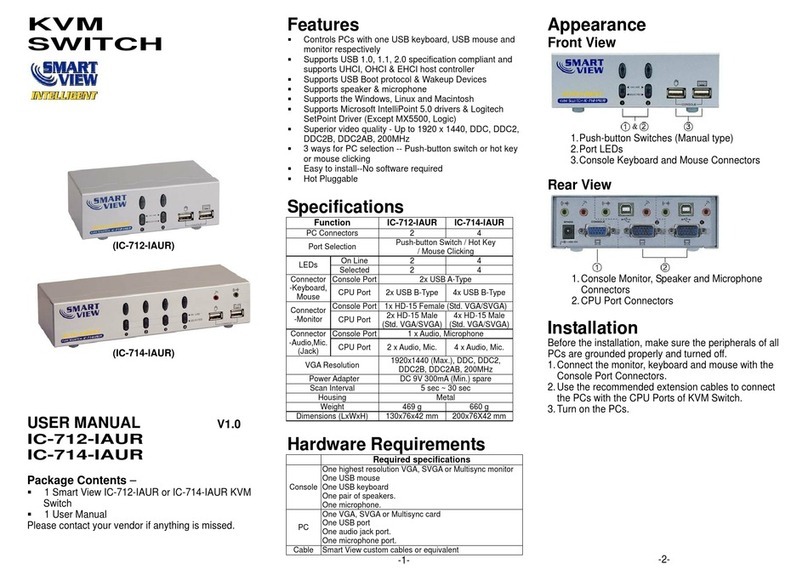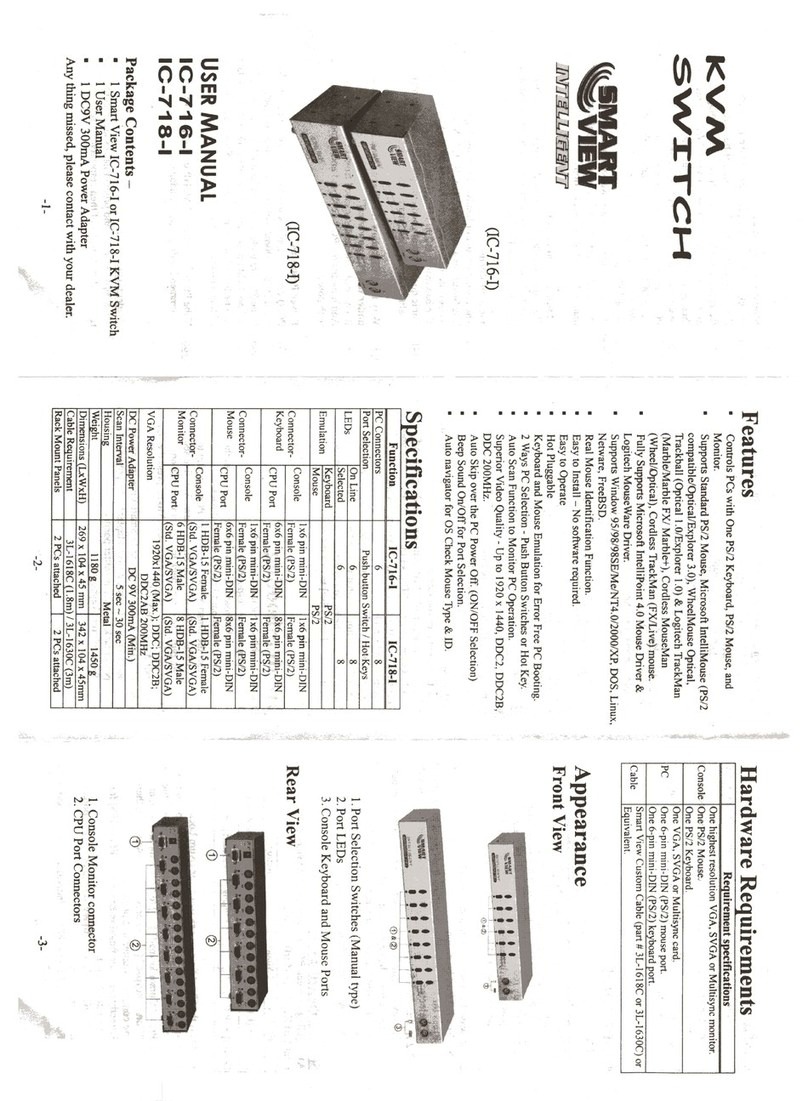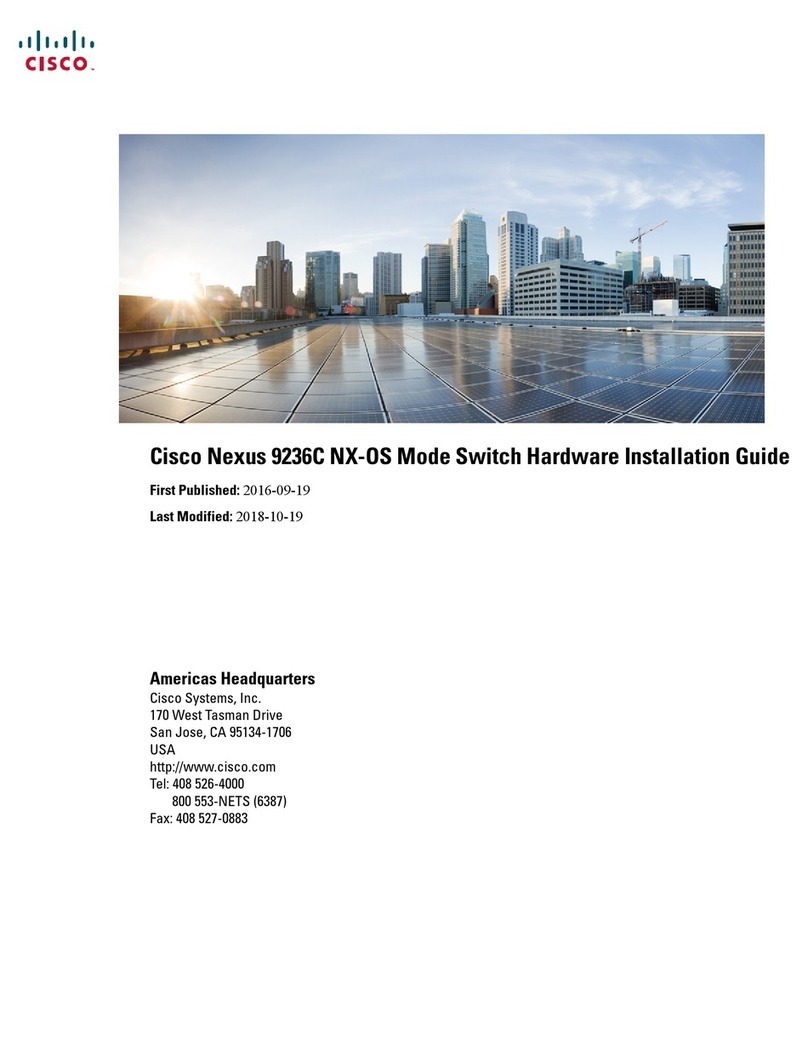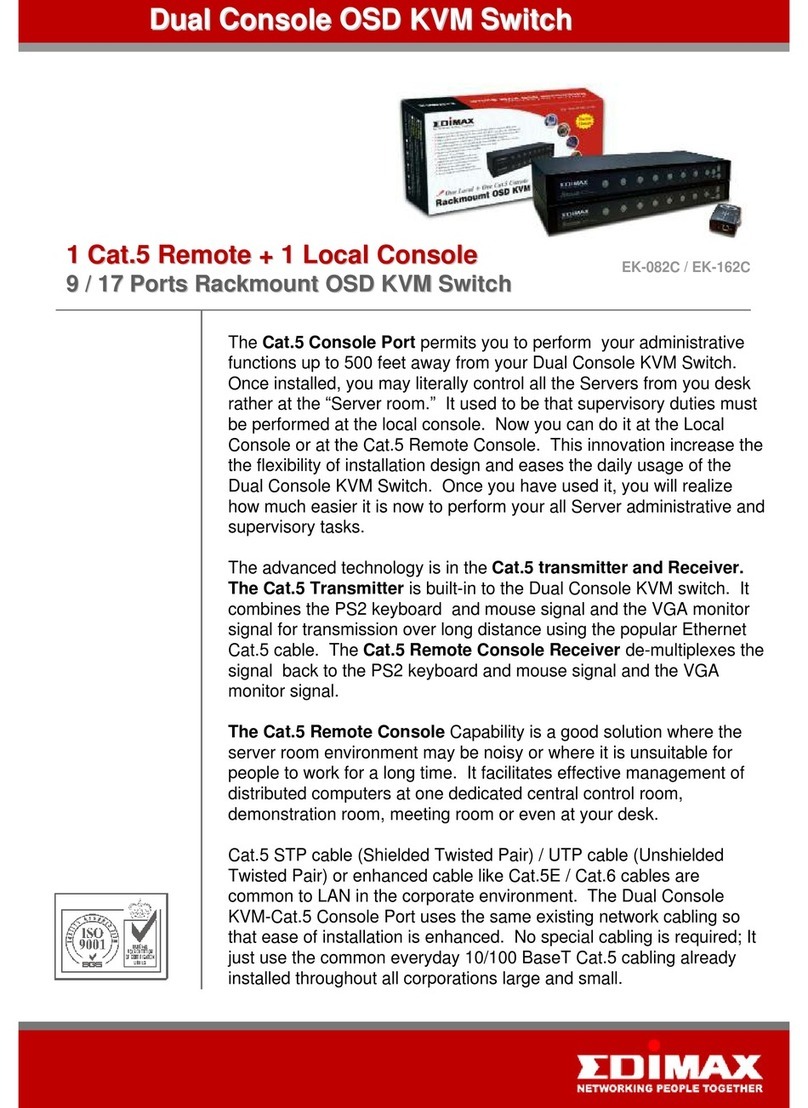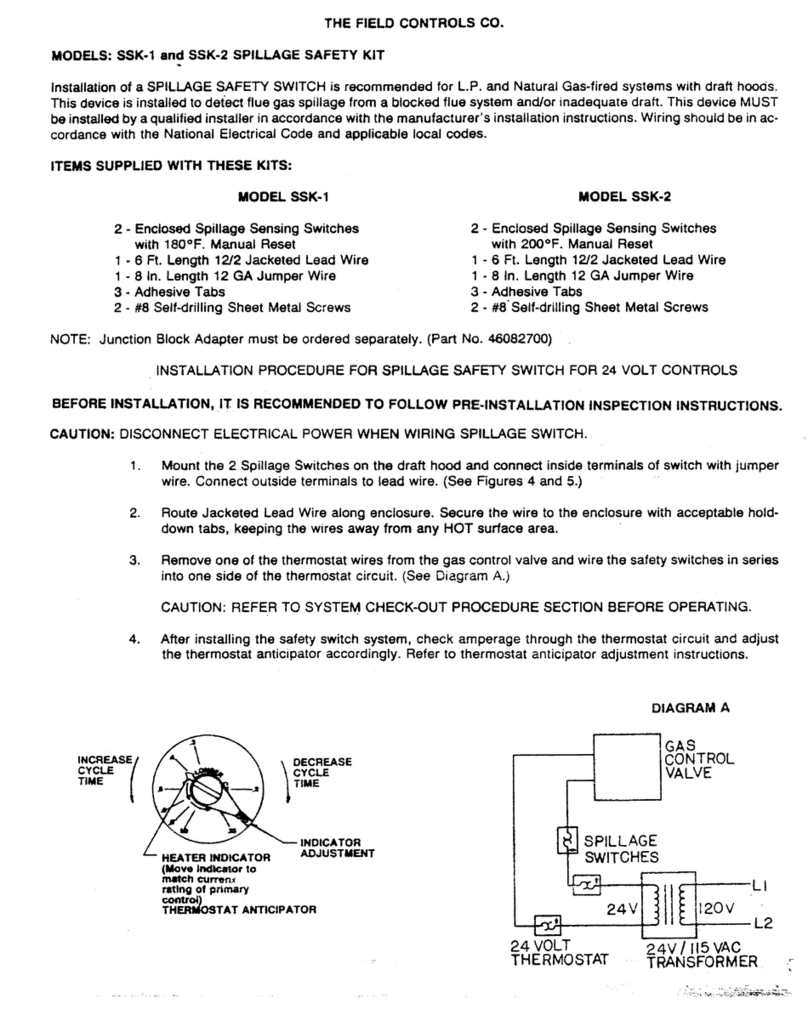Smart view IC-712-IA User manual

Specifications
KVM
Function IC-712-IA IC-714-IA
PC Connectors 2 4
Port Selection Push Button Switch / Hot Key
On Line 2 4
LEDs Selected 2 4
Keyboard PS/2
Emulation Mouse PS/2
Console Port 1x6 pin mini-DIN Female (PS/2)Connector
-Keyboard CPU Port 2x6 pin mini-DIN Female (PS/2) 4x6 pin mini-DIN Female (PS/2)
Console Port 1x6 pin mini-DIN Female (PS/2)Connector
-Mouse CPU Port 2x6 pin mini-DIN Female (PS/2) 4x6 pin mini-DIN Female (PS/2)
Console Port 1x HD-15 Female (Std. VGA/SVGA)Connector
-Monitor CPU Port 2x HD-15 Male (Std. VGA/SVGA) 4x HD-15 Male (Std. VGA/SVGA)
Console Port 1 x Audio, Microphone
Connector
-Audio,Mic.
(Jack) CPU Port 2 x Audio, Mic. 4 x Audio, Mic.
VGA Resolution 1920x1440 (Max.), DDC2, DDC2B, DDC2AB, 200MHz
Power Adapter DC 9V 300mA (Min.) spare
Scan Interval 5 sec ~ 30 sec
Housing Metal
Weight 475 g 1085 g
Dimensions (LxWxH) 128x75x45 mm 269x104x45 mm
Cable Requirement 3L-1512C (1.2m), 3L-1518 (1.8m) & 2L-1212C (1.2m), 2L-1218C (1.8m)
SWITCH
(IC-712-IA) (IC-714-IA)
USER MANUAL
IC-712-IA
Hardware Requirements
IC-714-IA
Requirement specifications
Console
One highest resolution VGA, SVGA or Multisync monitor.
One PS/2 mouse.
One PS/2 keyboard.
One pair of speakers.
One microphone.
PC
One VGA, SVGA or Multisync card.
One 6-pin mini-DIN (PS/2) mouse port.
One 6-pin mini-DIN (PS/2) keyboard port.
One audio jack port.
One microphone port.
Cable Smart View custom cables or equivalent.
Appearance
Package Contents –
1 Smart View IC-712-IAor IC-714-IA KVM Switch
1 user Manual
2 rack rails, 8 screws for IC-714-IA only
Any thing missed, please contact with your vendor.
Features
Controls PCs with one PS/2 keyboard, PS/2 mouse and monitor respectively.
Supports the standard PS/2 mouse, Microsoft IntelliMouse (PS/2 compatible/Optical/
Explorer 3.0), WheelMouse Optical, Trackball (Optical 1.0/Explorer 1.0) & Logitech
TrackMan (Marble/Marble FX/ Marble+), Cordless MouseMan (Wheel/Optical), Cordless
TrackMan (FX/Live) mouse, Cordless Optical TrackMan, MX300 Optical mouse. Front View
Fully supports the Microsoft IntelliPoint 4.0 mouse driver & Logitech MouseWare driver.
Supports the Window 95/98/98SE/Me/NT4.0/2000/XP, DOS, Linux, Novell, Free BSD.
Real mouse identification function.
Easily install and operate without software at all.
Keyboard and mouse emulation for skipping over the false boot-up.
2 ways PC selection - Push Button Switch or Hot Key.
Auto scan function to monitor PCs.
Superior video quality - Up to 1920 x 1440, DDC2, DDC2B, DDC2AB, 200MHz. 1.Port Selection Switches (Manual type)
Auto skip over the power off PC. 2.Port LEDs
Beep sound on/off option while switching PC Port. 3.Console Keyboard, Mouse, Audio and Microphone Ports
Hot pluggable and the function of auto navigator to recognize mouse type and fulfill the OS. -2-
-1-

Rear View
1. Console Monitor connector
2. CPU Port Connectors
Installation
Before the installation, making sure the peripherals are grounded properly and turning off all PCs.
1.Connect the monitor, keyboard and mouse with the Console Port Connectors.
2.Use the recommended extension cables to connect the PCs with the CPU Ports of KVM Switch.
3.Turn on the PCs.
Operation
1. LEDs Display
Activity Meaning
Off PC power off.
Green On PC power on and connected.
Green On, Red Flashing PC power on and connected and selected.
Note: If LEDs red light still going on flashing after turning off the PCs, clearing state by turning on any one
of the PCs.
2.2 ways PC selection
2.1 Port Selection Switch (Manual Type)
Directly press the switch on front panel for accessing the chose PC. LEDs light up for verifying the chose
PC.
2.2 Hot Key option
Hot Key Navigation allows you to select PC directly from keyboard.
Two features to Hot Key Navigation:
Select the chose PC
Auto scan mode
Select the chose PC:
Press [Ctrl] key twice either on the left or the right side.
Hot Key Model # Action
[L Ctrl] + [LCtrl] or [R Ctrl] + [R Ctrl] IC-712-IA Access between two PCs.
[L Ctrl] + [LCtrl] IC-714-IA Switch to previous PC.
[R Ctrl] + [R Ctrl] IC-714-IA Switch to next PC.
Auto Scan Mode:
Press [Scroll Lock] key twice to activate the Auto Scan Mode. Lights reveal the scan interval from 5 to 30
seconds in order serially auto scan. Pres [Esc] key to quit the mode
Note: Light(s) corresponding timetable
Seconds Num Lock Caps Lock Scroll Lock Seconds Num Lock Caps Lock Scroll Lock
5 seconds Off Off On 20 seconds Off On Off
10 seconds On Off Off 25 seconds Off On On
15 seconds On Off On 30 seconds On On Off
*Use the right side number key [+][-] to increase or decrease time.
-3-
3. The boot-up default of Smart View KVM Switch will link to your first activated PC.
4. Under function of “Auto skip over the power off PC” and yet the LEDs green light turn off, it is incapable of
turning on the PCs by keyboard.
5. Beep sound on/off option: Press the right [Shift] key twice to turn on of off the beep sound by preference.
6. Auto navigator assists to detect the system while re-installing the mouse. Press [Esc] key to quit the auto
navigator.
Troubleshooting
Making sure the cables are qualified and positioned.
Q1 : The keyboard has no response.
A1a: Re-install the keyboard. Unplug the keyboard from the Console Port and plug it back again.
A1b:
A1c:
Re-install the Smart View. Shut down the PCs, unplug the cables from the Smart View, waiting for
five seconds, plug the cables back and activate the PCs.
If under Auto Scan Mode please press [Esc] key to escape.
A1d: PCs can’t extend the power to Smart View. Please attach a power adapter of DC9V 300mA, which
the center polarity is positive.
A1e:
Try another keyboard.
Q2 : The mouse has no response.
A2a: Re-install the mouse. Unplug the mouse from the Console Port and plug it back again.
A2b: Re-install the Smart View. Shut down the PCs, unplug the cables from the Smart View, waiting for
five seconds, plug the cables back and activate the PCs.
A2c:
A2d:
A2e:
Making sure the mouse is set on PS/2 mode.
PCs can’t extend the power to Smart View. Please attach a power adapter of DC9V 300mA, which
the center polarity is positive.
Try another mouse.
Note: If you using a special mouse, suggesting to install the mouse driver from original manufacturer in
order to manifest the functionality of Smart View.
Q3 : The mouse is out of control.
A3 : The mouse characteristic is inefficient. Try another superior mouse and plug it back again. Starting
the operation when hearing the beep sound.
Q4 : There has the video problem.
A4a: The resolution or bandwidth is set too high. Smart View supports the VGA, SVGA, Multisync and
XGA (interlaced) with the resolutions up to 1920 x 1440 Hz. The maximum bandwidth is 200 MHz.
A4b: The cable is unqualified. Please use the superior cables from Smart View cables series.
Q5 : Why the LEDs reveal the green is on/ red is flashing under the PCs are turned off?
A5 : It’s normal state. The causes come from PC internal setting. It shows the keyboard and/or the
mouse possesses the power.
Q6: There has the power problem.
A6a: PCs can’t extend the power to Smart View. Please attach a power adapter of DV9V 300mA.
A6b: If PCs power off as well as the KVM “selected” LEDs light off, the mouse and keyboard will lose the
data while re-booting. Suggesting attaching a power adapter.
Trademarks:
All the companies, brand names, product names are referred to this manual, are the trademarks or
registered trademarks belonging to their respective companies.
e-mail: [email protected]
tel: 08-52 400 700 fax: 08-520 18121
This manual suits for next models
1
Table of contents
Other Smart view Switch manuals
Popular Switch manuals by other brands

WAGO
WAGO 852 Series manual

NETGEAR
NETGEAR GS110EMX installation guide

NETGEAR
NETGEAR Smart Switch GS752TXS Installationsanleitung

Cisco
Cisco Catalyst 9500 Series Hardware installation guide

Linkskey
Linkskey LDV-342ARC Quick installation guide

Contemporary Controls
Contemporary Controls CTRLink EISK8-100T installation guide

Minicom
Minicom 0SU52015 owner's manual
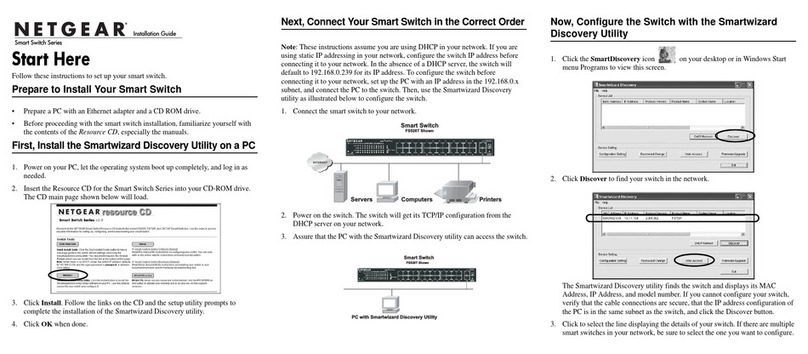
NETGEAR
NETGEAR GS748T - ProSafe Smart Switch installation guide

PowerShield
PowerShield PSMBSW10K maintenance
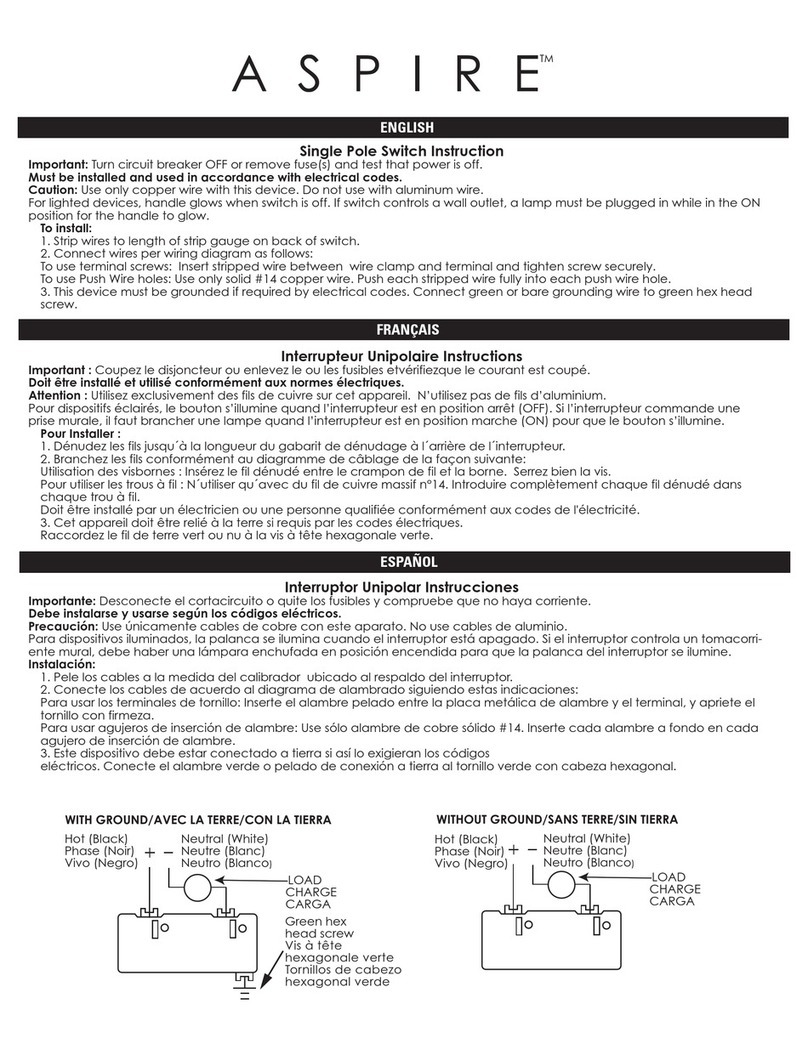
Cooper
Cooper Aspire instruction manual

Rose electronics
Rose electronics UltraMatrix AV DVI Installation and operation manual

3Com
3Com SuperStack 3 4400 SE 3C17206 Getting started guide