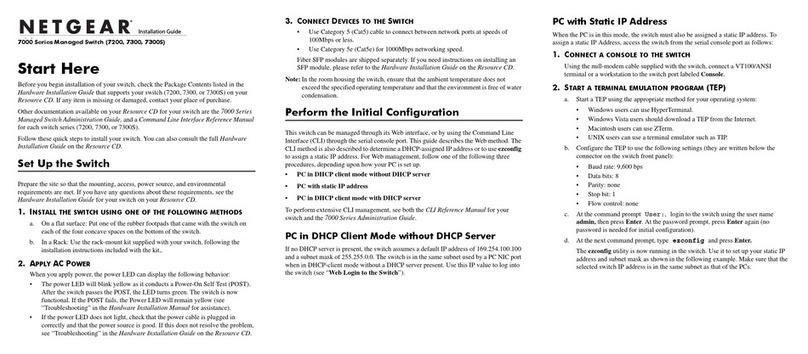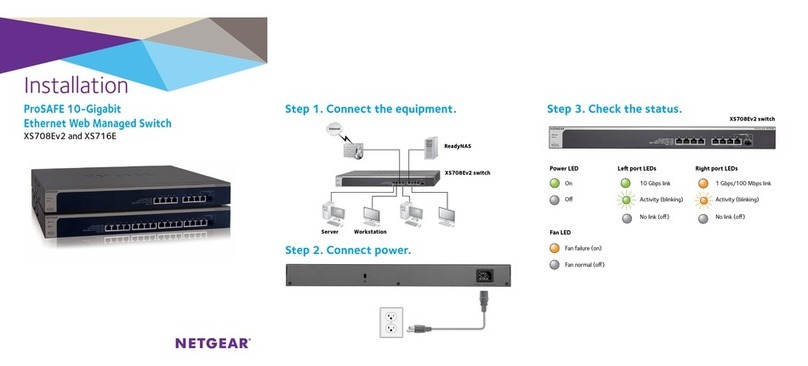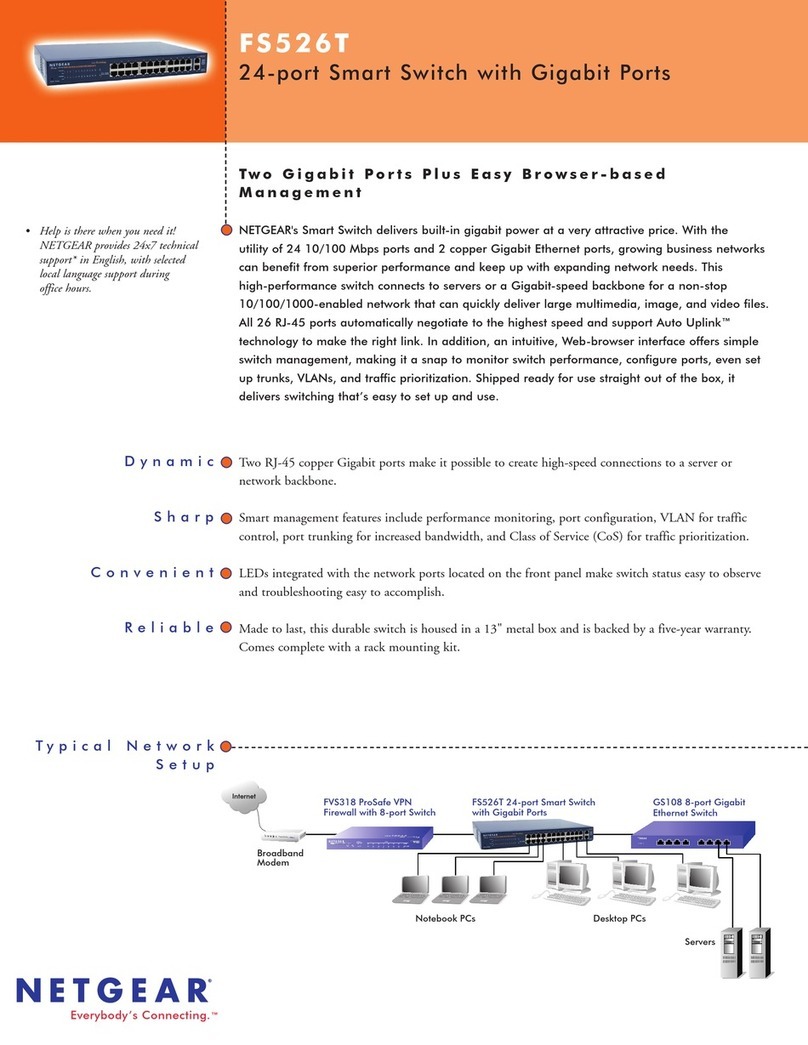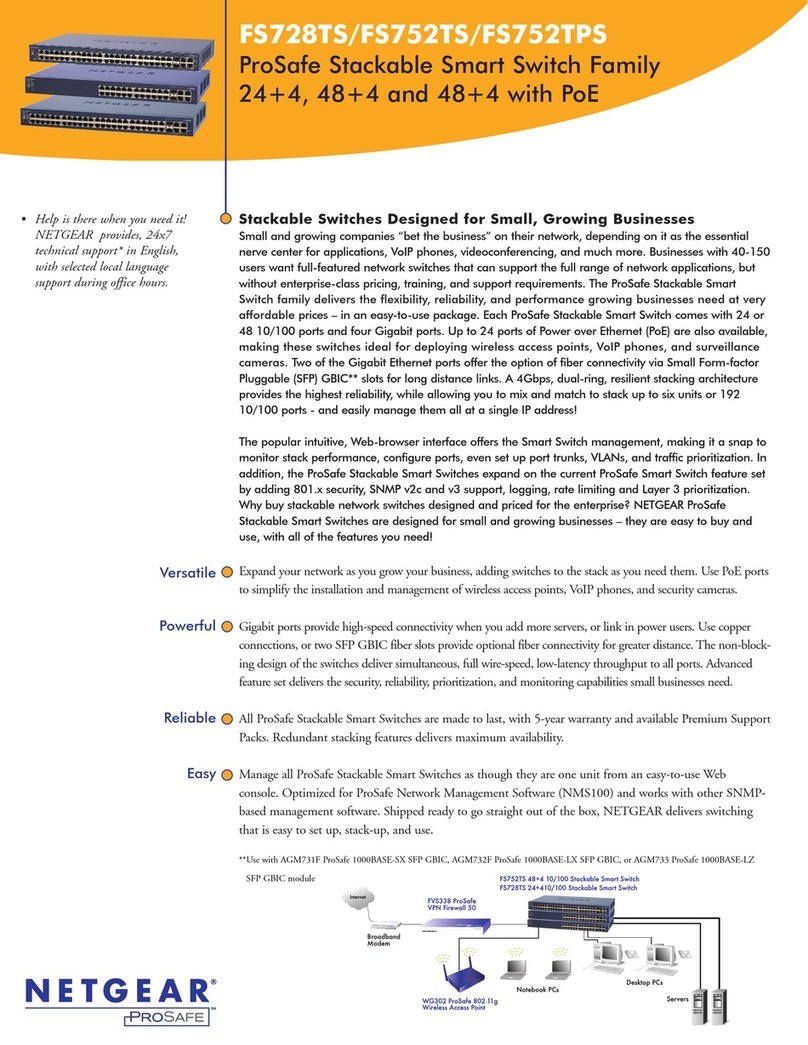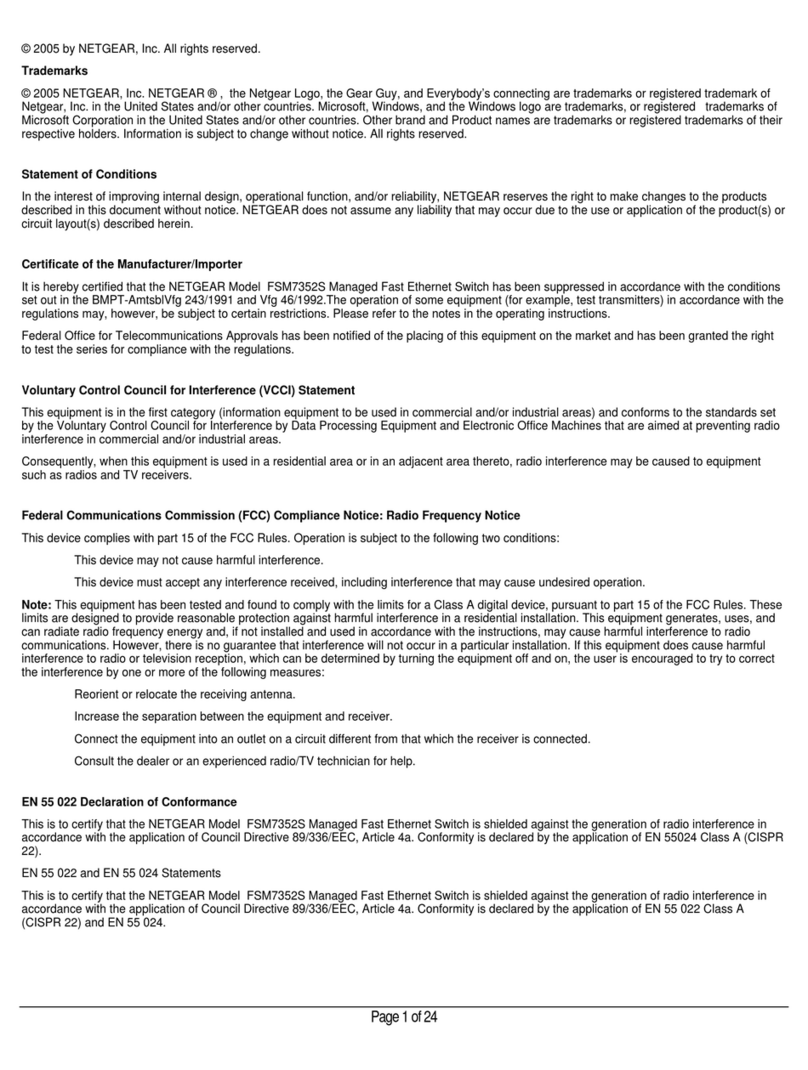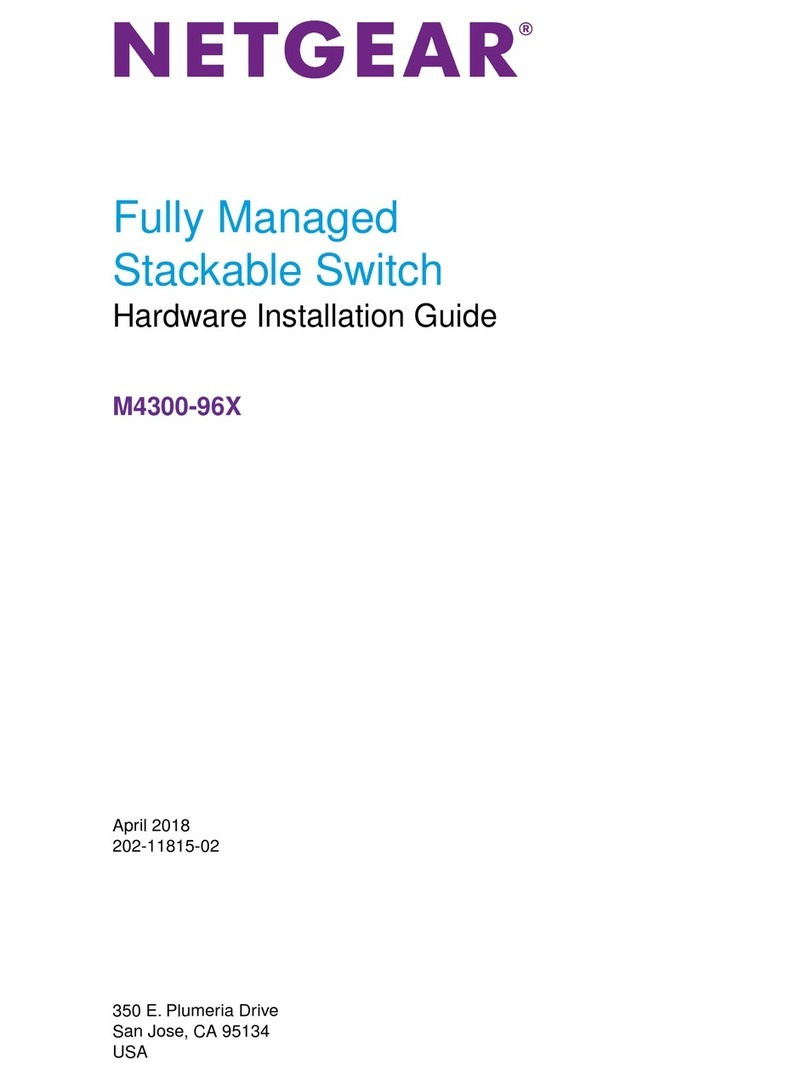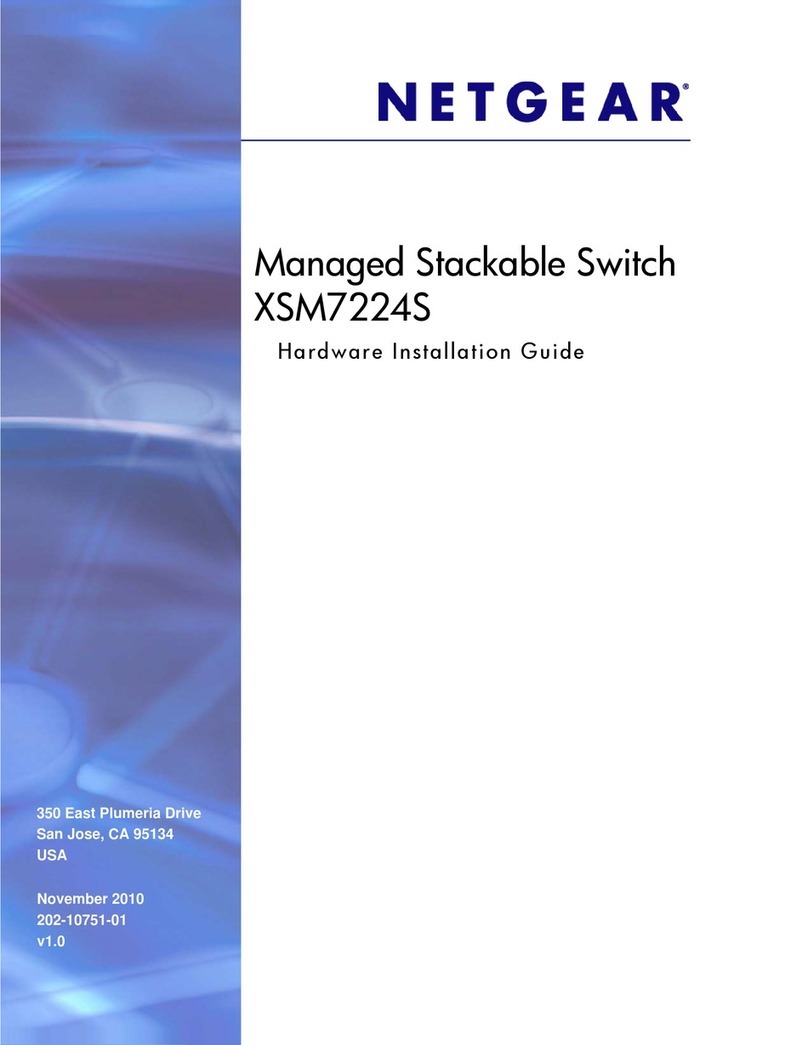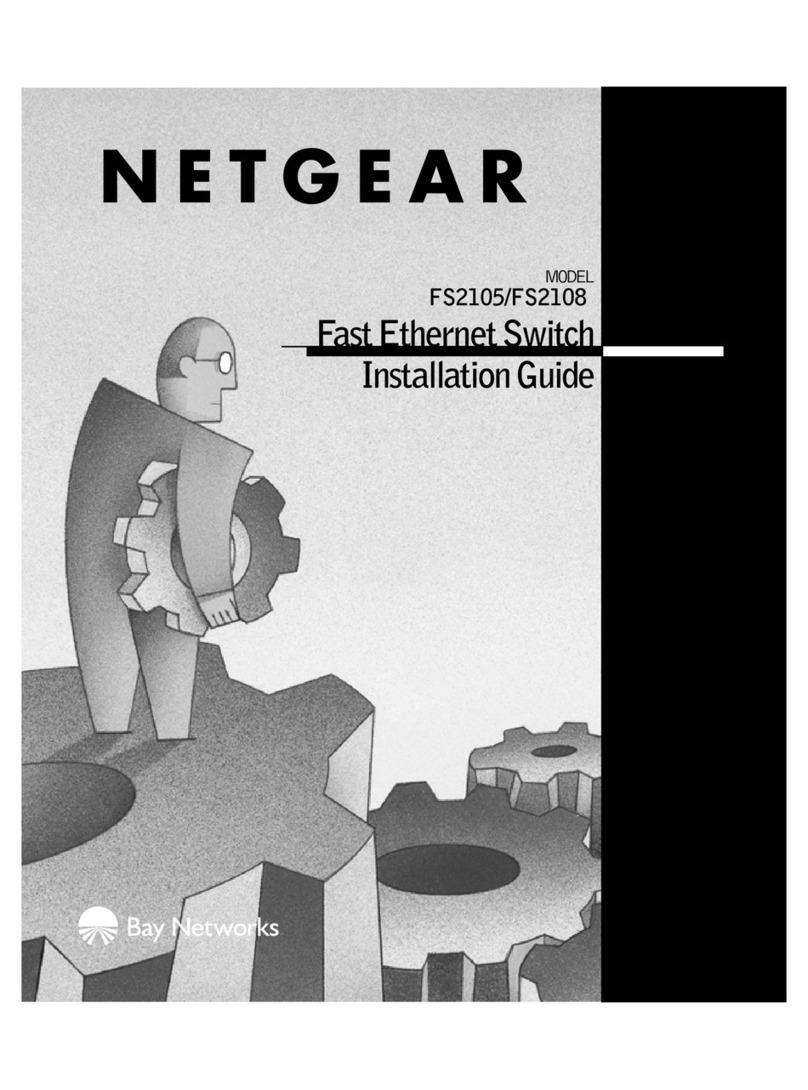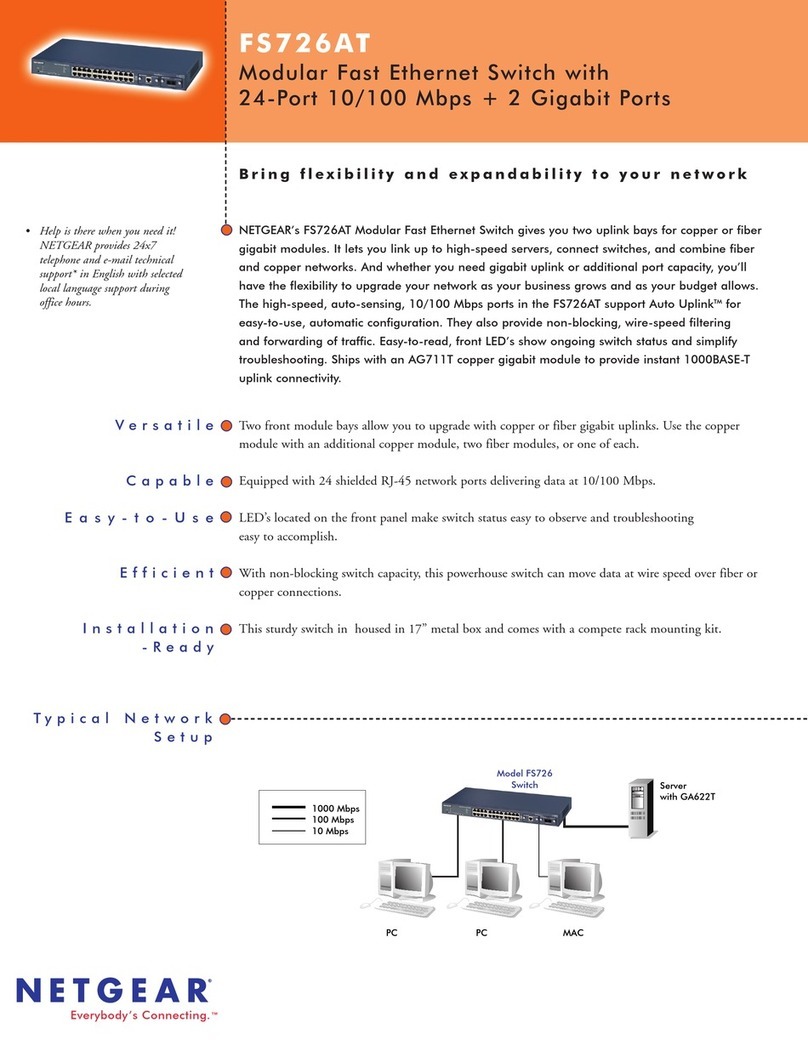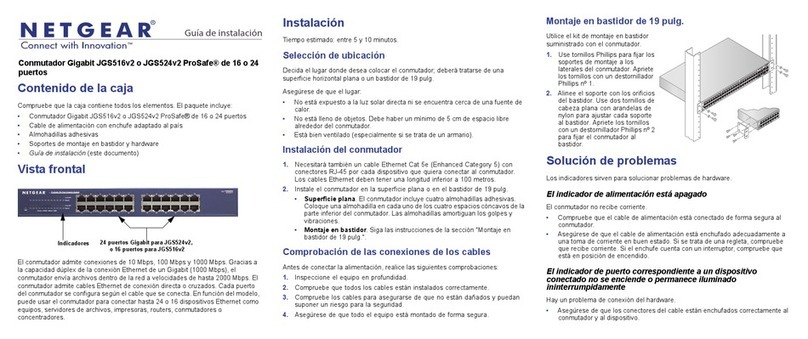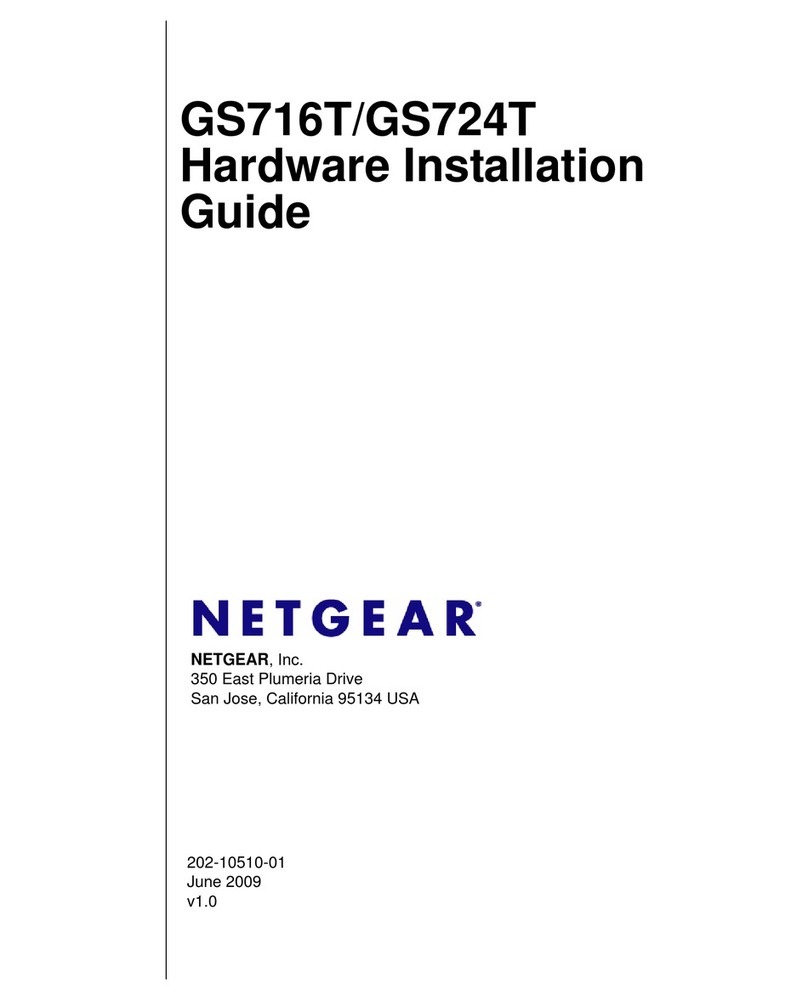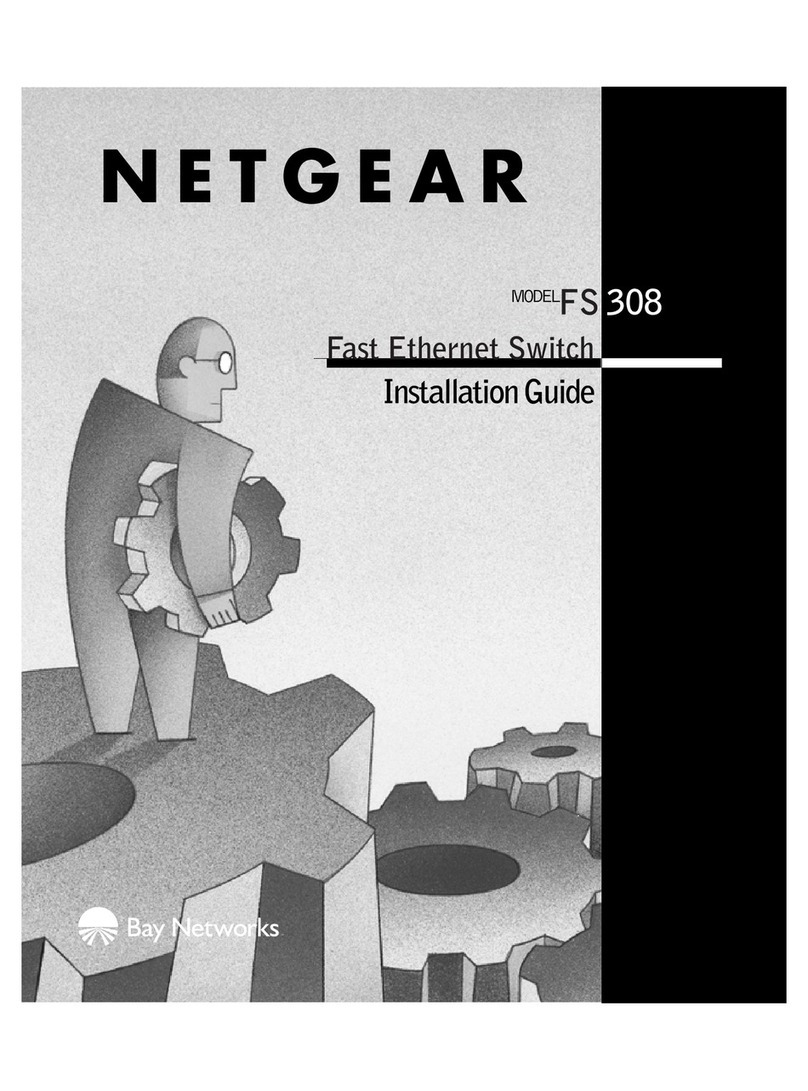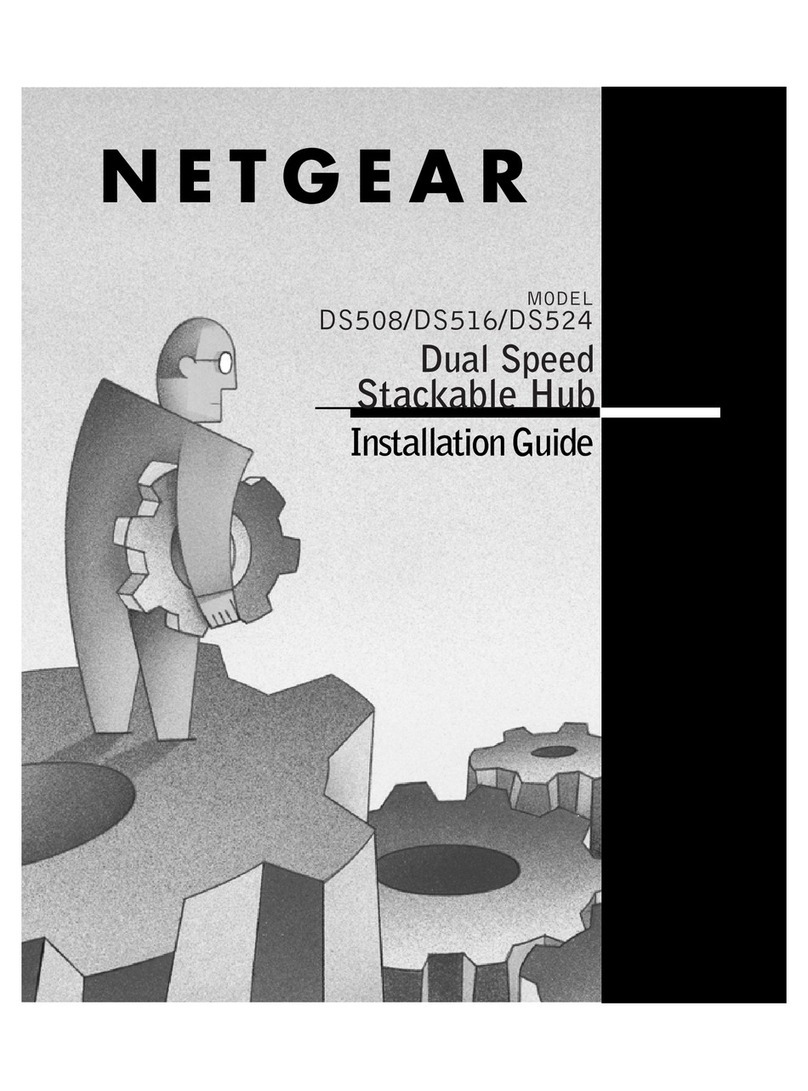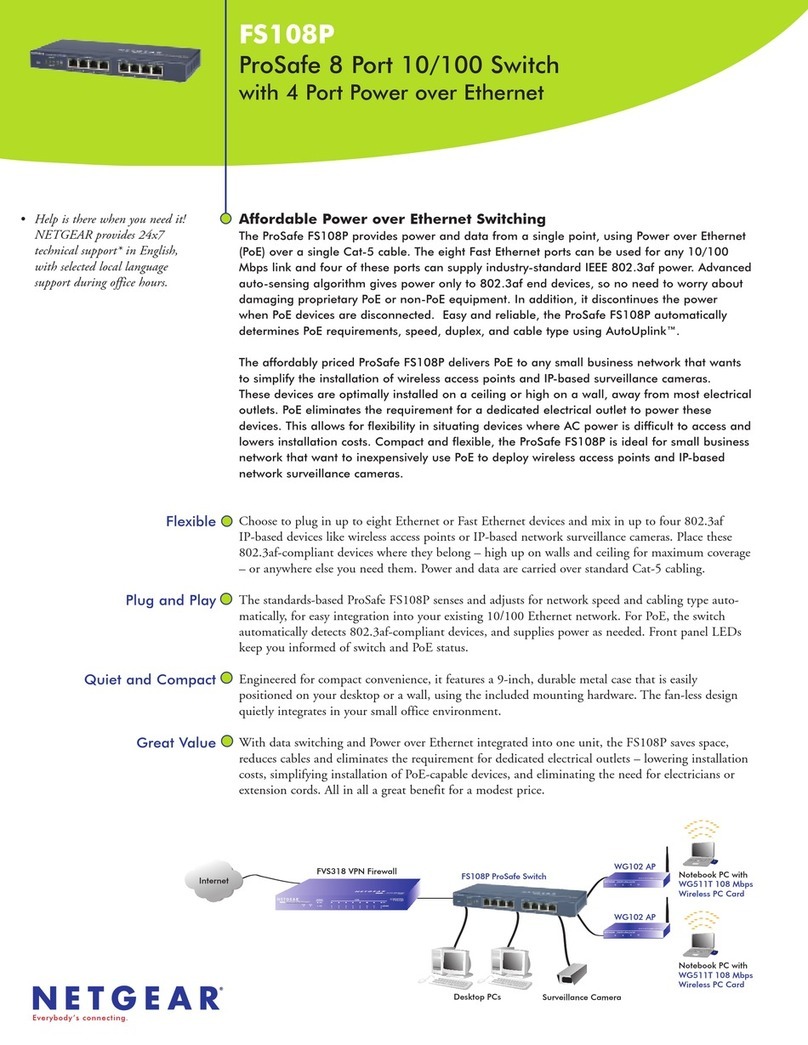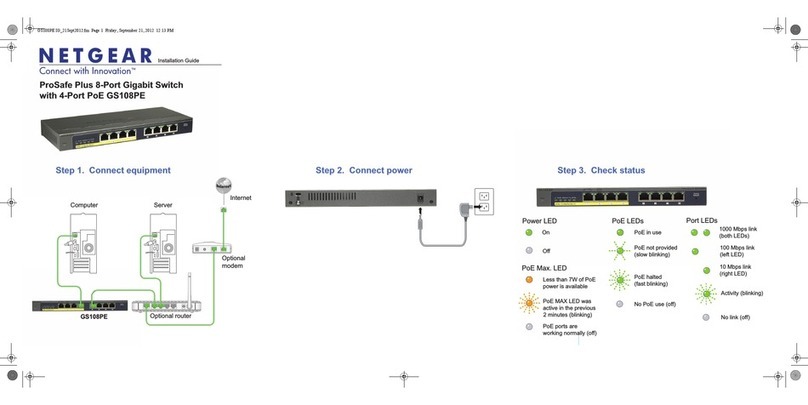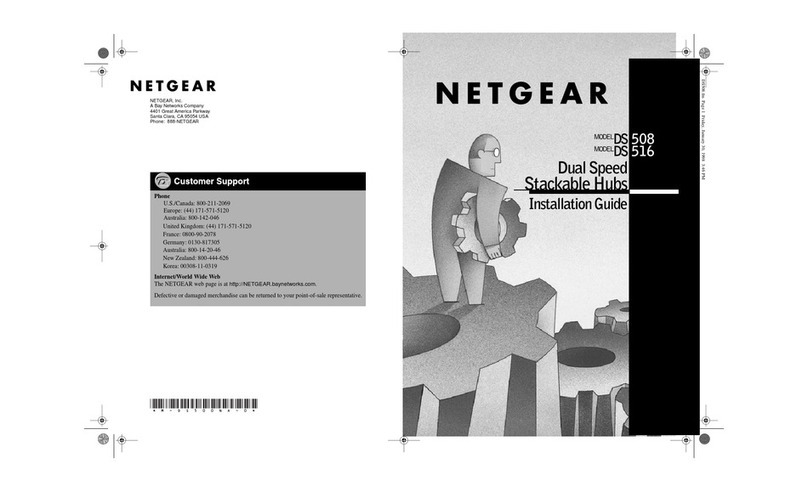NETGEAR, Inc.
350 East Plumeria Drive
San Jose, CA 95134, USA
NETGEAR INTL LTD
Building 3, University Technology Centre
Curraheen Road, Cork, Ireland
© NETGEAR, Inc., NETGEAR and the NETGEAR Logo
are trademarks of NETGEAR, Inc. Any non‑NETGEAR
trademarks are used for reference purposes only.
Support
Thank you for purchasing this NETGEAR product. You can visit
https://www.netgear.com/support/ to register your product, get help, access the
latest downloads and user manuals, and join our community. We recommend
that you use only ofcial NETGEAR support resources.
Si ce produit est vendu au Canada, vous pouvez accéder à ce document en
français canadien à https://www.netgear.com/support/download/.
(If this product is sold in Canada, you can access this document in Canadian
French at https://www.netgear.com/support/download/.)
For regulatory compliance information including the EU Declaration of
Conformity, visit https://www.netgear.com/about/regulatory/.
See the regulatory compliance document before connecting the power supply.
Do not use this device outdoors. If you connect cables or devices that are
outdoors to this device, see https://kb.netgear.com/000057103 for safety and
warranty information.
November 2018
Note: If you cannot discover or congure the switch, you might need to
temporarily disable the rewall, Internet security, or antivirus programs. Make
sure to reenable these security services after you discover and congure the
switch.
Attach the Switch to a Wall
To attach the switch to a wall, you need the wall-mount screws that are supplied
with the switch.
1. Locate the two mounting holes on the bottom panel of the switch.
2. Mark and drill two mounting holes in the wall where you want to mount the
switch.
The two mounting holes must be at a precise distance of 108.4 mm
(4.27 in.) from each other.
3. Insert the supplied anchors into the wall and tighten the supplied screws with
a No. 2 Phillips screwdriver.
Leave about 4 mm (about 0.125 in.) of each screw protruding from the wall
so that you can insert the screws into the holes on the bottom panel.
Install the Switch in a Rack
To install the switch in a rack, you need the rack-mount brackets and screws that
are supplied with the switch.
1. Attach the supplied mounting brackets to the side of the switch.
Insert the screws provided in the product package through each bracket and
into the bracket mounting holes in the switch.
2. Tighten the screws with a No. 2 Phillips screwdriver to secure each bracket.
3. Align the mounting holes in the brackets with the holes in the rack, and insert
two pan-head screws with nylon washers through each bracket and into the
rack.
4. Tighten the screws with a No. 2 Phillips screwdriver to secure mounting
brackets to the rack.
4. Congure the Switch
We recommend that you use a web browser on a computer or tablet to congure
the switch.
Note: If your computer is a Mac, use the NETGEAR Switch Discovery Tool, as
described in the following section.
1. Open a web browser from a computer or tablet connected to the same
network as your switch.
You can use a WiFi or wired connection.
2. Enter the IP address of the switch.
3. Enter the password.
The default password is password. We recommend that you change the
password to a more secure password.
4. Click the Login button.
Other Discovery and Conguration Methods
The NETGEAR Switch Discovery Tool and the Smart Control Center Utility let you
discover the IP address and congure the switch.
• NETGEAR Switch Discovery Tool. You can use a Mac or a 64-bit Windows-
based computer that is on the same network as the switch. You can use a
WiFi or wired connection. When you discover the switch, this tool provides
access to the local browser interface to congure the switch. To download
the NETGEAR Switch Discovery Tool, visit
www.netgear.com/support/product/netgear-switch-discovery-tool.aspx.
• Smart Control Center Utility. You can use a Windows-based computer that
is on the same network as the switch. This utility requires Adobe Air. If Adobe
Air is not detected during Smart Control Center Utility installation, you are
prompted to allow Adobe Air to be installed. To download this utility, visit
www.netgear.com/support/product/SCC.